
pstein
-
Posts
42 -
Joined
-
Last visited
Content Type
Profiles
Forums
Events
Posts posted by pstein
-
-
Technically, the write speed is controlled by the 'Write Speed' box in Write mode and the verify speed is controlled by the 'Read Speed' box in Verify mode.
So that means: Even if I use only the "build mode" (I am burning only files on a DVD) the speed settings
of the "Write" and the "Verify" mode are taken. In other words: Prior to starting a "build" I have to select the
"Write" and the "Verify" modes and to adjust the speed settings. Later I switch to the actual "Built" mode to perform the burning.
Is this correct?
-
Assume I got an already burned DVD from someone else.
How can I find out (preferred with ImgBurn) with which format is was
originally burned:
ISO9960
ISO9960 + Jolliet
ISO9960 + UDF
UDF
If this is not possible with ImgBurn: Is there another tool/way to find this out?
Pter
-
The maximum burn speed of my DVD recorder is (much) lower than the maximum read speed.
Is ImgBurn able to detect this and use the maximum read speed for after-burn-verifiy?
Or does ImgBurn use one speed for all?
It seems to me that ImgBurn always uses the write speed for the verification step as well.
Peter
-
I tried to burn a couple of files with a total size of 4.700.359.022 bytes on a DVD+R.
According to the spec the maximum possible capacity for a DVD+R is at least 4,700,372,992 bytes.
Furthermore I could burn the same files without any problems on the same burner, the same DVD+R
and the same WinXP with another burning software (Nero and CDburnerXP) WITHOUT problems.
However I am getting warnings and error when I try to burn these files with
ImgBurn (see attached snapshots).
So this must be a bug of ImgBurn.
Could you fix this in the next release ?
Thank you
Peter
-
In general there are two ways of burning files onto a DVD:
"track-at-once" vs. "disc-at-once"
How do I specify in ImgBurn which method I would like to use?
Peter
-
If it's properly formatted in the first place ('Formatted: Yes' in the disc info box on the right),
Hmmm, there is NO "disc info box" on the right.
In "build" mode there are 5 tabs on the right:
- Information
- Device
- Options
- Labels
- Advanced
None of them contains a "Formatted" info box.
Do I have miss something?
Peter
-
Assume I have a rewriteable DVD+RW with some files already on it.
Now I want to delete the existing stuff and put some new files on it.
To have enough space on the DVD the old files must be erased first.
Other burning programs offer a smart "quick erase" option which deletes only the FAT index.
It is quicker and take care of not to write too often onto a DVD media.
ImgDurn however only offers (as far as I found out) a "full erase" which means
physically erasing of the whole DVD. This is not wanted.
Is there somewhere a "quick erase" option which let me perform a shorter erase?
If possible this quick erase should be done automatically when writing new files on a media.
Peter
-
Assume I want to burn some files on a DVD in "Build" mode.
I found no option to tell ImgeBurn to start a Multi-Session-DVD (to be able to add
later more files).
How can I do this?
Peter
-
When I am start to burn a DVD a dialog pops up which prompts me for two (!) volume labels:
One for ISO9960 and one for UDF.
Entering 2 labels is unconvenient.
How can I tell ImgBurn to use ONE volume label for all?
Peter
-
When I open in Settings dialog the tab "File locations" then I have to specify for
- Graph Data
- Log
- Project
- Queue
files individual folders. This is rather unconvenient.
Is there really no way to tell IB a base directory (e.g. the installation directory of IB) and
all "special folders" are automatically sub-folders of this base directory?
Could this be included in the next release?
Peter
-
When I burn some files on a DVD then all files names are truncated after (approx) 60 chars.
Why?
When I burn the same stuff with other burn software (e.g. Nero)
then the FULL file names are accepted and burned.
Peter
-
I am often drag files to burn onto ImgBurn with long filenames.
To see the full name I would appreciate if ImgBurn would display them completely.
Unfortunately ImgBurn does currently not allow resize of the window.
Could this resizing be introduced in the next release and let IB remember its
size and position (in Registry or *.ini) file in the next release?
Thank you
Peter
-
Can I install ImgBurn on an USB stick and run it on other computers?
In other words is it portable?
Peter
-
I wanted to burn a couple of files onto my current CD/DVD.
However I miss something like a browser window where can I drag & drop these files.
When I open in "Write" section the link "Browse for a file...."
Then the dialog shows as default type "All supported Files".
OK, I changed this to *.* und selected some *.txt files.
But then I got an error popup "Invalid or Unsupported image file format".
Hmm, what's that?
Is it not possible to burn simple *.txt files?
How can I otherwise select them?
Peter
-
When I start ImgBurn the first dialog is shown as
"What would you like to do"
How can I AUTOMATICALLY skip this dialog and chosse by default
"Write files/folders to disc" ?
Second question: how can I revert back from the window visible for ""Write files/folders to disc" "
to the initial selection dialog mentioned above?
Peter
-
After having installed ImgBurn I noticed that ImgBurn tries to contact Microsoft and other sites.
My firewall popped up a couple of times.
How can I turn off this crap?
What kind of internal information is ImgBurn trying to sent to which server?
This is not a proof of trustworthyness
Peter

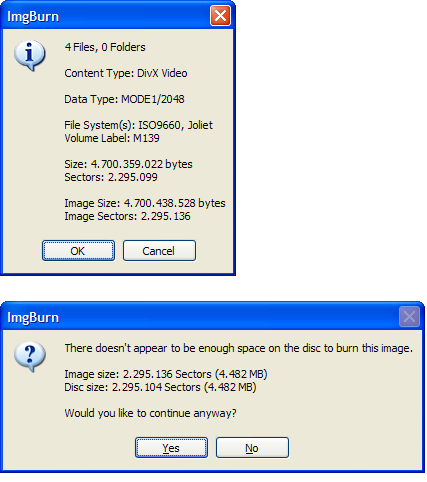
Can I enable log file writing?
in ImgBurn Support
Posted
Occasionally I would like to have a log file (e.g. in case of burn errors).
Does ImgBurn offer a log file writing?
How do I enable it?
Peter