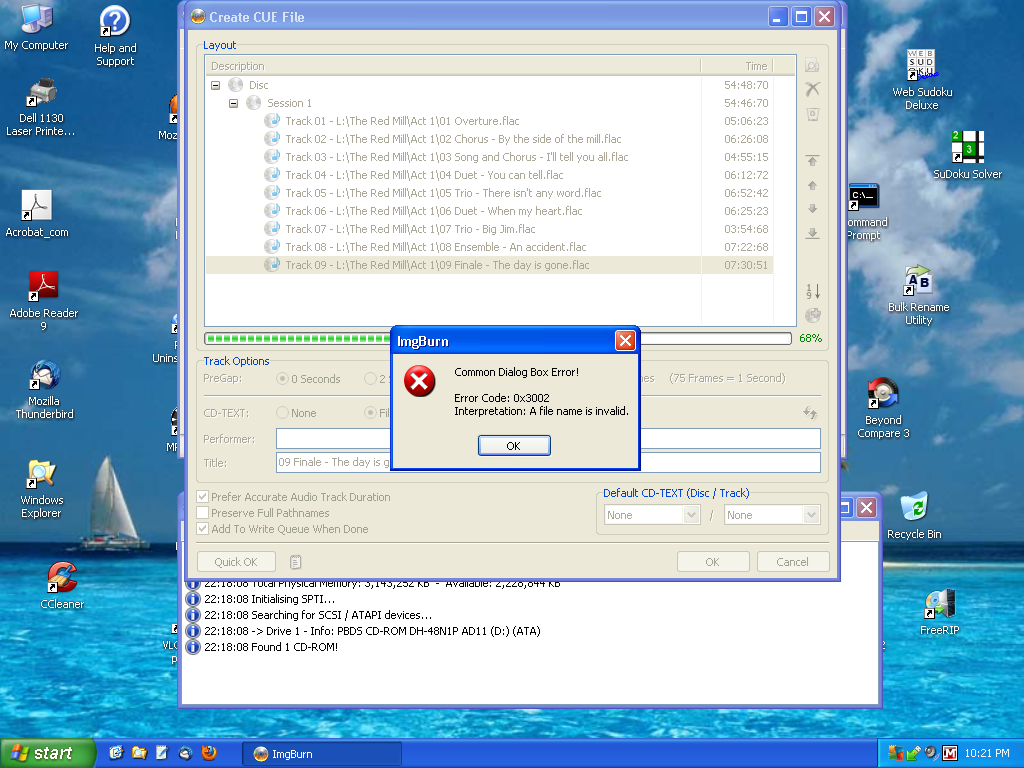captainvideo
Members-
Posts
27 -
Joined
-
Last visited
Content Type
Profiles
Forums
Events
Everything posted by captainvideo
-
Hi Lightning: Thanks for letting me know. I kind of figured that the name was too long since it did not have any unusual characters in it. I'll look out for this type of situation in the future. Thanks for a great product and great support! dubinm
-
Hi Lightning: Yes, that is an exact copy+paste of the Performer Tag. Thanks for your excellent support. dubinm
-
Hi Lightning: It was not any particular file. It was the text of the 'Performer' tag which was common to all nine files. Here is the text of that tag: King, Cassidy/Maida, Anthony/Meachem, Lucas/Balach, Nancy Maria/Woods, Brian/Loomis, Megan/Wilcox, Ann Marie/Woodward, Wade/Wannen, David/Miller, Jeffrey/Sumners, John/Musick, John/Martin, Jessie Wright/Stinson, Jonathan/Carlton, Brian/Simmonds, Arlene/Comerford, Rebecca/Thompson, J. Lynn As soon as I modified this via 'custom', the error disappeared. Can you tell what in this tag might have caused the error? Was it too long? Were there any invalid characters? Thank you. dubinm
-
Hi Lightning: Yes I am using version 2.5.6.0 and yes I had no problem if I checked 'None" under CD-TEXT. That made me realize there must have been something not right with the text in Performer which came from the MP3 tag. So I did the following and the problem went away: 1) Under 'Session' I clicked 'Tag' under CD-TEXT and then immediately clicked 'Custom'. 2) I changed the text in Performer to something much shorter and more meaningful. This change took effect for each of the nine files but the individual titles in these files did remain. 3) I then clicked 'OK' and there was no error message and I was able to save the cue as usual. So it all had to do with something not correct in the 'text' of the 'performer'. What it was I have no idea but from now on, I will check the contents of this and make sure it is what I want. Thanks very much for your assistance. dubin.
-
Hi Lightning: I always check the 'Tag' box and that is when I got the error. I just thought I would try 'File Name' to see if it helped but it didn't. So understand that this error occurred with 'Tag' selected. Sorry for the confusion. These Flacs originated as MP3s (320kbps). The only CD-TEXT I entered were the individual track names (via Audacity). Everything else was tagged from the original MP3 files which were downloaded. I tried your suggestion with the 'Quick OK' button but all the tag information disappeared and nothing further happened. Then when I clicked 'OK', it said that the file could not be found. dubinm
-
Hi Lightning: It was the 'OK' button. Before that I loaded in all nine files and they were recognized since I recently added the MADFLAC codec. I clicked on "Session" and selected "Tag" for CD-Text. I verified that the tags were correct for all nine files. Then I clicked 'OK' as usual and I got the error. All I could do was exit out of ImgBurn. I checked the log and there was nothing in it suggesting that any kind of error occurred. This is stumping me. Fortunately, I have another free software "Burrrn" for creating CDs from FLAC and that worked fine with the same files. But I really prefer to use ImgBurn since it is updated and supported. Note that in the past several days, I burned about four CDs from FLAC via ImgBurn without any problems. Thank you. dubinm
-
Hi: All of a sudden this evening, after loading in some FLAC files and trying to create a cue file like I did several times this week, I am getting an error which I do not understand. Attached is the screen print. Please try to assist me. Thank you. dubinm
-
Cynthia and Lightning UK: Unfortunately, I did the Discovery Mode burn before reading Cynthia's reply so I did not enable Graph Data or Verify. Anyway, here is the log if it has any meaning. I 06:04:45 ImgBurn Version 2.4.4.0 started! I 06:04:45 Microsoft Windows XP Professional (5.1, Build 2600 : Service Pack 3) I 06:04:45 Total Physical Memory: 1,046,100 KB - Available: 457,880 KB I 06:04:45 Initialising SPTI... I 06:04:45 Searching for SCSI / ATAPI devices... I 06:04:45 Found 1 CD-ROM! W 06:05:50 Device Arrival Detected! I 06:05:50 Searching for SCSI / ATAPI devices... I 06:05:59 Found 1 CD-ROM and 1 DVD
-
Lightning UK! Explain to me how to use the Discovery Mode and I'll try it the next time I do a SL burn (which is not often. Most of my archiving is DL). It might be a while. Thanks!
-
Cynthia: I am one of two people who have been sharing this thread about the burn speed. I am not familiar with the Discovery Mode and do not wish to play with the disc's capacity. I have burned several Fuji 16x DVD+Rs with varying ISO file sizes. Some have been over 4gb but this one turned out to be smaller. It makes no difference. I have always seen a Write Rate of 6.0x for this media since installing the latest version of ImgBurn. Even though I selected a supported rate of 8.0x (which is half of the max). All my burns have been successful, so I am not losing any sleep over this discrepancy. Any other ideas, please let me know. Captainvideo
-
Lightning UK: I burn DVD+R DL and DVD+RW at a supported speed of 2.4x. I burn CD-R at 8x and CD-RW at 4x. All these supported speeds burn at the proper speed. It is only the Fuji DVD+R which burn at an "unsupported" speed of 6x instead of the supported speed of 8x now. But it did burn at 8x prior to the latest release of ImgBurn. I know the maximum supported speed of the Fuji is 16x. I forgot whether 12x is also supported. I am kind of leery about burning at such high speeds. Most of my DVD burns are DL. The next time I burn a SL, I'll post a copy of the burn log here. Here is the burn log: I 22:46:59 ImgBurn Version 2.4.4.0 started! I 22:46:59 Microsoft Windows XP Professional (5.1, Build 2600 : Service Pack 3) I 22:46:59 Total Physical Memory: 1,046,100 KB - Available: 460,800 KB I 22:46:59 Initialising SPTI... I 22:46:59 Searching for SCSI / ATAPI devices... I 22:46:59 Found 1 CD-ROM and 1 DVD
-
Lightning UK: I burn DVD+R DL and DVD+RW at a supported speed of 2.4x. I burn CD-R at 8x and CD-RW at 4x. All these supported speeds burn at the proper speed. It is only the Fuji DVD+R which burn at an "unsupported" speed of 6x instead of the supported speed of 8x now. But it did burn at 8x prior to the latest release of ImgBurn. I know the maximum supported speed of the Fuji is 16x. I forgot whether 12x is also supported. I am kind of leery about burning at such high speeds. Most of my DVD burns are DL. The next time I burn a SL, I'll post a copy of the burn log here.
-
Lightning UK! No, it stays at 6x for the duration of the burn. And the buffers are full all the time. This only happened after upgrading to the latest release of ImgBurn. Before then, these same blanks burned at 8x. After the blank DVD+R is loaded, a screen appears on the right showing the supported write speeds. 6x is not listed among them. Even though I select 8x, it burns at 6x according to the screen. And I am able to burn CD-Rs at 8x via ImgBurn's cue file method. This is strange but not of any major concern to me since all my burns complete successfully. If fact, I cannot recall having a single burn failure since I began using ImgBurn last year. And I burn DVD+R DL in addition to DVD+RW, DVD+R, and CD-R.
-
I also noticed the same thing since I upgraded to the latest version of ImgBurn. I have been using Fuji DVD+R (1 to 16x). ImgBurn gives supported write speeds of 4x; 8x; 12x; 16x. I select 8x but it burns at 6x which is not even supported. Any ideas?
-
I have some videos which I dubbed to DVD-RAM using a DVD Recorder. Now I would like to be able to burn those movies to a regular DVDR so they could be viewed on DVD players which do not support DVD-RAM. Is this possible?
-
Don't use TDK. I was a newbie and ignorantly purchased a 25 disk spindle of TDK DVD+R DL when I first got my external DVD burner. I tried six of them and each one appeared to burn successfully. But then it would start freezing/pixelating as it got close to the layer break. Since everyone recommended Verbatim DVD+R DL (MIS), that is what I purchased next and have not had a single problem with them in well over 50 burns.
-
Cynthia: Thanks for all your help. Since I last replied to you I did a google search and the following link gave me the method I was looking for. http://club.cdfreaks.com/f153/anydvd-imgbu...eamless-231049/ captnvideo
-
Cynthia: Thanks for your reply. There are three small files in the Jacket_P Folder. Do you know what their purpose is and what would be the effect if I ignored this folder and just burned the Video_TS folder? captainvideo
-
I just unpacked an Image File and the result was two folders: Video_TS and Jacket_P. I am now ready to burn to a DVD+R DL. Should I select Video_TS as my source folder or should I select the root folder which contains Video_TS and Jacket_P?
-
Why was my reply deleted? W 23:40:54 Drive D:\ (FAT32) does not support single files > 4 GB in size. I believe this certainly can have an effect. My understanding is that all drives (except removeable flash drives) in Windows XP should be formatted in NTFS not FAT32.
-
for Dual layer its the ONLY disc we recommend theres also a 'sticky" at the top of this forum about these discs http://forum.imgburn.com/index.php?showtopic=8000 I meant the burn speed of 2.4x for DL was recommended in one of the ImgBurn guides. Everyone knows that the best DL blanks are Verbatim DVD+R DL (MIS).
-
-
I am not an expert but I would always burn DL at a write speed of 2.4. That is the write speed I have been using with Verbatim DVD+R DL for months with no coasters.
-
Burning DL DVD from Image File (ISO)
captainvideo replied to captainvideo's topic in ImgBurn Support
Cynthia and MMALVES: Thank you both for your replies and it appears to have worked the way I wanted it to. I used 7-zip.exe to unpack the ISO into a VIDEO_TS folder. Then I opened up ImgBurn and decided to Build directly to DVD+R DL. Since I knew where the original layer break was, I decided to keep it but I checked the "Seemless" box. The burning, finalizing, and verification went as smooth as silk. I then brought the DVD downstairs and tried it in both my stand-alone DVD players. In both of them, it went through the layer change seemlessly where on my previous Clone, there was a slight pause. I will view the entire DVD to make sure everything is ok. Will report back if there are any problems. Again, Thanks! -
Burning DL DVD from Image File (ISO)
captainvideo replied to captainvideo's topic in ImgBurn Support
Thanks, I checked it out. I guess the same procedure would hold if I want to write back to an ISO rather than to a DVD. The only thing it did not explain was the check box labeled "seemless". Please explain it to me as well as the meaning of SPLIP. In the example, five of the layer brakes have a value of "Yes" while one has a value of "No". Does "Yes" mean the layer break will be seamless?