
ElectroGeeza
-
Posts
9 -
Joined
-
Last visited
Content Type
Profiles
Forums
Events
Posts posted by ElectroGeeza
-
-
I have now burnt few more DVD image files using the same settings and writing mode. First I burnt one where I actively un-checked the check-box. That way, when the writing completed the ImgBurn didn't shut down as previously. But when I close or shut down ImgBurn manually and then start it up again and choose to burn another DVD image file or the same file again, the check-box is already checked. So it doesn't seem to remember my preferences, it only remembers it for the current session. Perhaps that's what happened so that the check-box was marked without me noticing it. In either way, the burning operations seem to complete successfully.
Implementation identifier, eh?... could you explain that further? What good is that? And is there no way to exclude the 'IMGBURN V...' thingy from the build?
If the logs get saved automatically, where can I find the logs from previous ImgBurn sessions? Isn't it only saved for the current session? In other words; even if saved automatically to a text file somewhere on the system, doesn't it get overwritten upon starting a new ImgBurn session?
-
Hi!
When I start ImgBurn 2.4.2.0 I see some weird message on the bottom of the main window. Last time the message was the following.
"Do you know how difficult it is to fake your own death? Only one man has pulled it off. Elvis!"
What the hell is that all about?... is it a joke? If so, then it's a bad and tasteless one! Is it some kind of promotion or advertising? Is it caused by a virus or addware or spyware? In either way, it's not according to the manual and it's not appealing to see.
-
Hi!
Even thou I did not actively chose to have any Application Identifier (Volume identifiers) label, I still seem to get one. I just burnt a DVD film image using the Build method to build DVD layout folders. At 13:13:35 it says "Source File Application Identifier: IMGBURN V2.4.2.0 - THE ULTIMATE IMAGE BURNER!" Why?...
By the way, after completing the writing process successfully, the ImgBurn seem to have been shot down so I was unable to copy the whole and exact log information from the log viewer. I did not check the mark "close program when finished" (or similar) during the writing operation. So why did it just shut down?... was it programmed to shot down after the writing process completes when using the Build mode, regardless of if you have checked the option "close program when finished" or not?... perhaps there's a global setting in the Settings/Preferences that regulates this?... however, what happened after the writing completed is that the Windows Auto Play dialog appeared asking what it should do with this DVD disc.
Thanks in advance!
-
Have you tried making a new, clean install of Windows XP?... I think that's the first thing I would have done before even attempting to update the Firmware of the ODD, or wasting my money on new and more expensive optical media.
I don't remember what "CMC MAG. AM3" exactly means. I understand that it's the manufacturer of the DVD dye, but don't know how good or bad they are. Virtually all CD and DVD discs get re-branded, which means that one company puts it's name on the disc while another supplies the dyes for them, which in turn results in very different quality levels of optical media. But from my own experience, I know that Verbatim are among the top five best optical media manufacturers. Verbatim, TDK, Maxell, Sony and Philips. Those are my preferred optical media brands.
I think Traxdata and Imation may be worth trying as well. I believe Imation is the current owner of both the Traxdata and TDK brands. I don't know how bad or good they are today, but I had bad experience with Traxdata in the past, as well as some Fuji-Film media I purchased in high volumes which was basically waste of money, so I don't dare to try any of these two today. But that's another rule of thumb to remember, don't buy high volumes of a product you're unfamiliar with!
As your ODD failed to write your image-files to a Verbatim DVD disc, then you have no further discs to buy and test. Verbatim, TDK, and Maxell are the best you can get. If the burning process fails with any of these, then it's very unlikely that it will succeed with a lower quality optical media. You could try with a TDK or Maxell media if you haven't tried these, but I would have stopped after testing Verbatim media.
Instead, what I would have done as the next step would be to format the system HDD and make a clean install of Windows XP (i.e. not upgrading). Actually that would have been my first step before ever spending my money on additional optical media. Why? Because, since you can burn CD but not DVD, I have a feeling your problem is somehow related to Windows itself. How? I don't know the details, but this reminds me of a similar experience I had with my DVD burner (Nec ND-3520A).
The first image-file I burned with Img Burn was an image-file of Ubuntu Linux 8.0.4 LTS. The Linux community recommended the use of Img Burn for burning the image-file. This was probably the first time I ever used Img Burn, even thou I was familiar with the software from before since many use it for their image-file burning needs. However, I burned the Ubuntu image-file to a DVD-RW from Verbatim. The operation succeeded and the disc was bootable, and I was able to open it in Windows Explorer as well. Several weeks passed after that day and I am assuming that at some point some change must have been done to the operating system (Windows Vista 64-bit) because I found out my ODD was unable to read Data discs. I was unable to open neither a DVD or CD disc if it was written as Data disc. Also, opening a Data disc in Windows Explorer caused it to crash and restart. But I was able to open Audio CD discs. I was also able to open CD Data discs if I entered the Windows Safe Mode, but I was not able to open the above mentioned Ubuntu Linux DVD while I think it was still possible for me to open other DVD Data discs if in Windows Safe Mode. It turned out that the problem with reading Data CD and DVD discs in the normal Windows mode was caused by a service called "Shell Hardware Detection". If this service was inactivated I was able to open Data discs in the normal Windows mode as well, of course. I don't remember the exact details about this problem since it was like three months ago or so. But if you want I can post my notes about this problem.
Even thou my problem was related to reading Data discs and or the Shell Hardware Detection service under Windows Vista, the solution for this problem may be applicable for your problem as well. I never tested writing new discs actually, if I did I may not have been able to do that. I wish I had tested that, but the more important thing for me at the moment was to make the ODD read Data discs. If you want to try the solution anyway, then follow the instructions below.
Troubleshooting
- Press Win+R key to open the Run prompt.
- Write msconfig in the text field.
- Press Enter key to open MS Config (msconfig).
- Click the Service tab.
- In the list that appears, find the service called Shell Hardware Detection and uncheck the checkmark for it on the left side to inactivate it.
As this list may be very long, here are two tricks to find the right service fast and more easy.
Option 1
Click the Service column to sort the services by name. That should make it more easy to find it. You can combine this option with option 2 if you like.
Option 2
Click on the name of any of the services in the list to make the list in focus, and then press the keyes S, H, E, L, L on your keyboard in a fast sequence. This should make the right service found and marked "semi-automatically". Oh, by the way, this little trick is applicable with any such list in any version of Windows, i.e. you could use it when looking for a specific file in a folder that contains many files in Windows Explorer.
- Click OK to save the settings.
- Click OK once again to restart the computer when prompted, or restart the computer at a later time when you're ready. Just remember that you need to restart the computer for the changes to take affect.
After restarting the computer, the Shell Hardware Detection service should be inactivated.
- Try burning a image-file to a DVD disc with Img Burn.
It's preferred to use a DVD-RW or DVD+RW disc when experimenting, since DVD-R discs will become unusable if the operation fails, while it's more likely that DVD-RW discs can be re-used. Remember to exit any unnecessary applications running on the computer before you proceed with Img Burn!
- If the burning operation still fails, then repeat steps 1 to 4.
- Check the checkbox "Hide all Microsoft-services".
- Click the "Inactivate All" button and repeat steps 6 to 7.
- If the burning operation still fails, then repeat step 9.
-
If checked, uncheck the "Hide all Microsoft-services" checkmark. If not checked, then proceed with the step 14 below.
- Repeat step 11.
- Repeat step 8.
- If the burning operation still fails, then repeat steps 1 to 3.
- Click the "Inactivate All" button and repeat steps 6 to 7.
- If the burning operation still fails, then backup your data from the system disk drive.
- After backing up your important data from the system disk drive, restart your computer with the Windows XP CD disc inserted in the ODD.
- When the "Press Any Key To Boot From Cd..." or similar message shows do as it says and press any key to start the Windows XP installation guide, and follow the on-screen instructions. I recommend to format and choose the same disk drive partition for installation of Windows XP as the one you had before. If you don't know which one that is, you may want to note down the drive letter of the system partition where Windows is installed by opening the Windows Explorer before actually entering the Windows XP installation guide (before step 19).
- If the "Press Any Key To Boot From Cd..." or similar message doesn't appear and the Windows XP installation guide doesn't show, then you may need to set your ODD as the first boot device in your motherboard BIOS program. Refer to your computer or your motherboard manual for instructions on how to enter the BIOS program and how to set the ODD as the first boot device.
The BIOS is usually entered by pressing and holding down the DEL key on the keyboard while the computer starts. This may be another key for your specific motherboard. And the "Boot Sequence" settings are usually stored under the section "Advanced CMOS settings" (applies to Award BIOS). This is where you must set your ODD as your first priority boot drive. This may also differ for your specific motherboard, therefore: refer to your computer or motherboard manual in first place for the exact BIOS information before you try with the DEL key.
- After successfully installing Windows XP, install Img Burn and repeat step 8.
If you don't have the Img Burn binary file available locally on your computer, you will have to download it from this Web site. But before you connect to the Internet for the first time, you may want to install and configure your firewall and or anti-virus software, especially if your computer is directly connected to the Internet and does not go through a router with firewall. You should also install your hardware drivers before installing Img Burn. If you want, you can download the Img Burn binary file and store it on a secondary disk drive or disk partition (other then system partition) before you install Windows XP.
- If the burning operation still fails, then you can be pretty sure that your ODD is malfunctioning. Power off your computer and disconnect the ODD, and if you have a spare ODD try connecting it instead and repeat step 8.
You can uninstall the old one completely and install the new one and fasten it with screws if you want, but if possible you can just place it on top of the computer or other stable place in like in the bottom of the chassis and just connect the data and power cable temporarily while testing it. If so, remember that the tray needs to be accessible so you can insert a DVD disc in it!
- If the new ODD works fine, then your old ODD is malfunctioning. Send it in for warranty repair or just buy a new one, since at least DVD burners are cheap today (the same can not be said about BLU-RAY burners).
Good luck!
Notes
ODD = Optical Disk Drive; I use this term to refer to the DVD burner.
HDD = Hard Disk Drive
- Press Win+R key to open the Run prompt.
-
Hi!
I have a software stored in the image-file format BIN/CUE. Is there any simple way to convert it to ISO instead? (Alternatively IMG maybe?)
The reason why I would like to convert it to ISO instead is farmost because ISO only requires one file, while the BIN/CUE format requires two files - one BIN and one CUE file. One single ISO file also has the advantage that I don't need to have a separate directory/folder as with BIN/CUE files. That in turn makes the file more mobile since all you have to carry with you is this one file.
I usually use Img Burn for burning and creating image-files. But it seems as if Img Burn doesn't have the ability to convert between the different image-file formats, other then first burning the source image-file, and then creating a new image-file from that burned disc. But that would absurd and time consuming if one had to do it that way, but sure, it should work.
Any other ideas?...
Thanks in advance!
-
Thank you for the information!
I have increased the buffer size for Img Burn from 40 MB to 256 MB as you suggested. I chose Tools, Settings, Build, and set Read Buffer Size to 256 MB. Is that the correct procedure?... is that the buffer for writing images?... under the Build tab?... or is there another buffer I have to set to the 256 value? Why I ask is because the changes won't apply. I mean the new value of 256 MB does get saved, i.e. when I enter the settings and the Build tab again it's there, but when I burn an image file it still says "Filling Buffer... (40 MB)". Do I have to re-start the computer for the changes to take affect?... I have done that as well, but it still says "40 MB" when burning a image file. What do I have to do, or what have I done wrong?
It's true that I have the image files stored on the same physical drive as the operating system and applications. They are only separated by the different partitions they use. I currently have to have it set up this way, but I will bear your suggestion in mind for the next time I re-configure the drives on the computer.
As for the speed of the disk drive, I have two of the above mentioned Seagate drives - one for OS system, and another for storage of personal files. I have just tested them both with HD Tune.
The average transfer speed for the system drive was 88.1 MB/s, minimum is 51.9 MB/s, maximum is 111.1 MB/s, burst rate is 163.1 MB/s, and access time was 13 ms.
The average transfer speed for the storage drive is 85.3 MB/s, minimum is 51.4 MB/s, maximum is 106.6 MB/s, burst rate is 162.9 MB/s, and access time is 12.6 ms.
During the test no additional software application was running, except for the autostart objects and services.
Are these values sufficient enough? I know it's little bit off topic, but is there any place I can compare them with results from others?
-
This normally happens because the program is unable to read quickly enough from your hdd.
Try to make sure it's not being used (very much) by any other software whilst you're burning. Random access on the hdd will kill the transfer rate.
Don't forget to defrag it too.
Hey there!
As I mentioned before, I recognized the graphical user interface of ImgBurn as soon as I started using it. It reminded me about the one used in DVD Decrypter. But it was only recently that I realized that you were the man behind this wonderful software project as well. Lightning UK, you're my hero!

I have just played the movie that I've created today. I didn't watch the whole movie, I only played parts of it. I just wanted to visually inspect it to make sure there is no video distortion or sound clipping on it due to errorous recording. I couldn't find any such errors in the actual content of the movie. After that, I opened up a new instance of ImgBurn and made a new bit-by-bit comparison of the DVD media with the original image file. The operation completed successfully.
From that I conclude that the disc is OK, I don't need to record another one. So I guess the buffers were recovered successfully and the hard disk activity reached the threshold level during the burning process.
The only thing that I can think of that might have played a role in this issue is that I had uTorrent running in the background. But prior to even starting ImgBurn in first place, I have limited the upload bandwidth to 300 KB/s in uTorrent settings (no downloads). I don't know, but maybe 300 KB/s was too much as well. However, when I burned the second part of the same film series (Karate Kid 2), I didn't have uTorrent active at all, and the operation completed successfully without any errors. Then I burned the third film in the series (Karate Kid 3) with uTorrent active again and a stable uplink transfer speed of 300 KB/s. This time the same errors appeared again, but only once and at the end when the burning process was like 98% finished. But regardless of how many times the errors appear, it sure has to do with uTorrent being active in the background. Still, I don't get it why a 300 KB/s read operation on the HDD from uTorrent can have such impact on the performance of ImgBurn. I'm sure other such software like Nero Burning ROM would deal with it without these issues, or perhaps they wouldn't show any messages about these events of recovering buffers to the user.
To be on the safe side, I will remember to terminate uTorrent when doing things in ImgBurn. Thanks for your reply!
-
Hello! I'm new here!

I haven't had any problems with ImgBurn before. Now I do! That's the reason I registered here in first place.
Overview
OS: Windows Vista 64-bit
SP: Service Pack 1 for Vista
ImgBurn: 2.4.2.0
HDD: Seagate Barracude 7200.11 ST3500320AS (S-ATA2, 500 GB, 32 MB cache)
ODD: Nec ND-3520A
ODD Firmware: 3.07 (date: 2006-02-09)
ODD Media: TDK DVD-R (4.7 GB, 1-25X, 25 disc spindle)
Nec ND-3520A details
Field Value Optical Drive Properties Device Description _NEC DVD_RW ND-3520AW ATA Device Serial Number 51JA632S111 Firmware Revision 3.07 Firmware Date 2006-02-09 Buffer Size 2 MB Manufacturer NEC Device Type DVD+RW/DVD-RW Interface ATAPI Region Code 2 Remaining User Changes 4 Remaining Vendor Changes 4 Writing Speeds DVD+R9 Dual Layer 4x DVD+R 16x DVD+RW 8x DVD-R9 Dual Layer 4x DVD-R 16x DVD-RW 6x CD-R 48x CD-RW 24x Reading Speeds DVD-ROM 16x CD-ROM 48x Supported Disk Types BD-ROM Not Supported BD-R Not Supported BD-RE Not Supported HD DVD-ROM Not Supported HD DVD-R Not Supported HD DVD-RW Not Supported DVD-ROM Read DVD+R9 Dual Layer Read + Write DVD+R Read + Write DVD+RW Read + Write DVD-R9 Dual Layer Read + Write DVD-R Read + Write DVD-RW Read + Write DVD-RAM Not Supported CD-ROM Read CD-R Read + Write CD-RW Read + Write Optical Drive Features Buffer Underrun Protection Supported C2 Error Pointers Supported CD+G Not Supported CD-Text Supported Hybrid Disc Not Supported JustLink Supported LabelFlash Not Supported Layer-Jump Recording Not Supported LightScribe Not Supported Mount Rainier Not Supported SMART Not Supported CSS Supported CPRM Supported AACS Not Supported VCPS Not Supported BD CPS Not Supported Device Manufacturer Company Name Sony NEC Optiarc Inc. Product Information [url="http://www.sonynec-optiarc.com/products/index.html"]http://www.sonynec-optiarc.com/products/index.html[/url] Firmware Download [url="http://www.sonynec-optiarc.com"]http://www.sonynec-optiarc.com[/url]
Seagate ST3500320AS
Field Value ATA Device Properties Model ID ST3500320AS Serial Number 9QM04FVK Revision SD15 World Wide Name 5-000C50-0027D478B Device Type SATA-II Parameters 969019 cylinders, 16 heads, 63 sectors per track, 512 bytes per sector LBA Sectors 976771055 Buffer Unknown Multiple Sectors 16 ECC Bytes 4 Unformatted Capacity 476939 MB ATA Device Features 48-bit LBA Supported Advanced Power Management Not Supported Automatic Acoustic Management Not Supported Device Configuration Overlay Supported DMA Setup Auto-Activate Not Supported General Purpose Logging Supported Host Protected Area Supported, Enabled In-Order Data Delivery Not Supported Native Command Queuing Supported Phy Event Counters Supported Power Management Supported, Enabled Power-Up In Standby Not Supported Read Look-Ahead Supported, Enabled Release Interrupt Not Supported Security Mode Supported, Disabled SMART Supported, Enabled SMART Error Logging Supported SMART Self-Test Supported Software Settings Preservation Supported, Enabled Streaming Not Supported Tagged Command Queuing Not Supported Write Cache Supported, Enabled ATA Device Physical Info Manufacturer Seagate Hard Disk Name Barracuda 7200.11 500320 Form Factor 3.5" Formatted Capacity 500 GB Disks 2 Recording Surfaces 4 Physical Dimensions 146.99 x 101.6 x 26.1 mm Max. Weight 530 g Average Rotational Latency 4.16 ms Rotational Speed 7200 RPM Max. Internal Data Rate 1287 Mbit/s Average Seek 8.5 ms Track-To-Track Seek 0.8 ms Interface SATA-II Buffer-to-Host Data Rate 300 MB/s Buffer Size 32 MB Spin-Up Time 20 sec ATA Device Manufacturer Company Name Seagate Technology LLC Product Information [url="http://www.seagate.com/products"]http://www.seagate.com/products[/url]
ImgBurn log
I 16:00:16 ImgBurn Version 2.4.2.0 started!
I 16:00:16 Microsoft Windows Vista Home Premium x64 Edition (6.0, Build 6001 : Service Pack 1)
I 16:00:16 Total Physical Memory: 4

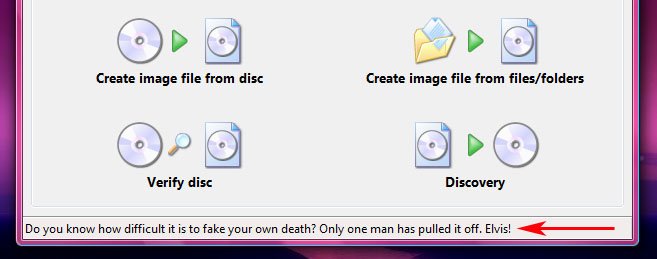
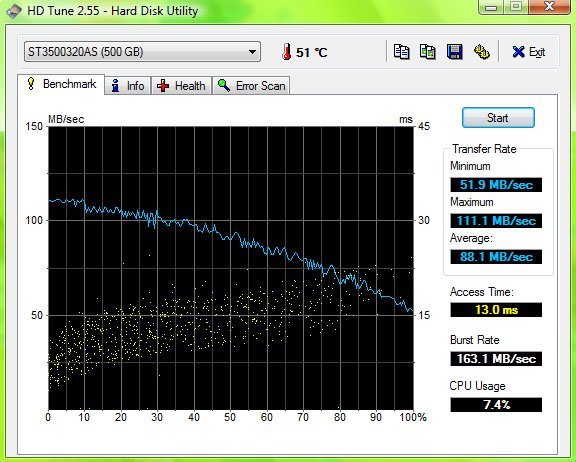
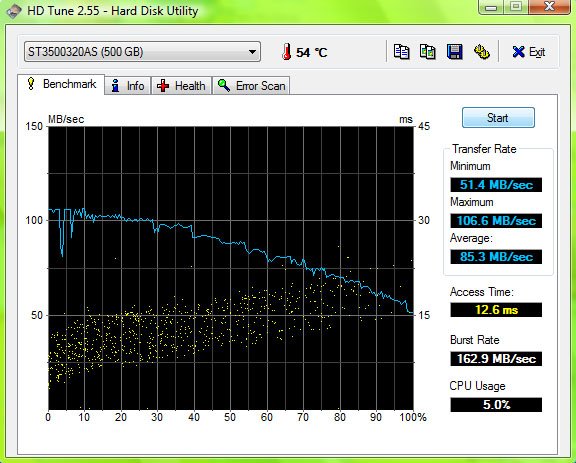
Advertising in ImgBurn?
in ImgBurn Support
Posted · Edited by ElectroGeeza
Hmm... interesting! So this is not some advertisement then?! That's good. I know that some "free software" software applications feature addons similar to these quotes in ImgBurn. The developers of such software may include a textual add instead of the graphical counterpart in an attempt to make it less user intrusive. But these are usually URL links pointing to an external Web site, but they may be text only as well.
This is an interesting feature. But it's an unnecessary feature and I don't think it belongs there in a software application such as ImgBurn. I don't think many ImgBurn users even read those. The main operations are not performed on the main program window. It could be of more use if these funny messages were shown during the disc writing operations. I also think that these messages should be set to OFF as default.
If these messages are quotes, who is the above message quoting? I don't think it's appropriate to make jokes about a dead man. Elvis won't be alive just because we want him to be alive. I'm sure he won't wake from the dead solely by our own will. I wouldn't say that it shows a lack of humor when someone dislikes a joke like that about a dead man, it rather shows respect for the dead. May he rest in peace.