-
Posts
6,973 -
Joined
-
Last visited
Content Type
Profiles
Forums
Events
Posts posted by mmalves
-
-
As that topic says, try burning at the other available write speeds (4x and 6x in your case). If that still doesn't work you can try cleaning your drive with a lens cleaning disc.
Alternatively you could try using another burner, preferably not a slim-type since they're poor quality burners. You could also try with other DVD+R DL media you can find.
-
Those formats don't support Test Mode: pretty much only CD-RW and DVD-RW (not DVD+RW) are the only formats that support Test Mode.
-
If the verify didn't show any problems then the disc should be readable.
World's oldest problem solver: have you tried rebooting your computer?
-
Have you tried burning at 8x?
-
-
Try burning at a slower speed and it should work.
-
 ianymaty
ianymaty 
-
I 08:42:07 Destination Device: [0:0:0] TSSTcorp CD/DVDW SH-S182M SB02 (K:) (ATA)
I 08:42:07 Destination Media Supported Write Speeds: 8x, 16x, 24x, 32x, 40x, 48x
I 08:42:07 Write Speed: MAX
There's newer firmware available for your burner. Also, you may get a better quality burn if you burn at 16x.
-
ImgBurn burns as is, so you'll need to use another program to convert to the BD Video format. I think multiAVCHD can do that.
-
I 14:17:12 Destination Media Type: DVD+R DL (Disc ID: RICOHJPN-D01-67)
W 14:17:12 The drive only supports writing these discs at 4x, 6x, 8x.
You can try burning at 6x or 8x to see if it works. Your only other option would be to get a new burner, which may or may not be able to burn those discs.
-
-
Seeing as the latest firmware for your burner is more than 7 years old I'd say your burner has worn out and/or doesn't quite support today's discs.
You could try cleaning the burner with a lens cleaning disc, but it's probably cheaper to get a new one.
-
http://forum.imgburn.com/index.php?showtopic=8000
On another note, you should enable Windows Update and install Service Pack 1 for Windows 7.
-
33 already?! you're making me feel old by proxy

 LIGHTNING UK!
LIGHTNING UK! 
-
After the usual unplug/power off/change disc routine, try burning a disc with Test Mode enabled: if it works OK then we know the media is the problem; if it hangs again then the problem is your USB enclosure.
-
Unplug/power off the burner, then power/power it back on and remove the disc that's inside. Then try burning again with another, brand new disc.
If that still doesn't work then you'll need to try with better quality media, such as Taiyo Yuden or Verbatim (not the "value" line) blanks; even Sony blanks should be better than the ones you have.
By the way:
- there's newer firmware available for your burner
- you should update the ImgBurn inside DVD Flick's installation folder (usually C:\ Program Files (x86)\DVD Flick\ImgBurn), and you can do this by installing the latest ImgBurn and copying the files to that folder.
- there's newer firmware available for your burner
-
The media you're using is known to be poor quality, so you should try burning it at 8x or at 12x to see if you get it to burn right.
-
That's the Stop button, for when you want to cancel the operation.
-
They're stored alphabetically in the filesystem: it's up to the player to sort them.
If you want to "manually" sort them then rename the files to 001-name.mp3 , 002-name.mp3 , 003-name.mp3 , etc and they should play in that order on pretty much anything.
By the way, you may want to use Advanced Input mode in ImgBurn, so that you can rename the files that will be burned to disc instead of renaming the originals.
-
You could also try using other drives (friend's computers/internet café/etc) to try and read that disc, maybe you'll get lucky.
-
 dontasciime
dontasciime 

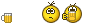
-
Are you sure that's a USB 2.0 enclosure? Has it ever worked in high speed?
I 12:09:30 Destination Device: [0:0:0] HL-DT-ST DVDRAM GSA-H10N JL10 (F:) (USB)On another note, you should update the burner's firmware (remove any disc from the drive and close the tray before updating the firmware and after doing it you should reboot your computer).
-
-
I 21:21:37 Destination Device: [0:1:0] TSSTcorp CDDVDW SH-S203D SB00 (D:) (ATA)
Update your burner's firmware and try again. You could also do a Full Erase on that disc before burning it.
If none of that helps then you should try with Verbatim media (I prefer their DVD+RW discs) or use non-rewritable media, which is more reliable in any case.



Please Help !! ERROR
in ImgBurn Support
Posted
The burn process relies on the burner/firmware/media combination: