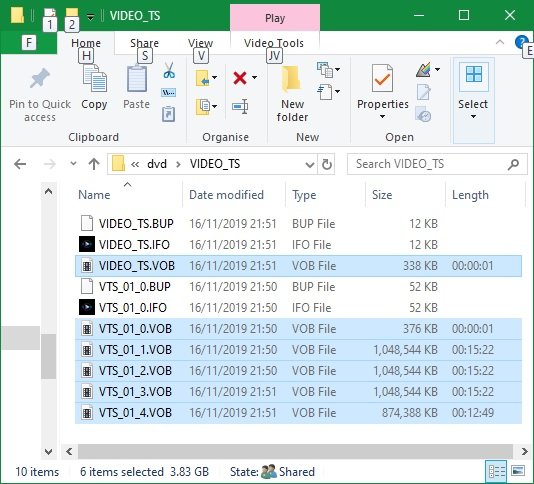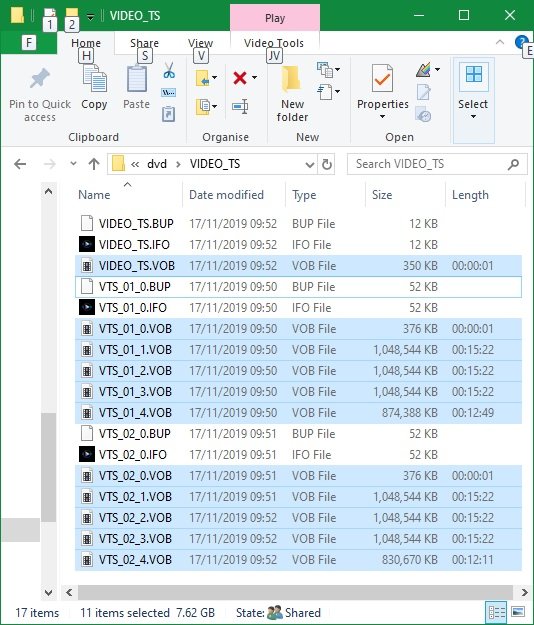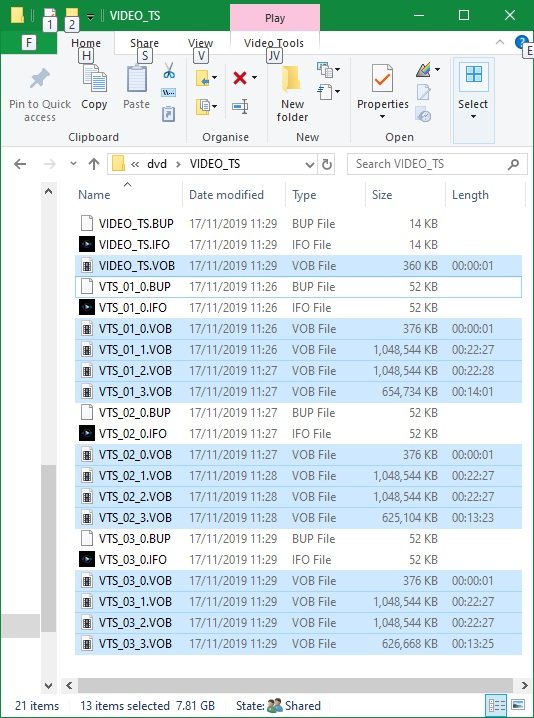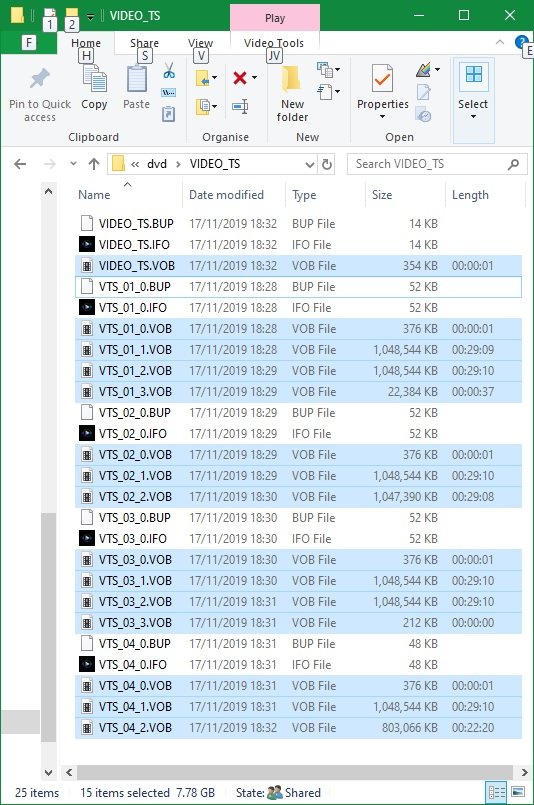Search the Community
Showing results for 'create bootable grub2 image'.
-
Hello, I am using ImgBurn at the cmd line. When trying to create an ISO file from a DVD9 format (or any format bigger than max DVD5 size), the ImgBurn GUI asks for user input (to determine layer breaks). Is it possible to have ImgBurn choose itself (a strategy, a default, ..) so the process can silently continue without user input? Cheers, Kjeld
-

Possible compromised installer on downloads page
dbminter replied to tylermontney's topic in ImgBurn General
ImgBurn doesn't do any image conversion at all. It just burns what you feed it. It can create images, but not convert between types. And, I don't think Mac is supported, so ImgBurn couldn't create those images, anyway, even if you did feed it a bunch of files to make it bootable. -
I've been having trouble creating an ISO file for some MP4s prior to burning a DVD. (I unchecked the 'Burn project to disc' in DVD Flick.) In summary, and with one exception, ImgBurn gets stuck at 66% every time during the Finalisation stage whilst running DVD Flick. VOB files seem to have been created successfully but no corresponding ISO file. (I've also tried in vain leaving it running overnight.) The exception being when I run it for a single mp4 file. I intend using Dual Layered DVDs for the final burn and specified this whilst setting up the project details. I know the process of DVD Flick calling ImgBurn at finalise works, as I tested the creation of ISO files using rewritable Single Layered DVDs which subsequently played on a BluRay player. Three of the MP4 episodes are just under 1 hour in length and the fourth is 51 minutes. Am I right in thinking I can comfortably get just under 4 hours on Dual Layered DVDs? Not that that is the issue at the moment. My first question is, has anyone else experienced this kind of 'hanging' trying to create an ISO for Dual Layered DVDs? (Plenty of disc space before you ask.) Cutting the project right back, I eventually tried creating the ISO for just a single MP4 which worked. So I decided to uncheck the 'Create ISO only' which resulted in a successful Finalisation and the VOB files created exactly the same size as when it hangs at 66%. I repeated this process for the 2, 3 and 4 mp4 files. My next question is concerning the amount of VOB files created each time and their sizes. I'll try my best to explain this. I've discovered that the process creates more VOB files per mp4 when I run it for 1 or 2 files than it does when I run it for 3 or 4 files. Can anyone offer an explanation for this? Is it indicating better quality with 2 hours on the DVD taking up just as much disc space as it would for 3 or 4 episodes? For instance, a file size of 1,048,544 KB shows up as 15 minute data in the 1 and 2 episode runs, yet shows as 22 mins for the 3 episode run and 29 mins for the 4 episode run. The overall amount of data storage is just under the maximum for DL discs on the 2, 3 & 4 episode runs. I find this all quite fascinating. All being well, I should be able to use the files in VIDEO_TS to burn the Dual Layered disc(s) but I would prefer to use a single ISO file to carry out this process. In my view there is slightly less to go wrong. Also there is a question mark over this conversion process - I don't wish to waste DVDs if it fails. I don't believe it's relevant but I'll mention it anyway, I am running a one year old Dell Inspiron 17 5770 under Windows 10. Sorry, bit of a lengthy one but I did try and find an answer before posting. Regards Rick Below are the file details for the 1, 2, 3 and 4 episodes run. I hope they make sense. 1 single episode - which was the only time it created an ISO file (3.83 GB)... 2 episodes... 3 episodes... 4 episodes...
-
There are command line switches to ImgBurn, but I've never used them before. You could create a .BAT file calling ImgBurn.exe with these parameters to automate the process. Then, all you'd have to do is create 10 different .BAT files because each one would have a different input/output name. Just double click on the .BAT file and it executes. However, someone else will have to tell you about the command line parameters, as I've never used them before, sorry.
-

Recorded Blu-ray discs automatically play again when finished
dbminter replied to blue8's topic in ImgBurn Support
As he said, the problem is the authoring software you're using to create VIDEO_TS folders for DVD Video is starting automatic playback of the title when you play the disc. Now, if you mean automatic play means when you insert the disc it starts playing the Blu-Ray on your player, that's a problem with your Blu-Ray player. -

Recorded Blu-ray discs automatically play again when finished
Ch3vr0n replied to blue8's topic in ImgBurn Support
That's not the point, something in the authoring is telling it to create the disc structure for continuous playback. Yes, you create the IMAGE using imgburn, but imgburn does NOT create the actual data/video structure you're using to create the iso. Who or whatever does, THAT is where your Autoplay problem lies. This is NOT an imgburn problem. Sent from my Pixel 3 XL using Tapatalk -
Recorded Blu-ray discs automatically play again when finished
blue8 replied to blue8's topic in ImgBurn Support
I create image file from files/folders with ImgBurn -
Hello. I recorded movies on Blu-ray discs with ImgBurn. My recorded Blu-ray discs at the end of the recording automatically play again in a stationary blu-ray player. Movies on blu-ray discs I have recorded as a disc image ISO in ImgBurn. Is there any setting in ImgBurn that is responsible for this? I have set up the player correctly - Auto Play: Off, Disc Resume: Off. DVD movies not recorded in ImgBurn plays me correctly - when finished, they don't play automatically again. Samsung SE-506AB - BDXL drive - Hi-Speed USB Series The way I record with ImgBurn: a) Create image file from files/folders b) Source - Add folder - mark BDMV - select a folder Source - Add folder - mark CERTIFICATE - select a folder c) Options - Data Type: MODE1/2048, File System: UDF, UDF Version: 2.50, v Recurse Subdirectories (I have marked only this) d) Information - I click Calculate e) I click Build (in the bottom left) f) I choose where to save - Save as type: ISO Files (*.iso) - Save Recording: a) Write image file to disc b) Source - Add folder - I choose a previously saved file - .iso c) Destination - I choose: TSST corp BDDV DW SE-506AB d) Write Speed: 2x e) Number of copies: 1 f) Save (icon in the bottom left)
-
In Windows 10 I created the recovery station on USB. Looking into the content I found that this recovery station is meant for UEFI. This is new for me, as I am used to use ImgBurn to create ISO images using Microsoft bootfiles to make an image a bootable ISO file. So I need to know what files (and/or settings) I have to use to make this image bootable as I only could find this location on the recovery station for any boot related files './EFI/Boot/bootx64.efi'. Do I need this one and if not, then what do I need to make this image a bootable ISO image file using UEFI? Are there any other settings too that need to change as well for UEFI? B.t.w, I found a manual 'here', at the 'advanced' tab you'll find the 'bootable disc' section to choose 'Make image bootable' and then you have to choose Boot image location, Platform ID, Load segment, sectors to load.
-
I think you're not understanding what ImgBurn does. ImgBurn just creates what you feed it. It does not create DVD's from source files itself. If you have an application that supports creating VIDEO_TS folders with these SCC closed captions files, as long as it creates Subtitle Tracks, then ImgBurn can burn this VIDEO_TS folder and create a DVD movie disc for you that will play on a DVD player. But, ImgBurn will not create VIDEO_TS files on its own.
-
Before I download ImgBurn I was wondering if someone can tell me if I can use it to create DVDs that include .scc closed-caption files? If not .scc, does it accept other types of closed-caption files? Premiere Pro will output a few different types of CC files. Thanks.
-
Not picking anything, if it's a different model then it's not exactly the same. They likely share the drive chipset, but that's the end of the story. By your logic Ford and Mazda cars are identical too because they share Ford engines. If that were true they'd all be Ford's or Mazda's. That's all I'm saying. However I will agree with you on one thing, NO manufacturer should force things on a consumer they don't want done. For example on the latest gen Asus ROG motherboards (don't know if it applies to the entire z390 chipset), they force something called 'armory crate' software THROUGH THE BIOS! and injects into the os upon boot (even on a freshly installed operating system) if you leave that setting enabled. That setting is enabled BY DEFAULT, that's damn rootkit behavior. First thing I do is disable that shit, but you have to redo it after every bios update, because an update resets settings to default which, you guessed it, restores that armory create to enabled. Sent from my Pixel 3 XL using Tapatalk
-
There is one reason to buy DVD+R over DVD-R even if it does set the book type to DVD-ROM. DVD+R is SLIGHTLY larger. So, you can create a DVD that is nearly full but it will only fit to a DVD+R and not a DVD-R. That's why I switched from DVD-R to DVD+R. I may have to switch back to DVD-R to get the WH16NS60 to play right IF it doesn't choke on the MCC DVD-R like it does on the MCC DVD+R.
-
I received a message saying that using read mode to create an image from a multi-track DVD-R disk is not currently supported. I am using the latest Windows on my computer and this is a self burned disk from my Toshiba D-R410 DVD Video recorded. I must have done something different when burning this disk because I could swear I have copied DVD-R disks I created from my Toshiba many times before. So, how do I use the build mode to make a copy of this disk? When I select build mode it says the disk is not empty.
-
That makes sense. It IS a proprietary format, owned by the DCA according to Wikipedia. It's a format for sending audio discs to replicators because it contains additional information such as CD text, exact gap size, cross fades, etc, and maybe more importantly, there can not be errors introduced by any ripping process because there's error correction in the DDP file itself which doesn't exist in Redbook audio. On the DVD side, where it's less common, it also contains the information that tells the writer where to change layers on DL DVDs too which is handy when you need to control such things. You are probably. It probably would require a license. I don't know how their license works, if there are levels (such as create, write, play) or if it's a flat fee. If there's a cost involved I understand why it wouldn't be supported in imgburn, especially since many users wouldn't have need. Thank you for the reply. Peace.
-
ImgBurn can create images from virtual drives. There are supposedly virtual burners that work, but the only I was able to try, I forget which one, because it was free failed miserably to write an image file to the virtual burner. Failed right away, within like the first attempted sector. What exactly do you want ImgBurn to do with a virtual disc drive?
-
Particularly if you used some kind of conversion software to create the source you burned.
-
i've looked everywhere and I can't find the answers to 1) how to begin with an existing iso image file and create a new iso after adding other folders and/or files to the new image? 2) how to begin with an iso image file and convert/save it to a hard drive as "regular" folders/files instead of an iso (the reverse of creating an iso from folders/files on the hard drive, which is a standard choice in the ez picker mode)?
-
TSSTcorp CDDVD SH-S202J SB03 won't read disc
dr_ml422 replied to dr_ml422's topic in ImgBurn Support
I'm using the Video Disc Option on Power2Go 12 to create a DVD. Only way to encode .srt is to already have it embedded in the source. Nice and pretty quick too! -
I was wondering if it would be possible to create a bootable BD on BD-RE-DL media (or any capacity BD media for that matter) from a bootable-DVD ISO image, simply by using the desired BD media and directing Image Burn to that bootable DVD ISO? The image's size normally requires DVD+/-R-DL media and since I have more BD-RE-DL media at hand I would rather not have to buy a stack of blank DVD+/-R-DL discs for very infrequent use. The only concern I could think of is whether modern UEFI based Windows hardware will be able to read a bootable BD (assuming that's possible to create from Image Burn) since BD would require at least UDF 2.5 or later support by the motherboard firmware, whereas DVD reading would only require UDF 1.02 support. Thanks for any input / advice.
-
ok thanks - it's weird. I understand what you mean but still can't fathom how it worked and now does not. I don't recall using any other program. I have used Handbrake but not for this purpose. The solution is to switch to freemake - or 'notfree' make as that converts to DVD without a problem. The notfree bit comes into play as you have to upgrade to GOLD package to remove all the adverts/banners whatever. The simple fact is for me now, whatever I have done in the past (or as I claim not done), freemake works for me and imgburn does not. Just a shame with them I need to pay a fee. I could still use imgburn to use current discs that work if a need to burn another copy or replacement, ie create an ISO file from that workable disc, and then try and burn onto a new disc from that. As the original contains the AUDIO_TS and the VIDEO_TS that should work. The reason for all this is my son has autism/learning difficulties and is non verbal, part of his his fun time is his DVD player (or players I have a few!),, however his TV show tastes are stuck in the 80s so to speak, most of the TV shows he likes are not made anymore and a lot are not on DVD, so I started many years ago to copy old VHS tapes and get them onto DVD discs. I have 100s for him, and for all those I have several back ups in case a disc becomes unusable, I also have lots of pre-recorded discs for him for shows that made it onto DVD. I also have MKV/MP4/ISO versions of most of them on a hard drive so I can create new one's....I assumed using imgburn When one no longer works I swap it for a new one, whether that be pre-recorded or one I have done on the pc for him. I suppose if I have a workable disc as I explained above, if I need to make a copy of that it will have all the necessary correct file information (after all it does work), so I can create a new disc with imgburn from that otherwise it's 'notfreemake'.
-
I am not feeding it MKV/MP4 though, I am converting them first on imgburn to an ISO file. Sure that's the format they were in originally but they have been written to ISO. The latest I tried was an ISO file not an MKV, yet when I wrote it over it still had MKV filename, not the AUDIO/VIDEO TS the good earlier one's had. It is that ISO file I am then trying to burn to a blank disc. Not the MP4/MKV one. I have used Handbrake in some instances, but for this I am merely trying to create a new disc from an existing ISO file. I have close to 200 discs I have done over the years all using imgburn. 1) original TV show/file (whether MP4 or MKV etc), ISO image created using imgburn 2) Disc created from ISO image, write image file to disc using imgburn I am currently just doing step 2 as I have already got all the ISO files prepared. That's it - now I can see though the new discs created do not have the AUDIO_TS and VIDEO_TS names ISO.bmp
-
What did you use to create the DVD that says it's an unknown disc? I'm guessing it wasn't Freemake. It might have authored an incorrect disc. And I'm still looking at if VIDEO_TS wasn't placed properly in the root directory of the job. Put this failed disc in your PC drive, open Windows/File Explorer and make sure there's a VIDEO_TS folder (Check for correct spelling, too.) in the root directory. Navigate to VIDEO_TS and make sure there's a VIDEO_TS.IFO file there. Also try playing this disc that doesn't play in another DVD player, preferably not a PC drive. Like someone else's DVD player. As for the log, I've never heard of the Disc ID being used before. However, since you've gotten them to work before, that's not the problem. It's an issue, but not a problem. Also, just going by judging here, looks like you downloaded this ISO you're burning? Maybe the ISO was never authored correctly to begin with.
-
Hi, My son has autism and I have used imgburn many times to create ISO and burn discs for him, to be played on a portable DVD player. The 100s I have already done appear fine, I have tested a few, however I have tried to write an image file to disc today and I get 'UNKNOWN DISC' on the player. I have uninstalled and re-installed to no avail. Any ideas? Johnny
-
Hi there Does anyone know what i have to change that the ISO will become the same sha1 value after burning (Write) on a dvd9 and then creating (Read) the ISO from the dvd9 again? The ISO is over 5 GB. Does this even work? Can't find something on google but perhaps i use the wrong search terms... Many Thanks Regards Alitai