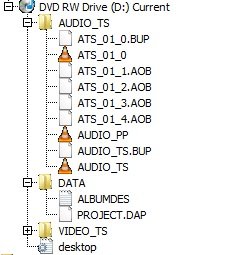Search the Community
Showing results for 'create bootable grub2 image'.
Found 4,170 results
-
Internally, what Windows API functions is it using to rip the the full raw 2352byte sectors from the CD disks, including all error correction and error detection codes? I'd like to make my own software to raw read all data (including error correction and detection bytes), but not to write to a file, but rather just to read them (one sector at a time) into memory for analysis. The end user could select the sector number, and view all 2352 raw bytes of a disk. And if IMGBurn isn't using normal Windows API functions, how does it work? When I install IMGBurn from the installer EXE, does it actually install a custom-made kernel-mode driver that allows full access to all bytes of data on the CD disk?
-

TSSTcorp CDDVD SH-S202J SB03 won't read disc
dbminter replied to dr_ml422's topic in ImgBurn Support
I rarely do Blu-Ray to container conversions but I do have access to a BD movie that was one a BD-50. I will create a container from it and see what results I get. I'll let you know when it completes, as I expect it to take some time. It's really interesting how life tries to trick you. After swapping back in the WH16NS60, I had a DVD+RW fail on me. Now, knowing this disc had been written to before, before I panicked, I tried a 2nd DVD+RW. It wrote and Verified fine. So, it just happened to choose that exact moment for the other DVD+RW to die on me in a blatant attempt to try and trick me. Yeah, looks like it's going to take over an hour. I'm creating an MKV from 1 hour, 43 minutes, and 16 seconds worth of main movie. I'm using Handbrake, set at Fast 1080p30, with 1 audio track, English DTS 5.1 channel, and 1 subtitle track, English. Only 1 Pass. Theoretically, using Fast over any of the HQ settings will result in a smaller file size. I guess I should have used Very Fast to minimize file size and time execution, but this should still be a good indicator once it finishes. And the results are in: 6.81 GB! So, is it possible to get under 1 GB? Yes. But, it requires a lot of compression. It would depend on the codec you're using, and it also means you're sacrificing video quality to get that small a size. -
Error when converting to image from virtual mounted image
Hesterfu posted a topic in ImgBurn Support
Hello, im trying to convert from cue+img to cue+bin, my image is virtually mounted with Daemon Tools. I get this error when i hit create image from disc. I 19:56:54 ImgBurn Version 2.5.8.0 started! I 19:56:54 Microsoft Windows 8 Professional x64 Edition (6.2, Build 9200) I 19:56:54 Total Physical Memory: 32,452,948 KiB - Available: 26,988,252 KiB I 19:56:54 Initialising SPTI... I 19:56:54 Searching for SCSI / ATAPI devices... I 19:56:54 -> Drive 1 - Info: DiscSoft Virtual 1.0 (F:) (Virtual) I 19:56:54 Found 1 BD-ROM XL! I 19:58:14 Operation Started! I 19:58:14 Source Device: [0:0:0] DiscSoft Virtual 1.0 (F:) (Virtual) I 19:58:14 Source Media Type: CD-ROM I 19:58:14 Source Media Supported Read Speeds: 48x I 19:58:14 Source Media Sectors: 133,797 I 19:58:14 Source Media Size: 314,690,544 bytes I 19:58:14 Source Media Volume Identifier: SEGA_SAMPLE I 19:58:14 Source Media Application Identifier: SEGA ENTERPRISES I 19:58:14 Source Media File System(s): ISO9660 I 19:58:14 Read Speed (Data/Audio): MAX / 8x I 19:58:14 Destination File: Z:\(JUEGOS ISO)\Sega CD\_Sengoku Denshou [JP]\Sengoku Denshou [JP].bin I 19:58:14 Destination Free Space: 291,897,016,320 Bytes (285,055,680.00 KiB) (278,374.69 MiB) (271.85 GiB) I 19:58:14 Destination File System: NTFS I 19:58:14 File Splitting: Auto I 19:58:15 Read Speed - Effective: 48x I 19:58:15 Reading Session 1 of 1... (1 Track, LBA: 0 - 133796) I 19:58:15 Reading Track 1 of 1... (MODE1/2352, LBA: 0 - 133796) W 19:58:16 Failed to Read Sectors 594 - 620 - Reason: Unrecovered Read Error W 19:58:16 Failed to Read Sector 597 - Reason: Unrecovered Read Error W 19:58:16 Sector 597 maps to File: \ALLERT.MSG W 19:58:16 Retrying (1 of 20)... W 19:58:16 Retry Failed - Reason: Unrecovered Read Error W 19:58:16 Retrying (2 of 20)... W 19:58:16 Retry Failed - Reason: Unrecovered Read Error W 19:58:16 Retrying (3 of 20)... W 19:58:16 Retry Failed - Reason: Unrecovered Read Error W 19:58:16 Retrying (4 of 20)... W 19:58:16 Retry Failed - Reason: Unrecovered Read Error W 19:58:16 Retrying (5 of 20)... W 19:58:16 Retry Failed - Reason: Unrecovered Read Error W 19:58:16 Retrying (6 of 20)... W 19:58:16 Retry Failed - Reason: Unrecovered Read Error W 19:58:16 Retrying (7 of 20)... W 19:58:16 Retry Failed - Reason: Unrecovered Read Error W 19:58:16 Retrying (8 of 20)... W 19:58:16 Retry Failed - Reason: Unrecovered Read Error W 19:58:16 Retrying (9 of 20)... W 19:58:16 Retry Failed - Reason: Unrecovered Read Error W 19:58:16 Retrying (10 of 20)... W 19:58:16 Retry Failed - Reason: Unrecovered Read Error W 19:58:16 Retrying (11 of 20)... W 19:58:17 Retry Failed - Reason: Unrecovered Read Error W 19:58:17 Retrying (12 of 20)... W 19:58:17 Retry Failed - Reason: Unrecovered Read Error W 19:58:17 Retrying (13 of 20)... W 19:58:17 Retry Failed - Reason: Unrecovered Read Error W 19:58:17 Retrying (14 of 20)... W 19:58:17 Retry Failed - Reason: Unrecovered Read Error W 19:58:17 Retrying (15 of 20)... W 19:58:17 Retry Failed - Reason: Unrecovered Read Error W 19:58:17 Retrying (16 of 20)... W 19:58:17 Retry Failed - Reason: Unrecovered Read Error W 19:58:17 Retrying (17 of 20)... W 19:58:17 Retry Failed - Reason: Unrecovered Read Error W 19:58:17 Retrying (18 of 20)... W 19:58:17 Retry Failed - Reason: Unrecovered Read Error W 19:58:17 Retrying (19 of 20)... W 19:58:17 Retry Failed - Reason: Unrecovered Read Error W 19:58:17 Retrying (20 of 20)... W 19:58:17 Retry Failed - Reason: Unrecovered Read Error E 19:58:20 Failed to Read Sector 597 - Reason: Unrecovered Read Error E 19:58:20 Sector 597 maps to File: \ALLERT.MSG E 19:58:20 Failed to Read Sectors! I 19:58:21 Exporting Graph Data... I 19:58:21 Graph Data File: C:\Users\Manolo\AppData\Roaming\ImgBurn\Graph Data Files\DiscSoft_Virtual_1.0_LUNES-12-DE-AGOSTO-DE-2019_07-58_p._m._N-A.ibg I 19:58:21 Export Successfully Completed! E 19:58:21 Operation Failed! - Duration: 00:00:06 E 19:58:21 Average Read Rate: 224 KiB/s (1.1x) - Maximum Read Rate: 224 KiB/s (1.1x) Any ideas? Thank you! -
TSSTcorp CDDVD SH-S202J SB03 won't read disc
dr_ml422 replied to dr_ml422's topic in ImgBurn Support
Yes I think it can be used along containers as long as the software supports it. You mean that totally irrelevant to CD ripping you opened a pdf file and now Windows Media Player is corrupt? Their not the only game in town. Use that pwer2go. It rips CDs lovely to audio, Flac, Ape, and mp3. It also rips audio tracks out of videos. I ripped Thor Ragnarok's audio out as it was nice. CDex also is great and has that online service to fetch the info iykwim. I use any of those to then use Imgburn and create a .cue file. Very handy for suported playback on most devices. I do use WMP to fetch all my info and to rip to mp3. -
I'm trying to create an ISO of the entirety of my Windows 10 computer which currently has about 34 Gb of files including the operating system. The size is inevitably going to expand considerably. But instead of creating an ISO which includes ALL of what is there now, it shorts out at about 4 Gb which is basically the same as the Windows CreatMedia software pointed to as the boot information. How can I get the ISO that I need with *everything* included. I keep reading there are no limits on the size of the ISO to be created but after several tries the maximum size keeps bombing out at 4 Gb.
-
Burning BD-XL Fail after Windows 10 Update 1903!
Amino Chao replied to Amino Chao's topic in ImgBurn Support
Thank you for all of your reply!! 3 BD-XL disc are from the same box!!! Which buy from Amazon Japan! Maybe I need to buy another box for test!! 2 ISO images are create by myself by a ASUS Drive!! They are create by different software!! I burn them by Pioneer and Asus, But both Fail with Write Error!! So, It's not likely both Burner fail at the same time!! It's not an OS problem!! It's most likely to be a Verbatim BD-XL disc quality problem!! Right? I burn a lot (Over 200) BD-XL disc!! It's the first time I see this error on BD-XL! Some times I burn ISO to BD-R DL with write Error too!! But retry success by the same burner by a new Disc!!! ; I 10:56:13 ImgBurn Version 2.5.8.0 started! I 10:56:13 Microsoft Windows 8 Professional x64 Edition (6.2, Build 9200) I 10:56:13 Total Physical Memory: 16,684,224 KiB - Available: 12,630,008 KiB I 10:56:13 Initialising SPTI... I 10:56:13 Searching for SCSI / ATAPI devices... I 10:56:13 -> Drive 1 - Info: DVDFab Virtual Drive 1.1 (J:) (SCSI) I 10:56:13 -> Drive 2 - Info: ASUS BW-16D1HT 3.01 (I:) (SATA) I 10:56:13 -> Drive 3 - Info: PIONEER BD-RW BDR-S11 1.52-ID43 (H:) (SATA) I 10:56:13 -> Drive 4 - Info: ELBY CLONEDRIVE 1.4 (K:) (SCSI) I 10:56:13 Found 2 BD-ROM/HD DVD-ROMs and 2 BD-RE XLs! I 11:16:10 Operation Started! I 11:16:10 Source File: D:\[ISO]\BD - PETER_PAN_2.iso I 11:16:10 Source File Sectors: 13,371,744 (MODE1/2048) I 11:16:10 Source File Size: 27,385,331,712 bytes I 11:16:10 Source File Volume Identifier: PETER_PAN_2 I 11:16:10 Source File Volume Set Identifier: 8CF7C418281AB881_VOLUME_SET_ID I 11:16:10 Source File Application Identifier: APPLICATION_ID I 11:16:10 Source File Implementation Identifier: IMPLEMENTATION_ID I 11:16:10 Source File File System(s): UDF (2.50) I 11:16:10 Destination Device: [1:2:0] PIONEER BD-RW BDR-S11 1.52 (H:) (SATA) I 11:16:10 Destination Media Type: BD-R (Disc ID: VERBAT-IMf-000) I 11:16:10 Destination Media Supported Write Speeds: 2x, 4x, 6x, 8x I 11:16:10 Destination Media Sectors: 24,438,784 I 11:16:10 Write Mode: BD I 11:16:10 Write Type: DAO I 11:16:10 Write Speed: 6x I 11:16:10 Hardware Defect Management Active: No I 11:16:10 BD-R Verify Not Required: Yes I 11:16:10 Link Size: Auto I 11:16:10 Lock Volume: Yes I 11:16:10 Test Mode: No I 11:16:10 OPC: No I 11:16:10 BURN-Proof: Enabled I 11:16:10 Write Speed Successfully Set! - Effective: 26,970 KB/s (6x) I 11:16:10 Advanced Settings - Optimal Writing Speed: No I 11:16:11 Filling Buffer... (80 MiB) I 11:16:12 Writing LeadIn... I 11:16:24 Writing Session 1 of 1... (1 Track, LBA: 0 - 13371743) I 11:16:24 Writing Track 1 of 1... (MODE1/2048, LBA: 0 - 13371743) I 11:16:24 Writing Layer 0... (LBA: 0 - 12219391) W 11:31:54 Failed to Write Sectors 11789344 - 11789375 - Reason: Write Error W 11:31:54 Retrying (1 of 20)... W 11:32:06 Retry Failed - Reason: Invalid Address For Write W 11:32:06 Retrying (2 of 20)... W 11:32:06 Retry Failed - Reason: Invalid Address For Write W 11:32:06 Retrying (3 of 20)... W 11:32:06 Retry Failed - Reason: Invalid Address For Write W 11:32:06 Retrying (4 of 20)... W 11:32:06 Retry Failed - Reason: Invalid Address For Write W 11:32:06 Retrying (5 of 20)... W 11:32:06 Retry Failed - Reason: Invalid Address For Write W 11:32:06 Retrying (6 of 20)... W 11:32:06 Retry Failed - Reason: Invalid Address For Write W 11:32:06 Retrying (7 of 20)... W 11:32:06 Retry Failed - Reason: Invalid Address For Write W 11:32:06 Retrying (8 of 20)... W 11:32:06 Retry Failed - Reason: Invalid Address For Write W 11:32:06 Retrying (9 of 20)... W 11:32:06 Retry Failed - Reason: Invalid Address For Write W 11:32:06 Retrying (10 of 20)... W 11:32:06 Retry Failed - Reason: Invalid Address For Write W 11:32:06 Retrying (11 of 20)... W 11:32:06 Retry Failed - Reason: Invalid Address For Write W 11:32:06 Retrying (12 of 20)... W 11:32:06 Retry Failed - Reason: Invalid Address For Write W 11:32:06 Retrying (13 of 20)... W 11:32:06 Retry Failed - Reason: Invalid Address For Write W 11:32:06 Retrying (14 of 20)... W 11:32:06 Retry Failed - Reason: Invalid Address For Write W 11:32:06 Retrying (15 of 20)... W 11:32:06 Retry Failed - Reason: Invalid Address For Write W 11:32:06 Retrying (16 of 20)... W 11:32:06 Retry Failed - Reason: Invalid Address For Write W 11:32:06 Retrying (17 of 20)... W 11:32:06 Retry Failed - Reason: Invalid Address For Write W 11:32:06 Retrying (18 of 20)... W 11:32:06 Retry Failed - Reason: Invalid Address For Write W 11:32:06 Retrying (19 of 20)... W 11:32:06 Retry Failed - Reason: Invalid Address For Write W 11:32:06 Retrying (20 of 20)... W 11:32:06 Retry Failed - Reason: Invalid Address For Write E 11:57:34 Failed to Write Sectors 11789344 - 11789375 - Reason: Write Error I 11:57:34 Synchronising Cache... W 11:57:37 User opted to skip the 'Close Track/Session/Disc' functions. E 11:57:37 Failed to Write Image! I 11:57:37 Exporting Graph Data... I 11:57:37 Graph Data File: C:\Users\Amino\AppData\Roaming\ImgBurn\Graph Data Files\PIONEER_BD-RW_BDR-S11_1.52_2019年7月6日_上午_11-16_VERBAT-IMf-000_6x.ibg I 11:57:37 Export Successfully Completed! E 11:57:37 Operation Failed! - Duration: 00:41:27 I 11:57:37 Average Write Rate: 9,549 KiB/s (2.2x) - Maximum Write Rate: 26,422 KiB/s (6.0x) I 11:57:38 Close Request Acknowledged I 11:57:38 Closing Down... I 11:57:39 Shutting down SPTI... I 11:57:39 ImgBurn closed! -

Burning BD-XL Fail after Windows 10 Update 1903!
dbminter replied to Amino Chao's topic in ImgBurn Support
I was in the process of replying earlier, but once I saw it was doing the same thing on 2 different drives, I decided not to post. It shouldn't be dependent on if you installed the Windows 10 1903 Refresh or not. And it seems highly unlikely that 2 different drives would die at the same time. You said you used them for 2 years, which is pretty good for an optical drive, but not unheard of for Pioneers. So, maybe they both died simultaneously, but unlikely. So, where does that leave us? The most common denominator is the image file you're trying to burn. Did you create it or did you download it from somewhere? If you didn't create it yourself, the image file may be damaged. Even then, though, that generally doesn't result in write errors. Write errors are the result of either the drive, the disc you're trying to burn to, or a combination of both. However, at this point, I'd try what LUK recommended. Trying these drives in another PC and see if you get the same results. Also, as LUK said, are these 3 discs from the same stack/box? And is this a new box? Or have you successfully used them before? -
I was attempting to burn Gran Turismo 4 to a DVD+R DL disc. It requires an MDS file which contains the layer break information, but the image didn't come with it. So I loaded it with PCSX2 (PS2 emulator), and the console said the second layer was found at sector 0x001a2240 (1,712,704) Then I tried to create an MDS file, but to do so, ImgBurn needed the LBA address of the second layer. I just want to know how to convert the sector number to an LBA address! (And can I just use the sector number as the layer break point?) Please help!
-
only needs single layer disc, won't let burn to dual layer?
efc1978 replied to efc1978's topic in ImgBurn Support
I created the .ISO file using "save ISO to hard drive" with Cirlinca DVD-Audio Solo 1.6.3, a program that makes proper DVD-Audio and not just a video that plays music... If it's of any help I have attached a screenshot of the same files I burned "straight to DVD+RDL" using the Cirlinca program instead of first using the program to create .ISO to hard drive then burn with ImgBurn, so I guess the files in the ISO would be the same files you see on the DVD that Cirlinca wrote the original files straight to?, I don't know about this sort of stuff.... The DVD Cirlinca burned VIDEO_TS says empty, you can see screenshot attached of the DVD layout as it's in my DVD drive. No I'm not using 'Build', I'm selecting "Write" the .ISO file on my desktop, that's the correct way to do it isn't it?, it works if I write to single layer DVD, but like I said I want to put it to a dual layer DVD. Here's the DVD Cirlinca burned files straight to DVD, I think the .ISO would be the same?.... -

only needs single layer disc, won't let burn to dual layer?
dbminter replied to efc1978's topic in ImgBurn Support
You shouldn't be getting layer break settings set at all if it really does fit on a DVD-5. About the only thing I can think of that might fix this is to create a new ISO that is a DVD-9. Add some extra files to pad out the size of the ISO so it will need a DVD-9. If that doesn't fix the problem, I don't know what is causing it. You're just importing a VIDEO_TS folder into a Build job and creating an ISO and that's the ISO you're trying to burn, right? Did you create the ISO first or are you using on the fly disc creation? -
Just as I thought. It's most likely junk media. Here's your problem: I 14:25:38 Destination Media Type: BD-R (Disc ID: CMCMAG-BA5-000) You may be using Verbatim BD-R but this is the 2nd time I've seen foreign, e.g. outside of the US, Verbatim BD-R that is so called DataLife Plus that is not DataLife Plus but CMC garbage. In the US, there is no such thing as DataLife Plus Verbatim BD-R. It's all just BD-R and none of it is CMC. It appears outside of the US, Verbatim is trying to screw over their customers. The only solution is try something else, like Panasonic BD-R, if they make it. TDK may make BD-R and if they do it may be good, but TDK does make BD-RE that is CMC junk. You could always try importing Verbatim BD-R from the US. The other person I saw with this problem on the board imported the good stuff from the US to solve their problem. Oh, IC what you're saying about the data Blu-Ray. It's not a Blu-Ray Video you're playing. You're playing the folder contents via your player's browser. This won't present you with a menu like a Blu-Ray Video disc will. It seems this TMpegEnc software is not generating compliant BD Video content. This is inferring that TMpegEnc even creates a menu for its BD Video content. It may just start playing with the first chapter. I don't create BD Video so I can't say what to do at this point. Of course, why it doesn't start playing when you have the disc inserted as a BD Video, I couldn't say.
-
I've got a large collection of DVD-Rs that I need to create .iso files for. I'm using a Nimbie. Is there a custom naming option for the .iso files (rather than using the DVD title) as the name? I'd like to have the .iso files numbered sequentially as they rip. Is this possible? Mike
-
Hello, I have read through the forums. I have a couple BD recorders, built into a laptop and a few LG drives in desktops. I read that LG was not a good drive for dual layer, which If would have know this before I would have bought something else.. But anyway, I have never burned a BD disk. So I have a program that is 55gb in size. I found Smartbuy 10-disc 50gb 6x Blu-ray Bd-r Dl Dual Layer Double Layer White Inkjet Hub Printable for about 1.89 a disk in a 10 pack on amazon. I would need to span across 2 disks. I also found 50 Verbatim Blu Ray 25 Gb Bd-r Single Layer 6x Speed Original Spindle Printable Blueray at 1.39 per disk and have to span 3 disks. Both will cost me 4 dollars to burn this project. My question is can I just drag the 55gb folder into the IMG burn software and it will span the disks? Or if I create an image file, will it span the disk? Back in the old days of floppy disks, if the file was to big for the disk it would span disks. I hope this is the case for blu ray.. If not, then I probably will never use the burner aspect of my drives which is a shame and buy a large external HD and store files there.
-
making a bootable USB for windows 95
onespeedbiker replied to onespeedbiker's topic in ImgBurn Support
So I used imgburn to create a bootable iso, emulating a 3 1/2 floopy, using a 3 1/2 floopy boot image, to make a bootable CD with the Windows 95 install files in a separate directory. The CD did boot as an A drive, but using the "dir" dos command only the root directory was present, and not the Win95 directory I created and installed the Win95 installation files -
BIN/CUE will always be used for audio CD's. I don't know about audio CD's that have a data track on them. But, pure audio CD's will use BIN/CUE, unless you have the option enabled to create .CCD (CloneCD) files. Then .IMG will be used. Unless it did it with older versions, I don't think ImgBurn ever saves audio CD's as ISO. And I don't think there's a way to save to ISO in ImgBurn.
-
I have been using Imgburn for years, largely to save my CD's on hard disk. With newer versions of Windows, I am able to just mount an iso file generated by Imgburn without additional software. Recently I noted that Imgburn generates .bin/cue files instead of iso files, at least with some CD's. It appears I can not just mount the bin/cue file in Windows without additional software. Is there a way to force Imgburn to create an iso file instead of bin/cue?
-
I am ripping my DVDs to a folder using DVDFab HD Decrypter. Then I am using ImgBurn to create an ISO file. When doing so ImgBurn asks me for the Layer Break Position. Should I select the proposed position (usually the best is good/yellow but sometimes average/gray). Or should I just say "Ignore Layer Break Position" because I am creating an iso file rather than burning a real disk? Note that I probably will never burn a DVD from that. One way or another I will just stream those directly from a hard drive. Maybe I shouldn't even convert it to iso but just leave the folder...
-
No prob. As far as I know, ImgBurn never allowed the creation of ISO's of DVD's made by Panasonic DVD recorders. I've been using them since 2002, and all models apparently create new tracks/sessions each time a VTS is written to them. So, ImgBurn should probably never have allowed the creation of discs from them. I've always had to use Build mode or AnyDVD to create ISO's of those discs. But, you can use the Build mode and import the AUDIO_TS (if it exists) and VIDEO_TS from such a Panasonic DVD to create a new disc image and burn that. That's what I've done if I didn't use AnyDVD to create an ISO. Even AnyDVD has problems with Panasonic DVD recorder discs. It always detects structural copy protection, even on discs created BEFORE such a thing existed. It boils down to how the recorders make the DVD's that triggers false positives in the software.
-
Hello dbminter, Sorry to be so long getting back to you. Yes, I have a Panasonic DVD recorder connected to my DISH TV service so that I can record TV shows to DVDs. It is the same recorder that I used when I used to create ISO images with an earlier version of the ImgBurn software. I lost that version in a hard drive crash and when I found you again and installed the latest version, it no longer would create the ISO file. Thanks, Mike
-
So I recently downloaded ImgBurn so I could rip some of my PS2 games to use with PCSX2, but when I try to create the ISO file it ends up as a 4 KB file. I've looked through multiple guides on how to do it and followed them. I don't end up with any error messages and ImgBurn acts as if it has successfully ripped the disc. I am running on an old Vista 32bit system as that is the only PC I own that has a DVD drive. I also have provided the log file. ImgBurn.log
-
Today I created a mixed mode CD (1 single session: 1st track data + next tracks audio), but found no option to make a cue/bin directly without having to write first the temporary CUE to a physical CD-RW and create a real mixed mode CD… then I was finally able to save a cue/bin from the mixed mode CD to be mounted with Daemon Tools Lite... So my request is: could you please add as an output option for Write an Image File mode too? (Perhaps I've chosen the wrong way to accomplish it?) Thank you!
-

Problem with characters á, é, í, ó, ú in an ISO file.
dbminter replied to pianista_d_c's topic in ImgBurn Support
I think that just makes my point clearer. It's even more than 5, so it's even more work. And even with a table listing the changes, each time still has to be implemented individually. If you change it to just one character, then you can create a Case statement where each Case is only performed with one change. -
If you have a DVD/Blu-Ray player that supports playing files such as MP4 natively, you can just burn a series of MP4 files to single layer DVD's. However, as was previously said, if you want DVD Video out of the MP4 files, you'll need a conversion software like ConvertXToDVD to create a VIDEO_TS first.
-
Can I create my own DVD's of Game of Thrones from MP4 files? I the first 3 seasons & half of season 4 at the moment. I'll be using single layer discs, cause that's what I have right now. Or, could I have more episodes per disc with DL discs. All suggestions welcomed & appreciated! :)
-
That's what I meant by a Panasonic DVD recorder. A standalone DVD recorder that records from TV/VCR/RCA cable/component connected devices. If he said it was that kind of recorder, I was going to explain that they can return those kinds of errors on their discs. I've been using Panasonic DVD video recorders since 2002 and I've had several models. I believe all of them create discs that ImgBurn cannot read to a file because of how they record their discs with a new track each time you add a title set.