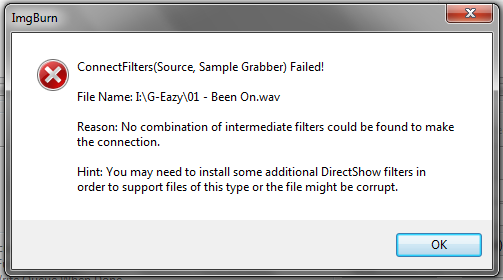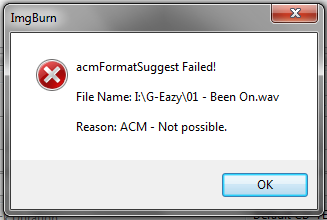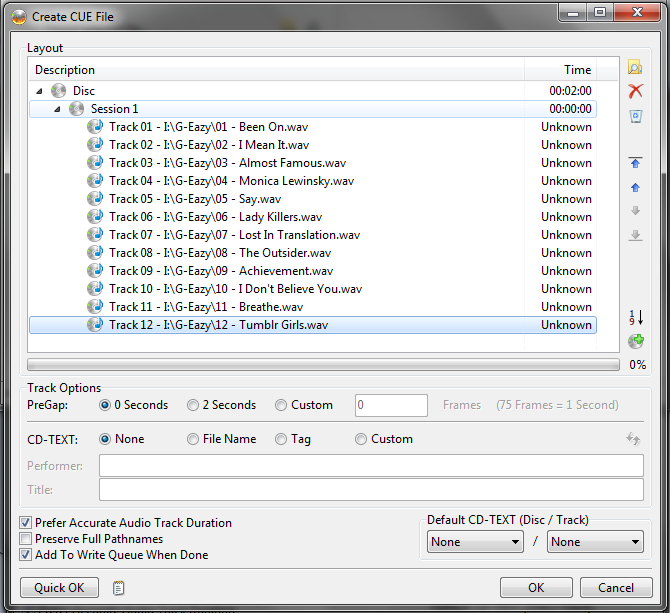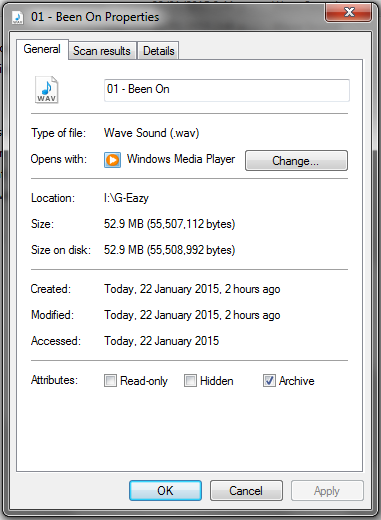Search the Community
Showing results for 'create bootable grub2 image'.
-
Will ImgBurn fail to create backup of disc that has disc rot?
holygamer replied to holygamer's topic in ImgBurn Support
Any other programs for discs with both audio and video? At the moment I'm trying to read a Doom shovelware CD called "Cobra Utilities for Doom & Doom II" from 1995. It's just a data CD and the disc looks to be in mint condition. When I try to create an ISO at max read speed it says "A timeout has occured whilst parsing the ISO9660 file system". I clicked on Yes to tell it to give more time to finish but the error pops up again after several seconds. If I click No then it starts creating the ISO. Why's it giving an error if it IS able to create an ISO? Anyway, in the end, I just cancelled everything and restarted the ISO creation process and this time it started creating the ISO without showing me the error message. Any idea what all of that was about? Log is below: I 20:26:44 ImgBurn Version 2.5.8.0 started! I 20:26:44 Microsoft Windows 7 Professional x64 Edition (6.1, Build 7601 : Service Pack 1) I 20:26:44 Total Physical Memory: 16,734,276 KiB - Available: 471,388 KiB I 20:26:44 Initialising ElbyCDIO... I 20:26:44 ELBYCDIO.DLL - Elaborate Bytes CDRTools - ElbyCDIO DLL - Version 6.1.6.1 I 20:26:44 Searching for SCSI / ATAPI devices... I 20:26:44 -> Drive 1 - Info: HL-DT-ST BD-RE BH10LS38 1.03-A0 (J:) (SATA) I 20:26:44 -> Drive 2 - Info: ELBY CLONEDRIVE 1.4 (F:) (SCSI) I 20:26:44 -> Drive 3 - Info: 2208M 2208M-Cdrom xx.x (D:) (USB) I 20:26:44 Found 1 CD-RW, 1 BD-ROM/HD DVD-ROM and 1 BD-RE! I 20:27:56 Operation Started! I 20:27:56 Source Device: [1:0:0] HL-DT-ST BD-RE BH10LS38 1.03 (J:) (SATA) I 20:27:56 Source Media Type: CD-ROM I 20:27:56 Source Media Supported Read Speeds: 10x I 20:27:56 Source Media Supported Write Speeds: 4x, 8x, 16x, 24x, 32x, 40x, 48x I 20:27:56 Source Media Sectors: 153,900 I 20:27:56 Source Media Size: 315,187,200 bytes I 20:27:56 Source Media Volume Identifier: COBRA_3A I 20:27:56 Source Media Volume Set Identifier: COBRA_3A I 20:27:56 Source Media File System(s): ISO9660 I 20:27:56 Read Speed (Data/Audio): MAX / MAX I 20:27:56 Destination File: X:\Editing\Cobra Disc.iso I 20:27:56 Destination Free Space: 98,355,888,128 Bytes (96,050,672.00 KiB) (93,799.48 MiB) (91.60 GiB) I 20:27:56 Destination File System: NTFS I 20:27:56 File Splitting: Auto I 20:27:57 Read Speed - Effective: 10x W 20:34:27 ISO9660 File System Parsing Aborted! W 20:34:27 Reason: Timeout Exceeded I 20:34:27 Reading Session 1 of 1... (1 Track, LBA: 0 - 153899) I 20:34:27 Reading Track 1 of 1... (MODE1/2048, LBA: 0 - 153899) I 20:34:38 Abort Request Acknowledged E 20:34:38 Failed to Read Sectors! I 20:34:39 Exporting Graph Data... I 20:34:39 Graph Data File: C:\Users\Dave\AppData\Roaming\ImgBurn\Graph Data Files\HL-DT-ST_BD-RE_BH10LS38_1.03_01-AUGUST-2021_20-27_N-A.ibg I 20:34:39 Export Successfully Completed! E 20:34:39 Operation Aborted! - Duration: 00:06:42 E 20:34:39 Average Read Rate: 12 KiB/s (0.1x) - Maximum Read Rate: 599 KiB/s (3.5x) I 20:34:51 Operation Started! I 20:34:51 Source Device: [1:0:0] HL-DT-ST BD-RE BH10LS38 1.03 (J:) (SATA) I 20:34:51 Source Media Type: CD-ROM I 20:34:51 Source Media Supported Read Speeds: 10x I 20:34:51 Source Media Supported Write Speeds: 4x, 8x, 16x, 24x, 32x, 40x, 48x I 20:34:51 Source Media Sectors: 153,900 I 20:34:51 Source Media Size: 315,187,200 bytes I 20:34:51 Source Media Volume Identifier: COBRA_3A I 20:34:51 Source Media Volume Set Identifier: COBRA_3A I 20:34:51 Source Media File System(s): ISO9660 I 20:34:51 Read Speed (Data/Audio): MAX / MAX I 20:34:51 Destination File: X:\Editing\Cobra Disc.iso I 20:34:51 Destination Free Space: 98,355,163,136 Bytes (96,049,964.00 KiB) (93,798.79 MiB) (91.60 GiB) I 20:34:51 Destination File System: NTFS I 20:34:51 File Splitting: Auto I 20:34:52 Read Speed - Effective: 10x I 20:35:08 Reading Session 1 of 1... (1 Track, LBA: 0 - 153899) I 20:35:08 Reading Track 1 of 1... (MODE1/2048, LBA: 0 - 153899) I 20:41:28 Exporting Graph Data... I 20:41:28 Graph Data File: C:\Users\Dave\AppData\Roaming\ImgBurn\Graph Data Files\HL-DT-ST_BD-RE_BH10LS38_1.03_01-AUGUST-2021_20-34_N-A.ibg I 20:41:28 Export Successfully Completed! I 20:41:28 Operation Successfully Completed! - Duration: 00:06:36 I 20:41:28 Average Read Rate: 777 KiB/s (4.5x) - Maximum Read Rate: 1,076 KiB/s (6.2x) -
I'm trying to automate ISO creation better, the tool we use has an image making wizard which works well enough, but if we come across a multi track optical disc we have to create the ISO by selecting files/folders. Either way the user has to click a heap of buttons to create an image. Is there a way to create an ISO image of a CD/DVD even if it has multiple tracks by having ImgBurn do a read say on source = D:\ but *.* so it reads all the files/folders as shown in Windows exploder? I thought what I could do is copy everything off the optical media to a temp folder then have ImgBurn create the ISO from that temp folder, then delete the source. I tried to create a listing file, but the ImgBurn Yoda still told me he couldn't create an ISO from a multi track disc. Any thoughts would be appreciated.
-
Can ImgBurn create MP3 or WAV audio files from an audio CD? If so, how? i.e. for playback on a Windows PC.
-
Hello, im just trying to burn an audio CD for playback in my car, i need to test the new system i've installed, so im just gonna cut to the chase... Ive used ImgBurn for a few years now, nothing has ever gone wrong, but now, with this same error happening on two of my computers, im wondering whats up?... I have downloaded mp3 files, converted them to .wav using FL Studio (the way i always do it) and it usually always works... Now all of a sudden im getting these... (you will see 3 screenshots from ImgBurn and 2 screenshots to show you the file i am trying to burn... They are all the same type)
-
Hello. I have used ImgBurn successfully to create ISO's of several PS2 games that I had, and have tried several times to take the ISO's of two particular discs. However the program wouldn't read either of them. I even had the disks professionally buffed and cleaned and one of them did say it was "finding media" or something of that sort, but it was taking far too long. I opened and closed the disc drive and now it just says "Device not ready. Medium not present. Tray Closed." I searched for a log, and all I found was this one (which was probably during the aborted initial attempt). ; //****************************************\\ ; ImgBurn Version 2.5.8.0 - Log ; Saturday, 17 July 2021, 17:20:16 ; \\****************************************// ; ; I 17:16:49 ImgBurn Version 2.5.8.0 started! I 17:16:49 Microsoft Windows 8 Core x64 Edition (6.2, Build 9200) I 17:16:49 Total Physical Memory: 16,722,336 KiB - Available: 12,836,252 KiB I 17:16:49 Initialising SPTI... I 17:16:49 Searching for SCSI / ATAPI devices... I 17:16:49 -> Drive 1 - Info: TSSTcorp CDDVDW SH-S223C SB04 (D:) (SATA) I 17:16:49 Found 1 DVD±RW/RAM! I 17:20:16 Close Request Acknowledged I 17:20:16 Closing Down... I 17:20:16 Shutting down SPTI... I 17:20:16 ImgBurn closed! I have the latest version of ImgBurn. Please help, these games mean a lot to me.
-
How do I create ISOs from folders/files without autodetecting a layer break? Everytime I create ISOs in ImgBurn and I have to select a layer break. Thank you,
-
Assuming you're talking about a home brew DVD-Video disc, that would have to be done in the authoring software you use to configure and create the compliant, burn-ready files. ImgBurn only burns said files to a disc. What software are you using to author your DVD-Video discs?
-
Hi everybody, I'm new in this forum. I currently have the Nimbie N21, I've added it to ImgBurn (as described in the guide). What I'm missing is how to let the system load automatically DVD in order to create a ISO file from DVDs. The system detects the Autoloader (as seen from the log at the beginning), but is not loading automatically DVDs at the end of the Copy. The message "Operation completed" appears, and it is necessary to press "ok", and re-start the reading process.
-
I need to create DVD-DL iso-images WITHOUT layer break! Is that possible - it seems no matter what I do there is a layer break. I intend to use the ISO-file in media player use so there is no use for burning and/or layer break. In the VIDEO_TS folder I have there is NO layer break and I use Imgburn to build ISO. Everything else is ok other than the forced layer break. I have no logs, sorry - but I think this question needs no logs.
-
Is there a way to set a custom media capacity or max sectors in L0 from command line? Like the Advanced -> Media -> Double Layer [Custom] -> Max Sectors in L0 [4173824] Basically I just want a way to create a DVD ISO file without thinking about size. Never going to be burned to disc. Solution: the settings for advanced double layer custom stuff seems to be saved on exit and used by default from then on
-
the log says : AddSourceFilter Failed! TabletPC inking error code. The property was not found, or supported tried to reinstall madflac and Imgburn - it didn't help . do you have any suggestions? ImgBurn.log
-
If I backup a Dual Layer DVD using DVDFab HD Decrypter as an .iso to my hard drive, can I instead burn it with ImgBurn using the .ini file that DVDFab creates, since there's no initial .mds file? Or, do I have to go into Imgburn and select "Create MDS File" and then select the .iso file in question?
-
I hope I didn't miss something obvious, but I can't figure out how to create a CD iso from files/directories. I've looked through all the program settings I can find, and searched this forum and the web, but to no avail. Can someone point out which setting I should be using to create a CD-R iso image, rather than a DVD image? I thought the option would show up be under "Advanced" -> "Media", in "Create image file from files/folders" -- but all I'm seeing there are different DVD types. What am I missing?
-
It is very odd. Sometimes Imgburn offers to create .bin file and sometimes .iso file when I rip an audio CD. I can't figure out how or why it decides this. I have always AFAIK wanted a .bin file. If it offers to create a .iso file and I make a name like myartist_title.bin it still says it's creating a .iso file. To be sure I'm getting a .bin file I need to click the dropdown and select .bin instead of .iso. This is frustrating. I have hunted in the Tools/Settings' tabs and can't find where I can configure Imgburn to offer to create a .bin file instead of a .iso file. I figure it must be there somewhere but I can't find it. What am I missing?
-
I have used ImgBurn for a few years now for checking if my purchased PlayStation and playstation 2 discs. are completely readable. and recently discovered the Sega Dreamcast / Saturn reads too. - I create IMG from DISC, and if it reads 100% and creates a file, the disc is good !!! if the read errors start at 67% - I know it's scratched and not completely playable. - and after a month or two had no HDD space left - had to go delete them - lmao. ( could you add more ? xbox, 360, ps3, GameCube, Wii ? ( I have Pioneer BD-ROM BDC-202 ) - or make a standalone with the option to not save the image created. - I'll purchase it !
-
There is one last option if those I mentioned don't pan out, but it requires a bit of work. You could post your BIN/CUE combo to cloud storage and give me a link to it. I can then burn the BIN/CUE to a rewritable disc on my end, create a new set with CCD/IMG from it, and put those files on my cloud storage, sending you a link to the new files. You can then mount the CCD in Virtual CloneDrive and treat it like a physical CD.
-
Oh, do you want to mount the BIN as a virtual drive so you can treat it like a virtual CD drive? You said you have .BIN files, but do you also have .CUE files or a .CCD file? If you have the original disc, try reading it to an image file set with ImgBurn in Read mode with .CCD file generation enabled. Then, install Virtual CloneDrive, with which you can mount the .CCD file as a virtual drive and copy/run the contents from it like you would a real CD. If you don't have the original CD and only have a BIN/CUE set, then I don't what you could do beyond burning the BIN/CUE file to a rewritable CD/DVD/BD and make a new image from that disc you just burned so you get the proper CUE/CCD/DVD file generation. There's no Create CCD option in ImgBurn like there is for CUE or DVD for use with Virtual CloneDrive. And, you may be unable to burn this BIN. I forget which it is, but ImgBurn doesn't support writing images with multiple sessions or tracks.
-
Solved! I used this guide to get around the boot image file requirement: https://www.intowindows.com/how-to-create-bootable-windows-iso-from-filesfolders/ Little did I know there was a nearly identical guide on the ImgBurn forum itself: https://forum.imgburn.com/index.php?/topic/11194-how-to-create-a-windows-vista-7-8-installation-disc-bootable-using-imgburn/ I just needed to supply the "etfsboot.com" file which was already on my USB drive. So I copied all files and folders from the USB drive to a new folder on the desktop (C drive) before adding that folder to ImgBurn as source, and then specifying the boot image file from within that folder. I wanted to make a backup copy of the Windows 10 build that's already on my USB drive (it's the May 2020 update and still supported) before I format the drive, and I also wanted to see if it's possible to make it bootable (just for learning how it's done). I have not this sort of thing in years. Most guides I found on the web explain how to use existing Windows ISO files to create bootable CD/DVD/USB. I wonder why the extraction function is not working? Is that for Windows XP only?
-
All of these ranging read speeds were on "DVD Video" discs in that that had VIDEO_TS folders, but they were made by a Panasonic DVD video recorder. So, I had to copy the VIDEO_TS into an image file in Build mode since they create multiple sessions/tracks, I forget which. The later ones read faster so I was wondering if there was some kind of read descriptor in them that might have a higher value as they were newer discs and, therefore, had higher speeds available.
-
Hello. I own an old version of Adobe's Creative Suite (CS5) on DVD, which I'd like to install on my new PC. However my new PC doesn't have a CD/DVD drive. Aha... ImgBurn to the rescue! Now, CS5 is installed via 3 separate DVDs, and while I can create an ISO image for each one easily enough, when it comes to installing the application, the installer gets to around 30% of Disk 1 and then asks for 'Disk 2 to be inserted'. I'll also be asked to insert Disk 3 at some point during the installation too. Is there a way to do this with ISO files/ImgBurn? Cheers!
-
So if ImgBurn says "Operation Successfully Completed" when verifying a physical disc against a disc image, what is it saying? If I understood correctly, it is saying "I found all the sectors on the physical disc that you have in this disc image file". It's not verifying their binary contents, it's simply verifying that they are present? Essentially it's counting sectors? If it can read all the sectors then they are all present. Does that mean then that it requires at least one whole sector to be missing (unable to read at all) before ImgBurn says something is wrong? Again, if I understood this correctly. I have no experience working with the Verify mode in ImgBurn. Can I make it verify at byte level? I can see the option "Ignore CD-DA Data". I'm not sure what it does, but it doesn't sound like the right option. I will note that it makes no matter what drive the disc image comes from. I can make the image with the LG drive and then compare it against the physical disc using the Pioneer drive. Or I can make the image with the Pioneer drive and then compare it against the physical disc using the same drive (or the LG drive or whichever drive that will read the disc). The verification will pass. (And I think I understand now why.) Also, it doesn't have to be this particular problem disc, I can take a good disc and get the same results. I don't quite understand this. I understand what you said about what goes in is not what comes back out. But this doesn't make much sense. It sounds like a design flaw. What is the purpose of such thing? It doesn't sound reliable or predictable. When I think of data storage in general, if I save a picture of my aunt on a USB flash drive for example, I don't expect the picture of my dog to come back out when I open the file on the big screen for the whole family to see ("and this is my aunt!"). I understand that CD-DA is technically not data (or so I've been told many times). But similarly, if I have a music disc by ABBA for example, I don't expect The Beatles to play on track 3 all of a sudden (but it would be a nice surprise). From the EAC page: What kind of offset are we talking about? Offset of what to the position of what? They fail to answer the question because they don't see the forest for all the trees I'm afraid. Does ImgBurn have any of this read/write/combo offset mambo jumbo? Do I have to use EAC in combination with ImgBurn to get these details right? This all seems very complicated. But what I got from all of this is that my Samsung and ASUS drives create disc images that are as they say "offset corrected". Am I right? Because it's only with these two drives that I can insert a good disc (audio CD or otherwise) and repeatedly and consistently get exactly the same ISO or BIN or IMG files that are exactly the same down to every byte (you will recall matching MD5). I'm using ImgBurn of course. By contrast, with the Pioneer drive I get inconsistent reads and mismatching binary files, even with known good discs. This must be due to this offset mambo jumbo?
-

Installing Adobe Creative Suite from multiple ISO files?
dbminter replied to Dazza's topic in ImgBurn Support
One thing that may or may not work. Copy all the installer files and folders from the DVD's/from the ISO's to a single folder somewhere else. Do not choose to replace existing files. Then try running the install/setup executable from this copied to folder. As I said, this may or may not work. If that doesn't work, another thing to try is copying the ISO's of these DVD's (You may have to make those yourself.) to a temporary location. When the installer asks to insert Disc 2, etc. mount the ISO natively as a virtual drive in File Explorer. This is usually done by just double clicking the ISO, unless ISO is assigned to something else. Then, when you're asked to insert Disk 2, etc., just point the installer to the virtual drive. You can tell the drive letter by checking in File Explorer for new disks. Alternatively, you could install a virtual drive software like Virtual CloneDrive, create 3 virtual drives, and mount all 3 ISO's copied somewhere else as their own individual virtual drive. Then, when the installer asks you to insert Disc 2, etc. just point the installer to the virtual drive for Disc 2, etc. -
Hello folks. Thank you for your precious time! Issue: I need to create an ISO of my DVD-based Windows XP OS (I plan on using the ISO to create a bootable USB for installing Windows XP on a desktop PC whose DVD drive isn't working any longer). How, then, do I create the Windows XP ISO (from the Windows XP DVD) using IMGBURN? Thank you!