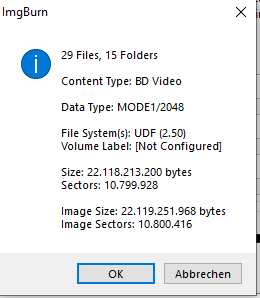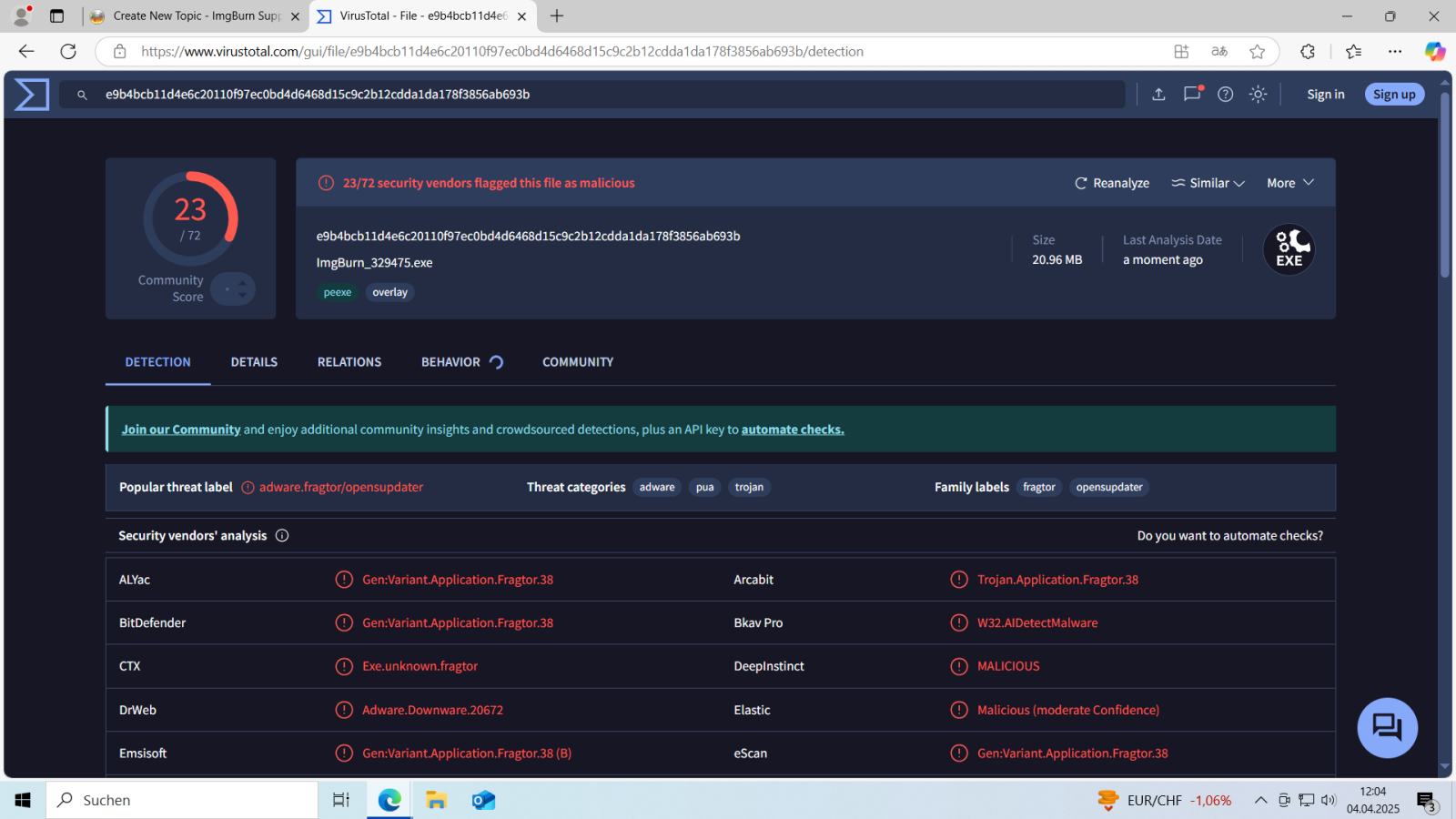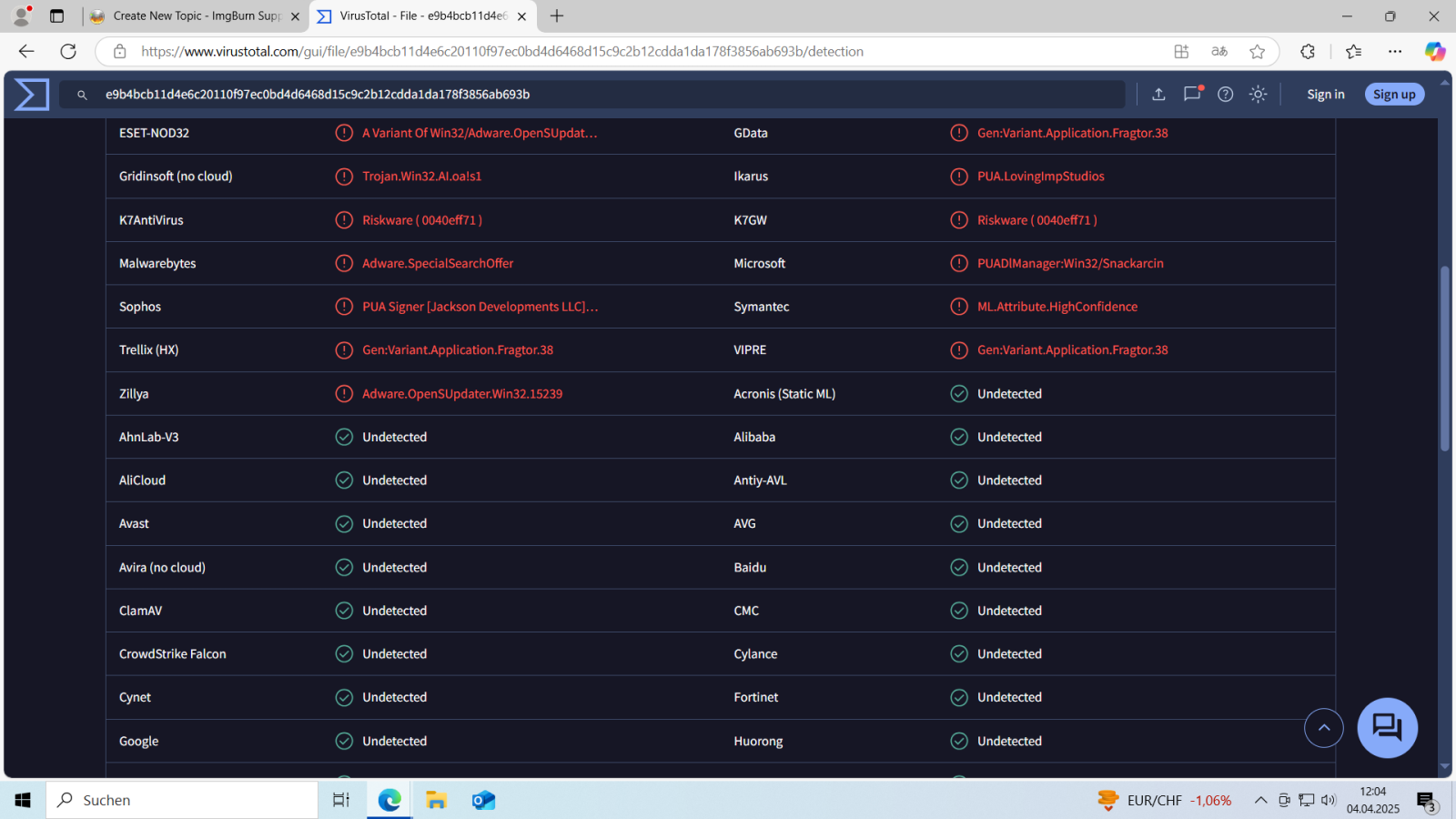All Activity
- Past hour
-
Meeting the Needs of a Spanish-Speaking Audience With more than 40 million Spanish speakers in the United States, the demand for bilingual support in business and healthcare has never been higher. Companies and providers that cannot communicate effectively with Spanish-speaking clients risk losing pos 11 and weakening relationships. A Spanish virtual assistant helps bridge this gap by offering professional, reliable support in both Spanish and English. These assistants are especially valuable in industries like healthcare, mental health, legal services, and customer support, where clear and compassionate communication is essential. Whether working with patients, clients, or business partners, a Spanish virtual assistant ensures nothing is lost in translation. Key Tasks Handled by a Spanish Virtual Assistant A Spanish virtual assistant is equipped to manage a wide variety of tasks. These may include answering emails, managing phone calls, scheduling appointments, and translating documents or messages between English and Spanish. In customer-facing roles, they can handle client questions, explain services or procedures, and ensure clients understand instructions and policies. In therapy or healthcare settings, a Spanish virtual assistant can support intake, appointment reminders, and patient communication. In business, they can assist with marketing, content localization, and social media support for Spanish-speaking audiences. Enhancing Customer Experience and Accessibility One of the biggest advantages of hiring a Spanish virtual assistant is the improvement in customer service and inclusivity. Spanish-speaking clients often feel more comfortable and valued when they can communicate in their native language. This improves trust, encourages loyalty, and increases the likelihood of repeat business or continued care. Bilingual virtual assistants also improve accessibility for clients who may otherwise avoid contacting a company due to language barriers. Having a Spanish-speaking professional available helps break down those barriers and opens the door to stronger, longer-lasting relationships. Flexible, Affordable, and Scalable Support Spanish virtual assistants work remotely, making them a flexible and cost-effective solution. Businesses and healthcare practices can hire them on an as-needed basis, whether for part-time work, seasonal support, or full-time roles. This flexibility allows for scalability as the organization grows and needs change. Unlike hiring in-house staff, a virtual assistant reduces costs pos 11 in medical billing to office space, training, and employee benefits. It’s an ideal solution for small businesses, solo practitioners, or large organizations looking to expand their bilingual offerings without overextending their budgets. Conclusion A Spanish virtual assistant is a valuable asset for any organization aiming to improve communication, inclusivity, and service quality. By offering bilingual support, these professionals help businesses and healthcare providers better serve Spanish-speaking communities, build stronger connections, and improve overall efficiency.
-
What is POS 11 in Medical Billing? In medical billing, the term POS refers to place of service codes that help identify the location where a healthcare service is provided. POS 11 is the code used for services rendered in a physician’s office, specifically in an outpatient setting. This code ensures that claims submitted to insurance companies accurately reflect the location where medical services were delivered. The use of POS codes helps ensure that the va authorization receives the correct reimbursement for their services. POS 11 is particularly important because it differentiates between services provided in an office versus other healthcare settings. It is essential to apply the correct POS code to avoid delays in payment and to ensure that services are reimbursed appropriately. The Role of POS 11 in the Billing Process The billing process in healthcare involves submitting claims to insurance companies with various codes that describe the services provided. One of these codes is the place of service code, which identifies the location of the service. POS 11 specifically indicates that the service was provided in a physician’s office. Insurance companies rely on POS codes to determine the appropriate reimbursement rates for different settings. By using POS 11 correctly, medical professionals can ensure that their claims are processed without issue and are reimbursed at the correct rate for outpatient services. Why Using POS 11 Correctly is Crucial Using the correct POS code, such as POS 11, ensures that healthcare providers are paid accurately and promptly. If POS 11 is applied when services were not actually provided in a physician’s office, it could result in claim rejections or payments that are less than expected. Inaccurate POS coding can lead to financial loss for the provider and administrative delays in processing claims. For example, if services were rendered in a hospital outpatient setting, the appropriate POS code would be POS 22. Applying the wrong POS code can result in a mismatch between the location of service and the reimbursement rate, which may affect the provider’s cash flow. Best Practices for Correctly Using POS 11 To ensure that POS 11 is applied correctly and billing errors are minimized, healthcare providers should: Document Service Location: Ensure that each service is properly documented with the correct location to avoid coding mistakes. Staff Training: Provide ongoing training for billing staff on the importance of using the correct POS code. Claims Review: Review claims before submission to ensure that the correct POS code, including POS 11, is used. By following these best practices, healthcare providers can improve the accuracy of their billing, avoid costly mistakes, and ensure timely reimbursement. Conclusion POS 11 is a critical code in medical billing for services spanish virtual assistant in a physician’s office. Understanding how to apply POS 11 correctly is essential for accurate claims processing and reimbursement. By following best practices for documentation, staff training, and claims review, healthcare providers can streamline their billing process and improve their overall financial performance.
-
firebef124 joined the community
- Yesterday
-
I've never disassembled an optical drive, so I've never seen inside one. I've handled many internal half height drives, just never seen their innards.
-
Unfortunately there's no way of knowing beforehand if the drive you're working on has or not a potentiometer unless you find information which specifies it on the internet or you open it up. It's worth a try @Tobim6 😁 It's handy to know this kind of stuff if you work on old CD or DVD drives.
-
I am confident about disassembling and I am aware of this potentiometer adjustment but i think only some drives have it
-
Hello, there are quite a few threads regarding command line usage with img burn and I can happily confirm that creating a bluray iso, dvd iso and burn a dvd folder works amazing with the suggested commands. However for bluray burning I would love to have the filesize/media capacity confirmation dialogue included which I have to confirm before starting the burn process. At the moment it starts to burn immediately and a dialogue would only show up if the image is bigger than the actual media. What do I need to add to the cmd command in order for it to always show the dialogue before starting the burn process? dialogue: (attached in this post) cmd: set INPUTFILE=%1 for /F "delims=" %%i in (%INPUTFILE%) do SET BASENAME=%%~ni FOR %%F IN (%INPUTFILE%) DO ("C:\Program Files\ImgBurn\ImgBurn.exe" /MODE BUILD /BUILDINPUTMODE STANDARD /BUILDOUTPUTMODE DEVICE /SRC "%%F\" /DEST "B:" /FILESYSTEM "UDF" /UDFREVISION "2.50" /VOLUMELABEL %BASENAME% /PRESERVEFULLPATHNAMES NO /ROOTFOLDER YES /NOIMAGEDETAILS /START /CLOSESUCCESS /EJECT YES /WAITFORMEDIA ) thanks in advance for your help regards
-
HTPC joined the community
-
dbminter started following is imgburn a virus!?
-
No. Depending on where you get it or how old the version is, it can be flagged as a virus or a potentially unwanted application. Unless you get the download from the ImgBurn repository itself, those other places offering it often put it in a wrapper with other software. That software can be benign, just installing other applications you don't want or can be potentially harmful. Most of that latter is unintentionally put there but can be present. Get the download from the official ImgBurn.com link for the "best" results: https://download.imgburn.com/SetupImgBurn_2.5.8.0.exe
-
I was not aware of this screw hack.
-
Yes, the laser can wear out from multiple reasons. There's a way to increase it's power by slightly rotating a screw inside the CD drive which controls how many mW the laser gets. Nintendo GameCube consoles had this little trick to fix the console from being unable to read games anymore. You can also clean the laser lens with alcohol. Look on YouTube for tutorials on this, it should solve your problem. Though if you aren't confident on dissasembling the whole machine and putting it back together correctly, I suggest you to not try this @Tobim6
-
It's always possible.
-
-
awseome_guy joined the community
-
But it says it should do CD-RW. Can the laser like wear out and not read CD-RW anymore?
- Last week
-
I have a system similar to yours @Tobim6 from SONY which I refurbished (cleaned the dust, changed the thermal paste, and the CD tray couldn't open so after I dissasembled it entirely I saw the rubber, which is used exactly like on the electric generators in car engines, being hard like a piece of plastic, so after replacement the tray had no issues). Fairly old hardware and it's a combo of CD Player and Music Casette Player, 125-150W stereo system (2.0). I doubt systems like ours would play CD-RW, especially considering they have a degree of reflection at 15–25% compared to CD-R discs of 40–70%. According to Wikipedia on CD-RW stucture information: While for CD-R structure information: TLDR: You need a stronger CD Player to read CD-RW because of it's low reflectivity.
-
There’s nothing stopping you from adding to it now.
-
Well, you said one side was a CD according to ImgBurn and that the other side was 33.3 GB in size as returned by ImgBurn. Only BD-R 33.3 GB layers or BD-R DL/TL/XL could return a size of 33.3 GB IF ImgBurn is returning correct values. Since you're able to get some kind of format data from both sides, it's a flipper.
-
How do you know it is a CD and BD flipper?
-
I can't attest to their CD-R quality as I've never used it to my memory, but I have personal experience with their DVD-R, which is junk. Unreadable after less than a year.
-
Yes, but my point was you don't have a label side. So, I'm wondering if it's not a PRR-C74 because that supposedly has only 1 data side and a branded label on the other side. Plus, I find it difficult to fathom anyone, especially Princo, a bottom of the barrel manufacturer, would make a CD flipper with a CD-R layer on one side and a 33.3 GB BD-R layer on the other. I've never heard of anyone, let alone Princo, making a CD-R with a BD-R layer on the other side.
-
Also I read that Princo is a low quality brand. Is it good that my CD still works from 1998?
-
Nothing I could find, which was very little, indicates the PRR-C74 is a flipper. The PRR-C74 has this label surface on it: http://www.ksky.ne.jp/~conflict/imagecdrn/princo_l.jpg But, you say you have two data "readable" layers? That indicates it's a flipper.
-
-
LoveyButt joined the community
-
doobre started following .MKV data burn directly to BD50
-
Hi there, as it says above, I have been successful many times in the past, but each time I have this task to do I seem to have to go thru a 'hit or/and miss' process everytime, usually it complains about the available size being insufficient. Often I have to restore all defaults several times, and /or open and close the app several times, eventually the the app will accept the .mkv file and it will burn. Is there a definitive procedure that will work everytime? A related question: what is the usable free space on a BD50 when burning data directly?, & Is the size calculator within Imgburn accurate for direct data burning extimations? cheers CD