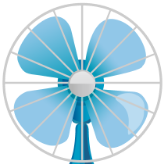All Activity
- Past hour
-
How do I make my disc to be region free?
timespeed replied to thatoneguy123's topic in ImgBurn Support
Old thread but this might be helpful to someone. A free program called "PgcEdit" can modify DVD files to be region free. At the top there are buttons like File, Edit, Trace, Preview, DVD, etc. Go to "File" > Open "DVD". Now click "DVD", and then "Region Code" and press the "Region Free" button. Press ok and save the DVD. Free program "IfoEdit" can also do this by clicking "Open", select your DVD's .ifo file. Then click the "Region free" button and save. I don't know if there's any differences between how these two programs do it but PgcEdit shows all regions checked which is reassuring I guess. - Today
-
How to Preserve DVD ISO File Hash or edit ISO Metadata?
timespeed replied to timespeed's topic in ImgBurn Support
Great suggestion. I don't have any DVD+RW discs right now but I did test DVD-RW and it didn't work in my DVD player. However, burning DVD folders VIDEO_TS and AUDIO_TS to a DVD+R disc using ImgBurn did work. Apparently some older DVD players require both folders even if the audio one is empty. Some of the .bup and .ifo file hashes didn't match after burning. Maybe it's the Ecc block size thing mentioned earlier in the thread. Or maybe user error on my part. Or timestamps. I might do more testing eventually but right now I'm glad to know DVD folders are another option like ISO files. I don't seem to be getting the right click context menu "Play with Windows Media Player" or VLC player when the burned disc is inserted but maybe that's my Windows settings. Anyway, hope this reply helps someone searching this topic. -
rootlis joined the community
-
I have a huge collection of DVD, bluray, 4K bluray movies and a few series. Some are bought new, some old from 2nd hand shops. But I do see, that some of the discs are getting damaged. And are no longer usable. So I make a copy of my current movies to keep it in case of disc failure. As far as I know, in my country The Netherlands, it is legit to make a copy of your discs that you own. I emailed our agency "Brein" for it. The answered it is ok. No problem. So I anasered back to them again with a 2nd question: Well, then if I sell the disc , their is nothing wrong that I give the digital copy as well right? I mean, the disc proofs legit ownership of the movie right? Brein, never answered back, This is a grey area. I understand they don't want to make an official statement, that it is ok. That can cause sue from movie companies, etc. Some shops selling 2nd hand dvd also do not sell the copy with the original. Personally I have the disc, it is the proof I legally own that specific movie. So no one can say I have stolen it, or whatsoever. What are your thoughts about this?
-
lionandsheep started following many good things come from Aussie! (Australia)
-
Hello, Just liked to drop a comment: Many good things adre from Aussie (Autralia)! Just found out about this tool, love it. Been using MakeMKV and BU40N flash tool, the flash tool is from Aussie. Re-creating my bluray iso from the loose files. It does that marvelously. Thank you for the tool. \\ ^_^) //
-
lionandsheep joined the community
- Yesterday
-
Whenever I have a source file trying to create a CUE that ImgBurn throws back an error on, the first thing I do is convert it to an uncompressed WAV file and try again with that WAV file. Do a web search for audio converter applications and see what looks best to you. I use freac Free Audio Converter, but I've also used something just called Free Audio Converter in the past.
-
I don't know if this place is dead or not but it can't hurt to try. As the title says I'm currently experiencing an issue with making a .CUE file, When I try to make it the following error appears: "No combination of intermediate filters could be found to make the connection" The issue has affected 13 songs out of a playlist of 79 here's what I've tried so far: restarted the program re downloaded the file removed the affected files and re added them Please help - a Lost newbie
-
Skyfe joined the community
- Last week
-
Romina joined the community
- Earlier
-
I can't edit my post anymore but just to add to my last couple of sentences: Please note that I don't know if you would get the same file hash if you made ISO2 on a different computer, operating system or DVD burner hardware. But you could test it to confirm. 🙂
-
dbminter started following How to Preserve DVD ISO File Hash or edit ISO Metadata?
-

How to Preserve DVD ISO File Hash or edit ISO Metadata?
dbminter replied to timespeed's topic in ImgBurn Support
I don't understand the question about VIDEO_TS at the end. It would only case playback problems on DVD players if you DIDN'T have a VIDEO_TS folder in the root directory of the disc you're attempting to play. However, if you're asking if you need to create an ISO first for VIDEO_TS contents to get to play on a DVD player and if you can just Write contents directly to a recordable DVD in ImgBurn, I can't see why that wouldn't work. But, if you don't want to waste a WORM disc testing that, you can attempt a test burn to a rewritable DVD disc first and test that on the player. It would have to be a DVD-5 to test, though, unless you compressed the DVD-9 first. -
If you want to make an OLD ISO match a new ISO, I haven't figured that out. 😔 However, if you want to mount an old ISO and use its folders to create a NEW ISO, let's call this ISO1, and then mount that and create ISO2 from those folders, you can make ISO1 and ISO2 match by doing this: Open a program called Nirsoft RunAsDate. This does not affect your system clock by the way, it just temporarily tricks a selected program. Choose a date and time. Uncheck "Move the time forward according to the real time". I think unchecking it freezes the program time? Now run ImgBurn through this program. From the mounted ISO folders, create your new ISO file (aka ISO1). Then mount ISO1 and use its folders to create ISO2. Now ISO1 and ISO2 will match as long as you create these ISOs using ImgBurn running through the RunAsDate program with exactly the same settings. This ensures the ISOs have the same timestamps. Also ISO1 and ISO2 must have the same volume name.
-
How to Preserve DVD ISO File Hash or edit ISO Metadata?
timespeed replied to timespeed's topic in ImgBurn Support
ImgBurn is very good DVD burning and copying software! 🙂 But it's not a DVD ISO editor (correct me if I'm wrong!) so I was hoping someone could advise about that. I haven't been able to find much about this metadata stuff, maybe it's not well documented on the whole internet? 🤔 Interesting point you mention about DVD-R, I didn't know that! But I would prefer to use DVD+R because it's a little better at error correction. But even if I chose DVD-R, I test ISO backups before burning. I want to figure out why UltraISO (or a similar program) changes something in the original ISO file if I open it, save it as a new ISO and yet the new ISO file hash does not match with the original (even though I didn't change anything). 😭 It would be great to manually change the ISO metadata myself so it matches so no matter what, the original is truly preserved even if I make changes, I can revert it back and it will match. Also, I wonder if I can burn the DVD folder "VIDEO_TS" instead of using ISOs, or would that cause playback problems on DVD players? -
konstantin68 joined the community
-

How to Preserve DVD ISO File Hash or edit ISO Metadata?
LIGHTNING UK! replied to timespeed's topic in ImgBurn Support
As this is the support forum for ImgBurn, you should be using ImgBurn. you should be able to write an iso to a DVD-R disc and read it back again to a new iso and the md5 should match. if you use DVD+R, you run the risk of it changing because of the Ecc block size (rounding up to 16 sectors). -
Tobim6 started following Mirror1 for downloading ImgBurn is infected
-
In a previous post LIGHTNING UK said you can't remove the mirror because Digital Digest hosts this website.
-
What software can I use to preserve the same DVD ISO file hash even after burning it to a disc so I don't have to keep it on my HDD? In UltraISO I tried opening a DVD ISO file and saving it as a new one but got a different ISO file hash compared to the original ISO (all files inside both ISOs have identical file hashes). I also compared both ISO files in IsoBuster and it shows DVD > Session 1 > Track 01 > "ISO" and "UDF" are the same for both ISOs but under "IFO" (also listed under Track 01) has less files in it in the new ISO. Obviously this must affect the ISO file hash even if both ISOs play fine in VLC Player. Maybe the ISO metadata has been changed even though all visible files inside are identical (in file hash and creation date). If the ISO hash is already different now, obviously it will be different when burned to a disc. So how can I edit the ISO metadata or structure so they both match? Or should I just create a backup of the VIDEO_TS folder instead of an ISO or will that be bad for DVD playback and preservation? I don't know if I can burn a .ISO file itself to a disc and have it remain a .ISO file but the disadvantage would be it's unplayable in a DVD player. I would prefer it to be burned to a disc that's playable on a DVD player and still has the same file hash if I want to create a backup of it later on PC. This would ensure the original is perfectly preserved and also avoids any potential privacy issues like hardware IDs, timestamps or anything else that was not in the original, ending up in any future backups.
-
timespeed joined the community
-
It's not for DATA. It happens occasionally. Reflection Confuses the Optical Sensor DVD-RW drives use laser reflection to detect and read discs. If the label side is overly reflective, the drive might mistake it for the data side or get confused by the unusual reflection pattern. Disc Inserted Upside Down (Misread) If the drive detects the shiny label side as the readable surface, it might assume the disc was inserted incorrectly. This can lead to incorrect detection of disc type, format, or capacity, sometimes even showing random or incorrect data sizes. Format Recognition Error The drive might try to interpret the label side and fail to find any logical data structure, which could cause it to report incorrect or bizarre storage sizes (like 0MB or some huge number).
-
I had said it could possibly be a false positive for "data." I tried reading a data label side in my setup, but all I got was an expected unable to read anything return message.
-
It's a malfunction caused by reading an incorrect signal. It happens occasionally and mostly occurs when the label side is silver-colored. That silver-colored label can reflect Laser. Many beginners often confuse the recording side with the label side. That's why.
-
How do you explain ImgBurn returning 33.3 GB capacity on a "label" side? That's why I didn't recognize it as a label side.
-
dbminter started following Overburning: test mode gives misleading results
-

Overburning: test mode gives misleading results
dbminter replied to Grenald's topic in ImgBurn Support
The only successful overburn to a CD-R I ever got was over 20 years, back before 80 minute CD-R was possible. I managed to burn 79 minutes onto whatever the standard CD-R run time was then. -
It is a CD-R that was sold in 1998. That is a recording side. Opposite side is just Silver color label side. Manufacturer: Princo. Princo is a company that sells low-quality, cheap garbage media. Reflection Layer: GOLD. Interestingly, GOLD layer with Cyanine dye. What the...... Dye: Cyanine with tiny amount of UV stabilizer or Cyanine without UV stabilizer(not Phthalocyanine) This CD-R was a failed product in terms of its composition. The product itself was practically defective. Normally, when using gold, the dye should have been phthalocyanine. But for some reason, they used cyanine instead, which made the disc extremely vulnerable to light and other environmental factors. As a result, it was a trash CD-R with an extremely short lifespan. Conclusion. User fault with a cheap garbage CD-R. This forum is so funny including Beta Team Members. How could they not even tell the front from the back of a CD-R?
-
I've been trying to burn a 89:24:25 onto a standard 80 minute CD-r, which obviously shouldn't work, but I've been doing test burns with different discs and I get a whole range of results. Most stop at 81:xx:xx, but on the higher end of the spectrum I've seen some do 84:4x:xx. The reason I'm making this post is because now on two occasions I've had it actually manage to get all the way through and succeed, giving the successful burn noise and message. But then when I turn off test mode and actually burn it it stops at around 81-82 minutes. I'm wondering if this indicates my drive can't burn past this amount? Anyone else trying to push 80 minute CD-rs? Thanks
-
I will concede to your 2nd point. TY is an in name only product that CMC makes now under it's CMC Pro line. However, my first point is entirely valid, born out by 3 different cake stack tests. Tested over the course of months. Plus, Verbatim has a past of changing the manufacturing processes of its "high" quality media. Years ago, they altered the production of DataLife Plus DVD-R so they no longer worked with the the LG WH16NS60 until LG updated the firmware. My "wrong" information comes from 25 years of burning optical media. So, you're right, I know about what I'm saying.
-
This is not true. I don't understand why this guy keeps saying wrong information every time. Taiyo Yuden no longer makes Optical Media since 2015. Taiyo Yuden doesn't even have an optical media factory at all since 2015. Taiyo yuden's an optical media factory was located in Fukushima where was a nuclear disaster. 'Taiyo Yuden sold its disc manufacturing patents and equipment to CMC MAgnetics, and today the media is manufactured by CMC under the CMC Pro brand.'
-
This is not true. cmcmag-ba5-000 is cheap BD-R. VERBAT-IM-000 is the best in the market now. The price for VERBAT-IM-000 is 2 X higher than cmcmag-ba5-000. Failure rate: cmcmag-ba5-000 > VERBAT-IM-00 Defective rate: cmcmag-ba5-000 > VERBAT-IM-00 Longevity: VERBAT-IM-00 > cmcmag-ba5-000 They are different BD-R.
-
Pain joined the community
-
Yeah, you must do a Full format the first time on unformatted rewriteable media before you can Quick format it or write to it. (Technically, a Full format is a full write to all sectors.) Glad it worked out for you! I didn't think it would help, as I said before. So, I'm glad it did work.