
Blueie
-
Posts
64 -
Joined
-
Last visited
Content Type
Profiles
Forums
Events
Posts posted by Blueie
-
-
Thanks, Lightening, for your reply.
Yes, I just press the tray back into the drive without touching the disk and press OK on the screen as advised. Normally, this works without any problems. It was fine a few days ago. I thought myself it may be a hardware/drive problem, but yesterday I was able to watch a home movie DVD using the same drive.
I see what you mean. Instead of waiting all day for the Device Not Ready (Medium Not Present - Tray Closed) message to disappear, you are suggesting I eject the disk and then reinsert it for X amount of times. I will try that this weekend. Could it not be a problem with the disks themselves?
Thanks again.
-
Hello
When I try to burn a home movie to a blank DVD disk, halfway through the process when the CD-DVD tray pops out and then pops in (I have to do it
manually), I get the following message:Device Not Ready (Medium Not Present - Tray Closed)
This message lasts forever and in the end, I have to cancel the job. I have now wasted three Verbatim-R disks trying it over and over again. I can see the drive in Windows 10 Explorer and can play a DVD in the same drive. In fact, I used ImgBurn only a few days ago in exactly the same way without any problems.
I have tested a home movie DVD I burnt in ImgBurn and that plays just fine which suggests that my CD-DVD drive, the hardware, is working just fine.
Is the error I get related to this particular home movie file? I haven't done anything different to what I would normally do.
Thank you.
-
Many thanks to you both - sorted out now!
-
-
Do you mean for me to insert a CD with Win XP Pro on it (I have it on a CD and on the desktop in a folder), or do you mean for me to insert a blank CD in the CD tray?
Am I attempting to extract BootImage from my installation files on the desktop and save it to a blank CD?
What should be the file extension of the BootImage file, please, because I will go through the XP Pro files and folders to see if it's there.Sorry, I am a bit confused.
Please disregard those two attachments - I can't seem to delete them
Thanks again
-
Hello
I am trying to follow this useful tutorial:
Under the Advanced tab as per the tutorial, I have the following: (ImgBurn2)
So far, so good. However, I have had to leave the Boot Image field blank and so I get this message: (ImgBurn1)
because I am not sure which file to select in my Win XP Pro folder which looks like this:
Which file should I be selecting in that folder, please, to go into the Boot Image field under the Advanced tab in ImgBurn?
Thank you.
-
Quote
it depends on the player and the disc you used to burn with. As long as it's a quality disc and the DVD player can play them properly, the player shouldn't have a problem playing it.
Well, that's encouraging - many thanks!
-
I have Windows 10 with Autoplay on.
If I start up VLC and then File | Open folder and choose VIDEO_TS, the movie plays. But I doubt that will be possible on a TV DVD player. Is it likely that all she will need to do is press the TV DVD's 'Play' button?
Sometimes when I have burnt to a blank disk, the movie plays on my PC, but not on a TV DVD player.
Thanks again.
-
Thanks for your reply.
Yes, I am trying to have the DVD begin automatically on my PC, but I will give the burnt disk to a friend who has no PC - she has a TV DVD and the disk should start automatically in that as well.
I have got Windows Media Player and VLC Media Player installed. Sometimes, VLC loads up and other times I have an option.
I will try burning the disk again and see what happens!
-
-
Hello Cholla
Thanks for your reply.
As you can see from the attached screenshot, I now have my ISO file (3.01GB). So I put as blank DVD in my D drive, open up ImgBurn, select Mode | Write from the menu and Tools | Automatic Write Speed at x8, then click on 'Write image file to disk', then File | Browse for a source file, select my ISO file, and ensure the name of my D drive is in the Destination field.
Does that sound about right?
Thanks.
-
Thanks again, especially for the link. In the guide, it says: Now you need to enter the file name for your image file in the 'Destination' box. In this example, we use 'I:\DVD ISO\STAR_WARS_EPISODE_IV.iso'. You can enter it manually or click the 'Browse for a file...' button.
I do not have an iso files in my VIDEO_TS folder, only 2 BUP files, 2 IFO files, and 4 VOB files.
-
1 hour ago, LIGHTNING UK! said:
Lots of guides for this in the Guides forum.
So, under Tools I should have 'Build' ticked? (At the moment, I have 'Write' selected).
Thanks again.
-
Hello
Can I ask, please, what my ImgBurn settings should be for me to burn a movie (video + audio) onto a blank DVD disk. The disk will be used in a TV DVD player and it is important that it starts automatically.
On loading ImgBurn, I choose 'Write image file to disk' and I know the write speed should be set as 8x and that I have to point ImgBurn at the location of my VIDEO_TS folder. The 'Destination' should be the name of my D drive (CD/DVD tray).
Is there anything else I should know, please?
Thank you.
-
Many thanks for your advice and to you Ch3vr0n for the link - I have downloaded it.
-
Hello
I have quite a few image 'stills' (jpgs) that I would like to burn to a blank DVD (the person who the disk is for only has a TV DVD player and not a CD player).
What is the best way of doing that, please, in IMGBURN? If possible, the images should appear on his TV screen in a slideshow.
Many thanks
-
Thanks to you both.
I will take a look at the Verbatim site.
I notice that while Verbatim DataLife + CDs are recommended for burning audio (MP3) files, there seems to be no equivalent for burning movie/video files (movie downloads, footage from a camcorder), such as Verbatim DataLife + DVDs.
What would that be, please?
Thanks again for your time.
-
I take it that the other big brands https://www.tesco.com/direct/technology-mobile/blank-cds-dvds/cat3375479.cat such as Philips and Sony, are also reputable?
-
Yes, I will.
I didn't realise that there are Rolls Royce disks and Ford disks!
I suppose you get what you pay for.
-
That worked!
Thanks for your help!
-
I will give it a go with Verbatim and post back.
Cheers
-
Thanks.
I have a number of Verbatim DVD+RW disks (4x speed vitesse) which have Windows recovery files on them.
I am happy to clear all data on these disks if you think they would be up to the job.
Thanks
-
Hello
I would be grateful on what I am doing wrong, please, before I waste anymore blank DVDs (Traxdata 8x).
I have an MP4 movie which plays fine on my PC, but fails right at the end (97% complete) when burning the VIDEO_TS folder to a blank DVD.
This is the error I get:

I am also attaching the log file.
Thanks for any help.
-
Yes, I think we all agree I need an audio CD-R/RW blank disk.
I will get a set as soon as the holiday is over.

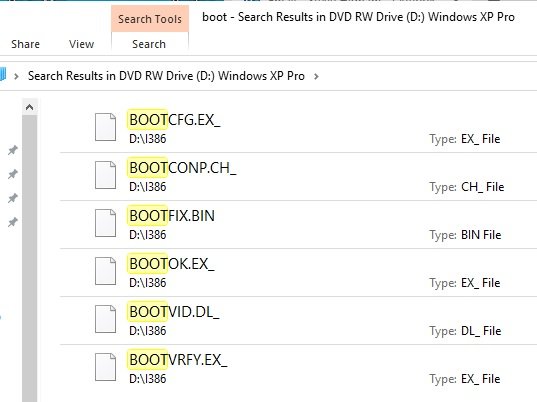
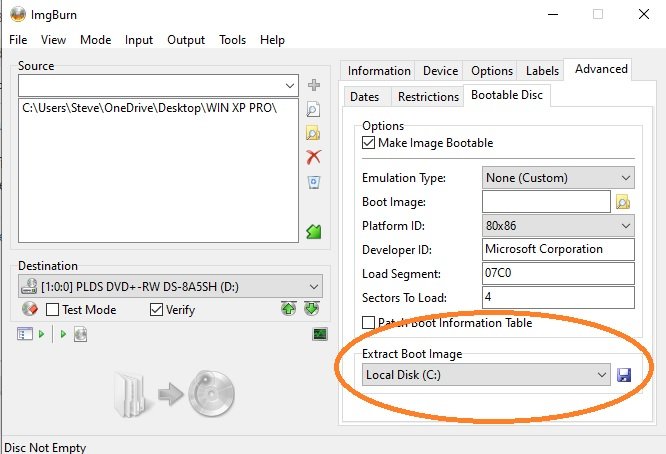
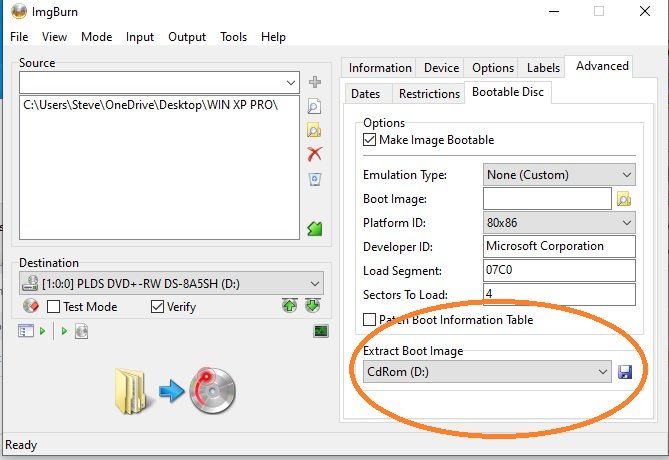
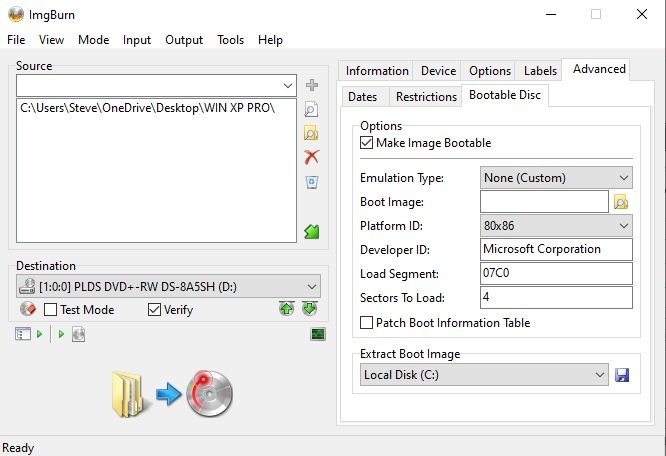
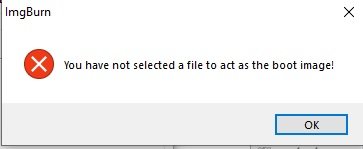
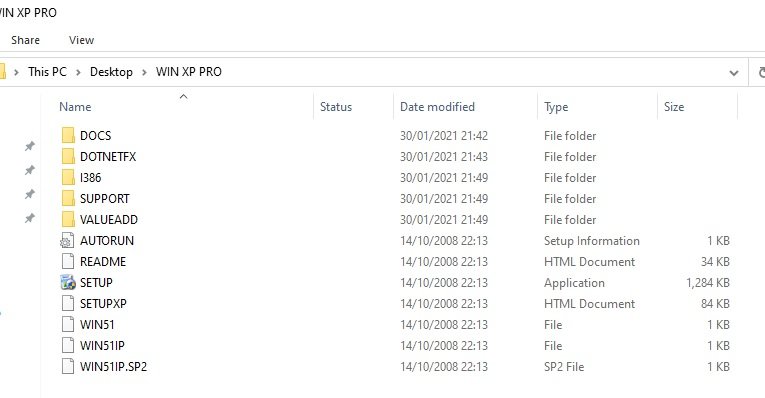
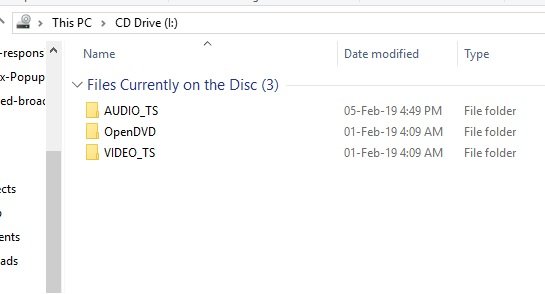
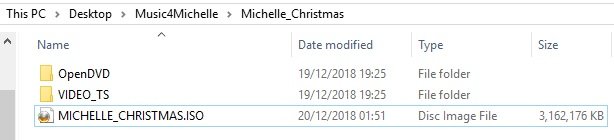
Error: Device Not Ready (Medium Not Present - Tray Closed)
in ImgBurn Support
Posted
Hello again Lightening
After posting my previous message here, Windows decided to self-configure which took about an hour. Then it installed updates. I was able to then burn a DVD without a problem though I am not sure what Windows has to do with it. Then I burnt a second DVD, but had to push the tray back it a few times after again receiving the Device Not Ready (Medium Not Present - Tray Closed) message.
It reminds me of an old stuttering car that starts first time sometimes but not always, but yes, I am beginning to think it's a CD-DVD ROM drive problem although the PC is not much more than a year old.
Thanks again for your help.