
ThaCrip
-
Posts
149 -
Joined
-
Last visited
Content Type
Profiles
Forums
Events
Posts posted by ThaCrip
-
-
11 hours ago, ornulv said:
Experiencing some instabilities with Brasero in Linux, I downloaded ImgBurn to a desktop with W11
Use ImgBurn on Linux instead

if you need certain audio file formats it's easy enough on Linux as you can use Foobar2000 on Linux as that's what I use for general audio playback/conversion.
but when burning a standard audio CD on Linux with ImgBurn (I even overburned some standard audio CD's by 2min15sec (so total of 82min15sec) and work well. but the amount you can overburn will vary from brand of CD-R as I am using your standard cheap Verbatim CD-R with CMC Magnetics media code as these are the furthest I overburned CD-R's successfully), I suggest temporarily converting your audio files (preferably from FLAC since it's optimal with no sound quality loss) to WAV since ImgBurn can directly use standard WAV format without issue on Linux. like when I burn a standard audio CD with ImgBurn on Linux, I always convert to standard WAV format first temporarily (from my FLAC audio files) as ImgBurn will work without any problems then.
but like dbminter said, you basically create standard audio CD's in ImgBurn from "Tools > Create CUE File...". then you can drag-and-drop WAV files into ImgBurn, select whatever options you want, save the cue file, then 'Mode > Write' and drag-and-drop CUE file in here and burn is the basic idea.
p.s. when burning standard audio CD's it's always best to burn from FLAC files instead of MP3 for optimal sound quality since FLAC is a lossless format where as MP3 is not. granted, a decent bit rate MP3 will probably still be 'good enough' when burned back to a standard audio CD for most people though. but if all you have is MP3, there is nothing you can do at this point but just convert them back to WAV and then burn on Linux through ImgBurn.
-
Some Blu-Ray players can directly play MKV (h264) files as I have one that can read them from a USB stick (and I would assume a disc to but I never tried from a disc off the top of my head) but I had to format the USB stick as NTFS file system as exFAT etc did not seem to work. I got a Samsung Blu-Ray player. but I typically don't use this and just use a under powered laptop I got to play back MKV files on the TV through HDMI instead.
-
I tend to agree with dbminter. it's very unlikely your new discs have been written to. you can try the I/O stuff as I have to change that ('Tools > Settings > I/O' and then change from 'ASPI' to 'SPTI - Microsoft' and on 'SPTI - Device Enumeration Method' I use 'Device Interface' (or 'Drive Letter')) since I am using Linux (Mint 21.1-Xfce) otherwise ImgBurn won't see my CD/DVD burners by default.
I suggest you try the following as this should help confirm whether it's a Windows issue or DVD burner issue...
download Linux Mint 21.1-Xfce ISO (this one for example... "mirrors[.]layeronline[.]com/linuxmint/stable/21.1/linuxmint-21.1-xfce-64bit.iso") and make a bootable USB stick (you can use Rufus (free software) to make a bootable USB stick with that ISO file), boot to Mint, and once it boots to desktop then insert a blank DVD into your burner and close the drive, wait some odd seconds, and then check the file manager in Mint as it should show something like 'Blank DVD+R Disc' under the 'Devices' section on the left side area of file manager (see my small screenshot posted below). I figure if you experience this, chances are something is out of whack on Windows 11. note: don't worry this won't touch your current Windows installation as this is safe to do as once you reboot, it will be back to how things are currently for you.
this would be a decent way to test to see if anything is out of whack on your current Windows install that's preventing ImgBurn etc from working properly. because if it still reacts the same way on Mint, I would lean towards your CD/DVD burner itself is probably the issue. if not, something on Windows 11 is out of whack. honestly, I won't be surprised if it's simply a Windows 11 issue.
p.s. I suggest using Windows 10 in general (which is supported until Oct 2025) since it's less likely to cause issues from what I have heard. but it's your call if you want to stick to Windows 11 or not. I dumped Windows for Linux Mint in Jan 2019 (the limited amount of windows games/software I use work on Linux Mint) and given the direction Microsoft is headed with Win11 etc I am all the more happy I dumped Windows as Mint's interface is clean without the bloat etc. but I understand not everyone can do this as there might be windows software that they cannot go without and does not work on Linux through Wine. anyways, you can see Windows goes in cycles with 'good/bad/good/bad' and right now Windows 11 is part of the 'bad' cycle which has held true since at least Win98 to date (Win98(good),WinME(bad),WinXP(good),WinVista(bad),Win7(good),Win8(bad),Win10(good),Win11(bad?)). but it does seem likely Win11 won't reach the wide adoption that Win10 has given current market share... Win10 = 68%. Win11 = 17%. for measure... Win7 still has 11% and it's not had support officially since Jan 2020. you could basically say there have only really been three dominate/widely used OS's from Microsoft over the last 20 years or so... WinXP/Win7/Win10.
-
SMALL UPDATE: while ImgBurn etc still basically works on Mint 21.x series (which was released in about mid-2022 and is supported until April 2027), I noticed there seems to be a small issue on PlayOnLinux through Mint 21.x series (that was not there on Mint 20.x series) where, for example, when you start up PlayOnLinux, on the main program window if you click the 'Configure' you will notice that on certain tabs (mainly 'Wine' and 'Miscellaneous') that certain things are cut off/not currently visible like it should be and it always stays like this everytime you load up the program (until you manually adjust it, which works temporarily).
so it's a small inconvenience that you always have to use the mouse on say the top of the 'PlayOnLinux configuration' window for example and drag it up at which point you can now see everything normally (or, optionally, just maximize that window to see everything). (small side note: I am currently still using Wine v6.0.1(32bit) for use with ImgBurn currently on Mint 21.1-Xfce)
but here is some screenshots to show you exactly what I mean (the narrow one that cut off icons one should be able to see is what the program always does everytime you load it up (which this was not a issue on Mint 20.x) but the pictures you can see everything one is supposed to see are after I put mouse pointer on top of that open window and held left click and moved mouse up which stretches the open window so one can see everything now like it should be in the first place)...
-
Personally I think the 'Windows Store' is pretty much useless junk if you ask me (it would be better off being completely removed from Windows as it's just unnecessary bloat). I prefer traditional ways of installing software where you just go to a website, download a .exe, install it and use.
p.s. but in all honesty, I dumped Windows for Linux in Jan 2019, so 4 years ago now. so basically I used Windows from 1995 until Jan 2019 (basically Windows v3.11 through Windows 10) on my primary computers etc. the small amount of games (Mafia series/RDR2 etc) and Windows software (Foobar2000/ImgBurn etc) I use works fine on Linux.
-
If you are just trying to 'burn files' (assuming these are just data files you want to backup) to a CD or DVD use 'Mode > Build' in ImgBurn. then on 'Output' select 'Device' (then you can simply drag-and-drop files into the ImgBurn window, adjust whatever settings/burn speed you prefer etc, then burn it is the basic idea here). NOT 'Mode > Write' which is for burning image files like .iso/.cue+.bin etc.
but so things are clear... what precisely are you trying to do?
p.s. but in one of your pictures there is only about 154MB there which is not much.
-
It appears you got a laptop DVD burner. those tend to be worse/more picky than desktop burners (so if you have trouble burning certain kinds of CD's etc, that's probably why). what CD's are you trying to use?
but you cut off the image to the right which shows more info. can you post another picture showing the whole ImgBurn window there?
-
Maybe the drive is just stuck. I would reboot, which should free it up, then see what happens.
-
I never used Windows 11 (it's got artificially high requirements and seems to force online account BS etc(I am aware there are ways around this though, but one should not have to jump through hoops for basic stuff)) but I can't imagine ImgBurn will have any issues on Windows 10 and Windows 10 is supported until Oct 2025.
besides about 70% of people are still using Windows 10 where as Windows 11 only has about 16% of the market. Windows 7 still has about 10% and it's been nearly 3 years since Microsoft stopped supporting it (Jan 2020 when they stopped supporting it).
if you play games, Windows 10 is the safer choice right now as you are more likely to have issues on Windows 11 currently from what I heard. personally I suggest sticking with Windows 10 for a while as it's still basically THE standard as far as Windows goes. then in the future, if you have to, then you can go to Windows 11, or whatever else becomes the new Windows standard.
p.s. but if in the future ImgBurn stops working on Windows, it does work on Linux. I use it on Linux (currently Linux Mint v21.1-Xfce) myself. but to get it working on Linux it take a little more effort as Wine (which is software for Linux that allows some Windows programs to work on Linux) must be set in WinXP mode (otherwise the program will hang upon loading) and on ImgBurn itself to go 'Tools > Settings > I/O', on 'Interface' select 'SPTI - Microsoft' and under that where it says 'SPTI - Device Enumeration Method' switch it to 'Device Interface' (or 'Device Class') and it will work as without doing that SPTI stuff, ImgBurn will fail to see your CD/DVD etc drives. I currently have ImgBurn using Wine v6.0.1(32bit) (64bit works fine to but I use the 32bit since it uses less storage space) setup through PlayOnLinux software. but once you do this, using ImgBurn is as simple as running it from the desktop shortcut.
-
'Mode > Write'
then simply select the ISO file you want to burn (from 'Source' part, click that folder icon to the right of 'Please select a file...') and load it here. or simply drag-and-drop your ISO file into this window, then select burn speed etc, then process to burn it to CD/DVD.
-
Glad it's working for you

but, given my last post, I just wonder if the root cause of your issue is the hard drive is not getting power? because I would definitely use a standard way to power your hard drive and see if the board see's it. because that would make sense for both of your motherboards not seeing known working hard drives if the hard drive is not receiving power as you said, "even the hard drive is not connected to the SATA power connector, but connected to a USB bable such as USB to SATA cable."
do you have a picture or link to the exact device you are using to connect to your hard drives? ; either way, I would power a standard desktop hard drive directly from a SATA power cable from the PSU (power supply) and see if the motherboard see's the hard drive (and obviously connect the SATA data cable to).
-
I would just close out of it and open as needed like people typically do. I only keep mine open during use as I don't really see a real reason to keep ImgBurn always running as a web browser is something I typically keep always (or almost always) running since that's used often and makes more sense there.
I use ImgBurn on Linux as I suspect whatever happens on Windows (like if ImgBurn ever stops working on newer Windows versions), ImgBurn will probably continue to work on Linux for many years to come since people can just load up older versions of Wine if they need to (I run mine through PlayOnLinux using Wine v6.0.1(32bit)(64bit works fine to but the wineprefix container takes up less space so I opt for the 32bit version instead). but on Linux, Wine has to be set to WinXP mode and needs to change from default ASPI to SPTI within ImgBurn options for it to work (basically without setting Wine to WinXP mod it will hang upon startup and without the ASPI to SPTI change it won't see your CD/DVD etc burners on Wine versions past v4 series basically). but after that it works well enough. I still prefer ImgBurn over other native Linux burning apps.
-
On 12/18/2022 at 11:12 AM, AlbertEinstein said:
Yes, optical media is old, and less common, but I still think it's "dope" and I still use it. For awhile anyways.
I figure at the very least, it's still the best alternative to hard drives for long term data storage at a reasonable price, at least DVD recordable. what puts me off BD-R is initial costs and it's a bit less time proven as CD/DVD is and a lot less people have drives that can read BluRay discs where as just about anyone with a drive that can read optical media will read CD/DVD.
so as long as someone does not have many TB's of data to backup, standard DVD is pretty good for a more limited amount (like say less than 1TB or so) of data storage. I don't burn much to CD/DVD anymore but I still do for a limited amount of higher importance data backup.
-
12 hours ago, rosanna said:
I know many users can rip it with foobar2000 and i guess with isobuster
I just generally manipulate basic audio data with Foobar2000. Foobar2000 is my 'go to' program for listening to music (FLAC/MP3/AAC/Opus etc) and basic conversion (i.e. lossless (FLAC etc) to lossy(MP3/AAC etc)). it even works on Linux (setup through Wine) even though it's a Windows program.
but it just depends on how picky someone is with keeping the copy as close/identical to original as possible. but generally speaking once you get audio in FLAC format you can keep these files for long term storage since the audio is identical to the actual audio CD (assuming it was ripped from a actual audio CD in the first place). so if you burn a basic audio CD using these files, the audio quality will be the same as your original audio CD.
but for more audiophile/picky types of people... EAC (Exact Audio Copy) is the standard people use to make a proper copy of general music CD's. but even with this... in the real world, there is basically no noticeable differences here in terms of the audio quality of the music, assuming your CD drive read the music data half way decently in the first place when making your WAV/FLAC files. like say you ripped a song to WAV/FLAC format with a random program and then used EAC to do the same, there is no noticeable difference in audio quality since it's a lossless format at the end of the day. I guess with EAC it might be less likely a read error would occur on the disc, but still, a typical audio CD and typical CD/DVD drive should be able to read these decently to where this is not likely to be a issue.
personally if I was to rip my original audio CD's, I would probably use EAC to get the basic WAV/FLAC data off of them, but then dump the excess details that the cue file stores with gaps etc which is not really needed anyways unless you are more of a perfectionist. but I think for the most part there is not many whole albums that just about every song is good on them. so when I burn audio CD's from time to time in fairly recent memory I just tend to make custom CD's using FLAC files as sound quality will be as good as original CD anyways since it's a lossless format at the end of the day.
p.s. but for a basic copy, I would assume what dbminter said summed it up.
-
12 hours ago, F1reP0wer said:
Just out of curiosity, has anyone of you had their drives replaced because they stopped working? How long did it take for the old drive to break? And how often did you use the drive? I don't use the drive very often, on average 3 discs written a month and 4 read. It has worked for about 6 years. I just hope that it will still take 5 years before it is definitely broken.
While I am just one person, all of my drives still work and nearly all are still in use installed in either my primary PC or backup computer. but in all honestly, I don't burn stuff regularly anymore, but a little here and there, mostly occasional high importance data backup or a standard AUDIO CD (which ill sometimes overburn a bit past 80min if I need to) from time-to-time and I got plenty of burnable media that I am sure ill be set for the foreseeable future.
I am not sure how many discs my CD/DVD burners have burned on each burner but I would guess some of my older CD/DVD burners are probably over a hundred discs at least and could be hundreds of discs over the years, especially if you count burning CD-RW/DVD+RW types of discs as a burn. so as a ball park figure, 100-500 burns on my more heavier used burners. but any burners that seen any real use from me probably have a minimum of 50-100 burns on them.
I first got into CD burning in I am pretty sure it was 1998 as it was a Memorex burner, I think 2x2x6 speed, but I never kept this for long etc as I don't even remember what happened to it but I suspect it was left in a old computer (Pentium 133Mhz) I eventually got rid of at some point (because I know in those days my first computer in general was 1995, then 1996, then 2000, then 2001, then 2006, then 2012 is the gist of all of the desktop computers I ever owned). but putting this aside (as I think I might have temporarily used that Memorex 2x2x6 and might have swapped it for something similar briefly back in the day) I basically still have all of my other CD/DVD burners as shown below...
My two CD burners I still have...
-HP 8x4x32 CD-RW (IDE) drive which has a mfg date of May 2000. I even played with this a bit in the last year or two by connecting it to one of those external SATA/IDE to USB3 devices and it worked with ImgBurn. but this burner basically collects dust even though it does work as I tested one of my CD-RW discs on it.
-Liteon 24102b (24x10x40x) CD-RW (IDE) drive. has a Dec 2001 mfg date I think which probably means I have had it since 2002, so 20 years now. I would say this was my first quality CD burner I got and the last one I bought to. I remember this could copy 'SafeDisc v2' copy protection in the old days.
I have only owned 3 DVD burners and all still work...
-Liteon 1673s (IDE) (my first DVD burner). I got this in 2005.
-Sony Optiarc 7240s (SATA) (my second DVD burner). I think this is from 2009 or so.
-Liteon iHAS-324B (SATA) (my third DVD burner). I think this is from 2011 or so.
but out of the three DVD burners the first two most likely have the most burned discs on them as I mainly bought the iHAS-324B for XBox360 backup years ago and only fairly recently started to use it to burn certain discs I have (new old stock of Verbatim 8x (MCC 003)) since it seems to be the best of the three DVD burners I got on these media. but the Verbatim DVD-R and DVD+R 16x rated discs I had quite a few years ago (and still have much of these discs left from roughly a decade ago without checking) burns well on the 7240s and I would assume the iHAS-324B to and maybe even fairly well on the old drive from 2005. but I know some discs I have the drive from 2005 is the worst burn quality as shown by KProbe.
basically the 24102b/1673s is still in my backup computer (since it's got IDE ports) and the 7240s/iHAS-324B are in my primary PC.
-
29 minutes ago, Joya said:
"even Google Chrome is dropping support of it's browser on Windows 7 in about Feb 2023."
Thanks for the information. I don't particularly like Google Chrome. Have not used any other browser or do not know how to use other browsers, this is the reason I use Google Chrome. I feel Firefox is just fine using it for the last few days. Shall use Xfce and Firefox from now on as long I am enjoying Linux Mint Xfce. Don't feel any need for moving to Chromium.Yeah, I understand.
personally I use Firefox as my primary browser but I have Chromium installed as a backup.
p.s. but for whatever it's worth, Chrome is the dominate browser in general as on the desktop(or laptop) about 66% of the planet uses this according to market share statistics online.
37 minutes ago, Joya said:REALLY CONFUSED HERE:
HOW COME A DAMAGE ON A MOTHERBOARD AFFECTS ANOTHER MOTHERBOARD?
WHAT TRANSPORTS OR CARRIES THE DAMAGE OR MESSAGE FROM ONE MOTHERBARD TO ANOTHER?Yeah, I see what you mean since the only more major components you took from the old setup are basically the CPU/RAM as the rest is basic stuff and should not really matter as it should be okay.
25 minutes ago, Joya said:even the hard drive is not connected to the SATA power connector, but connected to a USB bable such as USB to SATA cable.
This makes me wonder if this is possibly the root cause of your problem. because if the hard drive is not getting any power, the motherboard won't see the hard drive.
I would definitely try connecting STANDARD SATA power (from your PSU(power supply)) and data cables(standard SATA cable) to the hard drive just to ensure this is not a issue and then boot to BIOS and see if it see's the hard drive or not.
22 minutes ago, Joya said:"do a RAM check"
The checking tells the quality or health of the RAM. Does it tell anything about the accident and missing of drivers?That RAM testing program basically tells you the health of the RAM. basically it should find no errors if the RAM is good. if it even finds one error, the RAM could be faulty (at least in that setup).
23 minutes ago, Joya said:I am not striving to save the old PC, but rather learning for fun or interent. Running an operating system on a flash drive is rewarding enough for my labour and time, especially running Linux for the first time on a flsh drive. This is what I think I shall do, install Linux Mint Xfce on the 16.2GB flash drive now in use, use it for as long as it lasts,and fighting for an answer to the question why a damage on one board affects the other.
Yeah, I think there is a way to install Linux to a flash drive and run the entire OS from that, while it being able to save your settings etc to. I just never bothered to learn how to do this much though since I naturally just prefer to install it to a HDD or SSD for general usage.
but a quick look online the following article should get you pretty close to installing Mint to a USB stick so you can run the entire OS from it (withit being able to save files etc)... https://www.tecmint.com/install-linux-os-on-usb-drive/ it mentions to disconnect any hard drives to it does not interfere with them, but in your case you won't have to worry about this since you don't have any visible hard drives anyways. but it 'may' tweak your bootable USB stick, so if possible I would make a backup bootable USB stick just in case it messes with your current one or install Mint from a DVD disc to a USB stick you can use.
-
3 hours ago, Joya said:
"Xfce is better suited for older hardware " I will install Xfce, maybe 2 weeks later when I am a little bit used to this new OS.
Yeah, it's your call as neither is a bad choice as Cinnamon is okay to. but Xfce is a little lighter on resources and is probably a safer overall choice in my opinion for older hardware (maybe even in general). but if you are happy with Cinnamon, you can stick with that as the basic function of the OS is the same either way besides some level of differences with how the interface is etc. but the core function of things is basically the same.
p.s. another reason to dump Windows 7 is even Google Chrome is dropping support of it's browser on Windows 7 in about Feb 2023. so while one can continue to use it on some level after this, security flaws in relation to this basically won't be fixed. so all the more reason to switch to Linux, especially if your computer does not support the free upgrade to Windows 10 from Windows 7 which still worked the last I checked, IF your hardware is supported.
3 hours ago, Joya said:About the old PC.
"hard drive is dead, but your computer itself is okay."
I have 3 SATA hard drives. One burnt, the other 2 are good. Anyone of the 2 good hard drives is connected to a connector on the SATA power peripheral cable, BIOS does not know there is a hard drive at all. And Windows Installer cannot find (1)any hard drive and (2)any hard drive DRIVERS no matter which one of my 2 hard drives is connected for OS installation.Just to confirm... you completely disconnected the DEAD hard drive and then you connected both the SATA POWER AND SATA DATA CABLES (so two cables in total will be connected to your hard drive) to a known working hard drive you have, correct? because you need both of these (SATA power AND data cable) connected for the motherboard (and hard drive) to have a chance to see it. if this fails, I would try all four of your SATA ports on the motherboard just to see if any of them show the hard drive connected (use this general test in combination with booting the Linux Mint bootable USB stick you created to see if it can see your hard drive(more instructions below)).
also, in relation to the above with the hard drives... try booting into the Linux Mint bootable USB stick (like boot up to the desktop) you created and see if that can see your hard drive (one of your known working hard drives) under the 'Disks' program (if it's there it will be listed on the left side of that program). because if this see's your hard drive, I suspect Mint will install okay to it.
it would not be a bad idea to clear your BIOS to it's default settings.
p.s. optionally, but is not free so I don't know if it's worth your time or not, is you can potentially buy one of those SATA controller cards online (you would have to find what type of PCI slots are on your motherboard as my board from 2006 has the older stuff in it as it does not have the more modern-ish small PCI-E x1 etc ports) and assuming your PCI/PCI-E etc port still functions normally (even assuming the onboard SATA ports are totally dead) this might be a way to connect a hard drive and install Linux to it. but I would understand if you don't want to attempt it since it costs money and I can't be certain it will work. but has a decent chance to revive things so you can get working SATA ports again (assuming your onboard ones are totally dead).
but after looking around online I 'think' I have found what your motherboard looks like etc and it does appear to have at least a couple of the older standard PCI slots. either way, the quality on these cheap add-on cards may be so-so as it could last years or die not all that long after use as I bought a couple in the year 2020 and one that was pretty much dirt cheap ($8 or so) started acting up not all that long after using it (probably within a year off the top of my head) while the other, which I got a deal on a used one for about half price of new (I paid $12.50 when it was normally about $25 at the time brand new) is still working well today in my main PC which that SATA add-on card is now over 2 years+ old at this point and I have no problems with it on Linux as it's automatically detected by the Linux OS etc.
the particular add-on card I have is a 4-port SATA PCI-E x1 under "I/O Crest" brand (with Marvell 9215 chip etc) so my motherboard basically now has a total of 8 SATA ports instead of just the 4 that the motherboard has by default and I actually run my boot drive (Samsung 850 EVO 250GB SSD SATA) from it on Linux Mint as it just automatically detects it, so no driver setup needed. my motherboard ports are SATAII but the add-on card is SATAIII. but I don't think you can buy this particular card for your old computer since I don't think your old board has support for PCI-E x1 slots etc as you would likely need the older style PCI type of card.
3 hours ago, Joya said:What makes me confused is the question "What carries the accident damage from one motherboard to another?" The parts used on both motherboards are: CPU, RAM, battery CR2032, optical drive, keyboard, and mouse. It is very possible that either CPU or RAM or CR2032 carries the damage record from one motherboard to another. I really do not know, just guessing.
You can do a RAM check using the free RAM checking program from a bootable CD or USB stick... https://memtest.org/ that tests to see if your RAM is faulty etc. I would do a minimum of one full pass as that might take a hour or so to complete. but if you got the time I would let it run overnight with say 5-10 passes to see if it finds any errors or not. but obviously if it finds errors early on I would not bother running it overnight. but if it does find errors you can potentially remove certain RAM chips and try again to see if it goes way etc.
you could even try clearing the BIOS and seeing if that helps. there might be a jumper on the motherboard. but I think if you just leave it unplugged for a while with the CR2032 battery removed that might be good enough to clear it. or, just simply try resetting the 'defaults' in the BIOS menu.
p.s. I would play around with trying to get your SATA hard drive stuff sorted first though and if that does not work then try this RAM testing as I don't think a slightly faulty RAM chip would cause the system to not be able to see a connected hard drive.
-
'Cinnamon' is Mint's "main" version you could say. but Xfce is better suited for older hardware and I think is a safer overall choice in general. but in terms of basic function both are very similar. ultimately it's your choice as I don't think neither is bad.
but you can't get 32bit in Mint 20 series or newer as Mint 19 series was the last one that had a 32bit ISO release (like a option of 32bit or 64bit ISO's), which I don't recommend at this point simply because support of the Mint 19.x series ends April 2023 (Mint 20.x ends April 2025, Mint 21.x ends April 2027). but in general... unless you have to run a 32bit OS (like if you have a CPU that only works with 32bit, which in your case I would be surprised if your setup does not work with 64bit), 64bit should be the default as 64bit OS's have been the norm since Windows 7 on forward as the last time a 32bit OS from Microsoft was the norm was with WinXP, which was released in 2001 (Win7 was 2009).
but like I say, I would seriously look into trying another hard drive in that computer as I am fairly confident your hard drive is dead, but your computer itself is okay. in other words... getting a replacement hard drive has a decent chance to cure your problem. then you can install Mint to the hard drive and use it normally instead of from a bootable USB, as running Mint from a bootable USB stick itself is okay just for briefly testing. but a more proper way to run it is from the hard drive basically. like if you have ANY computer with a hard drive (desktop or laptop) you can temporarily remove that and plug it into this old computer just to see if the BIOS see's that a hard drive is connected (then power down and put it back into the computer it was in and resume use of it like usual). if so, I would say the odds are good just getting another hard drive (or SSD) for that setup will cure it.
but what file did you download specifically? ; since you said 'cinnamon' I would assume you downloaded "linuxmint-21-cinnamon-64bit.iso"?
p.s. I think if you want you can quickly try out Chromium (basically Chrome but with less junk) by loading up terminal (that black icon to the right of the Firefox icon in the bottom left corner area if your screen that looks like "$_") and issue 'sudo apt install chromium' and press enter etc. then you should be able to access 'Chromium Web Browser' from the Mint menu on the 'Internet' section or just press windows key and type 'chromium' and you will see it show up quickly there.
on a bit of a side note there is a bug on Linux with Firefox (with at least some people) as the browser might hang etc (which was mentioned on the Mint forums a while ago now (I actually experienced it on my old machine from 2006 (but seems to more rarely occur, or does not occur often enough for it to be a problem on my main PC which has a i5-3550 CPU))) but if you plan on using Chrome then you don't have to worry about this being a potential factor for you anyways since that's not effected. but like I say, I would install Mint and then see how things work for your first and then go from there.
-
Basically dbminter pretty much bottom lined things in general with Mitsubishi/Taiyo Yuden being the safe/quality choices.
with that said, for general CD-R media I got some cheap Verbatim CD-R (CMC Magnetics) and while it's not the higher quality Mitsubishi, and it works well enough, but I largely just use it for burning standard audio CD's (minimal amount for very limited amount of data) and in this case it's nice and even offers the best overburning of the discs I have owned as they will burn at least 2min15sec over the normal 80min limit. I am not sure how long these discs will last, but I suspect CD-R media in general is less picky than DVD. because doing some disc quality checks on these CMC Magnetics Verbatim CD-R's with my old Liteon 24102b CD-RW (IDE) drive, as it's the only drive I have that scan scan CD-R media properly, it's within good standards currently. but on DVD recordable media, especially if it's anything you care about long term, I would just stick to Mitsubishi/TY as a general rule, even though it's possible other media will last a rather long time to as I have a small amount of DVD discs I burned back in the 2000's decade (that's not of the Mitsubishi/TY brand) and they still scan well to this day as just checking the pictures a moment ago I saved from KProbe for my non-Mitsubishi/TY media I have one disc that was burned on Nov 5th 2005 and scanned with KProbe on March 26th 2022 and it's still showing a quality burn (PIF spike is no higher than a 2 at any point and even the PIE's are basically top notch and total PIF's are low etc). it's a "DVD+R CMC MAGM01 [CMC Magnetics Corporation]" which is probably the oldest burned DVD disc I still have, or close to it.
another non-Mitsubishi/TY disc I got, while not as good of a burn quality as the MAGM01 mentioned above, it's still good enough overall as it was burned about March/April 2012 and I scanned it on May 2nd 2022 as the only a bit more concerning part is the single PIF spike of 9 and of 5 as besides those two small parts the rest tops out in the 3 or less range which is well within quality, although a very high percentage of the PIF's are 2 or less and the general PIE's (which are not as important as PIF's in general) are still well within a standard I am not worried about as that tops out at 53 (I think the official spec is somewhere over 200, meaning anything of say no higher than about 2xx is still within spec) but a good portion of the disc ain't far from what's close enough to about as good as your going to get. but given a disc I burned not all that long ago that actually failed to read data showed for a disc scan, assuming that's a good ball park estimate for failure to read the disc, I suspect this disc with the single 9 and 5 spike ain't going to be failing for the foreseeable future for general data backup.
point is, while you can still get media that will last that's not of the Mitsubishi/TY brands, it's a bit more of a gamble. but what dbminter said about DVD+R DL media is all that more true as that media tends to be more picky than typical 4.7GB recordable DVD media is, so it's all the more reason to just outright avoid it unless you don't mind gambling and get it dirt cheap.
-
10 hours ago, Joya said:
A sharp burst and a smell and the HDD was burning hot... the HDD was burnt.
Given what you said there it sounds like your hard drive is dead (like got fried etc) is why the PC's BIOS does not see it, not that the PC hardware itself (like motherboard etc) is faulty (assuming your power supply did not fry it etc). I would try running a different hard drive on it temporarily to see if the BIOS can see it. if it can, I would imagine you can install a OS to it.
assuming you don't think there is anything faulty with the PSU (power supply) you connect to it, it should be safe to test another hard drive you might have laying around (power off PC, connect SATA data/power cables, power on and check). any typical SATA hard drive will do, desktop or laptop, even a laptops 2.5" type (desktops are of the 3.5" kind) just to see if it can detect the hard drive in BIOS etc. if it can I would think the odds are you can install a OS to it and everything will be great.
another thing that comes to mind that just popped into my head which MAY BE IMPORTANT IF IT APPLIES TO YOU... on your hard drive, make sure you ONLY connect ONE power connector to it as one of my old Western Digital 250GB HDD's (which I had in March 2006(it's still in use in my old computer today)) has TWO power connectors to it, the old molex kind (white plastic looking with four prongs or so in it) and the modern SATA kind but you ONLY use one of the two along with the SATA data cable. so if you have two power connectors make sure NOT to connect two as that 'might' damage the hard drive etc!!! but I don't think this kind of hard drive setup is too common as far as I am aware since all of the rest of my hard drive only have the usual ONE sata(or IDE) connection and ONE way to power it be it the usual SATA power connector OR the older 'molex' power connector, not both.
10 hours ago, Joya said:"or are you certain it's definitely damaged?"
The hard drive? Yes, certainly is is burnt. The motherboard? Do not know. Windows installer finds no any drivers. Drivers are usually stored on motherboard, I assume. Is this right?No. the OS (Windows or Linux etc) basically takes care of all of this stuff as the BIOS basically just see's the hardware and then the OS pretty much does the rest.
10 hours ago, Joya said:"how much RAM does that computer have?"
Originally, the PC's OS was Vista and had 2GB RAM. I increased it to 8GB 7 months after the purchase and installed Win 7 pro. When I bought new PCs in 2015, I had the GPU and floppy drive and the fan on rear end wall removed and reduced RAM to 4GB, 2 x 2GB. The PC was running with the case open since 2015. Here are some of the specs:PC : Acer aspire M5700
OS : Windows 7 Pro. 32b.
CPU: Intel Core2 Quad CPU
RAM: DDR2 800 SDRAM 4G
GPU: Removed & use on board Intel® G45
PSU: Liteon 6301-08Ak, replaced by RM650x for test.
MB : G45T AM2 V:1.0
HDD: WD600BEVS Scorpio 60GB
BIOS:American Megatrends V.02.16I see. nowadays 4GB of RAM is what I would call a realistic minimum for a usable computer, although if you had 8GB of RAM that would be plenty for general usage as you won't have any RAM issues for general usage with 8GB of RAM but with 4GB, depending on how long you are using that computer etc, you could see some level of performance hit from lack of RAM eventually.
your CPU should be plenty fast enough to as just about any decent quad core like that should be solid for online usage etc and that CPU is definitely superior to my old computer from 2006's AMD Athlon X2 3600+ dual-core CPU, which I installed into that board in the year 2010 I think so I could play the game Mafia II (2010).
but damn, a 60GB HDD. fairly ancient tech there
 ; hell, it's probably good that's dead anyways. lol
; hell, it's probably good that's dead anyways. lol
but I see '32bit' Win7 as there probably ain't much reason to use a 32bit OS in today's world as just about everything is 64bit (64ibt OS's have been the norm since basically the Win7 era to date as on WinXP, the 32bit version was more common/popular than the 64bit version) and I would assume given your specs there is a good chance it will be okay with 64bit OS's as my old 2006 board works fine with 64bit Mint. come to think of it... if you have a 32bit OS it's limited to a max of 4GB of system RAM. to use say 8GB of RAM you need a 64bit OS. if I recall correctly, I think with a 32bit OS, how it's limited to 4GB of RAM, I think that's also shared with VRAM (video RAM) from your GPU to. so if you had say a GPU with 512MB of VRAM (even on the GPU itself) I 'think' the OS would then be limited to a max of 3.5GB of RAM even if 4GB of physical RAM is installed etc. but with 64bit all of these limitations disappear.
10 hours ago, Joya said:Now, cannot use HDD on either one of these 2 motherboards.
I am not surprised as given what you told me it seems like the HDD (hard drive) is fried. try another hard drive, laptop or desktop you have laying around. if it works, and you can't use this, just buy a cheap SSD online as it makes everything (general programs etc) load much quicker.
a SSD is a 'solid state drive', these are a lot faster than a regular hard drive. as a small bonus... I don't even bother to properly mount these in my desktop computer as I just leave mine connected to the SATA data/power cables sitting in the bottom of the PC case on mine for years now (I had a SSD in my primary PC since May 2015) as the SATA power/data cables are snug enough to where there is no chance they will come loose when it's just sitting there like that as the SSD is light to. so even if someone moves the case around, it will still stay securely connected. but with regular hard drive I suggest mounting those properly to be safe.
10 hours ago, Joya said:"Linux Mint 21.0-Xfce"
In 2010, someone suggested using Ubuntu. For 3 reasons: Simple, Safe, and Free. I tried and found it was not simple, and hard to run, for me. I quit a few months later. Simply because I could not remember that many commands to run it. Have not tried anything else since. I do not have much knowledge and technology as you do. I am just a common PC user. Excuse me for asking the following questions:
1.It is a "bootable" USB stick. Does it require installation?
2.What size of a USB drive it requires?
3.Suggestion where to download?In terms of general usage I can assure you, Mint will work well for general use like web browser etc as overall it's very similar to Windows that you are used to given Mint's basic interface is Windows-like (Ubuntu on the other hand, I think it's interface is not as similar to Windows as Mint's is, but the underlying OS Mint is based on Ubuntu 22.04 LTS but uses different DE's (desktop environments), Cinnamon/MATE/Xfce (Xfce is the least resource intensive, which is suited well for older hardware. but there basic function is similar), which is like the interface you use to navigate menus as all three options from Mint is Windows-like in general familiarity of navigating menus). even online many suggest Mint is good for beginners switching from Windows to Linux.
updating and browser usage as it's no harder than Windows in this regard. sure, Linux is different in some ways, and I can easily understand how in some ways it might be confusing compared to what you are used to with Windows, but the basics are easy enough, especially given you told me you just want it for web browser use pretty much.
on Linux Mint for example... all updates come through the 'Update Manager' (it's sort of like 'Windows Updates' except it's entirely on you when to install the updates (but it will automatically check for updates for you pretty much) and a bonus with Linux is updates generally don't require a reboot to take effect besides say Kernel updates and if you got a NVIDIA GPU that can run the NVIDIA proprietary driver that requires a reboot to take effect), including your web browsers as they don't automatically update like they do on Windows. but this is easy enough as there is a 'shield' looking icon in the task bar, with a orange dot on it appearing when updates are available, which lets you know there is updates you can install but it's up to you whether to run the updates or not as it won't install without your permission. but to install them it's easy enough as you simply left click the shield icon then pretty much click 'install updates' it will then ask for your administrator password (which is the one you setup on Mint during initial installation of the OS) and then it will proceed to download and install the updates automatically. occasionally you might need to click the 'refresh' (in the Update Manager) and then 'install updates' but it's easy enough.
that's the general idea

even in regards to general music playback/conversion software... on Linux Mint I use Foobar2000 (which is Windows software) but I got to set it up through Wine etc, so it directly runs on Linux. I use this simply because it's superior to any native Linux software for general music playback like if you have FLAC(lossless) or MP3(lossy) music files etc.
plus, like I was saying you can also use ImgBurn on Linux Mint once you know how to set it up (but once setup it's Windows level easy as you simply load it from a icon on the desktop basically and it works). which if you want to do this after you get it sorted out with say Linux Mint on your system I can help you.
anyways, in regards to your questions...
1)It is a bootable USB stick and while you can use it 'live' (as you can browse the basic OS after it boots up, but will be a little sluggish since it's running from a USB stick not a HDD/SSD) it's only temporarily as to use it where it can save settings etc you actually need to install it, which can be done from that same bootable USB stick as it's done from the 'live' boot from the desktop icon 'Install Linux Mint' as it's right on the desktop. but at the very least... just booting to this allows you to try out the OS a little bit since the actual OS does load up from it so you can browse the 'start menu' etc without installing anything as at this point it's running from the USB stick. you can even load Firefox, although like I was saying, since it's about 6 months old it will be using a older Firefox, but this will be fixed if you actually install the OS to a hard drive at which point you can update it and be on the newest browser etc and can even install the official Google Chrome on Linux Mint if you prefer.
2)Mint is small as even a 4GB USB stick will work as the Mint ISO it's, for the Xfce version (which I also use), is exactly "2.2 GiB (2,415,585,280 bytes)". basically "linuxmint-21-xfce-64bit.iso". I use Xfce on all three of my computers (2 desktops, 1 laptop). my old ASUS A8N32-SLI Deluxe board (basically 2005-2006 tech, it's using DDR as I see yours is a bit newer with DDR2 RAM) works fine with this and it's got 4GB of RAM and my old Radeon 5670 512MB GPU is in that, which I also got in the year 2010 to play Mafia II.
3)Mint is free and you can get it from the official Linux Mint site here... https://linuxmint.com/ but more specifically the ISO itself (Mint v21.0-Xfce (Mint 21.1-Xfce should be out around Christmas but you can update to this through the OS if you want, or you can just stay on 21.0 as it's optional)) is for download here... https://linuxmint.com/edition.php?id=301 (shows a basic screenshot of the desktop and menu there(I turned mine 'dark' looking though since I feel it suits the general darker look of the Mint Xfce desktop in general but by default it's grey like that but as you can see it's Windows like in terms of the general menu navigation even though things are different on some level given it's Linux, not Windows) just scroll down to the 'Download mirrors' and click on any of those links which will download the "linuxmint-21-xfce-64bit.iso". while that's fine and good enough for you to use, if you want to be extra sure the ISO is as it should be and without any potential modifications simply make sure the SHA-256 hash matches the following before using it "3ad001dc15cb661c6652ce1d20ecdc85a939fa0b4b9325af5d0c65379cc3b17e" (or MD5 hash if you prefer... "7f213f0a15cc92e3c12d322df002541e")
-
If the motherboard is not physically damaged or some sort of static electricity damage that stops the SATA ports from working etc, or just failed from old age, I would imagine you can just put in another hard drive and it will work? ; did you ever try another hard drive in it (did you try all of the SATA ports(?), or if it's the old IDE, did you try these?) temporarily just to see if it would install a OS to it? or are you certain it's definitely damaged?
but I get your basic point now though.
my backup PC, which is the first PC I built in March 2006 (although my first PC I had was in 1995), so 16 years and 9 months now (the BIOS on that I think is from early 2007, which is the newest available), I still have that as within about the last year or two or so I replaced most of the capacitors on the motherboard (ASUS A8N32-SLI Deluxe (this is a high end board in it's day which has 4 SATA ports and some IDE connections to)) since a good portion of them were bulging etc. but this computer cannot run anything newer than Windows 7 in regards to Microsoft OS's (technically Win10 32bit will install but it's unstable and the 64bit version won't install outright due to lack of nx-bit. but Win7 runs fine and so does Linux). but it runs Linux Mint 21.0-Xfce well which is supported until April 2027.
but if you are basically just trying to get online, which appears to be the case, I suggest giving Linux Mint 21.0-Xfce (which the ISO you download is 2.2 GiB (2,415,585,280 bytes)) a try as once you boot to this you will have immediate access to the Firefox browser even though it will be slightly outdated given Mint 21 was released about 6 months ago (although if you actually installed the OS you can update it to the newest browser etc like expected). you can install the official Chrome on Linux to but I use the alternative Chromium as on my Mint install I use Firefox as my primary browser with Chromium as a backup. but Linux is nice on older underpowered computers (it will run well on fast one to obviously though) as I got a laptop (which I don't really use much) that clearly has a underpowered CPU (AMD E-300 (which besides that the laptop ain't bad)) and you can tell Mint runs overall smoother than Win10 does.
but trying Mint is easy enough as you just create a standard bootable USB stick (or DVD) and boot to it and it will take you to the desktop to play with it a bit. it will be a bit slower vs running from a HDD or SSD since it's a USB stick but you can get a half way decent feel for it though. if you want Chrome, when you are on Linux load up Firefox and go to... https://www.google.com/chrome/ then 'download chrome' and you will see a popup showing "64 bit .deb (For Debian/Ubuntu)" as you download that file and run it basically.
how much RAM does that computer have? ; because on my board I mentioned here it maxes out at 4GB of RAM (4x 1GB), which is what I got in it. but nowadays 2GB of RAM is a bare minimum (as once you load the OS and a browser, shortly after it will blow past 2GB of RAM) even though a more realistic usable minimum is 4GB of RAM for a usable computer since you can load the OS and have some RAM left for the browser for a while. come to think of it, Firefox is a bit more RAM friendly to, but you can still use Chrome if you want to.
another thing is... I hope that computer is at least some form of dual-core CPU (the ASUS board I mentioned above currently has a Athlon X2 3600+ CPU in it which is dual-core at 2.0GHz but is currently overclocked to 2.3GHz and it's passable for internet etc) as single core CPU's at this point, even the faster ones, are probably pushing ancient status as I had a old computer from 2001 with a Athlon 1.2GHz and even years ago you could tell that was pretty much shot as doing simple tasks would routinely push the CPU to full load etc.
but depending on your options we shall see

-
1 hour ago, Joya said:
Ventoy makes "bootable" USB flash drives. I need a flash drive that can run the OS, a live flash drive.
I see, you want to be able to actually run the entire OS itself strictly from a flash drive, correct?
if so, in that case, I can't say much since I never bothered to do that as I would imagine Windows would run quite slowly even if one could get it working.
but I know if you are just trying to get a basic live flash drive (without being able to save general OS configuration etc on reboots) OS's like Linux Mint do this by default as you boot into a live OS temporarily, as this is how you can optionally install it to a HDD, but from the live USB stick you can still browse your hard drives with file manager and browse the web with Firefox like this on Mint as it's basically the entire OS running from USB stick, but nothing gets saved on reboots by default. I don't know if this is sufficient for what you are trying to do though. I do know there are ways to run a Linux OS entirely from a bootable USB stick, while being able to save data to it so it's saved on reboots, but I never bothered to learn the details of how though.
but a quick look, apparently Rufus might work for creating a live USB stick for Windows... https://www.intowindows.com/rufus-to-create-windows-to-go-usb-drive/
-
A popular free program on Windows to make a bootable USB stick is https://rufus.ie/ ; which works with ISO's.
on a bit of a side note while I have used Rufus in the past, and it's good, I prefer Ventoy (ventoy.net) which allows you to boot ISO's directly from it's menu after you boot to it as I can boot Windows or Linux etc ISO's directly this way as it's convenient to have a single USB stick to load multiple ISO's from.
basically once Ventoy is installed to the USB stick, you just simply copy your ISO to the root of the USB stick, reboot computer, boot to USB stick, then select the ISO you want to boot from the Ventoy menu and then proceed to use like usual.
but as a alternative to making your own ISO from a DVD disc... if you know the official SHA-1 hash etc of Win7 ISO's (I know mine is fine if you are English USA 'en-us' ) you can obtain them online from random places and don't have to worry about viruses etc. hell, I even made a custom updated Win7 ISO that has updates included up to May 2021, although there is even newer updates like this since I made mine as the most current is up to Nov 2022 as I just checked. this makes it more convenient since it's not many years out of date like the official SP1 ISO is as you just install it and your pretty much up to date (and it even removed some of the junk in Win7 to with the method I used from the mydigitallife website with the 'Integrate7 script' by user 'wkeller'). but the official stock English(US) Win7 Pro x64 SP1 ISO's SHA-1 hash is "0bcfc54019ea175b1ee51f6d2b207a3d14dd2b58" (if you need the official SHA-1 hash of a different Win7 ISO I can probably find it). I still got the ISO on my hard drive but you can download it random places online if you search around. I pretty much don't use Win7 anymore since officially Microsoft stopped supporting it in Jan 2020, so it no longer will receive security updates etc (if you can't upgrade from Win7 to Win10 (which can be done for free assuming your hardware supports it) I suggest putting Linux (more specifically Linux Mint) on your computer since it's free and will keep your machine secure online (the newest Mint v21 series is supported until April 2027)). but I keep Win7 ISO around on the rare occasion I might need it as, for example, one old device I have (Zune 30GB) requires Win7 to be able to transfer any data to it. but thankfully I rarely use that device anymore anyways.
but in regards to that modified/custom Win7 ISO I made (which includes all Win7 updates etc to May 2021)... it's "5.0 GiB (5,353,363,456 bytes)" in size vs the official stock ISO of "3.1 GiB (3,320,903,680 bytes)". so it's basically a little over 2GB larger, which as you can see is too large to fit onto a standard 4.7GB DVD anyways (it's about 654MB too large), so you pretty much got to use a USB stick (or DVD+R DL which is too expensive to burn a ISO to anyways).
-
15 hours ago, rosanna said:
for what i got it , you use imgburn for data but not for audio , may i know what software do you use to burn audio cd?
While I do use it for data to, I actually DO use ImgBurn to burn a standard AUDIO CD (ImgBurn is just more optimally setup for data though is all as a typical burning program for audio CD's is easier/more straight forward to use even though ImgBurn does work well for standard AUDIO CD's once you know what to do). it even can overburn audio CD's to as I know those typical cheaper Verbatim CD-R's with a 'CMC Magnetics Corp' ID will overburn to at least 82min15sec as that works fine on my old audio CD player from the early 1990's. it shows up as 82min12sec on the player and the disc plays fine until the end.
I just use only WAV files with it since it works with those without issue out-of-the-box. I just use Foobar2000 to convert my FLAC to WAV temporarily so ImgBurn can it use. I am using ImgBurn on Linux and since plugins are less likely to work on Linux, it's all the more reason for me to just use only WAV files with it since that works out-of-the-box.
basically on ImgBurn to burn audio CD from my FLAC converted to WAV files I just use ImgBurn's "Tools > Create CUE File..." section. drag-and-drop WAV files in here then click 'OK' it will than save a ".cue" file and then with ImgBurn's 'Mode > Write' (load ".cue" file or drag-and-drop it into this windows 'source' section) it can then write it to a standard AUDIO CD which will work in any standard audio CD player.
8 hours ago, dbminter said:You need certain plugins like madflac for FLAC, etc. but they work.
Yeah, on Windows I have no doubts. on Linux, which I know is not officially supported, I don't think 'madflac' etc works. but it's not a issue since a easy enough work around is to just use WAV files directly which I can convert easily enough from FLAC using Foobar2000 as both Foobar2000 and ImgBurn work well on Linux (although ImgBurn does not work on Linux if someone just simply installs it as a few tweaks have to be done before it works, which boils down to setting Wine to WinXP mode and using the 'SPTI - Microsoft' and 'Device Interface' (or 'Device Class') set in ImgBurn options otherwise it won't see a persons CD/DVD burners and without WinXP set, the program will hang at the ImgBurn splash screen).
15 hours ago, rosanna said:well , i have read on the forum , there will be an update
yes imgburn work very well ,but on some new drivers and dvd/cd ,imgburn can't set correctly the burn speed
Thanks for the info. I hope you are right.

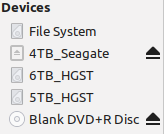

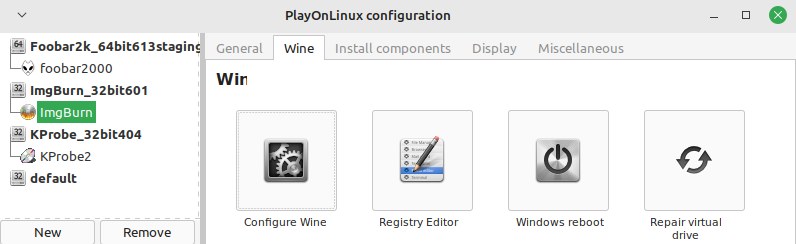
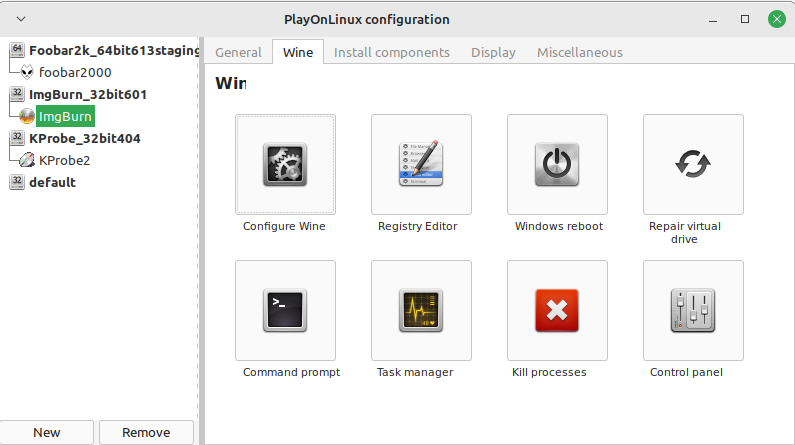
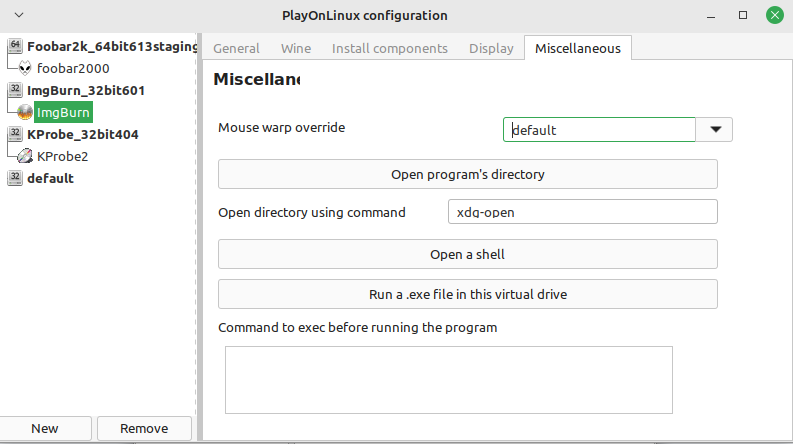
Cd-player will not play burned cd
in ImgBurn Support
Posted
With 320kbps that's high enough to where most if not a high percentage of people won't be able to tell the difference between the lossless(FLAC etc) and lossy(MP3 etc) files. so even though it's more proper to use FLAC(or any lossless format) when creating a standard audio CD, you are ultimately good at the end of the day.
I create MP3's from FLAC with Foobar2000 (with the 'encoders pack' installed) but I use the V5 (130kbps average) setting since it's more quite storage space efficient (I realize storage space is cheap nowadays, but it's more of the thought of it though) and sound quality is high enough to where I would bet most people won't notice any difference as while 320kbps is good sound quality wise (it's the highest possible MP3 setting), it's a waste of storage space and is inefficient since you can get basically the same sound quality but at noticeably less bit rate. but generally speaking if you are using MP3, I suggest using V5 (130kbps average) or if you prefer to play it a bit safer V2 (190kbps average) is a safe bet as it's probably a good balance of file size/sound quality with MP3 erring on the side of sound quality. but V0 (245kbps average) is the highest of the variable bit rate settings as there is pretty much no need to go beyond that at the very most with MP3. granted, I realize if you can't re-rip from FLAC then what you got is what you got though as it's best to just leave them as they are since it's generally best avoided converting from lossy to lossy since it will just further degrade the MP3 files etc.
p.s. to get ImgBurn working on Linux, you have to tweak things a bit though (but after this you just load up the program and use it like usual). but the gist of it is when loading up ImgBurn, Wine (Wine is basically a program for Linux that allows some Windows programs to run on Linux) has to be set to WinXP mode and on Wine versions newer than about the v4 series when loading up ImgBurn you have to adjust 'Tools > Settings > I/O' and on 'Interface' select 'SPTI - Microsoft' and for 'SPTI - Device Enumeration Method' you select 'Device Interface' (or 'Drive Letter') and press okay then ImgBurn will now see your CD/DVD etc burners. if you don't use the 'WinXP' mode on Wine, ImgBurn will immediately hang upon loading on Linux. I suggest setting up ImgBurn through PlayOnLinux as it keeps it separated from the system installed Wine, but this is optional as you can use the system installed Wine if you want to (which no Wine software is installed on Linux by default).
Yeah, I heard about that. but, at least on Linux, I don't think add-ons like that work, at least to my knowledge. which is why I just convert to standard WAV (with Foobar2000) which ImgBurn can use natively with no additional stuff required.