
ThaCrip
-
Posts
149 -
Joined
-
Last visited
Content Type
Profiles
Forums
Events
Posts posted by ThaCrip
-
-
Given what you just said... I am starting to think it's probably a lack of proper firmware support for those Verbatim DVD-R 16x Azo discs I had issues with recently, which while sucks for me, at least that means Verbatim's reputation for quality media is still top notch with the Azo's.
were those DataLife Plus DVD-R discs you had issues with 8x or 16x certified? ; the ones you said some worked on v1.02 firmware and some did not, but the ones that had trouble burning resumed working like normal after you updated to v1.03 firmware.
I guess at this point I am just hoping those Verbatim DataLife Plus 8x DVD+R discs I ordered are old enough
 ; but if I knew when they pretty much stopped making the Verbatim DataLife Plus 8x certified DVD+R, then I would almost know for sure if those discs I ordered will work or not. so if they stopped making them about 11-12+ years ago, chances are ill be fine. but looking at that the VideoHelp site there should be a good chance these are 'MCC 003'... https://www.videohelp.com/dvdmedia?dvdmediasearch=verbatim&dvdmediadvdridsearch=&type=3&size=4.7&dvdburnspeed=8&order=Name&hits=50&search=Search+or+List+Media
; but if I knew when they pretty much stopped making the Verbatim DataLife Plus 8x certified DVD+R, then I would almost know for sure if those discs I ordered will work or not. so if they stopped making them about 11-12+ years ago, chances are ill be fine. but looking at that the VideoHelp site there should be a good chance these are 'MCC 003'... https://www.videohelp.com/dvdmedia?dvdmediasearch=verbatim&dvdmediadvdridsearch=&type=3&size=4.7&dvdburnspeed=8&order=Name&hits=50&search=Search+or+List+Media
because on that link besides the 'Verbatim (Pearl White)' (any idea what these discs look like?, which could be 'CMC MAG E01' or 'RITEK R03') the rest of the media codes listed should be top notch, which is pretty much 'MCC 003'. plus, all of the comments there seem to be pretty much in the 2000's decade which gives me more confidence my burners will work okay with it since mine is basically 2009/2011 (and one from 2005).
because the discs I ordered are those printable types with a blank white label on the surface apparently. so as long as these are not 'Pearl White', it appears the discs should be nearly guaranteed to be 'MCC 003'

-
46 minutes ago, dbminter said:
However, with older drives with older firmware, you do run the risk that more modern media may be incompatible.
I wonder if that happened to me on Verbatim DVD-R Azo's recently? (if not, possibly a faulty batch of DVD-R's(?)) ; because the disc burn quality was pretty much horrible compared to the usual standards and both of my burners (7240s (from 2009) and iHAS-324B (from 2011)) reacted similar (I did not try my older Liteon 1673s since I assume that would not fair any better since it's from 2005).
still, it don't seem like they would change anything significantly because if the media only burns half way decently with a handful of fairly recent burners, a lot of people would be complaining since the majority of DVD burners out there are probably in the last 10-15 years or so I would guesstimate. like you would think it would have to work on the majority of burners out there as I know my burners were on the better side of things in their day. my Liteon iHAS-324B burners firmware date should be from Oct 2011 from a quick look online.
but looking on Amazon for example it seems a good selling DVD burner is "ASUS DRW-24B1ST" and even checking the ASUS website for firmware updates, the newest one it shows is from March 2014. so 2 years and 5 months newer than my iHAS-324B's firmware. so unless something got tweaked in a fairly short time window it don't seem like this would effect much. unless maybe they tweaked that Verbatim DVD-R 16x Azo stuff shortly after I bought my current batch in Jan 2014 (which still burns great to this day on my burners). but who knows, maybe that's a possibility.
46 minutes ago, dbminter said:I do know that Verbatim changed the process for its DataLife Plus DVD-R and DVD+R so that the 1.02 firmware in the WH16NS60 did not write properly to it anymore when it had worked before. 1.03 firmware fixed that.
That's weird, because taking a quick look online it shows it's (WH16NS60) a BD-R burner and I would assume that drive is much newer than general Verbatim DataLife Plus DVD-R(or DVD+R) media, correct? ; because it seems like all of the newer Verbatim media that's good is the 'Azo' label and the 'DataLife Plus' label, as far as I can tell, is probably older stock (roughly 10+ years ago to take a guess(?)) at this point.
so I would tend to assume even with initial release firmware on that WH16NS60 drive it should be up to decent working standards. or where you saying that it was working okay initially, but a update to v1.02 firmware messed it up, and then they released another update to v1.03 to correct it?
-
They should be 'Made in Taiwan' given the picture shows that.
but in terms of burn speed on DVD media... I suspect it's possible my drives will burn faster than 8x with them as I know I can burn faster than 8x with TYG02 media (which as Taiyo Yuden 8x certified DVD-R) as I think I can do 12x with those and I know my drive allows I think it was 20x on 16x Verbatim DVD-R Azo media etc but I suspect going too fast might increase jitter etc. but probably not a big deal for general data backup. I think the only media code that allows my burner to burn at 24x is TYG03 (so TY 16x certified media), which I never owned any of those so far. NOTE: I am running newest firmware for all of my CD/DVD burners, which probably means early 2010's firmware.
because from what I read on other forums... some have mentioned they generally stick to about 16x for standard audio CD-R's as a pretty safe bet in terms of keeping jitter a bit more reasonable (which makes it more likely a standard audio CD player will work) vs burning max or near max CD-R speeds.
but regardless of all of that... I am in no rush when it comes to burning as it seems like as long as a person can burn at least 4x speed, burn times are reasonable and at 8x is plenty fast enough unless a person is constantly burning a lot of media.
thanks for the info.
-
Well hopefully I got a solid deal (about $0.20 per disc) as I found 200 Verbatim (4x 50-packs) DVD+R 8x DataLifePlus, which I am guessing are 'MCC 003' media code.
now I just got to wait until they get here as hopefully everything runs smooth since the seller does not accept returns. but since they are probably older media (since it seems 16x (MCC 004) has been standard for a rather long time now) I suspect I should not have problems as I don't mind burning at 8x speed as I am primarily concerned with longevity of the media.
-
5 hours ago, dbminter said:
As long as you get the AZO or DataLife Plus DVD+R from Verbatim, they should be fine. Not the Life Series, which will be CMC.
Yeah, I am aware of the 'Azo' etc being the best due to them being Mitsubishi dye as these tend to be the only ones I trust long term (and Taiyo Yuden media to. but I usually avoid TY given Verbatim is typically about the same quality but less $. but I still have around 50-75 TYG02 media (8x TY DVD-R) left from 2005-2007 time frame which I strictly use for higher importance data backup. so they will likely last me many more years before I run out of those as I typically burn a copy of my high importance data to Verbatim and TY discs as the odds of both of those failing at the same time should be slim and I also have backups on regular hard drives to).
but the Verbatim Azo DVD-R, are the ones I had a problem with recently, which was surprising given my experience in the past with top notch results.
but thanks for the info

p.s. but I am going to wait until Amazon processes my refund before ordering the Verbatim DVD+R 100-pack from another major retailer for $24.99. because this way, even if those turn out to be bad, it will be much easier to return those since I can just go directly to their store locally for a refund. but assuming they keep the price at $24.99 ill probably be ordering a 100-pack within the next week or two and I might make a quick post here with the results of the burn quality.
-
8 hours ago, dbminter said:
If you're going for long term storage, you'll want M-Disc. They cost more, but they last far longer than organic dye discs do. Organic dye discs decay much faster. M-Disc is akin to chipping pits in stone in terms of writing bits of data. As long as your device supports reading DVD+R DVD discs, it will most likely read M-Disc DVD's. And, of course, you will need a burner that supports writing to M-Disc.
I have heard about those M-Disc in the past, and they appear to be a good option, but they seem harder to find and if you can find them they cost a arm-and-a-leg. plus, given my experience and others (like yourself from another post), it seems like regular quality media that was burned good initially and lasts a while without any obvious degradation will likely last decades since I got media (from Verbatim and Taiyo Yuden) around 10-15 years old since I initially burned it and it still scans well with KProbe and I figure if media lasts 10-15 years without any obvious degradation issues, it will probably last for the foreseeable future.
but thanks for the info

NOTE: my Sony Optiarc 7240s is probably from 2009 and my Lite-On iHAS-324B from a quick look is May 2011. but they should still be solid burners with the right media. my oldest DVD burner for a PC is my original one, which still works to this day, which is a Lite-On 1673S (IDE) as I got that in 2005. hell, you can still buy Lite-On drives in the iHAS-x24 series, so I imagine my iHAS-324B has got to be pretty much up to modern enough standards even today and I am running newest available firmware for all of my burners.
p.s. I might look into the Verbatim DVD+R 100-pack as I found it online at a major retailer (for basically same price I got those Verbatim DVD-R 100-pack that does not like my burners (or possibly a bad batch of discs(?)) ) that will be easier to return (since I can just take it directly to the store instead of having to ship it back) should those disc fail to be up to the usual standards I am used to. I am hoping those fair better with my drive since they probably have a media code of "MID: MCC-004-00" since that's what my previously burned DVD+R Verbatim media has from many years ago now which still scan well on the handful I have re-scanned not all that long ago now.
-
In short... given my recent experience, I would probably suggest getting Taiyo Yuden media over Verbatim if you want to be safe. because I recently had a issue with Verbatim DVD-R media (MCC 03RG20) which used to be rock-solid for me as the discs I still have from Jan 2014 still burn with high quality (as I recently burned some of those without issue as they are still up to their usual high quality standards on my burners (7240s/iHAS324B) unlike the ones I just bought here in April 2022.
because I recently got a 100-pack of Verbatim DVD-R Azo media (MCC 03RG20) from Amazon and, unless I got really unlucky, the disc quality is pretty much shot. because I know it's unlikely my burners (7240s/iHAS324B) are the issue given I can burn basically the same media I bought back in Jan 2014, and did recently, without issue. but that batch I got from Amazon, which is same media code, with KProbe the PI/PIF's are basically on the edge of failure if not failure level. because I burned a few discs, two on 7240s and one on my iHAS-324B and while the two completed the 'verify' process on ImgBurn on the 7240s you can tell the quality of those discs are pretty much shot as the PI's are generally in the 175-225 range with peaks being over 300 (even if this remains readable, the quality would be on the edge as I would not personally trust it) and the PIF's, while not as extreme, is still so-so compared to my usual standards as it's not far from solid RED on the 1's with plenty of 2's, some 3's and a tiny amount of 4's. but total PIF's were generally in the 8000 range, which is quite weak compared to my usual standards of probably around a couple hundred or so. I might have tolerated the PIF's had the PI's not been so bad (even total here was around 2.7mil where as the scan I posted above was only 87k, so a rather large difference in total PI's). I think ImgBurn still managed to verify this one though if I recall correctly. but either way, I don't trust the disc for long term storage of data.
but the other disc, which ImgBurn outright failed to verify (read error etc), so there is definite data corruption, had a general PI start off around 175-200 and slowly declined as the burn went forward down to around 75-100 or so for roughly 1/3rd of the disc. but then near the end of the burn the PI's went off-the-rails and shot up to around 250-350 range and during around this point in regards to the PIF's were basically SOLID RED in the general 10-25 range with some around 30 and a single spike of over 70 and another might have been around 50 etc, which is straight up horrible as it seems you want to keep that to around 3-4 tops (a little over that occasionally is probably not a huge concern though) for more of a optimal burn. even the total PIF's on this failed disc were nearly 16k and like I mentioned above I probably routinely float around 200 total PIF's on good media, or at least something sane, like you can see on the scan I posted in my previous post of 1500 or so.
so bottom line for me is... unless I got really unlucky with a bad batch of discs, I suspect Verbatim did something with their media(?) and if so, TY is probably a safer choice at this point even though it costs around $5-10 more per 100-pack. it's a shame as my opinion of Verbatim has been basically top notch in the DVD recordable market until recently.
p.s. but when I bought those Verbatim DVD-R 100-pack I also picked up a cheap Verbatim CD-R 100-pack for about $18. these are CMC Magnetics (Phthalocyanine dye) which I imagine are generally considered weaker than Verbatim's Azo variations. but I only use them for AUDIO CD's and in this regard, considering the price I got them for, are probably 'good enough' so far as they work okay on a couple of CD players I got from about 1991 and one from 2003 as even if a occasional disc fails, I can manage for the price I paid and I am not relying on them too heavily for any long term data storage. but if the hub code decoding info I read online is accurate these CD-R's are probably made on Jan 11th 2010. but if true, they would have been sitting for 12+ years now.
-
On 4/22/2021 at 3:53 PM, dbminter said:
It's not too far fetched to say a quality DVD-R will last 20 years at least
Yeah, I don't think it's far fetched at all and is likely at least plausible, if not outright true to last 20+ years on quality DVD recordable media. because while I get no brand is "bullet-proof", I am willing to bet a high percentage of the good brand discs are built to last at least 20+ years for a conservative estimate given what we now know with the passage of time

but you can see some people online (like comments from years ago etc) seem to think DVD recordable won't last (like won't last more than 5 years or so etc) but that's only if your using so-so media as if you stick with the known good brands like Verbatim/TY (Taiyo Yuden) I like my chances of those lasting 20+ years at least and could potentially be well over that. but my best guesstimate is if a disc can last 10-15 years and still read back well on a drive (as if the drive can read it easily, like with no slow down, chances are the disc is still going strong) and give a good disc quality check with KProbe etc, it will probably last for the foreseeable future.
I have many Verbatim recordable DVD's around 10-13+ years now (I never got into DVD burning until I think it was 2005 and CD burning I first got into in 1998), and while I have not rechecked all of them, I recently scanned a couple random ones with KProbe. in short, given the scan info with PI/PIF's the discs will likely last for the foreseeable future if they have lasted this long. so I figure unless I am way off, like say if it's possible for a disc to remain reliable for 10-15 years or so and then shortly after suddenly start declining rapidly, which I don't think will happen with a disc that lasts that long as it will likely be a slow degradation of the data, then ill safely get at least another 10+ years out of them.
but recently I tried to image some generic CD-R's with ImgBurn as a few I burned in Sep 2002 and a re-burned that general set onto another generic different brand of disc sometime in 2004 and basically 2 out of the 3 were okay on original 2002 burn, but one disc was shot (I tried reading it in multiple burners I have and basically same results) and it was a three disc set. so I pitched it in the trash. but I already had the data backed up elsewhere so no real harm done.
but I think sadly, not many care about DVD's anymore and probably don't even consider it as a solid storage medium for long term data backup which I personally trust it more than what most are probably using which is flash media storage like SD memory cards and the like. because while SD memory cards and the like are nice and convenient, I don't trust them for storing data 10-20+ years like I do with quality DVD media. but being it's not really practical to burn a ton of data to DVD these days, especially given hard drive space is cheap enough now and has been for quite a few years, I can understand why many just opt for hard drives since they are the best all-around option for general data backup. but it's still nice to have quality DVD media around on that occasion you got a bit more limited higher importance data you want backed up like family pictures and videos as a bonus with DVD media one does not have to worry about accidental data deletion etc.
side note... I think it was RITEK G05 that were horrible and failed quickly if I recall correctly. but thankfully I never had any of these.
also, I see you mentioned 'Mitsubishi' which makes me even more confident those very recently purchased (here in March 2022) new old stock of Verbatim CD-RW 700MB 2-4x rated discs (2005 date on back of box) I got will last for more limited amount of data backup I might use those for that I might update from time-to-time as it lists that name and even some new old stock of Verbatim DVD+RW 2.4x 4.7GB discs I bought in March 2019 but have a '2002' date on the jewel cases seem to be from them to with the "MCC-A01-00" media code.
the only 4.7GB recordable DVD media I still have that I can burn are Verbatim (which I bought the 100-pack in Jan 2014 of which I still probably got around 80-90 of these left) and some Taiyo Yuden (TYG02 media code, which are 8x discs) which I probably got roughly 75 of those left, which I almost certainly bought in the late 2000's (2007 at the latest given a date on one of the disc I just noticed a moment ago, which basically means they got to be bought somewhere in the 2005-2007 time frame) since I first got into DVD burning in 2005 (which I still have my original DVD burner, which is a Lite-On 1673s as it's installed in my backup computer). I got a little more beyond these, but those are the only ones I will count on lasting. then I got some CD-RW and DVD+RW Verbatim media which I use a bit for testing here and there and for a limited amount of storage where data is more likely to change and need to be updated from time-to-time.
hell, here is a KProbe scan (using my Liteon iHAS324B drive on Linux Mint v20.3-Xfce using Wine v4.0.4 x86(32bit) through PlayOnLinux) I just did on a Taiyo Yuden DVD-R 8x (TYG02) disc burned Nov 29th 2007 (so it's 14+ years old now) at what was likely burned at 8x or 12x (my guess is probably 12x and disc is basically full to. but nowadays I am in no rush as if I burn some more of these TYG02 discs, ill probably stick to 8x from now on as it may increase quality of burn slightly etc) and had to be burned on a Liteon 1673s (this burner is still connected in my backup computer) given I never bought another DVD burner until the Sony 7240s, which is likely 2009-2010, and as you can see, while not 'perfect' (seems it's preferred to keep PIF spikes to 3 or less and I hit 4 briefly and even in regards to the BLUE PI's, which are not as important as the RED PIF's, from what I noticed from memory in the old days around 10 spikes and less are about as good as your going to get and I am generally in that ball park with some exceptions), is still pretty strong overall as this disc will likely last 20+ years easy (i.e. so at least another 6+ years from now) and I would not be surprised if it goes well beyond that...
-
In short, the bottom line for me is... use hard drives for the vast majority of ones data backup, since it's more practical, but for more critical data backup I like to have recordable DVD's (one copy on Taiyo Yuden media and one copy on Verbatim media) around for a limited amount of my higher importance data backup in addition to my usual minimum of two hard drives (although I do admit I slack a bit in burning to DVD as not all of my high importance data is on DVD's yet, but a good portion is. still, I am pretty good with keeping up with the minimum standard of keeping data on two different hard drives).
I think generally speaking... quality DVD recordables (Verbatim/Taiyo Yuden (other brands might be okay, but these two are the safe choices for reliable optical media)) are the all-around best non hard drive storage for long term data storage at a reasonable price and low enough initial investment since you can get a DVD burner for about $20-30 and a 100-pack of Verbatim DVD's (so up to 470GB of storage) for around $25. so for about a $45-55 initial investment you get up to 470GB of storage. but in general hard drive storage is probably the all around best option because it's convenient and priced well and transferring data to it is quick enough etc. but another bonus with optical media is you ain't got to worry about accidental data deletion either.
so even for lazy people who slack-off on backing up their important files... hard drives are a nice/simple option as you simply keep a bare minimum of two copies on two different hard drives as people who fail to keep up with this minimum standard are just asking for trouble (or at the VERY least have the data spread out over two different storage mediums as those who fail to adhere to this standard will likely pay a steep price once their device fails and there data is gone forever).
or put it this way... besides regular hard drives, I tend to trust quality DVD media (Verbatim/Taiyo Yuden) for long term storage. note: lets say 'long term storage' means 10-20+ years as I feel confident quality DVD media will last at least that long as running some disc scans recently with KProbe on a few random DVD's I got (one from Nov 5th 2005 and a fair amount of others are probably around 2009-2012 range, so about 10-13+ years now) and they are still going strong.
speaking for myself... I think DVD's are a solid addition for long term storage backup outside of hard drive storage as I doubt anything will top that combo overall all things considered, especially if they don't have a lot of data to backup. but I only use DVD media for limited amount of higher importance data like family photo's and video's at this point in time. because it's not really practical to burn several TB's of data to DVD (since even 1TB of data on DVD media will be roughly 213+ standard 4.7GB DVD's) and while BD media would help a bit in this regard, since it's typically a minimum of 25GB per disc (so it would be about 40 discs per 1TB of data backup), I think the initial investment in it is not really worth it given burner prices are still a bit too high and even disc prices, while offer a better price per GB than DVD, are still a little high to where I would rather put that $ towards additional hard drives. but for some people who have a bit more $ to burn, 25GB BD discs can still be a realistic option but I have no idea how reliable they are as the years pass as you would think since they are jamming more and more data in the same physical space (since CD/DVD/BD discs are the same physical size), that it would make those disc less reliable than CD-R or DVD-R(or +R) media since tolerances are tighter.
I get maybe to some degree that online storage can be okay for a limited amount of data backup, but I would never trust it as my only backup source, as I want it in my physical possession.
p.s. I have heard some mention 'tape drives' but the initial investment is simply too high to seriously consider for the common person. but putting the tape drive reader aside, which appears to be the reason the cost is simply too high, the tapes themselves can offer storage space that's quite a bit cheaper than using hard drives etc. but I never looked into this all that much due to initial investment costs which is a show stopper.
-----------------------------------------------------------------------------------------------------------
here is a couple of disc scans I did a couple of days ago now (on Liteon iHAS324B at 4x with KProbe on Linux Mint v20.3-Xfce using Wine v4.0.4 x86(32bit) through PlayOnLinux) as the Memorex brand (which I generally don't recommend), 'CMC MAGM01' media code, originally burned on Nov 5th 2005, which had to be burned on a Lite-On 1673s drive (I am not sure on burn speed, but probably 16x or so), and another Verbatim brand (which I do recommend), 'MCC03RG20' media code, originally burned on Dec 18th 2009, which was either burned on a Lite-On 1673s or Sony Optiarc 7240s at roughly 16x or so. so at this point in time that makes it 16+ years old and the other is 12+ years old and are likely to be solid for the foreseeable future since neither disc is anywhere near bad given the PIE's are low and, more importantly, the PIF's are low. but another Verbatim disc I got with a MCC004 media code (which I did not post here) is a bit worse than the MCC03RG20 one as later into the disc, while PIE's are still low, the PIF's, while still pretty good overall, it's solid red later into the disc at PIF 1's. for measure... I heard that generally speaking a person wants to keep PIF's to no more than '3' (not in terms of total PIF errors but in terms of the spike(s)) for more of a optimal burn quality etc (but if you have a bit over '3' it's not the end of the world as I would still bet on the disc being readable for a long time assuming the disc is stable as the years pass, which it probably is). another thing, while I can't say for sure, I suspect if a disc can last as long as these did without any obvious degradation (call it 10-15 years or so), they will probably last for the foreseeable future (say at least another 10+ years). another thing, recently I was trying to read back data (using ImgBurn) from a handful of generic CD-R's I burned in Sep 2002 and 2 out of 3 were okay (but it was a three disc set and if anyone failed it's pretty much shot). but I pitched these in the trash as I don't trust them and I already had the data on these backed up elsewhere etc (but about the only CD-R's I still have that I still trust are Mitsui 700MB CD-R's which I think I paid $50 for a 100-pack back around early-to-mid 2000's or so (I still got roughly 50-75 of these left). but if I were to buy CD-R's today I would get the usual Verbatim since they are likely good quality and pretty cheap at $20 for 100 of them) ; but anyways here is the two scans ill post for now...
-
Well I was playing around with the Verbatim CD-RW discs, as they arrived earlier than I thought, and so far everything has been smooth sailing as no write or read problems with Wine v6.0.1 (besides that one I mentioned in my above post about the 'synchronising cache', which is no big deal as it's due to overburning as if I did not overburn (or overburned a bit less), that error would not occur). but I noticed to save some hard drive space one can opt for the x86 (32bit) version of Wine v6.0.1 with PlayOnLinux (basically uses less storage space installing the basic 32bit 6.0.1 of Wine along with less space in the 'wine prefix' folder). on a side note... I noticed when setting to Windows XP it shows up as 'Service Pack 3' instead of 'Service Pack 2' with the 64bit (amd64) version of Wine. probably not a big deal either way though as things seem to work okay either way.
but anyways, ImgBurn on Wine 6.0.1, SPTI mode (Device Interface)... on my initial burn with the 7240s @ 4x (nearly a 81min audio CD)...
---verify on 7240s = success. 34.9x max read speed, no slow down.
---verify on iHAS324B = success. 35.5x max read speed, no slow down.even after maybe 4 burns or so the read speed on my 24102b was about as expected as it starts off a bit slower but seems to go up to about 14x. the read speed on my HP CD-Writer 9100+ (8x4x32) drive was around 7-8x but I am not surprised as that drive is from May 2000 and is the weakest burner I got as it won't even attempt overburning as it throws a cue sheet type of error on a cue sheet I know works with the rest of my drives basically (and the cue sheet was made by ImgBurn with WAV files). but I took a guess and figured it was because the capacity of the cue/wav files exceeded the official capacity of the disc (i.e. overburning) and I was right as once I removed say the last song (which now put the total burn time to less than 80 minutes) and quickly re-made the cue sheet, that error went away and it burned okay at 4x. I got that HP CD-Writer 9100+ (it's a IDE drive) connected to my PC using a SATA/IDE to USB3 device and ImgBurn see's the HP burner without issue (although I seemed to have noticed to get it to work I have to leave it unplugged from USB port, power on on the drive with the devices power switch with everything connected besides the USB connection, wait maybe 20seconds or so, and then plug in the USB connection to the computer and then it can communicate with the HP burner as expected).
also, which is to be expected... while I had success verifying on the 7240s/iHAS324B drives at max speed etc, it failed to 'verify' on Wine v4.0.4, but this was to be expected given ImgBurn can't properly read the modified WAV files which is apparently related to a 'Direct Show' problem, not a ImgBurn (or CD-RW disc) issue, which as I mentioned before is fixed by using a newer version of Wine as I generally have been using Wine v6.0.1 with SPTI and it simply works (with trimmed WAV files or standard to make a standard audio CD (I did some overburning by nearly 1min in my testing)).
so basically... like I expected, those Memorex CD-RW's that I used on my testing in a previous post in this topic are pretty much on their way out (as in the testing in my previous post you can see they are sporadic in their results) as I am probably going to toss those twenty or so old CD-RW's from Memorex/Samsung (or at least the Memorex 700MB/80min 10x rated ones) in the trash and just stick to my Verbatim 700MB/80min 2-4x CD-RW's at this point since they are likely going to remain reliable for me for years, probably many years, to come. I mainly just use them for occasional testing or storing a limited amount of data that I might change from time-to-time. so if anyone has issues with their CD-RW discs on ImgBurn, their CD-RW discs are most likely the problem. plus, like I said before I never had a issue burning on CD-R or DVD-R/+R permanent media (with the exception of that recently discovered trimmed WAV file issue which requires me to use a newer version of Wine for ImgBurn to function as expected regardless of the type of media (CD-R or CD-RW) one burns to).
p.s. I was even playing around with using KProbe (KProbe v2.5.2, which is apparently from March 2006) on my Liteon iHAS324B (it appears KProbe is made for Lite-On DVD burners) to check the burn quality of some of my DVD's I burned 10-16+ years ago and the handful I tested turned out well as PIE's and PIF's (PIF's are more important than the PIE's) were well within good standards. so if this is a ball park indication of their longevity, which I suspect it is, then quality DVD media (Verbatim or Taiyo Yuden (and the like)) that was burned with a decent drive in the first place with good initial burn quality etc, will likely last for a fairly long time, as I think conservatively 10-20 years but given the results from those handful of scans I suspect more towards 20+ years at least since there is no obvious signs of degrading. ; but in regards to KProbe, I had to setup Wine with a version that works with ASPI, so I went with Wine v4.0.4 (32bit version is fine) and left Wine at it's default of Windows 7 mode and it works as expected (I generally slow read speed to 4x). because when I tried a newer version of Wine, it selects SPTI mode and at least appears to work initially until you actually try to start the disc reading/scanning process to check the disc and after some odd seconds it says it's done even though it's obvious it did not check the disc. but with ASPI mode everything appears to function like you would expect as it actually reads the disc. it seems either 4x or 8x is generally what people used from memory years ago. but generally it seems if your using 4x read speed it will produce better quality scans vs 8x, but I suspect 8x read speed is still decent to see how it is when reading the disc a bit faster etc if you want to play with it.
------------------------------------------------
but here is the screenshot of ImgBurn throwing a error on the 'HP CD-Writer+ 9100' with the cue sheet with a bit less than 81min audio CD (as initially ImgBurn says "Sending Cue Sheet..." and you can hear the drive trying to do something and after a little time passes throws the following error screen which I know is due to the drive does not support overburning audio CD's as once I removed a song, which brang total time down to around 78min (basically keep it at 80min or less) there was no problem at all then)...
-
In my testing above (with ASPI/SPTI with 'verify' and a Memorex CD-RW disc), in short, I suspect those 'Memorex 10x 700MB/80min CD-RW' discs are probably faulty in why that particular disc could read on some of my drives and not others and that the ASPI/SPTI modes in ImgBurn probably don't matter much on my testing here on Linux. but this is a good thing really, since it just gives me more confidence ImgBurn works well on Linux through Wine and I can just continue to use Wine v6.0.1 through PlayOnLinux when burning standard audio CD's etc.
so with that said... I just ordered a 10-pack of 'Verbatim 2-4x 700MB/80min CD-RW' discs and when I get these (at which point I am going to throw all of my old CD-RW discs (Samsung/Memorex) in the trash, which is roughly 20 discs) I am confident there will be no more read errors and they will simply work on all of the CD/DVD burners I got, or at least 4 out of the 5 of them as I would say my HP CD-Writer+ 9100 (8x4x32), which has a May 2000 mfg date, is hands down my worst burner as it's more picky with discs than my other burners are (I don't have it installed in any of my PC's as I currently play with it using one of those SATA/IDE to USB 3 adapters). but for kicks, it will be interesting to see how that old HP drive handles these Verbatim discs as it should given the discs are officially rated 2-4x burn speed and the max CD-RW re-write speed of my HP burner is 4x. because I figure if that HP does not like these Verbatim discs, that HP drive is pretty much junk since Verbatim is one of the best, if not the best, discs you can get.
those Verbatim discs should be of solid quality as while they are new old stock (the date on the box should be 2005) they should work well in pretty much all of my burners. because after looking up the specs, it appears even my newest burner (Lite-On iHAS-324B (which I think has a 2011 mfg date without checking)) can still burn CD-RW's as slow as 4x (I suspect I might have to set burn speed to 4x as the drive may attempt to go faster than that and might have problems with the disc if it does. but given my recent testing, if that occurs I can likely resurrect the disc by full formatting it on my 24102b drive at 4x), which is the limit of those discs I ordered. but if I need to burn slower I can always use my good ol' Lite-On 24102b drive from Dec 2001.
but anyways, once I get a hold of those Verbatim CD-RW discs I am going to run some tests with ImgBurn (on Linux Mint v20.3-Xfce paired with PlayOnLinux and Wine etc) and probably post of the gist of the results here. but even without testing them, given Verbatim's reputation, I suspect I won't have a single error with ImgBurn during the 'verify' process and I already narrowed down the 'write' problem given my previous testing as it basically boiled down to 'Direct Show' error as ImgBurn simply could not read certain modified WAV files (ones I modified with Audacity or Ocenaudio to remove silence from beginning and ends of track etc), but this appears to be a issue with Wine, not ImgBurn. but like I said, I simply use Wine v5 series or newer (as I tried v5.0.4 and v6.0.1 ; but ill probably mostly stick with 6.0.1 for now) and that problem disappeared.
so until then, ill probably be back to make another post here in about a week or two with the gist of my burning results on those Verbatim CD-RW discs. but I expect it will be all smooth sailing

-
UPDATE: in short, while the following issue most likely won't effect most people who are on Linux using ImgBurn (since you will likely be using standard FLAC/WAV files), so you can continue to use older versions of Wine (v4.0.4, or v2.0.5 etc) through PlayOnLinux like I suggested in the topic so you can use ASPI or SPTI modes in ImgBurn, it can be helpful for those who use trimmed FLAC/WAV files through Audacity/Ocenaudio etc. basically if your having problems with ImgBurn decoding your FLAC/WAV files (I used ImgBurn to create a cue file which directly loads the WAV files) to a standard audio CD, with a DirectShow error basically, then keep on reading for more info...
basically I trimmed some lossless audio files (FLAC/WAV) using info from the following link... https://forum.audacityteam.org/viewtopic.php?t=99503#p345303 (since doing it this way supposedly does not change the audio stream, so it's identical to your original besides the stuff you removed as I removed some silence at beginning and end of a couple of songs) ; but once I did that, assuming you ONLY have PlayOnLinux installed with no system installed Wine (i.e. from winehq.org etc (currently v7 series is newest)), older installations of Wine (v4 series and older) simply will not work with ImgBurn to burn a standard audio CD (ImgBurn will have problems decoding your WAV files for burning to a standard audio CD which apparently is related to DirectShow given the error ImgBurn shows in the log) and you need to use Wine v5 series or newer (I tested v5.0.4 and v6.0.1) for it to work. but then your limited to only using SPTI mode in ImgBurn for it to see your CD/DVD burners. so if that's not a problem, your problem is solved.
but I noticed... if you have the standard system installation of Wine installed (i.e. from winehq.org), and you setup ImgBurn through PlayOnLinux like usual, that ImgBurn does seem to work with older versions of Wine now (I tried v4.0.4 and v2.0.5) with those trimmed WAV files. but... I think the reason why is the wine prefix configuration folder that PlayOnLinux creates, apparently it's importing a bunch of data to the 'windows' folder (in your particular wine prefix that PlayOnLinux made for use with ImgBurn) from the system installed version of Wine and I am assuming this fixes the DirectShow error issue since you can see it inflates the 'windows' folder (for example, the 'windows' folder located at this location... "/home/user/.PlayOnLinux/wineprefix/ImgBurn_205/drive_c/") from what it would normally stay as, which is about 40-60MB (on Wine v4.0.4 or v2.0.5), to around 1.2-1.3GB in size. so with the system installed version of Wine installed, even though I am only setting everything up through PlayOnLinux, apparently makes it so now one can use older versions of Wine, which support ImgBurn's detection of CD/DVD drives though ASPI or SPTI, with your trimmed WAV files.
so as you can see... you have some options depending on what you prefer be it using newer versions of Wine (say v5 series or newer) or if you want to use older versions of Wine (say v4 series or older) and your in a similar spot as I was

p.s. given the link below it appears 'Lightning UK!' etc says ImgBurn uses DirectShow for decoding WAV and that it's a built-in Windows thing (which is why I started thinking what I did above pretty much)...
EDIT: it seems Wine v2.0.5 works with ImgBurn but not Wine v4.0.4 on that little test with the 'file inflation' stuff with the 'trimmed' WAV files as it was still reporting that 'DirectShow' error when using Wine v4.0.4 but went away with Wine v2.0.5.
-
UPDATE: after playing around a moment ago with a old 'Memorex 10x 700MB/80min CD-RW' disc (probably from early-to-mid 2000's) on my Sony Optiarc 7240s and Lite-On iHAS324B burners (and even a much older Lite-On 24102b from Dec 2001 on another PC), in short, I am starting to think SPTI mode (I was using SPTI paired with 'Drive Letter' in my test) 'might' be overall a better option than ASPI, at least on my system(s) running Linux Mint v20.3-Xfce with PlayOnLinux using 64bit Wine v4.0.4 with ImgBurn. but it's possible yours may differ as even my results are nothing super clear cut. but good news is when I do have the issues it seems to be pretty much in relation to 'read', not so much with 'write'. but point being, if you have trouble with one, try the other
 ; read on for more info...
; read on for more info...
the following is a overburn of a standard AUDIO CD (on that disc mentioned above) to 81:08:03 (so 81min08sec)...
ImgBurn in default ASPI mode (burned on Lite-On iHAS324B at 10x)...
---ImgBurn verify on iHAS324B = cannot get past initial track scan. so basically fails during track scan on ImgBurn but it does not throw any errors. but it will likely stay here indefinitely with drive light flashing etc like it's trying to do something.
---ImgBurn verify on 7240s = cannot get past initial track scan. so pretty much same results as the iHAS324B drive above, which is pretty much failure.
ImgBurn in default ASPI mode (burned on 7240s at 10x)...---ImgBurn verify on 7240s = cannot get past initial track scan (gets stuck at... "Analyzing Tracks... (Session 1, Track 7)").
---ImgBurn verify on iHAS324B = success (reads disc at a full speed with no slow down)
ImgBurn in SPTI paired with 'Drive Letter' mode (burned on iHAS324B at 10x)...---ImgBurn verify on iHAS324B = success (but it does slow down with reading data around Track 14-15 (there is 20 tracks in total))
---ImgBurn verify on 7240s = failed (it also slows down similar to iHAS324B, but failed on Track 19 (track 20 is the overburned area) with a read error (see attached picture))
ImgBurn in SPTI paired with 'Drive Letter' mode (burned on 7240s at 10x)...---ImgBurn verify on 7240s = success (there was no slow down during 'verify' process either as the disc was spinning fast the entire time)
---ImgBurn verify on iHAS324B = success (like the 7240s drive, there was no slow down during 'verify' process as disc was spinning fast the entire time)
ImgBurn in ASPI (burned on Lite-On 24102b (Dec 2001 mfg date) at 10x (which is in my backup computer (ASUS A8N32-SLI Deluxe motherboard)))...---ImgBurn verify on 24102b = success (read speed seems to consistently stay in the 5.6-7x or so range as you can hear it tries to speed up occasionally and then immediately shifts back to about 5.6x or so and slowly climbs back to about 7x before doing the attempted speed up only to go back to 5.6x or so and does this for roughly half of the disc but later into the disc it speeds up 10-14x etc. but this does not slow down too heavily unlike some of the other testing I did where it was 1-2x etc with 7240s/iHAS324B drives on that test listed above)
ImgBurn in SPTI paired with 'Drive Letter' mode (burned on Lite-On 24102b (Dec 2001 mfg date) at 10x)...---ImgBurn verify on 24102b = success (read speed seems to kick into a higher read speed (14x) a bit earlier into the verify process than it did with ASPI mode, off the top of my head)
---ImgBurn verify on 7240s (in ASPI mode) = success (read speed high, no slow down)
---ImgBurn verify on 7240s (in SPTI mode) = success (but read speed is not consistently high like it was on ASPI mode read)
---ImgBurn verify on iHAS324B (in ASPI mode) = success (read speed high, no slow down)
---ImgBurn verify on iHAS324B (in SPTI mode) = success (read speed high, no slow down)
NOTE: I used the exact same CD-RW disc (Memorex 10x 700MB/80min CD-RW) in all of my testing here! ; without checking... I think my 7240s drive is made in about 2009 and the iHAS324B is about 2011.NOTE: the CD-RW I am using in the testing above does have some minor scuffs/scratches but nothing I would consider a problem.
NOTE: as for the burning process in the testing above... basically all worked either without errors at all, or minimal ones that don't really matter given my past experience overburning on a CD-R successfully. basically stuff like the following...
I 11:04:44 Writing Track 20 of 20... (AUDIO/2352, WAVE, LBA: 354240 - 364952) I 11:04:58 Synchronising Cache... W 11:05:06 Potential 'WaitImmediateIO' Deferred Error - (0/3) - Write Error W 11:05:08 Synchronise Cache Failed! - Reason: Write Error W 11:05:08 Retrying (1 of 3)... I 11:05:09 Exporting Graph Data... etc I 11:05:09 Operation Successfully Completed! - Duration: 00:08:49that occurred on both ASPI and SPTI on the Lite-On 24102b burner (Dec 2001 mfg date) on my old PC, which I have seen here and there in the past when overburning and did not have a problem with the burned disc. because I noticed a while ago when overburning too far on a different CD-RW disc there is a different error screen and it's basically during the actual sectors writing etc, in which case this one will obviously fail since we ran out of write space since I think in that test, if I recall correctly, it was like overburning around 3 minutes on a 74min CD-RW disc as I think I was into the 77min+ range when obvious problems occurred. but like I said before... if your going to overburn a music CD to be fairly safe, don't overburn by more than around 1minute over the CD's true official capacity (which is shown in ImgBurn).
NOTE: I also noticed "W 11:59:04 DeviceIoControl(IOCTL_STORAGE_MCN_CONTROL) Failed! - Media change notification has NOT been disabled." when in SPTI mode here and there. but, as far as I can tell, is not a real problem.
with all of that said... I suspect CD-R won't be as picky as CD-RW as I would generally expect less problems with those on your typical burner vs a CD-RW disc (and the CD-RW disc I am using in this test is pretty old and quality of disc is probably not high which may be a factor(?)). so I guess it's possible whether one uses ASPI or SPTI it 'might' not matter much when using non RW media (like CD-R or DVD-R or DVD+R etc) . still, given my limited testing here, SPTI 'might' be less picky and higher chance of success overall, at least based on my main PC testing here with those handful of burners. so ill probably continue to use SPTI mode although ASPI might still work well enough, since like I said, the problems seem to be mainly in reading, not writing straight up. and... I suspect if I was using CD-R the disc will probably read back fine regardless of ASPI or SPTI modes.
hell, I suspect it's possible different Wine versions may react slightly differently with this ASPI/SPTI stuff to. but at least I have given people enough info on what to do to get it working on Linux (especially Linux Mint v20.x series (and probably other Ubuntu based Linux OS's to)).
but here is the attached screenshot from the burn on iHAS324B but failed read on 7240s drive...
-
24 minutes ago, LIGHTNING UK! said:
Well... you can't have a file of total length 02:00:13 and have something starting at 02:00:13... you're already at the end of the file. Looks like a bug in whatever made the cue/wav files.
Looking at a cue I made solely with ImgBurn's 'Tools > Create CUE File..." in relation to WAV files it does that on the 1st to 2nd track but the LBA seems right as it starts just after the previous track (i.e. in my case... 21355 (4:46:56) is end of 1st track and 21356 (4:46:56) is start of 2nd track). but it's the only one that does that (which is like the OP's).
p.s. mine burned to a CD-R without issue and I even overburned by nearly 1 min on each 80min CD-R (I burned two maybe a half hour ago now) successfully.
24 minutes ago, LIGHTNING UK! said:Easiest course of action here (assuming it's the same issue with all of the files) is just to remove all of the INDEX 00 entries.
Looking at mine... I don't even have those INDEX 00 entries like his does as they are all 'Index 1' in the 'Image Information' section, which seems to match up with your suggestion here

-
UPDATE: it's possible one may have to switch from ASPI to SPTI for optimal function of ImgBurn on Linux through Wine. but here is the basic 'official' guide on ASPI/SPTI setup under the "I/O" section of this link...
so if anyone has issues with ASPI you can try the SPTI variations etc. but given my experience so far with ImgBurn on Wine, if ASPI is shot for whatever reason or acts up, I suggest trying 'Microsoft - SPTI' paired with 'SPTI - Device Enumeration Method' set to either 'Device Interface' or 'Drive Letter'. because when I try "Device Class" it throws a couple of errors (see attached screenshot below as both error screens are same with the exception of a different drive letter) but I cancel out of both and it 'seems' okay after that (although I never directly tried a test burn etc after this point but I doubt ill need to). but if any of that acts up you can always try different versions of Wine (like say Wine v2.0.5 or a early v5 or v6 series etc), but I suggest starting with v4.0.4 through PlayOnLinux.
but here is the screenshot of the small error (which is two screens like this that look the same except drive letter is changed on 2nd error screen) when SPTI is set to 'Device Class' (although I just 'cancel' out of those error screens, and at least without directly testing, it seems to be ok after that (or just use Device Interface or Drive Letter and you don't get this temporary error))...
-
EDIT: I removed my post here due to 'Lightning UK!' saying (in the post below) it's not a good idea and will mess things up.
-
I am no expert on cue files, but assuming the cue sheets are similar for your other discs that do work fine, can you post one of your cue sheets that does work?
because then I 'might' be able to spot the problem. or at least give it a attempt

-
9 minutes ago, dbminter said:
Actually, what is the definition of a "high resolution" FLAC? I create FLAC's from my audio CD's, but I always use no compression. Are those "high resolution" FLAC's?
I would imagine pretty much anything above the 16-bit/44.1kHz standard.
I would definitely use some level of compression when making FLAC from audio CD's as it seems many opt for the 'level 5' since it offers a good balance of file size/decompression speed. basically that's the trade offs... higher compression saves storage space but slightly sacrifices decompression speed and vice versa. but we are not talking any major differences here. I just opt for max compression of 'level 8' since I would rather a save a little space.
that's the whole point of keeping FLAC instead of WAV. it's about half of the storage space at identical sound quality.
p.s. keep in mind compression or not on a FLAC file the audio itself is still identical to the original as it's a lossless format as I suspect some seem to think any compression loses audio quality, but it does not.
-
2 minutes ago, ASF said:
I maintain hi-res FLAC files since I primarily use them to stream lossless audio via my audio streamer (Naim NDX2) which can play such files.
I see. that's fine. but I would imagine that Naim NDX2 can play standard FLAC files to?
I get that nowadays storage space ain't as much of a problem as it used to be but if a person has a lot of hi-res files that will begin to add up as taking a quick look at one thing I got on my hard drive with the 24bit/96Hz it's 54min2sec in length at almost 1.2GB in size. but after converting that to standard FLAC the file size drops to 355.1MB in size. so it's about 3.3 times smaller and that's just one album as if a person has many of these that will begin to burn up several GB's fairly quickly. but I guess with storage space nowadays being several TB at a reasonable price, people may not care about the storage space savings. but I prefer the efficiency, especially with people who don't have money to burn

but after taking a quick search online for that Naim NDX2 looks like a very expensive device, so given that info, I suspect you don't care in the slightest about storage space since a few hard drives will be like nothing to you if you dropped that much $ on that.
-
23 minutes ago, dbminter said:
I've always used madFLAC for ImgBurn to convert my FLAC's. I've never come across any high resolution ones, though, apparently, as all the FLAC's I've ever fed ImgBurn with madFLAC "installed" worked.
Yeah, I am not surprised it works because I would imagine anything that can convert standard FLAC (which apparently you used) back to a standard audio CD WAV file will just work since it converts from one standard file (FLAC) back to another (WAV).
but given the OP's comment... while apparently 'madFLAC' does convert from FLAC to WAV, the WAV files created from the hi-res FLAC files still remain hi-res when they are now WAV files which won't work with a standard audio CD. that's why it's always best to have standard 16-bit/44.1kHz FLAC files as whatever you convert to from these will be standard files you know will work in general with random devices since we have had that 16-bit/44.1kHz standard on audio CD's since I want to say the 1980's or so.
p.s. but I am using ImgBurn on Linux and I don't have 'madFLAC' installed so I just convert with Foobar2000 so it's nice and easy for ImgBurn to work with the WAV files as is with no conversion needed on the ImgBurn side of things.
-
On 3/4/2022 at 7:41 PM, ASF said:
After additional research, I realized that the FLAC files were hi-resolution which I suspected was the issue. I then converted these files to WAV format, but the error did not resolve. I noted that the wav files were still hi-res, so I decided to use mp3 files that I have created when I downloaded the original flac files.
You may already know this but as a general rule, for highest quality audio, it's always best to convert from FLAC to WAV as this way your burned audio CD will be of high quality where as with MP3 converted back to a regular audio CD your losing quality (but if your happy enough with the quality of the audio then you might not care).
but personally... if I am burning a standard audio CD ill always use FLAC (which I convert to WAV so ImgBurn can use it) unless I have absolutely no choice, which would be rare for me.
in fact, I strongly recommend using Foobar2000 (with the 'encoders pack' installed) to convert those hi-res FLAC files back to standard 16-bit/44.1kHz FLAC which then you can convert temporarily over to a WAV file which will then be standard 16-bit/44.1kHz and should have no trouble with being burned with ImgBurn straight up on a clean install of ImgBurn with no additional stuff needed to be installed on ImgBurn itself since no conversion on the ImgBurn side of things will occur.
for example on Foobar2000 to convert say a 24-bit/96Hz (or the like) 'hi-res' FLAC file to standard audio format (16-bit/44.1kHz) you basically install Foobar2000, install the 'encoders pack' (i.e. https://www.foobar2000.org/encoderpack ), install the following plugin into Foobar2000... https://hydrogenaud.io/index.php?topic=67376.0 ; basically "foo_dsp_resampler.fb2k-component" (101,345 bytes in size) which you can do from Foobar2000's 'File > Preferences > Components' tab and click 'Install'. after that's installed. you go back to main Foobar2000 menu, drag-and-drop your 'hi-res' FLAC files into the window, select them all (CTRL+A ; or you can use mouse with CTRL or SHIFT etc stuff like usual) and then right click on any one of those songs which will be all solid blue color, select "Convert > ..." and on the 'Converter Setup' screen that pops up click 'Output format', scroll down to 'FLAC', highlight it with a left click so it's highlighted in blue, then below it shows 'Output bit depth: Auto' change 'Auto' to '16-bit' (optionally: if you want maximum FLAC compression (smallest file size, which won't effect sound quality at all no matter what you use since FLAC is a lossless audio format) I think it defaults to 'level 5', I change mine to 'level 8' which you can do by clicking 'edit' and simply drag the slider all the way to the right and click 'OK') and then click 'back' and then click 'Processing' and on the Processing menu that comes up you should see 'Resampler (SoX)' on the 'Available DSPs" section and simply click the "+" sign to the right of it which will then add it to the left side of screen which is 'Active DSPs' at which point you can now click BACK and you will be back on main 'Converter Setup' screen at which point you simply click 'Convert' and then guide it to the location where you want to save your new FLAC files and save and after a short period of time it will output new FLAC files which are now standard 16-bit/44.1kHz and anytime you convert these back to WAV they will always be standard 16-bit/44.1kHz which will work without issue on ImgBurn.
even besides your particular use case Foobar2000 is a excellent basic music playback program with solid conversion abilities like from FLAC to MP3/AAC/Opus etc. NOTE: to get the best AAC (i.e. standard AAC-LC files) you have to sort of manually setup Apple AAC or WinAMP's FhG encoder with it since those two are the best. but you don't have to install either WinAMP or iTunes to get it as I already stripped the files needed for use with Foobar2000 to encode Apple AAC files and FhG. but I won't get in this for now as for the most part I suggest using MP3 @ V5 (130kbps) for general music playback (which comes with the 'encoders pack' already which is basically the newest LAME (MP3) encoder) since quality is good enough and is storage space efficient and any device that works with lossy audio will work since if your device plays lossy audio, MP3 is pretty much guaranteed to be universally supported unlike other formats which may or may not work (although AAC (AAC-LC) (.m4a)) has great support to as with Apple AAC or FhG I generally suggest using the 96kbps setting (CVBR mode although TVBR is more of the default on Apple AAC side of things) since it's quality is solid enough and quite storage space efficient.
NOTE: if you want to make things easier in the future with Foobar2000's 'Convert' menu you can save a preset by setting up your settings and then click the 'save <<' and name it whatever you want so in the future if you have to convert hi-res FLAC to standard audio CD flac you can simply select all of your FLAC files (CTRL+A etc) right click, select 'Convert' and your preset should be shown from that drop down menu and you simply click it. so it's much faster this way if you do some conversion which I setup ones for MP3/AAC/FLAC etc so it's much quicker.
NOTE: that 'SoX' plugin is only needed if your 'hi-res' FLAC files are higher than 44.1kHz as if your files are 44.1kHz but are say 24bit instead of 16bit, Foobar2000 can convert back to that without the assistance of the SoX plugin.
p.s. for the record... hi-res FLAC files are pretty much just a waste of storage space (which is why I typically just convert them back to 16-bit/44.1kHz and dump the hi-res) simply because standard audio CD that we have had for ages is already beyond human hearing already. so you can't really improve on it to us humans. basically no one could tell the difference between a random music CD that's a standard audio CD format and a hi-res one in a double blind test like say with ABX plugin on Foobar2000 etc. 'hi-res' audio is basically marketing BS.
-
My first post on this site should sum things up for you

but in regards to ImgBurn 'got stuck at the splash screen' simply boils down to you need to change Wine from it's default of Windows 7 mode to Windows XP mode (i.e. through 'Configure Wine' in your Linux OS's menu, or use 'winecfg' from terminal) and it will no longer get stuck on the splash screen and will start up. but depending on what Wine version your using you may have to use the 'SPTI' option in ImgBurn's settings for it to see your CD/DVD burners (see my link above for more info). but basically... Wine v5 or newer (currently Wine v7 is the newest) requires you to use 'SPTI' in ImgBurn's settings. but if your using Wine v4 or older you don't need to use that option on ImgBurn as it's default ASPI mode will detect your CD/DVD drives. but if you use say Wine v2.0.5 with ImgBurn you won't even have to change from Windows 7 to Windows XP since it defaults to Windows XP right off the start (although, like I talked about in that link, the fonts look a bit weird compared to say Wine v4.0.4 which looks a bit better although Wine v2.0.5 will still work as I briefly played with Wine v2.0.5 through PlayOnLinux).
p.s. but as far as a native Linux burning program... Xfburn (sudo apt install xfburn) is a pretty good basic burning program on Linux (as it does basic data, audio CD, and can burn ISO's) as it's what I was using until I learned more details on how to get ImgBurn working. but I do notice in regards to Xfburn, if it seems to not work at times, click the 'refresh' icon and it will likely cure it not seeing your burner or starting a burn etc. but if you want to overburn a audio CD for example Xfburn won't do that as, playing around a bit a while ago, 'cdrecord' works (i.e. sudo apt install wodim) as pretty much the exact command I used was "cdrecord dev=/dev/sr0 -v -overburn -dao -pad -audio /location/to/wavfiles/*.wav" ; as you can see I used wav files as these will just work as you don't have to worry about conversion. but if you need to convert I suggest using Foobar2000, which is one of the major reasons I got Wine installed since it's flat out better than any native Linux music player since it plays audio well and can convert between audio formats well like from my original FLAC files back to WAV etc. but in regards to Foobar2000 I suggest setting it up through PlayOnLinux using '6.13-staging' version of Wine.
-
I am running Linux Mint v20.x and I figured I would make a account here to post this info since it will likely be of big help for someone wanting to run ImgBurn here in March 2022 on a Linux system (and will likely continue to work into the future to, especially assuming PlayOnLinux continues to work with future versions of Linux Mint).
the short answer is... install PlayOnLinux (sudo apt install playonlinux), then through PlayOnLinux install Wine v4.0.4 (I use 64bit (amd64)), configure Wine so it's using Windows XP mode, then ImgBurn will work as expected (and detect your CD/DVD drives with it's default ASPI mode). NOTE: everything is configured here through a GUI (graphic user interface) with the exception of the initial 'sudo apt install playonlinux' command from the terminal, which should be easier for novices (and not to mention people like clicking stuff instead of typing
 ). NOTE: for more details on setup/configuration see "TIP #1" and "TIP #2" etc below!
). NOTE: for more details on setup/configuration see "TIP #1" and "TIP #2" etc below!
once your done you can simply load ImgBurn from the shortcut it creates on the desktop, or from within the PlayOnLinux program itself. PlayOnLinux does not need to be running for ImgBurn to work (although you run PlayOnLinux during initial setup/configuration of ImgBurn) as it's easiest to simply load ImgBurn from the desktop icon it creates as at this point it's works just like it does on Windows (as I was recently playing with ImgBurn and overburning a standard audio CD on a CD-RW disc etc and it worked). NOTE: PlayOnLinux is separate from your standard system Wine installation. so even if your using the standard Wine installation (i.e. https://wiki.winehq.org/Ubuntu ; after those six steps are done issue 'sudo apt install wine-desktop-files' which gives you the proper Wine entries on the Mint menu) and something gets out of whack, it won't effect your PlayOnLinux setup with ImgBurn since it's running in it's own what I think is referred to as a 'wine prefix', or 'virtual drive' one could say which people are probably a bit more familiar with that term.
TIP #1: for installing Wine v4.0.4 in PlayOnLinux... "Tools > Manage Wine Versions > Wine versions (amd64)" then scroll down to "4.0.4", left click it so it's highlighted, then click the ">" and it will download Wine v4.0.4 etc. then you can close out of this.
TIP #2: while you can probably install ImgBurn using PlayOnLinux's "Install a program" from it's main menu, I typically do everything I need to from the 'Configure' window from the main PlayOnLinux menu... so from the 'PlayOnLinux Configuration' window it will probably have 'default' highlighted already, click 'New' then click next etc and you will see 'What kind of virtual drive to you want to create' screen and I select '64 bits windows installation'. then on next screen you should see the "4.0.4" (if not, do "TIP #1" above first!). then on next screen you should see it ask you 'Choose the name of the virtual drive' and I just call it 'ImgBurn' (for example), then click next and it will probably do some automatic configuration stuff and then ask you to install 'Mono' and 'Gecko' which you just CANCEL out of those (and everytime you see them during installation as they are not needed for ImgBurn to work). now you will be back on the 'PlayOnLinux configuration' screen and then simply left click the 'ImgBurn' (in top left corner area of that window) and to the right of that you will see tabs "General / Wine / Install components / Display / Miscellaneous", we are only going to use General/Wine/Miscellaneous tabs to get ImgBurn working. but anyways, click the 'Wine' tab, then click 'Configure Wine' and after a few seconds you should see a 'Wine Configuration' screen popup with the 'Applications' tab already selected. but where it shows 'Windows Version: Windows 7' you want to change the 'Windows 7' to 'Windows XP' then click 'OK'. now back on the 'PlayOnLinux Configuration' screen click the 'Miscellaneous' tab you will see 'Run a .exe in this virtual drive', click this and guide it to wherever you downloaded your ImgBurn installer exe file to and proceed to install it like you typically would. after that done, back on the 'PlayOnLinux Configuration' window click the 'General' tab and then click the "Make a new shortcut from this virtual drive" which after a brief bit of time should find 'imgburn.exe', select this and it will basically make a ImgBurn shortcut on your desktop. your basically done and can completely close the PlayOnLinux program now and you simply run the ImgBurn shortcut from the desktop and ImgBurn should work as expected. NOTE: if you see any Mono/Gecko popups during initial loading of ImgBurn, just 'cancel' out of it and in the future when you load ImgBurn it will just load up ImgBurn like you would normally expect and should not nag you about Mono/Gecko stuff anymore.
NOTE: newer versions of Wine (Wine v5 series or newer) will usually work to but ImgBurn won't detect your CD/DVD burners in it's default state and requires you do the following in ImgBurn to get it working... 'Tools > Settings > I/O', then select 'SPTI - Microsoft' and where it says 'SPTI - Device Enumeration Method' I suggest changing that to 'Device Interface' and after you press OK and return to the main ImgBurn window you will now see it shows that your CD/DVD burners are now detected in the 'ImgBurn Log' window. but it's better to just use Wine v4 series if possible since it's probably a bit more proper and you won't have to use the SPTI stuff. also, one can install Wine v2.0.5 for example, as if you do this, you won't have to change Wine from Windows 7 back to Windows XP mode since it's Windows XP mode by default. but ImgBurn's fonts look a bit weird, so I suggest just using Wine v4.0.4 and change it from the default of Windows 7 mode to Windows XP mode. because if you try to load ImgBurn with Wine in it's default Windows 7 mode it will hang at the ImgBurn loading screen and simply won't work.
NOTE: if a person prefers to use ImgBurn with the standard Wine installation on Linux Mint v20.x through the repositories, which I think is Wine v5 series, you would simply issue "apt install wine-installer" from the terminal (which is how the Linux Mint team suggests installing the system installed Wine) but, if I recall correctly, this does not support opening .exe files through the file manager to install them. but a quick tip that should give you the gist of it is to issue "wine /location/to/imgburn/installer/SetupImgBurn_2.5.8.0.exe" (this is a example as you need to adjust that to the location of your ImgBurn exe accordingly) and it should install ImgBurn and give you a menu entry in the 'Wine' menu entry. then you run the 'Wine > Configure Wine' and on 'Applications' tab with the 'default settings' highlighted you can change 'Windows Version: Windows 7' to 'Windows XP' and click OK, OR if you want to leave your system Wine installation in it's default Windows 7 mode for other programs and still want to use ImgBurn, since it requires Windows XP mode, you can click the 'Add application' then guide it to the "ImgBurn.exe" in the "Program files (x86)" folder and click OK. but when you load ImgBurn it won't see any of your CD/DVD burners but you simply do that 'SPTI' tweak that I mentioned in the 'NOTE:' above and it will work well enough) ; but with all of this said, I suggest using PlayOnLinux instead as it's easy enough and should work reliably and I personally think it's better to use the default ASPI over having to change to SPTI for drive detection.
NOTE (but people likely won't bother with this since it's more difficult for no real reason): I am aware one can create their own Wine prefixes (so instead of saving ones Wine configuration to the default ".wine" in ones Home folder, you could do something like ".ImgBurn") through command line but I think people prefer easier in general. but since I already typed a novel so far I might as well post the gist of these commands if you want to try this method from your system installed Wine...
1)Install ImgBurn to it's own Wine prefix (I am assuming the ImgBurn installer exe is in the root of ones home folder)...
WINEPREFIX=$HOME/.ImgBurn wine "$HOME/SetupImgBurn_2.5.8.0.exe"
2)Configure Wine to use Windows XP mode...
WINEPREFIX=$HOME/.ImgBurn winecfg
3)Run ImgBurn and burn your CD/DVD's...
WINEPREFIX=$HOME/.ImgBurn wine "$HOME/.ImgBurn/drive_c/Program Files (x86)/ImgBurn/ImgBurn.exe"
you will obviously have to set ImgBurn to SPTI mode etc like I mentioned before though since on using the more 'official' method the Linux Mint team recommends to install Wine gives you Wine v5 series (at least the last I checked on Linux Mint v20.x) which does not work as well with ImgBurn by default like the Wine 4 series does.
p.s. I suggest getting ImgBurn v2.5.8.0 from the MajorGeeks website since it does not contain any junk in the installer. the sha-256 hash of that file is... "49aa06eaffe431f05687109fee25f66781abbe1108f3f8ca78c79bdec8753420" (and is 3,101,913 bytes in size) ; to check sha256 hash of a file on Linux from terminal you issue "sha256sum SetupImgBurn_2.5.8.0.exe" (it's case sensitive so whatever your ImgBurn is named as it's got to be precise with that command in the terminal) and I am assuming you got the ImgBurn exe file in the root of your home directory otherwise you need to type the precise location to it for it to check the hash.
==================================================================
Here is a screenshot I took of ImgBurn running on my Linux Mint v20.3-Xfce installation...

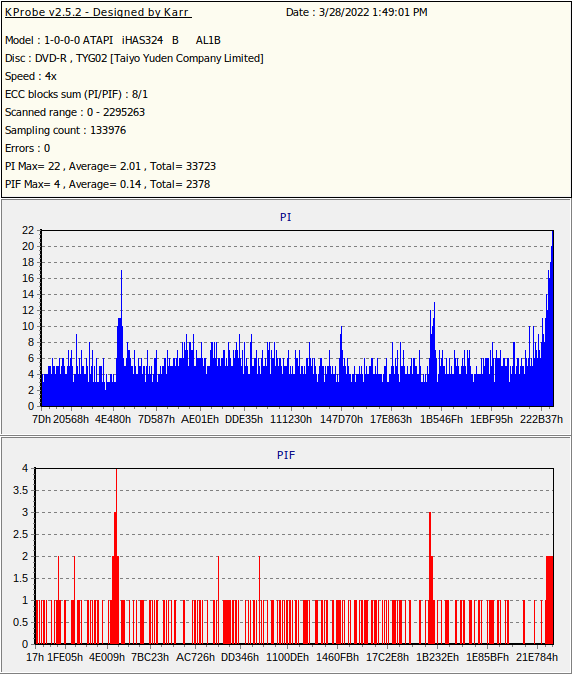
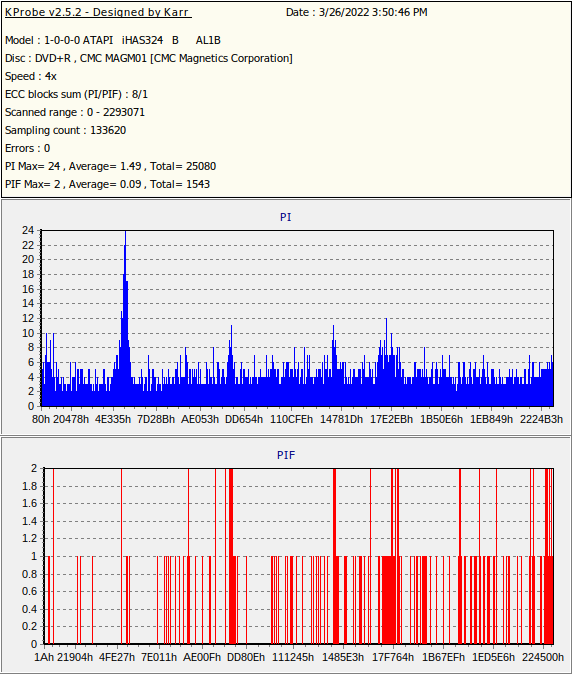
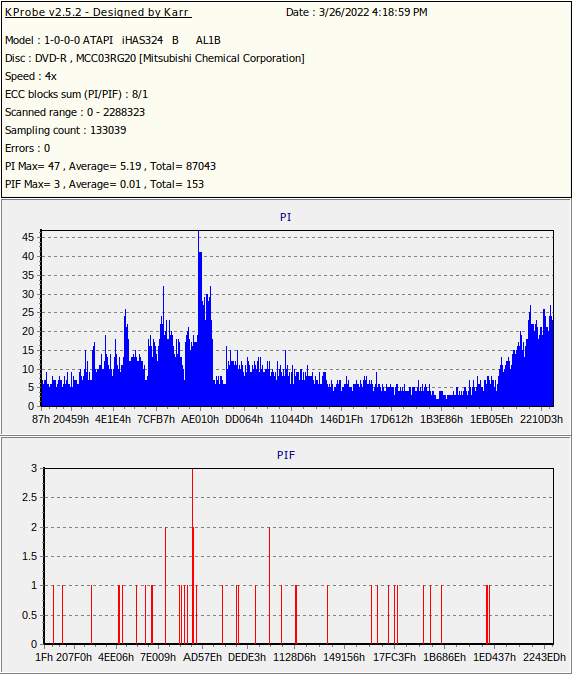
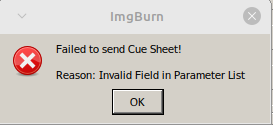
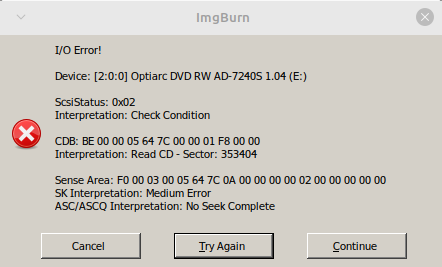
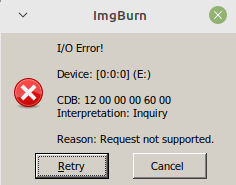
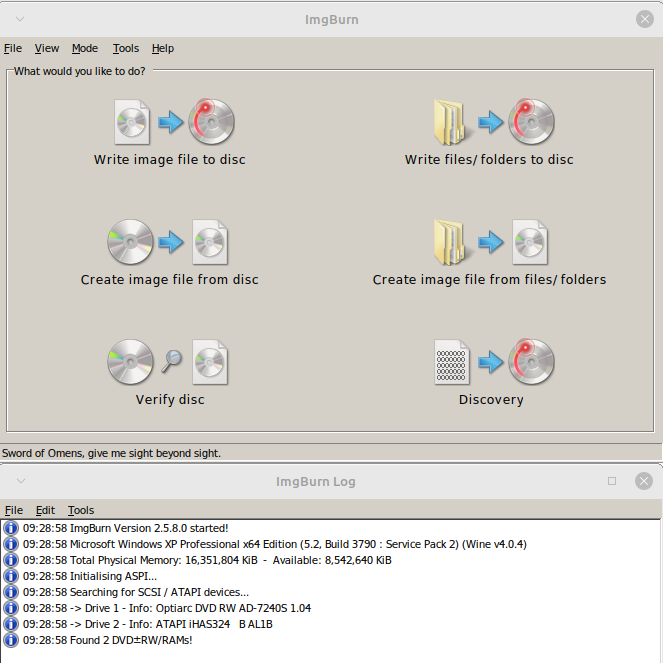
best medium for long term storage
in Chat
Posted
Thanks for the info.
the comment on the following link gives me hope they are not... https://club.myce.com/t/pearl-white-verbatim-cmc/160979/7
another comment from that VideoHelp link... "Excellent full hub printable media with the metal azo dye!"
but at this point ill just have to wait and see when they get here