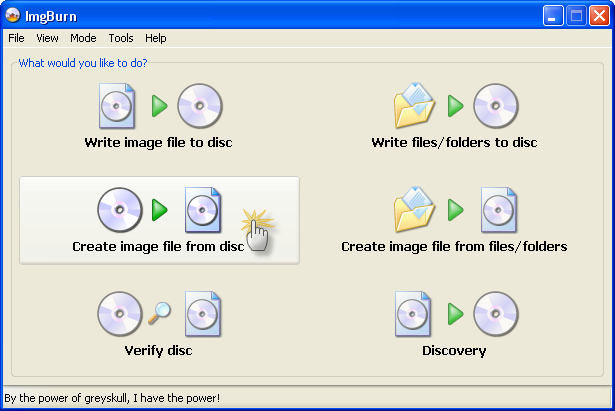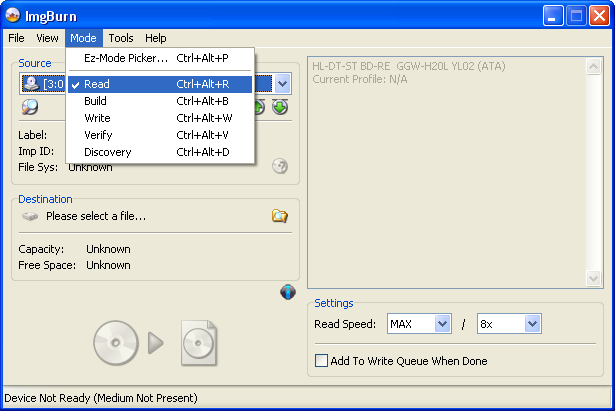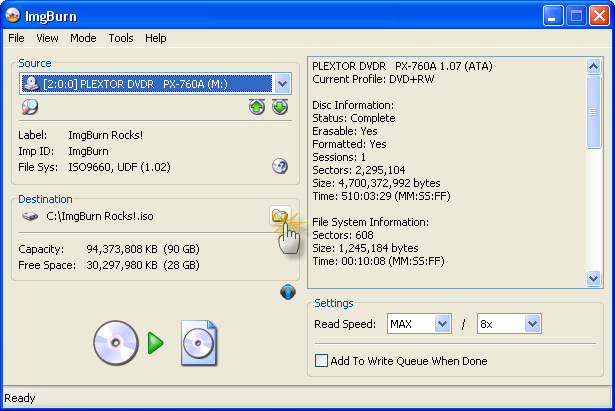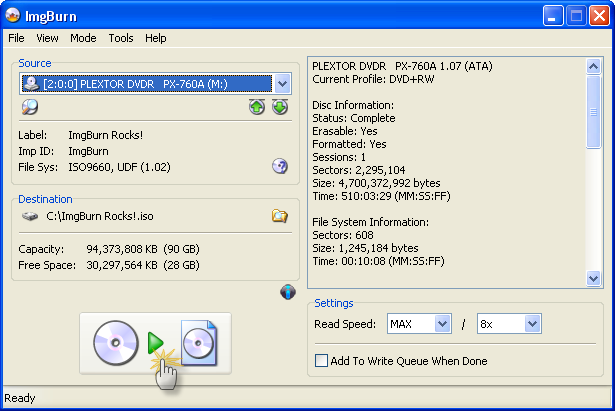Search the Community
Showing results for 'create bootable grub2 image'.
-
First of all, I use DVD flick (version 1.2.2.1) to create an ISO image. I don't check ''Burn project to disc''. I use DVD+R DL with ATAPI DVD A DH20A4P. It starts and I wait.. it starts encoding and adding all those things i want. Near the end of completion when imgburn tells me it's adding Layer break position...(dvd flick tells me it's creating ISO at the same time) , it restarts my computer and yeah i thought it was done, after I went to imgburn (version 2.4.2.0) and browse for it, but nothing!!! Why? where do i look for ISO images when there done? and how do i even burn? what is a layer break position? please help me
-
Here is the log data. I would like to thank everyone for help in advance. I 18:57:19 ImgBurn Version 2.4.1.0 started! I 18:57:19 Microsoft Windows Vista Ultimate Edition (6.0, Build 6001 : Service Pack 1) I 18:57:19 Total Physical Memory: 3,405,648 KB - Available: 1,900,836 KB W 18:57:19 Drive D:\ (FAT32) does not support single files > 4 GB in size. I 18:57:19 Initialising SPTI... I 18:57:19 Searching for SCSI / ATAPI devices... I 18:57:21 Found 1 DVD
-
How do I auto-click "ignore layer break" or bypass this screen alltogether? I am using the command line to run imgburn. No matter what options I set in the program itself or in the command line, it always shows this screen when I goto make an ISO of a DVD. I don't need layer breaks and I'm trying to automate this to create approx 200 different DVD images - I can't sit there and click "ignore layer break" every time... Any help is appreciated. Thanks! -Justin
-
One can burn ISO in batch mode, but can one create ISO in batch mode? At the moment I backup my DVD with DVDFab, then convert it into an ISO with same program. Once I have a few ISO, then I batch burn them with ImgBurn. It prob would be easier if I could create multiple ISO in one go.
-
Hi, I'm putting some of my old tapes onto CD. The tapes I have are 90 minute long, too long for a standard CD. What I am trying to do is create an iso file of the 90 minute audio tape, I can them play it with the videoLAN player to see what it sound like, and see which pieces I no longer need. I've edited the 90 minute tape into a number of .wav files and have then created a .cue file from the .wav files. When I try and write the .iso file, I do get a file, but I can't do any thing with it. Am I trying to do some thing that is completely out of the question?? Here is my log file, and I've not attached the .iso that was created as it is too big, at 1.1Mb. I 00:30:35 ImgBurn Version 2.4.1.0 started! I 00:30:35 Microsoft Windows XP Home Edition (5.1, Build 2600 : Service Pack 3) I 00:30:35 Total Physical Memory: 1,048,044 KB - Available: 423,980 KB W 00:30:35 Drive I:\ (FAT32) does not support single files > 4 GB in size. I 00:30:35 Initialising SPTI... I 00:30:35 Searching for SCSI / ATAPI devices... I 00:30:35 Found 1 DVD-ROM and 1 DVD
-
I have an ISO that was created with CTUpdate. I'd like to burn it with ImgBrun and make it bootable. The iso has in it: Autorun.inf What do I need to do in ImgBurn to make it bootable? Thank you, Docfxit
-
- start imgburn - write files/folders to disc - source = windows vista folder (boot, efi, sources, support, upgrade folders, bootmgr file) - options: file_system = iso9660+joilet - advanced.restrictions.iso9660: folder_file_name_length = level 1 - advanced.restrictions.iso9660: character_set = standart - advanced.restrictions.iso9660: allow_more_than_8_directory_levels = true - advanced.restrictions.iso9660: allow_more_than_255_characters_in_path = true - advanced.restrictions.iso9660: allow_files_without_extensions = true - advanced.restrictions.iso9660: don't_add_version_number_to_files = true - advanced.restrictions.joilet: folder_file_name_length = level x - advanced.restrictions.joilet: allow_files_without_extensions = true - advanced.bootable_disc: make_image_bootable = true - advanced.bootable_disc: emulation_type = none (custom) - advanced.bootable_disc: boot_image = vista\boot\etfsboot.com - advanced.bootable_disc: sectors_to_load = 4 - build p.s. imgburn is the best!
-
This may be a silly question, but is it possible to rip a dvd and create an image while at the same time reducing the size so that i can burn it onto a standard 4.7gig disc? Or is an image, by defination, the exact replica of the source disc meaning that its size cannot be adjusted? When using Nero for example, to burn a dvd movie it automatically reduces the size to fit the disc. I prefer to use ImgBurn rather than Nero because my network media player can play ISO files (and one ISO file is much easier to navigate than several VOB files), however if i cannot then burn the image to a disc because it is too large then it is very impracticle. Any help would be appreciated, thanks.
-
I am not computer savy but want to create a photo cd with music as a present. I need step-by-step help. A user at Picassa directed me to download ImgBurn but I cannot make heads nor tails of what to do. 1) I have photos scanned and ready to go in a folder. 2) How do I get music onto computer then onto disc? 3) How do I get photo folder and music folder onto disc and time them to interchange correctly? If anyone could offer step-by-step directions, it would be very much appreciated.
-
Hey there, I am pretty new to the concept of image burning etc. I am wondering if I can use ImgBurn to backup my recovery partition to an image file on more than one blank DVD? If so, would you mind pointing me in the direction of a tutorial? I have searched the forum but haven't found any info on it (which doesn't necessarily mean it's not there, but perhaps I haven't used the right search words). Anyway, any help would be much appreciated. Thanks guys, Me
-
Hello everybody ! I'm new here and this is my first post. I read a lot of guides, tutorials, posts but I could not find the answer. I burned a DVD+R DL Verbatim with ImgBurn 2.4.1.0 without any errors, the log was fine. (I think) But the problem was when I tried to play this DVD in my standalone DVD player Pioneer DV-373. I inserted the DVD but my Pioneer could not play it. I thought it was the "seamless" option. So I burned it again without that option activated and guess what... I made another coaster ! So, I decided to burn the DVD with another tool, ImgTool Burn 1.2.1, with the option "Use DVD-ROM Booktype" activated. It burned fine and I could play it in my DVD player Pioneer DV-373. The thing is that I heard the silence between caps and I don't like it that way because it is an audio only DVD. I made it with the discography of my favourite band. I followed this tutorial: "CDDA on DVD, aka Audio DVD-Video" at http://forum.videohelp.com/topic193049.html. My conclusions: 1. The media is fine, because the Pioneer could read it when I burned with ImgTool Burn. (I always use Verbatim without any problems/errors) 2. The seamless option is not the problem, because the second time I burned it without that option activated, Pioneer still could not play it. 3. DVD-ROM Booktype activated? I don't know if this is the solution. Anyway, I can't activate that option in ImgBurn because I have an ASUS DRW-1608P3S firmware 1.24. That device is not supported in the "Change Book Type" option. 4. Maybe the problem is when I create the layer break position ? I read a lot about it, but I still can't figure out where to put the break position. I know about the colour of the stars and a green star (which means excellent) is the best option to put the break but I don't know. This is another screen from another project. Not the one with the problem. I choose to put the break in a track menu. I mean, the menu of a CD title. Is the one I choose correct or not. May I put the break in another "excellent" place ? Why is it correct... or... why it is not correct. Sorry, I would like to understand this option a bit more. What happened if I choose a wrong break ? Any help would be highly appreciated. All the best, Gonzalo LOG: ; //****************************************\\ ; ImgBurn Version 2.4.1.0 - Log ; Lunes, 05 Mayo 2008, 22:31:35 ; \\****************************************// ; ; I 20:35:25 ImgBurn Version 2.4.1.0 started! I 20:35:25 Microsoft Windows XP Professional (5.1, Build 2600 : Service Pack 2) I 20:35:25 Total Physical Memory: 523.056 KB - Available: 332.572 KB I 20:35:26 Initialising ASPI... I 20:35:26 WNASPI32.DLL - Adaptec's ASPI Layer - ASPI for Win32 DLL - Version 4.71.2.0 I 20:35:26 Searching for SCSI / ATAPI devices... I 20:35:26 Found 1 DVD
-
I want create boot disc for Windows XP SP2 (Russian). What I do incorrectly? Pick "Create image file from files/folders" Add in Source dir - "I386" and files - WIN51, WIN51IP, win51ip.SP2, BOOTFONT.BIN" File System - ISO9660 + Joliet Mark - Recurse subdirectories, Include Hidden and System files Volume label - WINXP In Advanced/Restrictions: ISO9660 - Level 1, Character set - Standart, mark all "Allow..." and "Don't add ';1' Version number to files" Joliet - Level 1, mark "Allow files without extensions" and clear "Add ';1' Version number to files" In Advanced/Bootable Disc: Mark "Make image bootable" Emulation type - None Boot image - correct, taken from original boot disc WinXP and more than once approved Developer ID - Microsoft Corporation Load segment - default, 07C0 Sectors to load - 4 Program warning me about bootable disc and i agreed to adjust setting. Image file successfully create, but don't bootable. More precisely, it booting, but ntdetect print out some message and rebooting the comp. Message unreadable since russian distro (and so ntdetect probably don't see bootfont.bin) I'm playing with setting (clear "Allow files without extensions", don't agreed with auto adjust setting for bootable system disc - the result the same. In other program - Nero, UUDS, ImgBUrn 2.3.2.0 - with the same setting all fine. PS. sorry for my bad english
-
When I try to add songs(mp3) ,it seems to be normal,then I click OK to add them in. But my ImgBurn crashes.It crashes every time when I create CD CUE files. I uninstall it and reinstall it,but didn't work I'm running XP SP2 And I'm adding mp3 files,I click OK,then it just stopped,freezed. P.S.There's no error messages
-
I was trying to create a CD CUE file. Right after a file was added to imgburn got this error. Screenshots: Pressed OK here. Than this banner came up: Pressed OK here. After all got this: Log: I 13:58:33 ImgBurn Version 2.4.0.0 started!I 13:58:33 Microsoft Windows XP Home Edition (5.1, Build 2600 : Service Pack 2) I 13:58:33 Total Physical Memory: 916,460 KB - Available: 645,788 KB I 13:58:33 Initialising SPTI... I 13:58:33 Searching for SCSI / ATAPI devices... I 13:58:33 Found 2 DVD
-
Hi Guys! I really like ImgBurn program and I enjoyed using it. I never had any problem with this program before but now I have a question about creating a layer position. Well this is my situation: I download a 7 Gbs video from the Internet (it is a concert), this video is in DVD format (.vob) so tried to use ImgBurn (like I always do) to make a ISO file from all this vobs files but now every time I try to make a ISO file (just with this 7 Gbs video) I see a new windows from ImgBurn about "layer position". I don't really know what is this and what to do with this situation. Can somebody please tell me what a layer position is and what should I do in this situation? Here is a screenshot about the windows that is confusing me:
-
1. Load ImgBurn. 2. Switch to 'Read' mode... 2a. You can do that via the 'Create image file from disc' button on the 'Ez-Mode Picker' screen. or 2b. Click the 'Mode' menu at the top and then the 'Read' option. 3. Insert the source disc in the drive. 4. Click the 'Browse for a file' button and select a name and location for the destination image file. (Or just accept the one generated by the program) 5. Click the big 'Read' button. 6. Wait a while zzzzz..... Finished!
-
When I followed (or attempted to follow) your guide for burning and audio cd, I could not go any further than clicking on "Tools." I don't have "Create CD CUE File" option under "Tools" dropdown menu. I checked the "About" and I have the latest version. Please help.
-
Steps to reproduce: Download the 1ety46ww.iso from here http://www-307.ibm.com/pc/support/site.wss...ocid=MIGR-56222 Hint: deep link for the ISO can be constructed from iety46ww.txt link, just change the extension. Note: This software is useless for non ThinkPad owners This ISO contains a bootable HDD image based on PC-DOS 7 that has a size of 66 MB. As ImgBurn can't extract HDD boot images just use 7-Zip to extract it Then try to burn the image Above screens show that ImgBurn does not see any data to burn although there was a boot image of 66 MB added before. If the Burn button is pressed nothing happens. Now add just an empty file like this one 19.02.2008 18:03 0 dummy.txt and ImgBurn recognizes all data and this can be burned: I 12:32:25 ImgBurn Version 2.4.0.0 started! I 12:32:25 Microsoft Windows 2000 Professional (5.0, Build 2195 : Service Pack 4) I 12:32:25 Total Physical Memory: 523.760 KB - Available: 286.888 KB I 12:32:26 Initialising SPTI... I 12:32:26 Searching for SCSI / ATAPI devices... I 12:32:26 Found 1 CD-ROM, 1 CD-RW, 1 DVD-ROM/CD-RW and 1 DVD±RW/RAM! I 12:37:46 Operation Started! I 12:37:46 Building Image Tree... I 12:37:46 Checking Directory Depth... I 12:37:46 Calculating Totals... I 12:37:46 Preparing Image... I 12:37:46 Checking Path Length... I 12:37:46 Contents: 1 File, 0 Folders I 12:37:46 Size: 0 bytes I 12:37:46 Sectors: 0 I 12:37:46 Image Size: 69.730.304 bytes I 12:37:46 Image Sectors: 34.048 I 12:37:46 Operation Successfully Completed! - Duration: 00:00:00 I 12:39:18 Operation Started! I 12:39:18 Source File: -==/\/[BUILD IMAGE]\/\==- I 12:39:18 Source File Sectors: 34.048 (MODE1/2048) I 12:39:18 Source File Size: 69.730.304 bytes I 12:39:18 Source File Volume Identifier: 1ETY46WW I 12:39:18 Source File Application Identifier: IMGBURN V2.4.0.0 - THE ULTIMATE IMAGE BURNER! I 12:39:18 Source File File System(s): ISO9660 (Bootable) I 12:39:18 Destination Device: [1:1:0] PIONEER DVD-RW DVR-112 1.24 (S:) (ATA) I 12:39:18 Destination Media Type: CD-RW (Disc ID: 97m34s25f) (Speeds: 16x; 24x; 32x) I 12:39:18 Destination Media Sectors: 359.847 I 12:39:18 Write Mode: CD I 12:39:18 Write Type: SAO I 12:39:18 Write Speed: MAX I 12:39:18 Test Mode: No I 12:39:18 OPC: Yes I 12:39:18 BURN-Proof: Enabled I 12:39:31 Filling Buffer... (40 MB) I 12:39:31 Writing LeadIn... I 12:39:41 Writing Session 1 of 1... (1 Track, LBA: 0 - 34047) I 12:39:41 Writing Track 1 of 1... (MODE1/2048, LBA: 0 - 34047) I 12:40:09 Synchronising Cache... I 12:40:22 Operation Successfully Completed! - Duration: 00:01:04 I 12:40:22 Average Write Rate: 2.522 KB/s (16.8x) - Maximum Write Rate: 2.522 KB/s (16.8x) I 12:40:22 Cycling Tray before Verify... I 12:40:42 Device Ready! I 12:40:42 Operation Started! I 12:40:42 Source Device: [1:1:0] PIONEER DVD-RW DVR-112 1.24 (S:) (ATA) I 12:40:42 Source Media Type: CD-RW (Disc ID: 97m34s25f) (Speeds: 16x; 24x; 32x) I 12:40:42 Image File: -==/\/[BUILD IMAGE]\/\==- I 12:40:42 Image File Sectors: 34.048 (MODE1/2048) I 12:40:42 Image File Size: 69.730.304 bytes I 12:40:42 Image File Volume Identifier: 1ETY46WW I 12:40:42 Image File Application Identifier: IMGBURN V2.4.0.0 - THE ULTIMATE IMAGE BURNER! I 12:40:42 Image File File System(s): ISO9660 (Bootable) I 12:40:42 Read Speed (Data/Audio): MAX / MAX I 12:40:42 Verifying Session 1 of 1... (1 Track, LBA: 0 - 34047) I 12:40:42 Verifying Track 1 of 1... (MODE1/2048, LBA: 0 - 34047) I 12:41:29 Operation Successfully Completed! - Duration: 00:00:43 I 12:41:29 Average Verify Rate: 1.583 KB/s (10.6x) - Maximum Verify Rate: 2.564 KB/s (17.1x) Same thing happens with FDD images although this is unusual (complete CD which has only up to 2.88 MB data).
-
Hello Everyone, I've been using ImgBurn since the time that it came out and DVDDecrypter before that. I have also been lurking on the forums for about a year looking and hoping to see the added feature of burning Audio CUE Sheets. As this functionality has now arrived I am very thankful that such a great peice of software is available, I don't trust anything else to be honest. However, with the ability to create CUE Sheets and to burn Audio CD's from CUE Sheets, there is still something which I believe to be missing. It's a feature that I can not find in any burning software out there and I think it would make ImgBurn that much better for some of us. All of my Audio CD's are stored as a large WAV file with the track information stored in the CUE file. What I would like the ability to do is to be able to take "tracks" from various CUE Sheets and put them together in a compilation. The only way I can currently do this is to re-rip certain tracks from certain CD's that I have, which can be very time consuming for the purpose of accomplishing this simple idea. Perhaps I am missing something, is this currently possible? If so then I need to be directed. If not, then what are the odds that we may see this functionality built into a future release? Thanks!
-
I thought that this latest version of ImgBurn (v2.4.0.0) would support the creation of audio CDs from the input of mp3s etc. Am I wrong about this? Can it be done? If so, how? Also. I tried outputting to an ISO image, and the ISO image included the entire folder structure of where the mp3s are sitting on my hard drive instead of in the root of the image. How do I avoid this? Thanks...
-
Hi LUK!, Small suggestion: allow "Create CD CUE File" window to be resizable to smaller size in height... it doesn't currently fit on 800x600. Thanks! and keep up the good work
-
Hello, I was wondering if someone could tell me in detail how to write a proper DVD-Audio disc from an AUDIO_TS folder (and VIDEO_TS too I suppose)? I can't seem to get the right disc structure. Thanks, john
-
Hey, in the CD burning guide it mentions selecting 'Create CD MDS File...' from the tools menu.. but it isn't there. Even if I switch modes, I cannot get that option... Screenshot Help?