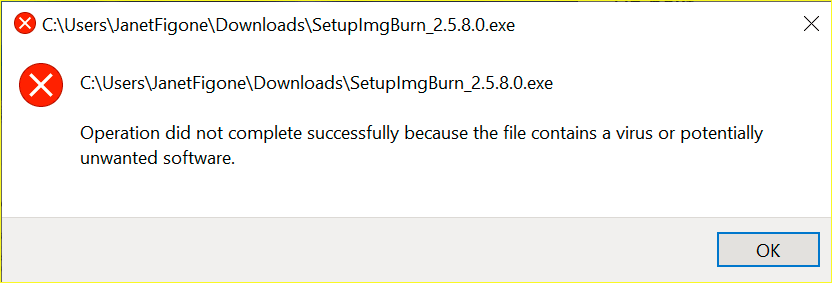Search the Community
Showing results for 'create bootable grub2 image'.
-
Prodisc? Not sure if I've ever heard of them, but I thought Prodisc was a cheap manufacturer years ago. Probably not the real good stuff Verbatim then. Post a log of one of these Prodisc burns so I can see what the Disc ID is. If they are Mitsubishi Chemical Corporation Disc ID, then the problem you can probably nail down to the CCD image you have. It's either bad or ImgBurn has a problem with CloneCD's image format. What is the origin of this CCD file set? Did you create it yourself or did you download it from somewhere? If you downloaded it from somewhere, the likelihood is higher that the image itself is corrupt.
-
Unfortunately, I never used a BD recorder so I don't know how Panasonic makes those. I just figured if their DVD recorders created multitrack DVD's, their BD recorders would create multitrack BD's. I'm surprised copying the contents over to a new BD didn't work.
-

Error when trying to "Create Image File From Disc"
dbminter replied to Scout's topic in ImgBurn Support
Oh, wait. I overlooked something. I did find a failed burn, although the general cause does not really indicate a failed burn. Here's that log: //****************************************\\ ; ImgBurn Version 2.5.8.0 - Log ; Friday, 24 April 2020, 19:50:08 ; \\****************************************// ; ; I 19:45:28 ImgBurn Version 2.5.8.0 started! I 19:45:28 Microsoft Windows 8 Core x64 Edition (6.2, Build 9200) I 19:45:28 Total Physical Memory: 12,472,836 KiB - Available: 6,647,152 KiB W 19:45:28 Drive F:\ (FAT32) does not support single files > 4 GiB in size. I 19:45:28 Initialising SPTI... I 19:45:28 Searching for SCSI / ATAPI devices... I 19:45:29 -> Drive 1 - Info: hp PLDS DVDRW DU8AESH 6HSM (E:) (SATA) I 19:45:29 Found 1 DVD±RW! I 19:48:51 Operation Started! I 19:48:51 Building Image Tree... I 19:49:22 Checking Directory Depth... I 19:49:22 Calculating Totals... I 19:49:22 Preparing Image... I 19:49:24 Checking Path Length... I 19:49:24 Contents: 7 Files, 2 Folders I 19:49:24 Content Type: DVD Video I 19:49:24 Data Type: MODE1/2048 I 19:49:24 File System(s): ISO9660, UDF (1.02) I 19:49:24 Volume Label: DVD_VIDEO_RECORDER I 19:49:24 IFO/BUP 32K Padding: Enabled I 19:49:24 Region Code: 1, 2, 3, 4, 5, 6, 7, 8 I 19:49:24 TV System: NTSC I 19:49:24 Size: 1,709,625,344 bytes I 19:49:24 Sectors: 834,778 I 19:49:24 Image Size: 1,710,227,456 bytes I 19:49:24 Image Sectors: 835,072 I 19:49:34 Operation Successfully Completed! - Duration: 00:00:42 I 19:49:34 Operation Started! I 19:49:34 Image Contents: 7 Files, 2 Folders I 19:49:34 Image Sectors: 835,072 (MODE1/2048) I 19:49:34 Image Size: 1,710,227,456 bytes I 19:49:34 Image Single Layer Profile: DVD-R/RW (Media Capacity: 2,297,888) I 19:49:34 Image Volume Identifier: DVD_VIDEO_RECORDER I 19:49:34 Image Volume Set Identifier: 50989E19000CBDEF I 19:49:34 Image Application Identifier: IMGBURN V2.5.8.0 - THE ULTIMATE IMAGE BURNER! I 19:49:34 Image Implementation Identifier: ImgBurn I 19:49:34 Image File System(s): ISO9660, UDF (1.02) I 19:49:34 Destination File: C:\Users\Garbe\Documents\DVD_VIDEO_RECORDER.ISO I 19:49:34 Destination Free Space: 889,713,250,304 Bytes (868,860,596.00 KiB) (848,496.68 MiB) (828.61 GiB) I 19:49:34 Destination File System: NTFS I 19:49:34 File Splitting: Auto I 19:49:34 Writing Image... W 19:49:51 Failed to read from file: 'E:\VIDEO_TS\VTS_01_1.VOB' W 19:49:51 Reason: The device is not ready. E 19:50:03 Failed to read from file: 'E:\VIDEO_TS\VTS_01_1.VOB' E 19:50:03 Reason: The device is not ready. E 19:50:04 Operation Failed! - Duration: 00:00:29 E 19:50:04 Average Write Rate: 17 KiB/s (0.0x) - Maximum Write Rate: 17 KiB/s (0.0x) I 19:50:08 Close Request Acknowledged I 19:50:08 Closing Down... I 19:50:08 Shutting down SPTI... I 19:50:08 ImgBurn closed! It appears you were trying to create an image from one of these Panasonic discs and it failed to read a VOB file from the DVD. I can't say why, for sure, this would have happened. It could have been that the disc wasn't inserted at the time the image file creation was started. In the Write files/folders to disc mode, you must leave in the source DVD in the drive in this case after you've added the files to the job. So, you can't remove the disc until the image file creation is done. That might explain it. Another more insidious explanation is the disc you're trying to read from is damaged/unreadable. This could be simply because of the age of the disc, though I doubt it in this case, or your DVD PC drive is having trouble reading it. Which if you used CMC DVD media for creating this disc in the Panasonic recorder, while it may have finished creating, it may not be properly readable. My first exposure to CMC media was when Optodisc changed from making their own discs to CMC, causing my Panasonic recordings to fail half the time and those that did succeed had playback problems. In the future, though it's not always the case, look for the line Operation Failed! in the log for failures. -

Error when trying to "Create Image File From Disc"
LIGHTNING UK! replied to Scout's topic in ImgBurn Support
As your optical drive is using E: for its drive letter, just pick 'create image file from files/folders' on the Ez-Mode picker screen when ImgBurn starts, type in E:\ in the 'Source' box, click the '+' button next to it and off you go. Pick your destination image file (iso) and press the start button. -

Error when trying to "Create Image File From Disc"
dbminter replied to Scout's topic in ImgBurn Support
BIN shouldn't be used for DVD. Is the DVD less than 1 GB in size? Even then it should be an ISO. I never found out why, but multitrack discs are not supported by ImgBurn for Read mode. Is it a movie DVD? Was it created by a DVD video recorder? Or it could just be how the DVD was authored by the manufacturer. While you can't use Read mode to read a multitrack DVD to an image file, you can still make an image file copy for burning. You'll need Build mode for that. In Build mode, drag and drop all files and folders from the multitrack DVD into a Build job and create an image file that way. While it won't be a "1:1" copy, you'll still have the contents. And if it's a VIDEO_TS folder you're adding from a DVD Video disc, ImgBurn will make the necessary file system changes for DVD Video. Basically, follow this guide Even if it's not a DVD Video disc you're creating, the basic Build mode instructions are relatively the same. -
Have done this step many times in past with no problem. Trying the first step of making a DVD copy where you chose "created image file from disc" but an error box pops up saying "Using read mode to create an image file from a multitrack DVD is not supported". I don't know why it doesn't want to work on the disc I'm using. I have done this frequently in the past with the same type of disc with no problem. I can take another disc and it works normally. I'm really green at this so pardon my stupidity. Not sure if it means anything but where it says file destination it shows a BIN extension where others that work show ISO extension. ImgBurn.log
-
When I try to launch, getting error: C:/Users/beatcat/appData/Local/Microsoft/Windows/GameExplorer/{a7b5a4a4-c2ca-4a4.../Play.Ink is not a valid Win32 application Thank you for your patience. Using Windows 7. I am searching for something that will guide me, step by step for my SPECIFIC situation. By that I mean, I don't want to have to read and read and plow through learning how to become an expert. I just want to play a game, not get a college degree in computer engineering. https://www.myabandonware.com/game/dino-crisis-2-c76#download Used WinZip to unzip it. Then tried using IMGBURN to create an ISO file. Really have no idea at all what I am doing, first time trying to do this. I ended up with a CD ROM. At first, the game sort of played the animated intro to the game, over and over, with no menu every showing up. Now, There is a menu to install the game, uninstall, and to install two other things, can't remember the names. I installed those to other things, like DirectX something. No matter what I do or click on, the game will not launch. My best guess is I need yet ANOTHER piece of software now, to make the computer play this?
-
Hello, When I try to install ImgBurn (Mirror 7) by running SetupImgBurn_2.5.8.0.exe it fails with the below error. I've seen other posts in this forum about PUPs, but this message reads 'potentially unwanted software', not 'potentially unwanted program', so I am creating this new topic. When I tried to run the .exe a second time, about 30 minutes later, my system had already removed the .exe file. Any suggestions on how to get ImgBurn installed? I want to use it primarly to create .iso files. Thank you.
-
Interesting. Because, what you just described, with a slight variation, happens on the LG WH16NS40. What drive are you using? As LUK says, there's no difference between the two types of writes, but empirical evidence bears out it does happen. I proved it in my testing experience and it was backed up by someone who originally posted their results and I tried them. On the LG WH16NS40, if you use Build mode to create an ISO and burn the ISO with Write mode, the NS40 WILL fail Verify at the layer change on BD-R/RE DL Verbatim media. BUT, if you use the Write files/folders to disc option to do the writing on the fly, it does Verify. As LUK said and said back then, there's no difference from a technical point of view between the two write methodologies. However, repeated experience from myself and others has borne out that in this weird case, it did make a difference. Go figure.
-
Let me dig out this thread real quick because I learned something interesting. I was recording some Blu-Ray discs for the past few weeks (using the same Verbatim media). I still haven't changed my drive since I couldn't find any of these Pioneer drives available for purchase in certain online shops or locally, and I certainly don't want to buy an used one... I've seen other recent drives but I could never find anyone on the internet who tried to use those with the Verbatim media I use, and I didn't want to risk it. Anyway, I burned 12 BD-R XL discs successfully and wasted 6 discs due to verification errors (same as earlier: "L-EC Uncorrectable Error" mixed with "Timeout" somewhere near the layer boundaries). For these discs I used the "Build" feature of ImgBurn to record some "loose" files from my hard drive straight to the disc. But then, I needed to clone 10 BD-R XL discs (which I haven't done in years, now that I think about it), so I used the "Read" feature to create ISOs of these discs, and used these images to burn second copies of these discs. Burned 10 successfully. 0 (zero) failed discs. I refuse to call this a fluke. Discs were from the same single 25-disc spindle/cake. If that means anything, I divided the job by making ISOs in one day, and burning them onto discs the next day (PC has rebooted at least once in the meantime) I'll be recording some "loose files" again soon, and instead of writing them directly as I described earlier I'm thinking about making ISOs with these files and using them instead just to see if it changes anything. I'll report back to you with results. What do you think? Could that mean anything?
-
I have a WAV file that I processed through Imgburn to create a CUE file and then wrote it as CDA data to a disc that can play in my old school car CD player. Unfortunately it's about as good as a cassette tape. You have to fast forward through songs you don't want to hear. I checked the gaps option but unlike the last CD I made for my car the tracks weren't broken up automatically. So I started looking around for something that can cut up a large audio file into smaller ones. The first s/w I found was called Medieval CUE Splitter. It looked like that was going to be what I needed until I could find no way to split things only save it as a new CUE file in the same folder. The second software I found was Daemon tools ultra and then lastly CUEtools. In each s/w I'm lost as hell. All I need is a grid referencing the source audio and then some start and stop time inputs (indexing)to define each track. Why is is this so damn hard?
-
What am I suppose to do here? Which files am I to choose and why am I choosing them from my computer? I am wanting to create a play list that I already have made up that is in another cd burner but it does not hold the intire, album. I cannot drag the files I want to include in the playlist.
-
Many years ago you wrote this as a reply to a post I made: "Load your mono wave in the 'Create CUE File' window, right click it and pick the 'Display DirectShow Filter List' option from the menu. Let me know what it says (via copy + paste / screenshot etc)" When I right-click the file, there is no option for "Display DirectShow Filter List". Using Version 2.5.0.0 Any help would be appreciated.
-
OIC, these are errors that occur when you try to run/boot the Linux disc. Not errors returned by ImgBurn when writing/burning ISO's. Unfortunately, creating a bootable disc from files is not an exact science. In fact, I never got it to work ever before. And you're using Linux. I know there's a How To in that section on creating a Windows bootable disc. But, as far as Linux goes, I've never used it, so I can't say anything about its boot discs. Those kinds of error messages do sound like, though, things that would be generated by an incorrectly made boot disc. Question: do you just want to make a copy of an existing Linux disc? Or are you making your own from various files you have lying around? If you have an existing disc, don't bother using Build mode. Use Read mode to create an ISO of the existing Linux disc and then Write that ISO to a new disc.
-
Wait, what are you doing? It sounds like you're trying to create or burn an ISO but you say it happens during the install phase. So, that would be before you even could create an ISO or burn it because you're trying to install ImgBurn. Have you been able to actually install the ImgBurn software and get this error message trying to install the software? Or have you been able to install the ImgBurn software and this error message occurs when you try to create an ISO? Or trying to burn it?
-

How to burn dual layer DVD from AVCHD iso file
LIGHTNING UK! replied to cinderellen's topic in ImgBurn Support
If you can't make it output a VIDEO_TS folder (only an ISO), mount the ISO in a virtual drive and point ImgBurn's Build mode at the drive letter of that drive. You can then burn a disc (or create a new ISO) from the contents of it. -
How to burn dual layer DVD from AVCHD iso file
cinderellen replied to cinderellen's topic in ImgBurn Support
Thanks for the reply. My output from ProShow Producer is an ISO file that I then burn with ImgBurn. I have done this for many years with no problem until now - with the dual layer disc. There is no way to create a VIDEO_TS folder that I know of. It would appear that I am at a dead end trying to do this through ImgBurn - and perhaps other software as well. Thanks so much for trying to help. -

How to burn dual layer DVD from AVCHD iso file
dbminter replied to cinderellen's topic in ImgBurn Support
You keep mentioning trying to burn a file to create a DVD Video disc. That may be your problem. In order to get a DVD that plays on a DVD player, you have to have a VIDEO_TS folder. Is this ProShow Producer producing a VIDEO_TS folder, a file, or an ISO on its own you're trying to burn with ImgBurn? If you have a VIDEO_TS folder, the simplest way to do it is to use Build mode and add the VIDEO_TS folder to the job. ImgBurn will make all the necessary changes for DVD Video itself. Another thing that might help is post a log of one of these DVD Video disc images you burned that aren't playing on a DVD player. I have an idea that you may have a disc that works but the media manufacturer may be the reason it doesn't play in a DVD player. Under Help, choose ImgBurn Logs, open the log file, and copy and paste the necessary part of the log. Also, do you have PC software that can play DVD's? If so, try putting one of these discs that doesn't play in a DVD player into a PC drive and see if it plays on the software player. -
How to burn dual layer DVD from AVCHD iso file
cinderellen replied to cinderellen's topic in ImgBurn Support
Thanks. I am trying to burn a DVD video disc. I created the ISO file as output from ProShow Producer which I’ve used for 15 years - just not a video this large. I’ve always created an ISO file and used ImgBurn for the DVD. I’m a bit clueless as far as creating a VIDEO_TS file. I’m not trying to create a Blu-Ray as my clients don’t have Blu-Ray players. The only reason I’m using dual layer is because of the size of the file. I’m not seeing much on being able to do this. Maybe it’s not technologically feasible? Sure hope I can find a way of doing this. Thanks for your response. If you have any further suggestions, I’d surely appreciate them. -

How to burn dual layer DVD from AVCHD iso file
dbminter replied to cinderellen's topic in ImgBurn Support
Since you say it's AVCHD, I'm guessing you're trying to make a Blu-Ray Video Disc. In that case, you'd need BDMV and Certificate folders in the root directory of your image. If you're creating a DVD Video Disc, you'll need a VIDEO_TS folder. The reason it's not playing could be a wide variety of causes. The BDMV/VIDEO_TS may not be compliant and thus doesn't play. That would be on whatever software you used to create the BDMV folder contents. I don't know if BDMV burned to a DVD+R DL will even work. I know the other way around, VIDEO_TS to BD-R, doesn't; I tested that myself. You may need a BD-R to get this to play, but I THOUGHT if your BDMV fit on a DVD+R DL, you COULD burn it to a DVD+R DL and get it to play on a BR player. -
I have created an AVCHD iso file that, because of its size (7.5 GB), I need to burn a dual layer DVD. I have been reading various articles that refer to BDMV and Certificate folders which I don't know anything about. I've also read that in order to burn a dual layer in ImgBurn, that I need to use a VIDEO_TS file. I have not found information as to how to burn this AVCHD iso file onto a dual layer disc. I tried just burning this file through ImgBurn onto a dual layer DVD but that did not work. It does not play, either on DVD player or computer. So apparently I need more steps to successfully create. I'm in need of some guidance here if someone could kindly assist me. Thank you!
-
I copy all the folders from a iso 9660 I use the original linux disk to check everything works. I create image file from folders and make the iso I have included all the files and folders and create the iso I make a DVD again with imageburn from the iso and it has the option of running as live, live safe mode or installing. I have tried live and live safe mode it runs as the original disk does until it stops after about three minutes of the usual whirling cursor at initramfs With live safe mode I get initramfs then says cannot find Live system Going to try installing directly it still whirls but stops at initramfs Need ideas what can be happening
-
If ConvertXToHD is anything like VSO's ConvertXToDVD, which I've used for years, there is an option to create ISO files with the software. I choose not to create ISO's except with ImgBurn because I add contents to my DVD's before burning them.
-
I can't say for sure but something must be wrong with the source because it took only 1 second, apparently, to create the Test ISO. I'd have thought a BD Video disc would be significantly larger than just a 1 second write.
-
Hi I am new to ImgBurn and want to rebuild a Bluray ISO made from DVD Artchitect 6, after changing the videos. I have opened the original file into a virtual drive and copied the BMDV and CERTIFICATE folders to new folder. I have had an issue with the menu not working on the rebuild? Just to prove it was nothing to do with my changes, I tried to rebuild the original contents and this produced the same result. The completely original ISO rebuilt loses the functionality of the menus? Perhaps I'm not using the correct settings. I open "create image from filles / folders" add the source folder and save the image to another, click the build. It asks about the disc name and then gives info on the build (see attached). The ISO is built and seems ok i.e. the intro video works but then the menu is not working. Please advise Thanks