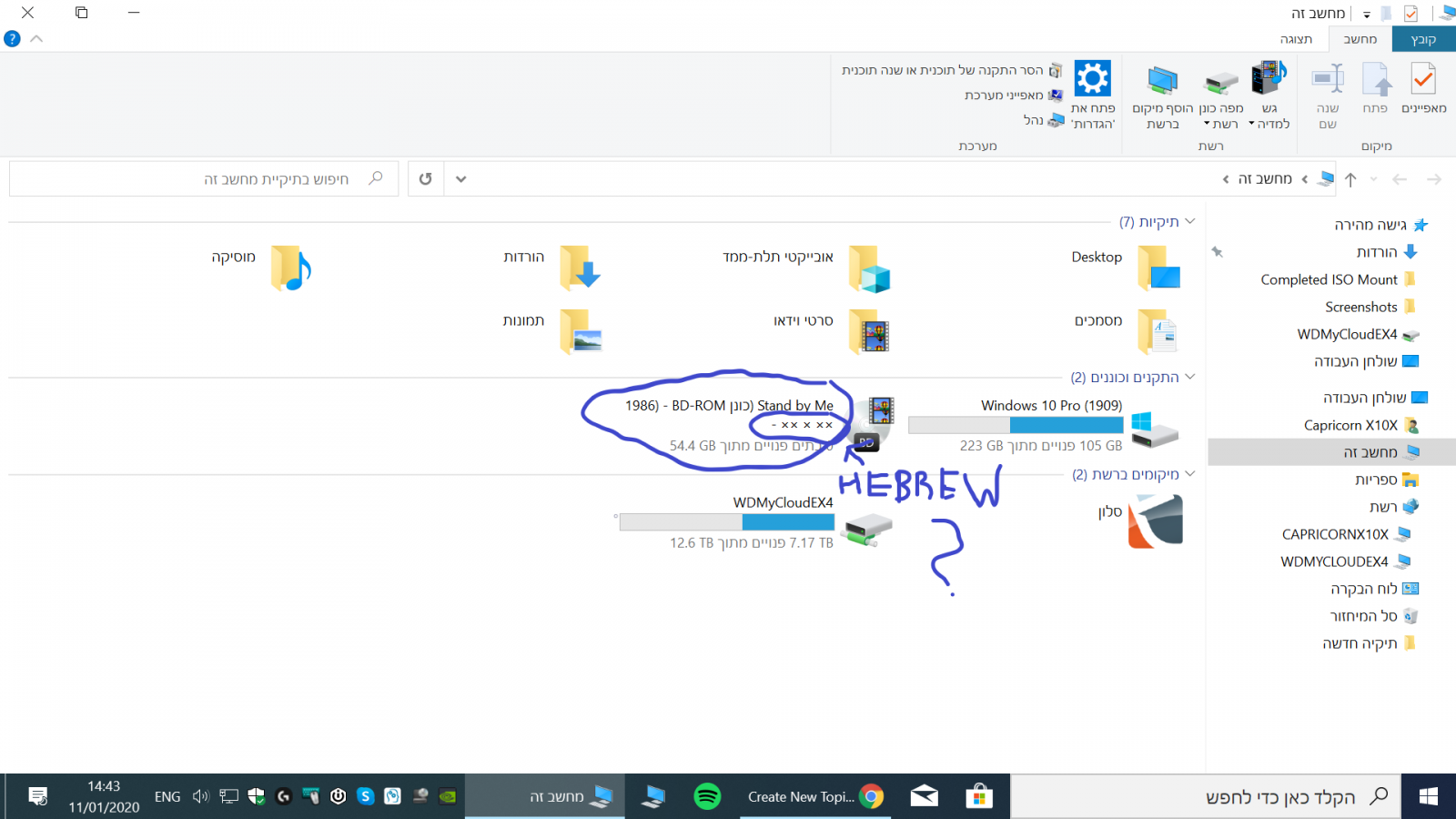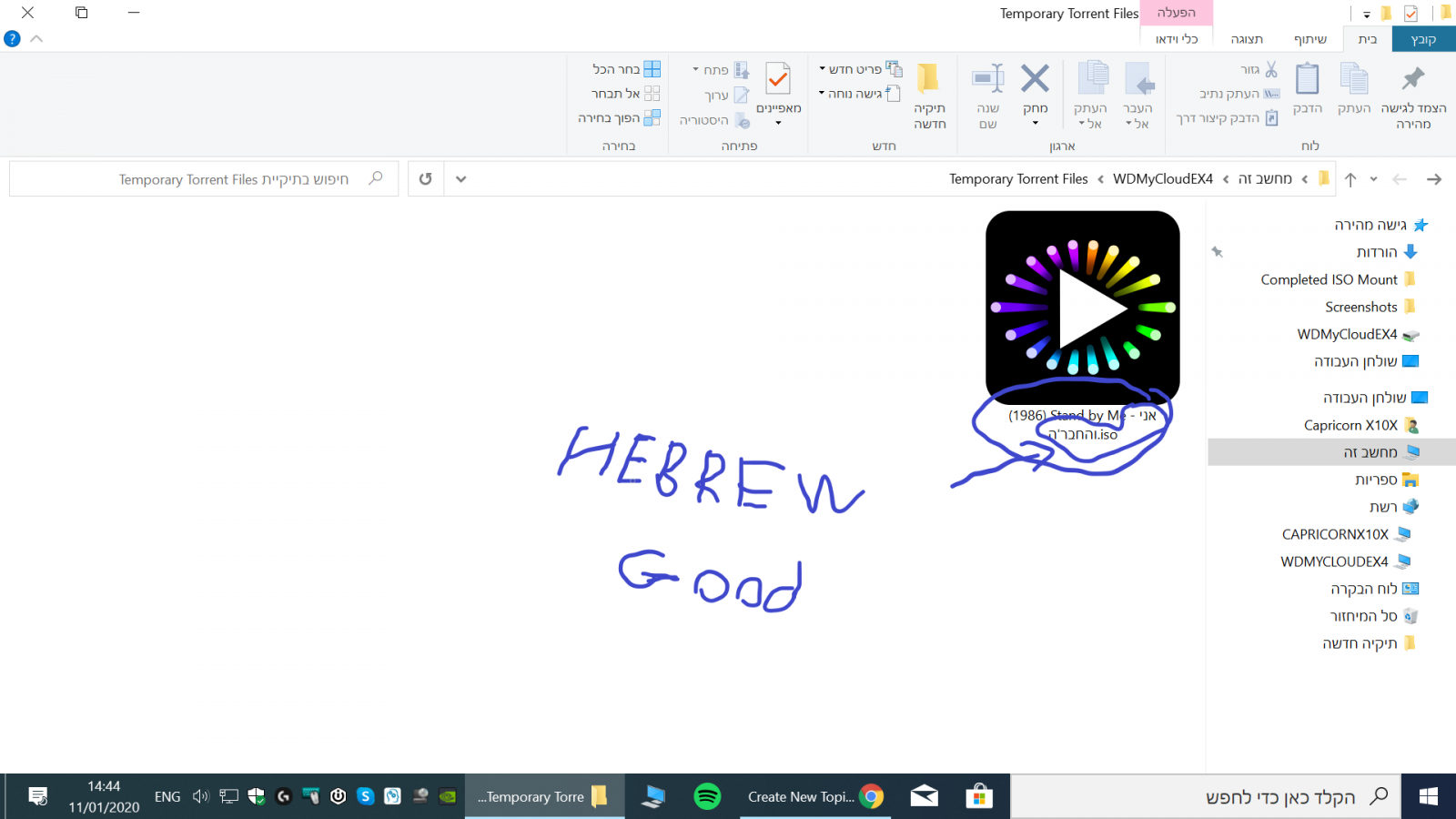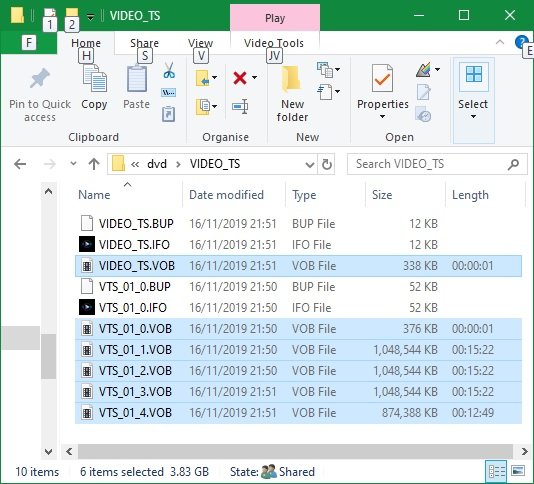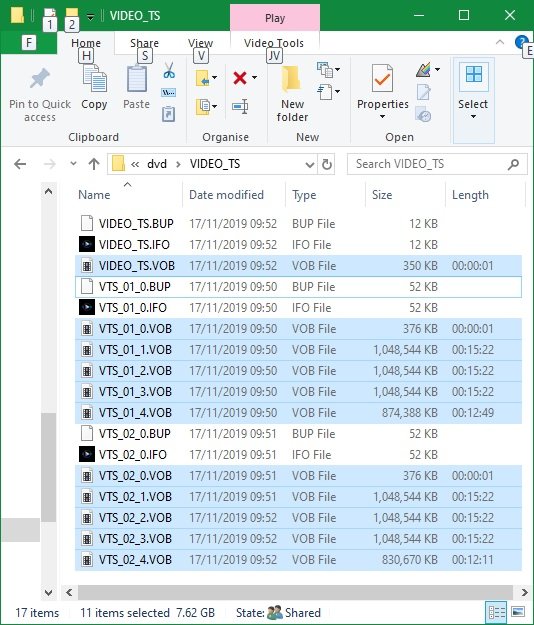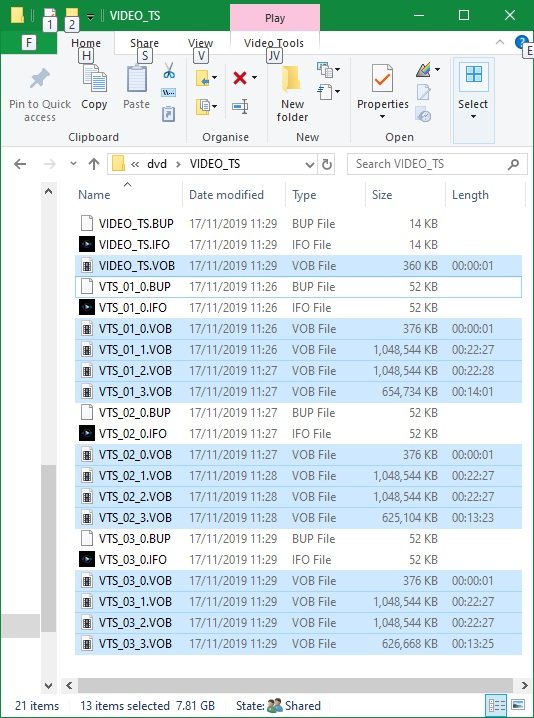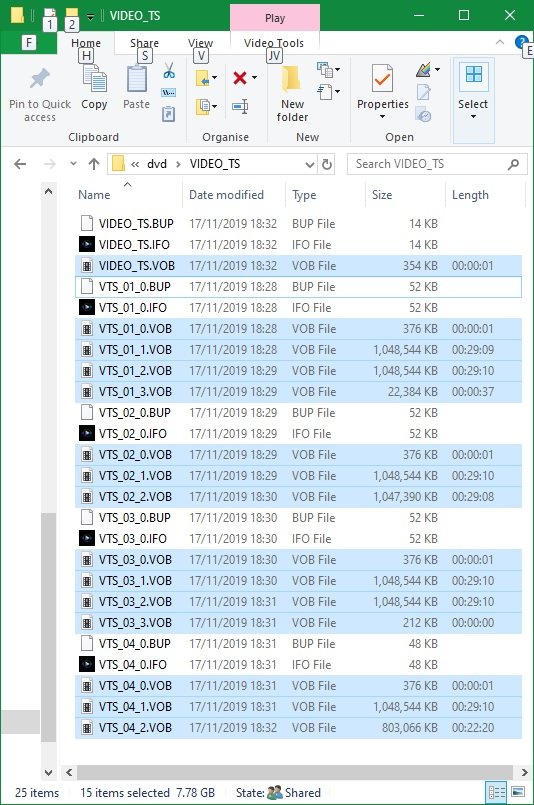Search the Community
Showing results for 'create bootable grub2 image'.
-

newbie help needed - getting .AVI to play on my bluray player
dbminter replied to Juggernaut's topic in ImgBurn Support
As far as I know, no Blu-Ray player will play AVI files the moment you insert the disc. You have to choose them from a manually selected menu interface IF your Blu-Ray player even supports playing AVI files natively. If you want an autostarting disc, you'll have to convert AVI to BDMV folder format. ConvertXToHD is the only software I can think of that might do that, but it's not free. And I don't know of any free alternatives. ImgBurn just writes/burns what you feed it. It does no conversion. However, with a BDMV folder, you can create an ISO with ImgBurn and burn it to BD that will autostart on a Blu-Ray player. -
What you can research is to see if Encore has an option where it creates BDMV folder and files to a folder on your HDD. Then, you can use ImgBurn's Build Mode to add the BDMV folder, CERTIFICATE folder, if it exists, and any other files BD needs. You can even add the MT2 file to the ISO if you want a backup of the source file on the disc. It's what I do with DVD's I create with ConvertXToDVD. I add the source file to the VIDEO_TS folder in the ISO to burn to DVD.
-
It's a film I made with Premiere Pro. It's an M2T file. In the past I've always used Premiere Encore to make an ISO file from the M2T file, and then if I needed discs--DVD or blu ray--I burned them from the ISO file using imgburn. And that always worked fine. This time, since Encore no longer works for me, I used imgburn to create an ISO file from the M2T file. I then burned a blu ray disc from the ISO file using imgburn. In the past, that has always resulted in a disc that plays automatically when inserted, and that shows up in my files and folders as a BDMV folder. This time it instead resulted in a disc that does not play automatically but has to be double-clicked, and that shows up in my files and folders as an M2T file--what I started with, in other words.
-

bluray udf limit letters and hebrew language.
LIGHTNING UK! replied to CapricornX10X's topic in ImgBurn Support
“BD Video - Allow Unicode Volume Label” should do what you’re after. Windows limits the display of volume labels to 32 characters, so nothing we can do I’m afraid. If you want an image of the disc as the icon when you view it in explorer, you’ll need to create an appropriate autorun.inf file and configure it to point to an icon file that shows what you want it to show. Again, this is something outside of ImgBurn. -
Hello, everyone. Is it possible that the disk name I give to the isoudf file will be more than 32 letters? As it should appear on disk in Windows 10? This software warns me that I have up to 63 letters. And I'm standing there. But when I create a virtual disk for the ISO file I created. The disk name appears only up to 32 letters. Sending pictures to understand
-
Is it in good enough shape to release as a public beta? Perhaps you could create a public beta forum which wouldn't pollute the beta team's forum (assuming your have one) with n00b noise? Just a thought...
-
Greetings .First, I wanted to say that this is the best software on the market in a big gap. And I thank you. But I have 3 questions and 2 problems :). 1. I want to create a udf file for blu-ray movie from bmdv folder. I want to create with a name that is in the Hebrew language. when the procedure is over. The Hebrew language is not displayed properly. only when i create a virtual disc If you can help it. 2. Also, I understand that a udf file is possible to display the file name with a limit of 126 letters. For some reason I always have a 32 letter restriction. If you can help it. 3. Is there a possibility when I create an udf file for a Blu-ray movie that will see a playback image in the disk drive icon when I create a virtual disk for example with virtual clonedrive
-
Probably Total Mounter. There is also Daemon Tools paid versions, but it looks terribly complicated and has a pile of 'features' I don't want as well the ones I already use in ImgBurn. All I'm wanting to do is create .bin files straight from Sound Forge so I can keep a burnable backup of product I make CD masters of in SF. I'm somewhat surprised it's not possible to render out to/ save as an image file simply because it is a nice all-in-one file instead of the pile of data that SF makes. Currently I burn a disc and then make a .bin in ImgBurn, but I'm concerned that there may be dropouts when scanning an optical disc (dust, etc.). Apologies to OP for hijacking the topic.
-
Hello I want to create an ISO image with ImgBurn from the BDMV / CERTIFICATE files. How to do ? Thank you
-

TSSTcorp CDDVD SH-S202J SB03 won't read disc
dbminter replied to dr_ml422's topic in ImgBurn Support
I think I sussed the problem out by attaching the USB HDD in question to an older PC running an older Windows 10 version. I got a new error this time, but this error was more indicative of what was probably going on. It appears to be NEITHER a hardware or a software issue! It appears a partition on the drive had been turned entirely read only somehow. When connecting that drive to my old PC, I couldn't open anything for editing. I couldn't even create new files in the root directory of the partition. That partition had one thing in common in all tests: contents were being accessed from it. My Desktop folder and my Waterfox web browser profile folder were on that partition. Desktop gets accessed every time Windows starts. On the 1809 image restore, the problem only appeared when Waterfox accessed its contents, creating corrupted contents where Waterfox wouldn't even load. So, I restored the partition image made back when it was working and the contents were no longer in read only mode. Now, WHY Windows WOULD work for 45 to 60 minutes BEFORE crashing if the contents were read only makes no sense. Should have happened immediately. WHY connecting the other working HDD did the same thing makes no sense either. I won't know if this fixes the issue until I get the PC back from the shop to test it. Plus, it doesn't explain WHAT set the entire partition read only. And, frankly, HOW. It could STILL be a hardware issue in my live PC that is causing this. Or could be a hardware error in the USB HDD. What also isn't explained is why Windows would lock up on subsequent restarts, even with the drive disconnected. -
Still think you get the wrong picture here, let me show you where I came from again, right? On this HP envy notebook I created an copy backup, for this Windows 10 has 2 options. Either put the copy backup directly on DVD or copy it onto USB device. Yet the copy backup onto USB device is also known as the recovery station. So now I have this copy backup on USB media and in volume it is about 32GB in size, where as my USB media is about 500GB in size. Now I have 2 options here, either I clone the recovery station as an exact copy onto a smaller USB medium or I create a ISO file and I choose to create an ISO file from the recovery station. Before I'd already create ISO files from regular existing DVD's and USB media. When I checked the content of this recovery station, I then noticed it's EFI bootable. Never before I'd create an ISO file from a EFI recovery station for an specific notebook that boot from UEFI. And for that mather, I'd have no use here for an app like Rufus, as it is only to be used for burning an ISO file onto a DVD/USB medium, but not for creating an ISO file. To create an ISO file I rather use an app like ImgBurn because that app does convert an image file into an ISO file. And to make the DVD/USB medium bootable on the pc, a boot image file is to be added, extracted from the image file I want to convert.
-
Hello, I am using ImgBurn at the cmd line. When trying to create an ISO file from a DVD9 format (or any format bigger than max DVD5 size), the ImgBurn GUI asks for user input (to determine layer breaks). Is it possible to have ImgBurn choose itself (a strategy, a default, ..) so the process can silently continue without user input? Cheers, Kjeld
-

Possible compromised installer on downloads page
dbminter replied to tylermontney's topic in ImgBurn General
ImgBurn doesn't do any image conversion at all. It just burns what you feed it. It can create images, but not convert between types. And, I don't think Mac is supported, so ImgBurn couldn't create those images, anyway, even if you did feed it a bunch of files to make it bootable. -
I've been having trouble creating an ISO file for some MP4s prior to burning a DVD. (I unchecked the 'Burn project to disc' in DVD Flick.) In summary, and with one exception, ImgBurn gets stuck at 66% every time during the Finalisation stage whilst running DVD Flick. VOB files seem to have been created successfully but no corresponding ISO file. (I've also tried in vain leaving it running overnight.) The exception being when I run it for a single mp4 file. I intend using Dual Layered DVDs for the final burn and specified this whilst setting up the project details. I know the process of DVD Flick calling ImgBurn at finalise works, as I tested the creation of ISO files using rewritable Single Layered DVDs which subsequently played on a BluRay player. Three of the MP4 episodes are just under 1 hour in length and the fourth is 51 minutes. Am I right in thinking I can comfortably get just under 4 hours on Dual Layered DVDs? Not that that is the issue at the moment. My first question is, has anyone else experienced this kind of 'hanging' trying to create an ISO for Dual Layered DVDs? (Plenty of disc space before you ask.) Cutting the project right back, I eventually tried creating the ISO for just a single MP4 which worked. So I decided to uncheck the 'Create ISO only' which resulted in a successful Finalisation and the VOB files created exactly the same size as when it hangs at 66%. I repeated this process for the 2, 3 and 4 mp4 files. My next question is concerning the amount of VOB files created each time and their sizes. I'll try my best to explain this. I've discovered that the process creates more VOB files per mp4 when I run it for 1 or 2 files than it does when I run it for 3 or 4 files. Can anyone offer an explanation for this? Is it indicating better quality with 2 hours on the DVD taking up just as much disc space as it would for 3 or 4 episodes? For instance, a file size of 1,048,544 KB shows up as 15 minute data in the 1 and 2 episode runs, yet shows as 22 mins for the 3 episode run and 29 mins for the 4 episode run. The overall amount of data storage is just under the maximum for DL discs on the 2, 3 & 4 episode runs. I find this all quite fascinating. All being well, I should be able to use the files in VIDEO_TS to burn the Dual Layered disc(s) but I would prefer to use a single ISO file to carry out this process. In my view there is slightly less to go wrong. Also there is a question mark over this conversion process - I don't wish to waste DVDs if it fails. I don't believe it's relevant but I'll mention it anyway, I am running a one year old Dell Inspiron 17 5770 under Windows 10. Sorry, bit of a lengthy one but I did try and find an answer before posting. Regards Rick Below are the file details for the 1, 2, 3 and 4 episodes run. I hope they make sense. 1 single episode - which was the only time it created an ISO file (3.83 GB)... 2 episodes... 3 episodes... 4 episodes...
-
There are command line switches to ImgBurn, but I've never used them before. You could create a .BAT file calling ImgBurn.exe with these parameters to automate the process. Then, all you'd have to do is create 10 different .BAT files because each one would have a different input/output name. Just double click on the .BAT file and it executes. However, someone else will have to tell you about the command line parameters, as I've never used them before, sorry.
-

Recorded Blu-ray discs automatically play again when finished
dbminter replied to blue8's topic in ImgBurn Support
As he said, the problem is the authoring software you're using to create VIDEO_TS folders for DVD Video is starting automatic playback of the title when you play the disc. Now, if you mean automatic play means when you insert the disc it starts playing the Blu-Ray on your player, that's a problem with your Blu-Ray player. -

Recorded Blu-ray discs automatically play again when finished
Ch3vr0n replied to blue8's topic in ImgBurn Support
That's not the point, something in the authoring is telling it to create the disc structure for continuous playback. Yes, you create the IMAGE using imgburn, but imgburn does NOT create the actual data/video structure you're using to create the iso. Who or whatever does, THAT is where your Autoplay problem lies. This is NOT an imgburn problem. Sent from my Pixel 3 XL using Tapatalk -
Recorded Blu-ray discs automatically play again when finished
blue8 replied to blue8's topic in ImgBurn Support
I create image file from files/folders with ImgBurn -
Hello. I recorded movies on Blu-ray discs with ImgBurn. My recorded Blu-ray discs at the end of the recording automatically play again in a stationary blu-ray player. Movies on blu-ray discs I have recorded as a disc image ISO in ImgBurn. Is there any setting in ImgBurn that is responsible for this? I have set up the player correctly - Auto Play: Off, Disc Resume: Off. DVD movies not recorded in ImgBurn plays me correctly - when finished, they don't play automatically again. Samsung SE-506AB - BDXL drive - Hi-Speed USB Series The way I record with ImgBurn: a) Create image file from files/folders b) Source - Add folder - mark BDMV - select a folder Source - Add folder - mark CERTIFICATE - select a folder c) Options - Data Type: MODE1/2048, File System: UDF, UDF Version: 2.50, v Recurse Subdirectories (I have marked only this) d) Information - I click Calculate e) I click Build (in the bottom left) f) I choose where to save - Save as type: ISO Files (*.iso) - Save Recording: a) Write image file to disc b) Source - Add folder - I choose a previously saved file - .iso c) Destination - I choose: TSST corp BDDV DW SE-506AB d) Write Speed: 2x e) Number of copies: 1 f) Save (icon in the bottom left)
-
In Windows 10 I created the recovery station on USB. Looking into the content I found that this recovery station is meant for UEFI. This is new for me, as I am used to use ImgBurn to create ISO images using Microsoft bootfiles to make an image a bootable ISO file. So I need to know what files (and/or settings) I have to use to make this image bootable as I only could find this location on the recovery station for any boot related files './EFI/Boot/bootx64.efi'. Do I need this one and if not, then what do I need to make this image a bootable ISO image file using UEFI? Are there any other settings too that need to change as well for UEFI? B.t.w, I found a manual 'here', at the 'advanced' tab you'll find the 'bootable disc' section to choose 'Make image bootable' and then you have to choose Boot image location, Platform ID, Load segment, sectors to load.
-
I think you're not understanding what ImgBurn does. ImgBurn just creates what you feed it. It does not create DVD's from source files itself. If you have an application that supports creating VIDEO_TS folders with these SCC closed captions files, as long as it creates Subtitle Tracks, then ImgBurn can burn this VIDEO_TS folder and create a DVD movie disc for you that will play on a DVD player. But, ImgBurn will not create VIDEO_TS files on its own.
-
Before I download ImgBurn I was wondering if someone can tell me if I can use it to create DVDs that include .scc closed-caption files? If not .scc, does it accept other types of closed-caption files? Premiere Pro will output a few different types of CC files. Thanks.
-
Not picking anything, if it's a different model then it's not exactly the same. They likely share the drive chipset, but that's the end of the story. By your logic Ford and Mazda cars are identical too because they share Ford engines. If that were true they'd all be Ford's or Mazda's. That's all I'm saying. However I will agree with you on one thing, NO manufacturer should force things on a consumer they don't want done. For example on the latest gen Asus ROG motherboards (don't know if it applies to the entire z390 chipset), they force something called 'armory crate' software THROUGH THE BIOS! and injects into the os upon boot (even on a freshly installed operating system) if you leave that setting enabled. That setting is enabled BY DEFAULT, that's damn rootkit behavior. First thing I do is disable that shit, but you have to redo it after every bios update, because an update resets settings to default which, you guessed it, restores that armory create to enabled. Sent from my Pixel 3 XL using Tapatalk
-
There is one reason to buy DVD+R over DVD-R even if it does set the book type to DVD-ROM. DVD+R is SLIGHTLY larger. So, you can create a DVD that is nearly full but it will only fit to a DVD+R and not a DVD-R. That's why I switched from DVD-R to DVD+R. I may have to switch back to DVD-R to get the WH16NS60 to play right IF it doesn't choke on the MCC DVD-R like it does on the MCC DVD+R.

.thumb.png.6937e74f1e4082876e767838aab5c0e1.png)
.thumb.png.b8a12b1db1ae2312ae7fc17b784d4905.png)
.thumb.png.e96790456817a1f0afc6bd07705025db.png)