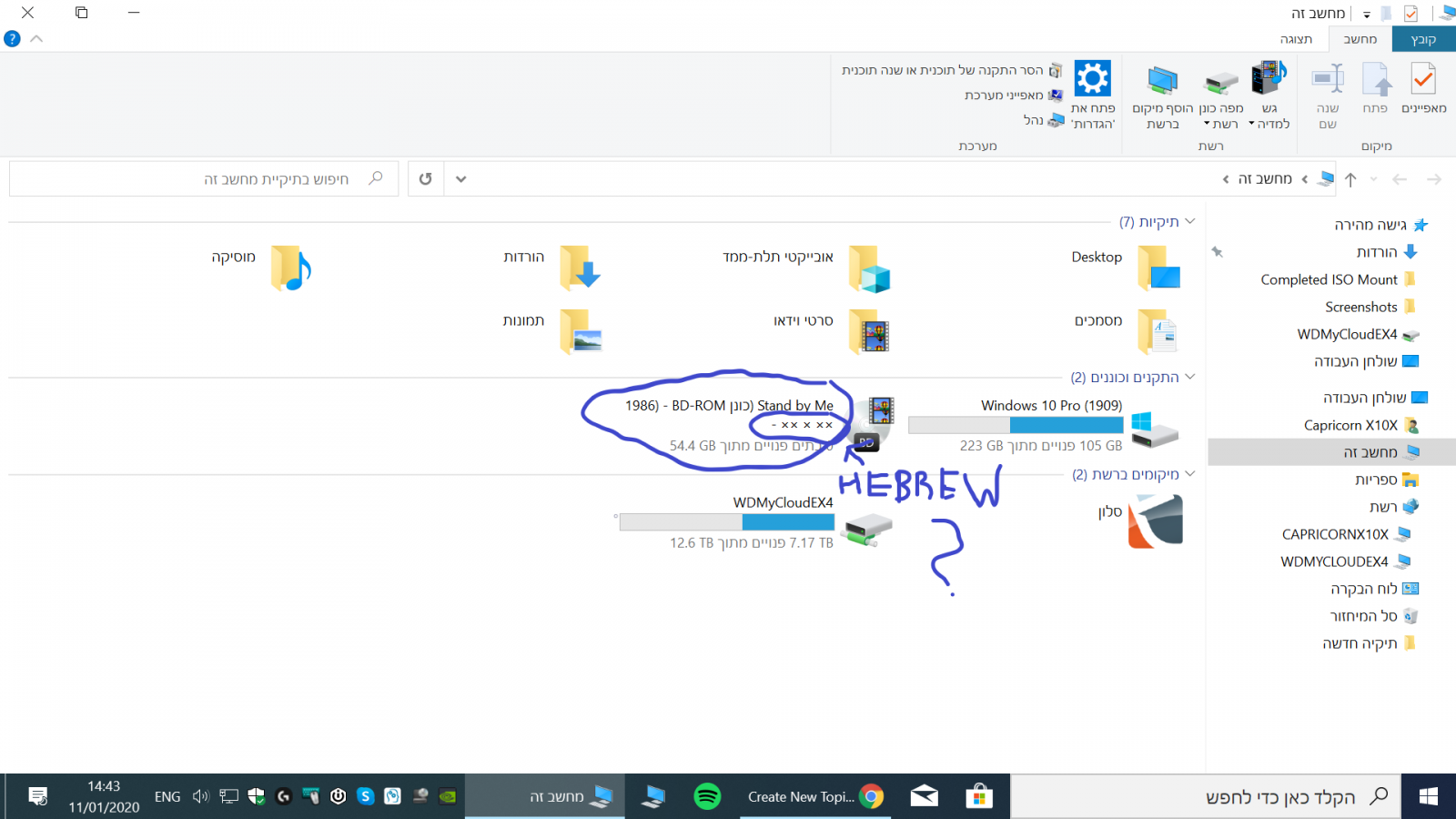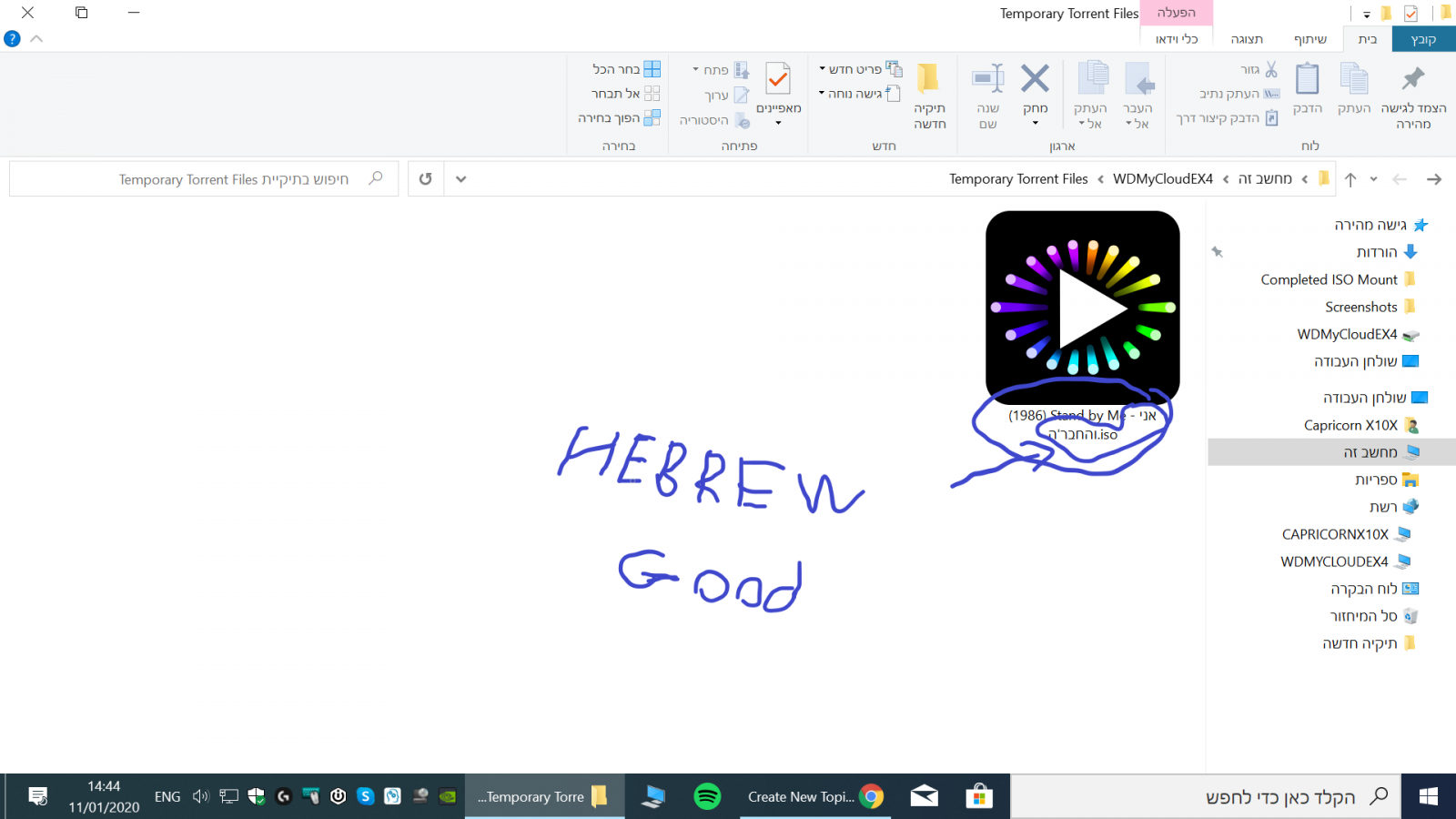Search the Community
Showing results for 'create bootable grub2 image'.
-
Many years ago you wrote this as a reply to a post I made: "Load your mono wave in the 'Create CUE File' window, right click it and pick the 'Display DirectShow Filter List' option from the menu. Let me know what it says (via copy + paste / screenshot etc)" When I right-click the file, there is no option for "Display DirectShow Filter List". Using Version 2.5.0.0 Any help would be appreciated.
-
OIC, these are errors that occur when you try to run/boot the Linux disc. Not errors returned by ImgBurn when writing/burning ISO's. Unfortunately, creating a bootable disc from files is not an exact science. In fact, I never got it to work ever before. And you're using Linux. I know there's a How To in that section on creating a Windows bootable disc. But, as far as Linux goes, I've never used it, so I can't say anything about its boot discs. Those kinds of error messages do sound like, though, things that would be generated by an incorrectly made boot disc. Question: do you just want to make a copy of an existing Linux disc? Or are you making your own from various files you have lying around? If you have an existing disc, don't bother using Build mode. Use Read mode to create an ISO of the existing Linux disc and then Write that ISO to a new disc.
-
Wait, what are you doing? It sounds like you're trying to create or burn an ISO but you say it happens during the install phase. So, that would be before you even could create an ISO or burn it because you're trying to install ImgBurn. Have you been able to actually install the ImgBurn software and get this error message trying to install the software? Or have you been able to install the ImgBurn software and this error message occurs when you try to create an ISO? Or trying to burn it?
-

How to burn dual layer DVD from AVCHD iso file
LIGHTNING UK! replied to cinderellen's topic in ImgBurn Support
If you can't make it output a VIDEO_TS folder (only an ISO), mount the ISO in a virtual drive and point ImgBurn's Build mode at the drive letter of that drive. You can then burn a disc (or create a new ISO) from the contents of it. -
How to burn dual layer DVD from AVCHD iso file
cinderellen replied to cinderellen's topic in ImgBurn Support
Thanks for the reply. My output from ProShow Producer is an ISO file that I then burn with ImgBurn. I have done this for many years with no problem until now - with the dual layer disc. There is no way to create a VIDEO_TS folder that I know of. It would appear that I am at a dead end trying to do this through ImgBurn - and perhaps other software as well. Thanks so much for trying to help. -

How to burn dual layer DVD from AVCHD iso file
dbminter replied to cinderellen's topic in ImgBurn Support
You keep mentioning trying to burn a file to create a DVD Video disc. That may be your problem. In order to get a DVD that plays on a DVD player, you have to have a VIDEO_TS folder. Is this ProShow Producer producing a VIDEO_TS folder, a file, or an ISO on its own you're trying to burn with ImgBurn? If you have a VIDEO_TS folder, the simplest way to do it is to use Build mode and add the VIDEO_TS folder to the job. ImgBurn will make all the necessary changes for DVD Video itself. Another thing that might help is post a log of one of these DVD Video disc images you burned that aren't playing on a DVD player. I have an idea that you may have a disc that works but the media manufacturer may be the reason it doesn't play in a DVD player. Under Help, choose ImgBurn Logs, open the log file, and copy and paste the necessary part of the log. Also, do you have PC software that can play DVD's? If so, try putting one of these discs that doesn't play in a DVD player into a PC drive and see if it plays on the software player. -
How to burn dual layer DVD from AVCHD iso file
cinderellen replied to cinderellen's topic in ImgBurn Support
Thanks. I am trying to burn a DVD video disc. I created the ISO file as output from ProShow Producer which I’ve used for 15 years - just not a video this large. I’ve always created an ISO file and used ImgBurn for the DVD. I’m a bit clueless as far as creating a VIDEO_TS file. I’m not trying to create a Blu-Ray as my clients don’t have Blu-Ray players. The only reason I’m using dual layer is because of the size of the file. I’m not seeing much on being able to do this. Maybe it’s not technologically feasible? Sure hope I can find a way of doing this. Thanks for your response. If you have any further suggestions, I’d surely appreciate them. -

How to burn dual layer DVD from AVCHD iso file
dbminter replied to cinderellen's topic in ImgBurn Support
Since you say it's AVCHD, I'm guessing you're trying to make a Blu-Ray Video Disc. In that case, you'd need BDMV and Certificate folders in the root directory of your image. If you're creating a DVD Video Disc, you'll need a VIDEO_TS folder. The reason it's not playing could be a wide variety of causes. The BDMV/VIDEO_TS may not be compliant and thus doesn't play. That would be on whatever software you used to create the BDMV folder contents. I don't know if BDMV burned to a DVD+R DL will even work. I know the other way around, VIDEO_TS to BD-R, doesn't; I tested that myself. You may need a BD-R to get this to play, but I THOUGHT if your BDMV fit on a DVD+R DL, you COULD burn it to a DVD+R DL and get it to play on a BR player. -
I have created an AVCHD iso file that, because of its size (7.5 GB), I need to burn a dual layer DVD. I have been reading various articles that refer to BDMV and Certificate folders which I don't know anything about. I've also read that in order to burn a dual layer in ImgBurn, that I need to use a VIDEO_TS file. I have not found information as to how to burn this AVCHD iso file onto a dual layer disc. I tried just burning this file through ImgBurn onto a dual layer DVD but that did not work. It does not play, either on DVD player or computer. So apparently I need more steps to successfully create. I'm in need of some guidance here if someone could kindly assist me. Thank you!
-
I copy all the folders from a iso 9660 I use the original linux disk to check everything works. I create image file from folders and make the iso I have included all the files and folders and create the iso I make a DVD again with imageburn from the iso and it has the option of running as live, live safe mode or installing. I have tried live and live safe mode it runs as the original disk does until it stops after about three minutes of the usual whirling cursor at initramfs With live safe mode I get initramfs then says cannot find Live system Going to try installing directly it still whirls but stops at initramfs Need ideas what can be happening
-
If ConvertXToHD is anything like VSO's ConvertXToDVD, which I've used for years, there is an option to create ISO files with the software. I choose not to create ISO's except with ImgBurn because I add contents to my DVD's before burning them.
-
I can't say for sure but something must be wrong with the source because it took only 1 second, apparently, to create the Test ISO. I'd have thought a BD Video disc would be significantly larger than just a 1 second write.
-
Hi I am new to ImgBurn and want to rebuild a Bluray ISO made from DVD Artchitect 6, after changing the videos. I have opened the original file into a virtual drive and copied the BMDV and CERTIFICATE folders to new folder. I have had an issue with the menu not working on the rebuild? Just to prove it was nothing to do with my changes, I tried to rebuild the original contents and this produced the same result. The completely original ISO rebuilt loses the functionality of the menus? Perhaps I'm not using the correct settings. I open "create image from filles / folders" add the source folder and save the image to another, click the build. It asks about the disc name and then gives info on the build (see attached). The ISO is built and seems ok i.e. the intro video works but then the menu is not working. Please advise Thanks
-

newbie help needed - getting .AVI to play on my bluray player
dbminter replied to Juggernaut's topic in ImgBurn Support
As far as I know, no Blu-Ray player will play AVI files the moment you insert the disc. You have to choose them from a manually selected menu interface IF your Blu-Ray player even supports playing AVI files natively. If you want an autostarting disc, you'll have to convert AVI to BDMV folder format. ConvertXToHD is the only software I can think of that might do that, but it's not free. And I don't know of any free alternatives. ImgBurn just writes/burns what you feed it. It does no conversion. However, with a BDMV folder, you can create an ISO with ImgBurn and burn it to BD that will autostart on a Blu-Ray player. -
What you can research is to see if Encore has an option where it creates BDMV folder and files to a folder on your HDD. Then, you can use ImgBurn's Build Mode to add the BDMV folder, CERTIFICATE folder, if it exists, and any other files BD needs. You can even add the MT2 file to the ISO if you want a backup of the source file on the disc. It's what I do with DVD's I create with ConvertXToDVD. I add the source file to the VIDEO_TS folder in the ISO to burn to DVD.
-
It's a film I made with Premiere Pro. It's an M2T file. In the past I've always used Premiere Encore to make an ISO file from the M2T file, and then if I needed discs--DVD or blu ray--I burned them from the ISO file using imgburn. And that always worked fine. This time, since Encore no longer works for me, I used imgburn to create an ISO file from the M2T file. I then burned a blu ray disc from the ISO file using imgburn. In the past, that has always resulted in a disc that plays automatically when inserted, and that shows up in my files and folders as a BDMV folder. This time it instead resulted in a disc that does not play automatically but has to be double-clicked, and that shows up in my files and folders as an M2T file--what I started with, in other words.
-

bluray udf limit letters and hebrew language.
LIGHTNING UK! replied to CapricornX10X's topic in ImgBurn Support
“BD Video - Allow Unicode Volume Label” should do what you’re after. Windows limits the display of volume labels to 32 characters, so nothing we can do I’m afraid. If you want an image of the disc as the icon when you view it in explorer, you’ll need to create an appropriate autorun.inf file and configure it to point to an icon file that shows what you want it to show. Again, this is something outside of ImgBurn. -
Hello, everyone. Is it possible that the disk name I give to the isoudf file will be more than 32 letters? As it should appear on disk in Windows 10? This software warns me that I have up to 63 letters. And I'm standing there. But when I create a virtual disk for the ISO file I created. The disk name appears only up to 32 letters. Sending pictures to understand
-
Is it in good enough shape to release as a public beta? Perhaps you could create a public beta forum which wouldn't pollute the beta team's forum (assuming your have one) with n00b noise? Just a thought...
-
Greetings .First, I wanted to say that this is the best software on the market in a big gap. And I thank you. But I have 3 questions and 2 problems :). 1. I want to create a udf file for blu-ray movie from bmdv folder. I want to create with a name that is in the Hebrew language. when the procedure is over. The Hebrew language is not displayed properly. only when i create a virtual disc If you can help it. 2. Also, I understand that a udf file is possible to display the file name with a limit of 126 letters. For some reason I always have a 32 letter restriction. If you can help it. 3. Is there a possibility when I create an udf file for a Blu-ray movie that will see a playback image in the disk drive icon when I create a virtual disk for example with virtual clonedrive
-
Probably Total Mounter. There is also Daemon Tools paid versions, but it looks terribly complicated and has a pile of 'features' I don't want as well the ones I already use in ImgBurn. All I'm wanting to do is create .bin files straight from Sound Forge so I can keep a burnable backup of product I make CD masters of in SF. I'm somewhat surprised it's not possible to render out to/ save as an image file simply because it is a nice all-in-one file instead of the pile of data that SF makes. Currently I burn a disc and then make a .bin in ImgBurn, but I'm concerned that there may be dropouts when scanning an optical disc (dust, etc.). Apologies to OP for hijacking the topic.
-
Hello I want to create an ISO image with ImgBurn from the BDMV / CERTIFICATE files. How to do ? Thank you
-

TSSTcorp CDDVD SH-S202J SB03 won't read disc
dbminter replied to dr_ml422's topic in ImgBurn Support
I think I sussed the problem out by attaching the USB HDD in question to an older PC running an older Windows 10 version. I got a new error this time, but this error was more indicative of what was probably going on. It appears to be NEITHER a hardware or a software issue! It appears a partition on the drive had been turned entirely read only somehow. When connecting that drive to my old PC, I couldn't open anything for editing. I couldn't even create new files in the root directory of the partition. That partition had one thing in common in all tests: contents were being accessed from it. My Desktop folder and my Waterfox web browser profile folder were on that partition. Desktop gets accessed every time Windows starts. On the 1809 image restore, the problem only appeared when Waterfox accessed its contents, creating corrupted contents where Waterfox wouldn't even load. So, I restored the partition image made back when it was working and the contents were no longer in read only mode. Now, WHY Windows WOULD work for 45 to 60 minutes BEFORE crashing if the contents were read only makes no sense. Should have happened immediately. WHY connecting the other working HDD did the same thing makes no sense either. I won't know if this fixes the issue until I get the PC back from the shop to test it. Plus, it doesn't explain WHAT set the entire partition read only. And, frankly, HOW. It could STILL be a hardware issue in my live PC that is causing this. Or could be a hardware error in the USB HDD. What also isn't explained is why Windows would lock up on subsequent restarts, even with the drive disconnected. -
Still think you get the wrong picture here, let me show you where I came from again, right? On this HP envy notebook I created an copy backup, for this Windows 10 has 2 options. Either put the copy backup directly on DVD or copy it onto USB device. Yet the copy backup onto USB device is also known as the recovery station. So now I have this copy backup on USB media and in volume it is about 32GB in size, where as my USB media is about 500GB in size. Now I have 2 options here, either I clone the recovery station as an exact copy onto a smaller USB medium or I create a ISO file and I choose to create an ISO file from the recovery station. Before I'd already create ISO files from regular existing DVD's and USB media. When I checked the content of this recovery station, I then noticed it's EFI bootable. Never before I'd create an ISO file from a EFI recovery station for an specific notebook that boot from UEFI. And for that mather, I'd have no use here for an app like Rufus, as it is only to be used for burning an ISO file onto a DVD/USB medium, but not for creating an ISO file. To create an ISO file I rather use an app like ImgBurn because that app does convert an image file into an ISO file. And to make the DVD/USB medium bootable on the pc, a boot image file is to be added, extracted from the image file I want to convert.


.thumb.png.6937e74f1e4082876e767838aab5c0e1.png)
.thumb.png.b8a12b1db1ae2312ae7fc17b784d4905.png)
.thumb.png.e96790456817a1f0afc6bd07705025db.png)