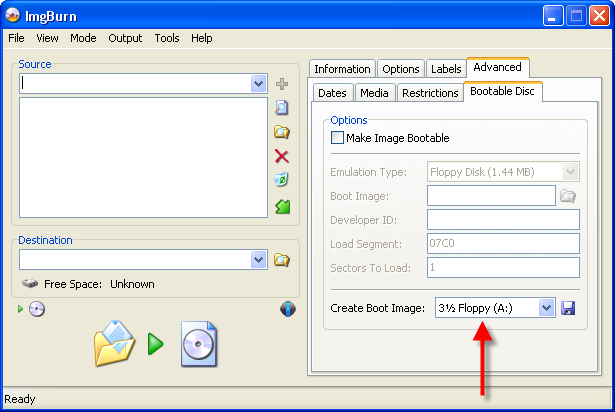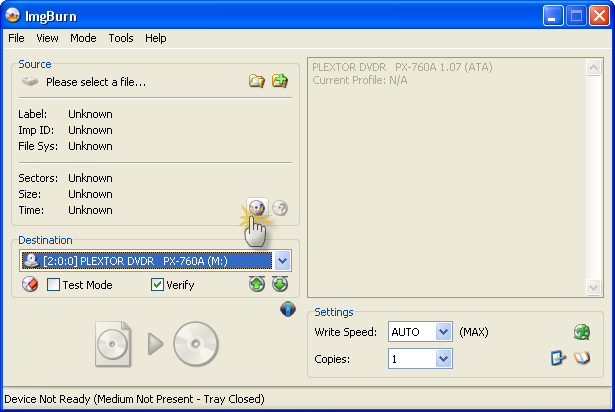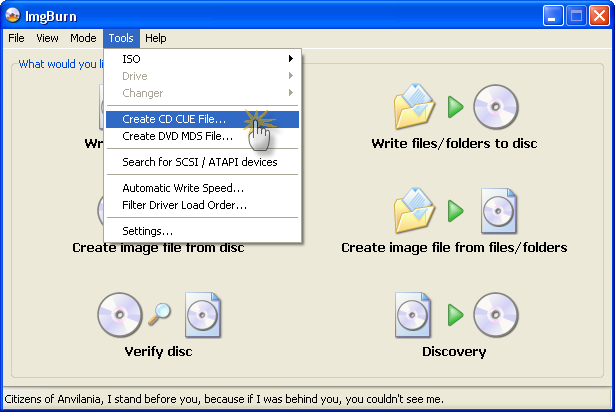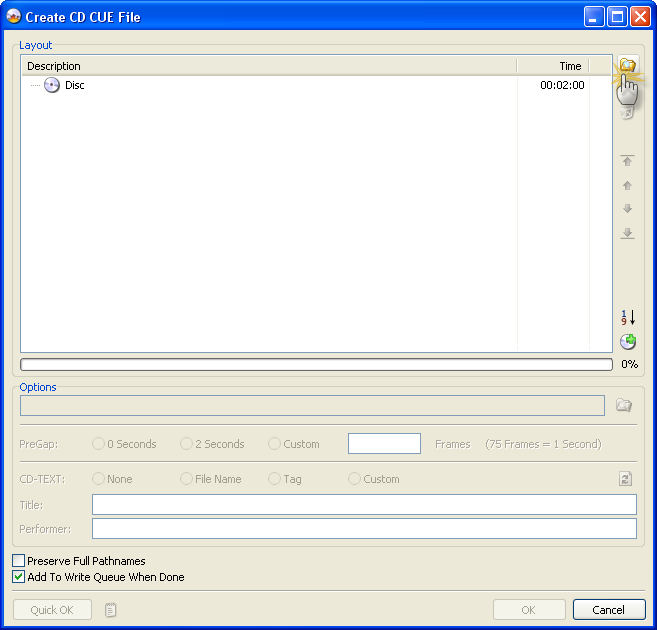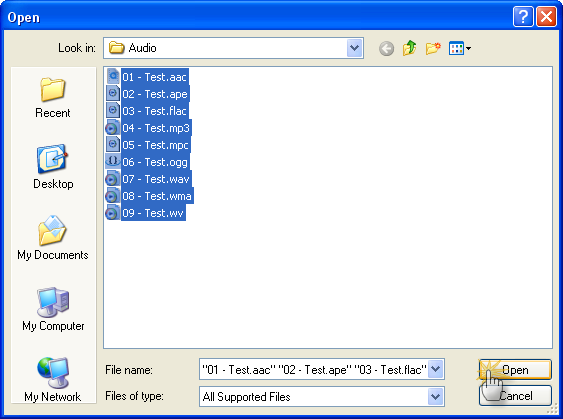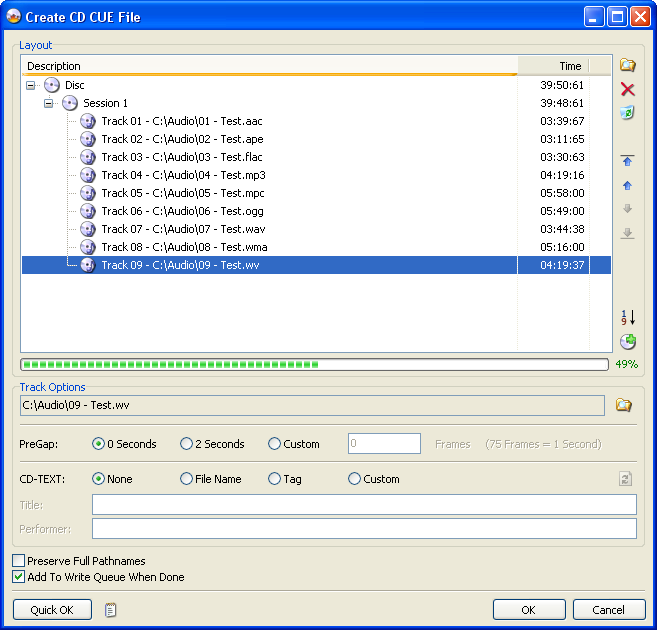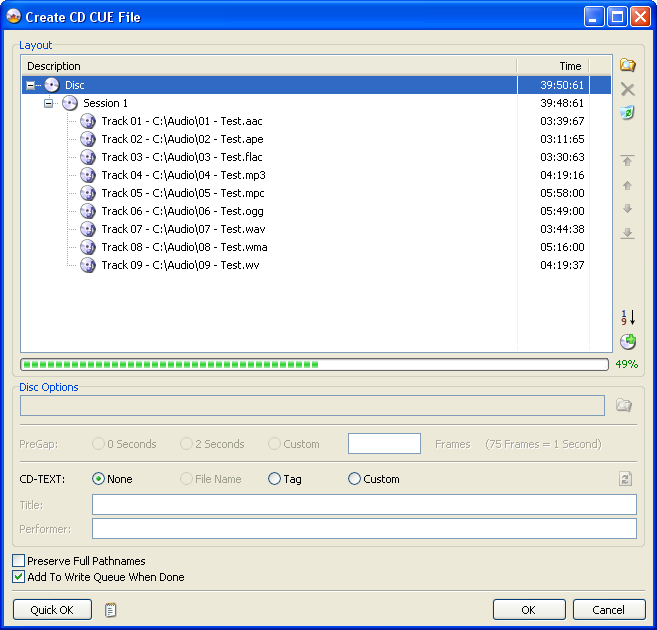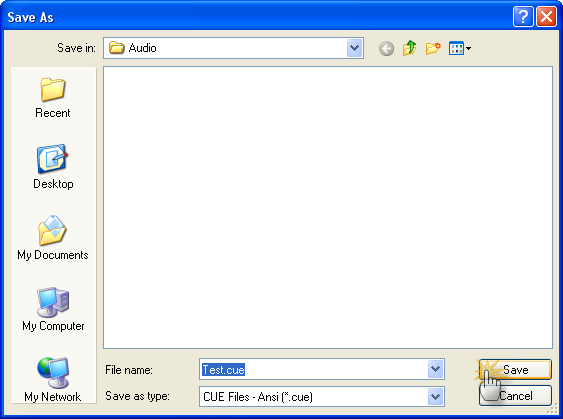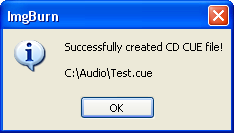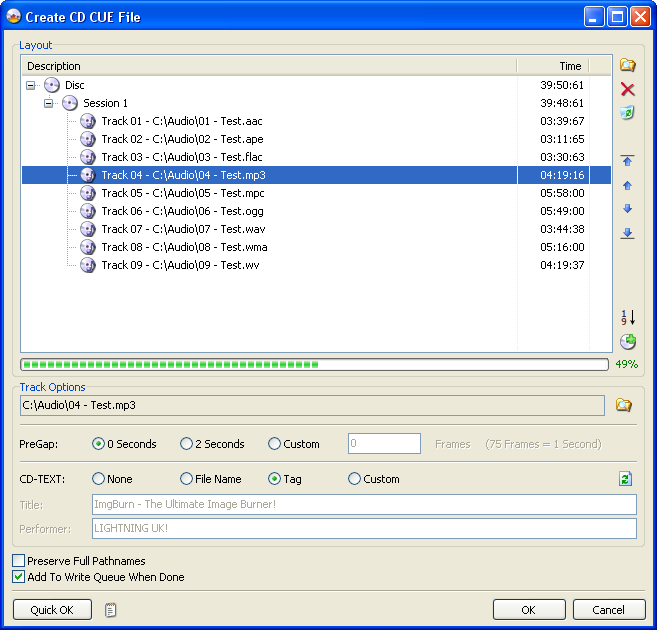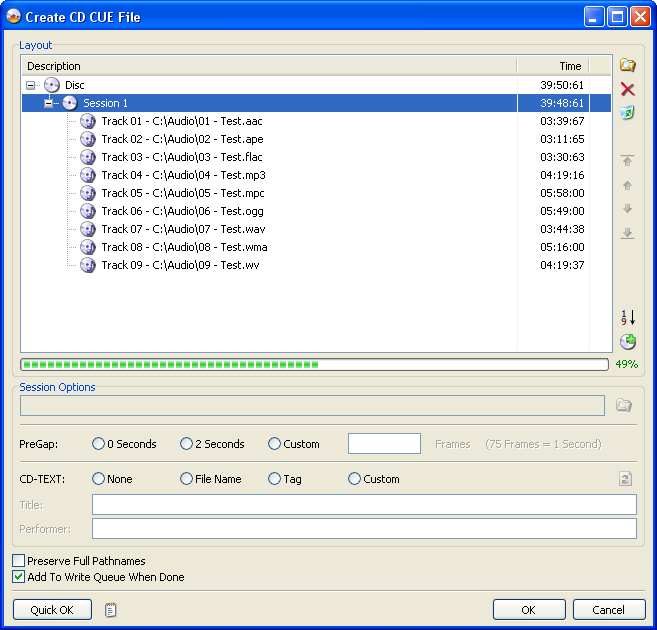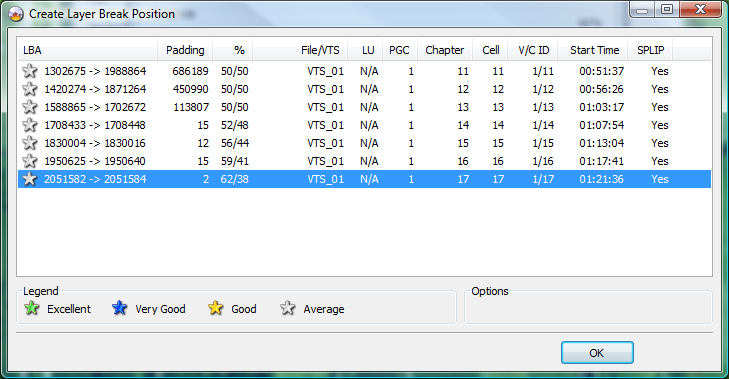Search the Community
Showing results for 'create bootable grub2 image'.
Found 4,172 results
-
After reading many positive reviews about Imgburn I decide to give it a try. I download it and go to the help at the top of the screen and there is no help file. There are a few thousand settings in the program and no help file to explain a single one. Ridiculous. Are people expected to know what all the settings are for already before they use the program? The guides in the forum don't even come close to explaining all the options and settings in this program. The second guide listed is how to burn an audio CD with Imgburn. Right off the bat I start having problems. The screen shots in the guide do not look like the screens in Imgburn I just downloaded. How can I follow a guide that has different options and screens than the program I have downloaded? For example I do not have "Create CD Cue File" as an option under "Tools". The screen shot of the program looks nothing like the screen on Imgburn when I launch it. The second screen shot in the guide suggests clicking a "Create CD Cue File" button that I again do not have. I stopped there because I will not guess how to use a program. EVERY respectable program I use has some form of a help file. If one exists for Imgburn please point me to it.
-

Problem creating Windows XP bootable disk
LIGHTNING UK! replied to chazcon's topic in ImgBurn Support
When you create the bootimage using ImgBurn, it tells you all the important stuff in the log window (which should always be kept open). It's just down to you to feed that info back into the program. -
But as you can understand, from an average user point of view the suggested thing of auto-switching into a pause state after "cancel" window is launched is rather simplifying than overcomplicating. (no need to double-click!) I know what you're getting at but I can't just have it so pressing the 'Cancel' button pauses everything! As mentioned before, I don't/can't/won't keep track of every single program state just so the program can behave in a million and one different ways when the cancel button is pressed. If I made it so everything paused the second the user pressed the cancel, I'd risk creating bad burns (excessive relinking) or instant coasters. That's the whole reason I added the 'Pause' button and put a big WARNING message up before it actually did anything. Clearly you haven't actually pressed the 'Cancel' button before or you'd have already known to expect the confirmation screen (I believe consistancy in a GUI app is very important). As such, you're basing your entire argument of wanting it to work in a different way based on that one bad experience! What about the 1000's of other people that have accidently clicked the 'Cancel' button and were very glad it didn't instantly create them a nice coaster? It's impossible to please everyone.
-
thnx lightning. i got it. i have to create it just like that and in that path on the hard drive. it went smooth w/out any prompts. i just have 2 adjust the settings on my back-up proggies so that the output, and target files are sent to the c hard drive w/the folder i created.
-
Hi every1 i want to create an iso of a dual layer dvd with DVDFab Platinum. Will the original position of the layer break automatically be kept if i burn the iso onto a dl verbatim with imgburn? Thx for any response
-
hi moondogger. i know that's why lightning suggests that tip. i just tried adding the folder w/the name on it, and it burned it, but it burned the folder also. that's why i didn't want 2 follow what donta suggested by clicking on yes when the pop-up window shows up asking about the root folder. etc... i've changed the setting on my proggie, and now it's a lil better to locate, and faster, the VIDEO_TS folder w/the files. otherwise i'd have to open up about 3 subfolders 2 get it. do you guys understand what i mean about creating that folder as suggested by lightning the way he explains it. just creating a new folder w/a name gives it an audio, and when backing up 2 it a VIDEO_TS folder. the folder w/in the folder that he suggests will only result in several more VIDEO_TS folders, of which 1 will only have the files. the others would b empty, and would have 2 b deleted causing even more time. i'm just curious about why lightning suggests that whole folder w/in the folder thing. every pc, or back-up proggie will automatically create a VIDEO_TS folder. is lightning referring to some other kind of video work? i don't think he is, but maybe it's so. the main thing w/build mode is the VIDEO_TS folder itself. once you choose that folder that's all that's needed. it'll automatically do what lightning suggests, give the name of the label 4 u. everything else is just going to cause more confusion. drag, selecting yes, etc...etc... most if not all of us have back-up proggies. go ahead and create that folder w/in the folder and you'll see what i mean. you'll get exactly what i've described. additional video_ts folders. i'm not going 2 go bonkers over the guide. i've read it several times and followed it to the tee. same results every time. additional video_ts folders not needed.
-
The reason why it is suggested to organize it that way is because Imgburn will know your trying to build a DVD-Video disc and automatically use the parent folder's name as the disc label and also create the AUDIO_TS folder on the fly if it doesn't already exist. All you need to do is drag the VIDEO_TS folder that contains the files into the main window and Imgburn does all the rest automatically!!!(if you answer yes to the questions)
-
hi volvo. i'm using dvdf...hd to make my back-ups. it has a predestined folder 4 mo..e only. now this is fine, but i have to open up my documents, then my name's documents, then dvdf..b hd, then, the mo..e only folder, then click on the VIDEO_TS folder. understand now. maybe i can bypass this. all i know is that even when i create a new folder, it'll go under this heading and the same path. i still don't understand why in lightning's guide he suggests to create a folder in a path, one inside that 1 w/the name, and 1 inside that one which is the VIDEO_TS folder. he then says to save the files to the VIDEO_TS folder. well it does that automatically anyway, and you don't have to create folders w/in folders because once you just create a folder and name it, whether on your hard drive etc... it automatically creates the audio, and VIDEO_TS folders. saving it in the VIDEO_TS folder like he suggests in his guide only ends up making another VIDEO_TS folder in that 1. somewhere here i don't get why he suggests that whole set up. it does work when you select the VIDEO_TS folder, and then click build in device mode so that imgburn will name your label 4 u. that saves time like lightning suggests, and i like that. i just don't get the folder w/in the folder thing. it has nothing to do w/DL either. if you have any suggestion on this, or lightning's guide it's greatly appreciated as always.
-
donta i know all about that. you guys r missing the point about the pre-selected folder my program has. also i'm talking about burning in build mode w/device, not creating an iso. that's why lightning put out that guide bcause this can bcome confusing even to some of us more advanced in digital video. when you select the VIDEO_TS folder in ur destination folder like lightning suggests you won't get any pop-up windows. that's y he has that tip there. i just need some suggestion how i could create a folder independent of the 1 my program has as its target. otherwise it'll show up under my folder plus under the program's target destination. i'm trying 2 keep within the rules of the forum, if you get what i mean. it doesn't matter though bcause it'll happen regardless w/my program.
-
hi volvo. i'm trying to eliminate having to go through all that hassle of deleting the extra VIDEO_TS folders. and just picking the name of the folder i don't think will burn the files just the folder w/its name which is empty. i think. i'm not sure. that use to happen to me b4, but i'm not sure if it was through adding files, or browsing the folder option. that's why i think lightning suggested choosing the VIDEO_TS folder when adding it to the source window. the program i use automatically has a name for the back-up folder, and i think that's the issue. i just want to create 1 w/a different name because then it'll b quicker 4 me to select the VIDEO_TS folder in it and let imgburn add it and then burn in build mode using output 2 device. i just need some suggestion how i could create my own folder like lightning suggests, and not have the program i use throw the files into their preset destination folder. it'll save me some time doing that. i don't like having to search for folders w/in folders. 1 yes like the VIDEO_TS folder w/in my back-up folder's name, but not another 1 within that one, or vice versa.
-
in build mode all you need is a folder containing 1x VIDEO_TS folder and 1 x AUDIO_TS folder for example lets say you name the top folder as "project" then within the "project" folder you should have 1 x folder called VIDEO_TS and 1 folder called AUDIO_TS "project" folder should have the following 2 folders inside it the VIDEO_TS folder which should contain BUP files IFO files and VOB files and the AUDIO_TS folder, which doesnt usually have anything in it when you see the source window, hit the folder icon to the right of it ( hover over it and it says "browse for a folder" )and browse to your "project" folder source in BUILD mode , just select the folder called "project" then ImgBurn will know your trying to create a DVD compliant ISO or Disc if i understand what youve explained, and you end up with VIDEO_TS folders within VIDEO_TS folders, just empty the contents of 1 folder into the other, and delete the empty VIDEO_TS one, likewise if you dont have an AUDIO_TS folder, just create a new folder and name it AUDIO_TS ( in caps and with an underscore between AUDIO and TS hope thats of some help
-
hi lightning. i created that folder structure you suggested in your guide, and what happens is when i back-up the files to that video_ts folder, it creates another video_ts folder w/in that one automatically. also the program i use to back-up my video files already has a folder for them, and that creates a video_ts folder also. do i have to pick a totally different place on my pc to store the video files w/ just w/just its name, and when it backs up the video just pick the video_ts folder it creates automatically, and let imgburn do the rest? otherwise i get 2, even 3 video_ts folders. yes, i did try the device method and it's faster. eliminates having to create an iso and then burning.
-
I just downloaded the latest version of Image Burn. I am attempting to create a bootable Windows CD using the file UBCD4WinBuilder.iso. I am a relatively expert computer user, and I have a bizzare problem that I have never before experienced with a program. I select the .iso file as the source, imgburn in the "write" mode, then I click the "burn" button. Things begin, but when the progress marker reaches about 50%, my system powers down. My operating system is Windows XP Pro, SP 2; 2 GB memory; 300 GB hard drive; AMD dual core 4000+. I am impressed by the elegant simplicity of Image Burn, so I hope that someone can give me a clue about this problem. Thanks, Lee Shelton
-
One more questions... Can I verify a Discovery disc in an another drive? I know that it only contains zeros, but I need an image to verify the disc to, which is dinamically created by ImgBurn during the write process. Can I create the same 'discovery' ISO as well with ImgBurn? If not, can someone send it attached (I think the iso zipped should not be too big) AE
-
The string in Row 422 in section frm.Main ��" Panel_ISOBUILD_FileSystemLabel.Caption: Is that & character intended to be there? I guess it's for the shortcuts (Alt Gr + X) function. There are also & characters in the same section on rows; 389, 434, 436, 437, 438, 570 and 577. Will it work in the final version - if we use that & character to create shortcuts in the menues/selections?
-
Although they are TDK , TDK have used the CMC MAG dye , another example of leading brand companies using other peoples product in mabufacturing . Have a look HERE to see how many brands use the CMC ink/dye on +R media If your unsure what the ink/dye is, its the coloured layer you can see from the bottom side of the disc. Its this part that your writer ( burner) actually burns to create a series of 1's and 0's, the binary data This in turn is what your player reads and interprates into sound, so basically a low quality dye or ink will not get perfect burning and so cant be read later on after the disc is created. we have had cases of CMC ink/dye that wont read back straight after its been burned Vebratim and Taiyo yuden are probably the better manufacturers of ink/dye. In fact, verbatim actually use the Taiyo yuden dye on some of there +R media as well as the MCC dye ( MCC = Mitsubishi chemical company) , personally I'd go for the genuine Taiyo yuden as they DONT use any one elses dye/ink
-
This release is all about CUE burning really - or that what I wanted out of it! That in turn meant I needed to support CUE/MP3 as that's quite common - hence the need for additional audio decoding code. Then due to audio decoding code + having the ability to create custom CUE files, it's possible to build one to write pretty much any audio file. So although burning custom audio cd's wasn't my intention for 2.4 (I only wanted to be able to read an Audio CD to an image file and then be able to burn it back), it IS in fact possible - even if the way in which you do it is a little long winded.
-
If you look on the 'Bootable Disc' tab within ImgBurn's Build mode you'll see an option called 'Create Boot Image'. You can use that to save the one from the original disc to a file on your hdd and then use the file + the info added to the log window during its creation to fill out the fields on that tab. Just change the drop down box to point to your cdrom drive (with the original xp cd in it) and click the blue floppy disc 'Save' button.
-
@ sdcougar May I suggest you simply add a boot.bin or boot.bif to the image. Then when you burn using Image Burn, you'll have a Bootable CD. You can create a Bootable image with UltraISO. You can "Make", "Write", "extract a Boot.bin from any Bootable CD", "You can both Make or write a Floppy Image", "You can Load a Boot File" <<< your looking for this., or "You can Save a Boot file". "You also clear boot information", and make "Multi-boot DVD's and CD's" Personally I found it most simple just to extract the boot file from a bootable CD. (such as a WinXP Disc) Save the file for future use, and then just add to any CD you want to make bootable. A word of advice. Don't use a Nero boot file, unless you want to burn with Nero. The extension and contents differ, due to copywrite issues I presume. (it uses Dr. DOS) A boot file will be 2K (2048 bytes). demaX
-
Under "Tools", I see "Create DVD MDS File", but nothing above that as seen in the screen shot. Is this a feature for future versions? Thanks for any help! On another note, it's ironic that this guide is posted today because just earlier I burned a few Christmas CDs (using CDs for the first time in years) and learned that just converting FLAC into WAVs and burning it onto a disc will not work, so I came here looking for an answer. Good timing!
-
NOTE: This Guide only applies to ImgBurn 2.4.0.0+ and is for burning a *proper* Audio CD (typically 80 minutes worth of audio) that's playable in any standalone CD player. If you want to burn MP3 files for playback in an MP3 ready CD player, just add the files in Build mode and ignore this guide. ImgBurn's ability to burn Audio CD's is currently based around the well known 'CUE' (as in 'BIN + CUE') image file format. To burn music files (MP3 etc) you first need to create a CUE file. Top Tip: If you already have a CUE file you should be following this guide instead - http://forum.imgburn.com/index.php?showtopic=61 The most direct method of doing this involves first switching to 'Write' mode. To do this, click the 'Mode' menu at the top and then click 'Write'. Then click the 'Create CUE File...' button. Top Tip: This is probably the easiest way, especially if you intend on burning the disc there and then. OR you can do it by clicking the 'Tools' menu and then selecting 'Create CUE File'. You'll then be presented with the screen shown below. Next, click on the top right 'Browse for a file...' button. The familiar 'Open File' dialog box will then appear. When you've located your files and selected them, just click the 'OK' button. Top Tip: You can also just use drag and drop from an Explorer type window. Once you've added your files the window should look something like this... If you want to configure the 'PreGap' / 'CD-TEXT' options for your tracks, select each track in turn and change the settings until your heart is content! Note: ImgBurn currently supports reading 'Tag' data from APE, Flac, MP3, OGG, WMA and WV files. Note 2: Whilst most standalone CD players support reading CD-TEXT from a CD, software players do not (they rely on an Internet database). You can use a plug-in called 'WMPCDText' to get Windows Media Player reading CD-TEXT from the disc properly. Alternatively if you want to do them all in one go, highlight the appropriate 'Session' object in the tree and do it that way. Along the same lines, highlight the 'Disc' object in the tree if you want to configure the top level 'CD-TEXT' information - this is where you'd specify the album name/title (as opposed to the track name/title). Depending on how you like to work, you might want to check the 'Add To Write Queue When Done' box here. By doing so, you won't then have to load it manually when you've switched to 'Write' mode and are ready to burn. When you're done, click the 'OK' button and you'll be prompted to save your new CUE file. Type in a name for the file and click 'Save'. If you took the easy route earlier (via the button in 'Write' mode), you can probably just click the big 'Write' button to burn your audio compliation to disc! OR you can simply follow the 'How to write an image file to a disc with ImgBurn' guide to burn your new CUE file just like any other image file.
-

Problems with burning DL+R Media!
LIGHTNING UK! replied to JamieThompson90's topic in ImgBurn Support
Seagull, please create your own thread and when you do so, post a log of a failed burn so we can see what's going on. -
Hello, I couldn't find this on the forum, but I keep getting this error when trying to burn large ISO files. Optimal L1 Data Zone Start LBA: None Found! (VTS 01) This image has not been mastered coorectly for burning onto a double layer (OTP Track Path) disc. None of the cells meet the 'DVD-Video specification' criteria for a potential layer break position. Do you want to continue anyway. I've said Yes to this and I get a coaster. When I go into build mode to do something, it tells me I'm over the limit for file size for a ISO9660 The file in question is 7,954,624 Kb How do I create a layer break in the existing file? Thanks, D-R P.S. I've switched to Verbatim DL discs because of this forum, and I've had no problems with coasters anymore! Now I just need to figure out this Break Error.
-
Alright, so what do you do when all you get is all average LBAs in the "Create Layer Break Position" window? What criteria do you use to choose a Layer Break Position? (And what's "Padding" btw?) See also aatched LBAs.png file: which LBA should I choose?
-
It might be easier to just use DVDFlick or ConvertXtoDVD. They create the proper DVD Video file structure.