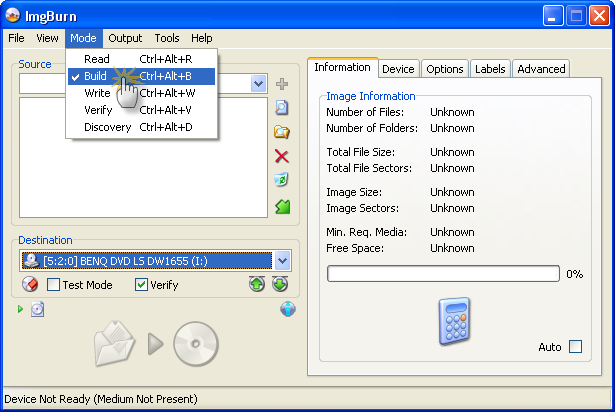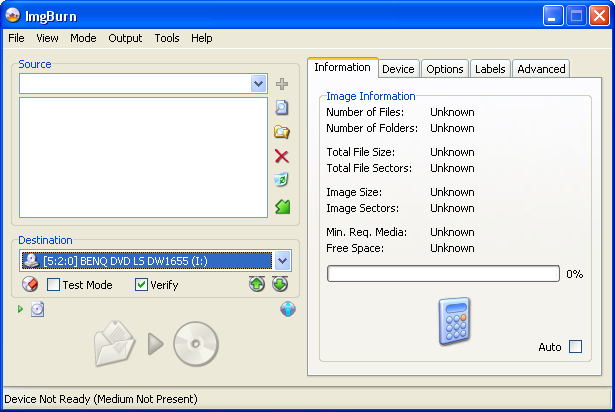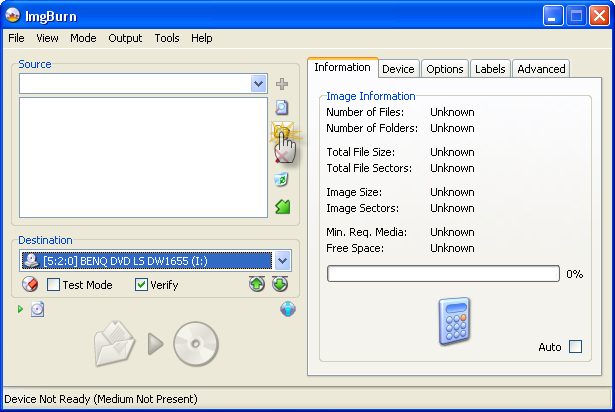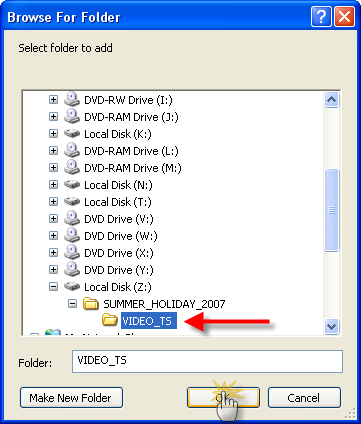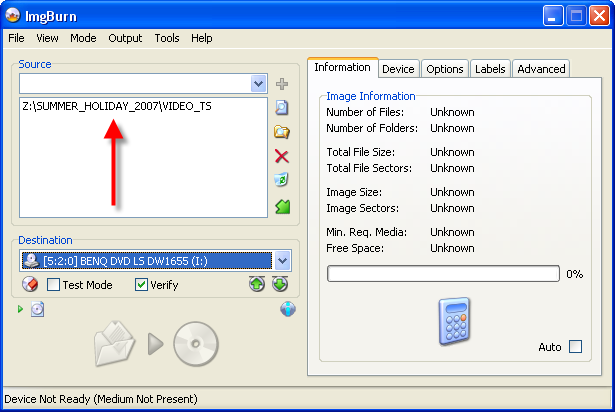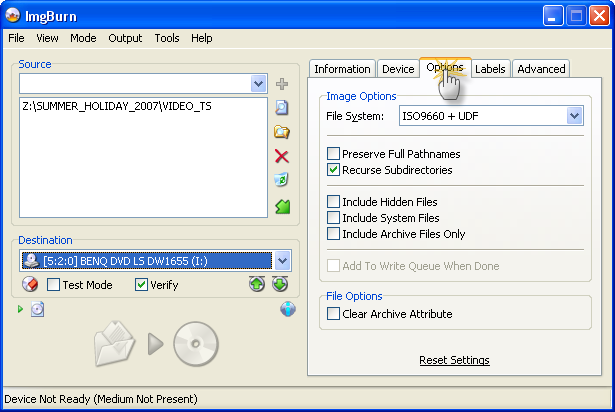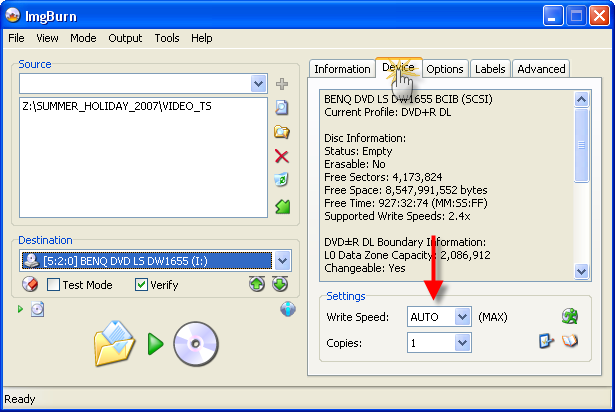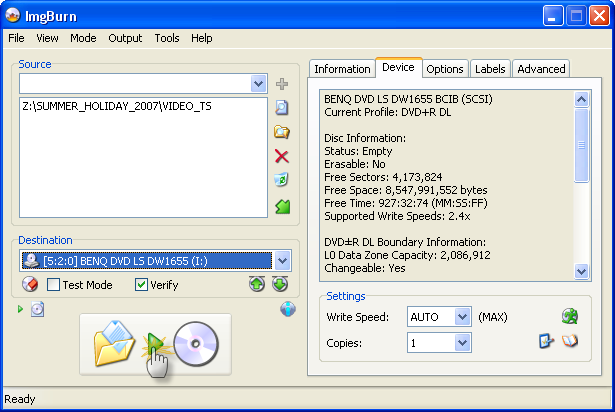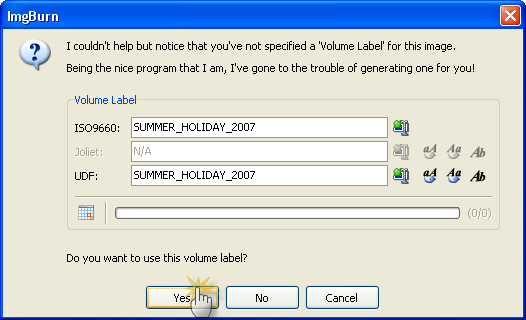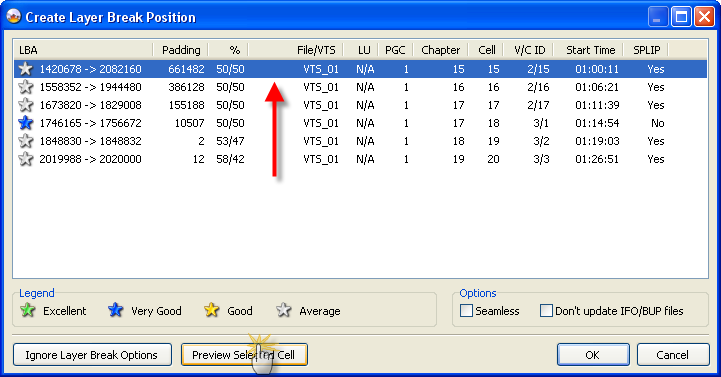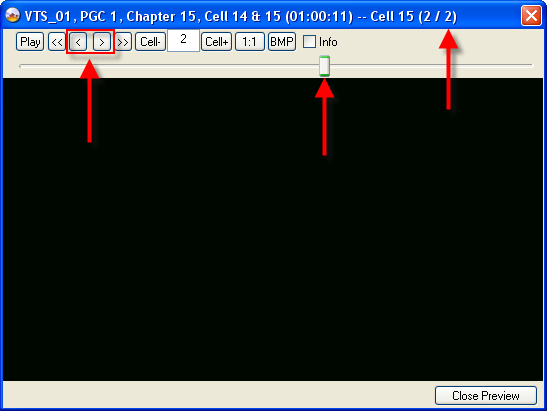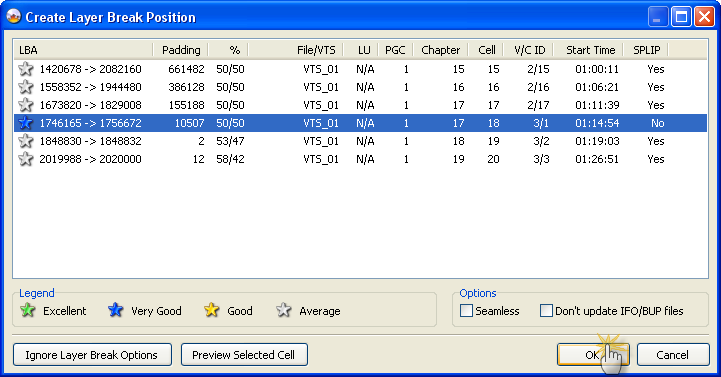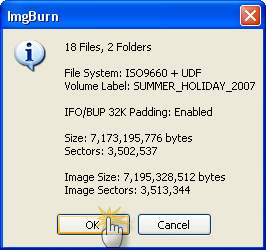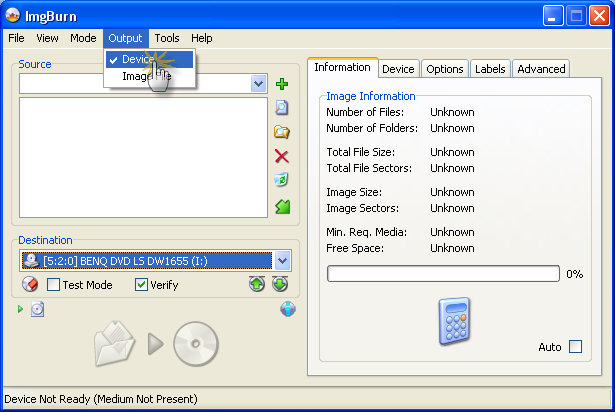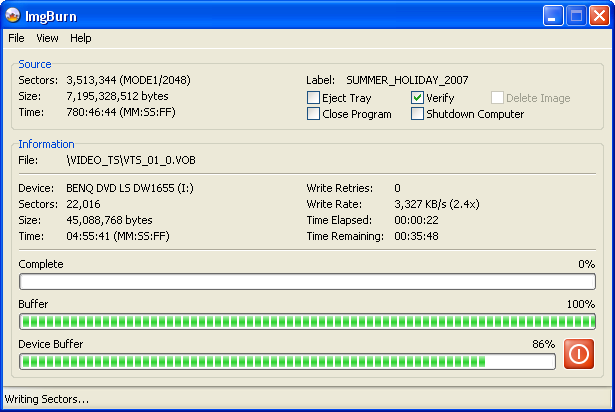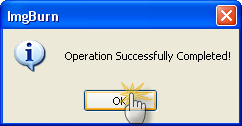Search the Community
Showing results for 'create bootable grub2 image'.
Found 4,135 results
-
You could try updating the firmware on your 112 as 1.22 is out now. ( use xbc2.5 to create complete backup by unlocking the drive manually if its a recently released game so it shows correct partition size 6.82 or 6.81 something like that. Then read so you end up with ISO and .DVD file of the game you just read. open ImgBurn and press default button, put a new blank in writer then when in write mode browse for the .dvd file you just created and burn at 2.4x
-
where is layerbreak info seems to be missing from the log. you need to set up the layerbreak Can you not use xbc2.5 to create backup and burn from the .dvd file
-
so you didnt create it yourself then ?? with ImgBurn , what goes in = what comes out .Imgburn just burns the image you tell it to , it doesnt alter it in anyway refer to Donta's reply above for that one
-
I use DVD Shrink to create the ISO file and then use IMGBURN or DVD Decrypter to burn the ISO to the blank. This process has worked fine for several DVDs that I have copied. In fact, I successfully copied DVDs on Wednesday morning (yesterday) using TDK + R blank . Later, when I tried to make a second copy using the same ISO file, I was unsuccessful. When using IMGBURN, you get 3 windows - Progress rate, buffer and device buffer. The buffer was 100%, but the device buffer and progress showed 0% even after an hour. I rebooted and tried it several times with the same result. I need help in solving this problem. The forum administrator suggested updating the firmware. However, I am not sure how that will help. I was using the same (latest) version of IMGBURN both times (one successful one unsuccessful). Will greatly appreciate any help on this subject.
-
SP1 no LBA 48 bit adressing so nothing bigger than 137gig http://support.microsoft.com/kb/303013 you can create registry to enable on non sp2 if thats what your using. Better to use latest XP with SP2 and make sure bios is updated to latest.
-
Hi, I borrowed a disc recorded from TV from a friend using a JVC DVD recorder. I'm sorry, I don't know the model. I tried read the image to create an ISO on the HDD and get a warning message that the following space requirements are required and exist: Required: 8,795,690,336,256 bytes (8,388,233MB) Remaining: 481,438,957,568 bytes (459,135MB) Firstly, the DVD disc is single layer, so 4.7GB in size. It reads and plays fine in a DVD player software package. The harddrive is actually 2x320GB drives in a RAID array (448GB free space). The option to continue anyway doesn't work, as it says not enough free space. Here are the details from the disc: BENQ DVD LS DW1655 BCIB (SCSI) Current Profile: DVD-RW Disc Information: Status: Complete Erasable: Yes Sessions: 1 Sectors: 4,294,770,672 Size: 8,795,690,336,256 bytes Time: 954393:30:72 (MM:SS:FF) TOC Information: Session 1... -> Track 01 (Mode 1, LBA: 0 - 4294770671) -> LeadOut (LBA: 4294770672) Pre-recorded Information: Manufacturer ID: JVC_VictorW7 Physical Format Information (Last Recorded): Book Type: DVD-RW Part Version: 2 Disc Size: 120mm Maximum Read Rate: Not Specified Number of Layers: 1 Track Path: Parallel Track Path (PTP) Linear Density: 0.267 um/bit Track Density: 0.74 um/track First Physical Sector of Data Area: 196,608 Last Physical Sector of Data Area: 16,777,199 Last Physical Sector in Layer 0: 0 To show that Windows is reading the disc correctly, here is the DOS directory listing: E:\VIDEO_TS>dir Volume in drive E is JVC DVD_ROM Volume Serial Number is 76C0-0608 Directory of E:\VIDEO_TS 26/08/2007 02:14 p.m. <DIR> . 26/08/2007 02:14 p.m. <DIR> .. 26/08/2007 02:14 p.m. 12,288 VIDEO_TS.BUP 26/08/2007 02:14 p.m. 12,288 VIDEO_TS.IFO 26/08/2007 02:14 p.m. 88,064 VIDEO_TS.VOB 26/08/2007 02:14 p.m. 104,448 VTS_01_0.BUP 26/08/2007 02:14 p.m. 104,448 VTS_01_0.IFO 26/08/2007 02:14 p.m. 1,073,709,056 VTS_01_1.VOB 26/08/2007 02:14 p.m. 1,073,709,056 VTS_01_2.VOB 26/08/2007 02:14 p.m. 915,654,656 VTS_01_3.VOB 8 File(s) 3,063,394,304 bytes 2 Dir(s) 0 bytes free The recording in question is a movie, so approximately 2.5 hours long, not the 954393:30:72 reported. The IMP_ID is given as JVC DVD_ROM UDF, and the drive doesn't auto finalise. Without being finalised it is unreadable under Windows. Hence it has been manually finalised and works as described above, and doesn't work being Read by ImgBurn. As the disc isn't copy protected and is to watch a legally recorded show I can dump it to the HDD as folders/files, but I had intended to do it as an ISO and watch using VLC. Makes it nice and easy to watch then delete. Regards, Graeme
-
In "Build" mode, I add the folders & an option comes up with 5 places for a layer break. I select the break I want, and create the ISO image. Go to WRITE mode, and I get a warning that the image is not properly mastered for OTP writing, and there is no legal cell for a layer break! WTF? I have obviously got something wrong, but what? It worked yesterday.....but I add 2 small files today, and this happens. (The added files were properly authored before compiling the Video_TS folder, and it works) IMGBurn is the latest one.
-
Well, after a few hours of staring at these specs and finding where all of these descriptors and tags are at in a couple headers, I believe I've decided its not time effective for me to make this application. Though I believe I could create a working product, I probably wouldn't trust the application to not corrupt the ISO since there are so many factors to take into consideration (even simple things like NSR02 vs NSR03). So I've pretty much decided to do things the manual way with ImgBurn. However, as a last request/suggestion, it would be nice if you would consider adding in a command line method of changing the ISO and UDF labels in a future version. Though this is obviously not very useful to most people, it could sure help a few of us out a lot . The main reason I would request this is just because you've put so much power in the command line interface already, that it seems like a fairly useful addition. Thanks for all the help though, I still may look into this some more, and I will most likely make a bulk label viewer to go through and check all my exisiting ISOs for correct name format. I definitely learned much more about the UDF format than I ever planned to. -Blake
-
You shouldn't think of these things being at certain fixed locations, they're not. You need to parse the file system properly and follow all the offsets, looking at the tagid's of each descriptor until you find one you know how to manipulate and want to change. Create some structures so you can refer to the fields by name and not just as an offset. The TAG at the start of a descriptor has 2 CRC values (well ok, one's just a checksum). One is for the entire descriptor (minus the tag I think) and the other is for the tag itself, including the other CRC. (2.2.1, page 13) At the end of the UDF 1.02 pdf it tells you how you should read a UDF disc. It's 6.9.2 on page 90. Yes the info in 6.5 is correct for calculating the crc.
-
Hi Is Imgburn still being updated? as I am having problems backing a Dvd - Unable to create or replace file - Reason - Access is denied
-
Not sure I understand exactly what your asking but at the time you create the ISO and just before burning would be the best bet to doing this. You can still alter it if you have the ISO by typing name then click the green icon this will then duplicate the label to other fields applicable to filesystem type as for bulk No idea I always do it at point of building ISO
-
hope this helps I 20:51:22 ImgBurn Version 2.3.2.0 started! I 20:51:22 Microsoft Windows Vista Home Premium Edition (6.0, Build 6000) I 20:51:22 Total Physical Memory: 1,045,952 KB - Available: 398,624 KB I 20:51:22 Initialising SPTI... I 20:51:22 Searching for SCSI / ATAPI devices... I 20:51:22 Found 1 DVD-ROM and 1 DVD±RW/RAM! I 20:52:02 Operation Started! I 20:52:02 Source Device: [0:0:0] MATSHITA DVD-RAM UJ-851S 1.50 (E:) (ATA) I 20:52:02 Source Media Type: DVD-ROM I 20:52:02 Source Media Sectors: 4,169,920 (Track Path: OTP - L0: 2,084,960 - L1: 2,084,960) I 20:52:02 Source Media Volume Identifier: Contractor I 20:52:02 Source Media Implementation Identifier: DVDAfterEdit I 20:52:02 Source Media File System(s): ISO9660, UDF (1.02) I 20:52:02 Destination File: C:\Contractor.iso I 20:52:02 Destination Free Space: 84,759,236,608 bytes (82,772,692 KB) (80,832 MB) (78 GB) I 20:52:02 Destination File System: NTFS I 20:52:02 File Splitting: Auto E 20:52:10 Operation Failed! - Duration: 00:00:08 E 20:52:10 Average Read Rate: N/A - Maximum Read Rate: N/A I 20:53:56 Operation Started! I 20:53:56 Source Device: [0:0:0] MATSHITA DVD-RAM UJ-851S 1.50 (E:) (ATA) I 20:53:56 Source Media Type: DVD-ROM I 20:53:56 Source Media Sectors: 4,169,920 (Track Path: OTP - L0: 2,084,960 - L1: 2,084,960) I 20:53:56 Source Media Volume Identifier: Contractor I 20:53:56 Source Media Implementation Identifier: DVDAfterEdit I 20:53:56 Source Media File System(s): ISO9660, UDF (1.02) I 20:53:56 Destination File: C:\Contractor.iso I 20:53:56 Destination Free Space: 84,759,089,152 bytes (82,772,548 KB) (80,832 MB) (78 GB) I 20:53:56 Destination File System: NTFS I 20:53:56 File Splitting: Auto E 20:58:51 Operation Failed! - Duration: 00:04:54 E 20:58:51 Average Read Rate: N/A - Maximum Read Rate: N/A I 20:59:06 Searching for SCSI / ATAPI devices... I 20:59:06 Found 1 DVD-ROM and 1 DVD±RW/RAM! I 21:00:19 Operation Started! I 21:00:19 Source Device: [0:0:0] MATSHITA DVD-RAM UJ-851S 1.50 (E:) (ATA) I 21:00:19 Source Media Type: DVD-ROM I 21:00:19 Source Media Sectors: 4,169,920 (Track Path: OTP - L0: 2,084,960 - L1: 2,084,960) I 21:00:19 Source Media Volume Identifier: Contractor I 21:00:19 Source Media Implementation Identifier: DVDAfterEdit I 21:00:19 Source Media File System(s): ISO9660, UDF (1.02) I 21:00:19 Destination File: C:\Contractor.iso I 21:00:19 Destination Free Space: 84,758,147,072 bytes (82,771,628 KB) (80,831 MB) (78 GB) I 21:00:19 Destination File System: NTFS I 21:00:19 File Splitting: Auto E 21:00:22 Operation Failed! - Duration: 00:00:02 E 21:00:22 Average Read Rate: N/A - Maximum Read Rate: N/A I 21:01:51 Operation Started! I 21:01:51 Source Device: [0:0:0] MATSHITA DVD-RAM UJ-851S 1.50 (E:) (ATA) I 21:01:51 Source Media Type: DVD-ROM I 21:01:51 Source Media Sectors: 4,169,920 (Track Path: OTP - L0: 2,084,960 - L1: 2,084,960) I 21:01:51 Source Media Volume Identifier: Contractor I 21:01:51 Source Media Implementation Identifier: DVDAfterEdit I 21:01:51 Source Media File System(s): ISO9660, UDF (1.02) I 21:01:51 Destination File: C:\Contractor.iso I 21:01:51 Destination Free Space: 84,757,995,520 bytes (82,771,480 KB) (80,831 MB) (78 GB) I 21:01:51 Destination File System: NTFS I 21:01:51 File Splitting: Auto E 21:01:54 Operation Failed! - Duration: 00:00:02 E 21:01:54 Average Read Rate: N/A - Maximum Read Rate: N/A I 21:02:11 Operation Started! I 21:02:11 Source Device: [0:0:0] MATSHITA DVD-RAM UJ-851S 1.50 (E:) (ATA) I 21:02:11 Source Media Type: DVD-ROM I 21:02:11 Source Media Sectors: 4,169,920 (Track Path: OTP - L0: 2,084,960 - L1: 2,084,960) I 21:02:11 Source Media Volume Identifier: Contractor I 21:02:11 Source Media Implementation Identifier: DVDAfterEdit I 21:02:11 Source Media File System(s): ISO9660, UDF (1.02) I 21:02:11 Destination File: C:\Contractor.iso I 21:02:11 Destination Free Space: 84,757,995,520 bytes (82,771,480 KB) (80,831 MB) (78 GB) I 21:02:11 Destination File System: NTFS I 21:02:11 File Splitting: Auto E 21:02:45 Operation Failed! - Duration: 00:00:34 E 21:02:45 Average Read Rate: N/A - Maximum Read Rate: N/A I get a pop up stating Unable to create or replace file C:\Contractor.iso Reason - Access is denied
-
After setting LB in Build it fails in write
Neil Wilkes replied to Neil Wilkes's topic in ImgBurn Support
Trying to create a DVD+R DL disc. Same as when it worked yesterday! I get the 5 options in the "Build" stage, but not in the "Write" stage. I'll create Logs & try again. Will post back shortly. -
I have a lot of family movies that I copied from tape to DVD using a Sony deck type DVD burner. Worked great at the time and they work fine. My question is ... now that I have a PC with a dual layer capable DVD burner I would like to take all those 1 hour single layer discs and convert them to 2 hour dual layer discs. Can I do that with ImgBurn? I see instructions on how to create a dual layer disc but it seems that all the instructions presuppose that you are starting with a dual layer disc or copying a dual layer disc to another dual layer disc. But I'm not. I'm starting with two separate and distinct single layer discs/projects that, when I'm done, I want to be one dual layer disc/project. First problem I see is that both of my discs that I want to burn each have their own video_ts folder and, of course, in each of these folders is a chapter 1, 2 and so on. If I just copy them all into one video_ts folder then they get over written. How do I accomplish this? I can't be the first guy that ever wanted to combine two single layer discs into one dual layer one.
-
Hi all, and thanks ahead for ImgBurn- very useful tool ! The "error" mentioned seems to happen when I create and burn a DVD UDF1.02 compatible "iso", using ImgBurn, from "DVD Decrypter" made files in my hard-disk folder. -I have attached the log file below. Now, basically, it fails to "finalize" the DVD-disc at 99%, with the "Subject" error above(see output log below). -However, when I click the "Retry" button it successfully "finalizes" the DVD-disc and everything is ok, my backed up movie plays fine.? (I guess since it worked this time it may not be a bug, random glitch maybe?,cheap DVD media ?,just thought if someone else ran into similar it may be my settings or somethin'? ) -thanks. My Hardware: WinXP Pro(all updates, drivers,...) (SATA)Pioneer DVR-212D (Firware 1.21) DVD Media used: PLAYO 2.4-8X DVD+RDL 240min. 8.5Gig output log: ------------------------------------------------------------------------------------------------------------------------------- I 12:54:54 ImgBurn Version 2.3.2.0 started! I 12:54:54 Microsoft Windows XP Professional (5.1, Build 2600 : Service Pack 2) I 12:54:54 Total Physical Memory: 2,062,764 KB - Available: 1,649,980 KB W 12:54:54 Drive F:\ (FAT32) does not support single files > 4 GB in size. I 12:54:54 Initialising SPTI... I 12:54:54 Searching for SCSI / ATAPI devices... I 12:54:54 Found 1 DVD±RW! I 12:55:41 Operation Started! I 12:55:41 Source File: C:\tmp\firefly1.mds I 12:55:41 Source File Sectors: 4,092,544 (MODE1/2048) I 12:55:41 Source File Size: 8,381,530,112 bytes I 12:55:41 Source File Volume Identifier: FIREFLY_D1 I 12:55:41 Source File Application Identifier: IMGBURN V2.3.2.0 - THE ULTIMATE IMAGE BURNER! I 12:55:41 Source File Implementation Identifier: ImgBurn I 12:55:41 Source File File System(s): ISO9660, UDF (1.02) I 12:55:41 Destination Device: [3:0:0] PIONEER DVD-RW DVR-212D 1.21 (E:) (ATA) I 12:55:41 Destination Media Type: DVD+R DL (Disc ID: RICOHJPN-D01-67) (Speeds: 2.4x, 4x, 6x, 8x) I 12:55:41 Destination Media Sectors: 4,173,824 I 12:55:41 Write Mode: DVD I 12:55:41 Write Type: DAO I 12:55:41 Write Speed: MAX I 12:55:41 Link Size: Auto I 12:55:41 Test Mode: No I 12:55:41 BURN-Proof: Enabled I 12:55:41 Optimal L0 Data Zone Capacity: 2,046,272 I 12:55:41 Optimal L0 Data Zone Method: Copied From Original Disc I 12:56:08 Filling Buffer... (256 MB) I 12:56:12 Writing LeadIn... I 12:56:13 Writing Image... (LBA: 0 - 4092543) I 12:56:13 Writing Layer 0... (LBA: 0 - 2046271) I 13:04:20 Writing Layer 1... (LBA: 2046272 - 4092543) I 13:14:01 Synchronising Cache... I 13:14:02 Closing Track... I 13:14:09 Finalising Disc... W 13:14:32 Potential 'WaitImmediateIO' Deferred Error - (0/2) - Session Fixation Error I 13:20:16 Image MD5: 6bea7f4b1c25f271bd67c13ef150cfac I 13:20:16 Operation Successfully Completed! - Duration: 00:24:35 I 13:20:16 Average Write Rate: 7,663 KB/s (5.5x) - Maximum Write Rate: 11,206 KB/s (8.1x) -------------------------------------------------------------------------------------------------------------- regards, Rick.
-
Getting error everytime i wanna write a DL Disc
Shamus_McFartfinger replied to alexnestian's topic in ImgBurn Support
Just to clarify, it's not Imgburn that isn't reading the disk. It's the drive itself. Imgburn only reports the errors - it doesn't create them. Try burning a disk with a different burning program like Nero. If it succeeds, there could be a problem with your SPTI.device as Nero uses custom drivers and not the ones provided with Windows. -
So, whereas standard Liteon drives can be easily flashed with a windows exe, HP decide that their "Liteon" drive can only be flashed with a DOS flasher! What's that all about? What average home/entertainment user these days is familiar with DOS!! As the PC is probably out of its 1 year warranty, I'd probably use Codeguy's flashfixed firmware. But if you still want to try the official HP way, apparently, as well as a floppy and CD you can use a USB pendrive to create the bootable "disc".
-
Hi, I use Acronis True Image to backup my PC regularly. Acronis allows creation of rescue media & even rescue ISO files. I was hoping using ImgBurn to create a DVD with a backup *.tib file on it & use the Acronis rescue ISO image to make the DVD bootable with the Rescue version of Acronis on it. I created the DVD adding the *.tib file & choosing the rescue ISO in the boot section of ImgBurn. Everything seemed fine & ImgBurn created the ISO with the *.tib file and the Acronis rescue files on it but the disk won't boot?. Any help on the 'Boot disk' options of ImgBurn appreciated. Thanks Paul.
-
Hi Guys and thanks for the help, Re the screen shot, yes that is the dialog box I get, but "Follow on-screen instructions" means having to create a bootable disc. This isn't a step I have a choice over other than my preferred bootable media choice. Anyway, since slowing the speed of the image burn to x1, I've managed to successfully burn all of my videos so it's fine (so far!). I'll keep trying the firmware in my spare time. Regards, Jez
-
Not sure I agree with you there. It needs to create a bootable floppy in order to do the update, I've downloaded the exe file, it's on my harddisk, I double click it, it asks for a media type and then it doesn't like my cd. Anyway....... I tried imgburn at the slowest speed 1x and it worked ! maybe for now I'll just see how I get by with this work around.
-
You don't need to create a bootable CD. Just unrar the file you downloaded to your desktop, then empty the drive and double-click the HS0E.EXE file that you unpacked.
-
Thanks everyone for your input, unfortunately, even though you've convinced me to go for the firmware update I can't get the update to work ! "Unable to create Bootable CD. Please use CD-R media only and try another Vendor. Please click yes to try again". Originally I was using Verbatim CD-R, and then I tried a cheaper CD-R but still got this message. So I can't go any further down the Firmware route unless I start using CD-RW or DVDs to create a Bootable CD and the creation software claims that this option should only be used by Experts (remember this isn't my machine and it doesn't have a floppy disk drive) Finally, on here I've read something somewhere about WOPC (I think) and QSuite and disabling WOPC (though Lightning UK advised against doing this). Any other thoughts ?
-
Hello and welcome to another of my legendary guides *cough* In this one I'll be explaining how to burn a set of DVD Video (IFO/BUP/VOB) files to a double layer disc. (Once you've done it a couple of times it becomes second nature and you'll whizz through it in about 10 seconds!) Let me just start by saying that if you're going to burn to double layer discs, do yourself a favour and buy Verbatim DVD+R DL ones! The alternatives might look better value but they're no way near as good as the Verbatim discs and you could quite easily end up throwing half of them away due to failed burns. As with most things in this world, you get what you pay for. You should also stick to burning double layer discs at 2.4x speed. It's better to burn it slower and know you'll have a disc that works perfectly rather than one that skips and jumps all over the place when you try and play it. =========================================================================== Right, so obviously the first thing we need to do is load ImgBurn. I'm going to assume you at least know how to do that! Once it's loaded, switch to 'Build' mode. You do that by clicking on the 'Mode' button in the menu at the top and then selecting 'Build', as shown in the picture below. Next you need to tell ImgBurn you want to write to a disc rather than creating an image file. You do that by clicking on the 'Output' button in the menu at the top and then selecting 'Device', as shown in the picture below. When you've done that, your screen should hopefully look something like this: Top Tip: When storing DVD Video files on your hard disk, follow this 'tried and tested' method - it makes things simpler later on! 1. Decide on a drive / folder where you'll store all your movies - let's refer to this as 'DVD_ROOT'. 2. Create a folder within 'DVD_ROOT' and give it a name that's appropriate for your movie - let's refer to this as 'MOVIE_ROOT'. 3. Create a folder within 'MOVIE_ROOT' and call it 'VIDEO_TS'. 4. Store the DVD Video (IFO/BUP/VOB) files in the 'VIDEO_TS' folder. Example: 'Z:\SUMMER_HOLIDAY_2007\VIDEO_TS' Now we need to tell ImgBurn where the DVD Video (IFO/BUP/VOB) files are that we want to burn. Assuming the files are already in their own folder (see the 'Top Tip' above!), we just need to add that folder to the 'Source' box. To do that, click on the 'Browse for folder...' button as shown in the picture below. You'll then be presented with the standard Windows 'Browse For Folder' dialog box. Just select where your files are and then click on the 'OK' button. You'll notice the full path of that folder has now appeared in the 'Source' box. Let's just do a quick check to make sure ImgBurn is configured correctly for burning a DVD Video disc. (This isn't vital because it'll tell you if something major is wrong!) Select the 'Options' tab as shown in the picture below and correct any settings you have that differ from mine. Top Tip: You can actually just click the 'Reset Settings' text if you're worried you might have messed something up - ImgBurn's default settings are perfect for burning DVD Video discs! Now that's done, insert your new double layer disc into the drive (if you haven't already done so) and switch to the 'Device' tab. Adjust the write speed as required. (2.4x speed is recommended!) Top Tip: You could have skipped that step if you'd already configured ImgBurn's 'Automatic Write Speed' feature for the media you're using as per this guide here. Right, now you're ready to start burning... well, almost Click on the big 'Write' button as shown below. OK, so now here's the clever bit - and the reason why I mentioned (in an earlier 'Top Tip') that it's a good idea to put your DVD Video files in a folder with an appropriate name! Although you could have specified a volume label for the disc on the 'Labels' tab, it's better / easier / faster / cheaper to do it here! (The 'volume label' is what you'd see in 'My Computer' / 'Explorer' when the disc is in the drive - i.e. it's name) The program will automatically generate a name for the disc based on one of the following (and in this order): 1. The disc name as taken from the 'DVD-TEXT' table in the IFO files. (I don't expect everyone to know what that is, don't worry!) 2. The name of the folder the files are stored under. (This is the one being used here) 3. The volume label of the drive the files are stored on. Whilst you're very welcome to change the volume label to anything you want at this point, the default value should be fine unless you've totally ignored my advice. Top Tip: Only the label from the 'best' file system supported by playback device is ever visible/used. So the UDF one takes precedence over the Joliet one and the Joliet one takes precedence over the ISO9660 one. Just click 'Yes' when you're ready to proceed. Now that you've given your disc a name, you'll have another option to configure - the layer break position. The transition between layers normally causes the player to 'pause' playback for a second whilst the drive's laser moves to where it needs to be and focuses on what it needs to read. What you need to do on this screen is pick (from the options provided) a nice spot (Cell) within your movie for that transition to take place. The item (Cell) you select will be the first thing on the 2nd layer and hence what's shown AFTER the momentary pause. Where possible, you want to avoid having a pause in the middle of a fast moving 'action' scene and instead put it somewhere you're less likely to notice it. The coloured stars will give you an idea of the best place (technically speaking) for the layer break position, but just remember, you're the only one that knows what's going to work best for your movie. Luckily for you, ImgBurn has this great feature whereby you can preview what you're looking at - Cell wise! If you want to, select each option in turn and click the 'Preview Selected Cell' button to see what's going on in the movie at that point. If you do decide to preview something, the preview window will appear! Within the preview window, Cell 1 is what would play just BEFORE the layer transition, Cell 2 is what would be played straight AFTER it. You can use the buttons to 'step' through the movie frame by frame. Alternatively, just drag the slider! Remember to close the preview window when you're finished - ImgBurn won't let you do anything else until you do. When you've made your decision, click the 'OK' button and breath a sigh of relief. You'll then be shown a summary screen that contains some details about the image. This is your last chance to back-out if you don't want to go through with the burn! Ah ha, got balls of steel have you? Fine, go ahead and click the 'OK' button then. >_ Hoorah! The disc is burning! It's going to take a while so go and do something else until it finishes. Of course if you want to stick around and watch the 'Time Remaining', please do! Each to their own and all that. When it's done, click 'OK' and go show off to all your friends that you've conquered double layer burning with ImgBurn. The End!
-
greetings Burners, i have an iso file. the file contains 2 folders (1. VIDEO_TS 2. AUDIO_TS). These 2 folders are from a dvd (vidoe, audio, menus, extras). what i need help with is this : i would like to create a working dvd which will play on my dvd player (excluding my computers dvd player). i know i either have to burn the iso or extract the 2 folders and burn those. ive tried to make a dvd with ImgBurn but it only plays on my dvd. i used a dvd+rw disc. ------------------------------------------------------- what method should i use? which disc type? why didnt the disc i made play on my dvd player (not comp) please help me thank you to everyone in advance
-
That's how big your image is and so that's what was burnt to the disc. I see the hard drive is only using FAT32 rather than NTFS for the file system. If you look in the log you'll see these messages So I suspect that whatever program made the ISO simply didn't account for you using FAT32 and it not being able to create a file > 4GB in size - which is what a DVD image would normally be. Unless you have a specific reason not to, you should convert them both to NTFS. Just look in the XP help for how to do that. (Basically you run the line 'convert c: /fs:ntfs' from the command prompt window, followed by 'convert d: /fs:ntfs') hi there, i was reading your forum and wondered if you could help me? i'm trying to convert my d: drive from fat32 to ntfs but i dont seem to be able to. For many weeks now iv been trying to burn dvds but with no success, then i read what u wrote about converting my drives, so i'm desparately hoping that this will work, can u please please please help me to work out where i'm going wrong. thanx