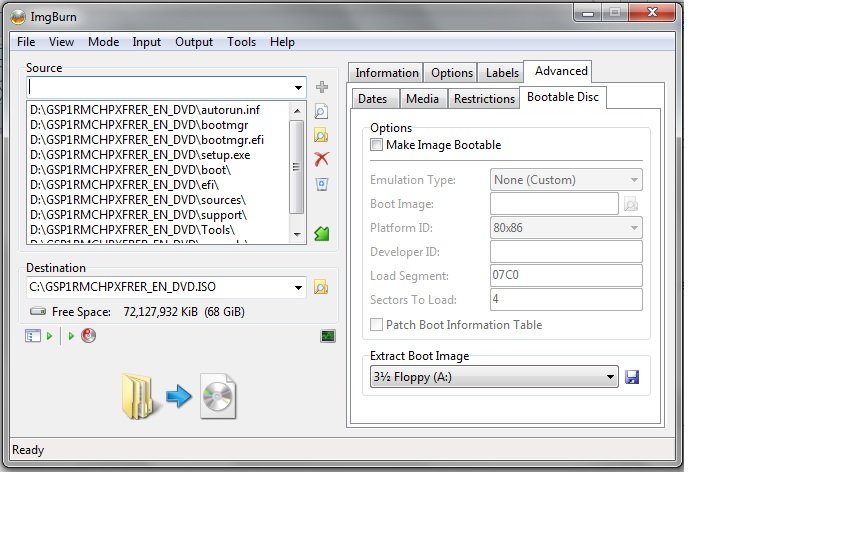Search the Community
Showing results for 'create bootable grub2 image'.
Found 4,135 results
-
Hello, I have read through the forums. I have a couple BD recorders, built into a laptop and a few LG drives in desktops. I read that LG was not a good drive for dual layer, which If would have know this before I would have bought something else.. But anyway, I have never burned a BD disk. So I have a program that is 55gb in size. I found Smartbuy 10-disc 50gb 6x Blu-ray Bd-r Dl Dual Layer Double Layer White Inkjet Hub Printable for about 1.89 a disk in a 10 pack on amazon. I would need to span across 2 disks. I also found 50 Verbatim Blu Ray 25 Gb Bd-r Single Layer 6x Speed Original Spindle Printable Blueray at 1.39 per disk and have to span 3 disks. Both will cost me 4 dollars to burn this project. My question is can I just drag the 55gb folder into the IMG burn software and it will span the disks? Or if I create an image file, will it span the disk? Back in the old days of floppy disks, if the file was to big for the disk it would span disks. I hope this is the case for blu ray.. If not, then I probably will never use the burner aspect of my drives which is a shame and buy a large external HD and store files there. Thanks!
-

Create image file from files\folders guide not found
dbminter replied to the1knight's topic in ImgBurn Support
Sounds like you're trying to create a Windows 7 installation disc. Or are copying contents from a Windows 7 installation disc into this image job. Sounds like you'll want the guide here: -
Hello, I'ver scoured the guides and forum posts for a guide on how to Create image file from files\folders What I am trying to do is create an iso file to the hard drive from the contents of a Windows 7 cd that I have added files to for my convenience. The confusion comes when ImgBurn detects that the contents are an OS and advises me to click Advanced\ Bootable disk Trouble is I don't know what to do from there and the guide misses that subject. I think.
-

Burned DVD works on PC not standalone DVD player
dbminter replied to Big Dawg's topic in ImgBurn Support
Yeah, I was wondering if he might need to create a Blu-Ray video disc to keep such a resolution. -
I'm a little late for helping but thought I would include what I had worked on for this. It might help someone searching. For a data CD this part is the same. You need to setup the music files numerically to keep them in order. ( This is my test mix for ImgBurn . Of course leave out the .CUE file) If they were all .MP3 files you could put 7 or 8 complete CDs on a CD -R. Providing your player will play a data disc. If you want an Audio CD the numeric order is still the same but you need to create a .cue file. This is the one I created from the files above: This is the burned Audio CD in WinAmp: As you can see the original order was kept.
-
I had a feeling you were referencing a flash drive with the phrase transistor drive. In ImgBurn, copying means reading a disc in an optical drive to an image file on another storage media, usually a hard drive. This image file is then burned to a recordable optical disc in a burner. Burning doesn't necessarily have to be copying, though, as you can use Build mode to create an image file for burning to a recordable disc. Flash drives cannot be "burned" to in ImgBurn. I would guess as long as you left it plugged in, you could Read an optical disc to an image file or Build an image file to a flash drive. But, you can't burn to flash drives in ImgBurn. Burning only applies to CD/DVD/Blu-Ray writers. (Well, though I've never gotten it to work, if you had a virtual drive that could be written to, I suppose ImgBurn could burn to such a virtual writer.)
-
What you've created is just a data CD with MP3's on it. If your player supports playing MP3 files from the disc, it will play them, but they will be displayed in alphabetical order because that's how they're arranged on the disc. As the other poster said, you'll want to create a CUE file. That's the only way to create a standard audio CD that will play as a music CD. And that will create the tracks on the CD in the order you place them.
-
You are doing EVERYTHING the wrong way. You're just burning the raw MP3s to the CD, which won't work unless the CD player in your car supports MP3 out-of-the-box. What you actually have to do is go to Tools > Create CUE File, compile the playlist, burn it and voila. There is a forum topic about this, found here.
-
Hi Folks! I'm new to ImgBurn & so far have just been playing around to create simple music disks for the car. The issue I have is how to burn the tracks on to the CD in the order I have chosen? After I have loaded the files in to the 'Source' box I then expand it & move them aup/down for my chosen order. Example below: However when I burn them they still come out in alphabetical order. I have a good look through the various menus & options but cannot seem to find why this is happening....... Any help would be appreciated!
-
I played around with doing this by creating 5 .iso files with ImgBurn. In each .iso was two .wav files. When I tried in Write mode by selecting all five .iso files only the first .iso file was burned. It does show the .wav files when opened. I also tried creating a .cue file from the 5 .iso files. ImgBurn created the .cue with no problem but the result when using Write mode was the same. Using Build mode the result is five .iso files on the disc. I also created a single .iso file from the five. When I used Write mode for that I also got five .iso files on the disc. So what LIGHTNING UK! suggested to "copy & paste" the contents of the .iso files to a large folder & Build that to a disc is what will work.. Or to an .iso on the hard drive first then Write that .iso to disc. The OP could create a separate folder from each .iso file & put those in a large folder. Opt to keep the folders when ImgBurn asks. Then maybe there would be separate directories. Or if the files are OK in one directory do it that way.
-
I haven't tested this as I would have to create several small .ISOs to test this. This is what I believe you need to do. Using Build mode build a single .ISO to your Hard drive using the 10 .ISOs. Then Write that .ISO to a disc using Write mode. It is my opinion that this disc will have only the 10 .iso files on it. You will have them on a disc but you would need to mount them individually in a virtual drive to view them. Or maybe the same with 7zip as LIGHTNING UK! posted.
-
No problem. When you create the new ISO in Build mode with all 10 ISO's on it, when you go into Write mode to burn this new ISO, check the size of the image being burnt. It should be displayed in the upper left hand corner under Size. If it says it's anything other than 3 GB, which you said should be the approximate target size, then something went wrong again. You can check this size to make sure the ISO is being built correctly.
-
I think I was able to solve my problem and will know more tonight when I try to use it. I found a powershell script that allows the creation of an ISO file of unlimited size. Used it last night to create a 280Gig ISO and was able to mount it under Win10. Tonight I will see if I can make it available to VB and if it can be seen by the VB session. Will update with results...
-
I believe [unless a special driver / emulator is available] that it has to be an ISO file. It needs to appear to the OS as an optical drive. I can do this with ISOs of bootable USB sticks and ISOs made from bootable CDs. This is how I get the "environment" prepped for the restore. I just can't access the restore file set (DriveImage XML) due to not being able to re-package the pair of backup files as an ISO. I am running in Win 10 Home. Am building a VB of my prior laptop which is Win 8.1 Pro. I created the VB, mounted the boot media, and can get to the point of doing the restore but can't see it due to not being able to mount it. Tried loading the VB extension set that supports seeing USB (etc.) from within the VB but that causes it all to crash. Hence my desire to create a large (~275Gig) ISO file.
-
I am attempting to create an ISO from a pair of files, one of which is about 275G. I know this is large for an ISO but can it be done? Is there any way around this error? The complete error displayed is: Too many UDF Extended File Entry AD's to fit in buffer! Thanks.
-
You should build to image files whenever possible. While it will work from one optical disc to another as you say, there's a higher likelihood that a read error from the source disc will result in a useless target disc. If you create to an image file first, if there's a read error, you haven't wasted a writable disc.
-
Did this mastering software create an ISO you're trying to burn with ImgBurn? If so, that software may have made an invalid ISO file. Your best bet is to use ImgBurn's Build mode and make your own image file with the VIDEO_TS and the MP4, if you're not doing so already. If the mastering software didn't make a VIDEO_TS file and only made the ISO, you'd have to extract the VIDEO_TS from the ISO for using in Build mode. You can do that with either something like UltraISO or mount the ISO as a virtual drive with any of a number of utilities.
-
Hi, I've got this error from mastering facility: Layer 1 of the DVD-Video image does not start with a new Cell. Imgburn had not shown 'Create Layer Break Position' window, creating image and then by checking Tools>ISO>'Display IFO Layer Break Information..' says: ... None of the cells meet the 'DVD-Video specification' criteria for a potential layer break position. But it's a hybrid DL DVD and size of actual dvd files (ifo, vobs, ..) don't exceed 3.5 GB, the rest is a data (mp4 file). So my assumption is that there's actually no need to create break position or it's not possible because there's no dvd data in that place. Am I right? (I found possible solution in this thread: http://forum.imgburn.com/index.php?/topic/17067-setting-layer-break-with-an-hybrid-iso-img/&tab=comments#comment-128077 but it doesn't work for me, new ISO file still reports error - Tools>ISO>'Display IFO Layer Break Information..')
-
Hello i was added some file and made one iso file but i was ant to made an iso bootable file. was gone to create file from a directory and chose made bootable img, but didn't work Inside iso file there are not file for boot example autorun and some else. Wat i can do? i run img burn on Win 7 pro sp1 64b version of imgburn is; 2.5.8.0 thank you for answer
-
I take it your drive was able to read the Trisonic DVD-R s ? Also did you ever get ImgBurn to create logs ? It's usually just settings for the logs when it doesn't do this.
-

create md5 file checkbox grayed out
LIGHTNING UK! replied to Imgundrstndng's topic in ImgBurn Support
Settings -> General -> Page 2 -> Calculate MD5 Hash Values If it isn't calculating them in the first place, the program can't create an MD5 file with that info in it. -
Hi, Why create md5 file checkbox is grayed out? I'd like to create one and couldn't find way to do it so far.. Thank you
-
This may be very uncommon and I would understand if it would be too complicated or not worth working on it, but I figured it can't hurt to ask. I often have to (or like to) mirror some websites locally, in order to preserve the information as it's shown at a particular point in time. Think documentation, reference, small articles. A lot of these websites use "pretty urls", which means the offline copy of a website ends up with a huge amount of files in a single folder, for example: ... in an offline copy I made last week, I ended up with around 560'000 such files (~5-20 KB in size each) in a single folder. Windows has a really dumb implementation of their NTFS file system and whenever there's more than around 10-15k files in a single folder, access times go up significantly, seeking in folder is slower and so on, not to mention the file allocation table is cluttered with so many file entries and the hard drive gets fragmented. So what I like to do is to create an ISO image of this folder and mount it as a virtual dvd whenever I actually need to access the contents. this also allows me to use a separate software to index the contents of the disk image for fast search and article retrieval The problem is imgBurn is extremely slow at those steps where it generates IS9660 and UDF compliant file names - with the last attempt that involved these 560k files and approximately 12 GB of content, it took probably more than one and a half hours for imgBurn to actually start writing the image to disk after I clicked the "go" button, it took that much to generate the compliant UDF file names (I selected only UDF in settings, otherwise it would have taken probably twice as much time). Note that it also takes the same amount of time when clicking on the Calculator icon to estimate things. I actually cancelled that process and that's what made me decide to disable iso9660 and leave just udf selected. Seems to me like this process of generating file names is single threaded, and probably the software working with very small memory allocations and maybe during that process of generating compliant names, memory keeps getting allocated in small chunks and copied over or arrays are being resized etc etc I guess it would make sense not to go overboard in that area, considering my case is an exception, that most DVDs would only deal with hundreds or thousands of file names, but would it be possible to at least have some sort of "advanced options" which would switch the behavior from "assume few files and use little memory and do things like they are now" to "go wild and use as much memory and cpu cores to do your stuff as long as you're fast"? Would it be possible to determine if user wants both iso9660 and udf compliant file names and compute those at same time instead of doing things separately, if this would speed things up? Thank you for taking time to read my request/suggestion, Marius
-
About all you can do with a flash drive is create an ISO in Build mode of the contents. However, this won't be of too much use unless you want to install Windows from within Windows. There is a Guide somewhere, I think, that tell you how to create a bootable ISO from Windows install CD, but I don't know how that will translate to a flash drive, where you'd still need to extract the boot sector. If you're not concerned about booting the ISO you can, as I said, just use Build mode to copy over the flash drive contents to an ISO. However, you cannot copy this ISO to another flash drive. It will only copy to an optical disc like DVD. ImgBurn doesn't clone flash drives nor will it write to them.
-
I have a thunb drive formatted to install window 7. I want to create another one but can't find my original ISO file for it. Is there a way to use IMGBurn to copy the contents of my USB drive to a folder on my computer for later use, or directly to anothe USB drive? Thanks