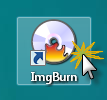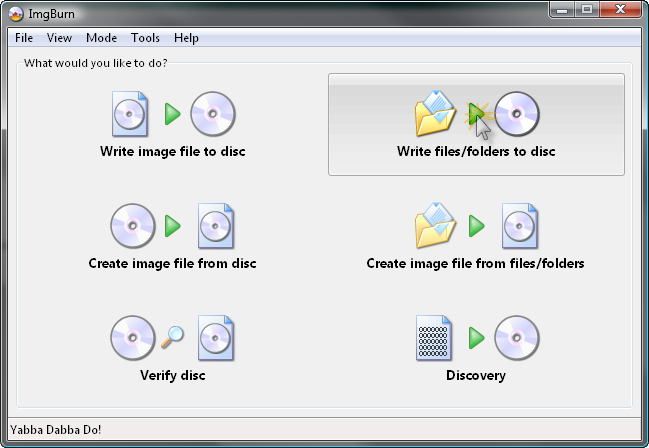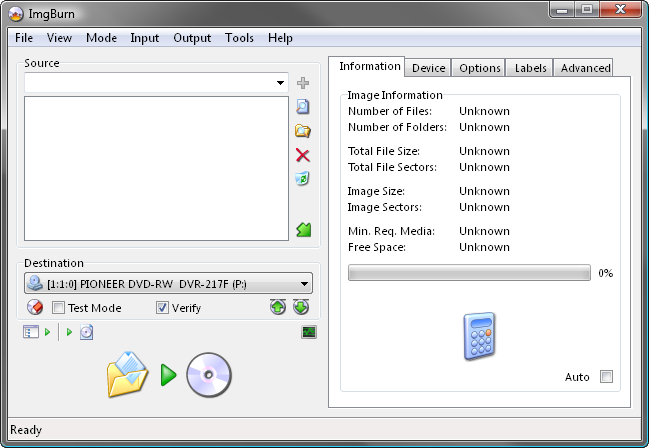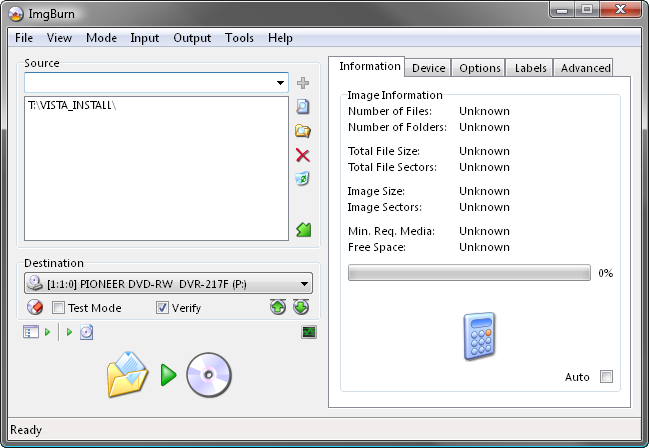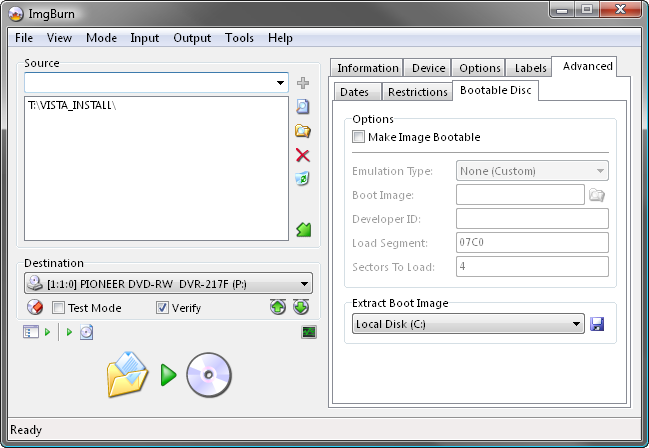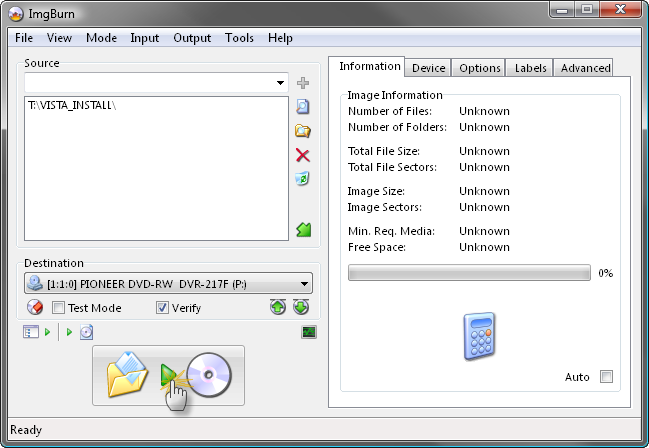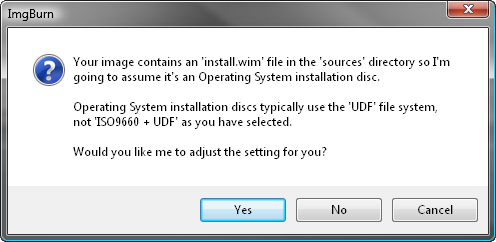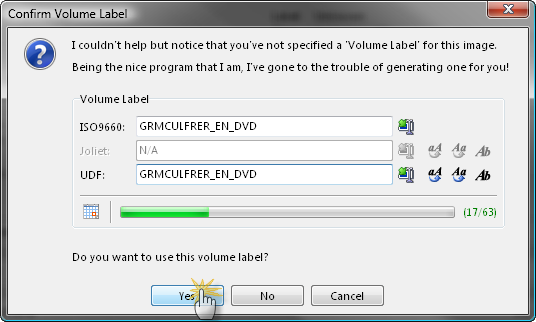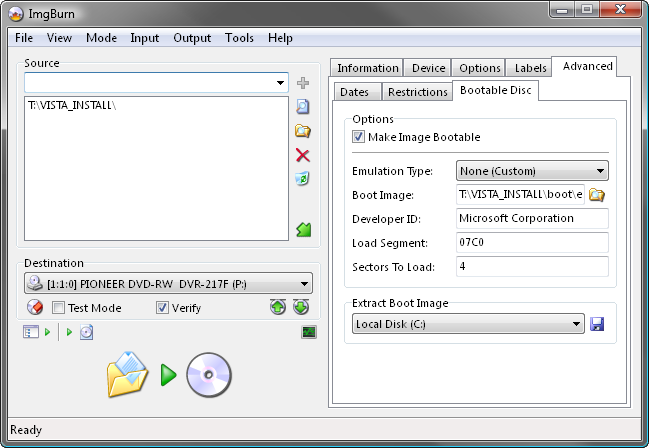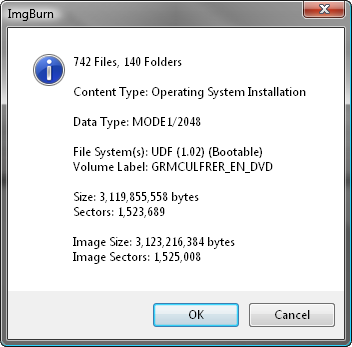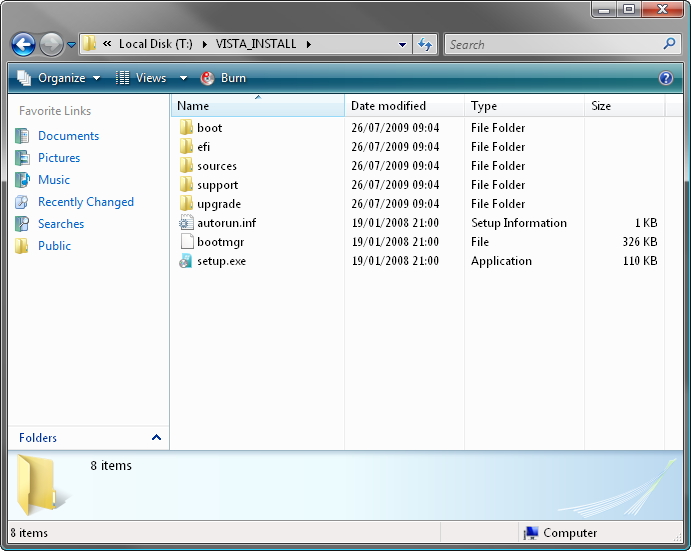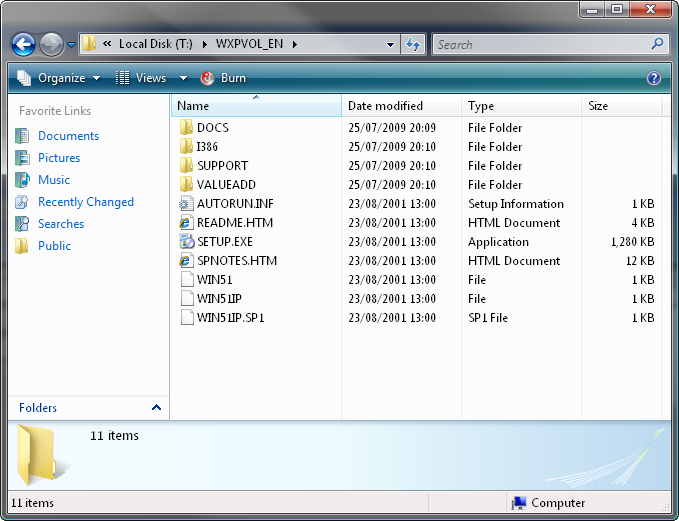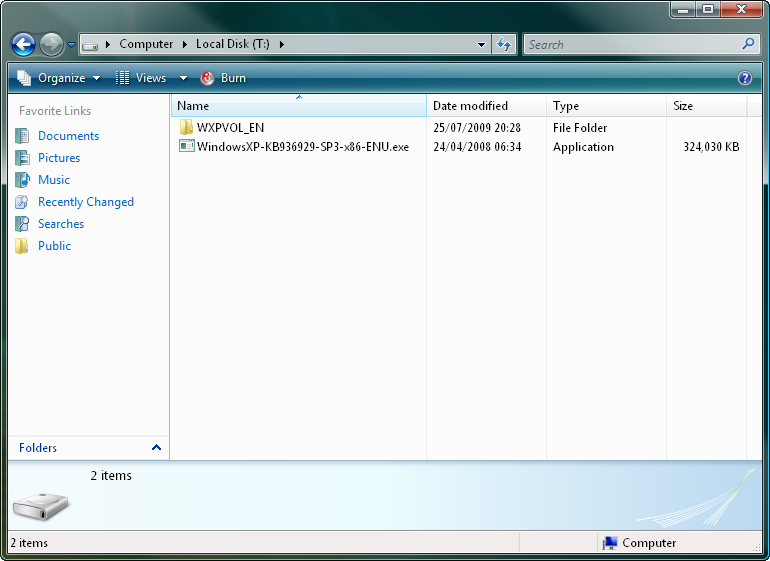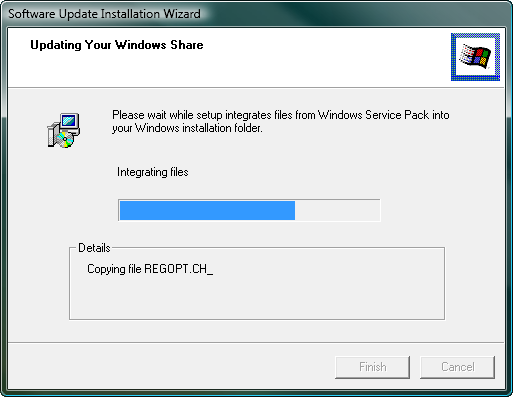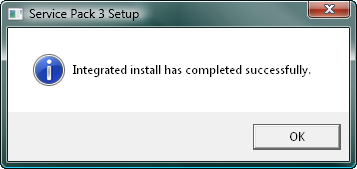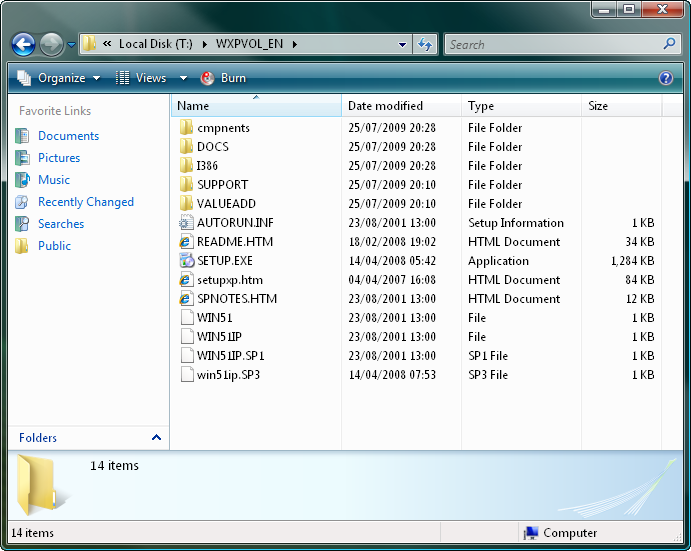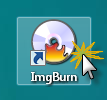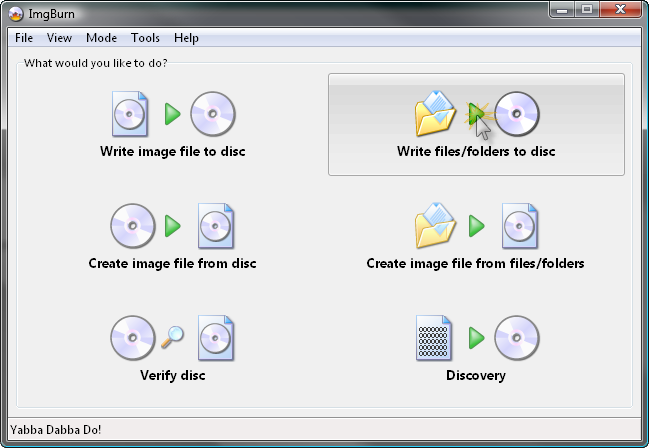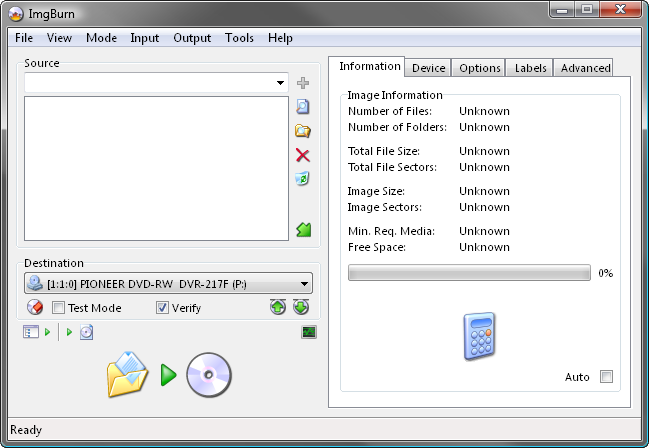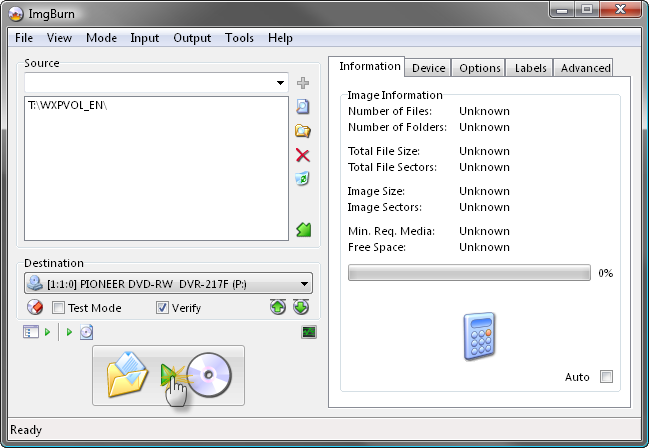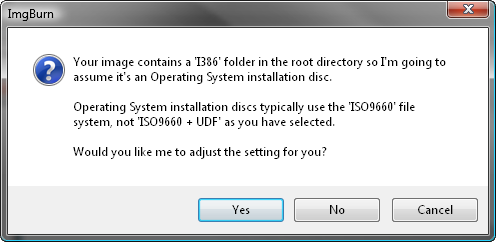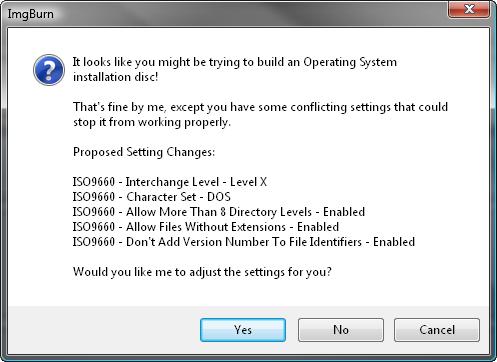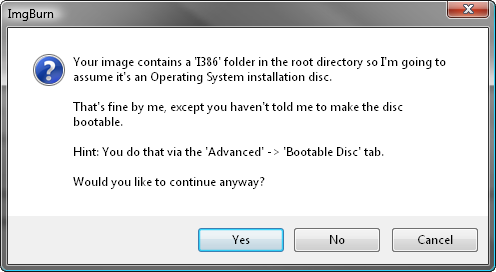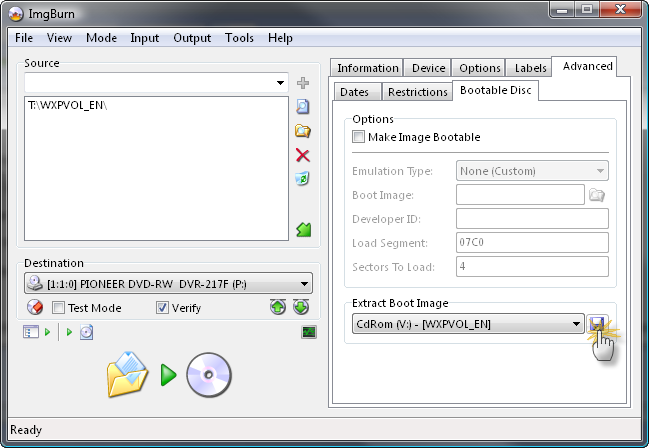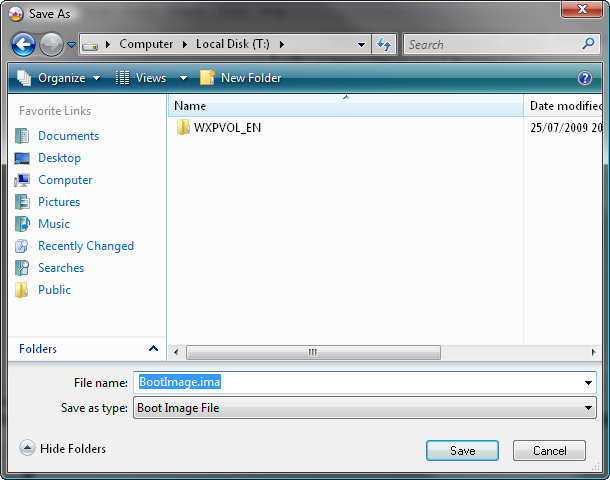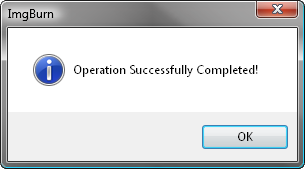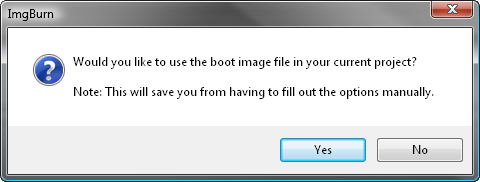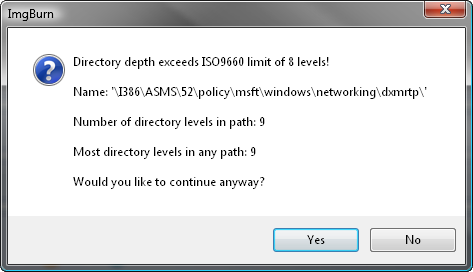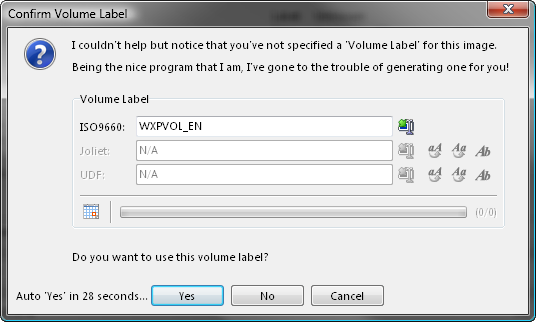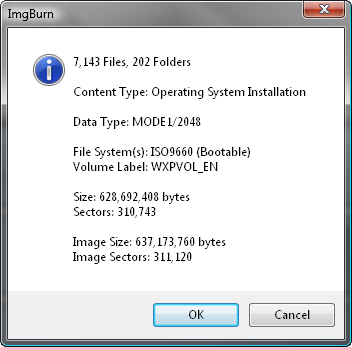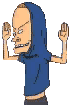Search the Community
Showing results for 'create bootable grub2 image'.
Found 4,170 results
-
Hi Unfortunatelly I could not find out how to burn multisession CDs/DVDs. I mean how to burn few pictures to a CD/DVD on Monday and how to add another few pictures few days later onto the same CD/DVD. Please help. Thanks in advance. Ruedi
-
My Windows 10-based 64-bit system has a built-in TSSTcorp SH-S203P DVD read/write SCSI unit plus a USB connected standalone Freecom 20J6 DVD read/write unit (plus various disks, etc). It is several months since I last used either unit but both had been working fine; I used them to create Windows repair disks, iso copies, file backups, etc using Imgburn 2.5.8.0. However I now find that I can no longer read 'product' DVDs that have third party software on them (eg Aerosoft, Microsoft, etc) even though in the past I could. But both devices can still read any CD or any 'non Product' DVD that I have created for storing files, etc. In order to be sure that the 'product' DVDs were not at fault, I do have a 64-bit Windows 10 laptop and it reads the disks with no problems.The only obvious difference would appear to be that the version of driver 'cdrom.sys' on the laptop is 10.0.18362.1 whilst it is 10.0.19041.1 but both with the same date of 21/6/2006. I believe that it is a system rather than hardware problem. I have not made any changes to Windows settings (that I am aware of) that would obviously affect the functioning of both drives. What finally 'did it' for me was that just for the hell of it I thought I would use Imgburn to try to read a 'product' DVD - it worked perfectly and Imgburn 'sees' the DVD just as it should. But unfortunately Windows itself still cannot!! I would have assumed that Imgburn would use the 'standard' Windows drivers and so I expected that it also would be unable to read the 'product' DVDs. But clearly not. I would really appreciate any ideas as to where I might look in Windows to try to resolve this because just now I am completely stumped and I really do need to be able to read the 'product' DVDs. Thank you.
-
In IMG Burn, when I get to Create Layer Break Position I get 21 suggested layer breaks and all are with the silver star ( Average). How do I know which one to pick? Can I use the Padding or % info to pick one? I burned a dual layer disc yesterday and selected a arbitrary position from the 21 average listed and even though there were no errors, retrys, etc., with a successful recording message, when I played the DVD it had slow, stuttering playback for about 2-3 minutes after about 30 minutes, then the movie continued perfectly with no problems. Usually I get one of the stars and select the best one - never have had a problem before. Any help suggestions would be appreciated.
-
If I have two DVD ISO files (i.e. 1/2 and 2/2) can I burn them to one dual layer DVD rather than burning two single layer DVDs?
-

create iso bootable from usb multiboot with img burn
dbminter replied to javadhoseini's topic in ImgBurn Support
If you're trying to create a bootable USB, as I said, ImgBurn won't do that. -

create iso bootable from usb multiboot with img burn
dbminter replied to javadhoseini's topic in ImgBurn Support
I am guessing you're wanting to use ImgBurn to create a bootable ISO from or to a USB flash drive? If so, you can't do that with ImgBurn. ImgBurn only reads/writes to optical discs for images. -
Well after several hours trying to get 'cdfs' to start plus trying to find something(!) in Windows to repair and make the drives behave, I have more or less given up at least for now. In typical Windows behaviour, when I try to create a Service using 'cdfs.sys' it tells me that it already exists. If I try to start it it tells me that the Service doesn't exist. I have found a way to get UFD format ISO files onto the main PC using the laptop so at least XPlane is ok now. Will probably resume trying the beat Windows into submission in a little while. But thanks for your help and suggestions. PS Imgburn log does show that it Initialises SPTI and finds all the drives.
-
I had ImgBurn on my XP desk top back in 2010. I used it to burn files on to a double density CD that were important family files such as photo/video ( s ). Here we are in 2020 and the XP computer I used has had hard drive disk problems causing the loss of the very files that were burned on the dd CD as mentioned above. We now have a very nice all in one windows 10 system and would like to recover the files burned by ImgBurn on the dd CD. The old XP computer still operates and still has the CD disk originally used to create the dd CD, but ImgBurn no longer exists on it and the old computer is currently not connected to the internet. The other issue is that our new Windows 10 computer does not have a CD drive, although a USB CD drive could be connected to it if need be. What would be your suggestion in this case? If I put the current version of ImgBurn on my new Windows 10 system, which is connected to the internet and purchase a USB CD drive, would ImgBurn be able to detect and read the dd CD created in 2010, thereby giving me access to my lost files? The other option I see is to reconnect the old XP system to the internet, reinstall ImgBurn, and then use the CD drive on the XP system to read the dd CD disk it created in 2010. I apologize for this lengthy post, but any help you can provide would be greatly appreciated by our family. Thanks for your patience, GeorgeN
-
I can't see Microsoft dropping support for ISO9660. It would pretty much kill backwards compatibility. Plus, older install discs may be ISO9660 and not UDF. I decided to create an ISO9660 image and burn it to a test DVD+RW to see if my Windows 10 2004 build can read it. I burned it and was able to load a .LOG file and read it fine from the ISO9660 disc I created from an image I wrote in ImgBurn. So, it's not that Microsoft removed ISO9660 backwards compatibility in Windows 10 2004.
-
Thanks for the responses. I was hoping to find out in detail how Imgburn is able to read the DVD and its contents whilst Windows 10 doesn't in the hope that I can find a way to make Windows 10 also read the DVD. Even using Imgburn to create an ISO file of the DVD its contents still cannot be seen or file mounted from Windows Explorer. I am guessing that Imgburn must use different drivers. I have checked and found that the main PC where the DVD contents cannot be read is 64 bit Windows 10 version 2004 from 26/6/20 ie more or less upto date. The laptop we have is on 64 bit Windows 10 version 1909 from 5/8/19 (so a year out of date!) but it can read the DVD contents, mount the ISO version of it, etc as it should. And after more investigation I believe that I might have identified that the root cause is that those DVDs that cannot be read on the main PC are in ISO9660 format and not in the more modern UDF which can be read. So it looks like MS stopped supporting the ISO9660 format in the last year which fits with having read that MS is tending to no longer support optical drives because they are old hat apparently! Anyway short of being able to get the latest versions of Windows 10 to 'see' the ISO9660 DVDs with different drivers and/or settings, I am hoping to be able to find some software that will be able to create an ISO file in UDF format from the ISO9660 DVD ie a sort of file conversion. I hope that the ISO can be mounted, etc.
-
This guide will take you through the steps in burning a pre-prepared Windows Vista / Windows 7 / Windows 8 installation source directory to a disc. Note: Instructions wise, Windows 2008 should be basically the same as Windows Vista, Windows 2008 R2 should be basically the same as Windows 7 and Windows 2012 should be basically the same as Windows 8. My source directory (which I've called 'VISTA_INSTALL') looks as follows: That's everything you'd get on an original Vista installation disc. If you're missing bits (e.g. the 'boot' folder), it probably won't work. Right, let's begin! 1. Load ImgBurn! 2. Click the 'Write files/folders to disc' button. Note: This is basically the same as switching the 'Mode' to 'Build' and setting 'Output' to 'Device'. You should now see a screen like this: 3. Insert a blank (or erasable) DVD disc in your burner. Note: The message in the status bar should now say something along the lines of 'Ready'. 4. Add the installation source folder to the 'Source' box. 5. Switch to the 'Advanced' tab, and then to the 'Bootable Disc' one. 6. Enable the 'Make Image Bootable' option. Set the 'Emulation Type' to 'None (Custom)'. Point the 'Boot Image' to the 'etfsboot.com' file within the 'boot' folder in your source folder - i.e. "T:\VISTA_INSTALL\boot\etfsboot.com" Set the 'Platform ID' to '80x86'. Enter 'Microsoft Corporation' in the 'Developer ID' field. Enter '07C0' in the 'Load Segment' field. Enter '4' in the 'Sectors To Load' field if your etfsboot.com file is 2K in size, enter '8' if it's 4K. (Basically it's the size of the file in bytes divided by 512 - i.e. 2048 / 512 = 4) Note: Vista's is normally 2KB and Windows 7 / 8's is 4KB... so enter '4' if you're building a Vista OS installation disc and '8' if you're building a Windows 7 / 8 OS installation disc. 7. Now we're ready to burn so click the big 'Build' button! 8. Assuming your source folder is in order (i.e. it contains a 'sources' folder with an 'install.wim' file in it) and depending on your current settings, the program will prompt to correct certain things so they match (as closely as possible) an official Microsoft disc/image. Click 'Yes' to whatever it says needs correcting - these settings have been tried and tested so we know they work! 9. When prompted, give the disc a name and click the 'Yes' button. 10. You'll then be presented with one final 'information' screen before the program starts to burn the disc. Double check everything looks roughly as it does below and then click 'OK'. That's it!
-
This guide will take you through the steps in slipstreaming the latest service pack into Windows XP and burning it to a disc. Slipstreaming... Please note: It has come to my attention that you can't use the '/integrate' switch to slipstream SP3 (into the volume licensing edition anyway) unless you're actually doing so within XP/2003 (i.e. it won't work if you're running Vista or newer) - Read Microsoft's KB article 950722 for more info. Start by creating a folder on your hard drive and copying the entire contents of your original XP disc to it (just drag+drop it all using Explorer). In this example, I'll use a folder called 'WXPVOL_EN'. Below you can see what my folder looks like initially: Now let's assume we want to integrate service pack 3 into it... Download SP3 from Microsoft's website. I ended up with a file called 'WindowsXP-KB936929-SP3-x86-ENU.exe'. Now bring up a command prompt window and run the following command - changing the target directory where appropriate. WindowsXP-KB936929-SP3-x86-ENU.exe /integrate:"T:\WXPVOL_EN" All being well, it'll then start to integrate itself into the folder. ...and once it's finished you should see this: That's it, we now have a nice set of source files for burning a Windows XP SP3 OS installation disc. Burning... Load ImgBurn! 2. Click the 'Write files/folders to disc' button. Note: This is basically the same as switching the 'Mode' to 'Build' and setting 'Output' to 'Device'. You should now see a screen like this: 3. Add the 'WXPVOL_EN' folder to the 'Source' box. 4. Switch to the 'Advanced' tab, and then to the 'Bootable Disc' one. If you have your original XP install disc, proceed with step 4.a. If you don't, proceed with step 4.b. 4.a. Select the drive with your original XP install disc in it and click the 'Extract Boot Image' button. Pick a destination folder and name for the file and then click the 'Save' button. Make sure you don't save it in the 'WXPVOL_EN' folder! Once ImgBurn has extracted and saved the boot image you should see this: Click 'OK' and you should then see this one: Click 'Yes' to save yourself some time! You should then notice the fields at the top of the 'Bootable Disc' tab have been filled out. Now proceed with step 5. 4.b. Using the boot image attached below, extract the zip archive to your hard drive. The parent folder of the 'WXPVOL_EN' folder would be an ideal location (i.e. in this example, T:\). Make sure you don't extract it to the 'WXPVOL_EN' folder! BootImage.zip Now enable the 'Make Image Bootable' option and configure the settings as shown below - using the correct path for the 'Boot Image' of course - only you know where you extracted it to! 5. Insert a blank (or erasable) CD/DVD disc in your burner. Note: The message in the status bar should now say something along the lines of 'Ready'. 6. Now we're ready to burn so click the big 'Build' button! Assuming your source folder is in order (i.e. it contains an I386 folder) and depending on your current settings, the program will prompt to correct certain things so they match (as closely as possible) an official Microsoft disc/image. Click 'Yes' to whatever it says needs correcting - these settings have been tried and tested so we know they work! Note: If you haven't completed the 'Bootable Disc' tab properly, you'll get the prompt below. Do NOT click 'Yes' to that one! Instead, click 'Cancel' and correct the problem as per step 5 above. Once everything has been checked and tweaked (and assuming you haven't already filled it out on the 'Labels' tab) you should be prompted to enter/confirm a volume label for the disc. I'm happy to accept the default value here - which has been generated from the name of the folder we added to the 'Source' box earlier. If you then get a prompt about directory levels, just click 'Yes' to continue anyway. You'll then be presented with one final 'information' screen before the program starts to burn the disc. Double check everything looks roughly as it does below and then click 'OK'. That's it!
-
H. I've downloaded the TS file from internet and the file size is 6.38GB in total. I used Build image function to create ISO file. The ISO file is also 6.38GB. My concern is whether ImgBurn can create/write on 2-single layer DVD rather than create/burn on 1 double layer DVD. Your responce is much appreciated. Thank you
-
When I try this (using read mode), I get the message shown below. I'm trying to copy a DVD that has 2 videos on it, so read mode does not work. When I try using Build mode, I don't have enough information -- I don't know how to use Build mode to create an iso. I've tried to figure it out, but I'm not smart enough. All I get is a bunch of files, not an iso file. I need to know how to create the iso file in Build mode. (I think.)
-
if you're just trying to make a direct copy, just use read mode to create an iso on your hard disk, then when it's finished copying, choose write mode and write the iso you made try this
-
ARRRRGHH! Okay, I feel better now. The really frustrating thing is, I did this about a year ago, using Imgburn! Now? I'm making one coaster after another! Okay, here's where I am. I have a legitimate OEM Win2K install disk, bought when I built a computer a few years ago. Okay, quite a few years ago. Last year I created a slipstreamed (SP5) install disk. I set it up for unattended installation with the instruction file on a floppy, which allows me to put the Documents & Settings where it belongs, on the D drive. This disk works fine so apparently I had this figured out at one time! NOW, I want to use the same slipstreamed build, only with the installation instructions (winsf.sif) on the CD, not on a floppy. This is so I can reinstall it on my laptop, which doesn't have a floppy. (It has a Win2K OEM COA, so no problem with licensing.) That part is easy - I have the file built and in the i386 folder, so it should be good to go. However, I keep getting non-bootable CDs! When I try to boot, I get "Cannot boot from CD: Code 5" I can read these CDs in working computer, and ImgBurn reports it as bootable, but it don't work! I know I"m missing some step, or setting something wrong. I have read the guides, the FAQs and searched the threads for answers, tried this and that and the other thing, and still can't get it right. Can someone take pity on my ignorance and tell me step by step how to do this? I have the slipstreamed build - I just need to get from there to a bootable disk. Oh, yeh: LOG! I 18:12:43 ImgBurn Version 2.4.1.0 started! I 18:12:43 Microsoft Windows 2000 Professional (5.0, Build 2195 : Service Pack 4) I 18:12:43 Total Physical Memory: 261,600 KB - Available: 39,116 KB I 18:12:43 Initialising SPTI... I 18:12:43 Searching for SCSI / ATAPI devices... I 18:12:44 Found 1 DVD
-
I am trying to create an image of a PS2 game however when I reach 99% it says "no seek complete" or "track following error". I am brand new to this so any help is much appreciated. log no seek complete I 12:27:37 ImgBurn Version 2.5.8.0 started! I 12:27:37 Microsoft Windows 8 Core x64 Edition (6.2, Build 9200) I 12:27:37 Total Physical Memory: 3,631,368 KiB - Available: 1,144,436 KiB I 12:27:37 Initialising SPTI... I 12:27:37 Searching for SCSI / ATAPI devices... I 12:27:38 -> Drive 1 - Info: hp DVD RAM UJ8C2 1.00 (E:) (SATA) I 12:27:38 Found 1 DVD±RW/RAM! I 12:28:44 Operation Started! I 12:28:44 Source Device: [0:0:0] hp DVD RAM UJ8C2 1.00 (E:) (SATA) I 12:28:44 Source Media Type: DVD-ROM (Book Type: DVD-ROM) I 12:28:44 Source Media Supported Read Speeds: 2.5x, 4x, 8x I 12:28:44 Source Media Sectors: 2,294,320 (Track Path: PTP) I 12:28:44 Source Media Size: 4,698,767,360 bytes I 12:28:44 Source Media Volume Set Identifier: <>:7=113SCEI I 12:28:45 Source Media Application Identifier: PLAYSTATION I 12:28:45 Source Media Implementation Identifier: DVD-ROM GENERATOR I 12:28:45 Source Media File System(s): ISO9660, UDF (1.02) I 12:28:45 Read Speed (Data/Audio): MAX / 8x I 12:28:45 Destination File: F:\Image.iso I 12:28:45 Destination Free Space: 4,899,130,540,032 Bytes (4,784,307,168.00 KiB) (4,672,174.97 MiB) (4,562.67 GiB) I 12:28:45 Destination File System: NTFS I 12:28:45 File Splitting: Auto I 12:28:46 Read Speed - Effective: 3.3x - 8x I 12:28:53 Reading Session 1 of 1... (1 Track, LBA: 0 - 2294319) I 12:28:53 Reading Track 1 of 1... (MODE1/2048, LBA: 0 - 2294319) W 12:38:47 Failed to Read Sectors 2275712 - 2275743 - Reason: No Seek Complete W 12:38:55 Failed to Read Sector 2275712 - Reason: No Seek Complete W 12:38:55 Sector 2275712 maps to File: \movie\title_lp.sfd W 12:38:55 Retrying (1 of 20)... W 12:39:02 Retry Failed - Reason: No Seek Complete W 12:39:02 Retrying (2 of 20)... W 12:39:09 Retry Failed - Reason: No Seek Complete W 12:39:09 Retrying (3 of 20)... W 12:39:16 Retry Failed - Reason: No Seek Complete W 12:39:16 Retrying (4 of 20)... W 12:39:23 Retry Failed - Reason: No Seek Complete W 12:39:23 Retrying (5 of 20)... W 12:39:30 Retry Failed - Reason: No Seek Complete W 12:39:31 Retrying (6 of 20)... W 12:39:37 Retry Failed - Reason: No Seek Complete W 12:39:38 Retrying (7 of 20)... W 12:39:45 Retry Failed - Reason: No Seek Complete W 12:39:45 Retrying (8 of 20)... W 12:39:52 Retry Failed - Reason: No Seek Complete W 12:39:52 Retrying (9 of 20)... W 12:39:59 Retry Failed - Reason: No Seek Complete W 12:39:59 Retrying (10 of 20)... W 12:40:06 Retry Failed - Reason: No Seek Complete W 12:40:06 Retrying (11 of 20)... W 12:40:13 Retry Failed - Reason: No Seek Complete W 12:40:14 Retrying (12 of 20)... W 12:40:20 Retry Failed - Reason: No Seek Complete W 12:40:21 Retrying (13 of 20)... W 12:40:27 Retry Failed - Reason: No Seek Complete W 12:40:28 Retrying (14 of 20)... W 12:40:35 Retry Failed - Reason: No Seek Complete W 12:40:35 Retrying (15 of 20)... W 12:40:42 Retry Failed - Reason: No Seek Complete W 12:40:42 Retrying (16 of 20)... W 12:40:49 Retry Failed - Reason: No Seek Complete W 12:40:49 Retrying (17 of 20)... W 12:40:56 Retry Failed - Reason: No Seek Complete W 12:40:56 Retrying (18 of 20)... W 12:41:03 Retry Failed - Reason: No Seek Complete W 12:41:03 Retrying (19 of 20)... W 12:41:10 Retry Failed - Reason: No Seek Complete W 12:41:11 Retrying (20 of 20)... W 12:41:17 Retry Failed - Reason: No Seek Complete W 12:41:30 Retrying (21)... W 12:41:37 Retry Failed - Reason: No Seek Complete W 12:43:29 Failed to Read Sector 2275712 - Reason: No Seek Complete W 12:43:29 Sector 2275712 maps to File: \movie\title_lp.sfd W 12:43:38 Failed to Read Sector 2275713 - Reason: No Seek Complete W 12:43:38 Sector 2275713 maps to File: \movie\title_lp.sfd W 12:43:38 Retrying (1 of 20)... W 12:43:41 Retry Failed - Reason: Track Following Error W 12:43:41 Retrying (2 of 20)... W 12:43:44 Retry Failed - Reason: Unrecovered Read Error W 12:43:44 Retrying (3 of 20)... W 12:43:47 Retry Failed - Reason: Track Following Error W 12:43:48 Retrying (4 of 20)... W 12:43:51 Retry Failed - Reason: Unrecovered Read Error W 12:43:51 Retrying (5 of 20)... W 12:43:54 Retry Failed - Reason: Unrecovered Read Error W 12:43:54 Retrying (6 of 20)... W 12:43:57 Retry Failed - Reason: Unrecovered Read Error W 12:43:57 Retrying (7 of 20)... W 12:44:00 Retry Failed - Reason: Unrecovered Read Error W 12:44:01 Retrying (8 of 20)... I 12:44:02 Abort Request Acknowledged W 12:44:03 Retry Failed - Reason: Unrecovered Read Error E 12:44:04 Failed to Read Sector 2275713 - Reason: No Seek Complete E 12:44:04 Sector 2275713 maps to File: \movie\title_lp.sfd E 12:44:08 Failed to Read Sectors! I 12:44:09 Exporting Graph Data... I 12:44:09 Graph Data File: C:\Users\O\AppData\Roaming\ImgBurn\Graph Data Files\hp_DVD_RAM_UJ8C2_1.00_SATURDAY-SEPTEMBER-5-2020_12-28_PM_N-A.ibg I 12:44:09 Export Successfully Completed! E 12:44:09 Operation Aborted! - Duration: 00:15:23 E 12:44:09 Average Read Rate: 4,931 KiB/s (3.6x) - Maximum Read Rate: 11,072 KiB/s (8.2x) log for track following error I 12:46:36 Operation Started! I 12:46:36 Source Device: [0:0:0] hp DVD RAM UJ8C2 1.00 (E:) (SATA) I 12:46:36 Source Media Type: DVD-ROM (Book Type: DVD-ROM) I 12:46:36 Source Media Supported Read Speeds: 2.5x, 4x, 8x I 12:46:36 Source Media Sectors: 2,294,320 (Track Path: PTP) I 12:46:36 Source Media Size: 4,698,767,360 bytes I 12:46:36 Source Media Volume Set Identifier: <>:7=113SCEI I 12:46:36 Source Media Application Identifier: PLAYSTATION I 12:46:36 Source Media Implementation Identifier: DVD-ROM GENERATOR I 12:46:36 Source Media File System(s): ISO9660, UDF (1.02) I 12:46:36 Read Speed (Data/Audio): MAX / 8x I 12:46:36 Destination File: F:\Image.iso I 12:46:36 Destination Free Space: 4,899,130,540,032 Bytes (4,784,307,168.00 KiB) (4,672,174.97 MiB) (4,562.67 GiB) I 12:46:36 Destination File System: NTFS I 12:46:36 File Splitting: Auto I 12:46:37 Read Speed - Effective: 3.3x - 8x I 12:46:40 Reading Session 1 of 1... (1 Track, LBA: 0 - 2294319) I 12:46:40 Reading Track 1 of 1... (MODE1/2048, LBA: 0 - 2294319) I 12:47:26 Abort Request Acknowledged E 12:47:26 Failed to Read Sectors! I 12:47:27 Exporting Graph Data... I 12:47:27 Graph Data File: C:\Users\O\AppData\Roaming\ImgBurn\Graph Data Files\hp_DVD_RAM_UJ8C2_1.00_SATURDAY-SEPTEMBER-5-2020_12-46_PM_N-A.ibg I 12:47:27 Export Successfully Completed! E 12:47:28 Operation Aborted! - Duration: 00:00:50 E 12:47:28 Average Read Rate: 1,324 KiB/s (1.0x) - Maximum Read Rate: 1,491 KiB/s (1.1x) I 12:48:08 Operation Started! I 12:48:08 Source Device: [0:0:0] hp DVD RAM UJ8C2 1.00 (E:) (SATA) I 12:48:08 Source Media Type: DVD-ROM (Book Type: DVD-ROM) I 12:48:08 Source Media Supported Read Speeds: 2.5x, 4x, 8x I 12:48:08 Source Media Sectors: 2,294,320 (Track Path: PTP) I 12:48:08 Source Media Size: 4,698,767,360 bytes I 12:48:08 Source Media Volume Set Identifier: <>:7=113SCEI I 12:48:08 Source Media Application Identifier: PLAYSTATION I 12:48:08 Source Media Implementation Identifier: DVD-ROM GENERATOR I 12:48:08 Source Media File System(s): ISO9660, UDF (1.02) I 12:48:08 Read Speed (Data/Audio): MAX / 8x I 12:48:08 Destination File: F:\Image.iso I 12:48:08 Destination Free Space: 4,899,130,540,032 Bytes (4,784,307,168.00 KiB) (4,672,174.97 MiB) (4,562.67 GiB) I 12:48:08 Destination File System: NTFS I 12:48:08 File Splitting: Auto I 12:48:09 Read Speed - Effective: 3.3x - 8x I 12:48:11 Reading Session 1 of 1... (1 Track, LBA: 0 - 2294319) I 12:48:11 Reading Track 1 of 1... (MODE1/2048, LBA: 0 - 2294319) W 12:58:06 Failed to Read Sectors 2275232 - 2275263 - Reason: No Seek Complete W 12:58:10 Failed to Read Sector 2275232 - Reason: Track Following Error W 12:58:10 Sector 2275232 maps to File: \movie\title_lp.sfd W 12:58:10 Retrying (1 of 20)... W 12:58:13 Retry Failed - Reason: Track Following Error W 12:58:13 Retrying (2 of 20)... W 12:58:16 Retry Failed - Reason: Track Following Error W 12:58:16 Retrying (3 of 20)... W 12:58:19 Retry Failed - Reason: Track Following Error W 12:58:20 Retrying (4 of 20)... W 12:58:23 Retry Failed - Reason: Track Following Error W 12:58:23 Retrying (5 of 20)... W 12:58:26 Retry Failed - Reason: Track Following Error W 12:58:26 Retrying (6 of 20)... W 12:58:29 Retry Failed - Reason: Track Following Error W 12:58:29 Retrying (7 of 20)... W 12:58:32 Retry Failed - Reason: Track Following Error W 12:58:32 Retrying (8 of 20)... W 12:58:35 Retry Failed - Reason: Track Following Error W 12:58:36 Retrying (9 of 20)... W 12:58:39 Retry Failed - Reason: Track Following Error W 12:58:39 Retrying (10 of 20)... W 12:58:42 Retry Failed - Reason: Track Following Error W 12:58:42 Retrying (11 of 20)... W 12:58:45 Retry Failed - Reason: Track Following Error W 12:58:45 Retrying (12 of 20)... W 12:58:48 Retry Failed - Reason: Track Following Error W 12:58:48 Retrying (13 of 20)... W 12:58:51 Retry Failed - Reason: Track Following Error W 12:58:52 Retrying (14 of 20)... W 12:58:54 Retry Failed - Reason: Track Following Error W 12:58:55 Retrying (15 of 20)... W 12:58:58 Retry Failed - Reason: Track Following Error W 12:58:58 Retrying (16 of 20)... W 12:59:01 Retry Failed - Reason: Track Following Error W 12:59:01 Retrying (17 of 20)... W 12:59:04 Retry Failed - Reason: Track Following Error W 12:59:04 Retrying (18 of 20)... W 12:59:07 Retry Failed - Reason: Track Following Error W 12:59:07 Retrying (19 of 20)... W 12:59:10 Retry Failed - Reason: Track Following Error W 12:59:10 Retrying (20 of 20)... W 12:59:13 Retry Failed - Reason: Track Following Error W 13:00:17 Retrying (21)... W 13:00:20 Retry Failed - Reason: Track Following Error W 13:00:22 Retrying (22)... W 13:00:25 Retry Failed - Reason: Track Following Error W 13:00:27 Retrying (23)... W 13:00:30 Retry Failed - Reason: Track Following Error W 13:00:32 Failed to Read Sector 2275232 - Reason: Track Following Error W 13:00:32 Sector 2275232 maps to File: \movie\title_lp.sfd W 13:00:35 Failed to Read Sector 2275233 - Reason: Track Following Error W 13:00:35 Sector 2275233 maps to File: \movie\title_lp.sfd W 13:00:35 Retrying (1 of 20)... W 13:00:38 Retry Failed - Reason: Track Following Error W 13:00:39 Retrying (2 of 20)... W 13:00:42 Retry Failed - Reason: Track Following Error W 13:00:42 Retrying (3 of 20)... W 13:00:45 Retry Failed - Reason: Track Following Error W 13:00:45 Retrying (4 of 20)... W 13:00:48 Retry Failed - Reason: Track Following Error W 13:00:48 Retrying (5 of 20)... I 13:00:49 Abort Request Acknowledged W 13:00:51 Retry Failed - Reason: Track Following Error E 13:00:51 Failed to Read Sector 2275233 - Reason: Track Following Error E 13:00:51 Sector 2275233 maps to File: \movie\title_lp.sfd E 13:00:54 Failed to Read Sectors! I 13:00:55 Exporting Graph Data... I 13:00:55 Graph Data File: C:\Users\O\AppData\Roaming\ImgBurn\Graph Data Files\hp_DVD_RAM_UJ8C2_1.00_SATURDAY-SEPTEMBER-5-2020_12-48_PM_N-A.ibg I 13:00:55 Export Successfully Completed! E 13:00:55 Operation Aborted! - Duration: 00:12:46 E 13:00:55 Average Read Rate: 5,940 KiB/s (4.4x) - Maximum Read Rate: 11,526 KiB/s (8.5x)
-
I 09:36:42 Searching for SCSI / ATAPI devices... E 09:36:45 CreateFile Failed! - Device: '\\.\CdRom0' (D:) E 09:36:45 Reason: The maximum number of secrets that may be stored in a single system has been exceeded. E 09:36:47 CreateFile Failed! - Device: '\\.\CdRom1' (E:) E 09:36:47 Reason: The maximum number of secrets that may be stored in a single system has been exceeded. E 09:36:51 CreateFile Failed! - Device: '\\.\CdRom5' (F:) E 09:36:51 Reason: The maximum number of secrets that may be stored in a single system has been exceeded. W 09:36:51 Errors were encountered when trying to access 3 drives. W 09:36:51 These drives will not be visible in the program. W 09:36:51 No devices detected! plz help
-
As far as I know, Handbrake doesn't create Blu-Ray Video compliant discs. It creates containers, which is most likely why your Blu-Ray doesn't play. It doesn't have a BDMV and CERTIFICATE folder in its root. Just a container file. Check in File Explorer and see if you just have a single file in the root directory of your BD disc or if you have the BDMV and CERTIFICATE folders there.
-
Ok, so I discovered that I needed to create an ISO file prior to burning. So, I did that using Handbrake. Everything went well in the burning process with Imgageburn. My finished disc was verified by Imageburn. However, I tried playing that Blu-ray disc in two different Blu-ray players and it wouldn't play. HELP!!!
-
Regardless of source CD, I select Read. The Destination defaults to a BIN file extension. I select Browse, change the Save as Type to ISO. Process begins and ends, but at conclusion I end up with an IMG, CCD, and Cue files. I've tried with different CDs. All are regular under 650mb cds, no funky copy protection, etc, they are not games Cds or copy protected CDs to my knowledge. Imgburn says they are ISO9660. I am able to use Roxio Creater to create ISO, and on my Mac Toast Titanium is able to make ISO's. I was looking to use your program as a smaller, leaner substitute when I don't need anything fancy like Toast or Roxio. Here is my log: I 21:47:39 ImgBurn Version 2.4.4.0 started! I 21:47:39 Microsoft Windows Vista Ultimate Edition (6.0, Build 6002 : Service Pack 2) I 21:47:39 Total Physical Memory: 3,667,216 KB - Available: 2,824,852 KB I 21:47:39 Initialising SPTI... I 21:47:39 Searching for SCSI / ATAPI devices... I 21:47:40 Found 1 DVD
-
Hi There! First of all: Thanks for that great application! Now let me explain what i mean with "File based Skipping" and why i think this might be usefull. Im primary using ImgBurn to create iso files from the discs i own, in oder to save them to HD. Most of the disc i create images of are BluRays. In the past few weeks however more and more BluRays i tried to image seem to use some kind of "bad sector" or "fake files" or whatever that might be called protection. They have files stored on them with the associated sectors being unreadable. AFAIK these files are just dummys and not needed for anythong except annoying me ;-) Now when i trie to create an image, everything is OK until ImgBurn reaches sectors associated with such a File. The biggers these fake files are, there more time it takes to pass past these files. For me it takes about 5 seconds per bad sector to skip - so an 1GB files would take years to skip ;-) As ImgBurn tells me the affected Filename, it should be possible to implement an option which results in skipping all the sectors associated with that file. If this should be impossible - an option to manually select files from the disc an mark them as skippable would also be nice (since i know the filenames affected). I would be very lucky to find this feature in a future release of ImgBurn! Thanks in advance and best regards elpeterle
-
Really, it won't matter. Unless you're writing directly to disc, Build mode will create an ISO, anyway, which must be burned. And reading a disc to ISO means you've already got the disc burned/complete to begin with. However, if you're just trying to make a copy of a disc that already exists (And isn't protected.), just use ISO Read mode. It's easier.
-
Hi, I have to make an ISO-file from many DVD's Is there a way to do that in the batch ? I checked an earlier post about batchprocessing folder -> ISO, but what I'm looking for is something like: open tray close tray create iso open tray and so on. Is it possible to do ? Thanks for any suggestions. Ralf
-
Hi people. I want to create a bootble CD, and I also need to place one small TXT file on it after its created. I did only %50 of this. I burned a bootable CD. But I can't add anything to it. It says something about "Write-Protected". How do I fix this? But still make CD/DVD bootble. Thank You Guys!!