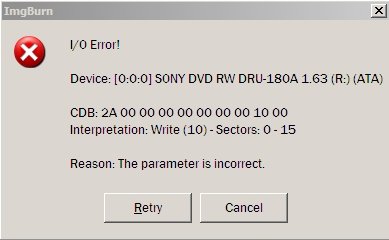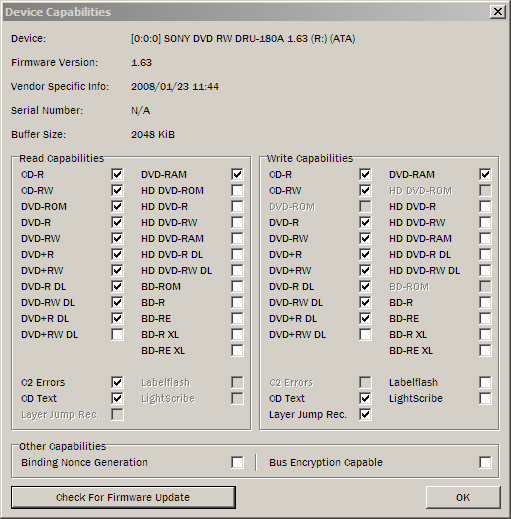Search the Community
Showing results for 'create bootable grub2 image'.
Found 4,142 results
-
I was trying to create a UEFI-bootable ISO with ImgBurn, but the ISO can not be booted on UEFI based systems. I tried to boot the generated ISO file on a virtual machine (VirtualBox) and two computers (after transferring ISO to USB drive by Rufus). I tried to create an ISO from extracted contents of the Windows 8.1 PE ISO image. Contents of the original image were extracted by automatic mount to a Windows volume. I tried to do the same with other software (mkisofs) and everything worked, so that the original ISO should be OK. I needed to create an ISO as intermediate step in customizing a pre-compiled Win PE ISO image downloaded from this site. I needed to add my own software (IGLib, IGShell and AnnApp based) to the ISO for testing and deployment. I checked all possible sources (Google, ImgBurn forums and FAQ) but actually did not find any precise instructions about which settings to use to create a UEFI (not legacy BIOS/MBR) compliant ISO. If I want to create a legacy-bootable ISO, everything works fine with the following settings: Emulation Type: None Boot Image: F:\Boot\etfsboot.com Platform ID: 80x86 Load Segment: 07c0 Sectors To Load: 0 Then I wanted to create a UEFI bootable ISO image and it didn't work with any of combinations below (1) without emulation, 2) with hard disk emulation, 3) with floppy emulation): 1) Emulation Type: None Boot Image: F:\efi\microsoft\boot\efisys.bin Platform ID: UEFI Load Segment: 07c0 Sectors To Load: 8 2) Emulation Type: Hard Disk Boot Image: F:\efi\microsoft\boot\efisys.bin Platform ID: UEFI 2) Emulation Type: Floppy Disk (1.44 MB) Boot Image: F:\efi\microsoft\boot\efisys.bin Platform ID: UEFI What settings should I really use to create an ISO that would correctly boot on UEFI schemes? Thank you and best regards, ajgor
-
When you create the cue file, right click the track (once added) and have ImgBurn display the directshow filters being used by your system. If your system is poorly configured, directshow could be using a filter that's negatively affecting the quality of what eventually gets burnt to the disc. In order to limit any processing required for burning, stick to 44,100Hz, 16 bit, stereo files. That's what CDDA is.
-
Hello everyone, My settings: 1: I want to know if good sellection here to Create Layer Break Position. 2: I have to change something here or leave it as default? I mean about UDF Revision or Mode1/2. 3: I have to tick Don't update IFO/BUP files or just OK button? Device info: ASUS SDRW-08D2S-U A701 (USB) Current Profile: DVD+R DL Disc Information: Status: Empty State of Last Session: Empty Erasable: No Free Sectors: 4.173.824 Free Space: 8.547.991.552 bytes Free Time: 927:32:74 (MM:SS:FF) Next Writable Address: 0 MID: RITEK-S04-66 Supported Write Speeds: 3x; 4x; 6x DVD±R DL Boundary Information: L0 Data Zone Capacity: 2.086.912 Changeable: Yes Physical Format Information (ADIP - L0): Disc ID: RITEK-S04-66 Book Type: DVD+R DL Part Version: 1 Disc Size: 120 mm Maximum Read Rate: Not Specified Number of Layers: 2 Track Path: Opposite Track Path (OTP) Linear Density: 0.293 um/bit Track Density: 0.74 um/track First Physical Sector of Data Area: 196.608 Last Physical Sector of Data Area: 16.580.607 Last Physical Sector in Layer 0: 2.283.519 Physical Format Information (ADIP - L1): Disc ID: RITEK-S04-66 Book Type: DVD+R DL Part Version: 1 Disc Size: 120 mm Maximum Read Rate: Not Specified Number of Layers: 2 Track Path: Opposite Track Path (OTP) Linear Density: 0.293 um/bit Track Density: 0.74 um/track First Physical Sector of Data Area: 196.608 Last Physical Sector of Data Area: 16.580.607 Last Physical Sector in Layer 0: 2.283.519 Physical Format Information (Last Recorded - L0): Disc ID: RITEK-S04-66 Book Type: DVD+R DL Part Version: 1 Disc Size: 120 mm Maximum Read Rate: Not Specified Number of Layers: 2 Track Path: Opposite Track Path (OTP) Linear Density: 0.293 um/bit Track Density: 0.74 um/track First Physical Sector of Data Area: 196.608 Last Physical Sector of Data Area: 16.580.607 Last Physical Sector in Layer 0: 2.283.519 Physical Format Information (Last Recorded - L1): Disc ID: RITEK-S04-66 Book Type: DVD+R DL Part Version: 1 Disc Size: 120 mm Maximum Read Rate: Not Specified Number of Layers: 2 Track Path: Opposite Track Path (OTP) Linear Density: 0.293 um/bit Track Density: 0.74 um/track First Physical Sector of Data Area: 196.608 Last Physical Sector of Data Area: 16.580.607 Last Physical Sector in Layer 0: 2.283.519 Performance (Write Speed): Descriptor 1... -> B0: 0x00; B1: 0x00; B2: 0x00; B3: 0x00 -> EL: 4173823 (0x003FAFFF) -> RS: 5.540 KB/s (4x) - WS: 4.155 KB/s (3x) Descriptor 2... -> B0: 0x00; B1: 0x00; B2: 0x00; B3: 0x00 -> EL: 4173823 (0x003FAFFF) -> RS: 5.540 KB/s (4x) - WS: 5.540 KB/s (4x) Descriptor 3... -> B0: 0x00; B1: 0x00; B2: 0x00; B3: 0x00 -> EL: 4173823 (0x003FAFFF) -> RS: 5.540 KB/s (4x) - WS: 8.310 KB/s (6x) ImgBurn Log: I 10:32:27 ImgBurn Version 2.5.8.0 started! I 10:32:27 Microsoft Windows 8 Enterprise x64 Edition (6.2, Build 9200) I 10:32:27 Total Physical Memory: 8.269.096 KiB - Available: 5.457.052 KiB I 10:32:27 Initialising SPTI... I 10:32:27 Searching for SCSI / ATAPI devices... I 10:32:28 -> Drive 1 - Info: DTSOFT BDROM 1.05 (F:) (Virtual) I 10:32:28 -> Drive 2 - Info: ASUS SDRW-08D2S-U A701 (E:) (USB 2.0) I 10:32:28 Found 1 DVD±RW/RAM and 1 BD-ROM! I 10:33:01 Operation Started! I 10:33:01 Building Image Tree... I 10:33:01 Checking Directory Depth... I 10:33:01 Calculating Totals... I 10:33:01 Preparing Image... I 10:33:04 Using Layer Break LBA: 1524216 -> 1524224 (VTS_05, PGC: 1, Chapter: 7, Cell: 8, Vob/Cell ID: 1/8, Time: 00:36:18, SPLIP: No) I 10:33:04 Checking Path Length... I 10:33:04 Contents: 47 Files, 2 Folders I 10:33:04 Content Type: DVD Video I 10:33:05 Data Type: MODE1/2048 I 10:33:05 File System(s): ISO9660, UDF (1.02) I 10:33:05 Volume Label: [Not Configured] I 10:33:05 IFO/BUP 32K Padding: Enabled I 10:33:05 Region Code: 1; 2; 3; 4; 5; 6; 7; 8 I 10:33:05 TV System: PAL I 10:33:05 Size: 6.200.586.240 bytes I 10:33:05 Sectors: 3.027.630 I 10:33:05 Image Size: 6.201.311.232 bytes I 10:33:05 Image Sectors: 3.027.984 I 10:33:05 Operation Successfully Completed! - Duration: 00:00:03 I 10:38:37 Operation Started! I 10:38:37 Building Image Tree... I 10:38:37 Checking Directory Depth... I 10:38:37 Calculating Totals... I 10:38:37 Preparing Image... I 10:39:30 Using Layer Break LBA: 1524216 -> 1524224 (VTS_05, PGC: 1, Chapter: 7, Cell: 8, Vob/Cell ID: 1/8, Time: 00:36:18, SPLIP: No) I 10:39:30 Checking Path Length... I 10:39:30 Contents: 47 Files, 2 Folders I 10:39:30 Content Type: DVD Video I 10:39:30 Data Type: MODE1/2048 I 10:39:30 File System(s): ISO9660, UDF (1.02) I 10:39:30 Volume Label: VIDEO_DVD I 10:39:30 IFO/BUP 32K Padding: Enabled I 10:39:30 Region Code: 1; 2; 3; 4; 5; 6; 7; 8 I 10:39:30 TV System: PAL I 10:39:30 Size: 6.200.586.240 bytes I 10:39:30 Sectors: 3.027.630 I 10:39:30 Image Size: 6.201.311.232 bytes I 10:39:30 Image Sectors: 3.027.984 I 10:39:47 Operation Successfully Completed! - Duration: 00:01:10 I 10:39:48 Operation Started! I 10:39:48 Source File: -==/\/[BUILD IMAGE]\/\==- I 10:39:48 Source File Sectors: 3.027.984 (MODE1/2048) I 10:39:48 Source File Size: 6.201.311.232 bytes I 10:39:48 Source File Volume Identifier: VIDEO_DVD I 10:39:48 Source File Volume Set Identifier: 488854D2002E3401 I 10:39:48 Source File Application Identifier: IMGBURN V2.5.8.0 - THE ULTIMATE IMAGE BURNER! I 10:39:48 Source File Implementation Identifier: ImgBurn I 10:39:48 Source File File System(s): ISO9660; UDF (1.02) I 10:39:48 Destination Device: [0:0:0] ASUS SDRW-08D2S-U A701 (E:) (USB) I 10:39:48 Destination Media Type: DVD+R DL (Disc ID: RITEK-S04-66) I 10:39:48 Destination Media Supported Write Speeds: 3x; 4x; 6x I 10:39:48 Destination Media Sectors: 4.173.824 I 10:39:48 Destination Media L0 Data Zone Capacity: 2.086.912 (Changeable: Yes) I 10:39:48 Write Mode: DVD I 10:39:48 Write Type: DAO I 10:39:48 Write Speed: 3x I 10:39:48 DVD+R DL Reserve Track: No I 10:39:48 Link Size: Auto I 10:39:48 Lock Volume: Yes I 10:39:48 Test Mode: No I 10:39:48 OPC: No I 10:39:48 BURN-Proof: Enabled I 10:39:48 Write Speed Successfully Set! - Effective: 4.155 KB/s (3x) I 10:39:48 Optimal L0 Data Zone Capacity: 1.524.224 I 10:39:48 Optimal L0 Data Zone Method: IFO Cell Boundary, 'SPLIP' Flag Not Set I 10:39:48 Set L0 Data Zone Capacity Succeeded! I 10:39:48 L0 Data Zone Capacity - Effective: 1.524.224 I 10:39:48 Filling Buffer... (80 MiB) I 10:39:49 Writing LeadIn... I 10:40:43 Writing Session 1 of 1... (1 Track, LBA: 0 - 3027983) I 10:40:43 Writing Track 1 of 1... (MODE1/2048, LBA: 0 - 3027983) I 10:40:43 Writing Layer 0... (LBA: 0 - 1524223) I 10:53:27 Writing Layer 1... (LBA: 1524224 - 3027983) I 11:06:06 Synchronising Cache... I 11:06:11 Closing Track... I 11:06:12 Finalising Disc... I 11:07:15 Exporting Graph Data... I 11:07:15 Graph Data File: C:\Users\Rok\AppData\Roaming\ImgBurn\Graph Data Files\ASUS_SDRW-08D2S-U_A701_VINERI-08.04.2016_10-39_RITEK-S04-66_3x.ibg I 11:07:15 Export Successfully Completed! I 11:07:15 Operation Successfully Completed! - Duration: 00:27:27 I 11:07:15 Average Write Rate: 3.976 KiB/s (2.9x) - Maximum Write Rate: 4.104 KiB/s (3.0x) I 11:07:15 Cycling Tray before Verify... W 11:07:35 Waiting for device to become ready... I 11:07:47 Device Ready! I 11:07:47 Operation Started! I 11:07:48 Source Device: [0:0:0] ASUS SDRW-08D2S-U A701 (E:) (USB) I 11:07:48 Source Media Type: DVD+R DL (Book Type: DVD-ROM) (Disc ID: RITEK-S04-66) I 11:07:48 Source Media Supported Read Speeds: 2,4x; 4x; 6x; 8x I 11:07:48 Source Media Supported Write Speeds: 3x; 4x; 6x I 11:07:48 Source Media Sectors: 3.027.984 (Track Path: OTP - L0: 1.524.224 - L1: 1.503.760) I 11:07:48 Source Media Size: 6.201.311.232 bytes I 11:07:48 Image File: -==/\/[BUILD IMAGE]\/\==- I 11:07:48 Image File Sectors: 3.027.984 (MODE1/2048) I 11:07:48 Image File Size: 6.201.311.232 bytes I 11:07:48 Image File Volume Identifier: VIDEO_DVD I 11:07:48 Image File Volume Set Identifier: 488854D2002E3401 I 11:07:48 Image File Application Identifier: IMGBURN V2.5.8.0 - THE ULTIMATE IMAGE BURNER! I 11:07:48 Image File Implementation Identifier: ImgBurn I 11:07:48 Image File File System(s): ISO9660; UDF (1.02) I 11:07:48 Read Speed (Data/Audio): MAX / MAX I 11:07:49 Read Speed - Effective: 3,3x - 8x; 8x - 3,3x I 11:07:49 Verifying Session 1 of 1... (1 Track, LBA: 0 - 3027983) I 11:07:49 Verifying Track 1 of 1... (MODE1/2048, LBA: 0 - 3027983) I 11:07:49 Verifying Layer 0... (LBA: 0 - 1524223) I 11:15:01 Verifying Layer 1... (LBA: 1524224 - 3027983) I 11:22:02 Exporting Graph Data... I 11:22:02 Graph Data File: C:\Users\Rok\AppData\Roaming\ImgBurn\Graph Data Files\ASUS_SDRW-08D2S-U_A701_VINERI-08.04.2016_10-39_RITEK-S04-66_3x.ibg I 11:22:02 Export Successfully Completed! I 11:22:02 Operation Successfully Completed! - Duration: 00:14:12 I 11:22:02 Average Verify Rate: 7.116 KiB/s (5.3x) - Maximum Verify Rate: 9.714 KiB/s (7.2x) 4: My drive not appear in booktype, I have to change it or it's ok or maybe don't needed? Thanks for your support. EDIT: 5: I must to change the firmware to use 2,4x write speed for there disks or it's ok 3x for RITEK-S04-66? 6: Will help me to burn disks in safe mode as administrator? Best Regards!
-
So if I understand correctly.. Lets say I want to burn 25GB of various files to a 25GB BD-RE disc. I could utilize the full 25GB of available space, if I first create an image with these various files on my harddrive, then burn this image to the BD-RE ?
-
Thank you very much for your effort trying to help me. Perhaps your level of English equate my level of understanding this technology, actually your English level is better! And you did answer most of my concerns As a beginner who seldom uses that program and so may remain a beginner for ever; all I wanted from the program was to put my dvd in the drive, open Imgburn, Click on create an image from a disk and expect to see my source dvd rom. and under destination see a default or a way to chose a destination. But Multitrack is said to be not compatible and so we are urged to choose Build mode. This is where I had problem because I don't understand the Advanced option that I have never used and possibly will never use either. Why this option (under input) comes first sometimes, instead of Standard I don't know. It would be easier if "Standard" showed up first and let you know that for other purposes to pick up "Advance" under "input" Perhaps my post is not very clear because the whole thing is not very clear for me. I have used it before and actually did come across the need to use "Build" but may have been lucky then to get the "standard" panel so proceeded copying my dvd without any problem! In the old day I used two cd rom to copy my source cd to my blanc cd unto the destination cd rom....Hmmm I think I may be speaking of floppy drives! that's how old it is. I have two DVD rom now but I don't think this can be done any more - One has to create an image then pick up the image to burn onto a blank dvd! Thank you again and I also read the link you put, this link is more elaborate than the one I followed before that had no mention about using "Build" or advanced option. PS English is also a second language for me although I have been in Australia nearly 1/2 a century! (47y)
-
I read your post many times but my level of English can't put an order in it to understand it. I'll try to answer to some questions that I was able to extract from your post. Why sometimes need to use build mode to create an image fo a disc? - That is answerd by the prompt: Sorry using Read mode to create an image file from a multi-track DVD-Rom disc is not currently supported Then the Destination panel shows strange information of which one can't pick the source that contains the disk to image! - The Destination panel is to set the path to where you save the image not the place to "pick the source that contains the disk to image" For advanced function you should read the Guides - http://forum.imgburn.com/index.php?/topic/6392-the-imgburn-functions/?p=66439
-
I was faced with the same problem and did not find the answer here very helpful! First why the Create an image from a disk returns in some cases the need to use build? Then when one clicks on Build the diagram ceases to make sense! Then the Destination panel shows strange information of which one can't pick the source that contains the disk to image! However after selecting "build" from mode, If one goes to the next tab "input" and selects "standard" the panel then become a panel to chose your source input! If one is lucky the "standard" input is already selected so one would not know what this is all about. but for anyone curious enough and perhaps for future reference when faced with the wrong panel, just try to select "advance" under "input" then you'll know. I'm sure some people must shake their head knowing what this "advanced" function is designed for, so be it but I don't, and found it very confusing. I am not forgetting this is a free and very helpful software for which I'm very thankful - However it does not alter the pain one is confronted with when trying for hours to move forward.
-
Hi all, When I create a bootable Windows PE iso (Win PE 3.1) using the imgburn program itself, it boots just fine, with no problems, but when I attemted to create one using the command line switches as best I could (it's my first time using the imgburn command line) then the iso boots ok, but after the "Press any key to boot..." prompt, and after pressing a key, then I get "CDBOOT: BOOTMGR could not be found". The command line I used is as follows: imgburn.exe /MODE BUILD /BUILDINPUTMODE STANDARD /BUILDOUTPUTMODE IMAGEFILE /SRC "path to ISO folder" /DEST "path to iso file" /FILESYSTEM "ISO9660 + Joliet" /VOLUMELABEL_ISO9660 "ISO" /VOLUMELABEL_JOLIET "ISO" /OVERWRITE NO /ROOTFOLDER YES /NOIMAGEDETAILS /BOOTEMUTYPE 0 /BOOTIMAGE "full path\ISO\boot\etfsboot.com /BOOTLOADSEGMENT 07C0 /BOOTSECTORSTOLOAD 8 /START /CLOSE /LOG "full path\Log1.log I hope it's all right splitting it up like that, makes it easier (for me anyway). I've tried both oscdimg and mkisofs to do this. It seems that they expect certain files/folders to be in uppercase, bootmgr is one of them. When bootmgr is uppercased, these booted with no problems, but completely bypassed the "Press any key ..." prompt". I think the other files that need to be uppercased are \boot\bcd, \boot\boot.sdi and \boot\bootfix.bin. See this thread at reboot.pro http://reboot.pro/topic/8285-oscdimgexe-utility-not-case-sensitive/?hl=oscdimg I realise that's probably how these programs are designed, but it's mighty frustrating when they both provide an option not to force uppercase and then the resulting PE doesn't boot. Anyway, back to imgburn, I've made loads of PE iso's using imgburn and they've all worked flawlessly so I thought I'd try it with a command line as above. I've looked at the logs from both ways and I can't tell any difference between them, but I'm no expert. What am I missing here ? Imgburn is obviously doing something different to the other programs I mentioned but I can't reproduce it using a command line. I want to have my PE with the file names as originally created by copype but I need to be able to do it from a command line as I'm creating the PE programmatically. If you look at a Windows 7 DVD or a Win7 recovery dvd, they do not have uppercased file/folder names and if you copy one of them it works just fine. I've attached the logs from both attempts. Log 1 is using the command line above and Log 2 is from using the imgburn program directly. Log1.log Log2.log
-
I have just embarked on a massive archiving project using IMGBURN controlling a Vinpower RipBox to batch rip disc images (.iso files) from 10,000+ customer DVD and CD masters which fill 27 drawers here at VIDEOSyncracies onto a 40 terabyte hard drive RAID. Apparently, IMGBURN differentiates between DVDs depending on how they were made: a. computer authored single track DVDs b. computer authored multi-track DVDs c. DVD Recorder single track DVDs d. DVD Recorder multi-track DVDs. Using IMGBURN’s CREATE-IMAGE-FROM-DISC mode will BATCH rip types a., b. and c. so that if there are 2 or more of any of these in a row in the stack of 25 it will rip the first disc image and automatically rip the 2nd disc image and continue on forever untended as long as the discs are types a., b. or c. But when a type d (DVD Recorder made multi-track DVD which is any disc that is made from multiple videotapes, for example 4 half hour VHS-C tapes transferred to one 2-hour DVD) disc is inserted into the RipBox an error appears saying to switch to BUILD mode, then I have to manually click through a few screens YES, OK, RENAME, OK and then it will rip the disc image but then I must manually eject that disc, switch to CREATE IMAGE FILE FROM DISC mode and continue on, unless there are two type d DVDs in a row. This flaw with IMGBURN basically makes the RIP BOX useless, as there is no real way of knowing which and how many of these 10,000+ DVDs were multi-track DVD Recorder discs. It has taken days to rip less than 100 discs requiring a lot of babysitting and manual clicking, ejecting and reloading for that type of DVD. Vinpower sells their proprietary BPR2000LITE software and dongle for $250 which they claim will solve this problem but it seems to me that IMGBURN might be able to do it with some modification. Any of you forum readers know if there is a way that IMGBURN can be modified so that it will batch rip all types of DVDs? Thanks Paul G.
-
Device problems after installing XP SP4 from RyanVM.net
JMThomas replied to JMThomas's topic in ImgBurn Support
Elaborate Bytes driver fails same. Nero 9 fails same. Inquiries are also being made in the SP4 forum. Interestingly, I CAN create CDs. Just not DVDs. Thanks for you work, Lightning. I don't expect further assistance, but wanted to keep things updated. -
1. I don't have any hardware problems. All I did was reinstall XP. I even used ImgBurn to create the install CD that started my troubles. 2. Installed a XP system disk with "Unofficial XP Service Pack 4" slip-streamed in. SP4 is a well respected roll-up of all fixes issues by Microsoft after the M$ official SP3 release and the termination of XP support. It is distributed through RyanVM.net, and many people still clinging to XP have used it without any difficulty. 3. The install recreated rebuilt reinstalled drivers for all of my hardware. I followed up by installing the Intel chipset and graphics drivers for my motherboard. Everything appeared to be fine; reinstalled programs, downloaded, etc. Spent a good day doing mail, browsing, programming, games, even read a couple of CDs.. 4. Finally, I fired up ImgBurn again to make another copy of my install ISO, and it throws an I/O error at first write: Here's the log I 00:12:23 ImgBurn Version 2.5.8.0 started! I 00:12:23 Microsoft Windows XP Professional (5.1, Build 2600 : Service Pack 3) I 00:12:23 Total Physical Memory: 2,086,100 KiB - Available: 664,964 KiB W 00:12:23 Drive F:\ (FAT32) does not support single files > 4 GiB in size. I 00:12:23 Initialising SPTI... I 00:12:23 Searching for SCSI / ATAPI devices... I 00:12:23 -> Drive 1 - Info: SONY DVD RW AW-G170A 1.75 (S:) (ATA) I 00:12:24 -> Drive 2 - Info: SONY DVD RW DRU-180A 1.63 (R:) (ATA) I 00:12:24 -> Drive 3 - Info: ELBY CLONEDRIVE 1.4 (V:) (SCSI) I 00:12:24 Found 2 DVD±RW/RAMs and 1 BD-ROM/HD DVD-ROM! I 00:12:54 Operation Started! I 00:12:54 Source File: D:\XP_Pro_IU_SP4.iso I 00:12:54 Source File Sectors: 571,520 (MODE1/2048) I 00:12:54 Source File Size: 1,170,472,960 bytes I 00:12:54 Source File Volume Identifier: XP_PRO_IU_SP4 I 00:12:54 Source File Volume Set Identifier: UNDEFINED I 00:12:54 Source File Application Identifier: IMGBURN V2.5.8.0 - THE ULTIMATE IMAGE BURNER! I 00:12:54 Source File Implementation Identifier: ImgBurn v2.5.8.0 I 00:12:54 Source File File System(s): ISO9660 (Bootable) I 00:12:54 Destination Device: [0:0:0] SONY DVD RW DRU-180A 1.63 (R:) (ATA) I 00:12:54 Destination Media Type: DVD+R (Disc ID: MCC-004-00) I 00:12:54 Destination Media Supported Write Speeds: 4x, 6x, 8x, 12x, 16x I 00:12:54 Destination Media Sectors: 2,295,104 I 00:12:54 Write Mode: DVD I 00:12:54 Write Type: DAO I 00:12:54 Write Speed: 4x I 00:12:54 DVD+R Reserve Track: No I 00:12:54 Link Size: Auto I 00:12:54 Lock Volume: Yes I 00:12:54 Test Mode: No I 00:12:54 OPC: No I 00:12:54 BURN-Proof: Enabled I 00:12:55 Write Speed Successfully Set! - Effective: 5,540 KB/s (4x) I 00:12:55 Filling Buffer... (80 MiB) I 00:12:56 Writing LeadIn... W 00:12:56 Failed to Write Sectors 0 - 15 - Reason: The parameter is incorrect. W 00:12:56 Retrying (1 of 20)... W 00:12:56 Retry Failed - Reason: The parameter is incorrect. W 00:12:56 Retrying (2 of 20)... W 00:12:56 Retry Failed - Reason: The parameter is incorrect. W 00:12:56 Retrying (3 of 20)... W 00:12:56 Retry Failed - Reason: The parameter is incorrect. W 00:12:56 Retrying (4 of 20)... W 00:12:56 Retry Failed - Reason: The parameter is incorrect. W 00:12:56 Retrying (5 of 20)... W 00:12:56 Retry Failed - Reason: The parameter is incorrect. W 00:12:56 Retrying (6 of 20)... W 00:12:56 Retry Failed - Reason: The parameter is incorrect. W 00:12:56 Retrying (7 of 20)... W 00:12:56 Retry Failed - Reason: The parameter is incorrect. W 00:12:56 Retrying (8 of 20)... W 00:12:56 Retry Failed - Reason: The parameter is incorrect. W 00:12:56 Retrying (9 of 20)... W 00:12:56 Retry Failed - Reason: The parameter is incorrect. W 00:12:56 Retrying (10 of 20)... W 00:12:56 Retry Failed - Reason: The parameter is incorrect. W 00:12:56 Retrying (11 of 20)... W 00:12:56 Retry Failed - Reason: The parameter is incorrect. W 00:12:56 Retrying (12 of 20)... W 00:12:56 Retry Failed - Reason: The parameter is incorrect. W 00:12:56 Retrying (13 of 20)... W 00:12:56 Retry Failed - Reason: The parameter is incorrect. W 00:12:56 Retrying (14 of 20)... W 00:12:56 Retry Failed - Reason: The parameter is incorrect. W 00:12:56 Retrying (15 of 20)... W 00:12:56 Retry Failed - Reason: The parameter is incorrect. W 00:12:56 Retrying (16 of 20)... W 00:12:57 Retry Failed - Reason: The parameter is incorrect. W 00:12:57 Retrying (17 of 20)... W 00:12:57 Retry Failed - Reason: The parameter is incorrect. W 00:12:57 Retrying (18 of 20)... W 00:12:57 Retry Failed - Reason: The parameter is incorrect. W 00:12:57 Retrying (19 of 20)... W 00:12:57 Retry Failed - Reason: The parameter is incorrect. W 00:12:57 Retrying (20 of 20)... W 00:12:57 Retry Failed - Reason: The parameter is incorrect. E 00:21:33 Failed to Write Sectors 0 - 15 - Reason: The parameter is incorrect. I 00:21:33 Synchronising Cache... W 00:21:37 User opted to skip the 'Close Track/Session/Disc' functions. E 00:21:37 Failed to Write Image! E 00:21:37 Operation Failed! - Duration: 00:08:42 I 00:21:37 Average Write Rate: N/A - Maximum Write Rate: N/A Here's my filters: =============================================== Filter Driver Load Order - ImgBurn v2.5.8.0 =============================================== Upper Device Filter: redbook Upper Class Filter: [None Found] Device: CD/DVD-ROM Device Lower Class Filter: [None Found] Lower Device Filter: imapi Filter Name: redbook File Name: C:\WINDOWS\system32\DRIVERS\redbook.sys File Version: 5.1.2600.5512 (xpsp.080413-2108) File Description: Redbook Audio Filter Driver Product Name: Microsoft® Windows® Operating System Product Version: 5.1.2600.5512 Company Name: Microsoft Corporation Copyright: © Microsoft Corporation. All rights reserved. Filter Name: imapi File Name: C:\WINDOWS\system32\DRIVERS\imapi.sys File Version: 5.1.2600.5512 (xpsp.080413-2108) File Description: IMAPI Kernel Driver Product Name: Microsoft® Windows® Operating System Product Version: 5.1.2600.5512 Company Name: Microsoft Corporation Copyright: © Microsoft Corporation. All rights reserved. My device Capabilities: I have a second drive; it fails the same way. I've tried Verbatum and ugly Memorex blanks, and the all fail the same. The only interesting entries in the system log (actually 3): 1) "IMAPI CD-Burning COM" got a start command, 2) entered the running state, and 3) stopped. My firmware is up to date for both devices. This has got to be some sort of configuration problem. I can read anything, but I can't write anything. Can anyone please advise me? Thanks! PS: Did I miss any more diagnostic info ImgBurn can produce?
-
Ah, maybe they weren't in a VIDEO_TS to begin with? If they weren't and you just dragged and dropped the files into the root directory of a project, then it definitely won't be a DVD Video. I'm guessing if you create a VIDEO_TS and drag and drop VOB, IFO, and BUP files into it, ImgBurn will still recognize a DVD Video job being attempted. That it doesn't just do that on a drag and drop of a VIDEO_TS?
-
The .vindex and .xmp files could be causing the trouble? I don't know how ImgBurn determines what a DVD Video disc is, but if there are extra files in the VIDEO_TS folder that aren't .VOB, .IFO, and .BUP, I think it will always fail to create a DVD Video compliant disc. ImgBurn will always think it's a Data Disc? I'm not entirely sure, but I'd try getting rid of everything that isn't a .VOB, .IFO, or .BUP file and see if that helps.
-
I checked ... the drive writes DVDs and CDs without any problem. Only the BD-Rs create problems. Is this possible? Besides this ... does a burn speed reduction also affect the calibration, or only the burn process itself? Thanks,
-
I 22:47:19 Source Media Application Identifier: Nero Burning ROM I 22:47:19 Source Media File System(s): ISO9660, Joliet I 22:47:19 Read Speed (Data/Audio): MAX / 8x I 22:47:19 Destination File: C:\14AK8XUNSQ.ISO I 22:47:20 Destination Free Space: 251,376,705,536 Bytes (245,485,064.00 KiB) (239,731.51 MiB) (234.11 GiB) I 22:47:20 Destination File System: NTFS I 22:47:20 File Splitting: Auto I 22:47:21 Read Speed - Effective: 3.3x - 8x E 22:47:33 Operation Failed! - Duration: 00:00:12 E 22:47:33 Average Read Rate: N/A - Maximum Read Rate: N/A I received a message that indicated "a required privilege is not held by the client", and "Unable to create or replace files". I am new to this so I have no clue as to what this means? Thank you for any help you can provide.
-
Can a cue work correctly without knowing index 01 time? Then i could create the cue's with a calc sheet. Though the songs should be played one after another too.
-
I now tried several software, CUE-Master, which creates one big mp3 file which doesn't exist, Easy Cue Editor, which is useless as Cue Sheet Generator... they only need an iso to create a cue out of it. An online site can't load the files in automatically... Don't know what to do since the last 2 CDs i have are now not able to get a cue file.
-
Hm, try to create the third cue but i can only add a single file. When i try to add a second one then the cue creator crashes. And i already have the newest version 2.5.8.0 Portable.
-
I now installed this wmpcd extension and when i started wmp then i was prompted with its settings. But still no title or interpreter though the cue file contains my settings for title and performer in the first lines. Probable cd level. But then there are only filenames, no tagged ones. Did i create my cue wrongly with the settings i mentioned?
-
If the USB works on any install it seams that all the files needed are there. You can make anytime another USB drive bootable with various tools (WinToolkit, Rufus, YUMI to name a few) and copy all the contents from the old to the new USB drive. Also you can use ImgBurn to create a bootable ISO from the contents of the USB following the guide http://forum.imgburn.com/index.php?/topic/11194-how-to-create-a-windows-vista-7-8-installation-disc-bootable-using-imgburn/
-
I have a thunb drive formatted to install window 7. I want to create another one but can't find my original ISO file for it. Is there a way to use IMGBurn to copy the contents of my USB drive to a folder on my computer for later use, or directly to anothe USB drive? Thanks
-
I would like to know if there are such settings. Though unfortunately it looks like i have to create a videocd and an audio cd to make sure that it works...
-

AVG Detects OpenCandy Malware when I run your installer
dbminter replied to rj45's topic in ImgBurn Support
There's nothing to advise. It's there. It's detected as malware but it's not "technically" malware. It offers other installers for the user to choose or decline to download at the time the ImgBurn installer is run. Some people don't like this. I don't. And some antivirus vendors label it as malware for that reason. About the only solution is to install ImgBurn on your own computer at home and take the files from the installation folder onto a thumb drive and create an installation package. Well, unless you can somehow disconnect the client from the Internet at the time the ImgBurn installer is run. What I do is disconnect my home PC from the web by turning off my cable modem before I run any installer that I know has OpenCandy, like the Freemake ones. That way, OpenCandy can never phone home and offer me something I don't want. -
Hello, I've used the awesome guides here at the IMGBurn Support forum anytime I needed help with problematic burn attempts. So far so good for the past few years, but as of late I cannot seem to get a burn right, and my last few DVD+R DL Verbatim discs have become coasters, which sucks. Just wondering what is the correct order of steps I should follow? As I keep only getting half of a movie burned, I rarely see the "Create Layer Break" prompt when executing a burn, it has been going straight to either "Success!" (then when I play it it doesn't work) when using IMGBurn alone. Or "End of The World Problem" when doing a DVDFlick/IMGBurn combo on a few (now coaster) burn attempts. Then when I execute a VobBlanker set-up to correct the layer break, that seems to never get executed/saved when I attempt to burn afterwards. I don't know if it stores the file layer break info correctly, or if I'm missing a step. Should I erase all "DVD_Root" folders/files and just start from scratch...and then what order? 1) Create an ISO file from the video file 2) Put that ISO file (Video_TS?) into a "DVD_Root" & "MOVIE_ROOT" folder 3) Create the layer break within IMGBurn (sans VobBlanker) hopefully it pops up and allows me too 4) Then execute the burn A few times my burn attempt also just saved a folder, and that's all, so a full DL Verbatim literally has a folder with data (Video_TS folder) and that's it when I try to play it on my BluRay/DVD player or XBoxOne. Thanks! kenchun24
-
I am having issues with IMGburn. I am trying to create a CUE Flie, but as I wait for uploading of the tracks, it stays stuck at 26%. I've tried WAV files as well as MP3 and I've waited 10 minutes each time, it doesn't move from 26%. Could anyone help me with figuring this out? I'm still fairly new to IMGburn but I've used it before to create a CUE file and burn a master disk I needed for duplication for my CD, and I didn't have this issue. I've also redownloaded it already to see if the program was defective and it still stays t 26%. Any help possible would be much appreciated, thank you!