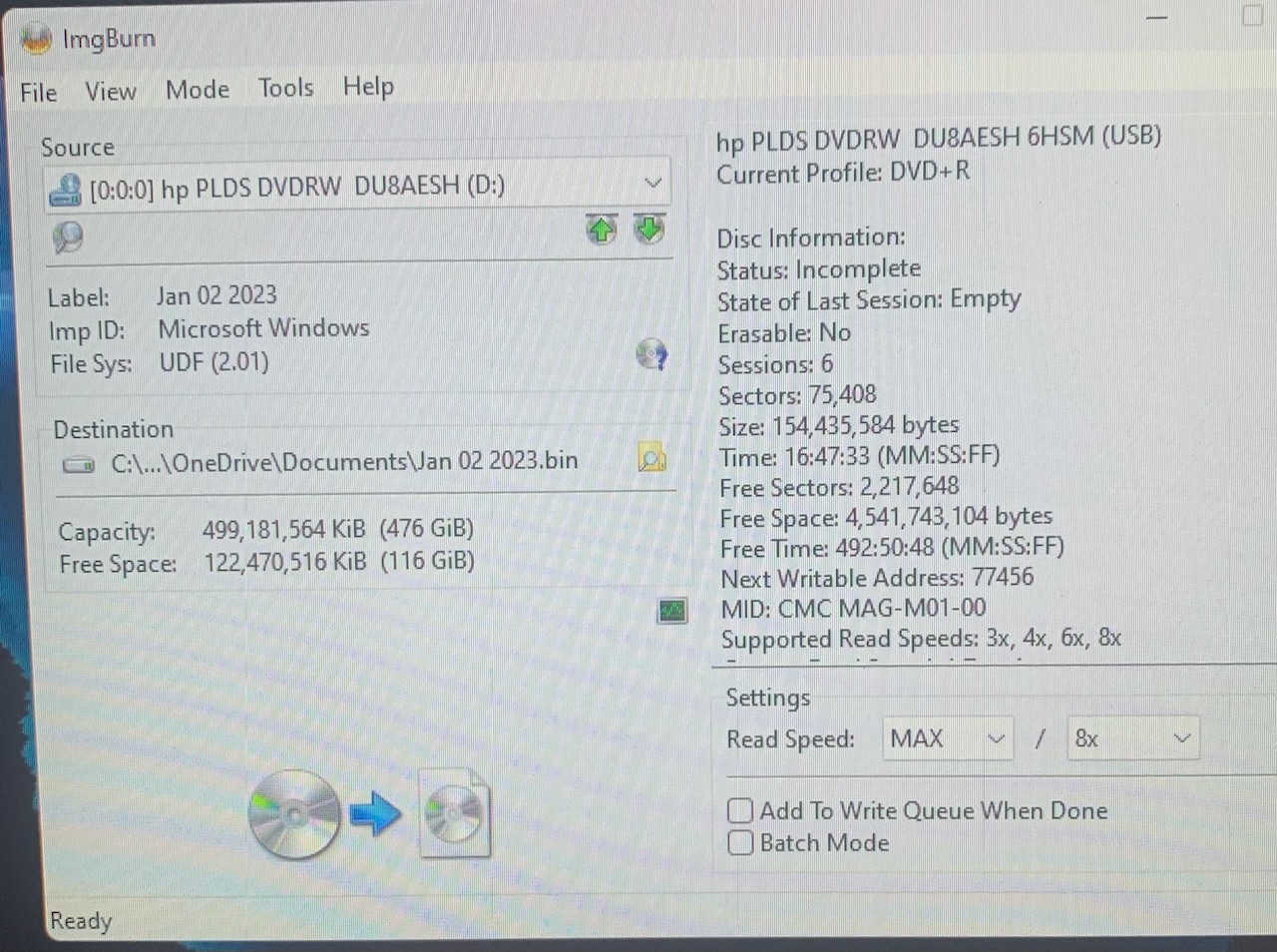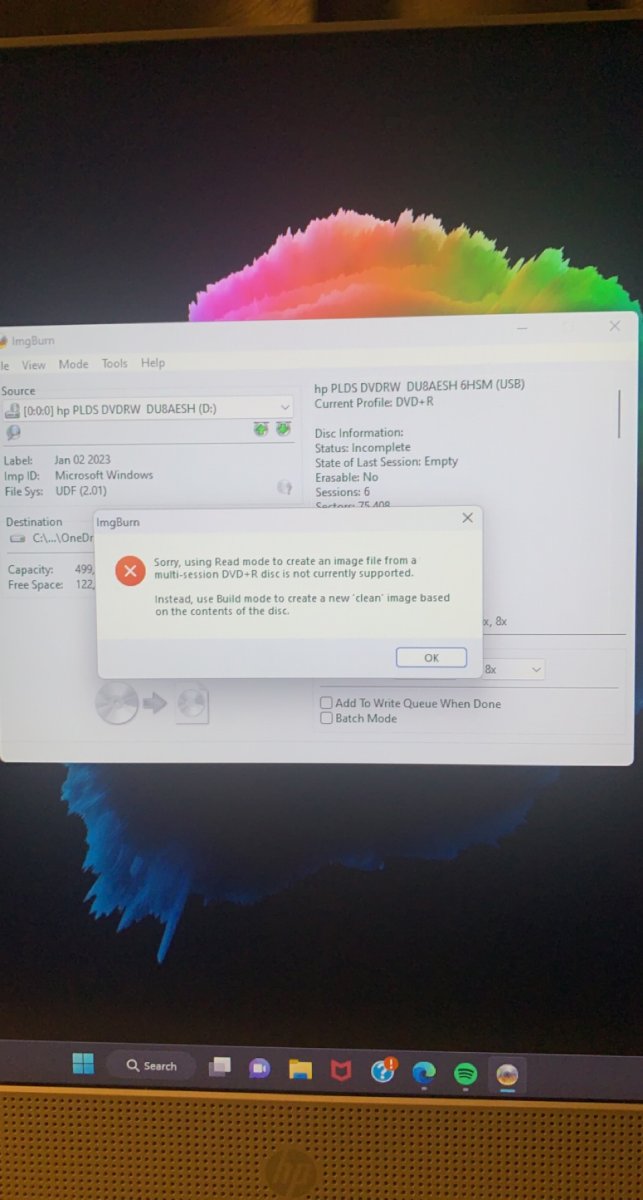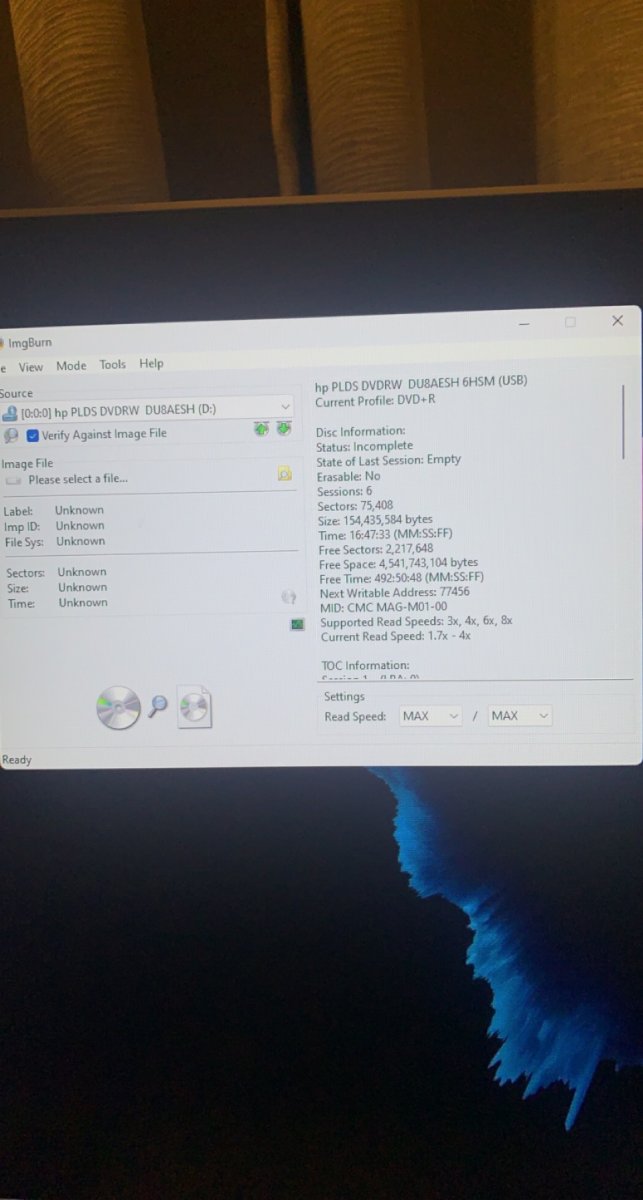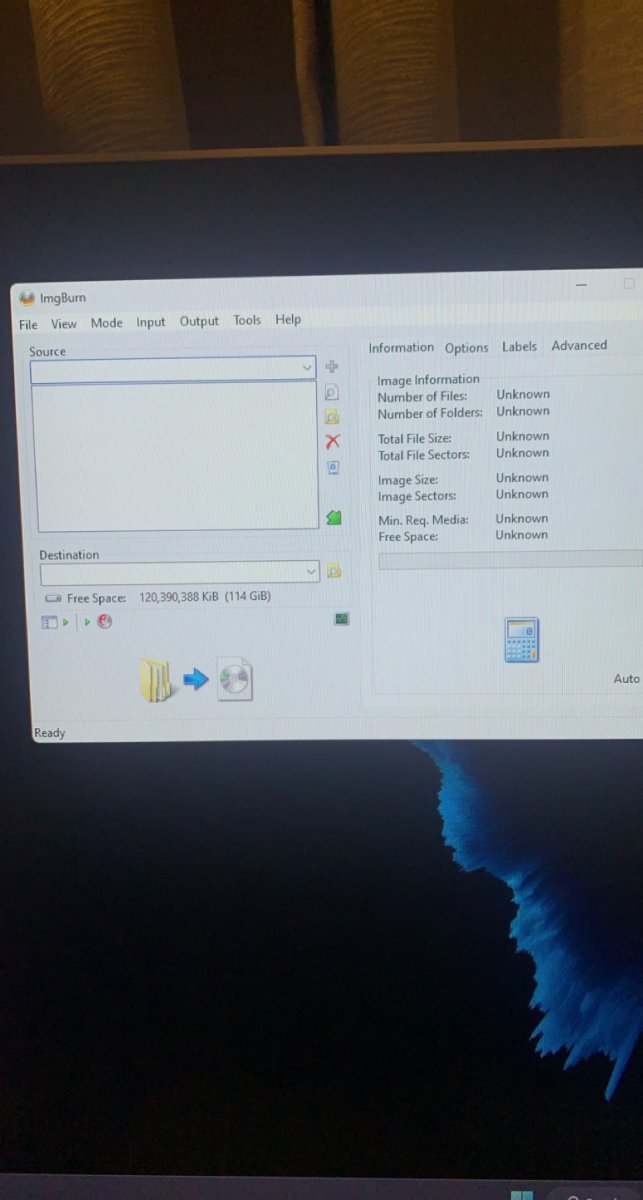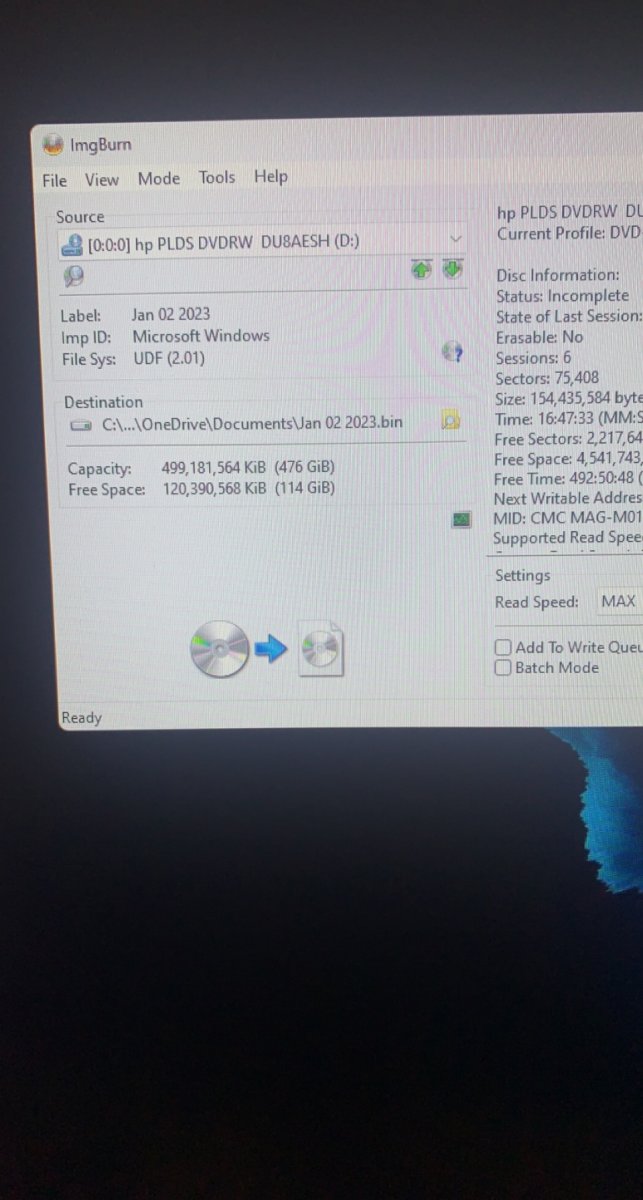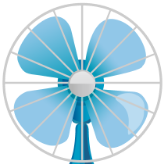Search the Community
Showing results for 'create bootable grub2 image'.
-
I created a 4 episode on DVD FAB and made a customized menu. DVD Burned fine. It plays on any drive connected to my computer but will NOT Play on the Sony DVD player I have connected to my TV. Just a blenk screen, no messges, nothing. don't know what file to submit. snapshots of one of the dvds follow: HL-DT-STBD-RE_BT10N GNOB (USB) Current Profile: BD-ROM Disc Information: Status: Complete State of Last Session: Complete Erasable: No Sessions: 1 Sectors: 10,343,200 Size: 21,182,873,600 bytes lime: 2298:31:25 (MM:SS:FF) MID: VERBAT-IMe-000 Supported Write Speeds: 2x, 4x, 6x TOC Information: Session 1... (LBA: 0) -> Track 01 (Mode 1, LBA: 0 - 10343199) -> LeadOut (LBA: 10343200) Disc Definition Structure: Certified: No Scanned: No Manufacturers Name: PIONEER Additional ID: BD-RW BDR-212V Serial Number: ADDL010097WL BD Disc Information: Disc ID: VERBAT-IMe-000 Disc Type: BD-R Disc Size: 120 mm Disc Class: 0 Disc Version: 1 Disc Time Stamp: 03/2010 Number of Layers: 1 Layer Type: Writable DVD Layer Present: No CD Laver Present: No Channel Bit Length: 74.50 nm (25 GB Per Layer) Push-Pull Polarity: Positive Recorded Mark Polarity: HTL| BCA Present: Yes Maximum Transfer Rate: Not Specified First PAA of Data Zone: 131,072 Last PAA of Data Zone: 1,658,494 Performance (Write Speed): Descriptor 1... - > BO: 0x02, B1: 0x00, B2: 0x00, B3: 0x00 - > EL: 12219391 (0x00BA73FF) - > RS: 26,973 KB/s (6x) - WS: 8,991 KB/s (2x) Descriptor 2... - > B0: 0x02, B1: 0x00, B2: 0x00, B3: 0x00 - > EL: 12219391 (0x00BA73FF) - > RS: 26.973 KB/s (6x) - WS: 17.982 KB/s (4x) Descriptor 3... - > BO: 0x02, B1:0x00, B2: 0x00, B3: 0x00 - > EL: 12219391 (0x00BA73FF) - > RS: 26,973 KB/s (6x) - WS: 26,974 KB/s (6x)
-
Windows Won't Open Created ISO Made From Folders
ThaCrip replied to schmidtp's topic in ImgBurn Support
Well when it comes to general audio playback, I just always have Foobar2000 open and you can change songs easily enough through it's GUI. as for playing back songs, I always load the main Foobar2000 and then drag-and-drop songs into whatever tab you want and play. even in regards to general playback, through Foobar2000's settings, I made it so you can rewind/fast forward with the arrow keys. spacebar is play/pause etc. but the Foobar2000 program needs to be the active window for it to work. I even have the 'right click (like right click a file(s) in Foobar2000) > Convert' section setup with shortcuts which makes it easier to convert from FLAC to MP3 etc in the future. this is actually pretty easy once it's setup as you open Foobar2000, drag-and-drop files into it's own tab etc, then select them all (or whatever you want to convert, right click and select Convert etc. also, after setting up Foobar2000 through PlayOnLinux, through my Mint 21.1-Xfce installation on the 'Keyboard > Application Shortcuts' section I setup a keyboard shortcut to load Foobar2000 by pressing CTRL+SHIFT+F. this is not straight forward/easy but it's not too difficult. but I just generally have PlayOnLinux create a desktop shortcut to whatever Windows program I want to use as then it's simple enough. I noticed on some Wine installations, like through the standard system install itself, that sometimes it does not affiliate double clicking a exe to run it (so I got to use terminal etc) but I noticed installing it from the official Wine website (winehq.org) seems to automatically affiliate exe's with Wine to where it acts a bit more like Windows where you just double click to run a exe. but even with the official WineHQ site install, I also suggest installing the 'apt install wine-desktop-files' as this creates shortcuts on your start menu for easier access to 'Configure Wine' (instead of having to do 'winecfg' from terminal) etc. so while Foobar2000 does not have a fancy looking interface, it's practical function is where it shines as it does the basics well (maybe some slight tweaking needed) if you don't mind loading up the program to play your music. p.s. but with FSTAB I mainly did that so that hard drives are always mounted to the same location regardless of whether the /dev/sda changes or not (which it might on random reboots). Yeah, I am not much of a fan of dual-booting in general as it's a safer bet to either run Windows or Linux exclusively. even on the rare occasion I need to play with Windows on my Linux machine, I just run it through a virtual machine (QEMU/KVM etc) but with virtual machine, while it will probably be okay, I suspect there are some instances where ones has to be running Windows on the actual machine for it to work. but I imagine this generally won't be the case (I have one thing that requires the real Windows though, but fortunately I rarely use that device that requires Windows). p.s. the only dual-boot system I do have of the three computers I got is my backup desktop where Linux Mint runs from a 120GB SSD and Windows 7 is on a 80GB IDE. the Windows 7 I do have installed was installed from a custom/updated to Jan 2023 ISO I made with a 'Integrate7' script by a user on another forum called 'wkeller'. it's about 2.1GB larger than the official stock Win7 SP1 from Microsoft which I think was from 2011 or so. I know Windows 7 support was officially gone as of Jan 2020, but it did get updates until pretty much Jan 2023 but was not easy to do etc. but I only have that installed on what will likely be a rare use occasion where I have to run a very limited amount of Windows games on that old computer since, in short, they don't work on that computer since the Linux driver is using the older 'radeon' driver instead of what more modern gaming on Linux uses on the AMD side of things, which is 'amdgpu' driver. but those old games I got on that work fine on Linux on my primary PC but it's using a proper NVIDIA driver etc. Yeah, I see. I don't use much Windows software, mainly just Foobar2000/ImgBurn and maybe a little bit beyond this (along with some games), but the Windows software I do use, there just ain't a good Linux equivalent (maybe with burning software on some level, but even with that ImgBurn is more optimal), especially with Foobar2000. I see. but since you are still fairly heavily using Windows, I totally understand with keeping NTFS. in fact, when I made the switch to Linux in Jan 2019 full-time I held off about 1 full year after that (so to around Jan 2020) before changing pretty much all of my hard drives from NTFS to EXT4 just to make sure I was going to stick with Linux in the long term. but I did notice some issues on Linux with NTFS hard drives, like with torrents it would download to 100% but there was fairly often a tiny bit of that data I had to pause, do a 'force recheck' and then it would find a bit of missing data and then when I started download again it would finish and generally be okay. but on EXT4 I never experienced that issue once. so while I think 'NTFS' on Linux is 'mostly okay', there can potentially be weird quirks like this and what you experience etc. anyways... while I get there is a lot of Linux distro's out there, so it might be difficult to find one to settle on for some people, I never had a real reason to dump Linux Mint as it's been around a long time, is based on Ubuntu (which is one of the more used Linux distros as while there might not be strictly any 'standard' when it comes to Linux, I would say Debian/Ubuntu (both can use '.deb' files) based ones are probably as close as it gets) and has support for nearly 5 years each major release as it seems a fair amount of others might be in the 2-3 years of support cycle. also, while I get many Linux OS's can claim to be 'stable', I would be willing to bet with Linux Mint things are more likely to just continue working vs some other variations. -
Windows Won't Open Created ISO Made From Folders
schmidtp replied to schmidtp's topic in ImgBurn Support
Thanks for the replies That was what I believed as well. But I also had the newer version of DVDFab Decrypter insert something into the Windows registry and stop the DVD ROM from being recognized. I fixed that and went back to an older version. I actually did install Virtual CloneDrive and Daemon Tools Lite as at the time, I was playing around with backing up CDs creating Bin files and needed something to mount them with (other than Imgburn). Then when I went back to trying to create an ISO from VIDEO_TS folders, noticing Windows now wouldn't mount them. And neither would Virtual CloneDrive or Daemon tools. Which would lead me to suspect that they weren't compliment also. Unless one of those apps corrupted Windows ISO support? I thought it might have something to do with the NAS they were on and transferred the files locally and made the ISOs there. But still had issues. It was lucky actually, as the only reason I was mounting them was to check the ISO was correct before archiving them and deleting the original folders. In the end, I decided there were too many variables backing up audio CDs to Bin files. So decided either WAV/CUE or FLAC/CUE would be a better alternative as you can't just make a disc copy of a CD as you can with DVDs. And I could sort the DVD ISO issue later. Yeah I'm probably going to chalk this one down to Windows self destructing. It wouldn't update past 20H2 for some reason and had been that way for a while (was probably due to a debloating tool I used). And then when search failed to work any more (wouldn't even pull up normal windows functions like Control Panel, Device Manager etc). As I said, seems to be working again doing nothing different other than having re-installed windows (that was a nightmare in itself). I could have installed 40 different Linux distros in less time 😁 Yeah I don't think Virtual DiskClone has been updated in a while either, much like Imgburn. Thats sort of why I didn't go with BIN files for audio CDs as I was worried about opening them up in 10-20 years and not being able to. And I only had 20-30 DVD rips I'd done previously I wanted to convert to ISO anyway. At the moment I have three PCs ripping the DVD collection and only one has Linux on it too. So I thought it was easier to just stay with Windows for this particular task. I can use Window or Linux for encoding for streaming. Although I did have a little look into various app's available on Linux for ripping DVDs. K3B looks to be a good alternative as it also supports libdvdcss I believe once installed. -
Windows Won't Open Created ISO Made From Folders
ThaCrip replied to schmidtp's topic in ImgBurn Support
So the gist of it is the OP is trying to create a ISO from the VIDEO_TS folder so then he can mount the ISO through Windows with right click etc. but like dbminter said, "It sounds like the ISO's are definitely not compliant in some variety" which I imagine is the issue. it's been a long time since I played with that sort of stuff, and while I suspect there is easier ways with other windows software (but if there is, it's probably old software at this point), it appears one can create a ISO through terminal etc using something like... https://superuser.com/a/109223 & https://askubuntu.com/a/28071 etc -

Windows Won't Open Created ISO Made From Folders
dbminter replied to schmidtp's topic in ImgBurn Support
DVDFab Decrypter being resident while creating an ISO shouldn't affect the outcome of the ISO. Those types of programs only affect the Verify portion of a disc burn. Although, AnyDVD used to affect the burning of DVD+RW negatively, forcing a reformat of the disc. The layer break should have no effect on attempting to play an ISO file natively. Those generally only matter when burning the data to double layer DVD. It sounds like the ISO's are definitely not compliant in some variety. I don't natively mount ISO's in Windows. I use a program called Virtual CloneDrive. It's free so if you feel like experimenting with it, you could give it a try and see if that works. If it does work, what you could try if you want to get native ISO mounting in Windows to work is to mount a DVD Video ISO you have and create a new ISO in ImgBurn with Build mode by pointing to the mounted drive's VIDEO_TS file. It could be something wrong with Windows native support for mounting ISO files. I would create an ISO in ImgBurn, just using any old data you have lying around. Preferably not a VIDEO_TS folder as you're trying to isolate variables. Make it as simple as possible. Then, attempt to mount that ISO you just created. If it doesn't mount, then there appears to be something wrong with the native ISO subsystem support. Although that seems highly unlikely as I believe you said you reinstalled Windows at some point. -
Hi, I've recently got back into ripping my DVD collection after a long time and tidying up my existing DVDs ripped. While I've been ripping DVDs, I've also been trying to create ISOs from rips I did years ago. I can't remember the program I used to rip them, but they were ripped to a folder and VIDEO_TS & VOB files (probably WinX DVD Ripper or similar). Now I wanted to create an ISO of it to store on my NAS instead (which I should have done in the first place). And I could play them from the NAS as well (until I have time to encode them). However when I use the Build option, select the Source folder and a Destination folder and click on the button to start, the ISO is created however it can't be mounted in Windows as a virtual drive (Right click Mount). There were some different options that generally came up (Create Layer Break Position) and I tried a few of those which didn't seem to make much difference. I even uninstalled Imgburn and started again, just incase I changed something. When I first installed Imgburn, it was working. And BTW, I did have DVDFab decrypter installed while I was ripping DVDs that needed it. And yes I read the spiel about Imgburn not being able to verify ISO if that was running, although you don't have many options when you're dealing with those types of discs. I've only just been accepted to join the forum after waiting about 2-3 weeks or so. In between then, I've reinstalled Windows as there was some other unrelated issues, so I don't have the old log files of Imgburn. But as I said previously, it did create the ISO files, just couldn't mount them. I haven't installed DVDFab decrypter either (yet). I've tried Imgburn again using it exactly as I was doing and it now works again? So my question is, maybe it was DVDFab Decrypter that was the issue (even though it wasn't running at the time). Have others had similar issues like this? And while I'm on it, when the "Create Layers" options come up will it matter what option I choose? Preferably I should pick an Excellent option and move on down the list - Very Good, Good, Average? I don't want to create all these ISOs and no be able to burn them back onto a disc later if need be (not that I probably will) Thanks Pete
-
You can when you choose Create CUE File under Tools and add your own audio files to create an Audio CD. You cannot however, to my knowledge, alter or add metadata to an existing BIN/CUE Audio CD image file set.
-
The maximum size a file can be for the ISO 9660 format is 4.2 GB. That's why 8 GB is too large. You will need to select UDF. Don't use the Write files and folders to disc option. Use Create image file from files/folders first. This will allow you to make such necessary file format changes and ImgBurn should, though I don't know for sure in this case, prompt you as to what options you should be using for files that don't meet your current file format standard. Then, once you create an image file with this option first, you need to load that file you created in Write image file to disc. You may want to go over the various Guides: https://forum.imgburn.com/forum/4-guides/ Particularly, you should look at this one:
-
Burn ring size on completed discs question
DarrylRowan replied to DarrylRowan's topic in ImgBurn Support
I could really go either way. Create an IMAGE file from files and then burn it or go Files direct to DVD burn. The reason I wanted to do the IMAGE file option is to be able to get a SHA256 hash from the ISO I created. I was kinda concerned that the extra burn area was "junk" padding and could be something malicious. Who knows.. just my paranoid mind playing on me. Like if I was to say, that 1/8 of the disc was used (burnt) for the files and 2/3 of the disc was used (burnt) for the ISO with the same files, it creates concern. I think you may have answered my question though. It probably is padding and nothing more. -
Hi, I'm burning 3 files with different methods using IMGBurn. First, I am creating an image with the files, using "Create image file from files/folders" and then burning it to disc, using "Write image file to disc". Secondly, I am just adding the 3 files to a new "Write files/folders to disc" and then proceeding to the burning it to disc. All situations are to finalize DVD. I have noticed that the discs once complete, have different size burn rings. The one that is using "Write image file to disc option" is 12mm thick and the one with the 3 individual files burned using "Write files/folders to disc option" is 5mm thick. Why does this happen? What extra stuff is it burning to the disc? The image file is the same size as the 3 files collectively. Thanks, Darryl
-
With 320kbps that's high enough to where most if not a high percentage of people won't be able to tell the difference between the lossless(FLAC etc) and lossy(MP3 etc) files. so even though it's more proper to use FLAC(or any lossless format) when creating a standard audio CD, you are ultimately good at the end of the day. I create MP3's from FLAC with Foobar2000 (with the 'encoders pack' installed) but I use the V5 (130kbps average) setting since it's more quite storage space efficient (I realize storage space is cheap nowadays, but it's more of the thought of it though) and sound quality is high enough to where I would bet most people won't notice any difference as while 320kbps is good sound quality wise (it's the highest possible MP3 setting), it's a waste of storage space and is inefficient since you can get basically the same sound quality but at noticeably less bit rate. but generally speaking if you are using MP3, I suggest using V5 (130kbps average) or if you prefer to play it a bit safer V2 (190kbps average) is a safe bet as it's probably a good balance of file size/sound quality with MP3 erring on the side of sound quality. but V0 (245kbps average) is the highest of the variable bit rate settings as there is pretty much no need to go beyond that at the very most with MP3. granted, I realize if you can't re-rip from FLAC then what you got is what you got though as it's best to just leave them as they are since it's generally best avoided converting from lossy to lossy since it will just further degrade the MP3 files etc. p.s. to get ImgBurn working on Linux, you have to tweak things a bit though (but after this you just load up the program and use it like usual). but the gist of it is when loading up ImgBurn, Wine (Wine is basically a program for Linux that allows some Windows programs to run on Linux) has to be set to WinXP mode and on Wine versions newer than about the v4 series when loading up ImgBurn you have to adjust 'Tools > Settings > I/O' and on 'Interface' select 'SPTI - Microsoft' and for 'SPTI - Device Enumeration Method' you select 'Device Interface' (or 'Drive Letter') and press okay then ImgBurn will now see your CD/DVD etc burners. if you don't use the 'WinXP' mode on Wine, ImgBurn will immediately hang upon loading on Linux. I suggest setting up ImgBurn through PlayOnLinux as it keeps it separated from the system installed Wine, but this is optional as you can use the system installed Wine if you want to (which no Wine software is installed on Linux by default). Yeah, I heard about that. but, at least on Linux, I don't think add-ons like that work, at least to my knowledge. which is why I just convert to standard WAV (with Foobar2000) which ImgBurn can use natively with no additional stuff required.
-
Use ImgBurn on Linux instead if you need certain audio file formats it's easy enough on Linux as you can use Foobar2000 on Linux as that's what I use for general audio playback/conversion. but when burning a standard audio CD on Linux with ImgBurn (I even overburned some standard audio CD's by 2min15sec (so total of 82min15sec) and work well. but the amount you can overburn will vary from brand of CD-R as I am using your standard cheap Verbatim CD-R with CMC Magnetics media code as these are the furthest I overburned CD-R's successfully), I suggest temporarily converting your audio files (preferably from FLAC since it's optimal with no sound quality loss) to WAV since ImgBurn can directly use standard WAV format without issue on Linux. like when I burn a standard audio CD with ImgBurn on Linux, I always convert to standard WAV format first temporarily (from my FLAC audio files) as ImgBurn will work without any problems then. but like dbminter said, you basically create standard audio CD's in ImgBurn from "Tools > Create CUE File...". then you can drag-and-drop WAV files into ImgBurn, select whatever options you want, save the cue file, then 'Mode > Write' and drag-and-drop CUE file in here and burn is the basic idea. p.s. when burning standard audio CD's it's always best to burn from FLAC files instead of MP3 for optimal sound quality since FLAC is a lossless format where as MP3 is not. granted, a decent bit rate MP3 will probably still be 'good enough' when burned back to a standard audio CD for most people though. but if all you have is MP3, there is nothing you can do at this point but just convert them back to WAV and then burn on Linux through ImgBurn.
-
It shouldn't be asking you for Joliet or any file system if you're using .CUE to create an audio CD. After you save the .CUE, you load it in Write mode or double clicking on it may open the .CUE in Write mode for you. Then, you burn the .CUE file to CD. A screenshot showing these yellow triangles may help as I don't know what that exactly means in this case.
-
Well, I have tried this option now, but the result is the same. I chose Tools, create CUE-file, add files, open them, then its analyzing, then shows green line, 85%, then ,ok and, save. CUE-file successfully created! Then I go to, file, browse for a source file, chose my files, and, open. Then, asking if use Joliet- file system, not UDF, I have tried both. So, the files in my download map, have they been changed to CUE, or do I need to do something more with them?
-
Well, it sounds like you didn't covert the MP3's to Audio CD format. Did you or did you just burn the MP3's to CD directly? If you did the latter, then unless your CD player natively supports playback of MP3's, the disc won't play. If you want to create an Audio CD, you will need to use Create CUE file under Tools and burn that to a CD.
-
Is there a way of burning blu-ray remux MKV files to a disc so they are recognised as blu-ray and autoplay? Currently i can only create data discs.
-

I'm new to Imgburn. and I can't click "Ready"
MartinAguilar replied to MartinAguilar's topic in ImgBurn Support
It gives me an error saying “Sorry, using Read mode to create an image file from a multi-session DVD+R disc not currently supported. Instead, use Build mode to create a new clean image based on the contents of the disc” -

I'm new to Imgburn. and I can't click "Ready"
MartinAguilar replied to MartinAguilar's topic in ImgBurn Support
Here the other one that works. But what's interesting it's saying unknown. The only works is Create Image file from disc, Create image file from files/folder and Verify Disc. But what's interesting is Unknown in my screen. -
Thanks for your suggestion. The name ConvertXToDVD sounds familiar with me as if I heard it in some other place. I think the 7 day free trial would be useful so I can test out how the software works and see how easy it is to navigate it. As for the ISO part, its fine if it can' create an ISO as like you mentioned if it will construct the required structures for BD Video. The main reason why I wanted an ISO is so that I can get around the use of Build Mode in Imgburn by creating a file using the generated structure. But all this time, I was curious on how to properly use Build Mode and I will most likely force myself to use it so all authoring applications will work regardless if they are or unable to generate an ISO. I am pretty sure you have to use Build Mode in Imgburn if you only have the folder structure for the disc right? I'll see if there is a guide on how to use build mode with this. There probably is one but I just haven't looked into it yet.
-
I've never used it, but the company that makes my container to DVD converter, ConvertXToDVD, has something called ConvertXToHD. It can convert MP4's and other video containers to Blu-Ray and to other container formats. It's not freeware, though, but it should have a 7 day free trial to give it a throw with. I don't think it can create ISO's, but it can create the folder structures necessary for ImgBurn to make a BD Video out of and ISO's itself.
-
Hello, I was just looking for any recommendations that people might have for an application that can author some Blu-Ray video discs. I would like the software to be freeware, be somewhat user-friendly, and be able to generate an ISO. I plan on having the application just generate an ISO for a Blu-Ray disc so I can then use Imgburn to write that ISO to a disc. I would prefer the formats to just be HD 1080. I don't need an application that will be able to create 4k Ultra HD Blu-Ray discs. I would also prefer for the application to be able to convert a video file into this ISO, an MP4 perhaps. Thanks for any suggestions!
-
If the motherboard is not physically damaged or some sort of static electricity damage that stops the SATA ports from working etc, or just failed from old age, I would imagine you can just put in another hard drive and it will work? ; did you ever try another hard drive in it (did you try all of the SATA ports(?), or if it's the old IDE, did you try these?) temporarily just to see if it would install a OS to it? or are you certain it's definitely damaged? but I get your basic point now though. my backup PC, which is the first PC I built in March 2006 (although my first PC I had was in 1995), so 16 years and 9 months now (the BIOS on that I think is from early 2007, which is the newest available), I still have that as within about the last year or two or so I replaced most of the capacitors on the motherboard (ASUS A8N32-SLI Deluxe (this is a high end board in it's day which has 4 SATA ports and some IDE connections to)) since a good portion of them were bulging etc. but this computer cannot run anything newer than Windows 7 in regards to Microsoft OS's (technically Win10 32bit will install but it's unstable and the 64bit version won't install outright due to lack of nx-bit. but Win7 runs fine and so does Linux). but it runs Linux Mint 21.0-Xfce well which is supported until April 2027. but if you are basically just trying to get online, which appears to be the case, I suggest giving Linux Mint 21.0-Xfce (which the ISO you download is 2.2 GiB (2,415,585,280 bytes)) a try as once you boot to this you will have immediate access to the Firefox browser even though it will be slightly outdated given Mint 21 was released about 6 months ago (although if you actually installed the OS you can update it to the newest browser etc like expected). you can install the official Chrome on Linux to but I use the alternative Chromium as on my Mint install I use Firefox as my primary browser with Chromium as a backup. but Linux is nice on older underpowered computers (it will run well on fast one to obviously though) as I got a laptop (which I don't really use much) that clearly has a underpowered CPU (AMD E-300 (which besides that the laptop ain't bad)) and you can tell Mint runs overall smoother than Win10 does. but trying Mint is easy enough as you just create a standard bootable USB stick (or DVD) and boot to it and it will take you to the desktop to play with it a bit. it will be a bit slower vs running from a HDD or SSD since it's a USB stick but you can get a half way decent feel for it though. if you want Chrome, when you are on Linux load up Firefox and go to... https://www.google.com/chrome/ then 'download chrome' and you will see a popup showing "64 bit .deb (For Debian/Ubuntu)" as you download that file and run it basically. how much RAM does that computer have? ; because on my board I mentioned here it maxes out at 4GB of RAM (4x 1GB), which is what I got in it. but nowadays 2GB of RAM is a bare minimum (as once you load the OS and a browser, shortly after it will blow past 2GB of RAM) even though a more realistic usable minimum is 4GB of RAM for a usable computer since you can load the OS and have some RAM left for the browser for a while. come to think of it, Firefox is a bit more RAM friendly to, but you can still use Chrome if you want to. another thing is... I hope that computer is at least some form of dual-core CPU (the ASUS board I mentioned above currently has a Athlon X2 3600+ CPU in it which is dual-core at 2.0GHz but is currently overclocked to 2.3GHz and it's passable for internet etc) as single core CPU's at this point, even the faster ones, are probably pushing ancient status as I had a old computer from 2001 with a Athlon 1.2GHz and even years ago you could tell that was pretty much shot as doing simple tasks would routinely push the CPU to full load etc. but depending on your options we shall see
-
I see, you want to be able to actually run the entire OS itself strictly from a flash drive, correct? if so, in that case, I can't say much since I never bothered to do that as I would imagine Windows would run quite slowly even if one could get it working. but I know if you are just trying to get a basic live flash drive (without being able to save general OS configuration etc on reboots) OS's like Linux Mint do this by default as you boot into a live OS temporarily, as this is how you can optionally install it to a HDD, but from the live USB stick you can still browse your hard drives with file manager and browse the web with Firefox like this on Mint as it's basically the entire OS running from USB stick, but nothing gets saved on reboots by default. I don't know if this is sufficient for what you are trying to do though. I do know there are ways to run a Linux OS entirely from a bootable USB stick, while being able to save data to it so it's saved on reboots, but I never bothered to learn the details of how though. but a quick look, apparently Rufus might work for creating a live USB stick for Windows... https://www.intowindows.com/rufus-to-create-windows-to-go-usb-drive/
-
support of FFmpeg to decompress any tipe of audio files
ThaCrip replied to rosanna's topic in ImgBurn Suggestions
While I do use it for data to, I actually DO use ImgBurn to burn a standard AUDIO CD (ImgBurn is just more optimally setup for data though is all as a typical burning program for audio CD's is easier/more straight forward to use even though ImgBurn does work well for standard AUDIO CD's once you know what to do). it even can overburn audio CD's to as I know those typical cheaper Verbatim CD-R's with a 'CMC Magnetics Corp' ID will overburn to at least 82min15sec as that works fine on my old audio CD player from the early 1990's. it shows up as 82min12sec on the player and the disc plays fine until the end. I just use only WAV files with it since it works with those without issue out-of-the-box. I just use Foobar2000 to convert my FLAC to WAV temporarily so ImgBurn can it use. I am using ImgBurn on Linux and since plugins are less likely to work on Linux, it's all the more reason for me to just use only WAV files with it since that works out-of-the-box. basically on ImgBurn to burn audio CD from my FLAC converted to WAV files I just use ImgBurn's "Tools > Create CUE File..." section. drag-and-drop WAV files in here then click 'OK' it will than save a ".cue" file and then with ImgBurn's 'Mode > Write' (load ".cue" file or drag-and-drop it into this windows 'source' section) it can then write it to a standard AUDIO CD which will work in any standard audio CD player. Yeah, on Windows I have no doubts. on Linux, which I know is not officially supported, I don't think 'madflac' etc works. but it's not a issue since a easy enough work around is to just use WAV files directly which I can convert easily enough from FLAC using Foobar2000 as both Foobar2000 and ImgBurn work well on Linux (although ImgBurn does not work on Linux if someone just simply installs it as a few tweaks have to be done before it works, which boils down to setting Wine to WinXP mode and using the 'SPTI - Microsoft' and 'Device Interface' (or 'Device Class') set in ImgBurn options otherwise it won't see a persons CD/DVD burners and without WinXP set, the program will hang at the ImgBurn splash screen). Thanks for the info. I hope you are right.