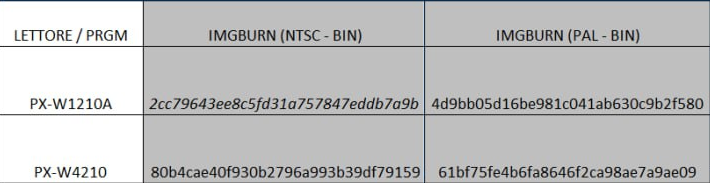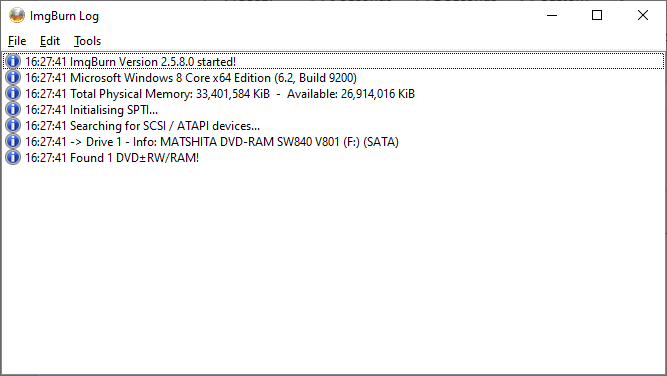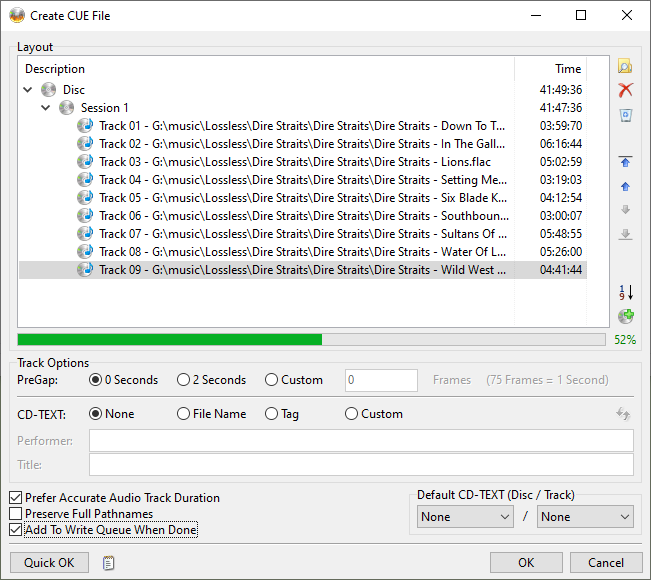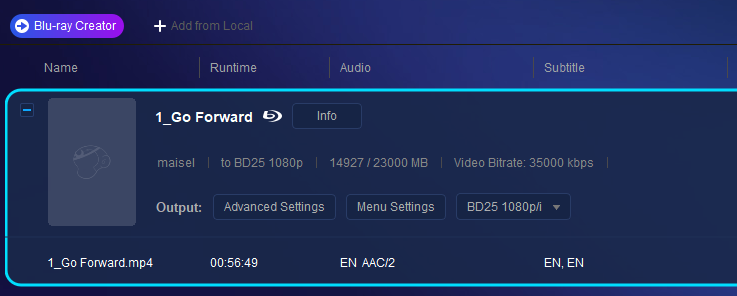Search the Community
Showing results for 'create bootable grub2 image'.
-

ImgBurn newbie - Are these the best settings?
dbminter replied to ojed4r's topic in ImgBurn Suggestions
Some of the answers: It's not necessary to create an ISO first. However, if you don't and your burn fails, you have to go through the entire process you just went through of beginning the burn all over again. If you create an ISO first, you just start the ISO burn again. No, you don't need to set to the layer break position to the same arbitrary position every time you burn a double layer DVD. In fact, you really CAN'T. The layer break is set based on the contents that are loaded from the VIDEO_TS. Plus, you may want to set the layer break at one of the different available options. As for questions about music files named with a question mark, the bigger question is HOW you named a file with a ? in its file name. ? is not an allowed character on Windows for file names. DVD-R has better compatibility with older DVD players. However, most modern DVD players have no problems with DVD+R. I believe DVD-R is SLIGHTLY larger so you can fit a few more MB on it. The question about Sharpies is a long standing one with no really specific answer. To be safe, I have both Sharpies and CD markers. If the disc has an inkjet printable label on it, I feel comfortable writing on it with a Sharpie. I've also used ultra fine Sharpies to write on branded DVD label surfaces. As for CD's, I only ever used the CD markers for those, just to be safe. -
Hello, thank you all for the response ! We found a solution to apply the patch to all PS1 version. Yeah, I noticed that. Always different checksum-- and that offset cannot be change! It's hard to dump these CDDA track with a correct checksum. I noticed with disc image creator, there a no mismatch between mines Plextor.
-
Reading PS 1 games can be a real hit or miss affair. Not all were manufactured the same way. Some used mixed mode with data and audio tracks. Some used purely data. ImgBurn also has difficulties with some PS 1 discs and reading hardware combinations. You might want to try using Alcohol 120% to read to an image file and see if you get a checksum that matches after that.
-
Hello to everyone. I'm using imgburn for a long time and I never have problem with it. Simple and really reliable for burning or creating disc image. My problem is with a game disc for PlayStation - Tomb Raider 1 (American version 1.0 - SLUS-00152). I need to create a disc image with a correct checksum... and here's why. Me and my team we translate this game on italian. And we need a correct disc image checksum for create a correct patch! I've a lot of cd readers and burners, but my favourite ones (and I still used it for authoring copies and etc....) are two Plextor (respectively: PX-W1210 and PX-W4012) and a Yamaha SCSI CRW8424S (which not work as SCSI peripheral - it stucks after reading the first data track). The disc is mint and is scanned with Nero Discspeed (no damaged sector), but I've dumped the original ISO with these two Plextor and I've two different checksum. Is a issue with CDDA tracks or mine? Thank you Here's a pic: Any help is appreciated!
-
I suspect someone will say that's likely the problem since it appears when it comes to laptop burners they are so-so compared to proper desktop burners and I think it's especially true given you are apparently using quality DVD media (i.e. "DVD-R (Disc ID: MCC 03RG20)"), assuming those are the real Verbatim media. If it's pretty much just the movie itself, off the top of my head, 1.8GB seems a bit too small as for a 3hr movie you would generally want it to take up as much of that space as possible which could increase video quality. p.s. but personally with today's tech, it's more optimal to 'find' that movie in a decent bit rate 720p/1080p x264 variation as the quality will be better and if you got say a computer or laptop with a HDMI port, you can play it from there to your TV in HD quality which is hands down better than DVD at this point in time. but considering how old DVD tech is, it's not bad for SD video. because when I play my movies it's typically from my computer etc to the TV using the HDMI connection. just make sure the TV connection is using the TV's 1080p (1920x1080) res as on Linux, by default it seems to select a lower res, but I can fix it easily enough so it's using 1920x1080 to get max image quality, otherwise it looks noticeably worse.
-
Hi! It's my first time using this program, I'm trying to burn a movie into a disk, the movie (The Godfather) is 3h long and weights 1.8GB, the dvd I'm using says that it has 4.7GB and 120 MIN of space. When I try to copy the movie in the DVD it gives me an error (Session FIxation Error Writing Lead In), is the movie too big for the disk or did I just buy bad DVDs? Here's the log: I 11:01:57 ImgBurn Version 2.5.8.0 started! I 11:01:57 Microsoft Windows 8 Core x64 Edition (6.2, Build 9200) I 11:01:57 Total Physical Memory: 7.291.396 KiB - Available: 3.705.716 KiB I 11:01:57 Initialising SPTI... I 11:01:57 Searching for SCSI / ATAPI devices... I 11:01:57 -> Drive 1 - Info: Slimtype DVD A DA8AESH XAAM (E:) (SATA) I 11:01:57 Found 1 DVD±RW! I 11:02:17 Operation Started! I 11:02:17 Source File: C:\Users\ASUS\Documents\IlPadrinoITA.iso I 11:02:17 Source File Sectors: 948.864 (MODE1/2048) I 11:02:17 Source File Size: 1.943.273.472 bytes I 11:02:18 Source File Volume Identifier: Downloads I 11:02:18 Source File Volume Set Identifier: 57295818000E7A69 I 11:02:18 Source File Application Identifier: IMGBURN V2.5.8.0 - THE ULTIMATE IMAGE BURNER! I 11:02:18 Source File Implementation Identifier: ImgBurn I 11:02:18 Source File File System(s): ISO9660; UDF (1.02) I 11:02:18 Destination Device: [0:0:0] Slimtype DVD A DA8AESH XAAM (E:) (SATA) I 11:02:18 Destination Media Type: DVD-R (Disc ID: MCC 03RG20) I 11:02:18 Destination Media Supported Write Speeds: 3x; 4x; 6x; 8x I 11:02:18 Destination Media Sectors: 2.297.888 I 11:02:18 Write Mode: DVD I 11:02:18 Write Type: DAO I 11:02:18 Write Speed: MAX I 11:02:18 Link Size: Auto I 11:02:18 Lock Volume: Yes I 11:02:18 Test Mode: No I 11:02:18 OPC: No I 11:02:18 BURN-Proof: Enabled I 11:02:18 Write Speed Successfully Set! - Effective: 11.080 KB/s (8x) I 11:02:18 Advanced Settings - Force HT: No, Online HT: No, OverSpeed: No, SmartBurn: Yes I 11:02:19 Filling Buffer... (80 MiB) I 11:02:20 Writing LeadIn... W 11:03:07 Failed to Write Sectors 64 - 95 - Reason: Session Fixation Error Writing Lead In W 11:03:07 Retrying (1 of 20)... W 11:03:07 Retry Failed - Reason: Logical Block Address out of Range W 11:03:07 Retrying (2 of 20)... W 11:03:07 Retry Failed - Reason: Logical Block Address out of Range W 11:03:07 Retrying (3 of 20)... W 11:03:07 Retry Failed - Reason: Logical Block Address out of Range W 11:03:07 Retrying (4 of 20)... W 11:03:07 Retry Failed - Reason: Logical Block Address out of Range W 11:03:07 Retrying (5 of 20)... W 11:03:07 Retry Failed - Reason: Logical Block Address out of Range W 11:03:07 Retrying (6 of 20)... W 11:03:07 Retry Failed - Reason: Logical Block Address out of Range W 11:03:07 Retrying (7 of 20)... W 11:03:07 Retry Failed - Reason: Logical Block Address out of Range W 11:03:07 Retrying (8 of 20)... W 11:03:07 Retry Failed - Reason: Logical Block Address out of Range W 11:03:07 Retrying (9 of 20)... W 11:03:07 Retry Failed - Reason: Logical Block Address out of Range W 11:03:07 Retrying (10 of 20)... W 11:03:07 Retry Failed - Reason: Logical Block Address out of Range W 11:03:07 Retrying (11 of 20)... W 11:03:08 Retry Failed - Reason: Logical Block Address out of Range W 11:03:08 Retrying (12 of 20)... W 11:03:08 Retry Failed - Reason: Logical Block Address out of Range W 11:03:08 Retrying (13 of 20)... W 11:03:08 Retry Failed - Reason: Logical Block Address out of Range W 11:03:08 Retrying (14 of 20)... W 11:03:08 Retry Failed - Reason: Logical Block Address out of Range W 11:03:08 Retrying (15 of 20)... W 11:03:08 Retry Failed - Reason: Logical Block Address out of Range W 11:03:08 Retrying (16 of 20)... W 11:03:08 Retry Failed - Reason: Logical Block Address out of Range W 11:03:08 Retrying (17 of 20)... W 11:03:08 Retry Failed - Reason: Logical Block Address out of Range W 11:03:08 Retrying (18 of 20)... W 11:03:08 Retry Failed - Reason: Logical Block Address out of Range W 11:03:08 Retrying (19 of 20)... W 11:03:08 Retry Failed - Reason: Logical Block Address out of Range W 11:03:08 Retrying (20 of 20)... W 11:03:08 Retry Failed - Reason: Logical Block Address out of Range W 11:04:02 Retrying (21)... W 11:04:02 Retry Failed - Reason: Logical Block Address out of Range W 11:04:03 Retrying (22)... W 11:04:04 Retry Failed - Reason: Logical Block Address out of Range W 11:04:05 Retrying (23)... W 11:04:05 Retry Failed - Reason: Logical Block Address out of Range E 11:04:06 Failed to Write Sectors 64 - 95 - Reason: Session Fixation Error Writing Lead In I 11:04:06 Synchronising Cache... E 11:04:11 Failed to Write Image! E 11:04:11 Operation Failed! - Duration: 00:01:54 I 11:04:11 Average Write Rate: 0 KiB/s (0.0x) - Maximum Write Rate: 0 KiB/s (0.0x)
-
Hello, I've gotten myself into a situation with a French DVD title that has only French subtitles. I thought if I could write the disc to file it would then separate out each component of the disc image into separate files before burning this image/ISO on a new disc thereby allowing me to translate the subtitles to English and include this on the new image. However it seems it's an image on the disc and it's an image as a file as well inseparable inside that container file. So now that I've stated that. A stupid question then? There is no way that IMGBurn can handle manipulating the portion of this disc image that comprises the subtitles?
-
Generally, file loading problems at creating a CUE stage are due to corrupt files or improperly authored files. The best thing you can do here is use something like free audio converter, load the files in question, and create new lossless files. FLAC is probably most universal. After creating the new lossless files in free audio converter, load those free audio converter files as you were attempting to do before and see if that helps.
-
Installed madflac, followed instructions here. Everything works fine, until I get to the [ point shown below, just hangs at 52% Any ideas what I can do about this? Thanks
-

Audio CD shows right title track but wrong artist name
dbminter replied to tide.nrg's topic in ImgBurn Support
Generally, these kinds of returned metadata errors are the fault of the software or hardware displaying them. However, in this situation, given the returned values, I would check one thing. There is a Performer field for Disc CD-Text and each individual track. Make sure there is different Performer text for each CD-Text for each track. If there is in the CUE, then try changing the Performer field for the Disc CD-Text to blank. However, this could result in simply blank Performer fields. One thing you can try before getting CD-RW's is to create image file sets and then mount the .CUE file as a virtual drive in something like Virtual CloneDrive. Then, you can play the image files like a virtual CD in VLC. This means you don't use any discs at all to burn to, which can be particularly useful for testing issues like this. -
ImgBurn just burns what it's fed. It would not take out the audio. Now, there might be a possible explanation why 25 GB discs would play and 50's wouldn't. Those 50 GB discs might simply not be recognized by your Blu-Ray player when you insert them. That would be a disc compatibility issue with your player. One way you can check, if you don't mind "wasting" a 50 GB disc as a test. Burn a 25 GB disc you know plays on your Blu-Ray player to one of these 50 GB discs. Make an image of one of these 25 GB discs you have tested as playing on your Blu-Ray player in ImgBurn and burn that image to a 50 GB BD-R. If it doesn't play back, you know your Blu-Ray player isn't recognizing those particular discs as having been inserted.
-
I've never created a Blu-Ray Video disc from scratch, so I've no idea. I've only created Blu-Ray Video from existing Blu-Ray Video contents. I've no idea how tsMuxer works, so I can't help. What I can say is whatever the cause is, the files you're using to create the resulting disc are not Blu-Ray Video compliant. That's why they're playing in VLC but not on a Blu-Ray standalone player.
-
I'm trying to burn a PS1 homebrew program, 240p Test Suite, to a disc in order to play it on my console. I've been burning from a BIN and CUE directly from the project's GitHub. However, during verification after burning, ImgBurn detects numerous errors, with the note: "The drive probably corrected the Sync/Header Area because it's wrong in the image file". That the image would be wrong seems unlikely to me as, like I said, it's directly from the source. I don't get this when burning backups of my own games, and those play fine in my modded console. Numerous attempts to burn yield identical results, indicating to me that this isn't a question of imprecise hardware, but of some software or firmware issue. Based on the note I mentioned previously, I suspect that it's some kind of automatic error correction on the part of my drive, and that data of this program is structured atypically due to it being a non-official release. If so, is there any way to circumvent the error correction? If not, does anyone know how what's going on and what I can do about it? Much appreciated. OS: Windows 11 Pro 10.0.2261 Program ver.: ImgBurn 2.5.8.0 Drive: PIONEER BD-RW BDR-XS07U 1.03 (USB) Media: CD-R (Disc ID: 97m26s66f, CMC Magnetics Corp.) -- Some Memorex 52x CD-Rs I got from Target half a decade ago lol P.S. Hope I don't get clowned for using an external USB drive . . .
-
Okay, I took at a look at the directory and file structure of a Blu-Ray Video Disc. .m2ts is actually the audio and video container. So, just putting a .m2ts file in the root directory of a BD won't cause it to play on a Blu-Ray player. The reason VLC works is because it is designed to play .m2ts files natively, which a standalone Blu-Ray player won't. .m2ts files need to be in the STREAM subfolder of the BDMV folder in the root directory. However, just moving the 00000.m2ts file there won't cause it to play on a standalone Blu-Ray player. You need to create a compliant Blu-Ray Video disc from that .m2ts file in order for it to play on a standalone Blu-Ray player.
-
Windows 10 PIONEER Internal Blu-ray Drive BDR-S13UBK Verbatim 50GB RE (Taiwan) Discs Stand Alone Burners: Oppo and Sony I have been using ImgBurn for more years than I care to remember and have burned a countless number of BRD’s, both 25 and 50GB. Nonetheless, I remain an absolute ‘newbie’ since all I had to do is push a couple of buttons and thereby rip a 50 GB BRD; that is until recently. I had not used ImgBurn for 3 months and when I attempted to do so 2 weeks ago, I found that: 1. Burned 25 GB BRD’s play perfectly well on a stand alone, no problem. 2. 50 GB BRD’s ‘successfully’ burned (according to the log), do not play on a standalone. When one opens the root of burned file on the burned disc there is a .m2ts file present which plays perfectly well on VLC. In addition, on occasion, ImgBurn would produce a pop-up ‘I and O’ and on would stop at the layer break. I found (link removed) to be helpful since it resolved the aforementioned conditions, however, the burned disc would not play on a stand alone player. At this juncture I replaced my LG WH14NS40 with a PIONEER Internal Blu-ray Drive BDR-S13UBK with, regrettably, no difference. I then explored https://forum.redfox.bz/threads/the-long-lost-feature-or-how-to-get-better-burn-results-with-50gb-100gb-bd-r-dl-tl.86133/ I changed the settings of ImgBurn appropriately, but with no benefit whatsoever. Assistance would be gratefully appreciated, Stuart LOG Image 1.pages LOG 2+.pages
-
If you want to make an ISO of a thumb drive, you might want to look into a free application called Rufus. I know it burns ISO's to thumb drives, but it may also create ISO images of thumb drives. I'm not entirely sure as I only use it to write bootable ISO's to thumb drives.
-
That's the message I'm getting when trying to use ImgBurn 2.5.8 on Win10 22H2. I tried it on another computer, same software versions, same result. I've tried disabling Malwarebytes and Vipre AV before running ImgBurn. Inserted USB drives are not visible to the software. I tried the compatibility troubleshooter and manually specifying different versions of Windows. None of these attempts changed anything. I'm trying to "Create Image File from Disk". Suggestions appreciated.
-
Everytime i try to burn the an image to a blank disc i have it says "Disc Not Empty". Everytime i try to delete the data it never ever works. I even tried to verify it and it worked almost perfectly so i don know what going. somebody plz help me im new to this dvd world
-
(this post is regarding 2 different but similar issues) I tick verify so after I have burnt a blu-ray disc it will verify it, but it sticks during verification, for instance it might get to 7% or 16% (last 2 examples) verified and then stay there for 30+ minutes until I give up with it. Then when I try and cancel it won't, it stays on "Waiting for Read Thread (Device)". My drive is a Pioneer BDR-206D and it is inside a Primera Bravo SE and has a SATA to IDE convertor, not sure if that makes any difference. Imgburn will burn the BD-Rs fine it just won't verify discs either via immediate verification of disc post burn or a compare verification against a disc image. It's driving me a bit nuts as I have to use a different drive for verifications. On the below log when I came in at 32 minutes it was just stuck at 7%. No error, just 0x speed and nothing happening. When I clicked cancel it then said "Waiting for Read Thread (Device)" and wouldn't cancel until I used task manager to close it as no amount of clicking cancel did anything. Unfortunately I can't show logo info or a graph as shutting down via task manager means it doesn't write one. But it does seem this only happens on the BDR-206D and not my other Pioneer that isn't in the SE. Why would the BDR-206D not be able to verify BD-Rs ? I managed to copy and paste the below info from the log that appears under the software. Why would a drive be able to burn but not verify ??? I 23:53:56 Cycling Tray before Verify... I 23:54:19 Device Ready! I 23:54:20 Operation Started! I 23:54:20 Source Device: [0:0:0] PIONEER BD-RW BDR-206D 9.56 (T:) (USB) I 23:54:20 Source Media Type: BD-R (Disc ID: RITEK-BR3-000) I 23:54:20 Source Media Supported Write Speeds: 2x, 4x, 6x, 8x, 10x I 23:54:20 Source Media Sectors: 11,890,848 I 23:54:20 Source Media Size: 24,352,456,704 bytes I 23:54:20 Image File: G:\myBDR.iso I 23:54:20 Image File Sectors: 11,890,848 (MODE1/2048) I 23:54:20 Image File Size: 24,352,456,704 bytes I 23:54:20 Image File Volume Identifier: mybdr I 23:54:20 Image File Volume Set Identifier: 563E39A900B57011 I 23:54:20 Image File Application Identifier: ImgBurn v2.5.8.0 I 23:54:20 Image File Implementation Identifier: ImgBurn I 23:54:20 Image File File System(s): UDF (2.50) I 23:54:20 Read Speed (Data/Audio): MAX / MAX I 23:54:21 Read Speed - Effective: 0x I 23:54:21 Verifying Session 1 of 1... (1 Track, LBA: 0 - 11890847) I 23:54:21 Verifying Track 1 of 1... (MODE1/2048, LBA: 0 - 11890847) I 00:26:12 Abort Request Acknowledged --------------------------------------------------------- One other small issue, when I compare discs to an ISO (on my other drive) it often sets the read speed to 2x when the drive I am using to compare/verify is a Pioneer BDR-X12 which is quite new (I have 2 different BD-Rs, the one in the SE and this as an external drive). I have to use this drive to verify due to the above SE one not being able to. It will compare some at 12x but just wondered why some (same media brand) stay at 2x ? I would say it is 50/50 whether it will compare a blu-ray disc at 2x or the full 12x. Below is info I got from the log when it verified at 2x. I 22:51:06 Operation Started! I 22:51:06 Source Device: [0:0:0] PIONEER BD-RW BDR-X12 1.03 (K:) (USB) I 22:51:06 Source Media Type: BD-R (Disc ID: RITEK-BR3-000) I 22:51:06 Source Media Supported Read Speeds: 12x I 22:51:06 Source Media Supported Write Speeds: 2x, 4x, 6x, 8x, 10x, 12x I 22:51:06 Source Media Sectors: 11,703,904 I 22:51:06 Source Media Size: 23,969,595,392 bytes I 22:51:06 Image File: G:\anotherISO.iso I 22:51:06 Image File Sectors: 11,703,904 (MODE1/2048) I 22:51:06 Image File Size: 23,969,595,392 bytes I 22:51:06 Image File Volume Identifier: anotheriso I 22:51:06 Image File Volume Set Identifier: 56462A0200B295FA I 22:51:06 Image File Application Identifier: ImgBurn v2.5.8.0 I 22:51:06 Image File Implementation Identifier: ImgBurn I 22:51:06 Image File File System(s): UDF (2.50) I 22:51:06 Read Speed (Data/Audio): MAX / MAX I 22:51:07 Read Speed - Effective: 5x - 12x I 22:51:08 Verifying Session 1 of 1... (1 Track, LBA: 0 - 11703903) I 22:51:08 Verifying Track 1 of 1... (MODE1/2048, LBA: 0 - 11703903) I 23:35:35 Exporting Graph Data... I 23:35:35 Graph Data File: C:\Users\name\AppData\Roaming\ImgBurn\Graph Data Files\PIONEER_BD-RW_BDR-X12_1.03_24-JULY-2023_22-51_RITEK-BR3-000.ibg I 23:35:35 Export Successfully Completed! I 23:35:35 Operation Successfully Completed! - Duration: 00:44:27 I 23:35:35 Average Verify Rate: 8,780 KiB/s (2.0x) - Maximum Verify Rate: 8,842 KiB/s (2.0x) Thanks for any advice.
-
Discs burn fine in Imgburn but not PTPublisher, any ideas ?
BlizzardUK replied to BlizzardUK's topic in Chat
Update, I found the error report of........ 1395,127,Disc Loaded: 0 Sectors in Job 12219392 Sectors Free On Disc 0 Sectors Used On Disc 37,1395,132,Recording Started - Disc 1 - 8x - 0 MB - CDR = 000000 1395,143,Recording Error. Sector 11814368 - Cmd 0x1f - Sense 0x5 - ASC 0x2c - ASCQ 0x0 1395,134,Recording Failed - Disc 1 I notice in the project options I have a choice of ISO Image Type : 2048 or 2336 or 2352 Would changing those be worth a test ? Could it automatically be using defect management somewhere ? I have tried 2 different blu-ray drives now, a old Pioneer BD-R and a brand new LG and both have the same issue. PTPublisher must be doing something odd. -
This is not technically related to Imgburn, apart from the fact that works and this other software doesn't, but sadly I need this other software to burn+print at the same time. So I have a DVD based Bravo SE, I have done a DIY upgrade to a BD-R drive, most things are fine, but I have found if trying to burn a disc image in PTPublisher (the supplied software) the burn will fail IF the image is over 22.56gb but still below the 23.28gb limit. I have contacted support and they said they will look in to it, but in the meantime any ideas ? I found a 50gb BD-R will burn images over 22.56gb okay. I have tried multiple single layer BD-Rs and none go above 22.56gb, it literally just fails at that point, even if the ISO is 22.57gb. I have tried putting the drive in a 2nd SE and same happens, I have tried another PC, same problem, I have tried 2 brands of BD-R, same problem. As mentioned the ISO's that fail in PTPublisher burn fine in Imgburn. Annoyingly nearly all my 100's of self custom made BD-Rs are just over 22.56gb but still within 23gb. So I can't burn most of them if I want to print at the same time, as otherwise I would just use Imgburn, but I can't print. Does Lightning still visit here ? I know he used to have an SE about 13 years ago, so maybe he might have a brainwave ? Again, I realise this is not imgburns fault nor software, but I really want to know why the discs burn fine in Imgburn but not PTPublisher.
-

Any way to use Primera SE to burn AND print ?
dbminter replied to BlizzardUK's topic in ImgBurn Support
Printing labels sounds out of ImgBurn's purview. It's intended to create and burn images, primarily. I doubt LUK even considered trying to get it to print labels to capable hardware. I know ImgBurn didn't support burning LightScribe labels to discs back when they were a thing. -
I'm trying burn VIDEO_TS folder with imgburn however I received an error message. Miscompare st LBA: 2080, Offset 2, File: \VIDEO_TS\VTS_01_0.VOB Device 0x00 image File: 0x01 Total Errors in Sector 1,950 would you like to continue verifying the remainder of the disc? Using single layer verbatim DVD 16X. I tried write speed in 2.4x then in 16x but then that's when I received the error message above. How can I fix this? See imgburn as attachment Than you ImgBurn.log
-
No conversion 1. open dvd fab 2. click Creator 3. click Blu-ray Creator. crop files onto box wigh + in it. From the directory DVDFAb, StraamFab, Output, Amazon, under the folder The Marvelous Mrs_ Maisel. 1_Go Forward.mp4 2_lt's a Man, Man, Man, Man World.mp4 See Image Then I click Start. BD-25 Is created and will work on computer but NOT on Sony DVD Player NOTE BR Disks created with Nero will work.