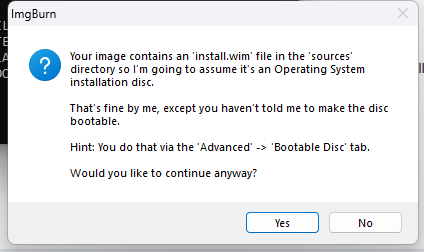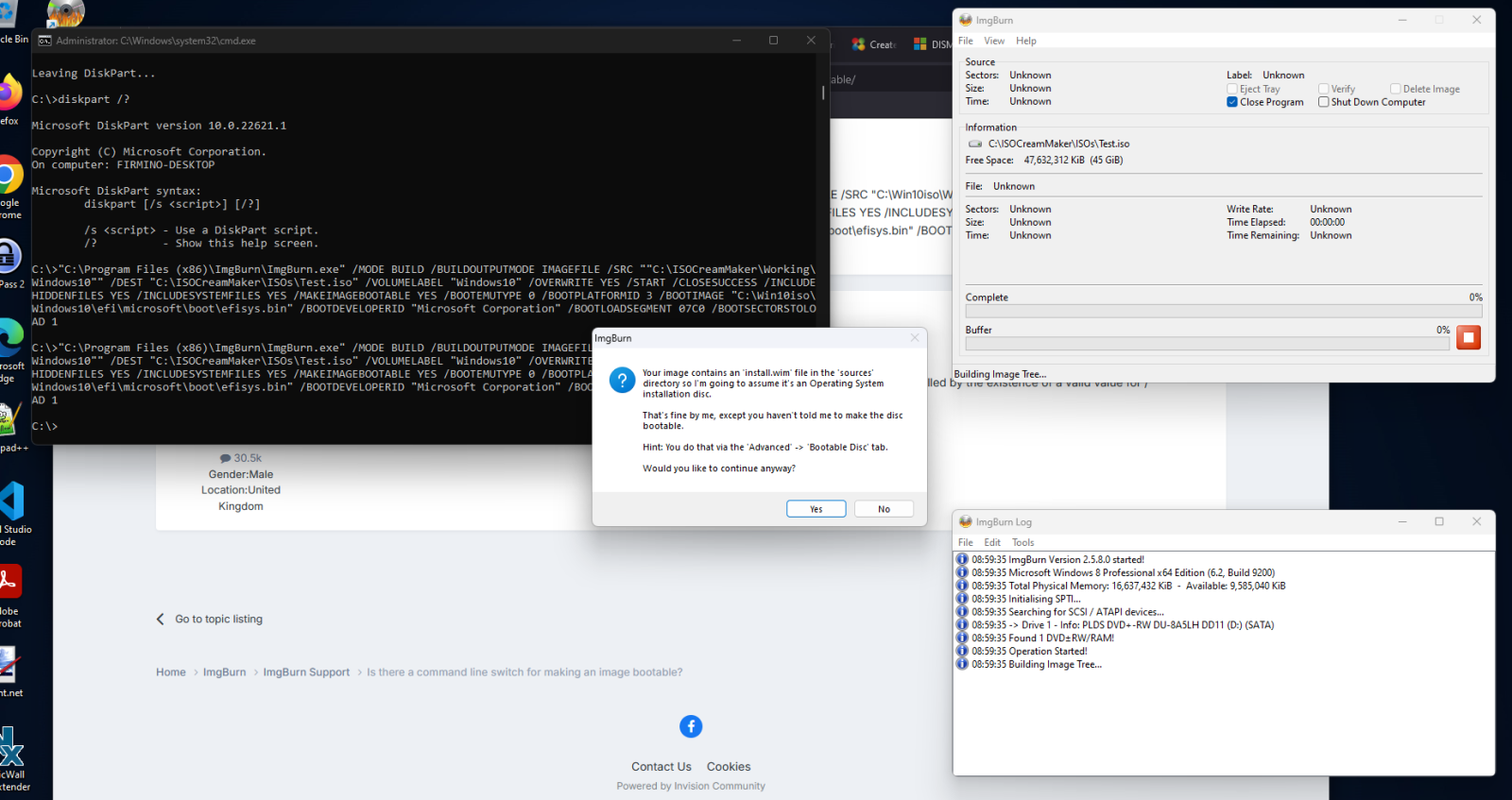Search the Community
Showing results for 'create bootable grub2 image'.
-
Those are remarkably similar to the BD-RE DL's I had that were unusable after a year. Mine were printable, too, and were also from Japan. They were in a cake stack with a similar paper disc on top as shown in your image. The odd thing is they claim to be Mitsubishi MKM media, which is generally the highest quality CD and DVD media you can get.
-
Hello, Thank you for your answers Unfortunately, I didn't save the log files I have tried with another burner and it fails. The burner is a MATSHITA BD-MLT UJ272 Here is the log with this burner I 10:17:11 ImgBurn Version 2.5.8.0 started! I 10:17:11 Microsoft Windows 8 Professional x64 Edition (6.2, Build 9200) I 10:17:11 Total Physical Memory: 16053688 KiB - Available: 10080788 KiB I 10:17:12 Initialising SPTI... I 10:17:12 Searching for SCSI / ATAPI devices... I 10:17:12 -> Drive 1 - Info: MATSHITA BD-MLT UJ272 S 1.00 (E:) (USB 2.0) I 10:17:12 -> Drive 2 - Info: HL-DT-ST DVDRWBD CH20N A101-01 (F:) (RAID) I 10:17:12 Found 1 BD-ROM/DVD±RW and 1 BD-RE XL! I 10:17:33 Operation Started! I 10:17:33 Source File: D:\Boys don't cry (1999).iso I 10:17:33 Source File Sectors: 19566112 (MODE1/2048) I 10:17:33 Source File Size: 40071397376 bytes I 10:17:33 Source File Volume Identifier: Boys don't cry (1999) I 10:17:33 Source File Volume Set Identifier: 5AD560A2012A8A22 I 10:17:33 Source File Application Identifier: ImgBurn v2.5.8.0 I 10:17:33 Source File Implementation Identifier: ImgBurn I 10:17:33 Source File File System(s): UDF (2.50) I 10:17:33 Destination Device: [0:0:0] MATSHITA BD-MLT UJ272 S 1.00 (E:) (USB) I 10:17:33 Destination Media Type: BD-R (Disc ID: VERBAT-IMf-000) I 10:17:33 Destination Media Supported Write Speeds: 2x; 6x I 10:17:33 Destination Media Sectors: 24438784 I 10:17:33 Write Mode: BD I 10:17:33 Write Type: DAO I 10:17:33 Write Speed: 2x I 10:17:33 Hardware Defect Management Active: No I 10:17:33 BD-R Verify Not Required: Yes I 10:17:33 Link Size: Auto I 10:17:33 Lock Volume: Yes I 10:17:33 Test Mode: No I 10:17:33 OPC: No I 10:17:33 BURN-Proof: Enabled I 10:17:33 Write Speed Successfully Set! - Effective: 8991 KB/s (2x) I 10:17:37 Filling Buffer... (80 MiB) I 10:17:37 Writing LeadIn... I 10:18:23 Writing Session 1 of 1... (1 Track, LBA: 0 - 19566111) I 10:18:23 Writing Track 1 of 1... (MODE1/2048, LBA: 0 - 19566111) I 10:18:23 Writing Layer 0... (LBA: 0 - 12219391) W 10:21:42 Failed to Write Sectors 897056 - 897087 - Reason: No Write Current W 10:21:42 Retrying (1 of 20)... W 10:21:42 Retry Failed - Reason: Invalid Address For Write W 10:21:42 Retrying (2 of 20)... W 10:21:42 Retry Failed - Reason: Invalid Address For Write W 10:21:42 Retrying (3 of 20)... W 10:21:42 Retry Failed - Reason: Invalid Address For Write W 10:21:42 Retrying (4 of 20)... W 10:21:42 Retry Failed - Reason: Invalid Address For Write W 10:21:42 Retrying (5 of 20)... W 10:21:42 Retry Failed - Reason: Invalid Address For Write W 10:21:42 Retrying (6 of 20)... W 10:21:42 Retry Failed - Reason: Invalid Address For Write W 10:21:42 Retrying (7 of 20)... W 10:21:42 Retry Failed - Reason: Invalid Address For Write W 10:21:42 Retrying (8 of 20)... W 10:21:42 Retry Failed - Reason: Invalid Address For Write W 10:21:42 Retrying (9 of 20)... W 10:21:42 Retry Failed - Reason: Invalid Address For Write W 10:21:42 Retrying (10 of 20)... W 10:21:42 Retry Failed - Reason: Invalid Address For Write W 10:21:42 Retrying (11 of 20)... W 10:21:42 Retry Failed - Reason: Invalid Address For Write W 10:21:42 Retrying (12 of 20)... W 10:21:42 Retry Failed - Reason: Invalid Address For Write W 10:21:42 Retrying (13 of 20)... W 10:21:42 Retry Failed - Reason: Invalid Address For Write W 10:21:42 Retrying (14 of 20)... W 10:21:42 Retry Failed - Reason: Invalid Address For Write W 10:21:42 Retrying (15 of 20)... W 10:21:42 Retry Failed - Reason: Invalid Address For Write W 10:21:42 Retrying (16 of 20)... W 10:21:42 Retry Failed - Reason: Invalid Address For Write W 10:21:42 Retrying (17 of 20)... W 10:21:42 Retry Failed - Reason: Invalid Address For Write W 10:21:42 Retrying (18 of 20)... W 10:21:42 Retry Failed - Reason: Invalid Address For Write W 10:21:42 Retrying (19 of 20)... W 10:21:42 Retry Failed - Reason: Invalid Address For Write W 10:21:42 Retrying (20 of 20)... W 10:21:42 Retry Failed - Reason: Invalid Address For Write W 10:26:07 Retrying (21)... W 10:26:07 Retry Failed - Reason: Invalid Address For Write W 10:26:08 Retrying (22)... W 10:26:08 Retry Failed - Reason: Invalid Address For Write W 10:26:08 Retrying (23)... W 10:26:08 Retry Failed - Reason: Invalid Address For Write W 10:26:09 Retrying (24)... W 10:26:09 Retry Failed - Reason: Invalid Address For Write E 10:26:10 Failed to Write Sectors 897056 - 897087 - Reason: No Write Current E 10:26:10 Next Writable Address: 896704 I 10:26:10 Synchronising Cache... W 10:26:12 User opted to skip the 'Close Track/Session/Disc' functions. E 10:26:12 Failed to Write Image! I 10:26:12 Exporting Graph Data... I 10:26:12 Graph Data File: C:\Users\francois\AppData\Roaming\ImgBurn\Graph Data Files\MATSHITA_BD-MLT_UJ272_S_1.00_VENDREDI-27-JUIN-2025_10-17_VERBAT-IMf-000_2x.ibg I 10:26:12 Export Successfully Completed! E 10:26:12 Operation Failed! - Duration: 00:08:39 I 10:26:12 Average Write Rate: 3850 KiB/s (0.9x) - Maximum Write Rate: 9315 KiB/s (2.1x)
-
There's an option somewhere in ImgBurn where it excludes certain files from creating in an image file in Build mode. One of those files is Thumbs.db. While this is essentially a dummy, useless file, I do have the desire to no longer want ImgBurn excluding files me. Where is the option to change to disable the exclusion of files? Thanks!
-
That's odd. I created a data BD image, not a BD Video one. It was the files copied over from a software installation CD and one of them was Thumbs.db. I think there may have been some VIDEO_TS DVD Video extracted files and folders in the data set, but no VIDEO_TS folder was in the root directory of the image. All of those VIDEO_TS folders and their contents were within sub-folders of the image. Equally odd, I DO have the option to include hidden and system files in Build mode options but thumbs.db was still excluded when the image was made. I've changed the Filter Folder Content setting and will see how that works going forward. But, that setting lists it only for DVD Video. While I did have some VIDEO_TS folders like I said, they were not in the root directory and I did not have the file system settings set for DVD Video. I was using UDF 2.60. What else does Filter Folder Content do for DVD Video? Would unchecking it stop a compliance check of the IFO and VOB files in VIDEO_TS for a DVD Video disc? Thanks!
-
Errors while verifying burned BD-RE, after burning it.
OhItsStefan posted a topic in ImgBurn Support
As the title says, I am trying to burn a custom authored menu and the video files (.ISO file) onto a BD-RE. Everything worked when I tried the .ISO file before burning. The burning process went over smoothly, 2x burn speed since that is what my Verbatim discs are locked at. Around 64% into the verifying process, it started throwing errors, as you can see in the log. At some point it asked me if I wanted to ignore the errors, I clicked yes and left it running. It went up to 67%, which took far too much time. Since I could see the same error in the log, I cancelled the verification process. The disc I am using is a Verbatim 25gb BD-RE. I had a stack of 10 and have used this one. They're rewritable and because I forgot to add something to the menu the first time I successfully burned the disc, I erased it, re-authored the .ISO file and then tried to burn it again. The rest, well, I've already said it, it started throwing errors during the verification process. These discs were brand new, so I guess something must've gone wrong while erasing the disc. The burner/reader I am using is also brand new, the Verbatim 43888. Any idea if this disc is still salvageable, or should I just use a new one? Or would this problem persist even if I use a disc that's never been used before? I 19:46:25 ImgBurn Version 2.5.8.0 started! I 19:46:25 Microsoft Windows 8 Professional x64 Edition (6.2, Build 9200) I 19:46:25 Total Physical Memory: 33.474.564 KiB - Available: 21.872.032 KiB I 19:46:25 Initialising SPTI... I 19:46:25 Searching for SCSI / ATAPI devices... I 19:46:26 -> Drive 1 - Info: PIONEER BD-RW BDR-UD04 1.14-GENERAL (E:) (USB 2.0) I 19:46:26 Found 1 BD-RE XL! I 19:47:53 Operation Started! I 19:47:53 Source File: C:\Users\USER\Documents\YuhanMedia\BlurayDVDCreator\Output\PROJECT\PROJECT.ISO I 19:47:53 Source File Sectors: 11.990.412 (MODE1/2048) I 19:47:53 Source File Size: 24.556.363.776 bytes I 19:47:53 Source File Volume Identifier: PROJECT I 19:47:53 Source File Volume Set Identifier: 0250f373 BDROM I 19:47:53 Source File Application Identifier: YUHAN I 19:47:53 Source File Implementation Identifier: YUHAN Software I 19:47:53 Source File File System(s): UDF (2.50) I 19:47:53 Destination Device: [0:0:0] PIONEER BD-RW BDR-UD04 1.14 (E:) (USB) I 19:47:53 Destination Media Type: BD-RE (Disc ID: CMCMAG-CN2-000) I 19:47:53 Destination Media Supported Write Speeds: 2x I 19:47:53 Destination Media Sectors: 12.219.392 I 19:47:53 Write Mode: BD I 19:47:53 Write Type: DAO I 19:47:53 Write Speed: 1x I 19:47:53 Hardware Defect Management Active: No I 19:47:53 BD-RE FastWrite: No I 19:47:53 Link Size: Auto I 19:47:53 Lock Volume: Yes I 19:47:53 Test Mode: No I 19:47:53 OPC: No I 19:47:53 BURN-Proof: Enabled W 19:47:53 Write Speed Miscompare! - Wanted: 4.496 KB/s (1x), Got: 8.990 KB/s (2x) W 19:47:53 The drive only supports writing these discs at 2x. I 19:47:53 Advanced Settings - Optimal Writing Speed: No I 19:47:54 Filling Buffer... (80 MiB) I 19:47:54 Writing LeadIn... I 19:47:55 Writing Session 1 of 1... (1 Track, LBA: 0 - 11990411) I 19:47:55 Writing Track 1 of 1... (MODE1/2048, LBA: 0 - 11990411) I 20:33:38 Synchronising Cache... I 20:33:42 Exporting Graph Data... I 20:33:42 Graph Data File: C:\Users\USER\AppData\Roaming\ImgBurn\Graph Data Files\PIONEER_BD-RW_BDR-UD04_1.14_VRIJDAG-27-JUNI-2025_19-47_CMCMAG-CN2-000_1x.ibg I 20:33:42 Export Successfully Completed! I 20:33:42 Operation Successfully Completed! - Duration: 00:45:48 I 20:33:42 Average Write Rate: 8.745 KiB/s (2.0x) - Maximum Write Rate: 8.823 KiB/s (2.0x) I 20:33:42 Cycling Tray before Verify... W 20:34:00 Waiting for device to become ready... I 20:34:08 Device Ready! I 20:34:12 Operation Started! I 20:34:13 Source Device: [0:0:0] PIONEER BD-RW BDR-UD04 1.14 (E:) (USB) I 20:34:13 Source Media Type: BD-RE (Disc ID: CMCMAG-CN2-000) I 20:34:13 Source Media Supported Read Speeds: 6x I 20:34:13 Source Media Supported Write Speeds: 2x I 20:34:13 Source Media Sectors: 12.219.392 I 20:34:13 Source Media Size: 25.025.314.816 bytes I 20:34:13 Image File: C:\Users\USER\Documents\YuhanMedia\BlurayDVDCreator\Output\PROJECT\PROJECT.ISO I 20:34:13 Image File Sectors: 11.990.412 (MODE1/2048) I 20:34:13 Image File Size: 24.556.363.776 bytes I 20:34:13 Image File Volume Identifier: PROJECT I 20:34:13 Image File Volume Set Identifier: 0250f373 BDROM I 20:34:13 Image File Application Identifier: YUHAN I 20:34:13 Image File Implementation Identifier: YUHAN Software I 20:34:13 Image File File System(s): UDF (2.50) I 20:34:13 Read Speed (Data/Audio): MAX / MAX I 20:34:14 Read Speed - Effective: 2,5x - 6x I 20:34:14 Verifying Session 1 of 1... (1 Track, LBA: 0 - 11990411) I 20:34:14 Verifying Track 1 of 1... (MODE1/2048, LBA: 0 - 11990411) W 20:55:53 Failed to Read Sectors 6753920 - 6753951 - Reason: L-EC Uncorrectable Error W 20:57:02 Failed to Read Sectors 6903360 - 6903391 - Reason: L-EC Uncorrectable Error W 20:57:06 Failed to Read Sector 6903360 - Reason: L-EC Uncorrectable Error W 20:57:06 Sector 6903360 maps to File: \BDMV\STREAM\00014.m2ts W 20:58:47 Failed to Read Sectors 6985232 - 6985263 - Reason: L-EC Uncorrectable Error W 20:58:55 Failed to Read Sectors 6990576 - 6990607 - Reason: L-EC Uncorrectable Error W 20:59:44 Failed to Read Sectors 7078096 - 7078127 - Reason: L-EC Uncorrectable Error W 20:59:48 Failed to Read Sector 7078112 - Reason: L-EC Uncorrectable Error W 20:59:48 Sector 7078112 maps to File: \BDMV\STREAM\00014.m2ts W 21:00:03 Failed to Read Sectors 7085168 - 7085199 - Reason: L-EC Uncorrectable Error W 21:00:07 Failed to Read Sector 7085184 - Reason: L-EC Uncorrectable Error W 21:00:07 Sector 7085184 maps to File: \BDMV\STREAM\00014.m2ts W 21:00:35 Failed to Read Sectors 7128496 - 7128527 - Reason: L-EC Uncorrectable Error W 21:00:57 Failed to Read Sectors 7161648 - 7161679 - Reason: L-EC Uncorrectable Error W 21:01:01 Failed to Read Sector 7161664 - Reason: L-EC Uncorrectable Error W 21:01:01 Sector 7161664 maps to File: \BDMV\STREAM\00014.m2ts W 21:01:38 Failed to Read Sectors 7203696 - 7203727 - Reason: L-EC Uncorrectable Error W 21:01:42 Failed to Read Sector 7203712 - Reason: L-EC Uncorrectable Error W 21:01:42 Sector 7203712 maps to File: \BDMV\STREAM\00014.m2ts W 21:01:55 Failed to Read Sector 7203713 - Reason: L-EC Uncorrectable Error W 21:01:55 Sector 7203713 maps to File: \BDMV\STREAM\00014.m2ts W 21:02:06 Failed to Read Sectors 7212144 - 7212175 - Reason: L-EC Uncorrectable Error W 21:02:14 Failed to Read Sectors 7214256 - 7214287 - Reason: L-EC Uncorrectable Error W 21:02:20 Failed to Read Sectors 7216112 - 7216143 - Reason: L-EC Uncorrectable Error W 21:02:28 Failed to Read Sectors 7220336 - 7220367 - Reason: L-EC Uncorrectable Error W 21:02:34 Failed to Read Sectors 7220464 - 7220495 - Reason: L-EC Uncorrectable Error W 21:02:38 Failed to Read Sector 7220480 - Reason: L-EC Uncorrectable Error W 21:02:38 Sector 7220480 maps to File: \BDMV\STREAM\00014.m2ts W 21:02:42 Failed to Read Sector 7220481 - Reason: L-EC Uncorrectable Error W 21:02:42 Sector 7220481 maps to File: \BDMV\STREAM\00014.m2ts W 21:02:47 Failed to Read Sector 7220482 - Reason: L-EC Uncorrectable Error W 21:02:47 Sector 7220482 maps to File: \BDMV\STREAM\00014.m2ts W 21:02:51 Failed to Read Sector 7220483 - Reason: L-EC Uncorrectable Error W 21:02:51 Sector 7220483 maps to File: \BDMV\STREAM\00014.m2ts W 21:02:55 Failed to Read Sector 7220484 - Reason: L-EC Uncorrectable Error W 21:02:55 Sector 7220484 maps to File: \BDMV\STREAM\00014.m2ts W 21:02:59 Failed to Read Sector 7220485 - Reason: L-EC Uncorrectable Error W 21:02:59 Sector 7220485 maps to File: \BDMV\STREAM\00014.m2ts W 21:03:04 Failed to Read Sector 7220486 - Reason: L-EC Uncorrectable Error W 21:03:04 Sector 7220486 maps to File: \BDMV\STREAM\00014.m2ts W 21:03:55 Failed to Read Sectors 7291248 - 7291279 - Reason: L-EC Uncorrectable Error W 21:03:59 Failed to Read Sector 7291264 - Reason: L-EC Uncorrectable Error W 21:03:59 Sector 7291264 maps to File: \BDMV\STREAM\00014.m2ts W 21:04:03 Failed to Read Sector 7291265 - Reason: L-EC Uncorrectable Error W 21:04:03 Sector 7291265 maps to File: \BDMV\STREAM\00014.m2ts W 21:04:07 Failed to Read Sector 7291266 - Reason: L-EC Uncorrectable Error W 21:04:07 Sector 7291266 maps to File: \BDMV\STREAM\00014.m2ts W 21:04:25 Failed to Read Sectors 7304240 - 7304271 - Reason: L-EC Uncorrectable Error W 21:04:31 Failed to Read Sectors 7304912 - 7304943 - Reason: L-EC Uncorrectable Error W 21:04:35 Failed to Read Sector 7304928 - Reason: L-EC Uncorrectable Error W 21:04:35 Sector 7304928 maps to File: \BDMV\STREAM\00014.m2ts W 21:04:40 Failed to Read Sector 7304929 - Reason: L-EC Uncorrectable Error W 21:04:40 Sector 7304929 maps to File: \BDMV\STREAM\00014.m2ts W 21:04:44 Failed to Read Sector 7304930 - Reason: L-EC Uncorrectable Error W 21:04:44 Sector 7304930 maps to File: \BDMV\STREAM\00014.m2ts W 21:04:48 Failed to Read Sector 7304931 - Reason: L-EC Uncorrectable Error W 21:04:48 Sector 7304931 maps to File: \BDMV\STREAM\00014.m2ts W 21:04:53 Failed to Read Sector 7304932 - Reason: L-EC Uncorrectable Error W 21:04:53 Sector 7304932 maps to File: \BDMV\STREAM\00014.m2ts W 21:04:57 Failed to Read Sector 7304933 - Reason: L-EC Uncorrectable Error W 21:04:57 Sector 7304933 maps to File: \BDMV\STREAM\00014.m2ts W 21:05:01 Failed to Read Sector 7304934 - Reason: L-EC Uncorrectable Error W 21:05:01 Sector 7304934 maps to File: \BDMV\STREAM\00014.m2ts W 21:05:07 Failed to Read Sectors 7305040 - 7305071 - Reason: L-EC Uncorrectable Error W 21:05:14 Failed to Read Sectors 7305968 - 7305999 - Reason: L-EC Uncorrectable Error W 21:05:19 Failed to Read Sectors 7306896 - 7306927 - Reason: L-EC Uncorrectable Error W 21:05:37 Failed to Read Sectors 7320304 - 7320335 - Reason: L-EC Uncorrectable Error W 21:05:42 Failed to Read Sector 7320320 - Reason: L-EC Uncorrectable Error W 21:05:42 Sector 7320320 maps to File: \BDMV\STREAM\00014.m2ts W 21:05:46 Failed to Read Sector 7320321 - Reason: L-EC Uncorrectable Error W 21:05:46 Sector 7320321 maps to File: \BDMV\STREAM\00014.m2ts W 21:05:50 Failed to Read Sector 7320322 - Reason: L-EC Uncorrectable Error W 21:05:50 Sector 7320322 maps to File: \BDMV\STREAM\00014.m2ts W 21:05:54 Failed to Read Sector 7320323 - Reason: L-EC Uncorrectable Error W 21:05:54 Sector 7320323 maps to File: \BDMV\STREAM\00014.m2ts W 21:05:59 Failed to Read Sector 7320324 - Reason: L-EC Uncorrectable Error W 21:05:59 Sector 7320324 maps to File: \BDMV\STREAM\00014.m2ts W 21:06:03 Failed to Read Sector 7320325 - Reason: L-EC Uncorrectable Error W 21:06:03 Sector 7320325 maps to File: \BDMV\STREAM\00014.m2ts W 21:06:07 Failed to Read Sector 7320326 - Reason: L-EC Uncorrectable Error W 21:06:07 Sector 7320326 maps to File: \BDMV\STREAM\00014.m2ts W 21:06:11 Failed to Read Sector 7320327 - Reason: L-EC Uncorrectable Error W 21:06:11 Sector 7320327 maps to File: \BDMV\STREAM\00014.m2ts W 21:06:16 Failed to Read Sector 7320328 - Reason: L-EC Uncorrectable Error W 21:06:16 Sector 7320328 maps to File: \BDMV\STREAM\00014.m2ts W 21:06:20 Failed to Read Sector 7320329 - Reason: L-EC Uncorrectable Error W 21:06:20 Sector 7320329 maps to File: \BDMV\STREAM\00014.m2ts W 21:06:24 Failed to Read Sector 7320330 - Reason: L-EC Uncorrectable Error W 21:06:24 Sector 7320330 maps to File: \BDMV\STREAM\00014.m2ts W 21:06:29 Failed to Read Sector 7320331 - Reason: L-EC Uncorrectable Error W 21:06:29 Sector 7320331 maps to File: \BDMV\STREAM\00014.m2ts W 21:06:33 Failed to Read Sector 7320332 - Reason: L-EC Uncorrectable Error W 21:06:33 Sector 7320332 maps to File: \BDMV\STREAM\00014.m2ts W 21:06:37 Failed to Read Sector 7320333 - Reason: L-EC Uncorrectable Error W 21:06:37 Sector 7320333 maps to File: \BDMV\STREAM\00014.m2ts W 21:06:42 Failed to Read Sector 7320334 - Reason: L-EC Uncorrectable Error W 21:06:42 Sector 7320334 maps to File: \BDMV\STREAM\00014.m2ts W 21:06:46 Failed to Read Sector 7320335 - Reason: L-EC Uncorrectable Error W 21:06:46 Sector 7320335 maps to File: \BDMV\STREAM\00014.m2ts W 21:06:50 Failed to Read Sector 7320336 - Reason: L-EC Uncorrectable Error W 21:06:50 Sector 7320336 maps to File: \BDMV\STREAM\00014.m2ts W 21:06:54 Failed to Read Sector 7320337 - Reason: L-EC Uncorrectable Error W 21:06:54 Sector 7320337 maps to File: \BDMV\STREAM\00014.m2ts W 21:06:59 Failed to Read Sector 7320338 - Reason: L-EC Uncorrectable Error W 21:06:59 Sector 7320338 maps to File: \BDMV\STREAM\00014.m2ts W 21:07:03 Failed to Read Sector 7320339 - Reason: L-EC Uncorrectable Error W 21:07:03 Sector 7320339 maps to File: \BDMV\STREAM\00014.m2ts W 21:07:07 Failed to Read Sector 7320340 - Reason: L-EC Uncorrectable Error W 21:07:07 Sector 7320340 maps to File: \BDMV\STREAM\00014.m2ts W 21:07:12 Failed to Read Sector 7320341 - Reason: L-EC Uncorrectable Error W 21:07:12 Sector 7320341 maps to File: \BDMV\STREAM\00014.m2ts W 21:07:16 Failed to Read Sector 7320342 - Reason: L-EC Uncorrectable Error W 21:07:16 Sector 7320342 maps to File: \BDMV\STREAM\00014.m2ts W 21:07:20 Failed to Read Sector 7320343 - Reason: L-EC Uncorrectable Error W 21:07:20 Sector 7320343 maps to File: \BDMV\STREAM\00014.m2ts W 21:07:24 Failed to Read Sector 7320344 - Reason: L-EC Uncorrectable Error W 21:07:24 Sector 7320344 maps to File: \BDMV\STREAM\00014.m2ts W 21:07:29 Failed to Read Sector 7320345 - Reason: L-EC Uncorrectable Error W 21:07:29 Sector 7320345 maps to File: \BDMV\STREAM\00014.m2ts W 21:07:33 Failed to Read Sector 7320346 - Reason: L-EC Uncorrectable Error W 21:07:33 Sector 7320346 maps to File: \BDMV\STREAM\00014.m2ts W 21:07:37 Failed to Read Sector 7320347 - Reason: L-EC Uncorrectable Error W 21:07:37 Sector 7320347 maps to File: \BDMV\STREAM\00014.m2ts W 21:07:42 Failed to Read Sector 7320348 - Reason: L-EC Uncorrectable Error W 21:07:42 Sector 7320348 maps to File: \BDMV\STREAM\00014.m2ts W 21:07:46 Failed to Read Sector 7320349 - Reason: L-EC Uncorrectable Error W 21:07:46 Sector 7320349 maps to File: \BDMV\STREAM\00014.m2ts W 21:07:50 Failed to Read Sector 7320350 - Reason: L-EC Uncorrectable Error W 21:07:50 Sector 7320350 maps to File: \BDMV\STREAM\00014.m2ts W 21:07:54 Failed to Read Sector 7320351 - Reason: L-EC Uncorrectable Error W 21:07:54 Sector 7320351 maps to File: \BDMV\STREAM\00014.m2ts W 21:07:59 Failed to Read Sectors 7320448 - 7320479 - Reason: L-EC Uncorrectable Error W 21:08:03 Failed to Read Sector 7320448 - Reason: L-EC Uncorrectable Error W 21:08:03 Sector 7320448 maps to File: \BDMV\STREAM\00014.m2ts W 21:08:08 Failed to Read Sector 7320449 - Reason: L-EC Uncorrectable Error W 21:08:08 Sector 7320449 maps to File: \BDMV\STREAM\00014.m2ts W 21:08:12 Failed to Read Sector 7320450 - Reason: L-EC Uncorrectable Error W 21:08:12 Sector 7320450 maps to File: \BDMV\STREAM\00014.m2ts W 21:08:16 Failed to Read Sector 7320451 - Reason: L-EC Uncorrectable Error W 21:08:16 Sector 7320451 maps to File: \BDMV\STREAM\00014.m2ts W 21:08:20 Failed to Read Sector 7320452 - Reason: L-EC Uncorrectable Error W 21:08:20 Sector 7320452 maps to File: \BDMV\STREAM\00014.m2ts W 21:08:25 Failed to Read Sector 7320453 - Reason: L-EC Uncorrectable Error W 21:08:25 Sector 7320453 maps to File: \BDMV\STREAM\00014.m2ts W 21:08:29 Failed to Read Sector 7320454 - Reason: L-EC Uncorrectable Error W 21:08:29 Sector 7320454 maps to File: \BDMV\STREAM\00014.m2ts W 21:08:33 Failed to Read Sector 7320455 - Reason: L-EC Uncorrectable Error W 21:08:33 Sector 7320455 maps to File: \BDMV\STREAM\00014.m2ts W 21:08:38 Failed to Read Sector 7320456 - Reason: L-EC Uncorrectable Error W 21:08:38 Sector 7320456 maps to File: \BDMV\STREAM\00014.m2ts W 21:08:42 Failed to Read Sector 7320457 - Reason: L-EC Uncorrectable Error W 21:08:42 Sector 7320457 maps to File: \BDMV\STREAM\00014.m2ts W 21:08:46 Failed to Read Sector 7320458 - Reason: L-EC Uncorrectable Error W 21:08:46 Sector 7320458 maps to File: \BDMV\STREAM\00014.m2ts W 21:08:50 Failed to Read Sector 7320459 - Reason: L-EC Uncorrectable Error W 21:08:50 Sector 7320459 maps to File: \BDMV\STREAM\00014.m2ts W 21:08:55 Failed to Read Sector 7320460 - Reason: L-EC Uncorrectable Error W 21:08:55 Sector 7320460 maps to File: \BDMV\STREAM\00014.m2ts W 21:08:59 Failed to Read Sector 7320461 - Reason: L-EC Uncorrectable Error W 21:08:59 Sector 7320461 maps to File: \BDMV\STREAM\00014.m2ts W 21:09:03 Failed to Read Sector 7320462 - Reason: L-EC Uncorrectable Error W 21:09:03 Sector 7320462 maps to File: \BDMV\STREAM\00014.m2ts W 21:09:08 Failed to Read Sector 7320463 - Reason: L-EC Uncorrectable Error W 21:09:08 Sector 7320463 maps to File: \BDMV\STREAM\00014.m2ts W 21:09:12 Failed to Read Sector 7320464 - Reason: L-EC Uncorrectable Error W 21:09:12 Sector 7320464 maps to File: \BDMV\STREAM\00014.m2ts W 21:09:16 Failed to Read Sector 7320465 - Reason: L-EC Uncorrectable Error W 21:09:16 Sector 7320465 maps to File: \BDMV\STREAM\00014.m2ts W 21:09:20 Failed to Read Sector 7320466 - Reason: L-EC Uncorrectable Error W 21:09:20 Sector 7320466 maps to File: \BDMV\STREAM\00014.m2ts W 21:09:25 Failed to Read Sector 7320467 - Reason: L-EC Uncorrectable Error W 21:09:25 Sector 7320467 maps to File: \BDMV\STREAM\00014.m2ts W 21:09:29 Failed to Read Sector 7320468 - Reason: L-EC Uncorrectable Error W 21:09:29 Sector 7320468 maps to File: \BDMV\STREAM\00014.m2ts W 21:09:33 Failed to Read Sector 7320469 - Reason: L-EC Uncorrectable Error W 21:09:33 Sector 7320469 maps to File: \BDMV\STREAM\00014.m2ts W 21:09:37 Failed to Read Sector 7320470 - Reason: L-EC Uncorrectable Error W 21:09:37 Sector 7320470 maps to File: \BDMV\STREAM\00014.m2ts W 21:09:42 Failed to Read Sector 7320471 - Reason: L-EC Uncorrectable Error W 21:09:42 Sector 7320471 maps to File: \BDMV\STREAM\00014.m2ts W 21:09:46 Failed to Read Sector 7320472 - Reason: L-EC Uncorrectable Error W 21:09:46 Sector 7320472 maps to File: \BDMV\STREAM\00014.m2ts W 21:09:50 Failed to Read Sector 7320473 - Reason: L-EC Uncorrectable Error W 21:09:50 Sector 7320473 maps to File: \BDMV\STREAM\00014.m2ts W 21:09:55 Failed to Read Sector 7320474 - Reason: L-EC Uncorrectable Error W 21:09:55 Sector 7320474 maps to File: \BDMV\STREAM\00014.m2ts W 21:09:59 Failed to Read Sector 7320475 - Reason: L-EC Uncorrectable Error W 21:09:59 Sector 7320475 maps to File: \BDMV\STREAM\00014.m2ts W 21:10:03 Failed to Read Sector 7320476 - Reason: L-EC Uncorrectable Error W 21:10:03 Sector 7320476 maps to File: \BDMV\STREAM\00014.m2ts W 21:10:08 Failed to Read Sector 7320477 - Reason: L-EC Uncorrectable Error W 21:10:08 Sector 7320477 maps to File: \BDMV\STREAM\00014.m2ts W 21:10:12 Failed to Read Sector 7320478 - Reason: L-EC Uncorrectable Error W 21:10:12 Sector 7320478 maps to File: \BDMV\STREAM\00014.m2ts W 21:10:16 Failed to Read Sector 7320479 - Reason: L-EC Uncorrectable Error W 21:10:16 Sector 7320479 maps to File: \BDMV\STREAM\00014.m2ts W 21:10:21 Failed to Read Sectors 7320576 - 7320607 - Reason: L-EC Uncorrectable Error W 21:10:37 Failed to Read Sectors 7327488 - 7327519 - Reason: L-EC Uncorrectable Error W 21:10:41 Failed to Read Sector 7327488 - Reason: L-EC Uncorrectable Error W 21:10:41 Sector 7327488 maps to File: \BDMV\STREAM\00014.m2ts W 21:10:58 Failed to Read Sectors 7344208 - 7344239 - Reason: L-EC Uncorrectable Error W 21:11:02 Failed to Read Sector 7344224 - Reason: L-EC Uncorrectable Error W 21:11:02 Sector 7344224 maps to File: \BDMV\STREAM\00014.m2ts W 21:11:07 Failed to Read Sector 7344225 - Reason: L-EC Uncorrectable Error W 21:11:07 Sector 7344225 maps to File: \BDMV\STREAM\00014.m2ts W 21:11:11 Failed to Read Sector 7344226 - Reason: L-EC Uncorrectable Error W 21:11:11 Sector 7344226 maps to File: \BDMV\STREAM\00014.m2ts W 21:11:20 Failed to Read Sectors 7346864 - 7346895 - Reason: L-EC Uncorrectable Error W 21:11:24 Failed to Read Sector 7346880 - Reason: L-EC Uncorrectable Error W 21:11:24 Sector 7346880 maps to File: \BDMV\STREAM\00014.m2ts W 21:11:29 Failed to Read Sectors 7347664 - 7347695 - Reason: L-EC Uncorrectable Error W 21:11:34 Failed to Read Sector 7347680 - Reason: L-EC Uncorrectable Error W 21:11:34 Sector 7347680 maps to File: \BDMV\STREAM\00014.m2ts W 21:11:38 Failed to Read Sector 7347681 - Reason: L-EC Uncorrectable Error W 21:11:38 Sector 7347681 maps to File: \BDMV\STREAM\00014.m2ts W 21:11:42 Failed to Read Sector 7347682 - Reason: L-EC Uncorrectable Error W 21:11:42 Sector 7347682 maps to File: \BDMV\STREAM\00014.m2ts W 21:11:46 Failed to Read Sector 7347683 - Reason: L-EC Uncorrectable Error W 21:11:46 Sector 7347683 maps to File: \BDMV\STREAM\00014.m2ts W 21:11:51 Failed to Read Sector 7347684 - Reason: L-EC Uncorrectable Error W 21:11:51 Sector 7347684 maps to File: \BDMV\STREAM\00014.m2ts W 21:11:55 Failed to Read Sector 7347685 - Reason: L-EC Uncorrectable Error W 21:11:55 Sector 7347685 maps to File: \BDMV\STREAM\00014.m2ts W 21:11:59 Failed to Read Sector 7347686 - Reason: L-EC Uncorrectable Error W 21:11:59 Sector 7347686 maps to File: \BDMV\STREAM\00014.m2ts W 21:12:03 Failed to Read Sector 7347687 - Reason: L-EC Uncorrectable Error W 21:12:03 Sector 7347687 maps to File: \BDMV\STREAM\00014.m2ts W 21:12:08 Failed to Read Sector 7347688 - Reason: L-EC Uncorrectable Error W 21:12:08 Sector 7347688 maps to File: \BDMV\STREAM\00014.m2ts W 21:12:12 Failed to Read Sector 7347689 - Reason: L-EC Uncorrectable Error W 21:12:12 Sector 7347689 maps to File: \BDMV\STREAM\00014.m2ts W 21:12:16 Failed to Read Sector 7347690 - Reason: L-EC Uncorrectable Error W 21:12:16 Sector 7347690 maps to File: \BDMV\STREAM\00014.m2ts W 21:12:21 Failed to Read Sector 7347691 - Reason: L-EC Uncorrectable Error W 21:12:21 Sector 7347691 maps to File: \BDMV\STREAM\00014.m2ts W 21:12:25 Failed to Read Sector 7347692 - Reason: L-EC Uncorrectable Error W 21:12:25 Sector 7347692 maps to File: \BDMV\STREAM\00014.m2ts W 21:12:29 Failed to Read Sector 7347693 - Reason: L-EC Uncorrectable Error W 21:12:29 Sector 7347693 maps to File: \BDMV\STREAM\00014.m2ts W 21:12:34 Failed to Read Sector 7347694 - Reason: L-EC Uncorrectable Error W 21:12:34 Sector 7347694 maps to File: \BDMV\STREAM\00014.m2ts W 21:12:38 Failed to Read Sector 7347695 - Reason: L-EC Uncorrectable Error W 21:12:38 Sector 7347695 maps to File: \BDMV\STREAM\00014.m2ts W 21:12:42 Failed to Read Sector 7347696 - Reason: L-EC Uncorrectable Error W 21:12:42 Sector 7347696 maps to File: \BDMV\STREAM\00014.m2ts W 21:12:46 Failed to Read Sector 7347697 - Reason: L-EC Uncorrectable Error W 21:12:46 Sector 7347697 maps to File: \BDMV\STREAM\00014.m2ts W 21:12:51 Failed to Read Sector 7347698 - Reason: L-EC Uncorrectable Error W 21:12:51 Sector 7347698 maps to File: \BDMV\STREAM\00014.m2ts W 21:12:55 Failed to Read Sector 7347699 - Reason: L-EC Uncorrectable Error W 21:12:55 Sector 7347699 maps to File: \BDMV\STREAM\00014.m2ts W 21:13:04 Failed to Read Sectors 7350336 - 7350367 - Reason: L-EC Uncorrectable Error W 21:13:08 Failed to Read Sector 7350336 - Reason: L-EC Uncorrectable Error W 21:13:08 Sector 7350336 maps to File: \BDMV\STREAM\00014.m2ts W 21:13:12 Failed to Read Sector 7350337 - Reason: L-EC Uncorrectable Error W 21:13:12 Sector 7350337 maps to File: \BDMV\STREAM\00014.m2ts W 21:13:20 Failed to Read Sectors 7351120 - 7351151 - Reason: L-EC Uncorrectable Error W 21:13:24 Failed to Read Sector 7351136 - Reason: L-EC Uncorrectable Error W 21:13:24 Sector 7351136 maps to File: \BDMV\STREAM\00014.m2ts W 21:13:29 Failed to Read Sector 7351137 - Reason: L-EC Uncorrectable Error W 21:13:29 Sector 7351137 maps to File: \BDMV\STREAM\00014.m2ts W 21:13:33 Failed to Read Sector 7351138 - Reason: L-EC Uncorrectable Error W 21:13:33 Sector 7351138 maps to File: \BDMV\STREAM\00014.m2ts W 21:13:37 Failed to Read Sector 7351139 - Reason: L-EC Uncorrectable Error W 21:13:37 Sector 7351139 maps to File: \BDMV\STREAM\00014.m2ts W 21:13:46 Failed to Read Sectors 7352048 - 7352079 - Reason: L-EC Uncorrectable Error W 21:13:50 Failed to Read Sector 7352064 - Reason: L-EC Uncorrectable Error W 21:13:50 Sector 7352064 maps to File: \BDMV\STREAM\00014.m2ts W 21:13:55 Failed to Read Sectors 7352720 - 7352751 - Reason: L-EC Uncorrectable Error W 21:14:00 Failed to Read Sector 7352736 - Reason: L-EC Uncorrectable Error W 21:14:00 Sector 7352736 maps to File: \BDMV\STREAM\00014.m2ts W 21:14:04 Failed to Read Sector 7352737 - Reason: L-EC Uncorrectable Error W 21:14:04 Sector 7352737 maps to File: \BDMV\STREAM\00014.m2ts W 21:14:08 Failed to Read Sector 7352738 - Reason: L-EC Uncorrectable Error W 21:14:08 Sector 7352738 maps to File: \BDMV\STREAM\00014.m2ts W 21:14:12 Failed to Read Sector 7352739 - Reason: L-EC Uncorrectable Error W 21:14:12 Sector 7352739 maps to File: \BDMV\STREAM\00014.m2ts W 21:14:17 Failed to Read Sector 7352740 - Reason: L-EC Uncorrectable Error W 21:14:17 Sector 7352740 maps to File: \BDMV\STREAM\00014.m2ts W 21:14:21 Failed to Read Sector 7352741 - Reason: L-EC Uncorrectable Error W 21:14:21 Sector 7352741 maps to File: \BDMV\STREAM\00014.m2ts W 21:14:25 Failed to Read Sector 7352742 - Reason: L-EC Uncorrectable Error W 21:14:25 Sector 7352742 maps to File: \BDMV\STREAM\00014.m2ts W 21:14:29 Failed to Read Sector 7352743 - Reason: L-EC Uncorrectable Error W 21:14:29 Sector 7352743 maps to File: \BDMV\STREAM\00014.m2ts W 21:14:34 Failed to Read Sector 7352744 - Reason: L-EC Uncorrectable Error W 21:14:34 Sector 7352744 maps to File: \BDMV\STREAM\00014.m2ts W 21:14:38 Failed to Read Sector 7352745 - Reason: L-EC Uncorrectable Error W 21:14:38 Sector 7352745 maps to File: \BDMV\STREAM\00014.m2ts W 21:14:43 Failed to Read Sector 7352746 - Reason: L-EC Uncorrectable Error W 21:14:43 Sector 7352746 maps to File: \BDMV\STREAM\00014.m2ts W 21:14:47 Failed to Read Sector 7352747 - Reason: L-EC Uncorrectable Error W 21:14:47 Sector 7352747 maps to File: \BDMV\STREAM\00014.m2ts W 21:14:51 Failed to Read Sector 7352748 - Reason: L-EC Uncorrectable Error W 21:14:51 Sector 7352748 maps to File: \BDMV\STREAM\00014.m2ts W 21:14:55 Failed to Read Sector 7352749 - Reason: L-EC Uncorrectable Error W 21:14:55 Sector 7352749 maps to File: \BDMV\STREAM\00014.m2ts W 21:15:00 Failed to Read Sector 7352750 - Reason: L-EC Uncorrectable Error W 21:15:00 Sector 7352750 maps to File: \BDMV\STREAM\00014.m2ts W 21:15:04 Failed to Read Sector 7352751 - Reason: L-EC Uncorrectable Error W 21:15:04 Sector 7352751 maps to File: \BDMV\STREAM\00014.m2ts W 21:15:08 Failed to Read Sector 7352752 - Reason: L-EC Uncorrectable Error W 21:15:08 Sector 7352752 maps to File: \BDMV\STREAM\00014.m2ts W 21:15:13 Failed to Read Sector 7352753 - Reason: L-EC Uncorrectable Error W 21:15:13 Sector 7352753 maps to File: \BDMV\STREAM\00014.m2ts W 21:15:17 Failed to Read Sector 7352754 - Reason: L-EC Uncorrectable Error W 21:15:17 Sector 7352754 maps to File: \BDMV\STREAM\00014.m2ts W 21:15:21 Failed to Read Sector 7352755 - Reason: L-EC Uncorrectable Error W 21:15:21 Sector 7352755 maps to File: \BDMV\STREAM\00014.m2ts W 21:15:25 Failed to Read Sector 7352756 - Reason: L-EC Uncorrectable Error W 21:15:25 Sector 7352756 maps to File: \BDMV\STREAM\00014.m2ts W 21:15:30 Failed to Read Sector 7352757 - Reason: L-EC Uncorrectable Error W 21:15:30 Sector 7352757 maps to File: \BDMV\STREAM\00014.m2ts W 21:15:34 Failed to Read Sector 7352758 - Reason: L-EC Uncorrectable Error W 21:15:34 Sector 7352758 maps to File: \BDMV\STREAM\00014.m2ts W 21:15:38 Failed to Read Sector 7352759 - Reason: L-EC Uncorrectable Error W 21:15:38 Sector 7352759 maps to File: \BDMV\STREAM\00014.m2ts W 21:15:43 Failed to Read Sector 7352760 - Reason: L-EC Uncorrectable Error W 21:15:43 Sector 7352760 maps to File: \BDMV\STREAM\00014.m2ts W 21:15:47 Failed to Read Sector 7352761 - Reason: L-EC Uncorrectable Error W 21:15:47 Sector 7352761 maps to File: \BDMV\STREAM\00014.m2ts W 21:15:51 Failed to Read Sector 7352762 - Reason: L-EC Uncorrectable Error W 21:15:51 Sector 7352762 maps to File: \BDMV\STREAM\00014.m2ts W 21:15:55 Failed to Read Sector 7352763 - Reason: L-EC Uncorrectable Error W 21:15:55 Sector 7352763 maps to File: \BDMV\STREAM\00014.m2ts W 21:16:00 Failed to Read Sector 7352764 - Reason: L-EC Uncorrectable Error W 21:16:00 Sector 7352764 maps to File: \BDMV\STREAM\00014.m2ts W 21:16:04 Failed to Read Sector 7352765 - Reason: L-EC Uncorrectable Error W 21:16:04 Sector 7352765 maps to File: \BDMV\STREAM\00014.m2ts W 21:16:08 Failed to Read Sector 7352766 - Reason: L-EC Uncorrectable Error W 21:16:08 Sector 7352766 maps to File: \BDMV\STREAM\00014.m2ts W 21:16:13 Failed to Read Sector 7352767 - Reason: L-EC Uncorrectable Error W 21:16:13 Sector 7352767 maps to File: \BDMV\STREAM\00014.m2ts W 21:16:18 Failed to Read Sectors 7353792 - 7353823 - Reason: L-EC Uncorrectable Error W 21:16:42 Failed to Read Sectors 7385056 - 7385087 - Reason: L-EC Uncorrectable Error W 21:16:59 Failed to Read Sectors 7389600 - 7389631 - Reason: L-EC Uncorrectable Error W 21:17:03 Failed to Read Sector 7389600 - Reason: L-EC Uncorrectable Error W 21:17:03 Sector 7389600 maps to File: \BDMV\STREAM\00014.m2ts W 21:17:08 Failed to Read Sector 7389601 - Reason: L-EC Uncorrectable Error W 21:17:08 Sector 7389601 maps to File: \BDMV\STREAM\00014.m2ts W 21:17:12 Failed to Read Sector 7389602 - Reason: L-EC Uncorrectable Error W 21:17:12 Sector 7389602 maps to File: \BDMV\STREAM\00014.m2ts W 21:17:31 Failed to Read Sectors 7395312 - 7395343 - Reason: L-EC Uncorrectable Error W 21:17:45 Failed to Read Sectors 7404240 - 7404271 - Reason: L-EC Uncorrectable Error W 21:17:52 Failed to Read Sectors 7405712 - 7405743 - Reason: L-EC Uncorrectable Error W 21:17:59 Failed to Read Sectors 7407312 - 7407343 - Reason: L-EC Uncorrectable Error W 21:18:07 Failed to Read Sectors 7412112 - 7412143 - Reason: L-EC Uncorrectable Error W 21:18:13 Failed to Read Sectors 7412240 - 7412271 - Reason: L-EC Uncorrectable Error W 21:18:28 Failed to Read Sectors 7429168 - 7429199 - Reason: Unknown (Internal Target Failure) (ASC: 0x44, ASCQ: 0x1E) W 21:19:19 Failed to Read Sectors 7484656 - 7484687 - Reason: L-EC Uncorrectable Error W 21:19:28 Failed to Read Sectors 7488400 - 7488431 - Reason: L-EC Uncorrectable Error W 21:19:40 Failed to Read Sectors 7498448 - 7498479 - Reason: L-EC Uncorrectable Error W 21:19:55 Failed to Read Sectors 7508368 - 7508399 - Reason: L-EC Uncorrectable Error W 21:20:39 Failed to Read Sectors 7563376 - 7563407 - Reason: L-EC Uncorrectable Error W 21:20:47 Failed to Read Sectors 7565392 - 7565423 - Reason: L-EC Uncorrectable Error W 21:20:55 Failed to Read Sectors 7568336 - 7568367 - Reason: L-EC Uncorrectable Error W 21:21:02 Failed to Read Sectors 7570096 - 7570127 - Reason: L-EC Uncorrectable Error W 21:21:17 Failed to Read Sectors 7574672 - 7574703 - Reason: L-EC Uncorrectable Error W 21:21:22 Failed to Read Sector 7574688 - Reason: L-EC Uncorrectable Error W 21:21:22 Sector 7574688 maps to File: \BDMV\STREAM\00014.m2ts W 21:21:26 Failed to Read Sector 7574689 - Reason: L-EC Uncorrectable Error W 21:21:26 Sector 7574689 maps to File: \BDMV\STREAM\00014.m2ts W 21:21:31 Failed to Read Sector 7574690 - Reason: L-EC Uncorrectable Error W 21:21:31 Sector 7574690 maps to File: \BDMV\STREAM\00014.m2ts W 21:21:35 Failed to Read Sector 7574691 - Reason: L-EC Uncorrectable Error W 21:21:35 Sector 7574691 maps to File: \BDMV\STREAM\00014.m2ts W 21:21:42 Failed to Read Sectors 7576688 - 7576719 - Reason: L-EC Uncorrectable Error W 21:22:11 Failed to Read Sectors 7614512 - 7614543 - Reason: L-EC Uncorrectable Error W 21:22:22 Failed to Read Sectors 7615984 - 7616015 - Reason: L-EC Uncorrectable Error W 21:22:27 Failed to Read Sector 7616000 - Reason: L-EC Uncorrectable Error W 21:22:27 Sector 7616000 maps to File: \BDMV\STREAM\00014.m2ts W 21:22:31 Failed to Read Sector 7616001 - Reason: L-EC Uncorrectable Error W 21:22:31 Sector 7616001 maps to File: \BDMV\STREAM\00014.m2ts W 21:22:36 Failed to Read Sector 7616002 - Reason: L-EC Uncorrectable Error W 21:22:36 Sector 7616002 maps to File: \BDMV\STREAM\00014.m2ts W 21:22:40 Failed to Read Sector 7616003 - Reason: L-EC Uncorrectable Error W 21:22:40 Sector 7616003 maps to File: \BDMV\STREAM\00014.m2ts W 21:22:44 Failed to Read Sector 7616004 - Reason: L-EC Uncorrectable Error W 21:22:44 Sector 7616004 maps to File: \BDMV\STREAM\00014.m2ts W 21:22:49 Failed to Read Sector 7616005 - Reason: L-EC Uncorrectable Error W 21:22:49 Sector 7616005 maps to File: \BDMV\STREAM\00014.m2ts W 21:22:53 Failed to Read Sector 7616006 - Reason: L-EC Uncorrectable Error W 21:22:53 Sector 7616006 maps to File: \BDMV\STREAM\00014.m2ts W 21:23:13 Failed to Read Sectors 7626096 - 7626127 - Reason: L-EC Uncorrectable Error W 21:23:18 Failed to Read Sector 7626112 - Reason: L-EC Uncorrectable Error W 21:23:18 Sector 7626112 maps to File: \BDMV\STREAM\00014.m2ts W 21:23:22 Failed to Read Sector 7626113 - Reason: L-EC Uncorrectable Error W 21:23:22 Sector 7626113 maps to File: \BDMV\STREAM\00014.m2ts W 21:23:26 Failed to Read Sector 7626114 - Reason: L-EC Uncorrectable Error W 21:23:26 Sector 7626114 maps to File: \BDMV\STREAM\00014.m2ts W 21:23:31 Failed to Read Sector 7626115 - Reason: L-EC Uncorrectable Error W 21:23:31 Sector 7626115 maps to File: \BDMV\STREAM\00014.m2ts W 21:23:35 Failed to Read Sector 7626116 - Reason: L-EC Uncorrectable Error W 21:23:35 Sector 7626116 maps to File: \BDMV\STREAM\00014.m2ts W 21:24:10 Failed to Read Sectors 7651184 - 7651215 - Reason: L-EC Uncorrectable Error W 21:24:38 Failed to Read Sectors 7666032 - 7666063 - Reason: L-EC Uncorrectable Error W 21:24:43 Failed to Read Sectors 7666576 - 7666607 - Reason: L-EC Uncorrectable Error W 21:24:47 Failed to Read Sector 7666592 - Reason: L-EC Uncorrectable Error W 21:24:47 Sector 7666592 maps to File: \BDMV\STREAM\00014.m2ts W 21:24:51 Failed to Read Sector 7666593 - Reason: L-EC Uncorrectable Error W 21:24:51 Sector 7666593 maps to File: \BDMV\STREAM\00014.m2ts W 21:24:56 Failed to Read Sector 7666594 - Reason: L-EC Uncorrectable Error W 21:24:56 Sector 7666594 maps to File: \BDMV\STREAM\00014.m2ts W 21:25:12 Failed to Read Sectors 7667920 - 7667951 - Reason: L-EC Uncorrectable Error W 21:25:16 Failed to Read Sector 7667936 - Reason: L-EC Uncorrectable Error W 21:25:16 Sector 7667936 maps to File: \BDMV\STREAM\00014.m2ts W 21:25:20 Failed to Read Sector 7667937 - Reason: L-EC Uncorrectable Error W 21:25:20 Sector 7667937 maps to File: \BDMV\STREAM\00014.m2ts W 21:25:30 Failed to Read Sectors 7669936 - 7669967 - Reason: L-EC Uncorrectable Error W 21:25:34 Failed to Read Sector 7669952 - Reason: L-EC Uncorrectable Error W 21:25:34 Sector 7669952 maps to File: \BDMV\STREAM\00014.m2ts W 21:25:44 Failed to Read Sectors 7672112 - 7672143 - Reason: L-EC Uncorrectable Error W 21:25:48 Failed to Read Sector 7672128 - Reason: L-EC Uncorrectable Error W 21:25:48 Sector 7672128 maps to File: \BDMV\STREAM\00014.m2ts W 21:25:52 Failed to Read Sector 7672129 - Reason: L-EC Uncorrectable Error W 21:25:52 Sector 7672129 maps to File: \BDMV\STREAM\00014.m2ts W 21:25:57 Failed to Read Sector 7672130 - Reason: L-EC Uncorrectable Error W 21:25:57 Sector 7672130 maps to File: \BDMV\STREAM\00014.m2ts W 21:26:02 Failed to Read Sectors 7672656 - 7672687 - Reason: L-EC Uncorrectable Error W 21:26:06 Failed to Read Sector 7672672 - Reason: L-EC Uncorrectable Error W 21:26:06 Sector 7672672 maps to File: \BDMV\STREAM\00014.m2ts W 21:26:11 Failed to Read Sector 7672673 - Reason: L-EC Uncorrectable Error W 21:26:11 Sector 7672673 maps to File: \BDMV\STREAM\00014.m2ts W 21:26:15 Failed to Read Sector 7672674 - Reason: L-EC Uncorrectable Error W 21:26:15 Sector 7672674 maps to File: \BDMV\STREAM\00014.m2ts W 21:26:19 Failed to Read Sector 7672675 - Reason: L-EC Uncorrectable Error W 21:26:19 Sector 7672675 maps to File: \BDMV\STREAM\00014.m2ts W 21:26:24 Failed to Read Sector 7672676 - Reason: L-EC Uncorrectable Error W 21:26:24 Sector 7672676 maps to File: \BDMV\STREAM\00014.m2ts W 21:26:28 Failed to Read Sector 7672677 - Reason: L-EC Uncorrectable Error W 21:26:28 Sector 7672677 maps to File: \BDMV\STREAM\00014.m2ts W 21:26:33 Failed to Read Sector 7672678 - Reason: L-EC Uncorrectable Error W 21:26:33 Sector 7672678 maps to File: \BDMV\STREAM\00014.m2ts W 21:26:37 Failed to Read Sector 7672679 - Reason: L-EC Uncorrectable Error W 21:26:37 Sector 7672679 maps to File: \BDMV\STREAM\00014.m2ts W 21:26:41 Failed to Read Sector 7672680 - Reason: L-EC Uncorrectable Error W 21:26:41 Sector 7672680 maps to File: \BDMV\STREAM\00014.m2ts W 21:26:46 Failed to Read Sector 7672681 - Reason: L-EC Uncorrectable Error W 21:26:46 Sector 7672681 maps to File: \BDMV\STREAM\00014.m2ts W 21:26:50 Failed to Read Sector 7672682 - Reason: L-EC Uncorrectable Error W 21:26:50 Sector 7672682 maps to File: \BDMV\STREAM\00014.m2ts W 21:26:54 Failed to Read Sector 7672683 - Reason: L-EC Uncorrectable Error W 21:26:54 Sector 7672683 maps to File: \BDMV\STREAM\00014.m2ts W 21:26:59 Failed to Read Sector 7672684 - Reason: L-EC Uncorrectable Error W 21:26:59 Sector 7672684 maps to File: \BDMV\STREAM\00014.m2ts W 21:27:03 Failed to Read Sector 7672685 - Reason: L-EC Uncorrectable Error W 21:27:03 Sector 7672685 maps to File: \BDMV\STREAM\00014.m2ts W 21:27:08 Failed to Read Sector 7672686 - Reason: L-EC Uncorrectable Error W 21:27:08 Sector 7672686 maps to File: \BDMV\STREAM\00014.m2ts W 21:27:12 Failed to Read Sector 7672687 - Reason: L-EC Uncorrectable Error W 21:27:12 Sector 7672687 maps to File: \BDMV\STREAM\00014.m2ts W 21:27:16 Failed to Read Sector 7672688 - Reason: L-EC Uncorrectable Error W 21:27:16 Sector 7672688 maps to File: \BDMV\STREAM\00014.m2ts W 21:27:21 Failed to Read Sector 7672689 - Reason: L-EC Uncorrectable Error W 21:27:21 Sector 7672689 maps to File: \BDMV\STREAM\00014.m2ts W 21:27:25 Failed to Read Sector 7672690 - Reason: L-EC Uncorrectable Error W 21:27:25 Sector 7672690 maps to File: \BDMV\STREAM\00014.m2ts W 21:27:29 Failed to Read Sector 7672691 - Reason: L-EC Uncorrectable Error W 21:27:29 Sector 7672691 maps to File: \BDMV\STREAM\00014.m2ts W 21:27:34 Failed to Read Sector 7672692 - Reason: L-EC Uncorrectable Error W 21:27:34 Sector 7672692 maps to File: \BDMV\STREAM\00014.m2ts W 21:27:38 Failed to Read Sector 7672693 - Reason: L-EC Uncorrectable Error W 21:27:38 Sector 7672693 maps to File: \BDMV\STREAM\00014.m2ts W 21:27:42 Failed to Read Sector 7672694 - Reason: L-EC Uncorrectable Error W 21:27:42 Sector 7672694 maps to File: \BDMV\STREAM\00014.m2ts W 21:27:47 Failed to Read Sector 7672695 - Reason: L-EC Uncorrectable Error W 21:27:47 Sector 7672695 maps to File: \BDMV\STREAM\00014.m2ts W 21:27:51 Failed to Read Sector 7672696 - Reason: L-EC Uncorrectable Error W 21:27:51 Sector 7672696 maps to File: \BDMV\STREAM\00014.m2ts W 21:27:56 Failed to Read Sector 7672697 - Reason: L-EC Uncorrectable Error W 21:27:56 Sector 7672697 maps to File: \BDMV\STREAM\00014.m2ts W 21:28:00 Failed to Read Sector 7672698 - Reason: L-EC Uncorrectable Error W 21:28:00 Sector 7672698 maps to File: \BDMV\STREAM\00014.m2ts W 21:28:04 Failed to Read Sector 7672699 - Reason: L-EC Uncorrectable Error W 21:28:04 Sector 7672699 maps to File: \BDMV\STREAM\00014.m2ts W 21:28:09 Failed to Read Sector 7672700 - Reason: L-EC Uncorrectable Error W 21:28:09 Sector 7672700 maps to File: \BDMV\STREAM\00014.m2ts W 21:28:13 Failed to Read Sector 7672701 - Reason: L-EC Uncorrectable Error W 21:28:13 Sector 7672701 maps to File: \BDMV\STREAM\00014.m2ts W 21:28:17 Failed to Read Sector 7672702 - Reason: L-EC Uncorrectable Error W 21:28:18 Sector 7672702 maps to File: \BDMV\STREAM\00014.m2ts W 21:28:22 Failed to Read Sector 7672703 - Reason: L-EC Uncorrectable Error W 21:28:22 Sector 7672703 maps to File: \BDMV\STREAM\00014.m2ts W 21:28:26 Failed to Read Sectors 7672800 - 7672831 - Reason: L-EC Uncorrectable Error W 21:28:31 Failed to Read Sectors 7673216 - 7673247 - Reason: L-EC Uncorrectable Error W 21:28:36 Failed to Read Sector 7673216 - Reason: L-EC Uncorrectable Error W 21:28:36 Sector 7673216 maps to File: \BDMV\STREAM\00014.m2ts W 21:28:40 Failed to Read Sector 7673217 - Reason: L-EC Uncorrectable Error W 21:28:40 Sector 7673217 maps to File: \BDMV\STREAM\00014.m2ts W 21:28:48 Failed to Read Sectors 7673328 - 7673359 - Reason: L-EC Uncorrectable Error W 21:28:52 Failed to Read Sector 7673344 - Reason: L-EC Uncorrectable Error W 21:28:52 Sector 7673344 maps to File: \BDMV\STREAM\00014.m2ts W 21:28:57 Failed to Read Sector 7673345 - Reason: L-EC Uncorrectable Error W 21:28:57 Sector 7673345 maps to File: \BDMV\STREAM\00014.m2ts W 21:29:01 Failed to Read Sector 7673346 - Reason: L-EC Uncorrectable Error W 21:29:01 Sector 7673346 maps to File: \BDMV\STREAM\00014.m2ts W 21:29:08 Failed to Read Sectors 7673872 - 7673903 - Reason: L-EC Uncorrectable Error W 21:29:13 Failed to Read Sector 7673888 - Reason: L-EC Uncorrectable Error W 21:29:13 Sector 7673888 maps to File: \BDMV\STREAM\00014.m2ts W 21:29:17 Failed to Read Sector 7673889 - Reason: L-EC Uncorrectable Error W 21:29:17 Sector 7673889 maps to File: \BDMV\STREAM\00014.m2ts W 21:29:22 Failed to Read Sector 7673890 - Reason: L-EC Uncorrectable Error W 21:29:22 Sector 7673890 maps to File: \BDMV\STREAM\00014.m2ts W 21:29:26 Failed to Read Sector 7673891 - Reason: L-EC Uncorrectable Error W 21:29:26 Sector 7673891 maps to File: \BDMV\STREAM\00014.m2ts W 21:29:30 Failed to Read Sector 7673892 - Reason: L-EC Uncorrectable Error W 21:29:30 Sector 7673892 maps to File: \BDMV\STREAM\00014.m2ts W 21:29:35 Failed to Read Sector 7673893 - Reason: L-EC Uncorrectable Error W 21:29:35 Sector 7673893 maps to File: \BDMV\STREAM\00014.m2ts W 21:29:39 Failed to Read Sector 7673894 - Reason: L-EC Uncorrectable Error W 21:29:39 Sector 7673894 maps to File: \BDMV\STREAM\00014.m2ts W 21:29:43 Failed to Read Sector 7673895 - Reason: L-EC Uncorrectable Error W 21:29:43 Sector 7673895 maps to File: \BDMV\STREAM\00014.m2ts W 21:29:48 Failed to Read Sectors 7674000 - 7674031 - Reason: L-EC Uncorrectable Error W 21:29:57 Failed to Read Sectors 7674544 - 7674575 - Reason: L-EC Uncorrectable Error W 21:30:01 Failed to Read Sector 7674560 - Reason: L-EC Uncorrectable Error W 21:30:01 Sector 7674560 maps to File: \BDMV\STREAM\00014.m2ts W 21:30:08 Failed to Read Sectors 7675216 - 7675247 - Reason: L-EC Uncorrectable Error W 21:30:14 Failed to Read Sectors 7675760 - 7675791 - Reason: L-EC Uncorrectable Error W 21:30:26 Failed to Read Sectors 7679952 - 7679983 - Reason: L-EC Uncorrectable Error W 21:30:30 Failed to Read Sector 7679968 - Reason: L-EC Uncorrectable Error W 21:30:30 Sector 7679968 maps to File: \BDMV\STREAM\00014.m2ts W 21:30:35 Failed to Read Sector 7679969 - Reason: L-EC Uncorrectable Error W 21:30:35 Sector 7679969 maps to File: \BDMV\STREAM\00014.m2ts W 21:30:39 Failed to Read Sector 7679970 - Reason: L-EC Uncorrectable Error W 21:30:39 Sector 7679970 maps to File: \BDMV\STREAM\00014.m2ts W 21:30:44 Failed to Read Sector 7679971 - Reason: L-EC Uncorrectable Error W 21:30:44 Sector 7679971 maps to File: \BDMV\STREAM\00014.m2ts W 21:30:48 Failed to Read Sector 7679972 - Reason: L-EC Uncorrectable Error W 21:30:48 Sector 7679972 maps to File: \BDMV\STREAM\00014.m2ts W 21:30:52 Failed to Read Sector 7679973 - Reason: L-EC Uncorrectable Error W 21:30:52 Sector 7679973 maps to File: \BDMV\STREAM\00014.m2ts W 21:31:02 Failed to Read Sectors 7680624 - 7680655 - Reason: L-EC Uncorrectable Error W 21:31:07 Failed to Read Sector 7680640 - Reason: L-EC Uncorrectable Error W 21:31:07 Sector 7680640 maps to File: \BDMV\STREAM\00014.m2ts W 21:31:11 Failed to Read Sector 7680641 - Reason: L-EC Uncorrectable Error W 21:31:11 Sector 7680641 maps to File: \BDMV\STREAM\00014.m2ts W 21:31:15 Failed to Read Sector 7680642 - Reason: L-EC Uncorrectable Error W 21:31:15 Sector 7680642 maps to File: \BDMV\STREAM\00014.m2ts W 21:31:24 Failed to Read Sectors 7681712 - 7681743 - Reason: L-EC Uncorrectable Error W 21:31:28 Failed to Read Sector 7681728 - Reason: L-EC Uncorrectable Error W 21:31:28 Sector 7681728 maps to File: \BDMV\STREAM\00014.m2ts W 21:31:32 Failed to Read Sector 7681729 - Reason: L-EC Uncorrectable Error W 21:31:32 Sector 7681729 maps to File: \BDMV\STREAM\00014.m2ts W 21:31:37 Failed to Read Sector 7681730 - Reason: L-EC Uncorrectable Error W 21:31:37 Sector 7681730 maps to File: \BDMV\STREAM\00014.m2ts W 21:31:41 Failed to Read Sector 7681731 - Reason: L-EC Uncorrectable Error W 21:31:41 Sector 7681731 maps to File: \BDMV\STREAM\00014.m2ts W 21:31:46 Failed to Read Sector 7681732 - Reason: L-EC Uncorrectable Error W 21:31:46 Sector 7681732 maps to File: \BDMV\STREAM\00014.m2ts W 21:31:50 Failed to Read Sector 7681733 - Reason: L-EC Uncorrectable Error W 21:31:50 Sector 7681733 maps to File: \BDMV\STREAM\00014.m2ts W 21:31:54 Failed to Read Sector 7681734 - Reason: L-EC Uncorrectable Error W 21:31:54 Sector 7681734 maps to File: \BDMV\STREAM\00014.m2ts W 21:31:59 Failed to Read Sector 7681735 - Reason: L-EC Uncorrectable Error W 21:31:59 Sector 7681735 maps to File: \BDMV\STREAM\00014.m2ts W 21:32:03 Failed to Read Sector 7681736 - Reason: L-EC Uncorrectable Error W 21:32:03 Sector 7681736 maps to File: \BDMV\STREAM\00014.m2ts W 21:32:07 Failed to Read Sector 7681737 - Reason: L-EC Uncorrectable Error W 21:32:07 Sector 7681737 maps to File: \BDMV\STREAM\00014.m2ts W 21:32:12 Failed to Read Sector 7681738 - Reason: L-EC Uncorrectable Error W 21:32:12 Sector 7681738 maps to File: \BDMV\STREAM\00014.m2ts W 21:32:16 Failed to Read Sector 7681739 - Reason: L-EC Uncorrectable Error W 21:32:16 Sector 7681739 maps to File: \BDMV\STREAM\00014.m2ts W 21:32:20 Failed to Read Sector 7681740 - Reason: L-EC Uncorrectable Error W 21:32:20 Sector 7681740 maps to File: \BDMV\STREAM\00014.m2ts W 21:32:25 Failed to Read Sector 7681741 - Reason: L-EC Uncorrectable Error W 21:32:25 Sector 7681741 maps to File: \BDMV\STREAM\00014.m2ts W 21:32:29 Failed to Read Sector 7681742 - Reason: L-EC Uncorrectable Error W 21:32:29 Sector 7681742 maps to File: \BDMV\STREAM\00014.m2ts W 21:32:45 Failed to Read Sectors 7689008 - 7689039 - Reason: L-EC Uncorrectable Error W 21:32:49 Failed to Read Sector 7689024 - Reason: L-EC Uncorrectable Error W 21:32:49 Sector 7689024 maps to File: \BDMV\STREAM\00014.m2ts W 21:33:03 Failed to Read Sectors 7694416 - 7694447 - Reason: L-EC Uncorrectable Error W 21:33:07 Failed to Read Sector 7694432 - Reason: L-EC Uncorrectable Error W 21:33:07 Sector 7694432 maps to File: \BDMV\STREAM\00014.m2ts W 21:33:11 Failed to Read Sector 7694433 - Reason: L-EC Uncorrectable Error W 21:33:12 Sector 7694433 maps to File: \BDMV\STREAM\00014.m2ts W 21:33:16 Failed to Read Sector 7694434 - Reason: L-EC Uncorrectable Error W 21:33:16 Sector 7694434 maps to File: \BDMV\STREAM\00014.m2ts W 21:33:20 Failed to Read Sector 7694435 - Reason: L-EC Uncorrectable Error W 21:33:20 Sector 7694435 maps to File: \BDMV\STREAM\00014.m2ts W 21:33:24 Failed to Read Sector 7694436 - Reason: L-EC Uncorrectable Error W 21:33:25 Sector 7694436 maps to File: \BDMV\STREAM\00014.m2ts W 21:33:33 Failed to Read Sectors 7702128 - 7702159 - Reason: L-EC Uncorrectable Error W 21:33:38 Failed to Read Sector 7702144 - Reason: L-EC Uncorrectable Error W 21:33:38 Sector 7702144 maps to File: \BDMV\STREAM\00014.m2ts W 21:33:42 Failed to Read Sector 7702145 - Reason: L-EC Uncorrectable Error W 21:33:42 Sector 7702145 maps to File: \BDMV\STREAM\00014.m2ts W 21:33:48 Failed to Read Sectors 7703216 - 7703247 - Reason: L-EC Uncorrectable Error W 21:33:59 Failed to Read Sectors 7708624 - 7708655 - Reason: L-EC Uncorrectable Error W 21:34:04 Failed to Read Sector 7708640 - Reason: L-EC Uncorrectable Error W 21:34:04 Sector 7708640 maps to File: \BDMV\STREAM\00014.m2ts W 21:34:08 Failed to Read Sector 7708641 - Reason: L-EC Uncorrectable Error W 21:34:08 Sector 7708641 maps to File: \BDMV\STREAM\00014.m2ts W 21:34:13 Failed to Read Sector 7708642 - Reason: L-EC Uncorrectable Error W 21:34:13 Sector 7708642 maps to File: \BDMV\STREAM\00014.m2ts W 21:34:17 Failed to Read Sector 7708643 - Reason: L-EC Uncorrectable Error W 21:34:17 Sector 7708643 maps to File: \BDMV\STREAM\00014.m2ts W 21:34:21 Failed to Read Sector 7708644 - Reason: L-EC Uncorrectable Error W 21:34:21 Sector 7708644 maps to File: \BDMV\STREAM\00014.m2ts W 21:34:26 Failed to Read Sector 7708645 - Reason: L-EC Uncorrectable Error W 21:34:26 Sector 7708645 maps to File: \BDMV\STREAM\00014.m2ts W 21:34:30 Failed to Read Sector 7708646 - Reason: L-EC Uncorrectable Error W 21:34:30 Sector 7708646 maps to File: \BDMV\STREAM\00014.m2ts W 21:34:34 Failed to Read Sector 7708647 - Reason: L-EC Uncorrectable Error W 21:34:34 Sector 7708647 maps to File: \BDMV\STREAM\00014.m2ts W 21:34:39 Failed to Read Sector 7708648 - Reason: L-EC Uncorrectable Error W 21:34:39 Sector 7708648 maps to File: \BDMV\STREAM\00014.m2ts W 21:34:43 Failed to Read Sector 7708649 - Reason: L-EC Uncorrectable Error W 21:34:43 Sector 7708649 maps to File: \BDMV\STREAM\00014.m2ts W 21:34:48 Failed to Read Sector 7708650 - Reason: L-EC Uncorrectable Error W 21:34:48 Sector 7708650 maps to File: \BDMV\STREAM\00014.m2ts W 21:34:52 Failed to Read Sector 7708651 - Reason: L-EC Uncorrectable Error W 21:34:52 Sector 7708651 maps to File: \BDMV\STREAM\00014.m2ts W 21:34:56 Failed to Read Sector 7708652 - Reason: L-EC Uncorrectable Error W 21:34:56 Sector 7708652 maps to File: \BDMV\STREAM\00014.m2ts W 21:35:01 Failed to Read Sector 7708653 - Reason: L-EC Uncorrectable Error W 21:35:01 Sector 7708653 maps to File: \BDMV\STREAM\00014.m2ts W 21:35:05 Failed to Read Sector 7708654 - Reason: L-EC Uncorrectable Error W 21:35:05 Sector 7708654 maps to File: \BDMV\STREAM\00014.m2ts W 21:35:09 Failed to Read Sector 7708655 - Reason: L-EC Uncorrectable Error W 21:35:09 Sector 7708655 maps to File: \BDMV\STREAM\00014.m2ts W 21:35:14 Failed to Read Sector 7708656 - Reason: L-EC Uncorrectable Error W 21:35:14 Sector 7708656 maps to File: \BDMV\STREAM\00014.m2ts W 21:35:18 Failed to Read Sector 7708657 - Reason: L-EC Uncorrectable Error W 21:35:18 Sector 7708657 maps to File: \BDMV\STREAM\00014.m2ts W 21:35:23 Failed to Read Sector 7708658 - Reason: L-EC Uncorrectable Error W 21:35:23 Sector 7708658 maps to File: \BDMV\STREAM\00014.m2ts W 21:35:27 Failed to Read Sector 7708659 - Reason: L-EC Uncorrectable Error W 21:35:27 Sector 7708659 maps to File: \BDMV\STREAM\00014.m2ts W 21:35:31 Failed to Read Sector 7708660 - Reason: L-EC Uncorrectable Error W 21:35:31 Sector 7708660 maps to File: \BDMV\STREAM\00014.m2ts W 21:35:36 Failed to Read Sector 7708661 - Reason: L-EC Uncorrectable Error W 21:35:36 Sector 7708661 maps to File: \BDMV\STREAM\00014.m2ts W 21:35:40 Failed to Read Sector 7708662 - Reason: L-EC Uncorrectable Error W 21:35:40 Sector 7708662 maps to File: \BDMV\STREAM\00014.m2ts W 21:35:44 Failed to Read Sector 7708663 - Reason: L-EC Uncorrectable Error W 21:35:44 Sector 7708663 maps to File: \BDMV\STREAM\00014.m2ts W 21:35:49 Failed to Read Sector 7708664 - Reason: L-EC Uncorrectable Error W 21:35:49 Sector 7708664 maps to File: \BDMV\STREAM\00014.m2ts W 21:35:53 Failed to Read Sector 7708665 - Reason: L-EC Uncorrectable Error W 21:35:53 Sector 7708665 maps to File: \BDMV\STREAM\00014.m2ts W 21:35:58 Failed to Read Sector 7708666 - Reason: L-EC Uncorrectable Error W 21:35:58 Sector 7708666 maps to File: \BDMV\STREAM\00014.m2ts W 21:36:02 Failed to Read Sector 7708667 - Reason: L-EC Uncorrectable Error W 21:36:02 Sector 7708667 maps to File: \BDMV\STREAM\00014.m2ts W 21:36:06 Failed to Read Sector 7708668 - Reason: L-EC Uncorrectable Error W 21:36:06 Sector 7708668 maps to File: \BDMV\STREAM\00014.m2ts W 21:36:11 Failed to Read Sector 7708669 - Reason: L-EC Uncorrectable Error W 21:36:11 Sector 7708669 maps to File: \BDMV\STREAM\00014.m2ts W 21:36:19 Failed to Read Sectors 7709856 - 7709887 - Reason: L-EC Uncorrectable Error W 21:36:35 Failed to Read Sectors 7714464 - 7714495 - Reason: L-EC Uncorrectable Error W 21:36:39 Failed to Read Sector 7714464 - Reason: L-EC Uncorrectable Error W 21:36:39 Sector 7714464 maps to File: \BDMV\STREAM\00014.m2ts W 21:37:01 Failed to Read Sectors 7723920 - 7723951 - Reason: L-EC Uncorrectable Error W 21:37:05 Failed to Read Sector 7723936 - Reason: L-EC Uncorrectable Error W 21:37:05 Sector 7723936 maps to File: \BDMV\STREAM\00014.m2ts W 21:37:10 Failed to Read Sector 7723937 - Reason: L-EC Uncorrectable Error W 21:37:10 Sector 7723937 maps to File: \BDMV\STREAM\00014.m2ts W 21:37:14 Failed to Read Sector 7723938 - Reason: L-EC Uncorrectable Error W 21:37:14 Sector 7723938 maps to File: \BDMV\STREAM\00014.m2ts W 21:37:29 Failed to Read Sectors 7729616 - 7729647 - Reason: L-EC Uncorrectable Error W 21:37:49 Failed to Read Sectors 7737744 - 7737775 - Reason: L-EC Uncorrectable Error W 21:38:03 Failed to Read Sectors 7746416 - 7746447 - Reason: L-EC Uncorrectable Error W 21:38:22 Failed to Read Sectors 7754288 - 7754319 - Reason: L-EC Uncorrectable Error W 21:38:38 Failed to Read Sectors 7760112 - 7760143 - Reason: L-EC Uncorrectable Error W 21:38:42 Failed to Read Sector 7760128 - Reason: L-EC Uncorrectable Error W 21:38:42 Sector 7760128 maps to File: \BDMV\STREAM\00014.m2ts W 21:38:47 Failed to Read Sector 7760129 - Reason: L-EC Uncorrectable Error W 21:38:47 Sector 7760129 maps to File: \BDMV\STREAM\00014.m2ts W 21:38:56 Failed to Read Sectors 7760656 - 7760687 - Reason: L-EC Uncorrectable Error W 21:39:01 Failed to Read Sectors 7760784 - 7760815 - Reason: L-EC Uncorrectable Error W 21:39:08 Failed to Read Sectors 7761072 - 7761103 - Reason: L-EC Uncorrectable Error W 21:39:15 Failed to Read Sectors 7761456 - 7761487 - Reason: L-EC Uncorrectable Error W 21:39:19 Failed to Read Sector 7761472 - Reason: L-EC Uncorrectable Error W 21:39:19 Sector 7761472 maps to File: \BDMV\STREAM\00014.m2ts W 21:39:23 Failed to Read Sector 7761473 - Reason: L-EC Uncorrectable Error W 21:39:23 Sector 7761473 maps to File: \BDMV\STREAM\00014.m2ts W 21:39:29 Failed to Read Sectors 7761744 - 7761775 - Reason: L-EC Uncorrectable Error W 21:39:33 Failed to Read Sector 7761760 - Reason: L-EC Uncorrectable Error W 21:39:33 Sector 7761760 maps to File: \BDMV\STREAM\00014.m2ts W 21:39:38 Failed to Read Sector 7761761 - Reason: L-EC Uncorrectable Error W 21:39:38 Sector 7761761 maps to File: \BDMV\STREAM\00014.m2ts W 21:39:42 Failed to Read Sector 7761762 - Reason: L-EC Uncorrectable Error W 21:39:42 Sector 7761762 maps to File: \BDMV\STREAM\00014.m2ts W 21:39:46 Failed to Read Sector 7761763 - Reason: L-EC Uncorrectable Error W 21:39:46 Sector 7761763 maps to File: \BDMV\STREAM\00014.m2ts W 21:39:51 Failed to Read Sector 7761764 - Reason: L-EC Uncorrectable Error W 21:39:51 Sector 7761764 maps to File: \BDMV\STREAM\00014.m2ts W 21:39:55 Failed to Read Sector 7761765 - Reason: L-EC Uncorrectable Error W 21:39:55 Sector 7761765 maps to File: \BDMV\STREAM\00014.m2ts W 21:40:00 Failed to Read Sector 7761766 - Reason: L-EC Uncorrectable Error W 21:40:00 Sector 7761766 maps to File: \BDMV\STREAM\00014.m2ts W 21:40:04 Failed to Read Sector 7761767 - Reason: L-EC Uncorrectable Error W 21:40:04 Sector 7761767 maps to File: \BDMV\STREAM\00014.m2ts W 21:40:08 Failed to Read Sector 7761768 - Reason: L-EC Uncorrectable Error W 21:40:08 Sector 7761768 maps to File: \BDMV\STREAM\00014.m2ts W 21:40:13 Failed to Read Sector 7761769 - Reason: L-EC Uncorrectable Error W 21:40:13 Sector 7761769 maps to File: \BDMV\STREAM\00014.m2ts W 21:40:17 Failed to Read Sector 7761770 - Reason: L-EC Uncorrectable Error W 21:40:17 Sector 7761770 maps to File: \BDMV\STREAM\00014.m2ts W 21:40:21 Failed to Read Sector 7761771 - Reason: L-EC Uncorrectable Error W 21:40:21 Sector 7761771 maps to File: \BDMV\STREAM\00014.m2ts W 21:40:26 Failed to Read Sector 7761772 - Reason: L-EC Uncorrectable Error W 21:40:26 Sector 7761772 maps to File: \BDMV\STREAM\00014.m2ts W 21:40:30 Failed to Read Sector 7761773 - Reason: L-EC Uncorrectable Error W 21:40:30 Sector 7761773 maps to File: \BDMV\STREAM\00014.m2ts W 21:40:35 Failed to Read Sector 7761774 - Reason: L-EC Uncorrectable Error W 21:40:35 Sector 7761774 maps to File: \BDMV\STREAM\00014.m2ts W 21:40:39 Failed to Read Sector 7761775 - Reason: L-EC Uncorrectable Error W 21:40:39 Sector 7761775 maps to File: \BDMV\STREAM\00014.m2ts W 21:40:43 Failed to Read Sector 7761776 - Reason: L-EC Uncorrectable Error W 21:40:43 Sector 7761776 maps to File: \BDMV\STREAM\00014.m2ts W 21:40:48 Failed to Read Sector 7761777 - Reason: L-EC Uncorrectable Error W 21:40:48 Sector 7761777 maps to File: \BDMV\STREAM\00014.m2ts W 21:40:52 Failed to Read Sector 7761778 - Reason: L-EC Uncorrectable Error W 21:40:52 Sector 7761778 maps to File: \BDMV\STREAM\00014.m2ts W 21:40:56 Failed to Read Sector 7761779 - Reason: L-EC Uncorrectable Error W 21:40:56 Sector 7761779 maps to File: \BDMV\STREAM\00014.m2ts W 21:41:01 Failed to Read Sector 7761780 - Reason: L-EC Uncorrectable Error W 21:41:01 Sector 7761780 maps to File: \BDMV\STREAM\00014.m2ts W 21:41:05 Failed to Read Sector 7761781 - Reason: L-EC Uncorrectable Error W 21:41:05 Sector 7761781 maps to File: \BDMV\STREAM\00014.m2ts W 21:41:10 Failed to Read Sector 7761782 - Reason: L-EC Uncorrectable Error W 21:41:10 Sector 7761782 maps to File: \BDMV\STREAM\00014.m2ts W 21:41:16 Failed to Read Sectors 7761888 - 7761919 - Reason: L-EC Uncorrectable Error W 21:41:20 Failed to Read Sector 7761888 - Reason: L-EC Uncorrectable Error W 21:41:20 Sector 7761888 maps to File: \BDMV\STREAM\00014.m2ts W 21:41:24 Failed to Read Sector 7761889 - Reason: L-EC Uncorrectable Error W 21:41:24 Sector 7761889 maps to File: \BDMV\STREAM\00014.m2ts W 21:41:29 Failed to Read Sector 7761890 - Reason: L-EC Uncorrectable Error W 21:41:29 Sector 7761890 maps to File: \BDMV\STREAM\00014.m2ts W 21:41:33 Failed to Read Sector 7761891 - Reason: L-EC Uncorrectable Error W 21:41:33 Sector 7761891 maps to File: \BDMV\STREAM\00014.m2ts W 21:41:37 Failed to Read Sector 7761892 - Reason: L-EC Uncorrectable Error W 21:41:37 Sector 7761892 maps to File: \BDMV\STREAM\00014.m2ts W 21:41:42 Failed to Read Sector 7761893 - Reason: L-EC Uncorrectable Error W 21:41:42 Sector 7761893 maps to File: \BDMV\STREAM\00014.m2ts W 21:41:46 Failed to Read Sector 7761894 - Reason: L-EC Uncorrectable Error W 21:41:46 Sector 7761894 maps to File: \BDMV\STREAM\00014.m2ts W 21:41:52 Failed to Read Sectors 7762000 - 7762031 - Reason: L-EC Uncorrectable Error W 21:41:58 Failed to Read Sectors 7762288 - 7762319 - Reason: L-EC Uncorrectable Error W 21:42:03 Failed to Read Sectors 7762544 - 7762575 - Reason: L-EC Uncorrectable Error W 21:42:07 Failed to Read Sector 7762560 - Reason: L-EC Uncorrectable Error W 21:42:07 Sector 7762560 maps to File: \BDMV\STREAM\00014.m2ts W 21:42:12 Failed to Read Sector 7762561 - Reason: L-EC Uncorrectable Error W 21:42:12 Sector 7762561 maps to File: \BDMV\STREAM\00014.m2ts W 21:42:16 Failed to Read Sector 7762562 - Reason: L-EC Uncorrectable Error W 21:42:16 Sector 7762562 maps to File: \BDMV\STREAM\00014.m2ts W 21:42:20 Failed to Read Sector 7762563 - Reason: L-EC Uncorrectable Error W 21:42:20 Sector 7762563 maps to File: \BDMV\STREAM\00014.m2ts W 21:42:25 Failed to Read Sector 7762564 - Reason: L-EC Uncorrectable Error W 21:42:25 Sector 7762564 maps to File: \BDMV\STREAM\00014.m2ts W 21:42:35 Failed to Read Sectors 7763504 - 7763535 - Reason: L-EC Uncorrectable Error W 21:42:40 Failed to Read Sector 7763520 - Reason: L-EC Uncorrectable Error W 21:42:40 Sector 7763520 maps to File: \BDMV\STREAM\00014.m2ts W 21:42:44 Failed to Read Sector 7763521 - Reason: L-EC Uncorrectable Error W 21:42:44 Sector 7763521 maps to File: \BDMV\STREAM\00014.m2ts W 21:42:54 Failed to Read Sectors 7765136 - 7765167 - Reason: L-EC Uncorrectable Error W 21:42:58 Failed to Read Sector 7765152 - Reason: L-EC Uncorrectable Error W 21:42:58 Sector 7765152 maps to File: \BDMV\STREAM\00014.m2ts W 21:43:03 Failed to Read Sector 7765153 - Reason: L-EC Uncorrectable Error W 21:43:03 Sector 7765153 maps to File: \BDMV\STREAM\00014.m2ts W 21:43:07 Failed to Read Sector 7765154 - Reason: L-EC Uncorrectable Error W 21:43:07 Sector 7765154 maps to File: \BDMV\STREAM\00014.m2ts W 21:43:11 Failed to Read Sector 7765155 - Reason: L-EC Uncorrectable Error W 21:43:11 Sector 7765155 maps to File: \BDMV\STREAM\00014.m2ts W 21:43:16 Failed to Read Sector 7765156 - Reason: L-EC Uncorrectable Error W 21:43:16 Sector 7765156 maps to File: \BDMV\STREAM\00014.m2ts W 21:43:20 Failed to Read Sector 7765157 - Reason: L-EC Uncorrectable Error W 21:43:20 Sector 7765157 maps to File: \BDMV\STREAM\00014.m2ts W 21:43:25 Failed to Read Sector 7765158 - Reason: L-EC Uncorrectable Error W 21:43:25 Sector 7765158 maps to File: \BDMV\STREAM\00014.m2ts W 21:43:29 Failed to Read Sector 7765159 - Reason: L-EC Uncorrectable Error W 21:43:29 Sector 7765159 maps to File: \BDMV\STREAM\00014.m2ts W 21:43:33 Failed to Read Sector 7765160 - Reason: L-EC Uncorrectable Error W 21:43:33 Sector 7765160 maps to File: \BDMV\STREAM\00014.m2ts W 21:43:38 Failed to Read Sector 7765161 - Reason: L-EC Uncorrectable Error W 21:43:38 Sector 7765161 maps to File: \BDMV\STREAM\00014.m2ts W 21:43:57 Failed to Read Sectors 7772464 - 7772495 - Reason: L-EC Uncorrectable Error W 21:44:05 Failed to Read Sectors 7773552 - 7773583 - Reason: L-EC Uncorrectable Error W 21:44:09 Failed to Read Sector 7773568 - Reason: L-EC Uncorrectable Error W 21:44:09 Sector 7773568 maps to File: \BDMV\STREAM\00014.m2ts W 21:44:14 Failed to Read Sector 7773569 - Reason: L-EC Uncorrectable Error W 21:44:14 Sector 7773569 maps to File: \BDMV\STREAM\00014.m2ts W 21:44:18 Failed to Read Sector 7773570 - Reason: L-EC Uncorrectable Error W 21:44:18 Sector 7773570 maps to File: \BDMV\STREAM\00014.m2ts W 21:44:23 Failed to Read Sector 7773571 - Reason: L-EC Uncorrectable Error W 21:44:23 Sector 7773571 maps to File: \BDMV\STREAM\00014.m2ts W 21:44:29 Failed to Read Sectors 7773968 - 7773999 - Reason: L-EC Uncorrectable Error W 21:44:33 Failed to Read Sector 7773984 - Reason: L-EC Uncorrectable Error W 21:44:33 Sector 7773984 maps to File: \BDMV\STREAM\00014.m2ts W 21:44:38 Failed to Read Sectors 7774096 - 7774127 - Reason: L-EC Uncorrectable Error W 21:44:43 Failed to Read Sector 7774112 - Reason: L-EC Uncorrectable Error W 21:44:43 Sector 7774112 maps to File: \BDMV\STREAM\00014.m2ts W 21:44:55 Failed to Read Sectors 7775184 - 7775215 - Reason: L-EC Uncorrectable Error W 21:45:00 Failed to Read Sector 7775200 - Reason: L-EC Uncorrectable Error W 21:45:00 Sector 7775200 maps to File: \BDMV\STREAM\00014.m2ts W 21:45:04 Failed to Read Sector 7775201 - Reason: L-EC Uncorrectable Error W 21:45:04 Sector 7775201 maps to File: \BDMV\STREAM\00014.m2ts W 21:45:08 Failed to Read Sector 7775202 - Reason: L-EC Uncorrectable Error W 21:45:08 Sector 7775202 maps to File: \BDMV\STREAM\00014.m2ts W 21:45:13 Failed to Read Sector 7775203 - Reason: L-EC Uncorrectable Error W 21:45:13 Sector 7775203 maps to File: \BDMV\STREAM\00014.m2ts W 21:45:17 Failed to Read Sector 7775204 - Reason: L-EC Uncorrectable Error W 21:45:17 Sector 7775204 maps to File: \BDMV\STREAM\00014.m2ts W 21:45:21 Failed to Read Sector 7775205 - Reason: L-EC Uncorrectable Error W 21:45:21 Sector 7775205 maps to File: \BDMV\STREAM\00014.m2ts W 21:45:34 Failed to Read Sectors 7776944 - 7776975 - Reason: L-EC Uncorrectable Error W 21:45:44 Failed to Read Sectors 7778576 - 7778607 - Reason: L-EC Uncorrectable Error W 21:45:49 Failed to Read Sector 7778592 - Reason: L-EC Uncorrectable Error W 21:45:49 Sector 7778592 maps to File: \BDMV\STREAM\00014.m2ts W 21:45:53 Failed to Read Sector 7778593 - Reason: L-EC Uncorrectable Error W 21:45:53 Sector 7778593 maps to File: \BDMV\STREAM\00014.m2ts W 21:46:19 Failed to Read Sectors 7792304 - 7792335 - Reason: L-EC Uncorrectable Error W 21:46:23 Failed to Read Sector 7792320 - Reason: L-EC Uncorrectable Error W 21:46:23 Sector 7792320 maps to File: \BDMV\STREAM\00014.m2ts W 21:46:28 Failed to Read Sector 7792321 - Reason: L-EC Uncorrectable Error W 21:46:28 Sector 7792321 maps to File: \BDMV\STREAM\00014.m2ts W 21:46:38 Failed to Read Sectors 7794608 - 7794639 - Reason: L-EC Uncorrectable Error W 21:46:43 Failed to Read Sector 7794624 - Reason: L-EC Uncorrectable Error W 21:46:43 Sector 7794624 maps to File: \BDMV\STREAM\00014.m2ts W 21:46:47 Failed to Read Sector 7794625 - Reason: L-EC Uncorrectable Error W 21:46:47 Sector 7794625 maps to File: \BDMV\STREAM\00014.m2ts W 21:46:51 Failed to Read Sector 7794626 - Reason: L-EC Uncorrectable Error W 21:46:51 Sector 7794626 maps to File: \BDMV\STREAM\00014.m2ts W 21:46:56 Failed to Read Sector 7794627 - Reason: L-EC Uncorrectable Error W 21:46:56 Sector 7794627 maps to File: \BDMV\STREAM\00014.m2ts W 21:47:00 Failed to Read Sector 7794628 - Reason: L-EC Uncorrectable Error W 21:47:00 Sector 7794628 maps to File: \BDMV\STREAM\00014.m2ts W 21:47:05 Failed to Read Sector 7794629 - Reason: L-EC Uncorrectable Error W 21:47:05 Sector 7794629 maps to File: \BDMV\STREAM\00014.m2ts W 21:47:09 Failed to Read Sector 7794630 - Reason: L-EC Uncorrectable Error W 21:47:09 Sector 7794630 maps to File: \BDMV\STREAM\00014.m2ts W 21:47:14 Failed to Read Sector 7794631 - Reason: L-EC Uncorrectable Error W 21:47:14 Sector 7794631 maps to File: \BDMV\STREAM\00014.m2ts W 21:47:18 Failed to Read Sector 7794632 - Reason: L-EC Uncorrectable Error W 21:47:18 Sector 7794632 maps to File: \BDMV\STREAM\00014.m2ts W 21:47:22 Failed to Read Sector 7794633 - Reason: L-EC Uncorrectable Error W 21:47:22 Sector 7794633 maps to File: \BDMV\STREAM\00014.m2ts W 21:47:27 Failed to Read Sector 7794634 - Reason: L-EC Uncorrectable Error W 21:47:27 Sector 7794634 maps to File: \BDMV\STREAM\00014.m2ts W 21:47:31 Failed to Read Sector 7794635 - Reason: L-EC Uncorrectable Error W 21:47:31 Sector 7794635 maps to File: \BDMV\STREAM\00014.m2ts W 21:47:35 Failed to Read Sector 7794636 - Reason: L-EC Uncorrectable Error W 21:47:35 Sector 7794636 maps to File: \BDMV\STREAM\00014.m2ts W 21:47:40 Failed to Read Sector 7794637 - Reason: L-EC Uncorrectable Error W 21:47:40 Sector 7794637 maps to File: \BDMV\STREAM\00014.m2ts W 21:47:44 Failed to Read Sector 7794638 - Reason: L-EC Uncorrectable Error W 21:47:44 Sector 7794638 maps to File: \BDMV\STREAM\00014.m2ts W 21:47:49 Failed to Read Sector 7794639 - Reason: L-EC Uncorrectable Error W 21:47:49 Sector 7794639 maps to File: \BDMV\STREAM\00014.m2ts W 21:47:53 Failed to Read Sector 7794640 - Reason: L-EC Uncorrectable Error W 21:47:53 Sector 7794640 maps to File: \BDMV\STREAM\00014.m2ts W 21:47:57 Failed to Read Sector 7794641 - Reason: L-EC Uncorrectable Error W 21:47:57 Sector 7794641 maps to File: \BDMV\STREAM\00014.m2ts W 21:48:02 Failed to Read Sector 7794642 - Reason: L-EC Uncorrectable Error W 21:48:02 Sector 7794642 maps to File: \BDMV\STREAM\00014.m2ts W 21:48:06 Failed to Read Sector 7794643 - Reason: L-EC Uncorrectable Error W 21:48:06 Sector 7794643 maps to File: \BDMV\STREAM\00014.m2ts W 21:48:10 Failed to Read Sector 7794644 - Reason: L-EC Uncorrectable Error W 21:48:10 Sector 7794644 maps to File: \BDMV\STREAM\00014.m2ts W 21:48:15 Failed to Read Sector 7794645 - Reason: L-EC Uncorrectable Error W 21:48:15 Sector 7794645 maps to File: \BDMV\STREAM\00014.m2ts W 21:48:19 Failed to Read Sector 7794646 - Reason: L-EC Uncorrectable Error W 21:48:19 Sector 7794646 maps to File: \BDMV\STREAM\00014.m2ts W 21:48:24 Failed to Read Sector 7794647 - Reason: L-EC Uncorrectable Error W 21:48:24 Sector 7794647 maps to File: \BDMV\STREAM\00014.m2ts W 21:48:28 Failed to Read Sector 7794648 - Reason: L-EC Uncorrectable Error W 21:48:28 Sector 7794648 maps to File: \BDMV\STREAM\00014.m2ts W 21:48:32 Failed to Read Sector 7794649 - Reason: L-EC Uncorrectable Error W 21:48:32 Sector 7794649 maps to File: \BDMV\STREAM\00014.m2ts W 21:48:37 Failed to Read Sector 7794650 - Reason: L-EC Uncorrectable Error W 21:48:37 Sector 7794650 maps to File: \BDMV\STREAM\00014.m2ts W 21:48:41 Failed to Read Sector 7794651 - Reason: L-EC Uncorrectable Error W 21:48:41 Sector 7794651 maps to File: \BDMV\STREAM\00014.m2ts W 21:48:45 Failed to Read Sector 7794652 - Reason: L-EC Uncorrectable Error W 21:48:45 Sector 7794652 maps to File: \BDMV\STREAM\00014.m2ts W 21:48:50 Failed to Read Sector 7794653 - Reason: L-EC Uncorrectable Error W 21:48:50 Sector 7794653 maps to File: \BDMV\STREAM\00014.m2ts W 21:48:54 Failed to Read Sector 7794654 - Reason: L-EC Uncorrectable Error W 21:48:54 Sector 7794654 maps to File: \BDMV\STREAM\00014.m2ts W 21:48:59 Failed to Read Sector 7794655 - Reason: L-EC Uncorrectable Error W 21:48:59 Sector 7794655 maps to File: \BDMV\STREAM\00014.m2ts W 21:49:03 Failed to Read Sectors 7794752 - 7794783 - Reason: L-EC Uncorrectable Error W 21:49:10 Failed to Read Sectors 7795168 - 7795199 - Reason: L-EC Uncorrectable Error W 21:49:17 Failed to Read Sectors 7795424 - 7795455 - Reason: L-EC Uncorrectable Error W 21:49:22 Failed to Read Sector 7795424 - Reason: L-EC Uncorrectable Error W 21:49:22 Sector 7795424 maps to File: \BDMV\STREAM\00014.m2ts W 21:49:26 Failed to Read Sector 7795425 - Reason: L-EC Uncorrectable Error W 21:49:26 Sector 7795425 maps to File: \BDMV\STREAM\00014.m2ts W 21:49:30 Failed to Read Sector 7795426 - Reason: L-EC Uncorrectable Error W 21:49:30 Sector 7795426 maps to File: \BDMV\STREAM\00014.m2ts W 21:49:39 Failed to Read Sectors 7795696 - 7795727 - Reason: L-EC Uncorrectable Error W 21:49:43 Failed to Read Sector 7795712 - Reason: L-EC Uncorrectable Error W 21:49:43 Sector 7795712 maps to File: \BDMV\STREAM\00014.m2ts W 21:49:50 Failed to Read Sectors 7796240 - 7796271 - Reason: L-EC Uncorrectable Error W 21:49:55 Failed to Read Sector 7796256 - Reason: L-EC Uncorrectable Error W 21:49:55 Sector 7796256 maps to File: \BDMV\STREAM\00014.m2ts W 21:49:59 Failed to Read Sector 7796257 - Reason: L-EC Uncorrectable Error W 21:49:59 Sector 7796257 maps to File: \BDMV\STREAM\00014.m2ts W 21:50:03 Failed to Read Sector 7796258 - Reason: L-EC Uncorrectable Error W 21:50:03 Sector 7796258 maps to File: \BDMV\STREAM\00014.m2ts W 21:50:08 Failed to Read Sector 7796259 - Reason: L-EC Uncorrectable Error W 21:50:08 Sector 7796259 maps to File: \BDMV\STREAM\00014.m2ts W 21:50:12 Failed to Read Sector 7796260 - Reason: L-EC Uncorrectable Error W 21:50:12 Sector 7796260 maps to File: \BDMV\STREAM\00014.m2ts W 21:50:16 Failed to Read Sector 7796261 - Reason: L-EC Uncorrectable Error W 21:50:16 Sector 7796261 maps to File: \BDMV\STREAM\00014.m2ts W 21:50:21 Failed to Read Sector 7796262 - Reason: L-EC Uncorrectable Error W 21:50:21 Sector 7796262 maps to File: \BDMV\STREAM\00014.m2ts W 21:50:25 Failed to Read Sector 7796263 - Reason: L-EC Uncorrectable Error W 21:50:25 Sector 7796263 maps to File: \BDMV\STREAM\00014.m2ts W 21:50:30 Failed to Read Sector 7796264 - Reason: L-EC Uncorrectable Error W 21:50:30 Sector 7796264 maps to File: \BDMV\STREAM\00014.m2ts W 21:50:34 Failed to Read Sector 7796265 - Reason: L-EC Uncorrectable Error W 21:50:34 Sector 7796265 maps to File: \BDMV\STREAM\00014.m2ts W 21:50:38 Failed to Read Sector 7796266 - Reason: L-EC Uncorrectable Error W 21:50:38 Sector 7796266 maps to File: \BDMV\STREAM\00014.m2ts W 21:50:43 Failed to Read Sector 7796267 - Reason: L-EC Uncorrectable Error W 21:50:43 Sector 7796267 maps to File: \BDMV\STREAM\00014.m2ts W 21:50:47 Failed to Read Sector 7796268 - Reason: L-EC Uncorrectable Error W 21:50:47 Sector 7796268 maps to File: \BDMV\STREAM\00014.m2ts W 21:50:51 Failed to Read Sector 7796269 - Reason: L-EC Uncorrectable Error W 21:50:51 Sector 7796269 maps to File: \BDMV\STREAM\00014.m2ts W 21:50:56 Failed to Read Sector 7796270 - Reason: L-EC Uncorrectable Error W 21:50:56 Sector 7796270 maps to File: \BDMV\STREAM\00014.m2ts W 21:51:00 Failed to Read Sector 7796271 - Reason: L-EC Uncorrectable Error W 21:51:00 Sector 7796271 maps to File: \BDMV\STREAM\00014.m2ts W 21:51:05 Failed to Read Sector 7796272 - Reason: L-EC Uncorrectable Error W 21:51:05 Sector 7796272 maps to File: \BDMV\STREAM\00014.m2ts W 21:51:09 Failed to Read Sector 7796273 - Reason: L-EC Uncorrectable Error W 21:51:09 Sector 7796273 maps to File: \BDMV\STREAM\00014.m2ts W 21:51:13 Failed to Read Sector 7796274 - Reason: L-EC Uncorrectable Error W 21:51:13 Sector 7796274 maps to File: \BDMV\STREAM\00014.m2ts W 21:51:18 Failed to Read Sector 7796275 - Reason: L-EC Uncorrectable Error W 21:51:18 Sector 7796275 maps to File: \BDMV\STREAM\00014.m2ts W 21:51:22 Failed to Read Sector 7796276 - Reason: L-EC Uncorrectable Error W 21:51:22 Sector 7796276 maps to File: \BDMV\STREAM\00014.m2ts W 21:51:26 Failed to Read Sector 7796277 - Reason: L-EC Uncorrectable Error W 21:51:26 Sector 7796277 maps to File: \BDMV\STREAM\00014.m2ts W 21:51:31 Failed to Read Sector 7796278 - Reason: L-EC Uncorrectable Error W 21:51:31 Sector 7796278 maps to File: \BDMV\STREAM\00014.m2ts W 21:51:35 Failed to Read Sector 7796279 - Reason: L-EC Uncorrectable Error W 21:51:35 Sector 7796279 maps to File: \BDMV\STREAM\00014.m2ts W 21:51:40 Failed to Read Sector 7796280 - Reason: L-EC Uncorrectable Error W 21:51:40 Sector 7796280 maps to File: \BDMV\STREAM\00014.m2ts W 21:51:44 Failed to Read Sector 7796281 - Reason: L-EC Uncorrectable Error W 21:51:44 Sector 7796281 maps to File: \BDMV\STREAM\00014.m2ts W 21:51:48 Failed to Read Sector 7796282 - Reason: L-EC Uncorrectable Error W 21:51:48 Sector 7796282 maps to File: \BDMV\STREAM\00014.m2ts W 21:51:53 Failed to Read Sector 7796283 - Reason: L-EC Uncorrectable Error W 21:51:53 Sector 7796283 maps to File: \BDMV\STREAM\00014.m2ts W 21:51:57 Failed to Read Sector 7796284 - Reason: L-EC Uncorrectable Error W 21:51:57 Sector 7796284 maps to File: \BDMV\STREAM\00014.m2ts W 21:52:01 Failed to Read Sector 7796285 - Reason: L-EC Uncorrectable Error W 21:52:01 Sector 7796285 maps to File: \BDMV\STREAM\00014.m2ts W 21:52:06 Failed to Read Sector 7796286 - Reason: L-EC Uncorrectable Error W 21:52:06 Sector 7796286 maps to File: \BDMV\STREAM\00014.m2ts W 21:52:10 Failed to Read Sector 7796287 - Reason: L-EC Uncorrectable Error W 21:52:10 Sector 7796287 maps to File: \BDMV\STREAM\00014.m2ts W 21:52:20 Failed to Read Sectors 7798560 - 7798591 - Reason: L-EC Uncorrectable Error W 21:52:25 Failed to Read Sectors 7799104 - 7799135 - Reason: L-EC Uncorrectable Error W 21:52:35 Failed to Read Sectors 7801824 - 7801855 - Reason: L-EC Uncorrectable Error W 21:52:39 Failed to Read Sector 7801824 - Reason: L-EC Uncorrectable Error W 21:52:39 Sector 7801824 maps to File: \BDMV\STREAM\00014.m2ts W 21:52:52 Failed to Read Sectors 7804656 - 7804687 - Reason: L-EC Uncorrectable Error W 21:52:59 Failed to Read Sectors 7805200 - 7805231 - Reason: L-EC Uncorrectable Error W 21:53:03 Failed to Read Sectors 7805488 - 7805519 - Reason: L-EC Uncorrectable Error W 21:53:08 Failed to Read Sector 7805504 - Reason: L-EC Uncorrectable Error W 21:53:08 Sector 7805504 maps to File: \BDMV\STREAM\00014.m2ts W 21:53:12 Failed to Read Sector 7805505 - Reason: L-EC Uncorrectable Error W 21:53:12 Sector 7805505 maps to File: \BDMV\STREAM\00014.m2ts W 21:53:17 Failed to Read Sector 7805506 - Reason: L-EC Uncorrectable Error W 21:53:17 Sector 7805506 maps to File: \BDMV\STREAM\00014.m2ts W 21:53:21 Failed to Read Sector 7805507 - Reason: L-EC Uncorrectable Error W 21:53:21 Sector 7805507 maps to File: \BDMV\STREAM\00014.m2ts W 21:53:26 Failed to Read Sector 7805508 - Reason: L-EC Uncorrectable Error W 21:53:26 Sector 7805508 maps to File: \BDMV\STREAM\00014.m2ts W 21:53:30 Failed to Read Sector 7805509 - Reason: L-EC Uncorrectable Error W 21:53:30 Sector 7805509 maps to File: \BDMV\STREAM\00014.m2ts W 21:53:34 Failed to Read Sector 7805510 - Reason: L-EC Uncorrectable Error W 21:53:34 Sector 7805510 maps to File: \BDMV\STREAM\00014.m2ts W 21:53:39 Failed to Read Sector 7805511 - Reason: L-EC Uncorrectable Error W 21:53:39 Sector 7805511 maps to File: \BDMV\STREAM\00014.m2ts W 21:53:43 Failed to Read Sector 7805512 - Reason: L-EC Uncorrectable Error W 21:53:43 Sector 7805512 maps to File: \BDMV\STREAM\00014.m2ts W 21:53:47 Failed to Read Sector 7805513 - Reason: L-EC Uncorrectable Error W 21:53:47 Sector 7805513 maps to File: \BDMV\STREAM\00014.m2ts W 21:53:52 Failed to Read Sector 7805514 - Reason: L-EC Uncorrectable Error W 21:53:52 Sector 7805514 maps to File: \BDMV\STREAM\00014.m2ts W 21:53:56 Failed to Read Sector 7805515 - Reason: L-EC Uncorrectable Error W 21:53:56 Sector 7805515 maps to File: \BDMV\STREAM\00014.m2ts W 21:54:01 Failed to Read Sector 7805516 - Reason: L-EC Uncorrectable Error W 21:54:01 Sector 7805516 maps to File: \BDMV\STREAM\00014.m2ts W 21:54:05 Failed to Read Sector 7805517 - Reason: L-EC Uncorrectable Error W 21:54:05 Sector 7805517 maps to File: \BDMV\STREAM\00014.m2ts W 21:54:09 Failed to Read Sector 7805518 - Reason: L-EC Uncorrectable Error W 21:54:09 Sector 7805518 maps to File: \BDMV\STREAM\00014.m2ts W 21:54:13 Failed to Read Sector 7805519 - Reason: L-EC Uncorrectable Error W 21:54:14 Sector 7805519 maps to File: \BDMV\STREAM\00014.m2ts W 21:54:18 Failed to Read Sector 7805520 - Reason: L-EC Uncorrectable Error W 21:54:18 Sector 7805520 maps to File: \BDMV\STREAM\00014.m2ts W 21:54:22 Failed to Read Sector 7805521 - Reason: L-EC Uncorrectable Error W 21:54:22 Sector 7805521 maps to File: \BDMV\STREAM\00014.m2ts W 21:54:27 Failed to Read Sector 7805522 - Reason: L-EC Uncorrectable Error W 21:54:27 Sector 7805522 maps to File: \BDMV\STREAM\00014.m2ts W 21:54:31 Failed to Read Sector 7805523 - Reason: L-EC Uncorrectable Error W 21:54:31 Sector 7805523 maps to File: \BDMV\STREAM\00014.m2ts W 21:54:36 Failed to Read Sector 7805524 - Reason: L-EC Uncorrectable Error W 21:54:36 Sector 7805524 maps to File: \BDMV\STREAM\00014.m2ts W 21:54:40 Failed to Read Sector 7805525 - Reason: L-EC Uncorrectable Error W 21:54:40 Sector 7805525 maps to File: \BDMV\STREAM\00014.m2ts W 21:54:44 Failed to Read Sector 7805526 - Reason: L-EC Uncorrectable Error W 21:54:44 Sector 7805526 maps to File: \BDMV\STREAM\00014.m2ts W 21:54:49 Failed to Read Sector 7805527 - Reason: L-EC Uncorrectable Error W 21:54:49 Sector 7805527 maps to File: \BDMV\STREAM\00014.m2ts W 21:54:53 Failed to Read Sector 7805528 - Reason: L-EC Uncorrectable Error W 21:54:53 Sector 7805528 maps to File: \BDMV\STREAM\00014.m2ts W 21:54:57 Failed to Read Sector 7805529 - Reason: L-EC Uncorrectable Error W 21:54:57 Sector 7805529 maps to File: \BDMV\STREAM\00014.m2ts W 21:55:02 Failed to Read Sector 7805530 - Reason: L-EC Uncorrectable Error W 21:55:02 Sector 7805530 maps to File: \BDMV\STREAM\00014.m2ts W 21:55:06 Failed to Read Sector 7805531 - Reason: L-EC Uncorrectable Error W 21:55:06 Sector 7805531 maps to File: \BDMV\STREAM\00014.m2ts W 21:55:11 Failed to Read Sector 7805532 - Reason: L-EC Uncorrectable Error W 21:55:11 Sector 7805532 maps to File: \BDMV\STREAM\00014.m2ts W 21:55:15 Failed to Read Sector 7805533 - Reason: L-EC Uncorrectable Error W 21:55:15 Sector 7805533 maps to File: \BDMV\STREAM\00014.m2ts W 21:55:19 Failed to Read Sector 7805534 - Reason: L-EC Uncorrectable Error W 21:55:19 Sector 7805534 maps to File: \BDMV\STREAM\00014.m2ts W 21:55:24 Failed to Read Sector 7805535 - Reason: L-EC Uncorrectable Error W 21:55:24 Sector 7805535 maps to File: \BDMV\STREAM\00014.m2ts W 21:55:33 Failed to Read Sectors 7808896 - 7808927 - Reason: L-EC Uncorrectable Error W 21:55:37 Failed to Read Sector 7808896 - Reason: L-EC Uncorrectable Error W 21:55:37 Sector 7808896 maps to File: \BDMV\STREAM\00014.m2ts W 21:55:41 Failed to Read Sector 7808897 - Reason: L-EC Uncorrectable Error W 21:55:41 Sector 7808897 maps to File: \BDMV\STREAM\00014.m2ts W 21:55:47 Failed to Read Sectors 7809424 - 7809455 - Reason: L-EC Uncorrectable Error W 21:55:53 Failed to Read Sectors 7809968 - 7809999 - Reason: L-EC Uncorrectable Error W 21:55:58 Failed to Read Sector 7809984 - Reason: L-EC Uncorrectable Error W 21:55:58 Sector 7809984 maps to File: \BDMV\STREAM\00014.m2ts W 21:56:02 Failed to Read Sector 7809985 - Reason: L-EC Uncorrectable Error W 21:56:02 Sector 7809985 maps to File: \BDMV\STREAM\00014.m2ts W 21:56:07 Failed to Read Sector 7809986 - Reason: L-EC Uncorrectable Error W 21:56:07 Sector 7809986 maps to File: \BDMV\STREAM\00014.m2ts W 21:56:11 Failed to Read Sector 7809987 - Reason: L-EC Uncorrectable Error W 21:56:11 Sector 7809987 maps to File: \BDMV\STREAM\00014.m2ts W 21:56:15 Failed to Read Sector 7809988 - Reason: L-EC Uncorrectable Error W 21:56:15 Sector 7809988 maps to File: \BDMV\STREAM\00014.m2ts W 21:56:20 Failed to Read Sector 7809989 - Reason: L-EC Uncorrectable Error W 21:56:20 Sector 7809989 maps to File: \BDMV\STREAM\00014.m2ts W 21:56:24 Failed to Read Sector 7809990 - Reason: L-EC Uncorrectable Error W 21:56:24 Sector 7809990 maps to File: \BDMV\STREAM\00014.m2ts W 21:56:28 Failed to Read Sector 7809991 - Reason: L-EC Uncorrectable Error W 21:56:28 Sector 7809991 maps to File: \BDMV\STREAM\00014.m2ts W 21:56:33 Failed to Read Sector 7809992 - Reason: L-EC Uncorrectable Error W 21:56:33 Sector 7809992 maps to File: \BDMV\STREAM\00014.m2ts W 21:56:38 Failed to Read Sector 7809993 - Reason: L-EC Uncorrectable Error W 21:56:38 Sector 7809993 maps to File: \BDMV\STREAM\00014.m2ts W 21:56:42 Failed to Read Sector 7809994 - Reason: L-EC Uncorrectable Error W 21:56:42 Sector 7809994 maps to File: \BDMV\STREAM\00014.m2ts W 21:56:46 Failed to Read Sector 7809995 - Reason: L-EC Uncorrectable Error W 21:56:46 Sector 7809995 maps to File: \BDMV\STREAM\00014.m2ts W 21:56:51 Failed to Read Sector 7809996 - Reason: L-EC Uncorrectable Error W 21:56:51 Sector 7809996 maps to File: \BDMV\STREAM\00014.m2ts W 21:56:55 Failed to Read Sector 7809997 - Reason: L-EC Uncorrectable Error W 21:56:55 Sector 7809997 maps to File: \BDMV\STREAM\00014.m2ts W 21:57:00 Failed to Read Sector 7809998 - Reason: L-EC Uncorrectable Error W 21:57:00 Sector 7809998 maps to File: \BDMV\STREAM\00014.m2ts W 21:57:04 Failed to Read Sector 7809999 - Reason: L-EC Uncorrectable Error W 21:57:04 Sector 7809999 maps to File: \BDMV\STREAM\00014.m2ts W 21:57:08 Failed to Read Sector 7810000 - Reason: L-EC Uncorrectable Error W 21:57:08 Sector 7810000 maps to File: \BDMV\STREAM\00014.m2ts W 21:57:13 Failed to Read Sector 7810001 - Reason: L-EC Uncorrectable Error W 21:57:13 Sector 7810001 maps to File: \BDMV\STREAM\00014.m2ts W 21:57:17 Failed to Read Sector 7810002 - Reason: L-EC Uncorrectable Error W 21:57:17 Sector 7810002 maps to File: \BDMV\STREAM\00014.m2ts W 21:57:22 Failed to Read Sector 7810003 - Reason: L-EC Uncorrectable Error W 21:57:22 Sector 7810003 maps to File: \BDMV\STREAM\00014.m2ts W 21:57:26 Failed to Read Sector 7810004 - Reason: L-EC Uncorrectable Error W 21:57:26 Sector 7810004 maps to File: \BDMV\STREAM\00014.m2ts W 21:57:30 Failed to Read Sector 7810005 - Reason: L-EC Uncorrectable Error W 21:57:30 Sector 7810005 maps to File: \BDMV\STREAM\00014.m2ts W 21:57:35 Failed to Read Sector 7810006 - Reason: L-EC Uncorrectable Error W 21:57:35 Sector 7810006 maps to File: \BDMV\STREAM\00014.m2ts W 21:57:39 Failed to Read Sector 7810007 - Reason: L-EC Uncorrectable Error W 21:57:39 Sector 7810007 maps to File: \BDMV\STREAM\00014.m2ts W 21:57:44 Failed to Read Sector 7810008 - Reason: L-EC Uncorrectable Error W 21:57:44 Sector 7810008 maps to File: \BDMV\STREAM\00014.m2ts W 21:57:48 Failed to Read Sector 7810009 - Reason: L-EC Uncorrectable Error W 21:57:48 Sector 7810009 maps to File: \BDMV\STREAM\00014.m2ts W 21:57:52 Failed to Read Sector 7810010 - Reason: L-EC Uncorrectable Error W 21:57:53 Sector 7810010 maps to File: \BDMV\STREAM\00014.m2ts W 21:57:57 Failed to Read Sector 7810011 - Reason: L-EC Uncorrectable Error W 21:57:57 Sector 7810011 maps to File: \BDMV\STREAM\00014.m2ts W 21:58:01 Failed to Read Sector 7810012 - Reason: L-EC Uncorrectable Error W 21:58:01 Sector 7810012 maps to File: \BDMV\STREAM\00014.m2ts W 21:58:06 Failed to Read Sector 7810013 - Reason: L-EC Uncorrectable Error W 21:58:06 Sector 7810013 maps to File: \BDMV\STREAM\00014.m2ts W 21:58:10 Failed to Read Sector 7810014 - Reason: L-EC Uncorrectable Error W 21:58:10 Sector 7810014 maps to File: \BDMV\STREAM\00014.m2ts W 21:58:14 Failed to Read Sector 7810015 - Reason: L-EC Uncorrectable Error W 21:58:14 Sector 7810015 maps to File: \BDMV\STREAM\00014.m2ts W 21:58:19 Failed to Read Sectors 7810112 - 7810143 - Reason: L-EC Uncorrectable Error W 21:58:24 Failed to Read Sectors 7810528 - 7810559 - Reason: L-EC Uncorrectable Error W 21:58:29 Failed to Read Sector 7810528 - Reason: L-EC Uncorrectable Error W 21:58:29 Sector 7810528 maps to File: \BDMV\STREAM\00014.m2ts W 21:58:33 Failed to Read Sector 7810529 - Reason: L-EC Uncorrectable Error W 21:58:33 Sector 7810529 maps to File: \BDMV\STREAM\00014.m2ts W 21:58:37 Failed to Read Sector 7810530 - Reason: L-EC Uncorrectable Error W 21:58:37 Sector 7810530 maps to File: \BDMV\STREAM\00014.m2ts W 21:58:45 Failed to Read Sectors 7810640 - 7810671 - Reason: L-EC Uncorrectable Error W 21:58:49 Failed to Read Sector 7810656 - Reason: L-EC Uncorrectable Error W 21:58:49 Sector 7810656 maps to File: \BDMV\STREAM\00014.m2ts W 21:58:54 Failed to Read Sector 7810657 - Reason: L-EC Uncorrectable Error W 21:58:54 Sector 7810657 maps to File: \BDMV\STREAM\00014.m2ts W 21:58:58 Failed to Read Sector 7810658 - Reason: L-EC Uncorrectable Error W 21:58:58 Sector 7810658 maps to File: \BDMV\STREAM\00014.m2ts W 21:59:03 Failed to Read Sector 7810659 - Reason: L-EC Uncorrectable Error W 21:59:03 Sector 7810659 maps to File: \BDMV\STREAM\00014.m2ts W 21:59:07 Failed to Read Sector 7810660 - Reason: L-EC Uncorrectable Error W 21:59:07 Sector 7810660 maps to File: \BDMV\STREAM\00014.m2ts W 21:59:11 Failed to Read Sector 7810661 - Reason: L-EC Uncorrectable Error W 21:59:11 Sector 7810661 maps to File: \BDMV\STREAM\00014.m2ts W 21:59:16 Failed to Read Sector 7810662 - Reason: L-EC Uncorrectable Error W 21:59:16 Sector 7810662 maps to File: \BDMV\STREAM\00014.m2ts W 21:59:20 Failed to Read Sector 7810663 - Reason: L-EC Uncorrectable Error W 21:59:20 Sector 7810663 maps to File: \BDMV\STREAM\00014.m2ts W 21:59:24 Failed to Read Sector 7810664 - Reason: L-EC Uncorrectable Error W 21:59:24 Sector 7810664 maps to File: \BDMV\STREAM\00014.m2ts W 21:59:29 Failed to Read Sector 7810665 - Reason: L-EC Uncorrectable Error W 21:59:29 Sector 7810665 maps to File: \BDMV\STREAM\00014.m2ts W 21:59:33 Failed to Read Sector 7810666 - Reason: L-EC Uncorrectable Error W 21:59:33 Sector 7810666 maps to File: \BDMV\STREAM\00014.m2ts W 21:59:38 Failed to Read Sector 7810667 - Reason: L-EC Uncorrectable Error W 21:59:38 Sector 7810667 maps to File: \BDMV\STREAM\00014.m2ts W 21:59:42 Failed to Read Sector 7810668 - Reason: L-EC Uncorrectable Error W 21:59:42 Sector 7810668 maps to File: \BDMV\STREAM\00014.m2ts W 21:59:46 Failed to Read Sector 7810669 - Reason: L-EC Uncorrectable Error W 21:59:46 Sector 7810669 maps to File: \BDMV\STREAM\00014.m2ts W 21:59:55 Failed to Read Sectors 7810928 - 7810959 - Reason: L-EC Uncorrectable Error W 21:59:59 Failed to Read Sector 7810944 - Reason: L-EC Uncorrectable Error W 21:59:59 Sector 7810944 maps to File: \BDMV\STREAM\00014.m2ts W 22:00:04 Failed to Read Sector 7810945 - Reason: L-EC Uncorrectable Error W 22:00:04 Sector 7810945 maps to File: \BDMV\STREAM\00014.m2ts W 22:00:08 Failed to Read Sector 7810946 - Reason: L-EC Uncorrectable Error W 22:00:08 Sector 7810946 maps to File: \BDMV\STREAM\00014.m2ts W 22:00:13 Failed to Read Sector 7810947 - Reason: L-EC Uncorrectable Error W 22:00:13 Sector 7810947 maps to File: \BDMV\STREAM\00014.m2ts W 22:00:17 Failed to Read Sector 7810948 - Reason: L-EC Uncorrectable Error W 22:00:17 Sector 7810948 maps to File: \BDMV\STREAM\00014.m2ts W 22:00:21 Failed to Read Sector 7810949 - Reason: L-EC Uncorrectable Error W 22:00:21 Sector 7810949 maps to File: \BDMV\STREAM\00014.m2ts W 22:00:26 Failed to Read Sector 7810950 - Reason: L-EC Uncorrectable Error W 22:00:26 Sector 7810950 maps to File: \BDMV\STREAM\00014.m2ts W 22:00:30 Failed to Read Sector 7810951 - Reason: L-EC Uncorrectable Error W 22:00:30 Sector 7810951 maps to File: \BDMV\STREAM\00014.m2ts W 22:00:34 Failed to Read Sector 7810952 - Reason: L-EC Uncorrectable Error W 22:00:34 Sector 7810952 maps to File: \BDMV\STREAM\00014.m2ts W 22:00:40 Failed to Read Sectors 7811056 - 7811087 - Reason: L-EC Uncorrectable Error W 22:00:45 Failed to Read Sector 7811072 - Reason: L-EC Uncorrectable Error W 22:00:45 Sector 7811072 maps to File: \BDMV\STREAM\00014.m2ts W 22:00:49 Failed to Read Sector 7811073 - Reason: L-EC Uncorrectable Error W 22:00:49 Sector 7811073 maps to File: \BDMV\STREAM\00014.m2ts W 22:00:54 Failed to Read Sector 7811074 - Reason: L-EC Uncorrectable Error W 22:00:54 Sector 7811074 maps to File: \BDMV\STREAM\00014.m2ts W 22:00:58 Failed to Read Sector 7811075 - Reason: L-EC Uncorrectable Error W 22:00:58 Sector 7811075 maps to File: \BDMV\STREAM\00014.m2ts W 22:01:02 Failed to Read Sector 7811076 - Reason: L-EC Uncorrectable Error W 22:01:02 Sector 7811076 maps to File: \BDMV\STREAM\00014.m2ts W 22:01:08 Failed to Read Sectors 7811472 - 7811503 - Reason: L-EC Uncorrectable Error W 22:01:12 Failed to Read Sectors 7811600 - 7811631 - Reason: L-EC Uncorrectable Error W 22:01:16 Failed to Read Sector 7811616 - Reason: L-EC Uncorrectable Error W 22:01:16 Sector 7811616 maps to File: \BDMV\STREAM\00014.m2ts W 22:01:21 Failed to Read Sector 7811617 - Reason: L-EC Uncorrectable Error W 22:01:21 Sector 7811617 maps to File: \BDMV\STREAM\00014.m2ts W 22:01:25 Failed to Read Sector 7811618 - Reason: L-EC Uncorrectable Error W 22:01:25 Sector 7811618 maps to File: \BDMV\STREAM\00014.m2ts W 22:01:30 Failed to Read Sector 7811619 - Reason: L-EC Uncorrectable Error W 22:01:30 Sector 7811619 maps to File: \BDMV\STREAM\00014.m2ts W 22:01:34 Failed to Read Sector 7811620 - Reason: L-EC Uncorrectable Error W 22:01:34 Sector 7811620 maps to File: \BDMV\STREAM\00014.m2ts W 22:01:38 Failed to Read Sector 7811621 - Reason: L-EC Uncorrectable Error W 22:01:39 Sector 7811621 maps to File: \BDMV\STREAM\00014.m2ts W 22:01:45 Failed to Read Sectors 7811728 - 7811759 - Reason: L-EC Uncorrectable Error W 22:01:56 Failed to Read Sectors 7812144 - 7812175 - Reason: L-EC Uncorrectable Error W 22:02:01 Failed to Read Sector 7812160 - Reason: L-EC Uncorrectable Error W 22:02:01 Sector 7812160 maps to File: \BDMV\STREAM\00014.m2ts W 22:02:05 Failed to Read Sector 7812161 - Reason: L-EC Uncorrectable Error W 22:02:05 Sector 7812161 maps to File: \BDMV\STREAM\00014.m2ts W 22:02:10 Failed to Read Sector 7812162 - Reason: L-EC Uncorrectable Error W 22:02:10 Sector 7812162 maps to File: \BDMV\STREAM\00014.m2ts W 22:02:14 Failed to Read Sector 7812163 - Reason: L-EC Uncorrectable Error W 22:02:14 Sector 7812163 maps to File: \BDMV\STREAM\00014.m2ts W 22:02:18 Failed to Read Sector 7812164 - Reason: L-EC Uncorrectable Error W 22:02:18 Sector 7812164 maps to File: \BDMV\STREAM\00014.m2ts W 22:02:23 Failed to Read Sector 7812165 - Reason: L-EC Uncorrectable Error W 22:02:23 Sector 7812165 maps to File: \BDMV\STREAM\00014.m2ts W 22:02:27 Failed to Read Sector 7812166 - Reason: L-EC Uncorrectable Error W 22:02:27 Sector 7812166 maps to File: \BDMV\STREAM\00014.m2ts W 22:02:32 Failed to Read Sector 7812167 - Reason: L-EC Uncorrectable Error W 22:02:32 Sector 7812167 maps to File: \BDMV\STREAM\00014.m2ts W 22:02:36 Failed to Read Sector 7812168 - Reason: L-EC Uncorrectable Error W 22:02:36 Sector 7812168 maps to File: \BDMV\STREAM\00014.m2ts W 22:02:40 Failed to Read Sector 7812169 - Reason: L-EC Uncorrectable Error W 22:02:40 Sector 7812169 maps to File: \BDMV\STREAM\00014.m2ts W 22:02:45 Failed to Read Sector 7812170 - Reason: L-EC Uncorrectable Error W 22:02:45 Sector 7812170 maps to File: \BDMV\STREAM\00014.m2ts W 22:02:51 Failed to Read Sectors 7812688 - 7812719 - Reason: L-EC Uncorrectable Error W 22:03:00 Failed to Read Sectors 7813648 - 7813679 - Reason: L-EC Uncorrectable Error W 22:03:06 Failed to Read Sectors 7814192 - 7814223 - Reason: L-EC Uncorrectable Error W 22:03:27 Failed to Read Sectors 7818128 - 7818159 - Reason: L-EC Uncorrectable Error W 22:03:39 Failed to Read Sectors 7819088 - 7819119 - Reason: L-EC Uncorrectable Error W 22:03:43 Failed to Read Sector 7819104 - Reason: L-EC Uncorrectable Error W 22:03:43 Sector 7819104 maps to File: \BDMV\STREAM\00014.m2ts W 22:03:47 Failed to Read Sector 7819105 - Reason: L-EC Uncorrectable Error W 22:03:47 Sector 7819105 maps to File: \BDMV\STREAM\00014.m2ts W 22:03:52 Failed to Read Sector 7819106 - Reason: L-EC Uncorrectable Error W 22:03:52 Sector 7819106 maps to File: \BDMV\STREAM\00014.m2ts W 22:03:56 Failed to Read Sector 7819107 - Reason: L-EC Uncorrectable Error W 22:03:56 Sector 7819107 maps to File: \BDMV\STREAM\00014.m2ts W 22:04:00 Failed to Read Sector 7819108 - Reason: L-EC Uncorrectable Error W 22:04:00 Sector 7819108 maps to File: \BDMV\STREAM\00014.m2ts W 22:04:05 Failed to Read Sector 7819109 - Reason: L-EC Uncorrectable Error W 22:04:05 Sector 7819109 maps to File: \BDMV\STREAM\00014.m2ts W 22:04:09 Failed to Read Sector 7819110 - Reason: L-EC Uncorrectable Error W 22:04:09 Sector 7819110 maps to File: \BDMV\STREAM\00014.m2ts W 22:04:14 Failed to Read Sector 7819111 - Reason: L-EC Uncorrectable Error W 22:04:14 Sector 7819111 maps to File: \BDMV\STREAM\00014.m2ts W 22:04:18 Failed to Read Sector 7819112 - Reason: L-EC Uncorrectable Error W 22:04:18 Sector 7819112 maps to File: \BDMV\STREAM\00014.m2ts W 22:04:24 Failed to Read Sectors 7819216 - 7819247 - Reason: L-EC Uncorrectable Error W 22:04:30 Failed to Read Sectors 7819632 - 7819663 - Reason: L-EC Uncorrectable Error W 22:04:34 Failed to Read Sector 7819648 - Reason: L-EC Uncorrectable Error W 22:04:34 Sector 7819648 maps to File: \BDMV\STREAM\00014.m2ts W 22:04:47 Failed to Read Sectors 7821264 - 7821295 - Reason: L-EC Uncorrectable Error W 22:04:51 Failed to Read Sector 7821280 - Reason: L-EC Uncorrectable Error W 22:04:51 Sector 7821280 maps to File: \BDMV\STREAM\00014.m2ts W 22:04:57 Failed to Read Sectors 7822352 - 7822383 - Reason: L-EC Uncorrectable Error W 22:05:01 Failed to Read Sector 7822368 - Reason: L-EC Uncorrectable Error W 22:05:01 Sector 7822368 maps to File: \BDMV\STREAM\00014.m2ts W 22:05:06 Failed to Read Sector 7822369 - Reason: L-EC Uncorrectable Error W 22:05:06 Sector 7822369 maps to File: \BDMV\STREAM\00014.m2ts W 22:05:24 Failed to Read Sectors 7827664 - 7827695 - Reason: L-EC Uncorrectable Error W 22:05:28 Failed to Read Sector 7827680 - Reason: L-EC Uncorrectable Error W 22:05:28 Sector 7827680 maps to File: \BDMV\STREAM\00014.m2ts W 22:05:33 Failed to Read Sector 7827681 - Reason: L-EC Uncorrectable Error W 22:05:33 Sector 7827681 maps to File: \BDMV\STREAM\00014.m2ts W 22:05:37 Failed to Read Sector 7827682 - Reason: L-EC Uncorrectable Error W 22:05:37 Sector 7827682 maps to File: \BDMV\STREAM\00014.m2ts W 22:05:42 Failed to Read Sector 7827683 - Reason: L-EC Uncorrectable Error W 22:05:42 Sector 7827683 maps to File: \BDMV\STREAM\00014.m2ts W 22:05:46 Failed to Read Sector 7827684 - Reason: L-EC Uncorrectable Error W 22:05:46 Sector 7827684 maps to File: \BDMV\STREAM\00014.m2ts W 22:05:50 Failed to Read Sector 7827685 - Reason: L-EC Uncorrectable Error W 22:05:50 Sector 7827685 maps to File: \BDMV\STREAM\00014.m2ts W 22:05:55 Failed to Read Sector 7827686 - Reason: L-EC Uncorrectable Error W 22:05:55 Sector 7827686 maps to File: \BDMV\STREAM\00014.m2ts W 22:05:59 Failed to Read Sector 7827687 - Reason: L-EC Uncorrectable Error W 22:05:59 Sector 7827687 maps to File: \BDMV\STREAM\00014.m2ts W 22:06:05 Failed to Read Sectors 7827792 - 7827823 - Reason: L-EC Uncorrectable Error W 22:06:18 Failed to Read Sectors 7831472 - 7831503 - Reason: L-EC Uncorrectable Error W 22:06:22 Failed to Read Sector 7831488 - Reason: L-EC Uncorrectable Error W 22:06:22 Sector 7831488 maps to File: \BDMV\STREAM\00014.m2ts W 22:06:36 Failed to Read Sectors 7832560 - 7832591 - Reason: L-EC Uncorrectable Error W 22:06:45 Failed to Read Sectors 7837328 - 7837359 - Reason: L-EC Uncorrectable Error W 22:06:50 Failed to Read Sector 7837344 - Reason: L-EC Uncorrectable Error W 22:06:50 Sector 7837344 maps to File: \BDMV\STREAM\00014.m2ts W 22:06:54 Failed to Read Sector 7837345 - Reason: L-EC Uncorrectable Error W 22:06:54 Sector 7837345 maps to File: \BDMV\STREAM\00014.m2ts W 22:06:58 Failed to Read Sector 7837346 - Reason: L-EC Uncorrectable Error W 22:06:58 Sector 7837346 maps to File: \BDMV\STREAM\00014.m2ts W 22:07:03 Failed to Read Sector 7837347 - Reason: L-EC Uncorrectable Error W 22:07:03 Sector 7837347 maps to File: \BDMV\STREAM\00014.m2ts W 22:07:07 Failed to Read Sector 7837348 - Reason: L-EC Uncorrectable Error W 22:07:07 Sector 7837348 maps to File: \BDMV\STREAM\00014.m2ts W 22:07:11 Failed to Read Sector 7837349 - Reason: L-EC Uncorrectable Error W 22:07:11 Sector 7837349 maps to File: \BDMV\STREAM\00014.m2ts W 22:07:16 Failed to Read Sector 7837350 - Reason: L-EC Uncorrectable Error W 22:07:16 Sector 7837350 maps to File: \BDMV\STREAM\00014.m2ts W 22:07:20 Failed to Read Sector 7837351 - Reason: L-EC Uncorrectable Error W 22:07:20 Sector 7837351 maps to File: \BDMV\STREAM\00014.m2ts W 22:07:25 Failed to Read Sector 7837352 - Reason: L-EC Uncorrectable Error W 22:07:25 Sector 7837352 maps to File: \BDMV\STREAM\00014.m2ts W 22:07:29 Failed to Read Sector 7837353 - Reason: L-EC Uncorrectable Error W 22:07:29 Sector 7837353 maps to File: \BDMV\STREAM\00014.m2ts W 22:07:36 Failed to Read Sectors 7837584 - 7837615 - Reason: L-EC Uncorrectable Error W 22:08:16 Failed to Read Sectors 7847120 - 7847151 - Reason: L-EC Uncorrectable Error W 22:08:28 Failed to Read Sectors 7849168 - 7849199 - Reason: L-EC Uncorrectable Error W 22:08:32 Failed to Read Sector 7849184 - Reason: L-EC Uncorrectable Error W 22:08:32 Sector 7849184 maps to File: \BDMV\STREAM\00014.m2ts W 22:08:37 Failed to Read Sector 7849185 - Reason: L-EC Uncorrectable Error W 22:08:37 Sector 7849185 maps to File: \BDMV\STREAM\00014.m2ts W 22:08:53 Failed to Read Sectors 7855312 - 7855343 - Reason: L-EC Uncorrectable Error W 22:08:58 Failed to Read Sector 7855328 - Reason: L-EC Uncorrectable Error W 22:08:58 Sector 7855328 maps to File: \BDMV\STREAM\00014.m2ts W 22:09:02 Failed to Read Sector 7855329 - Reason: L-EC Uncorrectable Error W 22:09:02 Sector 7855329 maps to File: \BDMV\STREAM\00014.m2ts W 22:09:06 Failed to Read Sector 7855330 - Reason: L-EC Uncorrectable Error W 22:09:06 Sector 7855330 maps to File: \BDMV\STREAM\00014.m2ts W 22:09:15 Failed to Read Sectors 7855856 - 7855887 - Reason: L-EC Uncorrectable Error W 22:09:19 Failed to Read Sector 7855872 - Reason: L-EC Uncorrectable Error W 22:09:19 Sector 7855872 maps to File: \BDMV\STREAM\00014.m2ts W 22:09:24 Failed to Read Sector 7855873 - Reason: L-EC Uncorrectable Error W 22:09:24 Sector 7855873 maps to File: \BDMV\STREAM\00014.m2ts W 22:09:38 Failed to Read Sectors 7858992 - 7859023 - Reason: L-EC Uncorrectable Error W 22:09:42 Failed to Read Sector 7859008 - Reason: L-EC Uncorrectable Error W 22:09:42 Sector 7859008 maps to File: \BDMV\STREAM\00014.m2ts W 22:09:47 Failed to Read Sector 7859009 - Reason: L-EC Uncorrectable Error W 22:09:47 Sector 7859009 maps to File: \BDMV\STREAM\00014.m2ts W 22:09:51 Failed to Read Sector 7859010 - Reason: L-EC Uncorrectable Error W 22:09:51 Sector 7859010 maps to File: \BDMV\STREAM\00014.m2ts W 22:09:56 Failed to Read Sector 7859011 - Reason: L-EC Uncorrectable Error W 22:09:56 Sector 7859011 maps to File: \BDMV\STREAM\00014.m2ts W 22:10:00 Failed to Read Sector 7859012 - Reason: L-EC Uncorrectable Error W 22:10:00 Sector 7859012 maps to File: \BDMV\STREAM\00014.m2ts W 22:10:04 Failed to Read Sector 7859013 - Reason: L-EC Uncorrectable Error W 22:10:05 Sector 7859013 maps to File: \BDMV\STREAM\00014.m2ts W 22:10:09 Failed to Read Sector 7859014 - Reason: L-EC Uncorrectable Error W 22:10:09 Sector 7859014 maps to File: \BDMV\STREAM\00014.m2ts W 22:10:13 Failed to Read Sector 7859015 - Reason: L-EC Uncorrectable Error W 22:10:13 Sector 7859015 maps to File: \BDMV\STREAM\00014.m2ts W 22:10:18 Failed to Read Sector 7859016 - Reason: L-EC Uncorrectable Error W 22:10:18 Sector 7859016 maps to File: \BDMV\STREAM\00014.m2ts W 22:10:22 Failed to Read Sector 7859017 - Reason: L-EC Uncorrectable Error W 22:10:22 Sector 7859017 maps to File: \BDMV\STREAM\00014.m2ts W 22:10:27 Failed to Read Sector 7859018 - Reason: L-EC Uncorrectable Error W 22:10:27 Sector 7859018 maps to File: \BDMV\STREAM\00014.m2ts W 22:10:31 Failed to Read Sector 7859019 - Reason: L-EC Uncorrectable Error W 22:10:31 Sector 7859019 maps to File: \BDMV\STREAM\00014.m2ts W 22:10:35 Failed to Read Sector 7859020 - Reason: L-EC Uncorrectable Error W 22:10:35 Sector 7859020 maps to File: \BDMV\STREAM\00014.m2ts W 22:10:40 Failed to Read Sector 7859021 - Reason: L-EC Uncorrectable Error W 22:10:40 Sector 7859021 maps to File: \BDMV\STREAM\00014.m2ts W 22:10:44 Failed to Read Sector 7859022 - Reason: L-EC Uncorrectable Error W 22:10:44 Sector 7859022 maps to File: \BDMV\STREAM\00014.m2ts W 22:10:49 Failed to Read Sector 7859023 - Reason: L-EC Uncorrectable Error W 22:10:49 Sector 7859023 maps to File: \BDMV\STREAM\00014.m2ts W 22:10:53 Failed to Read Sector 7859024 - Reason: L-EC Uncorrectable Error W 22:10:53 Sector 7859024 maps to File: \BDMV\STREAM\00014.m2ts W 22:10:57 Failed to Read Sector 7859025 - Reason: L-EC Uncorrectable Error W 22:10:57 Sector 7859025 maps to File: \BDMV\STREAM\00014.m2ts W 22:11:02 Failed to Read Sector 7859026 - Reason: L-EC Uncorrectable Error W 22:11:02 Sector 7859026 maps to File: \BDMV\STREAM\00014.m2ts W 22:11:06 Failed to Read Sector 7859027 - Reason: L-EC Uncorrectable Error W 22:11:06 Sector 7859027 maps to File: \BDMV\STREAM\00014.m2ts W 22:11:10 Failed to Read Sector 7859028 - Reason: L-EC Uncorrectable Error W 22:11:10 Sector 7859028 maps to File: \BDMV\STREAM\00014.m2ts W 22:11:15 Failed to Read Sector 7859029 - Reason: L-EC Uncorrectable Error W 22:11:15 Sector 7859029 maps to File: \BDMV\STREAM\00014.m2ts W 22:11:20 Failed to Read Sectors 7859136 - 7859167 - Reason: L-EC Uncorrectable Error W 22:11:25 Failed to Read Sector 7859136 - Reason: L-EC Uncorrectable Error W 22:11:25 Sector 7859136 maps to File: \BDMV\STREAM\00014.m2ts W 22:11:30 Failed to Read Sectors 7859408 - 7859439 - Reason: L-EC Uncorrectable Error W 22:11:34 Failed to Read Sector 7859424 - Reason: L-EC Uncorrectable Error W 22:11:34 Sector 7859424 maps to File: \BDMV\STREAM\00014.m2ts W 22:11:39 Failed to Read Sector 7859425 - Reason: L-EC Uncorrectable Error W 22:11:39 Sector 7859425 maps to File: \BDMV\STREAM\00014.m2ts W 22:11:43 Failed to Read Sector 7859426 - Reason: L-EC Uncorrectable Error W 22:11:43 Sector 7859426 maps to File: \BDMV\STREAM\00014.m2ts W 22:11:47 Failed to Read Sector 7859427 - Reason: L-EC Uncorrectable Error W 22:11:47 Sector 7859427 maps to File: \BDMV\STREAM\00014.m2ts W 22:11:52 Failed to Read Sector 7859428 - Reason: L-EC Uncorrectable Error W 22:11:52 Sector 7859428 maps to File: \BDMV\STREAM\00014.m2ts W 22:11:56 Failed to Read Sector 7859429 - Reason: L-EC Uncorrectable Error W 22:11:56 Sector 7859429 maps to File: \BDMV\STREAM\00014.m2ts W 22:12:01 Failed to Read Sector 7859430 - Reason: L-EC Uncorrectable Error W 22:12:01 Sector 7859430 maps to File: \BDMV\STREAM\00014.m2ts W 22:12:05 Failed to Read Sector 7859431 - Reason: L-EC Uncorrectable Error W 22:12:05 Sector 7859431 maps to File: \BDMV\STREAM\00014.m2ts W 22:12:09 Failed to Read Sector 7859432 - Reason: L-EC Uncorrectable Error W 22:12:09 Sector 7859432 maps to File: \BDMV\STREAM\00014.m2ts W 22:12:14 Failed to Read Sector 7859433 - Reason: L-EC Uncorrectable Error W 22:12:14 Sector 7859433 maps to File: \BDMV\STREAM\00014.m2ts W 22:12:18 Failed to Read Sector 7859434 - Reason: L-EC Uncorrectable Error W 22:12:18 Sector 7859434 maps to File: \BDMV\STREAM\00014.m2ts W 22:12:23 Failed to Read Sector 7859435 - Reason: L-EC Uncorrectable Error W 22:12:23 Sector 7859435 maps to File: \BDMV\STREAM\00014.m2ts W 22:12:27 Failed to Read Sector 7859436 - Reason: L-EC Uncorrectable Error W 22:12:27 Sector 7859436 maps to File: \BDMV\STREAM\00014.m2ts W 22:12:32 Failed to Read Sector 7859437 - Reason: L-EC Uncorrectable Error W 22:12:32 Sector 7859437 maps to File: \BDMV\STREAM\00014.m2ts W 22:12:36 Failed to Read Sector 7859438 - Reason: L-EC Uncorrectable Error W 22:12:36 Sector 7859438 maps to File: \BDMV\STREAM\00014.m2ts W 22:12:40 Failed to Read Sector 7859439 - Reason: L-EC Uncorrectable Error W 22:12:40 Sector 7859439 maps to File: \BDMV\STREAM\00014.m2ts W 22:12:45 Failed to Read Sector 7859440 - Reason: L-EC Uncorrectable Error W 22:12:45 Sector 7859440 maps to File: \BDMV\STREAM\00014.m2ts W 22:12:49 Failed to Read Sector 7859441 - Reason: L-EC Uncorrectable Error W 22:12:49 Sector 7859441 maps to File: \BDMV\STREAM\00014.m2ts W 22:12:54 Failed to Read Sector 7859442 - Reason: L-EC Uncorrectable Error W 22:12:54 Sector 7859442 maps to File: \BDMV\STREAM\00014.m2ts W 22:12:58 Failed to Read Sector 7859443 - Reason: L-EC Uncorrectable Error W 22:12:58 Sector 7859443 maps to File: \BDMV\STREAM\00014.m2ts W 22:13:02 Failed to Read Sector 7859444 - Reason: L-EC Uncorrectable Error W 22:13:02 Sector 7859444 maps to File: \BDMV\STREAM\00014.m2ts W 22:13:07 Failed to Read Sector 7859445 - Reason: L-EC Uncorrectable Error W 22:13:07 Sector 7859445 maps to File: \BDMV\STREAM\00014.m2ts W 22:13:11 Failed to Read Sector 7859446 - Reason: L-EC Uncorrectable Error W 22:13:11 Sector 7859446 maps to File: \BDMV\STREAM\00014.m2ts W 22:13:15 Failed to Read Sector 7859447 - Reason: L-EC Uncorrectable Error W 22:13:15 Sector 7859447 maps to File: \BDMV\STREAM\00014.m2ts W 22:13:20 Failed to Read Sector 7859448 - Reason: L-EC Uncorrectable Error W 22:13:20 Sector 7859448 maps to File: \BDMV\STREAM\00014.m2ts W 22:13:24 Failed to Read Sector 7859449 - Reason: L-EC Uncorrectable Error W 22:13:24 Sector 7859449 maps to File: \BDMV\STREAM\00014.m2ts W 22:13:29 Failed to Read Sector 7859450 - Reason: L-EC Uncorrectable Error W 22:13:29 Sector 7859450 maps to File: \BDMV\STREAM\00014.m2ts W 22:13:33 Failed to Read Sector 7859451 - Reason: L-EC Uncorrectable Error W 22:13:33 Sector 7859451 maps to File: \BDMV\STREAM\00014.m2ts W 22:13:37 Failed to Read Sector 7859452 - Reason: L-EC Uncorrectable Error W 22:13:37 Sector 7859452 maps to File: \BDMV\STREAM\00014.m2ts W 22:13:42 Failed to Read Sector 7859453 - Reason: L-EC Uncorrectable Error W 22:13:42 Sector 7859453 maps to File: \BDMV\STREAM\00014.m2ts W 22:13:46 Failed to Read Sector 7859454 - Reason: L-EC Uncorrectable Error W 22:13:46 Sector 7859454 maps to File: \BDMV\STREAM\00014.m2ts W 22:13:50 Failed to Read Sector 7859455 - Reason: L-EC Uncorrectable Error W 22:13:50 Sector 7859455 maps to File: \BDMV\STREAM\00014.m2ts W 22:13:55 Failed to Read Sectors 7859552 - 7859583 - Reason: L-EC Uncorrectable Error W 22:13:59 Failed to Read Sector 7859552 - Reason: L-EC Uncorrectable Error W 22:13:59 Sector 7859552 maps to File: \BDMV\STREAM\00014.m2ts W 22:14:04 Failed to Read Sector 7859553 - Reason: L-EC Uncorrectable Error W 22:14:04 Sector 7859553 maps to File: \BDMV\STREAM\00014.m2ts W 22:14:08 Failed to Read Sector 7859554 - Reason: L-EC Uncorrectable Error W 22:14:08 Sector 7859554 maps to File: \BDMV\STREAM\00014.m2ts W 22:14:24 Failed to Read Sectors 7861040 - 7861071 - Reason: L-EC Uncorrectable Error -
So I am a new user and not well versed in this. So I am trying to rip a Ps3 game Wanted Weapons of Fate for an iso file so I can throw on my steam deck. My trouble is I can't the disk to load properly. any help would be greatly appreciated. Here is my log I 16:19:49 ImgBurn Version 2.5.8.0 started! I 16:19:49 Microsoft Windows 8 Core x64 Edition (6.2, Build 9200) I 16:19:49 Total Physical Memory: 16,554,516 KiB - Available: 8,679,632 KiB W 16:19:49 Drive G:\ (FAT32) does not support single files > 4 GiB in size. I 16:19:49 Initialising SPTI... I 16:19:49 Searching for SCSI / ATAPI devices... I 16:19:49 -> Drive 1 - Info: MATSHITA BD-MLT UJ240AF 1.00 (D:) (USB 2.0) I 16:19:49 Found 1 BD-RE! I 16:30:21 Searching for SCSI / ATAPI devices... I 16:30:21 -> Drive 1 - Info: MATSHITA BD-MLT UJ240AF 1.00 (D:) (USB 2.0) I 16:30:21 Found 1 BD-RE! I 16:45:00 Searching for SCSI / ATAPI devices... I 16:45:00 -> Drive 1 - Info: MATSHITA BD-MLT UJ240AF 1.00 (D:) (USB 2.0) I 16:45:00 Found 1 BD-RE!
-
I'm trying to create a Blu Ray video disc from BDMV & CERTIFICATE folders and creating expensive coasters. My media is new Verbatim 43748 BD-R DL 50GB 6X. My burner is a brand new ASUS BW-16D1X-U external USB drive. Using Windows 11, Intel i5-13600K CPU, 32GB DDR5 ImgBurn runs for a while then fails. A transcript of the log file is included. ImgBurn .ibg and .log files attached Any advice to get a successful burn would be gratefully appreciated! ImgBurn log file details: ; //****************************************\\ ; ImgBurn Version 2.5.8.0 - Log ; Friday, 31 January 2025, 12:50:45 ; \\****************************************// ; ; I 12:26:02 ImgBurn Version 2.5.8.0 started! I 12:26:02 Microsoft Windows 8 Core x64 Edition (6.2, Build 9200) I 12:26:02 Total Physical Memory: 33,359,484 KiB - Available: 24,876,496 KiB I 12:26:02 Initialising SPTI... I 12:26:02 Searching for SCSI / ATAPI devices... I 12:26:02 -> Drive 1 - Info: WD Virtual CD 1110 1028 (F:) (USB 2.0) I 12:26:02 -> Drive 2 - Info: ASUS BW-16D1X-U A105 (H:) (USB 2.0) I 12:26:02 Found 1 BD-RE XL and 1 Unknown! I 12:33:10 Operation Started! I 12:33:10 Building Image Tree... I 12:33:10 Calculating Totals... I 12:33:10 Preparing Image... I 12:33:11 Contents: 50 Files, 18 Folders I 12:33:11 Content Type: BD Video I 12:33:11 Data Type: MODE1/2048 I 12:33:11 File System(s): UDF (2.50) I 12:33:11 Volume Label: PS_HydePark I 12:33:11 Size: 39,046,830,680 bytes I 12:33:11 Sectors: 19,065,869 I 12:33:11 Image Size: 39,048,052,736 bytes I 12:33:11 Image Sectors: 19,066,432 I 12:33:18 Operation Successfully Completed! - Duration: 00:00:07 I 12:33:18 Operation Started! I 12:33:18 Source File: -==/\/[BUILD IMAGE]\/\==- I 12:33:18 Source File Sectors: 19,066,432 (MODE1/2048) I 12:33:18 Source File Size: 39,048,052,736 bytes I 12:33:18 Source File Volume Identifier: PS_HydePark I 12:33:18 Source File Volume Set Identifier: 5A3F64250122EDAD I 12:33:18 Source File Application Identifier: ImgBurn v2.5.8.0 I 12:33:18 Source File Implementation Identifier: ImgBurn I 12:33:18 Source File File System(s): UDF (2.50) I 12:33:18 Destination Device: [0:0:0] ASUS BW-16D1X-U A105 (H:) (USB) I 12:33:18 Destination Media Type: BD-R (Disc ID: VERBAT-IMf-000) I 12:33:18 Destination Media Supported Write Speeds: 2x, 4x, 6x, 8x I 12:33:18 Destination Media Sectors: 24,438,784 I 12:33:18 Write Mode: BD I 12:33:18 Write Type: DAO I 12:33:18 Write Speed: MAX I 12:33:18 Hardware Defect Management Active: No I 12:33:18 BD-R Verify Not Required: Yes I 12:33:18 Link Size: Auto I 12:33:18 Lock Volume: Yes I 12:33:18 Test Mode: No I 12:33:18 OPC: No I 12:33:18 BURN-Proof: Enabled I 12:33:18 Write Speed Successfully Set! - Effective: 35,968 KB/s (8x) I 12:33:47 Filling Buffer... (80 MiB) I 12:33:47 Writing LeadIn... I 12:33:54 Writing Session 1 of 1... (1 Track, LBA: 0 - 19066431) I 12:33:54 Writing Track 1 of 1... (MODE1/2048, LBA: 0 - 19066431) I 12:33:54 Writing Layer 0... (LBA: 0 - 12219391) W 12:41:19 Failed to Write Sectors 5645920 - 5645951 - Reason: Invalid Field in CDB W 12:41:19 Retrying (1 of 20)... W 12:41:19 Retry Failed - Reason: Invalid Field in CDB W 12:41:19 Retrying (2 of 20)... W 12:41:19 Retry Failed - Reason: Invalid Field in CDB W 12:41:19 Retrying (3 of 20)... W 12:41:19 Retry Failed - Reason: Invalid Field in CDB W 12:41:19 Retrying (4 of 20)... W 12:41:19 Retry Failed - Reason: Invalid Field in CDB W 12:41:19 Retrying (5 of 20)... W 12:41:19 Retry Failed - Reason: Invalid Field in CDB W 12:41:19 Retrying (6 of 20)... W 12:41:19 Retry Failed - Reason: Invalid Field in CDB W 12:41:19 Retrying (7 of 20)... W 12:41:19 Retry Failed - Reason: Invalid Field in CDB W 12:41:19 Retrying (8 of 20)... W 12:41:19 Retry Failed - Reason: Invalid Field in CDB W 12:41:19 Retrying (9 of 20)... W 12:41:19 Retry Failed - Reason: Invalid Field in CDB W 12:41:19 Retrying (10 of 20)... W 12:41:19 Retry Failed - Reason: Invalid Field in CDB W 12:41:19 Retrying (11 of 20)... W 12:41:19 Retry Failed - Reason: Invalid Field in CDB W 12:41:19 Retrying (12 of 20)... W 12:41:19 Retry Failed - Reason: Invalid Field in CDB W 12:41:19 Retrying (13 of 20)... W 12:41:19 Retry Failed - Reason: Invalid Field in CDB W 12:41:19 Retrying (14 of 20)... W 12:41:19 Retry Failed - Reason: Invalid Field in CDB W 12:41:19 Retrying (15 of 20)... W 12:41:19 Retry Failed - Reason: Invalid Field in CDB W 12:41:19 Retrying (16 of 20)... W 12:41:19 Retry Failed - Reason: Invalid Field in CDB W 12:41:19 Retrying (17 of 20)... W 12:41:19 Retry Failed - Reason: Invalid Field in CDB W 12:41:19 Retrying (18 of 20)... W 12:41:19 Retry Failed - Reason: Invalid Field in CDB W 12:41:19 Retrying (19 of 20)... W 12:41:19 Retry Failed - Reason: Invalid Field in CDB W 12:41:19 Retrying (20 of 20)... W 12:41:19 Retry Failed - Reason: Invalid Field in CDB W 12:49:12 Retrying (21)... W 12:49:12 Retry Failed - Reason: Invalid Field in CDB W 12:49:22 Retrying (22)... W 12:49:22 Retry Failed - Reason: Invalid Field in CDB E 12:50:18 Failed to Write Sectors 5645920 - 5645951 - Reason: Invalid Field in CDB I 12:50:19 Synchronising Cache... W 12:50:19 Synchronise Cache Failed! - Reason: Invalid Field in CDB W 12:50:27 Retrying (1)... E 12:50:29 Synchronise Cache Failed! - Reason: Invalid Field in CDB I 12:50:33 Closing Track... W 12:50:33 Close Track Failed! - Reason: Invalid Field in CDB W 12:50:36 Retrying (1)... E 12:50:37 Close Track Failed! - Reason: Invalid Field in CDB I 12:50:37 Finalising Disc... W 12:50:37 Finalise Disc Failed! - Reason: Invalid Field in CDB E 12:50:38 Finalise Disc Failed! - Reason: Invalid Field in CDB E 12:50:39 Failed to Write Image! I 12:50:39 Exporting Graph Data... I 12:50:39 Graph Data File: C:\Users\rl-p\AppData\Roaming\ImgBurn\Graph Data Files\ASUS_BW-16D1X-U_A105_JANUARY-31-2025_12-33_PM_VERBAT-IMf-000_MAX.ibg I 12:50:39 Export Successfully Completed! E 12:50:39 Operation Failed! - Duration: 00:17:20 I 12:50:39 Average Write Rate: 11,475 KiB/s (2.6x) - Maximum Write Rate: 27,926 KiB/s (6.4x) I 12:50:45 Close Request Acknowledged I 12:50:45 Closing Down... I 12:50:45 Shutting down SPTI... I 12:50:45 ImgBurn closed! ASUS_BW-16D1X-U_A105_JANUARY-31-2025_12-33_PM_VERBAT-IMf-000_MAX.ibg ImgBurn.log
-
I had to get a replacement drive recently, Pioneer BDR-206D, for my Primera Bravo SE as it suddenly stopped burning BD-Rs. So I got the replacement, a 2nd hand one from Ebay, and now I find this replacement drive can burn BD-Rs fine but not audio CDs, whenever I try and burn a CD (in any software) it just either doesn't go beyond lead-in or will crap out half way through. The crazy thing is this is the same sort of problem I got with my last drive but that was BD-Rs that wouldn't burn and CDs were fine, it is like it has just swapped around. I have tried different brand blank CDs, same result. I burn primarily BD-Rs, so I guess I can understand why my previous drive eventually stopped working as I guess the blue laser wore out. Do I presume this is likely to be the same issue but this time it is the CD laser ? I can only use Pioneer BD-206D drives as I have to use specific firmware from Primera so it has to be a specific drive. In the UK I can't see any for sale now. I have not yet tried a DVD. Can anyone tell me what lasers are used inside a drive, one for CDs, one for DVDs, and one for BD-Rs ? So one can wear out before the others ? Below is an example of a fail............ I 00:25:27 Operation Started! I 00:25:27 Source File: H:\Vol 1.cue I 00:25:27 Source File Sectors: 257,900 (AUDIO/2352) I 00:25:27 Source File Size: 606,580,800 bytes I 00:25:27 Source File File System(s): None I 00:25:27 Destination Device: [0:0:0] PIONEER BD-RW BDR-206D 9.06 (I:) (USB) I 00:25:27 Destination Media Type: CD-R (Disc ID: 97m26s66f, CMC Magnetics Corp.) I 00:25:27 Destination Media Supported Write Speeds: 4x, 10x, 16x, 24x, 32x, 40x I 00:25:27 Destination Media Sectors: 359,844 I 00:25:27 Write Mode: CD I 00:25:27 Write Type: SAO I 00:25:27 Write Speed: 16x I 00:25:27 Lock Volume: Yes I 00:25:27 Test Mode: No I 00:25:27 OPC: No I 00:25:27 BURN-Proof: Enabled I 00:25:27 Write Speed Successfully Set! - Effective: 2,823 KB/s (16x) I 00:25:27 Advanced Settings - Optimal Writing Speed: No I 00:25:28 Filling Buffer... (256 MiB) I 00:25:29 Writing LeadIn... W 00:26:19 Failed to Write Sectors 432 - 458 - Reason: The semaphore timeout period has expired. W 00:26:19 Retrying (1 of 20)... W 00:26:19 Retry Failed - Reason: The device is not connected. W 00:26:19 Retrying (2 of 20)... W 00:26:19 Device Removal Detected! W 00:26:19 The device list will be refreshed at the next available opportunity. W 00:26:19 Retry Failed - Reason: The device is not connected. W 00:26:19 Retrying (3 of 20)... W 00:26:19 Retry Failed - Reason: The device is not connected. W 00:26:19 Retrying (4 of 20)... W 00:26:19 Retry Failed - Reason: The device is not connected. W 00:26:19 Retrying (5 of 20)... W 00:26:19 Retry Failed - Reason: The device is not connected. W 00:26:19 Retrying (6 of 20)... W 00:26:19 Retry Failed - Reason: The device is not connected. W 00:26:19 Retrying (7 of 20)... W 00:26:19 Retry Failed - Reason: The device is not connected. W 00:26:19 Retrying (8 of 20)... W 00:26:19 Retry Failed - Reason: The device is not connected. W 00:26:20 Retrying (9 of 20)... W 00:26:20 Retry Failed - Reason: The device is not connected. W 00:26:20 Retrying (10 of 20)... W 00:26:20 Retry Failed - Reason: The device is not connected. W 00:26:20 Retrying (11 of 20)... W 00:26:20 Retry Failed - Reason: The device is not connected. W 00:26:20 Retrying (12 of 20)... W 00:26:20 Retry Failed - Reason: The device is not connected. W 00:26:20 Retrying (13 of 20)... W 00:26:20 Retry Failed - Reason: The device is not connected. W 00:26:20 Retrying (14 of 20)... W 00:26:20 Retry Failed - Reason: The device is not connected. W 00:26:20 Retrying (15 of 20)... W 00:26:20 Retry Failed - Reason: The device is not connected. W 00:26:20 Retrying (16 of 20)... W 00:26:20 Retry Failed - Reason: The device is not connected. W 00:26:20 Retrying (17 of 20)... W 00:26:20 Retry Failed - Reason: The device is not connected. W 00:26:20 Retrying (18 of 20)... W 00:26:20 Retry Failed - Reason: The device is not connected. W 00:26:20 Retrying (19 of 20)... W 00:26:20 Retry Failed - Reason: The device is not connected. W 00:26:20 Retrying (20 of 20)... W 00:26:20 Retry Failed - Reason: The device is not connected. E 00:26:52 Failed to Write Sectors 432 - 458 - Reason: The semaphore timeout period has expired. I 00:26:52 Synchronising Cache... W 00:26:52 Synchronise Cache Failed! - Reason: The device is not connected. E 00:26:55 Synchronise Cache Failed! - Reason: The device is not connected. W 00:26:57 User opted to skip the 'Close Track/Session/Disc' functions. E 00:26:57 Failed to Write Image! E 00:27:21 Operation Failed! - Duration: 00:01:30 I 00:27:21 Average Write Rate: 0 KiB/s (0.0x) - Maximum Write Rate: 0 KiB/s (0.0x) W 00:27:21 Device Removal Detected! W 00:27:21 The device list will be refreshed at the next available opportunity. E 00:27:41 CreateFile Failed! - Device: '\\?\usbstor#cdrom&ven_pioneer&prod_bd-rw___bdr-206d&rev_9.06#089d00047841&0#{53f56308-b6bf-11d0-94f2-00a0c91efb8b}' E 00:27:41 Reason: The system cannot find the file specified.
-
I try to burn Xbox 360 games to DVD+R DL. Also i use burnermax. Operation goes normally and dvd burns successfully. But if i try to verify it or get iso image, i get I/O Error at 50%, and xbox 360 also cannot read it. My drive is Asus asus drw-24f1st. It burned games successfully before, and still successfully read and write usual one-layer dvds and cds. here is my burn log: I 11:30:20 ImgBurn Version 2.5.8.0 started! I 11:30:20 Microsoft Windows 8 Core x64 Edition (6.2, Build 9200) I 11:30:20 Total Physical Memory: 16 701 536 KiB - Available: 9 600 896 KiB I 11:30:20 Initialising SPTI... I 11:30:20 Searching for SCSI / ATAPI devices... I 11:30:20 -> Drive 1 - Info: ASUS DRW-24F1ST a 1.00 (E:) (SATA) I 11:30:20 Found 1 DVD±RW/RAM! I 11:31:35 Operation Started! I 11:31:35 Source File: D:\games\x360\injustice\Injustice Gods Among Us LT+2.0 [X360-CLUB]\swag-igau.dvd I 11:31:35 Source File Sectors: 4 267 015 (MODE1/2048) I 11:31:35 Source File Size: 8 738 846 720 bytes I 11:31:35 Source File Volume Identifier: DVD_ROM I 11:31:35 Source File Volume Set Identifier: e06f8000MS UDFBridge I 11:31:35 Source File Application Identifier: CDIMAGE 2.45 (12/06/2000 TM) I 11:31:35 Source File Implementation Identifier: Microsoft CDIMAGE UDF I 11:31:35 Source File File System(s): ISO9660; UDF (1.50) I 11:31:35 Destination Device: [0:0:0] ASUS DRW-24F1ST a 1.00 (E:) (SATA) I 11:31:35 Destination Media Type: DVD+R DL (Disc ID: MKM-003-00) I 11:31:36 Destination Media Supported Write Speeds: 4x; 6x; 8x I 11:31:36 Destination Media Sectors: 4 267 040 I 11:31:36 Destination Media L0 Data Zone Capacity: 2 133 520 (Changeable: Yes) I 11:31:36 Write Mode: DVD I 11:31:36 Write Type: DAO I 11:31:36 Write Speed: 4x I 11:31:36 DVD+R DL Reserve Track: No I 11:31:36 Link Size: Auto I 11:31:36 Lock Volume: Yes I 11:31:36 Test Mode: No I 11:31:36 OPC: No I 11:31:36 BURN-Proof: Enabled I 11:31:36 Write Speed Successfully Set! - Effective: 5 540 KB/s (4x) I 11:31:36 Optimal L0 Data Zone Capacity: 2 133 520 I 11:31:36 Optimal L0 Data Zone Method: Copied From Original Disc I 11:32:20 Set L0 Data Zone Capacity Succeeded! I 11:32:20 L0 Data Zone Capacity - Effective: 2 133 520 I 11:32:21 Filling Buffer... (80 MiB) I 11:32:22 Writing LeadIn... I 11:32:24 Writing Session 1 of 1... (1 Track, LBA: 0 - 4267014) I 11:32:24 Writing Track 1 of 1... (MODE1/2048, LBA: 0 - 4267014) I 11:32:24 Writing Layer 0... (LBA: 0 - 2133519) I 11:45:35 Writing Layer 1... (LBA: 2133520 - 4267014) I 11:59:37 Synchronising Cache... I 11:59:41 Closing Track... I 11:59:44 Finalising Disc... I 12:00:18 Exporting Graph Data... I 12:00:19 Graph Data File: C:\Users\kiril\AppData\Roaming\ImgBurn\Graph Data Files\ASUS_DRW-24F1ST_a_1.00_12-ИЮНЬ-2025-Г-_11-31_MKM-003-00_4x.ibg I 12:00:19 Export Successfully Completed! I 12:00:19 Operation Successfully Completed! - Duration: 00:28:43 I 12:00:19 Average Write Rate: 5 225 KiB/s (3.9x) - Maximum Write Rate: 5 478 KiB/s (4.1x) I 12:05:16 Close Request Acknowledged I 12:05:16 Closing Down... I 12:05:16 Shutting down SPTI... I 12:05:16 ImgBurn closed! Here is my verify log: I 12:05:20 ImgBurn Version 2.5.8.0 started! I 12:05:20 Microsoft Windows 8 Core x64 Edition (6.2, Build 9200) I 12:05:20 Total Physical Memory: 16 701 536 KiB - Available: 9 942 504 KiB I 12:05:20 Initialising SPTI... I 12:05:20 Searching for SCSI / ATAPI devices... I 12:05:20 -> Drive 1 - Info: ASUS DRW-24F1ST a 1.00 (E:) (SATA) I 12:05:20 Found 1 DVD±RW/RAM! I 12:05:38 Operation Started! I 12:05:38 Source Device: [0:0:0] ASUS DRW-24F1ST a 1.00 (E:) (SATA) I 12:05:38 Source Media Type: DVD+R DL (Book Type: DVD-ROM) (Disc ID: MKM-003-00) I 12:05:38 Source Media Supported Read Speeds: 4x; 6x I 12:05:38 Source Media Supported Write Speeds: 4x; 6x; 8x I 12:05:38 Source Media Sectors: 4 267 024 (Track Path: OTP - L0: 2 133 520 - L1: 2 133 504) I 12:05:38 Source Media Size: 8 738 865 152 bytes I 12:05:38 Image File: D:\games\x360\injustice\Injustice Gods Among Us LT+2.0 [X360-CLUB]\swag-igau.dvd I 12:05:38 Image File Sectors: 4 267 015 (MODE1/2048) I 12:05:38 Image File Size: 8 738 846 720 bytes I 12:05:38 Image File Volume Identifier: DVD_ROM I 12:05:38 Image File Volume Set Identifier: e06f8000MS UDFBridge I 12:05:38 Image File Application Identifier: CDIMAGE 2.45 (12/06/2000 TM) I 12:05:38 Image File Implementation Identifier: Microsoft CDIMAGE UDF I 12:05:38 Image File File System(s): ISO9660; UDF (1.50) I 12:05:38 Read Speed (Data/Audio): 4x / MAX I 12:05:39 Read Speed - Effective: 1,7x - 4x; 4x - 1,7x I 12:05:40 Verifying Session 1 of 1... (1 Track, LBA: 0 - 4267014) I 12:05:40 Verifying Track 1 of 1... (MODE1/2048, LBA: 0 - 4267014) I 12:05:40 Verifying Layer 0... (LBA: 0 - 2133519) W 12:23:45 Failed to Read Sectors 2112480 - 2112511 - Reason: L-EC Uncorrectable Error W 12:23:55 Failed to Read Sector 2112480 - Reason: L-EC Uncorrectable Error I 12:27:34 Abort Request Acknowledged W 12:27:37 Failed to Read Sector 2112481 - Reason: L-EC Uncorrectable Error E 12:27:37 Failed to Read Sector 2112481 - Reason: L-EC Uncorrectable Error E 12:27:37 Failed to Verify Sectors! I 12:27:38 Exporting Graph Data... I 12:27:39 Graph Data File: C:\Users\kiril\AppData\Roaming\ImgBurn\Graph Data Files\ASUS_DRW-24F1ST_a_1.00_12-ИЮНЬ-2025-Г-_12-05_MKM-003-00.ibg I 12:27:39 Export Successfully Completed! E 12:27:39 Operation Aborted! - Duration: 00:21:59 I 12:27:39 Average Verify Rate: 3 217 KiB/s (2.4x) - Maximum Verify Rate: 5 601 KiB/s (4.1x) I 12:27:55 Close Request Acknowledged I 12:27:55 Closing Down... I 12:27:55 Shutting down SPTI... I 12:27:55 ImgBurn closed! and i get an I/O error 0x02 check condition please help me, what can i do to fix it?
-
I've never burned any discs before and today was my first time. I watched some tutorials which suggested using CD-Rs to burn my content, and picked a CDI file out to try the burning process. it always fails to burn, and I'm not sure what the issue is. I am using an external disc drive and some cheap CD-Rs though, which very well could be my issue. I can't make heads nor tails of the error logs. I tried a couple times in test mode so I didn't turn another disc into garbage. some help would be appreciated, although I am not at all a tech-savvy person. I've left the whole log pasted below. I'm using Verbatim CD-Rs and an Origbelie External ODD&HDD Device if it helps. Thanks in advance! I 20:49:16 ImgBurn Version 2.5.8.0 started! I 20:49:16 Microsoft Windows 8 Core x64 Edition (6.2, Build 9200) I 20:49:16 Total Physical Memory: 16,473,608 KiB - Available: 4,324,928 KiB I 20:49:16 Initialising SPTI... I 20:49:16 Searching for SCSI / ATAPI devices... I 20:49:16 -> Drive 1 - Info: MATSHITA DVD-RAM UJ8C0 SB01 (D:) (USB 2.0) I 20:49:16 Found 1 DVD±RW/RAM! I 20:52:13 Operation Started! I 20:52:13 Source File: C:\Users\Samda\Downloads\Burning Dreamcast games\JoJo's Bizarre Adventure (USA)[DCCM].cdi I 20:52:13 Source File Sectors: 359,830 (MODE2/FORM1/2336) I 20:52:13 Source File Size: 840,562,880 bytes I 20:52:13 Source File Volume Identifier: JOJO I 20:52:13 Source File Volume Set Identifier: JOJO I 20:52:13 Source File File System(s): ISO9660 I 20:52:13 Destination Device: [0:0:0] MATSHITA DVD-RAM UJ8C0 SB01 (D:) (USB) I 20:52:13 Destination Media Type: CD-R (Disc ID: 97m26s66f, CMC Magnetics Corp.) I 20:52:13 Destination Media Supported Write Speeds: 8x, 24x I 20:52:13 Destination Media Sectors: 359,844 I 20:52:13 Write Mode: CD I 20:52:13 Write Type: SAO I 20:52:13 Write Speed: 24x I 20:52:13 Lock Volume: Yes I 20:52:13 Test Mode: Yes I 20:52:13 OPC: No I 20:52:13 BURN-Proof: Enabled I 20:52:13 Write Speed Successfully Set! - Effective: 4,234 KB/s (24x) I 20:52:13 Filling Buffer... (80 MiB) I 20:52:13 Writing LeadIn... W 20:52:15 I/O Interface 'Debug Mode' has been Enabled! I 20:52:38 Writing Session 1 of 2... (1 Track, LBA: 0 - 33599) I 20:52:38 Writing Track 1 of 1... (MODE2/FORM1/2352, LBA: 0 - 33599) I 20:53:18 Synchronising Cache... I 20:53:18 [0:0:0] MATSHITA DVD-RAM UJ8C0 SB01 (D:) (USB) I 20:53:18 CDB: 35 02 00 00 00 00 00 00 00 00 I 20:53:18 CDB Interpretation: Synchronise Cache I 20:53:19 [0:0:0] MATSHITA DVD-RAM UJ8C0 SB01 (D:) (USB) I 20:53:19 CDB: 00 00 00 00 00 00 I 20:53:19 CDB Interpretation: Test Unit Ready E 20:53:19 SENSE: 70 00 02 00 00 00 00 0A 00 00 00 00 04 07 00 00 00 00 E 20:53:19 SENSE SK Interpretation: Not Ready E 20:53:19 SENSE ASC/ASCQ Interpretation: Logical Unit not ready, Operation in progress I 20:53:20 [0:0:0] MATSHITA DVD-RAM UJ8C0 SB01 (D:) (USB) I 20:53:20 CDB: 00 00 00 00 00 00 I 20:53:20 CDB Interpretation: Test Unit Ready E 20:53:20 SENSE: 70 00 02 00 00 00 00 0A 00 00 00 00 04 07 00 00 00 00 E 20:53:20 SENSE SK Interpretation: Not Ready E 20:53:20 SENSE ASC/ASCQ Interpretation: Logical Unit not ready, Operation in progress I 20:53:21 [0:0:0] MATSHITA DVD-RAM UJ8C0 SB01 (D:) (USB) I 20:53:21 CDB: 00 00 00 00 00 00 I 20:53:21 CDB Interpretation: Test Unit Ready E 20:53:21 SENSE: 70 00 02 00 00 00 00 0A 00 00 00 00 04 07 00 00 00 00 E 20:53:21 SENSE SK Interpretation: Not Ready E 20:53:21 SENSE ASC/ASCQ Interpretation: Logical Unit not ready, Operation in progress I 20:53:22 [0:0:0] MATSHITA DVD-RAM UJ8C0 SB01 (D:) (USB) I 20:53:22 CDB: 00 00 00 00 00 00 I 20:53:22 CDB Interpretation: Test Unit Ready E 20:53:22 SENSE: 70 00 02 00 00 00 00 0A 00 00 00 00 04 07 00 00 00 00 E 20:53:22 SENSE SK Interpretation: Not Ready E 20:53:22 SENSE ASC/ASCQ Interpretation: Logical Unit not ready, Operation in progress I 20:53:23 [0:0:0] MATSHITA DVD-RAM UJ8C0 SB01 (D:) (USB) I 20:53:23 CDB: 00 00 00 00 00 00 I 20:53:23 CDB Interpretation: Test Unit Ready E 20:53:23 SENSE: 70 00 02 00 00 00 00 0A 00 00 00 00 04 07 00 00 00 00 E 20:53:23 SENSE SK Interpretation: Not Ready E 20:53:23 SENSE ASC/ASCQ Interpretation: Logical Unit not ready, Operation in progress I 20:53:24 [0:0:0] MATSHITA DVD-RAM UJ8C0 SB01 (D:) (USB) I 20:53:24 CDB: 00 00 00 00 00 00 I 20:53:24 CDB Interpretation: Test Unit Ready E 20:53:24 SENSE: 70 00 02 00 00 00 00 0A 00 00 00 00 04 07 00 00 00 00 E 20:53:24 SENSE SK Interpretation: Not Ready E 20:53:24 SENSE ASC/ASCQ Interpretation: Logical Unit not ready, Operation in progress I 20:53:25 [0:0:0] MATSHITA DVD-RAM UJ8C0 SB01 (D:) (USB) I 20:53:25 CDB: 00 00 00 00 00 00 I 20:53:25 CDB Interpretation: Test Unit Ready E 20:53:25 SENSE: 70 00 02 00 00 00 00 0A 00 00 00 00 04 07 00 00 00 00 E 20:53:25 SENSE SK Interpretation: Not Ready E 20:53:25 SENSE ASC/ASCQ Interpretation: Logical Unit not ready, Operation in progress I 20:53:26 [0:0:0] MATSHITA DVD-RAM UJ8C0 SB01 (D:) (USB) I 20:53:26 CDB: 00 00 00 00 00 00 I 20:53:26 CDB Interpretation: Test Unit Ready E 20:53:26 SENSE: 70 00 02 00 00 00 00 0A 00 00 00 00 04 07 00 00 00 00 E 20:53:26 SENSE SK Interpretation: Not Ready E 20:53:26 SENSE ASC/ASCQ Interpretation: Logical Unit not ready, Operation in progress I 20:53:27 [0:0:0] MATSHITA DVD-RAM UJ8C0 SB01 (D:) (USB) I 20:53:27 CDB: 00 00 00 00 00 00 I 20:53:27 CDB Interpretation: Test Unit Ready I 20:53:27 [0:0:0] MATSHITA DVD-RAM UJ8C0 SB01 (D:) (USB) I 20:53:27 CDB: 25 00 00 00 00 00 00 00 00 00 I 20:53:27 CDB Interpretation: Read Capacity I 20:53:27 BUFFER: 00 00 83 3F 00 00 08 00 I 20:53:27 [0:0:0] MATSHITA DVD-RAM UJ8C0 SB01 (D:) (USB) I 20:53:27 CDB: 51 00 00 00 00 00 00 00 20 00 I 20:53:27 CDB Interpretation: Read Disc Information I 20:53:27 BUFFER: 00 28 01 01 02 02 02 80 20 00 00 00 00 07 35 D6 00 09 00 00 00 4F 3B 47 00 00 00 00 00 00 00 00 I 20:53:27 [0:0:0] MATSHITA DVD-RAM UJ8C0 SB01 (D:) (USB) I 20:53:27 CDB: 03 00 00 00 12 00 I 20:53:27 CDB Interpretation: Request Sense I 20:53:27 BUFFER: 70 00 00 00 00 00 00 0A 00 00 00 00 00 00 00 00 00 00 I 20:53:27 [0:0:0] MATSHITA DVD-RAM UJ8C0 SB01 (D:) (USB) I 20:53:27 CDB: 51 00 00 00 00 00 00 00 20 00 I 20:53:27 CDB Interpretation: Read Disc Information I 20:53:27 BUFFER: 00 28 01 01 02 02 02 80 20 00 00 00 00 07 35 D6 00 09 00 00 00 4F 3B 47 00 00 00 00 00 00 00 00 I 20:53:27 [0:0:0] MATSHITA DVD-RAM UJ8C0 SB01 (D:) (USB) I 20:53:27 CDB: 43 00 02 00 00 00 01 10 00 00 I 20:53:27 CDB Interpretation: Read TOC/PMA/ATIP - Raw TOC I 20:53:27 BUFFER: 00 44 01 01 01 14 00 A0 00 00 00 00 01 20 00 01 14 00 A1 00 00 00 00 01 00 00 01 14 00 A2 00 00 00 00 07 1E 00 01 14 00 01 00 00 00 00 00 02 00 01 54 00 B0 0A 00 00 02 4F 3B 47 01 54 00 C0 A0 I 20:53:27 [0:0:0] MATSHITA DVD-RAM UJ8C0 SB01 (D:) (USB) I 20:53:27 CDB: 46 02 00 00 00 00 00 00 0C 00 I 20:53:27 CDB Interpretation: Get Configuration - Profile List I 20:53:27 BUFFER: 00 00 00 40 00 00 00 09 00 00 03 38 I 20:53:27 [0:0:0] MATSHITA DVD-RAM UJ8C0 SB01 (D:) (USB) I 20:53:27 CDB: 5A 00 05 00 00 00 00 00 FC 00 I 20:53:27 CDB Interpretation: Mode Sense (10) - Page Code (0x05) - Write Parameters I 20:53:27 BUFFER: 00 3A 11 00 00 00 00 00 05 32 72 C4 00 07 00 00 20 00 00 00 00 00 00 96 00 00 00 00 00 00 00 00 00 00 00 00 00 00 00 00 00 00 00 00 00 00 00 00 00 00 00 00 00 00 00 00 00 00 00 00 00 00 00 00 I 20:53:27 [0:0:0] MATSHITA DVD-RAM UJ8C0 SB01 (D:) (USB) I 20:53:27 CDB: 5A 00 85 00 00 00 00 00 FC 00 I 20:53:27 CDB Interpretation: Mode Sense (10) - Page Code (0x05) - Write Parameters I 20:53:27 BUFFER: 00 3A 11 00 00 00 00 00 05 32 40 C5 08 00 00 00 00 00 00 00 00 00 00 96 00 00 00 00 00 00 00 00 00 00 00 00 00 00 00 00 00 00 00 00 00 00 00 00 00 00 00 00 00 00 00 00 00 00 00 00 00 00 00 00 I 20:53:27 [0:0:0] MATSHITA DVD-RAM UJ8C0 SB01 (D:) (USB) I 20:53:27 CDB: 55 10 00 00 00 00 00 00 3C 00 I 20:53:27 CDB Interpretation: Mode Select (10) I 20:53:27 BUFFER: 00 00 00 00 00 00 00 00 05 32 40 C5 08 00 00 00 00 00 00 00 00 00 00 96 00 00 00 00 00 00 00 00 00 00 00 00 00 00 00 00 00 00 00 00 00 00 00 00 00 00 00 00 00 00 00 00 00 00 00 00 I 20:53:27 [0:0:0] MATSHITA DVD-RAM UJ8C0 SB01 (D:) (USB) I 20:53:27 CDB: 46 02 00 21 00 00 00 00 FC 00 I 20:53:27 CDB Interpretation: Get Configuration - Incremental Streaming Writable I 20:53:27 BUFFER: 00 00 00 10 00 00 00 09 00 21 0D 08 3F 01 01 01 07 00 00 00 00 00 00 00 00 00 00 00 00 00 00 00 00 00 00 00 00 00 00 00 00 00 00 00 00 00 00 00 00 00 00 00 00 00 00 00 00 00 00 00 00 00 00 00 I 20:53:27 [0:0:0] MATSHITA DVD-RAM UJ8C0 SB01 (D:) (USB) I 20:53:27 CDB: 55 10 00 00 00 00 00 00 3C 00 I 20:53:27 CDB Interpretation: Mode Select (10) I 20:53:27 BUFFER: 00 00 00 00 00 00 00 00 05 32 72 04 00 07 00 00 20 00 00 00 00 00 00 96 00 00 00 00 00 00 00 00 00 00 00 00 00 00 00 00 00 00 00 00 00 00 00 00 00 00 00 00 00 00 00 00 00 00 00 00 I 20:53:27 [0:0:0] MATSHITA DVD-RAM UJ8C0 SB01 (D:) (USB) I 20:53:27 CDB: 5A 00 05 00 00 00 00 00 FC 00 I 20:53:27 CDB Interpretation: Mode Sense (10) - Page Code (0x05) - Write Parameters I 20:53:27 BUFFER: 00 3A 11 00 00 00 00 00 05 32 72 04 00 07 00 00 20 00 00 00 00 00 00 96 00 00 00 00 00 00 00 00 00 00 00 00 00 00 00 00 00 00 00 00 00 00 00 00 00 00 00 00 00 00 00 00 00 00 00 00 00 00 00 00 I 20:53:27 [0:0:0] MATSHITA DVD-RAM UJ8C0 SB01 (D:) (USB) I 20:53:27 CDB: 51 00 00 00 00 00 00 00 20 00 I 20:53:27 CDB Interpretation: Read Disc Information I 20:53:27 BUFFER: 00 28 00 01 01 01 01 00 FF 00 00 00 00 00 00 00 00 61 1A 42 00 4F 3B 47 00 00 00 00 00 00 00 00 I 20:53:27 [0:0:0] MATSHITA DVD-RAM UJ8C0 SB01 (D:) (USB) I 20:53:27 CDB: 5D 00 00 00 00 00 00 00 20 00 I 20:53:27 CDB Interpretation: Send Cue Sheet I 20:53:27 BUFFER: 41 00 00 01 00 00 00 00 41 02 00 21 00 0A 00 00 41 02 01 21 00 0A 02 00 41 AA 01 01 00 4F 3B 37 I 20:53:27 Reading(File) Session 2 of 2... (1 Track, LBA: 45000 - 359829) I 20:53:27 Filling Buffer... (80 MiB) W 20:53:27 File/Device Data Type Mismatch! W 20:53:27 File Data Type: MODE2/FORM1/2336 W 20:53:27 Device Data Type: MODE2/FORM1/2352 I 20:53:27 Reading(File) Track 1 of 1... (MODE2/FORM1/2336, LBA: 45000 - 359829) I 20:53:27 Reading(File) Index 1 of 1... (MODE2/FORM1/2336, INO: 1, LBA: 45000 - 359829) I 20:53:27 Writing LeadIn... W 20:53:27 Failed to Write Sectors 44850 - 44876 - Reason: Invalid Field in Parameter List W 20:53:27 Retrying (1 of 20)... W 20:53:27 Retry Failed - Reason: Invalid Field in Parameter List W 20:53:27 Retrying (2 of 20)... W 20:53:27 Retry Failed - Reason: Invalid Field in Parameter List W 20:53:27 Retrying (3 of 20)... W 20:53:27 Retry Failed - Reason: Invalid Field in Parameter List W 20:53:27 Retrying (4 of 20)... W 20:53:27 Retry Failed - Reason: Invalid Field in Parameter List W 20:53:27 Retrying (5 of 20)... W 20:53:27 Retry Failed - Reason: Invalid Field in Parameter List W 20:53:27 Retrying (6 of 20)... W 20:53:27 Retry Failed - Reason: Invalid Field in Parameter List W 20:53:27 Retrying (7 of 20)... W 20:53:27 Retry Failed - Reason: Invalid Field in Parameter List W 20:53:27 Retrying (8 of 20)... W 20:53:27 Retry Failed - Reason: Invalid Field in Parameter List W 20:53:27 Retrying (9 of 20)... W 20:53:27 Retry Failed - Reason: Invalid Field in Parameter List W 20:53:27 Retrying (10 of 20)... W 20:53:27 Retry Failed - Reason: Invalid Field in Parameter List W 20:53:27 Retrying (11 of 20)... W 20:53:27 Retry Failed - Reason: Invalid Field in Parameter List W 20:53:27 Retrying (12 of 20)... W 20:53:27 Retry Failed - Reason: Invalid Field in Parameter List W 20:53:27 Retrying (13 of 20)... W 20:53:27 Retry Failed - Reason: Invalid Field in Parameter List W 20:53:27 Retrying (14 of 20)... W 20:53:27 Retry Failed - Reason: Invalid Field in Parameter List W 20:53:27 Retrying (15 of 20)... W 20:53:27 Retry Failed - Reason: Invalid Field in Parameter List W 20:53:27 Retrying (16 of 20)... W 20:53:27 Retry Failed - Reason: Invalid Field in Parameter List W 20:53:27 Retrying (17 of 20)... W 20:53:27 Retry Failed - Reason: Invalid Field in Parameter List W 20:53:27 Retrying (18 of 20)... W 20:53:27 Retry Failed - Reason: Invalid Field in Parameter List W 20:53:27 Retrying (19 of 20)... W 20:53:27 Retry Failed - Reason: Invalid Field in Parameter List W 20:53:27 Retrying (20 of 20)... W 20:53:27 Retry Failed - Reason: Invalid Field in Parameter List E 20:53:43 Failed to Write Sectors 44850 - 44876 - Reason: Invalid Field in Parameter List I 20:53:43 Writing Sectors... I 20:53:43 Reading(File) Finished! I 20:53:44 Synchronising Cache... I 20:53:44 [0:0:0] MATSHITA DVD-RAM UJ8C0 SB01 (D:) (USB) I 20:53:44 CDB: 35 02 00 00 00 00 00 00 00 00 I 20:53:44 CDB Interpretation: Synchronise Cache I 20:53:45 [0:0:0] MATSHITA DVD-RAM UJ8C0 SB01 (D:) (USB) I 20:53:45 CDB: 00 00 00 00 00 00 I 20:53:45 CDB Interpretation: Test Unit Ready I 20:53:45 [0:0:0] MATSHITA DVD-RAM UJ8C0 SB01 (D:) (USB) I 20:53:45 CDB: 25 00 00 00 00 00 00 00 00 00 I 20:53:45 CDB Interpretation: Read Capacity I 20:53:45 BUFFER: 00 00 00 00 00 00 08 00 I 20:53:45 [0:0:0] MATSHITA DVD-RAM UJ8C0 SB01 (D:) (USB) I 20:53:45 CDB: 51 00 00 00 00 00 00 00 20 00 I 20:53:45 CDB Interpretation: Read Disc Information I 20:53:45 BUFFER: 00 28 00 01 01 01 01 00 FF 00 00 00 00 00 00 00 00 61 1A 42 00 4F 3B 47 00 00 00 00 00 00 00 00 I 20:53:45 [0:0:0] MATSHITA DVD-RAM UJ8C0 SB01 (D:) (USB) I 20:53:45 CDB: 03 00 00 00 12 00 I 20:53:45 CDB Interpretation: Request Sense I 20:53:45 BUFFER: 70 00 00 00 00 00 00 0A 00 00 00 00 00 00 00 00 00 00 I 20:53:50 Cycling Tray after Test Write... I 20:53:50 [0:0:0] MATSHITA DVD-RAM UJ8C0 SB01 (D:) (USB) I 20:53:50 CDB: 1E 00 00 00 00 00 I 20:53:50 CDB Interpretation: Prevent/Allow Medium Removal I 20:53:50 [0:0:0] MATSHITA DVD-RAM UJ8C0 SB01 (D:) (USB) I 20:53:50 CDB: 1B 00 00 00 02 00 I 20:53:50 CDB Interpretation: Start/Stop Unit - Eject I 20:53:54 [0:0:0] MATSHITA DVD-RAM UJ8C0 SB01 (D:) (USB) I 20:53:54 CDB: 1B 00 00 00 03 00 I 20:53:54 CDB Interpretation: Start/Stop Unit - Load E 20:53:54 SENSE: 70 00 05 00 00 00 00 0A 00 00 00 00 24 00 00 00 00 00 E 20:53:54 SENSE SK Interpretation: Illegal Request E 20:53:54 SENSE ASC/ASCQ Interpretation: Invalid Field in CDB E 20:53:54 Failed to Write Image! I 20:53:54 [0:0:0] MATSHITA DVD-RAM UJ8C0 SB01 (D:) (USB) I 20:53:54 CDB: 1E 00 00 00 00 00 I 20:53:54 CDB Interpretation: Prevent/Allow Medium Removal I 20:53:54 Exporting Graph Data... I 20:53:54 Graph Data File: C:\Users\Samda\AppData\Roaming\ImgBurn\Graph Data Files\MATSHITA_DVD-RAM_UJ8C0_SB01_MAY-10-2025_8-52_PM_97m26s66f_24x.ibg I 20:53:54 Export Successfully Completed! E 20:53:54 Operation Failed! - Duration: 00:01:41 I 20:53:54 Average Write Rate: 1,579 KiB/s (8.0x) - Maximum Write Rate: 2,222 KiB/s (11.3x) I 20:53:54 [0:0:0] MATSHITA DVD-RAM UJ8C0 SB01 (D:) (USB) I 20:53:54 CDB: 46 02 00 00 00 00 00 00 0C 00 I 20:53:54 CDB Interpretation: Get Configuration - Profile List I 20:53:54 BUFFER: 00 00 00 40 00 00 00 00 00 00 03 38 I 20:53:54 [0:0:0] MATSHITA DVD-RAM UJ8C0 SB01 (D:) (USB) I 20:53:54 CDB: 46 02 00 01 00 00 00 00 0C 00 I 20:53:54 CDB Interpretation: Get Configuration - Core I 20:53:54 BUFFER: 00 00 00 10 00 00 00 00 00 01 0B 08 I 20:53:54 [0:0:0] MATSHITA DVD-RAM UJ8C0 SB01 (D:) (USB) I 20:53:54 CDB: 00 00 00 00 00 00 I 20:53:54 CDB Interpretation: Test Unit Ready E 20:53:55 SENSE: 70 00 02 00 00 00 00 0A 00 00 00 00 3A 02 00 00 00 00 E 20:53:55 SENSE SK Interpretation: Not Ready E 20:53:55 SENSE ASC/ASCQ Interpretation: Medium Not Present - Tray Open I 20:53:55 [0:0:0] MATSHITA DVD-RAM UJ8C0 SB01 (D:) (USB) I 20:53:55 CDB: 00 00 00 00 00 00 I 20:53:55 CDB Interpretation: Test Unit Ready E 20:53:55 SENSE: 70 00 02 00 00 00 00 0A 00 00 00 00 3A 02 00 00 00 00 E 20:53:55 SENSE SK Interpretation: Not Ready E 20:53:55 SENSE ASC/ASCQ Interpretation: Medium Not Present - Tray Open I 20:53:55 [0:0:0] MATSHITA DVD-RAM UJ8C0 SB01 (D:) (USB) I 20:53:55 CDB: 00 00 00 00 00 00 I 20:53:55 CDB Interpretation: Test Unit Ready E 20:53:55 SENSE: 70 00 02 00 00 00 00 0A 00 00 00 00 3A 02 00 00 00 00 E 20:53:55 SENSE SK Interpretation: Not Ready E 20:53:55 SENSE ASC/ASCQ Interpretation: Medium Not Present - Tray Open I 20:53:56 [0:0:0] MATSHITA DVD-RAM UJ8C0 SB01 (D:) (USB) I 20:53:56 CDB: 00 00 00 00 00 00 I 20:53:56 CDB Interpretation: Test Unit Ready I 20:54:05 [0:0:0] MATSHITA DVD-RAM UJ8C0 SB01 (D:) (USB) I 20:54:05 CDB: 25 00 00 00 00 00 00 00 00 00 I 20:54:05 CDB Interpretation: Read Capacity I 20:54:05 BUFFER: 00 00 00 00 00 00 08 00 I 20:54:05 [0:0:0] MATSHITA DVD-RAM UJ8C0 SB01 (D:) (USB) I 20:54:05 CDB: 46 02 00 00 00 00 00 00 0C 00 I 20:54:05 CDB Interpretation: Get Configuration - Profile List I 20:54:05 BUFFER: 00 00 00 40 00 00 00 09 00 00 03 38 I 20:54:05 [0:0:0] MATSHITA DVD-RAM UJ8C0 SB01 (D:) (USB) I 20:54:05 CDB: 46 02 00 00 00 00 00 00 0C 00 I 20:54:05 CDB Interpretation: Get Configuration - Profile List I 20:54:05 BUFFER: 00 00 00 40 00 00 00 09 00 00 03 38 I 20:54:05 [0:0:0] MATSHITA DVD-RAM UJ8C0 SB01 (D:) (USB) I 20:54:05 CDB: 43 02 04 00 00 00 00 00 20 00 I 20:54:05 CDB Interpretation: Read TOC/PMA/ATIP - ATIP I 20:54:05 BUFFER: 00 1A 00 00 D0 00 98 00 61 1A 42 00 4F 3B 47 00 00 00 00 00 00 00 00 00 00 00 00 00 00 00 00 00 I 20:54:05 [0:0:0] MATSHITA DVD-RAM UJ8C0 SB01 (D:) (USB) I 20:54:05 CDB: 25 00 00 00 00 00 00 00 00 00 I 20:54:05 CDB Interpretation: Read Capacity I 20:54:05 BUFFER: 00 00 00 00 00 00 08 00 I 20:54:05 [0:0:0] MATSHITA DVD-RAM UJ8C0 SB01 (D:) (USB) I 20:54:05 CDB: 51 00 00 00 00 00 00 00 20 00 I 20:54:05 CDB Interpretation: Read Disc Information I 20:54:05 BUFFER: 00 28 00 01 01 01 01 00 FF 00 00 00 00 00 00 00 00 61 1A 42 00 4F 3B 47 00 00 00 00 00 00 00 00 I 20:54:05 [0:0:0] MATSHITA DVD-RAM UJ8C0 SB01 (D:) (USB) I 20:54:05 CDB: 52 01 00 00 00 01 00 00 30 00 I 20:54:05 CDB Interpretation: Read Track Information I 20:54:05 BUFFER: 00 22 01 01 00 04 4F 01 00 00 00 00 00 00 00 00 00 05 7D A4 00 00 00 00 00 05 7D A4 00 00 00 00 00 00 00 00 00 00 00 00 00 00 00 00 00 00 00 00 I 20:54:05 [0:0:0] MATSHITA DVD-RAM UJ8C0 SB01 (D:) (USB) I 20:54:05 CDB: 43 00 00 00 00 00 00 10 00 00 I 20:54:05 CDB Interpretation: Read TOC/PMA/ATIP - Formatted TOC E 20:54:05 SENSE: 70 00 05 00 00 00 00 0A 00 00 00 00 24 00 00 00 00 00 E 20:54:05 SENSE SK Interpretation: Illegal Request E 20:54:05 SENSE ASC/ASCQ Interpretation: Invalid Field in CDB I 20:54:05 [0:0:0] MATSHITA DVD-RAM UJ8C0 SB01 (D:) (USB) I 20:54:05 CDB: 43 00 00 00 00 00 01 10 00 00 I 20:54:05 CDB Interpretation: Read TOC/PMA/ATIP - Formatted TOC E 20:54:05 SENSE: 70 00 05 00 00 00 00 0A 00 00 00 00 24 00 00 00 00 00 E 20:54:05 SENSE SK Interpretation: Illegal Request E 20:54:05 SENSE ASC/ASCQ Interpretation: Invalid Field in CDB I 20:54:05 [0:0:0] MATSHITA DVD-RAM UJ8C0 SB01 (D:) (USB) I 20:54:05 CDB: 43 00 02 00 00 00 00 10 00 00 I 20:54:05 CDB Interpretation: Read TOC/PMA/ATIP - Raw TOC E 20:54:05 SENSE: 70 00 05 00 00 00 00 0A 00 00 00 00 24 00 00 00 00 00 E 20:54:05 SENSE SK Interpretation: Illegal Request E 20:54:05 SENSE ASC/ASCQ Interpretation: Invalid Field in CDB I 20:54:05 [0:0:0] MATSHITA DVD-RAM UJ8C0 SB01 (D:) (USB) I 20:54:05 CDB: 43 02 04 00 00 00 00 00 20 00 I 20:54:06 CDB Interpretation: Read TOC/PMA/ATIP - ATIP I 20:54:06 BUFFER: 00 1A 00 00 D0 00 98 00 61 1A 42 00 4F 3B 47 00 00 00 00 00 00 00 00 00 00 00 00 00 00 00 00 00 I 20:54:06 [0:0:0] MATSHITA DVD-RAM UJ8C0 SB01 (D:) (USB) I 20:54:06 CDB: AC 00 00 00 00 00 00 00 00 32 03 00 I 20:54:06 CDB Interpretation: Get Performance I 20:54:06 BUFFER: 00 00 00 24 00 00 00 00 01 00 00 00 00 05 7D A5 FF FF FF 00 00 00 10 8A 01 00 00 00 00 05 7D A5 FF FF FF 00 00 00 05 83 00 00 00 00 00 00 00 00 00 00 00 00 00 00 00 00 00 00 00 00 00 00 00 00 I 20:54:06 [0:0:0] MATSHITA DVD-RAM UJ8C0 SB01 (D:) (USB) I 20:54:06 CDB: 00 00 00 00 00 00 I 20:54:06 CDB Interpretation: Test Unit Ready I 20:54:06 [0:0:0] MATSHITA DVD-RAM UJ8C0 SB01 (D:) (USB) I 20:54:06 CDB: 25 00 00 00 00 00 00 00 00 00 I 20:54:06 CDB Interpretation: Read Capacity I 20:54:06 BUFFER: 00 00 00 00 00 00 08 00 I 20:54:06 [0:0:0] MATSHITA DVD-RAM UJ8C0 SB01 (D:) (USB) I 20:54:06 CDB: 46 02 00 00 00 00 00 00 0C 00 I 20:54:06 CDB Interpretation: Get Configuration - Profile List I 20:54:06 BUFFER: 00 00 00 40 00 00 00 09 00 00 03 38 I 20:54:06 [0:0:0] MATSHITA DVD-RAM UJ8C0 SB01 (D:) (USB) I 20:54:06 CDB: 46 02 00 00 00 00 00 00 0C 00 I 20:54:06 CDB Interpretation: Get Configuration - Profile List I 20:54:06 BUFFER: 00 00 00 40 00 00 00 09 00 00 03 38 I 20:54:06 [0:0:0] MATSHITA DVD-RAM UJ8C0 SB01 (D:) (USB) I 20:54:06 CDB: 43 02 04 00 00 00 00 00 20 00 I 20:54:06 CDB Interpretation: Read TOC/PMA/ATIP - ATIP I 20:54:06 BUFFER: 00 1A 00 00 D0 00 98 00 61 1A 42 00 4F 3B 47 00 00 00 00 00 00 00 00 00 00 00 00 00 00 00 00 00 I 20:54:06 [0:0:0] MATSHITA DVD-RAM UJ8C0 SB01 (D:) (USB) I 20:54:06 CDB: 25 00 00 00 00 00 00 00 00 00 I 20:54:06 CDB Interpretation: Read Capacity I 20:54:06 BUFFER: 00 00 00 00 00 00 08 00 I 20:54:06 [0:0:0] MATSHITA DVD-RAM UJ8C0 SB01 (D:) (USB) I 20:54:06 CDB: 51 00 00 00 00 00 00 00 20 00 I 20:54:06 CDB Interpretation: Read Disc Information I 20:54:06 BUFFER: 00 28 00 01 01 01 01 00 FF 00 00 00 00 00 00 00 00 61 1A 42 00 4F 3B 47 00 00 00 00 00 00 00 00 I 20:54:06 [0:0:0] MATSHITA DVD-RAM UJ8C0 SB01 (D:) (USB) I 20:54:06 CDB: 52 01 00 00 00 01 00 00 30 00 I 20:54:06 CDB Interpretation: Read Track Information I 20:54:06 BUFFER: 00 22 01 01 00 04 4F 01 00 00 00 00 00 00 00 00 00 05 7D A4 00 00 00 00 00 05 7D A4 00 00 00 00 00 00 00 00 00 00 00 00 00 00 00 00 00 00 00 00 I 20:54:06 [0:0:0] MATSHITA DVD-RAM UJ8C0 SB01 (D:) (USB) I 20:54:06 CDB: 43 00 00 00 00 00 00 10 00 00 I 20:54:06 CDB Interpretation: Read TOC/PMA/ATIP - Formatted TOC E 20:54:06 SENSE: 70 00 05 00 00 00 00 0A 00 00 00 00 24 00 00 00 00 00 E 20:54:06 SENSE SK Interpretation: Illegal Request E 20:54:06 SENSE ASC/ASCQ Interpretation: Invalid Field in CDB I 20:54:06 [0:0:0] MATSHITA DVD-RAM UJ8C0 SB01 (D:) (USB) I 20:54:06 CDB: 43 00 00 00 00 00 01 10 00 00 I 20:54:06 CDB Interpretation: Read TOC/PMA/ATIP - Formatted TOC E 20:54:06 SENSE: 70 00 05 00 00 00 00 0A 00 00 00 00 24 00 00 00 00 00 E 20:54:06 SENSE SK Interpretation: Illegal Request E 20:54:06 SENSE ASC/ASCQ Interpretation: Invalid Field in CDB I 20:54:06 [0:0:0] MATSHITA DVD-RAM UJ8C0 SB01 (D:) (USB) I 20:54:06 CDB: 43 00 02 00 00 00 00 10 00 00 I 20:54:06 CDB Interpretation: Read TOC/PMA/ATIP - Raw TOC E 20:54:06 SENSE: 70 00 05 00 00 00 00 0A 00 00 00 00 24 00 00 00 00 00 E 20:54:06 SENSE SK Interpretation: Illegal Request E 20:54:06 SENSE ASC/ASCQ Interpretation: Invalid Field in CDB I 20:54:06 [0:0:0] MATSHITA DVD-RAM UJ8C0 SB01 (D:) (USB) I 20:54:06 CDB: 43 02 04 00 00 00 00 00 20 00 I 20:54:06 CDB Interpretation: Read TOC/PMA/ATIP - ATIP I 20:54:06 BUFFER: 00 1A 00 00 D0 00 98 00 61 1A 42 00 4F 3B 47 00 00 00 00 00 00 00 00 00 00 00 00 00 00 00 00 00 I 20:54:06 [0:0:0] MATSHITA DVD-RAM UJ8C0 SB01 (D:) (USB) I 20:54:06 CDB: AC 00 00 00 00 00 00 00 00 32 03 00 I 20:54:06 CDB Interpretation: Get Performance I 20:54:06 BUFFER: 00 00 00 24 00 00 00 00 01 00 00 00 00 05 7D A5 FF FF FF 00 00 00 10 8A 01 00 00 00 00 05 7D A5 FF FF FF 00 00 00 05 83 00 00 00 00 00 00 00 00 00 00 00 00 00 00 00 00 00 00 00 00 00 00 00 00 I 20:54:07 [0:0:0] MATSHITA DVD-RAM UJ8C0 SB01 (D:) (USB)
-
It appears you are trying to burn a Dreamcast image. I have used CMC magnetics on my desktop burners and had no issue with a Dreamcast game I burned back in May 2024. yours appears to be a laptop type of burner which I suspect are more finicky in general. p.s. while you can do that if you want, if you got a half-decent PC you can just use Flycast or Redream emulators which in all honesty I prefer over using a real Dreamcast (I still got my original Dreamcast which can read CD-R's).
-
How can I turn a dvd+r into a dvd-r
-

Trouble using the Create an Image file function
dbminter replied to RoboCoder45's topic in ImgBurn Support
Gonna need more than that. What exactly is "can't get the disk to load properly? entailing? ImgBurn does not recognize the disc is inserted? You can rip the game to an image file but the Steam deck won't play it? If it's that 2nd one, it's probably because you're forced to use file splitting. G: is formatted as FAT32, so it won't create single file ISO's, but split files at the 4 GB mark since the largest file size for FAT32 is 4 GB. -
I am trying to make a working os with img burn but i do not know how to format the dvd (dvd-rw) to the format USB type that windows gives, how can i make it so that it makes it so that i can download and save stuff, i am trying to get a working thing before i put win10 on a blu ray dvd and see if it works
-
[Sorry if I posted here, I wasn't allowed to create a new topic in the "Drives" section] Hello everyone. Could someone kindly recommend a burner that is particularly good at writing bd-r double layer (50 GB)? Thank you very much.
-
First off I am using the latest build of ImgBurn(2.5.8.0) I have hundreds of files that I am wanting to separately turn into ISO image files and I do not want to do them one by one. Currently if I mass select them I am only able to turn them into one image is there a way to make them separate images? I saw that there was a queue option in older versions but I'm not sure which version last had it or if it is still in the latest build because I cannot find it. Any help would be much appreciated!
-
I've read the Readme file half a dozen times, gone over every switch, googled this, and read a dozen forum posts here. I've also tried /MAKEIMAGEBOOTABLE YES, /MAKEBOOTABLE YES, /BOOTABLE YES, /MAKEIMAGEBOOTABLE 1, /MAKEIMAGEBOOTABLE, and I'm at a loss. Everything works, but the application will prompt me if I would like to make the image bootable and I would like to get rid of that prompt. I'm typing the following: "C:\Program Files (x86)\ImgBurn\ImgBurn.exe" /MODE BUILD /BUILDOUTPUTMODE IMAGEFILE /SRC "C:\Win10iso\Windows10\" /DEST "C:\Win10iso\Windows10.iso" /VOLUMELABEL "Windows10" /OVERWRITE YES /START /CLOSESUCCESS /INCLUDEHIDDENFILES YES /INCLUDESYSTEMFILES YES /MAKEIMAGEBOOTABLE /BOOTEMUTYPE 0 /BOOTPLATFORMID 3 /BOOTIMAGE "C:\Win10iso\Windows10\efi\microsoft\boot\efisys.bin" /BOOTDEVELOPERID "Microsoft Corporation" /BOOTLOADSEGMENT 07C0 /BOOTSECTORSTOLOAD 1
-
I am using version 2.5.8.0. When I use the “Create image file from files/folders” mode I observe a behavior that I did not expect. I create an ISO (call it ISO1), then I mount it and do a binary comparison to the source data and it verifies correct. Then I create another ISO from the same source files and folders (call it ISO2), then mount it and it also verifies to the same source files correctly. BUT when I hash ISO1 and ISO2 they have different MD5. I also compared the file attributes between the ISO files and they are the same. I also checked the case of the files names and folders and they are the same too. I tried UDF and ISO9600+UDF and ISOs created are not identical. If I binary compare the ISOs files to each other there is a difference but it appears not to be with the file and folder data but in some other area of the ISO files. I also tried different source files and folders and still they are not the same. I have the ImgBurn setting to the default values. I always assumed that ImgBurn would create ISO files that would be identical. Can anyone help me understand why ImgBurn doesn’t create identical ISO files?
-
Hi, just started burning DVD's. Using Verbatim DVD+R and gone through a bunch already testing any guidance would be appreciated I'm trying to put on a video onto a DVD but keep encountering the same problem, i uninstalled and reinstalled/updated my drivers, this player burns CDs fine and is compatible with DVD+R, so I'm not sure what's going on. It's going fine and then fails mid-way through roughly around a similar spot every time and won't finalize the disc properly either. ... I 21:36:33 Operation Started! I 21:36:33 Building Image Tree... I 21:36:39 Checking Directory Depth... I 21:36:39 Calculating Totals... I 21:36:39 Preparing Image... I 21:36:39 Checking Path Length... I 21:36:39 Contents: 9 Files, 2 Folders I 21:36:40 Content Type: DVD Video I 21:36:40 Data Type: MODE1/2048 I 21:36:40 File System(s): ISO9660, UDF (1.02) I 21:36:40 Volume Label: dvd I 21:36:40 IFO/BUP 32K Padding: Enabled I 21:36:40 Region Code: 1, 2, 3, 4, 5, 6, 7, 8 I 21:36:40 TV System: PAL I 21:36:40 Size: 4,648,015,872 bytes I 21:36:40 Sectors: 2,269,539 I 21:36:40 Image Size: 4,648,632,320 bytes I 21:36:40 Image Sectors: 2,269,840 I 21:36:43 Operation Successfully Completed! - Duration: 00:00:10 I 21:36:43 Operation Started! I 21:36:43 Source File: -==/\/[BUILD IMAGE]\/\==- I 21:36:43 Source File Sectors: 2,269,840 (MODE1/2048) I 21:36:44 Source File Size: 4,648,632,320 bytes I 21:36:44 Source File Volume Identifier: dvd I 21:36:44 Source File Volume Set Identifier: 5AB0AC900022A28A I 21:36:44 Source File Application Identifier: IMGBURN V2.5.8.0 - THE ULTIMATE IMAGE BURNER! I 21:36:44 Source File Implementation Identifier: ImgBurn I 21:36:44 Source File File System(s): ISO9660, UDF (1.02) I 21:36:44 Destination Device: [0:0:0] TSSTcorp CDDVDW SE-208GB TS00 (D:) (USB) I 21:36:44 Destination Media Type: DVD+R (Disc ID: MCC-004-00) I 21:36:44 Destination Media Supported Write Speeds: 3x, 4x, 6x, 8x I 21:36:44 Destination Media Sectors: 2,295,104 I 21:36:44 Write Mode: DVD I 21:36:44 Write Type: DAO I 21:36:44 Write Speed: MAX I 21:36:44 DVD+R Reserve Track: No I 21:36:44 Link Size: Auto I 21:36:44 Lock Volume: Yes I 21:36:44 Test Mode: No I 21:36:44 OPC: No I 21:36:44 BURN-Proof: Enabled I 21:36:44 Write Speed Successfully Set! - Effective: 11,080 KB/s (8x) I 21:36:44 Book Type Setting: DVD-ROM I 21:36:45 Filling Buffer... (80 MiB) I 21:36:45 Writing LeadIn... I 21:37:14 Writing Session 1 of 1... (1 Track, LBA: 0 - 2269839) I 21:37:14 Writing Track 1 of 1... (MODE1/2048, LBA: 0 - 2269839) W 22:27:43 Failed to Write Sectors 961088 - 961119 - Reason: Unknown (Write Error) (ASC: 0x0C, ASCQ: 0x0E) W 22:27:43 Retrying (1 of 20)... W 22:27:43 Retry Failed - Reason: Invalid Address For Write W 22:27:43 Retrying (2 of 20)... W 22:27:43 Retry Failed - Reason: Invalid Address For Write W 22:27:43 Retrying (3 of 20)... W 22:27:43 Retry Failed - Reason: Invalid Address For Write W 22:27:43 Retrying (4 of 20)... W 22:27:43 Retry Failed - Reason: Invalid Address For Write W 22:27:43 Retrying (5 of 20)... W 22:27:43 Retry Failed - Reason: Invalid Address For Write W 22:27:43 Retrying (6 of 20)... W 22:27:43 Retry Failed - Reason: Invalid Address For Write W 22:27:43 Retrying (7 of 20)... W 22:27:43 Retry Failed - Reason: Invalid Address For Write W 22:27:43 Retrying (8 of 20)... W 22:27:43 Retry Failed - Reason: Invalid Address For Write W 22:27:43 Retrying (9 of 20)... W 22:27:43 Retry Failed - Reason: Invalid Address For Write W 22:27:43 Retrying (10 of 20)... W 22:27:43 Retry Failed - Reason: Invalid Address For Write W 22:27:43 Retrying (11 of 20)... W 22:27:43 Retry Failed - Reason: Invalid Address For Write W 22:27:43 Retrying (12 of 20)... W 22:27:43 Retry Failed - Reason: Invalid Address For Write W 22:27:43 Retrying (13 of 20)... W 22:27:43 Retry Failed - Reason: Invalid Address For Write W 22:27:43 Retrying (14 of 20)... W 22:27:43 Retry Failed - Reason: Invalid Address For Write W 22:27:44 Retrying (15 of 20)... W 22:27:44 Retry Failed - Reason: Invalid Address For Write W 22:27:44 Retrying (16 of 20)... W 22:27:44 Retry Failed - Reason: Invalid Address For Write W 22:27:44 Retrying (17 of 20)... W 22:27:44 Retry Failed - Reason: Invalid Address For Write W 22:27:44 Retrying (18 of 20)... W 22:27:44 Retry Failed - Reason: Invalid Address For Write W 22:27:44 Retrying (19 of 20)... W 22:27:44 Retry Failed - Reason: Invalid Address For Write W 22:27:44 Retrying (20 of 20)... W 22:27:44 Retry Failed - Reason: Invalid Address For Write W 22:29:48 Retrying (21)... W 22:29:48 Retry Failed - Reason: Invalid Address For Write W 22:29:50 Retrying (22)... W 22:29:50 Retry Failed - Reason: Invalid Address For Write W 22:29:53 Retrying (23)... W 22:29:53 Retry Failed - Reason: Invalid Address For Write W 22:29:54 Retrying (24)... W 22:29:54 Retry Failed - Reason: Invalid Address For Write W 22:29:55 Retrying (25)... W 22:29:55 Retry Failed - Reason: Invalid Address For Write E 22:29:58 Failed to Write Sectors 961088 - 961119 - Reason: Unknown (Write Error) (ASC: 0x0C, ASCQ: 0x0E) E 22:29:58 Next Writable Address: 960837 I 22:29:58 Synchronising Cache... I 22:30:03 Closing Track... I 22:30:08 Finalising Disc... E 22:31:08 Failed to Write Image! I 22:31:08 Exporting Graph Data... I 22:31:08 Graph Data File: C:\Users\beele\AppData\Roaming\ImgBurn\Graph Data Files\TSSTcorp_CDDVDW_SE-208GB_TS00_FRIDAY-MAY-16-2025_9-36_PM_MCC-004-00_MAX.ibg I 22:31:08 Export Successfully Completed! E 22:31:08 Operation Failed! - Duration: 00:54:24 I 22:31:08 Average Write Rate: 607 KiB/s (0.4x) - Maximum Write Rate: 2,259 KiB/s (1.7x) thoughts?
-
Disc Information: Status: Incomplete State of Last Session: Empty Erasable: No Sessions: 4 Sectors: 100,688 Size: 206,209,024 bytes Time: 22:24:38 (MM:SS:FF) Free Sectors: 2,191,040 Free Space: 4,487,249,920 bytes Free Time: 486:55:65 (MM:SS:FF) Next Writable Address: 106848 MID: UME02 Supported Write Speeds: 4x, 8x TOC Information: Session 1... (LBA: 0) -> Track 01 (Mode 1, LBA: 0 - 100399) Session 2... (LBA: 100400) -> Track 02 (Mode 1, LBA: 100400 - 100687) -> LeadOut (LBA: 100688) Pre-recorded Information: Manufacturer ID: UME02 Recording Management Area Information: hp HLDS B7JRVPAB1889 DVDRW GUD1N Physical Format Information (Last Recorded): Book Type: DVD-R Part Version: 5 Disc Size: 120 mm Maximum Read Rate: Not Specified Number of Layers: 1 Track Path: Parallel Track Path (PTP) Linear Density: 0.267 um/bit Track Density: 0.74 um/track First Physical Sector of Data Area: 196,608 Last Physical Sector of Data Area: 297,295 Last Physical Sector in Layer 0: 0 Performance (Write Speed): Descriptor 1... -> B0: 0x08, B1: 0x00, B2: 0x00, B3: 0x00 -> EL: 2297887 (0x0023101F) -> RS: 5,540 KB/s (4x) - WS: 5,540 KB/s (4x) Descriptor 2... -> B0: 0x08, B1: 0x00, B2: 0x00, B3: 0x00 -> EL: 2297887 (0x0023101F) -> RS: 5,540 KB/s (4x) - WS: 11,080 KB/s (8x)
-
Well, all you have to do is create a folder for that image file(s) and just give me access to that folder. In Google Drive and Microsoft One Drive, you have to give permissions to files and folders for others to view them. And if you create a subfolder somewhere there, you have to grant me permission to view that folder. And only files and subfolders in that folder you grant me permission to view can be viewed/downloaded by anyone else. Don't know how it is for DropBox or any other cloud solutions, though.
-
Generally, "bad" images don't result in bad burns. Meaning, there's very little data in a disc image that can result in a failed burn. Failed burns are the result of media issues, incompatibility between drive and media, or a dying/dead/defective drive. But, if you're curious and want to test it, you can create a new image in ImgBurn with some dummy data and then write that new image to these same CD-RW in the same drive. I would be willing to bet you'd probably get the same failure results, though. I was pretty sure you couldn't find those DataLife Plus Ultra Speed CD-RW anymore. I was just curious if you bought them new. Then, maybe I could, too. I don't think anyone manufactures Ultra Speed CD-RW anymore. Like how no one manufactures 8x DVD+RW anymore.
-
What software can I use to preserve the same DVD ISO file hash even after burning it to a disc so I don't have to keep it on my HDD? In UltraISO I tried opening a DVD ISO file and saving it as a new one but got a different ISO file hash compared to the original ISO (all files inside both ISOs have identical file hashes). I also compared both ISO files in IsoBuster and it shows DVD > Session 1 > Track 01 > "ISO" and "UDF" are the same for both ISOs but under "IFO" (also listed under Track 01) has less files in it in the new ISO. Obviously this must affect the ISO file hash even if both ISOs play fine in VLC Player. Maybe the ISO metadata has been changed even though all visible files inside are identical (in file hash and creation date). If the ISO hash is already different now, obviously it will be different when burned to a disc. So how can I edit the ISO metadata or structure so they both match? Or should I just create a backup of the VIDEO_TS folder instead of an ISO or will that be bad for DVD playback and preservation? I don't know if I can burn a .ISO file itself to a disc and have it remain a .ISO file but the disadvantage would be it's unplayable in a DVD player. I would prefer it to be burned to a disc that's playable on a DVD player and still has the same file hash if I want to create a backup of it later on PC. This would ensure the original is perfectly preserved and also avoids any potential privacy issues like hardware IDs, timestamps or anything else that was not in the original, ending up in any future backups.