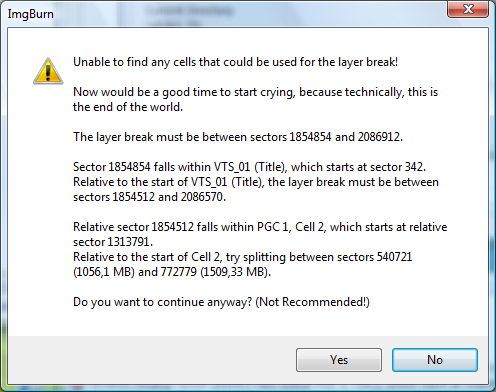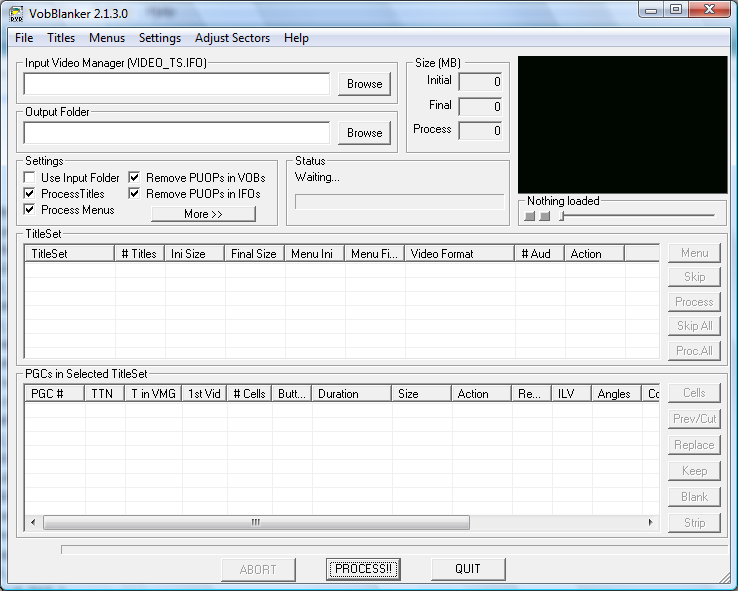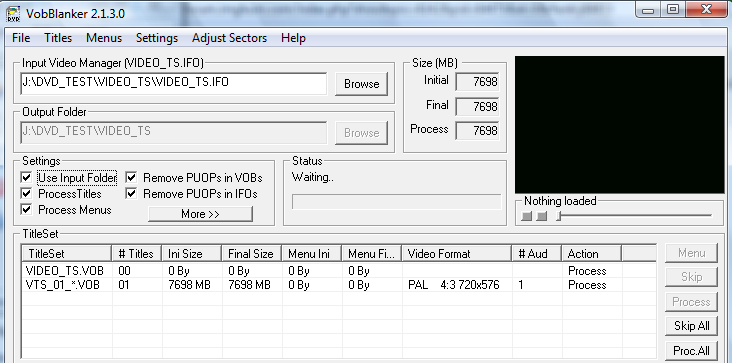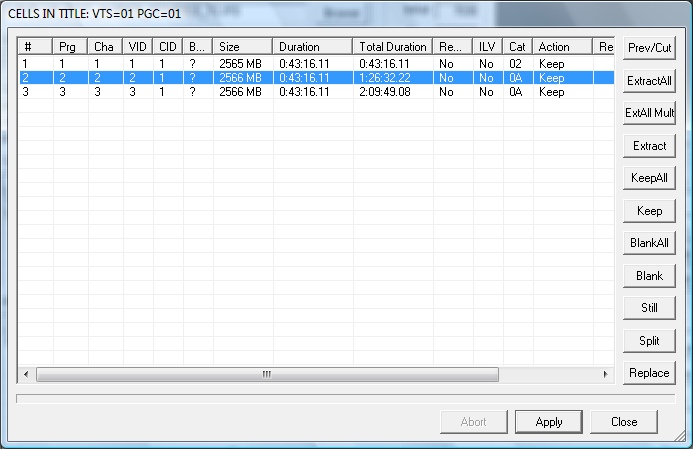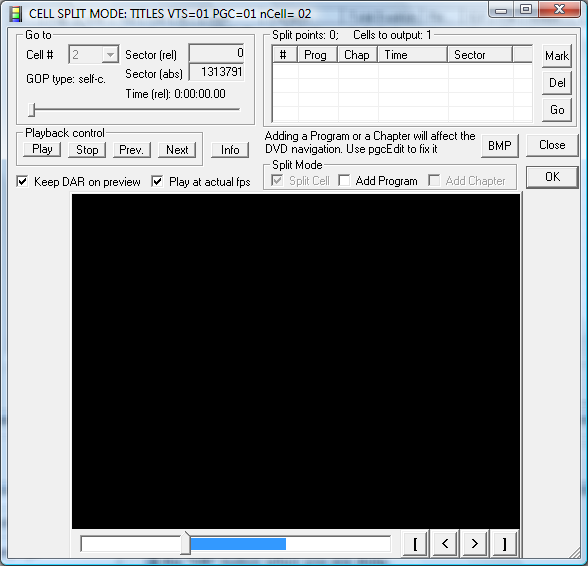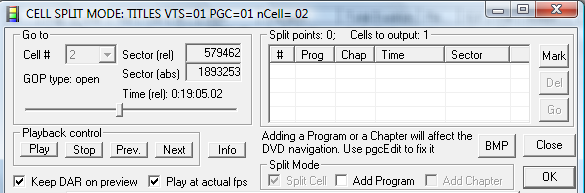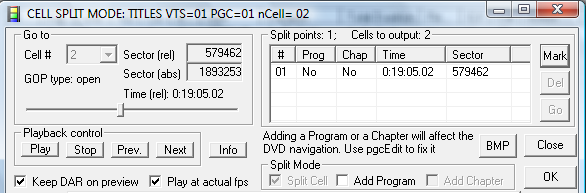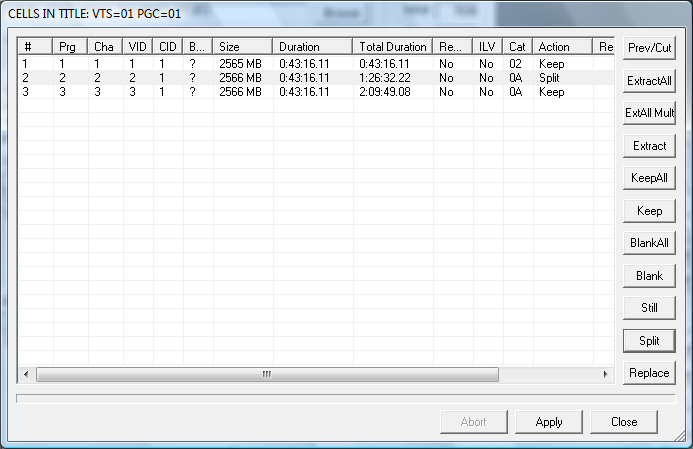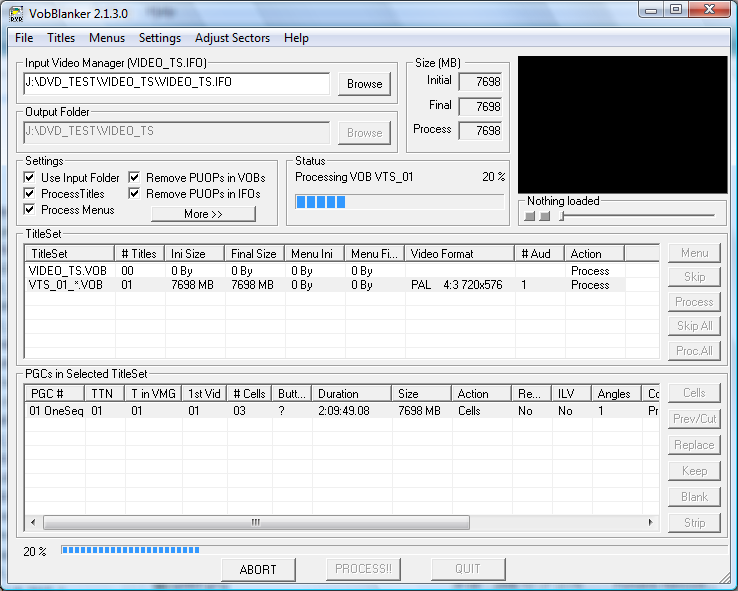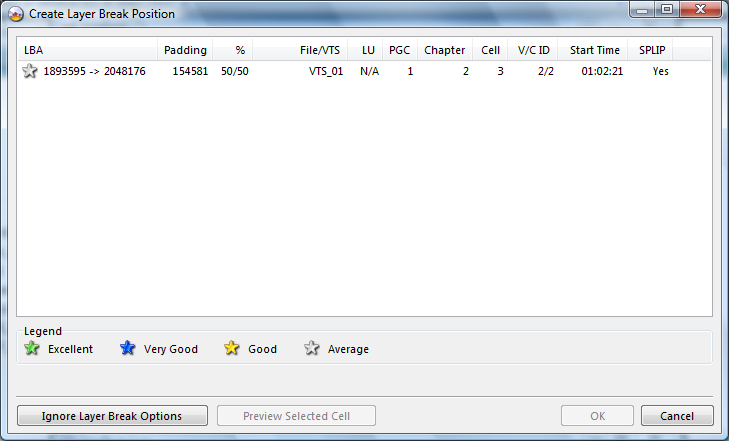-
Posts
6,588 -
Joined
-
Last visited
Content Type
Profiles
Forums
Events
Everything posted by Cynthia
-

"Synchronising Cache..." takes a long time compared to 2.3.2.0
Cynthia replied to Defenestration's topic in ImgBurn Support
Could it be that this image is smaller than the ones you used to burn with the old version? If I remember it right - that part of the burning can make the burner to burn more than the actual image size for some compatibility reason. I had the same issue with some RW discs in the past. It also took a long time in that phase. Can't remember if it was + or - RW's. -
-
If you burn directly from your VIDEO_TS folder - it's that one that gets verified against the burned disc.
-
Hi and welcome to the forum, bmac! You firmware is very old. I guess they are rated for faster burning than 4X speed on the box? Install the latest firmware for your burner. It's ver BYX5. http://forum.rpc1.org/dl_firmware.php?download_id=1917 When you flash the drive: No disc in the burner All other programs closed The tray inserted
-
I tried to search for an update - but I couldn\'t find any. The same result did mmalves get in post #2. And TEAC's firmware page don't even mention your model. http://dspd.teac.de/index.php?id=477&L=1 The only thing is perhaps to send a mail to TEAC's support and ask if there is a new firmware for your model.
-
There is a later version.
-
Either from this site: http://forum.rpc1.org/dl_search.php or from your manufacturers web page.
-
No disc in the device All other programs closed The tray inserted
-
Internal or external burner? If internal; In that guide Dialysis1 posted - in the last part there is suggestion to; Have you tried that?
-
Yes. You need to use Read mode and then Write mode for that purpose.
-
Hi and welcome to the forum, eclipse959! Here is a list of what media the player likes: http://www.videohelp.com/dvdplayers/panasonic-s35/2473 It looks as it likes burned discs. Are you able to play burned single layer discs? The DL disc can be played in your computer?
-
Well, if you use an encoder/transcoder - the picture quality will have an affect on the output compared to the original one. But the pure burning program itself will still not change the picture/sound quality.
-
Curious. Can you see on the package if those Verbatims come from India or Singapore?
-
The picture quality (or sound) has nothing to do with the burning program used. If you experience playback problems (as pixelations) that is most common due to low quality discs or that the burner don't like the brand of discs you use. Write mode only burns already prepared image files. If you don't have one - you need to use Build mode to create one (or burn directly to the burner). Read Mode - if you want to read an already burned disc into an image file. Verify Mode is used to verify a burned disc against an image saved on your computer. The last mode - Discovery is if you want to do some test burns with your discs using dummy data. If the RW disc is not empty - ImgBurn will format it for you when you start the burning. No need to press the button first.
-
How to deal with 'The End of The World' problem In this guide you will see how the problem with ImgBurn not being able to find any cells, that can be used for the layer-break when you want to burn a DVD DL disc, can be solved. This is an example of the window you will see in such a case. To solve the problem, we are going to use VobBlanker. If you don't already have VobBlanker installed, download it from VobBlanker's homepage. The program is free. The information from the ImgBurn window that we need is marked with red in this text: Note: The VTS, PGC, Cell and sector values will be different in your own case. Start VobBlanker. You will now see the programs main window. . Press the button 'Browse' in the Input Video Manager window. Browse to your VIDEO_TS folder and select the VIDEO_TS.IFO file. Also 'check mark' the option 'Use Input Folder'. After this you should see the DVD's Title set. . Select the Title Set. We know that the Title Set we are going to use is VTS_01. Click on that row and the PGC's in this Title Set will be showed. . Select the PGC. We also know that we are going to use PGC 1. Double click on the row for PGC 1 and you will see the 'Cells In Title' window. . Select the Cell. Based on the information from ImgBurn, we know that we need to split cell 2 into at least one new cell, so click on the row for Cell 2. . Press the button 'Split'. This will bring up the 'Cell Split Mode' window. Untick the options 'Add program' and 'Add Chapter' in the 'Split Mode' options box. Play the movie by using the button 'Play' and try to find a good place for the layer break, as a set or camera change. During the play or when you move the glider (use the one in the upper left corner, not the one in the bottom of the window), you can see the current sector value in the box 'Sector (rel)'. We know that the split must be between relative sector 540721 and 772779. For fine tuning, you can use the 'Prev' or 'Next' button to select an exact frame. (Note: It is sometimes not quite possible to select an exact frame as the split needs to be made at the start of a Group of Pictures, which occur every 0.5 seconds or so). I've chosen to use relative sector 579462 as the split point. When you want to set the split point for a new cell - press the button 'Mark' and the split point will be added. You can define up to 32 split points per cell in the same VobBlanker session. . Press the 'OK' button when you are done. This will bring you back to the 'Cells In Title' window. . Press the 'Apply' button. You will see the programs main window again. We are now ready to let VobBlanker process the files and create the split(s). . Press the 'PROCESS!!' button. . Close VobBlanker. After that VobBlanker is done, close it down by pressing the 'QUIT' button. . Start ImgBurn. You can now start ImgBurn and run the Build mode again. ImgBurn should now be able to find a cell that can be used for the layer-break.
-
Do you have the burner attached as master in the settings (switches) at the back of the burner?
-
That RW disc is it scratched and/or heavily used?
-
Can you post a log from that formatting try? If the log exists - you should be able to find it here: Main Menu -> Help -> ImgBurn Logs I know that Nero sometimes is a bit faster in the formatting as it don't do a full erase and it sometimes can look as the formatting has "hanged" in ImgBurn. I've seen this with my 1X RW Verbatim discs. Everything take ages with those discs. But it has always completed the formatting. If You can't find the log. Do a new burning try with that RW disc and then post the log from that try.
-
Curious... In what format is that file? DivX?
-
Hi and welcome to the forum, aztec! Can you post a log file from one of these burns with the Sony +RW's? You can find the log files here: Main Menu -> Help -> ImgBurn Log files But it sounds as your stand alone player don't like that brand of discs.
-
Another option is to get a new (perhaps faster) SATA hard disk as O/S disk and still use the "old" Benq/Nec and put the old PATA hard disk into the JMicron connector. I guess the 120GB disk is rather old and I never trust old hard disk to be running as main disk as there are some life time limit - so I always feel it's safer to get a new disk when I build a new computer.
-
I have the Asus P5W DH DELUXE and no problems with the JMicron RAID/SATA/PATA controller. If I remember it right you can't connect CD/DVD devices (ATAPI) to the JMicron PATA connectors.
-
That's the Asus P5K-E/WiFi-AP, S775, iP35, DDR2, 2xPCI-E, 2xGLAN, WLAN model?