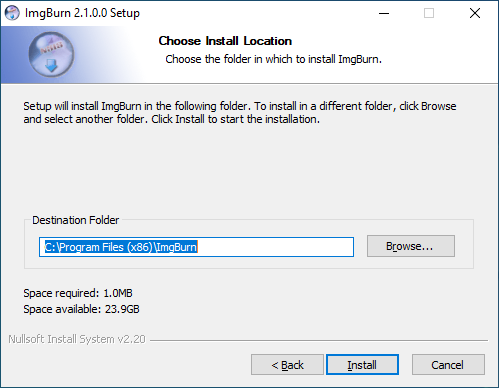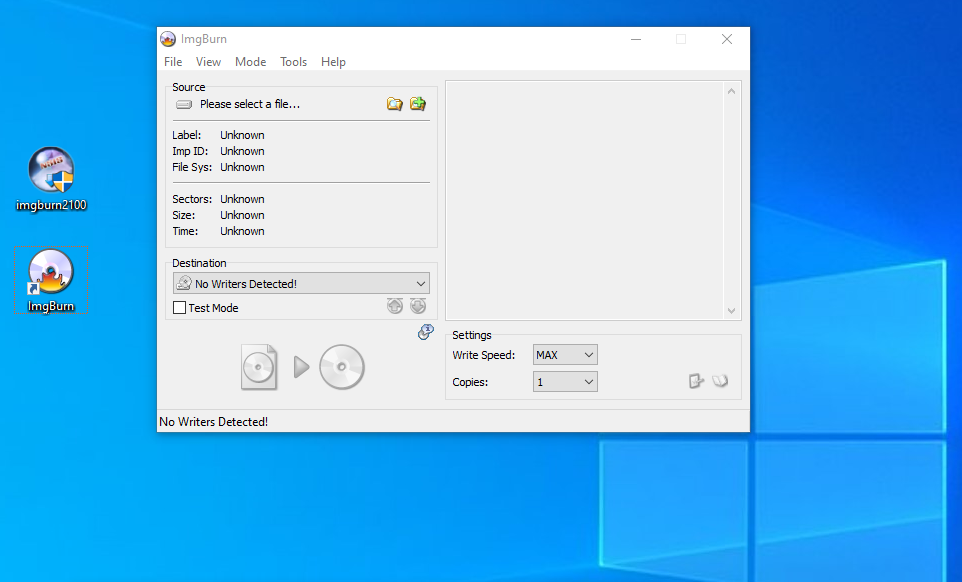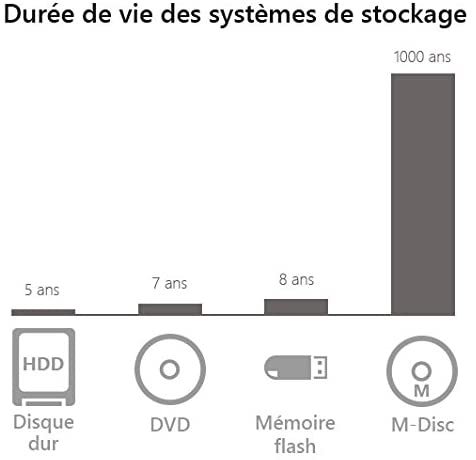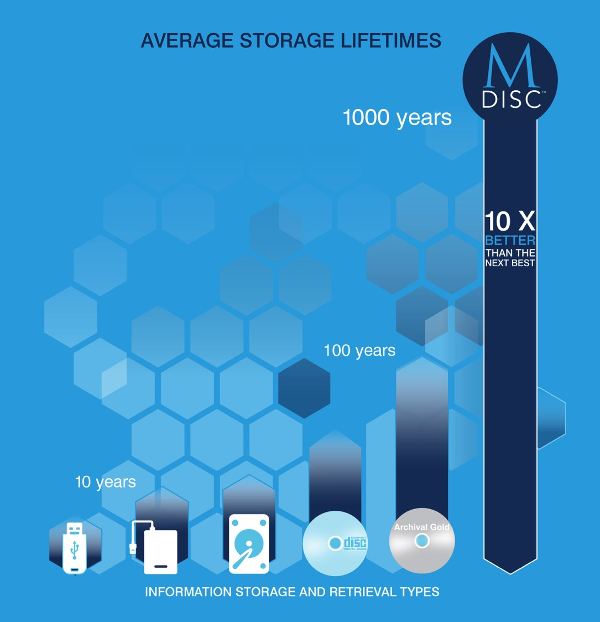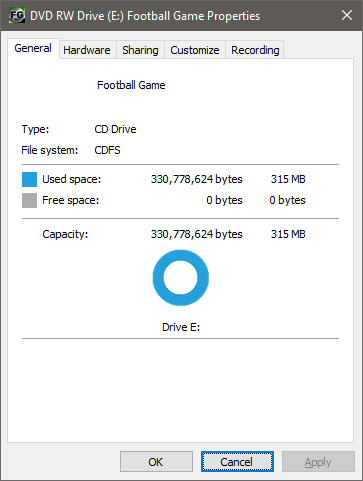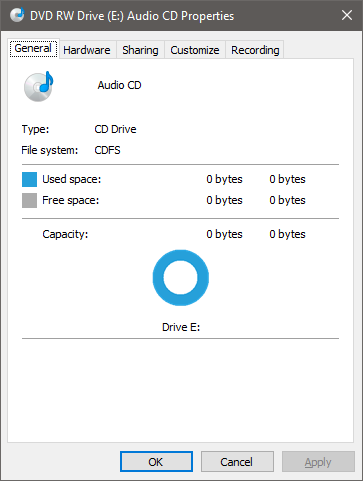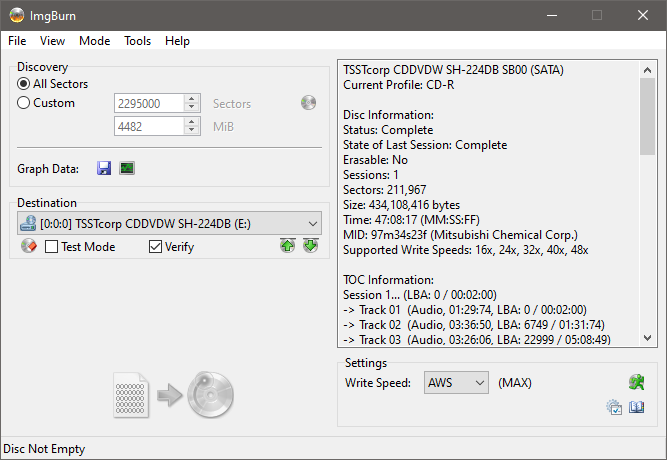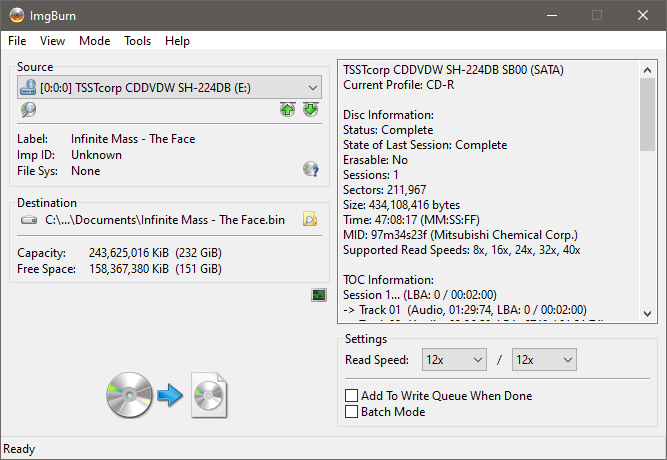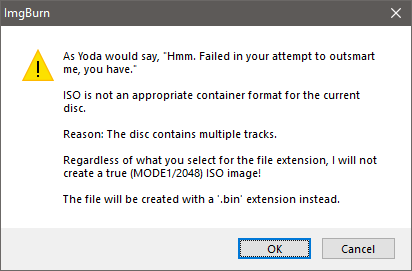Ken852
Members-
Posts
97 -
Joined
-
Last visited
Content Type
Profiles
Forums
Events
Everything posted by Ken852
-
What puzzles me now is why the DVD-RW discs in my backup archive above cut off at 4,694,933,504 bytes, 5 MiB less than that of DVD+RW (4,700,372,992 bytes) when according to the numbers above, DVD-RW discs can fit 6 MiB more than DVD+RW discs (note less). At any rate, I should be able to fit 4,700,372,992 bytes regardless if I use DVD-RW or DVD+RW. The DVD+RW discs are filled to the brim, but not DVD-RW discs. Any explanation for this?
-
Indeed, according to the tests that users have done and posted on this forum, both DVD-R and DVD-RW can hold more data (4,707,319,808 bytes) than DVD+R and DVD+RW (4,700,372,992 bytes). I referenced a "BEST 16x DVD+R" disc for sake of comparing another brand to Verbatim. This is a very limited sample of course but it indicated that there are no deviations between brands in terms of available storage space. Of course, I remember those kind of tests mainly being done for sake of testing the quality of the discs. I just wanted to see for myself that different brands report same storage space. But it sounds to me like DVD+RW is the more advanced and preferable choice over DVD-RW when it comes to RW discs. So it would seem wise to get DVD+RW for RW discs (for the advantages listed previously) and DVD-R for R discs (can store more data). Both DVD-R and DVD+R are preferable for data longevity.
-
DVD-R: Verbatim 16x DVD-R [MCC 03RG20] Free Sectors: 2,298,496 Free Space: 4,707,319,808 bytes https://forum.imgburn.com/index.php?/topic/600-verbatim-16x-dvd-r-mcc-03rg20/ DVD+R: Verbatim 16x DVD+R [MCC-004-00] Free Sectors: 2,295,104 Free Space: 4,700,372,992 bytes https://forum.imgburn.com/index.php?/topic/542-verbatim-16x-dvdr-mcc-004-00/ DVD-RW: Verbatim 4x DVD-RW [MCC 01RW4X] Free Sectors: 2,298,496 Free Space: 4,707,319,808 bytes https://forum.imgburn.com/index.php?/topic/3087-verbatim-4x-dvd-rw-mcc-01rw4x/ DVD+RW: Verbatim 4x DVD+RW [MKM-A02-00] Free Sectors: 2,295,104 Free Space: 4,700,372,992 bytes https://forum.imgburn.com/index.php?/topic/603-verbatim-4x-dvdrw-mkm-a02-00/ For brand comparison... BEST 16x DVD+R [BeAll000-PG0-00] Free Sectors: 2,295,104 Free Space: 4,700,372,992 bytes https://forum.imgburn.com/index.php?/topic/3116-best-16x-dvdr-beall000-pg0-00/
-
Sorry, it looks like I have only archived version 2.5.8.0. I know I had older versions too somewhere. I would need to dive deeper and I don't have the time for that now. What do you mean by installer being broken? Did you download the file called "imgburn2100.exe"? I just downloaded and installed it in a Windows 10 VM and it works like a clockwork. I don't have any optical drive installed in the VM or the physical machine. If I did, I am pretty sure this would still work, even within a virtual environment. Check the the file you downloaded. It should have the following MD5 & SHA1 hashes. MD5: F96434D2B31F4CC5A94AF31750DE7B8F SHA-1: A508FD607FA64A57C9BEB3EE60D33563606A7752 I hope this helps.
-
What does "m/c" mean? Is this a close relative of "o/c"? I think I have a few of the older versions, but I don't know which ones and if one of them is 2.1.0.0. I will check and get back to you.
-
Coincidentally, it just so happens that I found the answer to your second question purely by tedious experimentation (no googling). The answer is DVD+RW. Evidence is presented below. Disc name Disc size Disc type ================================================= Backup 01 - 2009-11-04 4,700,372,992 DVD+RW Backup 02 - 2009-11-04 4,700,372,992 DVD+RW Backup 03 - 2009-11-04 4,700,372,992 DVD+RW Backup 04 - 2009-11-04 4,700,372,992 DVD+RW Backup 05 - 2009-11-04 4,700,372,992 DVD+RW Backup 06 - 2009-11-04 4,700,372,992 DVD+RW Backup 07 - 2009-11-04 4,700,372,992 DVD+RW Backup 08 - 2009-11-04 4,700,372,992 DVD+RW Backup 09 - 2009-11-04 4,700,372,992 DVD+RW Backup 10 - 2009-11-04 4,700,372,992 DVD+RW Backup 11 - 2009-11-04 4,700,372,992 DVD+RW Backup 12 - 2009-11-04 4,700,372,992 DVD+RW Backup 13 - 2009-11-04 4,700,372,992 DVD+RW Backup 14 - 2009-11-04 4,694,933,504 DVD-RW Backup 15 - 2009-11-04 4,694,933,504 DVD-RW Backup 16 - 2009-11-04 4,694,933,504 DVD-RW Backup 17 - 2009-11-04 4,694,933,504 DVD-RW Backup 18 - 2009-11-04 4,694,933,504 DVD-RW Backup 19 - 2009-11-04 4,694,933,504 DVD-RW Backup 20 - 2009-11-04 4,694,933,504 DVD-RW Backup 21 - 2009-11-04 4,694,933,504 DVD-RW Backup 22 - 2009-11-04 4,694,933,504 DVD-RW Backup 23 - 2009-11-04 4,694,933,504 DVD-RW Backup 24 - 2009-11-04 4,694,933,504 DVD-RW Backup 25 - 2009-11-04 4,694,933,504 DVD-RW Backup 26 - 2009-11-04 4,694,933,504 DVD-RW Backup 27 - 2009-11-04 3,240,558,592 DVD-RW What you see is a list of DVD discs containing a 116 GiB (125,379,543,040 byte) backup archive that I split across evenly on 27 DVD discs 12 years ago. The discs I used were Philips I believe (DVD+RW) and from the looks of it I must have run out of those so I switched to Verbatim (DVD-RW). This was a one day job, as you can see by the dates. You will notice that each of the first 13 discs is 4,700,372,992 bytes. Those are the DVD+RW discs. Once I switch over to DVD-RW this number changes to 4,694,933,504 bytes. (The last disc contains only the remaining data that did not fit on the previous discs.) This was a surprising find, because I had no idea that there was any such difference between DVD-RW and DVD+RW. I take it that this is why the latter has a plus ("+") symbol in the name? I really never knew in what way those "plus" discs were different from regular discs without the plus when they first appeared, I never cared, because they served me equally well as the other, "regular" discs without the plus symbol. I hope this answers your question. I have not googled this yet (still). I might be wrong. I noticed that there is about 11 MiB unused or free space on each disc. I can't tell if it was exactly the same number for both DVD-RW and DVD+RW. Perhaps this is a reserved space that can't be written to? I don't know. I did not do the splitting myself, a program did that for me, back in the day. But seeing is believing, and I believe DVD+RW will fit more data than a DVD-RW. So it only seems reasonable to assume that the same applies to DVD+R vs. DVD-R.
-
Before I go any further, is there anything I can do to check if my drive is in a good healthy condition? Using ImgBurn or otherwise? It's the Samsung SH-224DB model. I'm using it with Windows 10. I purchased it about 3 years ago, brand new, but I think it's a model from year 2013. I have not used it much, so I don't know how well or how badly it performs. One thing I notice is that it is not very fast when reading discs. According to specs it's supposed to be able to read CD at 40x speed (writing CD-R at 48x and CD-RW at 24x). It rarely reaches 12x or so. Not even when I specifically set the read speed to 40x (for data and audio tracks). I reckon this might be more of a Windows problem than ImgBurn or drive problem. One major issue I'm having with File Explorer in Windows 10 is that it takes what seems like ages for that little program to figure out how to display drive icons whenever in the "This PC" view. See whenever I insert a disc, and open File Explorer, I get a green status bar at the top in the address/path moving slowly from left to right and all the drive icons either go blank or just some of them, mainly the one for the optical drive. It goes 1, 2, 3, 4, 5, 6, 7, 8... it can take a whopping 60 seconds before it returns an icon for whatever disc I have inserted, one with embedded icon of course, or even a generic icon like the one for Audio CD discs depicting a CD with a musical note. It's extremely painful to watch this unfold, and if I don't wait and just open to see the contents of the disc I get no results whatsoever, all I see is a blank File Explorer window and File Explorer is "thinking" again, before it displays all the files for me in full. In fact, Audio CD discs are usually the ones that load and refresh fastest, data CD and DVD discs are most problematic. And yet, at the same time, ImgBurn is somehow able to display disc information almost instantly. Does anyone recognise this type of problem in File Explorer and Windows? It's not even specific to optical media and optical drives alone. This happens to me all the time even when I insert a USB flash drive, and sometimes when I don't insert any kind of media but just open up This PC. I'm told that it's due to some kind of caching that Windows or File Explorer does, but I have cleared the cache on more than one occasion and even walked the steps of the Windows troubleshooter (the "fix-it" type of scripts you can download from Microsoft website) for File Explorer specifically. None of which has helped. I now have it happen on two different Windows 10 computers. Do you think this could cause these discrepancies in reported disc sizes?
-
Now I find that a Verbatim DVD-RW containing Numb3rs Season 1 disc 3 is reported as 4,698,439,680 bytes in size. It was 4,697,804,800 bytes previously. That's a 634,880 bytes diff, presumably 310 sectors were missed on the first count?
-
Sometimes it just so happens that the reported disc size in Discovery or Read mode is off by a few thousand bytes, sometimes tens of thousands bytes or more. For example, I recently had a Nero 7 Premium CD inserted to see if the drive would pick it up. At the time, ImgBurn reported 657,485,704 bytes in Discovery mode. A few days later and the same disc is now reported as 659,361,792 bytes. That's off by 1,876,088 byte or 1.78 MB. For another disc, ImgBurn reported one size in Discovery mode (I don't recall the number), but after reading the disc to an ISO file and seeing that the ISO file was about 80000 bytes larger, I went back to Discovery mode and saw that the size reported was in fact about 80000 bytes smaller. But after refreshing (F5) it was quickly updated to report the same size as the ISO file is in. In one example it was off by exactly 4096 bytes. If I recall correctly a single sector is 2048 for data discs, so two would be 4096 bytes. So it missed 2 sectors? The diff always appears to be a multiple of 2 or some multiple of 2 times 10. Is this an indication that my old optical discs are diminishing before my eyes? Perhaps some areas of the discs are more difficult to read? Is it common that ImgBurn reports wrong size? I have not encounter any read errors with any of the discs I used for testing.
-
I am probably among the last people on Earth to be archiving their optical disc collection. But better late than never, I suppose. I have not written any optical disc in years, and I only have some experience working with ISO files. So I don't know what works best for what kind of disc and content. I just assumed that ISO would work well for everything. Guess if I was wrong! Thanks to you both for taking time to help me out!
-
CD rip to BIN stalls Analysing Tracks, Initializing SPTI...
Ken852 replied to Muse's topic in ImgBurn Support
Perhaps not, I don't know. I have seen ImgBurn a few times now doing the analysis of Audio CD discs, and each time I used discs that contain CD-TEXT. So I assumed that the analysis is only done on discs containing CD-TEXT, and so I thought if we can skip the text and just get the audio... well, you get the idea. Wishful thinking I guess. Maybe it would help to give the CD a little bit of cleaning? I don't know what condition it's in, but I have seen perfectly fine looking CD discs throw read errors at certain locations as if it is damaged. I'm sure they get degraded over time, no doubt. But nowhere near the time frame that's often promoted when you look at purchasing a CD/DVD drive that supports the so called "M-Disc" that's supposed to last "1000 years". In fact, I am looking at one such drive at the moment on Amazon. It's the Asus BD-RW BW-16D1H-U Pro. Here's a picture from the product marketing: As you can see, they put hard drives on a 5 year life expectancy, the DVD on 7 years, flash memory on 8 years and the mighty M-Disc on 1000 years. Here is another picture from the M-Disc website: This is a more faithful representation in my opinion. Here they put the flash memory and hard drives at about 10 years, CD and "Archival Gold" (I don't know what that is) at 100 years, and then the M-Disc at 1000 years. The M-Disc does not have a record to show for, it was only created in recent years. But from personal experience, I know that CD discs for example can last way beyond both 7 and 10 years. One of the oldest discs I found as I was going over my collection was a CD disc from 2001. It's a data disc, containing some of my old music projects. I used it purely for archival purpose, to preserve some of my earliest attempts at making music on a computer. Guess what? It is still readable! In fact I made an image of it using ImgBurn. I think it's worth mentioning that I usually used Verbatim discs. Those were my first choice, always, whenever available. I had a very good experience with them. I also used TDK, Sony, Philips and some Fujifilm. I only used Sony discs in early 2000s. That was before I discovered Verbatim and before TDK was made available to me. Philips and Fujifilm was only used when nothing else was available. But this disc was a rare "Swiss Made" brand called "Vivastar Recordable". At least I don't recall anyone speaking volumes of this brand when CD/DVD burning was booming. Yet here it is, 20 years later and it is still readable. At the same time, I have already encountered multiple discs of other brands I used that are no longer readable or have issues. Pure chance? Perhaps, but it was a nice surprise to see this unknown brand deliver in terms of longivity. I should add that all my discs were taken good care of. Most of them were put in a jewel case and in those big metal CD/DVD boxes, some were kept in the vinyl folder type of bags. Now, imagine having a CD from 1987 still being readable... in 2021. I found this article rather informative: https://www.clir.org/pubs/reports/pub121/sec4/ It says for example that write-once (R) discs should have a life expectancy of 100 to 200 years, while re-writable (RW and RAM) discs should last at least 25 years. Mass produced discs (ROM) are replicated (data is physically pressed into the disc) and there is little information available on their life expectancy (it varies between 20 to 100 years). (No information available on M-Discs.) -
CD rip to BIN stalls Analysing Tracks, Initializing SPTI...
Ken852 replied to Muse's topic in ImgBurn Support
Would it be possible to skip the analysis part? Also, is the CD in a good condition? It seems like a reasonable conclusion that the LG burner/reader is to blame if the same disc can be both analysed and ripped by a second burner/reader. But it could also mean that the CD is in a bad condition and that the second burner/reader is only able to read it because it has a better laser/head. How does the ripped track 3 sound like? Have you listened to it? If the second burner/reader also had trouble reading it, I would have a listen to it to make sure it is not corrupted and will play. If the entire CD is in a BIN/CUE format, you can use a virtual CD-ROM like Daemon Tools or Virtual CloneDrive to mount it and play it back in a media player on the computer. -
I will test them both and see which one is the keeper. I very much enjoy the simplicity of VCD. I would like to just briefly touch on the question of using ISO files. As I was researching how to image old Playstation games I came across this video tutorial... In this video, the guy is using ImgBurn and a program called CDmage. He uses ImgBurn to create an ISO file of the Doom game, and then uses CDmage to extract a BIN/CUE file set from that, and then deletes the ISO file. I found this a bit weird and it unnecessary. Because when I insert a Playstation game, ImgBurn suggests using the BIN/CUE format straight away. Why is he doing this extra step? From the looks of it, he is also using ImgBurn 2.5.8.0 but the site he's referencing in the video has ImgBurn 2.1.0.0 listed. So my question is, did the older versions of ImgBurn in fact use ISO as the default format when imaging Playstation games? So this got me thinking. The video is a bit dated, but it shows that BIN/CUE files are favored over ISO files for Playstation games. And if they are good enough for Playstation games, why would they not be a good fit for Audio CD discs? Right?
-
I have now made both BIN/CUE files and IMG/CUE files as well as IMG/CCD files. Each set of files in their own folder so I don't confuse them. Looking at these files and comparing them, the BIN and IMG files appear to be identical? They are same size, and they have same MD5 hash. The only thing that differs are the CUE and CCD files. The CUE file from the BIN/CUE set only differs in file name reference compared to the CUE file in the IMG/CUE set. CUE in BIN/CUE set: CDTEXTFILE "Infinite Mass - The Face.cdt" TITLE "The Face" PERFORMER "Infinite Mass" FILE "Infinite Mass - The Face.bin" BINARY ... CUE in IMG/CUE set: CDTEXTFILE "Infinite Mass - The Face.cdt" TITLE "The Face" PERFORMER "Infinite Mass" FILE "Infinite Mass - The Face.img" BINARY ... In the IMG/CCD set there is also an additional CUE file which is identical to the CUE file in the IMG/CUE set. Why use Virtual CloneDrive instead of Daemon Tools? So basically... that "CCD" checkbox is a selector button for using VirtualCloneDrive or Daemon Tools later on? Looking at these files and seeing that they are just text files, I would say that Virtual CloneDrive / CloneCD team decided to invent the CCD file just for the fun of it. I mean why reinvent the wheel? In any case, now that I know how to work with these files, I can tell that Daemon Tools can properly read all of them. But Virtual CloneDrive seems to be a simpler and more easy to use program.
-
Is there any advantage to using IMG/CCD over BIN/CUE? I have installed Daemon Tools Lite 10.14 and I was able to mount the BIN/CUE files and have it present as Audio CD in File Explorer and have it play some tunes off of it in VLC. I'm supposed to point Daemon Tools at the CUE file rather than the BIN file? By trying to mount the BIN file, I got the same error as I got previously using Virtual CloneDrive ("disc might be corrupt"). But selecting the CUE file instead made all the difference! I can tell now why I must keep the CUE files. Good lesson! Similarly, with IMG/CCD files I need to point at the CCD file rather than the IMG file? I had ImgBurn write a second set of files for me, this time selecting IMG for file destination. It made IMG/CUE files instead. Little did I know I have to enable the CCD box in settings. Thanks @dbminter! It's past midnight here, I will do some more testing in the evening tomorrow today.
-
BIN files as well as IMG files are assocaited to Virtual CloneDrive at the moment. So if I double click a BIN to mount it or go down to the icon on the system tray, it appears to be mounted, but Windows gives me that error message I quoted previously. Thank you! It turns out CCD is not enabled in ImgBurn by default. It's in Settings > Read > Page 1. So it makes BIN/CUE files by default, and I guess it makes BIN/CCD files once you check that box. I have not tried it yet. I first double click on the BIN which is associated to Virtual CloneDrive, and then I go to "This PC" and right click on drive letter D for Virtual CloneDrive and select Open (I'm trying to avoid auto-play).
-
How do you figure it's 2352 bytes per sector? I'm just curious. I have seen mentions of 2048 bytes per sector for CD discs on various forums and other places. For the disc I used in my example the reported size is 434108416 bytes and number of sectors is 211967. That comes out to 2048 bytes per sector. I'm no expert, but that would seem fitting for an ISO file? I know nothing about sessions, tracks and indexes. So in regard to these details it may be more fitting to use BIN/CUE files.
-
In regard to CDT files, I meant things like "INFINITE MASS" vs. "Infinite Mass". That kind of casing. I don't know if this is a thing with CD-TEXT, but I assume you can use both upper and lower case letters. I don't have much experience with CD-TEXT myself. I was just reflecting on what it means to keep text as close as possible to the original, when making copies presumably. As for the game disc, it's a PC game. I think this one can be saved to an ISO file. But I do have some old Playstation games. I tried inserting one in and it looks like it will be saved as a BIN/CUE file combo. I think I may be missing the point with these BIN/CUE files. Can you actually use such files as a virtual disc? Or is the purpose of these purely as a backup so you can reproduce the contents should the original discs go bad or go missing? I have Virtual CloneDrive 5.5.2.0 installed now, and when I mount "Infinite Mass - The Face.bin" I can't seem to browse the contents in File Explorer, nor can I play it back in VLC media player. I'm currently in the process of creating an IMG file instead. This should create the CCD file as well, if I understood correctly. Hopefully this format will work better with Virtual CloneDrive. But again, I may be missing the point in all this. Do these files serve purely as a backup, or can you actually go on to use them in other programs as if you had a physical disc? If it's purely for backup, I might as well just rip the audio tracks and turn them into MP3 files or keep them as WAV files.
-
In regard to VLC, I have used it for many years and it can usually play anything I throw at it. But I only recently discovered that it does not support DVDs that contain multiple angles. After reading the discussion on the VLC forum my understanding is that VLC had this feature at one point, but it was removed in a later release because it was not reliable enough, and the team could not figure out how to properly implement this, claiming that it's mainly due to lack of DVDs with multiple angles that they could use for testing purposes. Someone made a list of quite a few titles that have multiple angles. I don't think they have done anything in that regard since, and this was an old discussion. In that discussion, someone mentioned MPC or Media Player Classic and now I have one called "MPC-BE x64 1.5.6". I'm not sure if this is the same you're using, there appear to exist different editions of this program. But I can tell you this much, this one does support multiple angles! It's not a reason enough for me to abandon VLC, but it's certainly nice to see that there are some good options out there (and no one said I have to replace one with the other, they can co-exist). Back on topic of CDT, thanks for the link! So a CDT file contains the CD-TEXT data in full ("raw dump") and as found on the original disc. I assume this means that all the characters and perhaps the casing is preserved as well? This can be used for burning a new disc that's as close as possible to the original disc. But if you have no intention of making copies of it, or if you need to make edits to the CD-TEXT data, then you have no need for this extra CDT file? So CD-TEXT data is not something that fits in a BIN file? Just for the sake of it, I inserted a "Football Game" promotional CD by Sony and "Ubi Soft". This too is a "CDFS" according to Windows, but unlike Audio CD in my example, this is not a 0 byte entity. It says that 315 MB are used. One thing I noticed in ImgBurn is that this one only contains a single track. TSSTcorp CDDVDW SH-224DB SB00 (SATA) Current Profile: CD-ROM Disc Information: Status: Complete State of Last Session: Complete Erasable: No Sessions: 1 Sectors: 161,663 Size: 331,085,824 bytes Time: 35:57:38 (MM:SS:FF) TOC Information: Session 1... (LBA: 0 / 00:02:00) -> Track 01 (Mode 1, LBA: 0 / 00:02:00) -> LeadOut (LBA: 161663 / 35:57:38) I understand that this disc has different content on it. But is it because of number of tracks on it or the type of tracks on it that ImgBurn can create ISO files of this disc, but not of Audio CD discs? I'm still puzzled about why we can't simply just use ISO files to store the contents of any kind of disc, CD or DVD, music or data. Anyway, I'm off to install Virtual CloneDrive.
-
So I have following files now in my documents folder. Infinite Mass - The Face.bin Infinite Mass - The Face.cdt Infinite Mass - The Face.cue At the moment, CUE files are associated to VLC media player. However it doesn't seem to be able to open them or to play them ("VLC could not identify the audio or video codec"). I tried the Media > Open Disc, as well as Media > Open File option in VLC. I will have to try this Virtual CloneDrive. If I understood correctly this program will allow me to mound the BIN/CUE file and then I will be able to use the Open Disc option in VLC and point at this virtual drive? What is this CDT file? With "CD" in it, it sounds important. Where do I use this?
-
Thanks for your reply @dbminter I created this Audio CD myself some years ago, but I no longer have the original CD. I thought I made a mistake when I burned it, but I have now seen the same behavior for other original Audio CD releases (0 bytes used, 0 bytes free). Do Audio CD discs have a file system? You will notice it says "CDFS" and this I understand to mean "Compact Disc File System". But if I open such disc in File Explorer all I can see are these 44 byte "CDA" files, one for each audio track. When I read on the web about it, I'm told that these in fact do not exist at all, but are created by the operating system. Audio CD is still an enigma to me, but let's say I go along with making a BIN file. How would I be able to mount a BIN file in Windows 10? Also, would it still be an exact replica of the physical disc just like ISO files are? I also don't quite understand the purpose of these extra CUE files. Is it safe to delete them afterwards?
-
Hello, I have some Audio CD discs I would like to make ISO image files of. I have a few questions if you don't mind me asking. As an example, I will use a CD-R disc of "The Face" album by "Infinite Mass". 0 bytes free of 0 bytes When I insert the CD and go to "This PC" in Windows, it says that 0 bytes are free out of 0 bytes. Does anyone have an explanation for this? However when I enter the "Discovery" mode in ImgBurn, it says the size is 434,108,416 bytes. I'm asking because I'm concerned that the disc is not being read correctly for some reason. ISO is not an appropriate container format If I switch over to "Read" mode in ImgBurn and try to make an "ISO" file rather than the default "BIN" file by selecting ISO as the file name extension, I get a funny little error message. I don't quite understand why this is a problem. Can someone explain please? Why is ISO inappropriate, and what makes BIN appropriate?