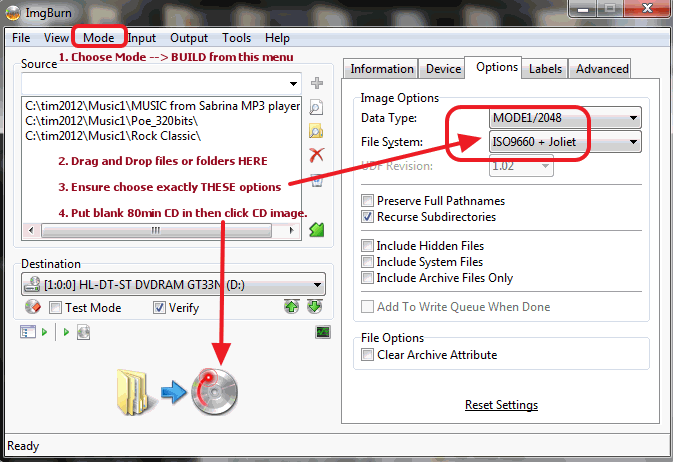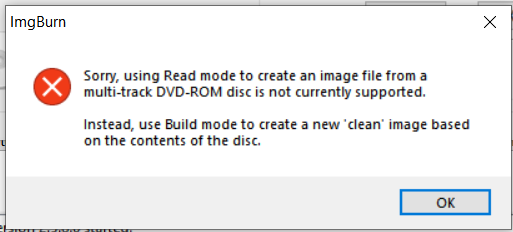Search the Community
Showing results for 'create bootable grub2 image'.
-

Boot Image field in ImgBurn (Advanced tab)
LIGHTNING UK! replied to Blueie's topic in ImgBurn Support
If you’re trying to burn an XP install CD, why aren’t you following the XP guide instead of the Vista+ one? How to create a Windows XP installation disc (bootable) using ImgBurn. https://forum.imgburn.com/index.php?/topic/11190-How-to-create-a-Windows-XP-installation-disc-%28bootable%29-using-ImgBurn -
So, you have a copy someone made from an original and that's what you're trying to duplicate? yes With that copy you have inserted in a DVD drive, open ImgBurn and choose Create an image file. yes There's a pane of information about the disc on the right hand side of the top ImgBurn window. Is that the information you copied and pasted before in your previous reply? yes If it's not, copy and paste that info from the right pane into a post here. I would think if worse comes to worst and ImgBurn cannot copy the disc, you can try something else. In Build mode, drag and drop all the contents from the source disc into a new Build job and create a new ISO that way, bypassing the copy operation. Try burning that ISO and see if that works. i will try If that doesn't work, then ImgBurn may not be able to natively handle that disc. You could try using Windows itself to burn the ISO to a disc or some other burner application and see if you get any better results. Alcohol has a free version that might be able to image that disc and burn the copy. Haven't used that in some years, though, but I do know there are certain Playstation 1 discs Imgburn cannot image with the combination of some hardware and Alcohol worked. thanks for the info, i will try also
-

Duplicate a dvd, create image 8,7 gb hoe to burn?
dbminter replied to vab's topic in ImgBurn Support
So, you have a copy someone made from an original and that's what you're trying to duplicate? With that copy you have inserted in a DVD drive, open ImgBurn and choose Create an image file. There's a pane of information about the disc on the right hand side of the top ImgBurn window. Is that the information you copied and pasted before in your previous reply? If it's not, copy and paste that info from the right pane into a post here. I would think if worse comes to worst and ImgBurn cannot copy the disc, you can try something else. In Build mode, drag and drop all the contents from the source disc into a new Build job and create a new ISO that way, bypassing the copy operation. Try burning that ISO and see if that works. If that doesn't work, then ImgBurn may not be able to natively handle that disc. You could try using Windows itself to burn the ISO to a disc or some other burner application and see if you get any better results. Alcohol has a free version that might be able to image that disc and burn the copy. Haven't used that in some years, though, but I do know there are certain Playstation 1 discs Imgburn cannot image with the combination of some hardware and Alcohol worked. -
thanks for replay the dish i have is not a original disk, some one in UK has been able to duplicate. in which way is what i want to understand. possible is possible but i do not know in which way. yes i try to duplicate, no problem to create a imagine copy on HD but when i try to burn the imagine on the dvd+r dl the SW open the window, imagine to big and ofer two possibility, over write or cut the imagine. i try both but then no one dvd works !!!
-
Hi all. Firstly, LightningUK - thank you, Img Burn is great, small simple and does the job perfectly. The interface is intuitive and requires very little to use, KUDOS. I have a car (Honda) that has a music CD player that plays audio CDs and I noticed a little "Mp3/wma" logo on it too so I wanted you all to know that ISO9660 + JULIET totally works for cars with radios with CD players of similar type. Which is great!!! Here is an image that explains all you need to know. I used a CDR, 80 min 700MB media and it worked just grand. 1. Mode -- Select BUILD. 2. Drag and drop MP3 (or .wma) files OR folders into the left box. 3. Select Options Mode1, and 9660 + JOLIET trust me this is the one that works. 4. Click the big disk button to burn it. Success!! --I was able to fit over 100 songs (some 320k encoded) to the disk.
-
Just add the drive with the disc as the source in Build mode (Create image file from disc)
-
Hi to all. I am Roberto from Italy. I am using a Windows OS. I downloaded the SeaToolsBootable software from Seagate. This software allows for verification of errors into the Hard Disk. The Seagate software only creates USB bootable keys and as far as I can see it appears that it can create a Linux type of USB bootable key. Therefore I did use ImgBurn to extract the ISO image from the USB key, then I did try to write the ISO file to a CD-RW disk. It came up with an error that says "unrecognized format". Why is the Seagate software able to do this trick and ImgBurn is unable to do the same?
-
here is my log: I 20:30:47 ImgBurn Version 2.5.7.0 started! I 20:30:47 Microsoft Windows 7 Home Premium x64 Edition (6.1, Build 7601 : Service Pack 1) I 20:30:47 Total Physical Memory: 3,857,104 KB - Available: 1,414,880 KB I 20:30:48 Initialising SPTI... I 20:30:48 Searching for SCSI / ATAPI devices... I 20:30:48 -> Drive 1 - Info: DTSOFT BDROM 1.05 (H:) (Virtual) I 20:30:49 -> Drive 2 - Info: HL-DT-ST DVDRAM GT32N 1.00-10 (D:) (ATAPI) I 20:30:49 -> Drive 3 - Info: MagicISO Virtual DVD-ROM 1.0A (E:) (Unknown) I 20:30:49 -> Drive 4 - Info: MagicISO Virtual DVD-ROM 1.0A (F:) (Unknown) I 20:30:49 Found 2 DVD-ROMs, 1 DVD±RW/RAM and 1 BD-ROM! I 20:33:04 Operation Started! I 20:33:04 Source File: C:\Users\Connor\Downloads\Grand.Theft.Auto.Episodes.From.Liberty.City.XBOX360-MARVEL\mvl-gtae.dvd I 20:33:04 Source File Sectors: 3,827,488 (MODE1/2048) I 20:33:04 Source File Size: 7,838,695,424 bytes I 20:33:04 Source File Volume Identifier: DVD_ROM I 20:33:04 Source File Volume Set Identifier: fd244000MS UDFBridge I 20:33:04 Source File Application Identifier: CDIMAGE 2.45 (12/06/2000 TM) I 20:33:04 Source File Implementation Identifier: Microsoft CDIMAGE UDF I 20:33:04 Source File File System(s): ISO9660, UDF (1.50) I 20:33:04 Destination Device: [0:1:0] HL-DT-ST DVDRAM GT32N 1.00 (D:) (ATAPI) I 20:33:04 Destination Media Type: DVD+R DL (Disc ID: MKM-003-00) I 20:33:04 Destination Media Supported Write Speeds: 2.4x, 4x, 6x I 20:33:04 Destination Media Sectors: 4,173,824 I 20:33:04 Write Mode: DVD I 20:33:04 Write Type: DAO I 20:33:04 Write Speed: 2.4x I 20:33:04 DVD+R DL Reserve Track: No I 20:33:04 Link Size: Auto I 20:33:04 Lock Volume: Yes I 20:33:04 Test Mode: No I 20:33:04 OPC: No I 20:33:04 BURN-Proof: Enabled I 20:33:04 Write Speed Successfully Set! - Effective: 3,324 KB/s (2.4x) I 20:33:04 Book Type Setting: N/A (Reason: Invalid Command Operation Code) I 20:33:04 User Specified L0 Data Zone Capacity: 1,913,760 I 20:33:05 Set L0 Data Zone Capacity Succeeded! I 20:33:06 Filling Buffer... (80 MB) I 20:33:07 Writing LeadIn... I 20:33:27 Writing Session 1 of 1... (1 Track, LBA: 0 - 3827487) I 20:33:27 Writing Track 1 of 1... (MODE1/2048, LBA: 0 - 3827487) I 20:33:27 Writing Layer 0... (LBA: 0 - 1913759) W 20:44:12 Failed to Write Sectors 1011392 - 1011423 - Reason: Write Error W 20:44:12 Retrying (1 of 20)... W 20:44:12 Retry Failed - Reason: No Seek Complete W 20:44:12 Retrying (2 of 20)... W 20:44:12 Retry Failed - Reason: Invalid Address For Write W 20:44:12 Retrying (3 of 20)... W 20:44:12 Retry Failed - Reason: Invalid Address For Write W 20:44:12 Retrying (4 of 20)... W 20:44:12 Retry Failed - Reason: Invalid Address For Write W 20:44:12 Retrying (5 of 20)... W 20:44:12 Retry Failed - Reason: Invalid Address For Write W 20:44:12 Retrying (6 of 20)... W 20:44:12 Retry Failed - Reason: Invalid Address For Write W 20:44:12 Retrying (7 of 20)... W 20:44:12 Retry Failed - Reason: Invalid Address For Write W 20:44:12 Retrying (8 of 20)... W 20:44:12 Retry Failed - Reason: Invalid Address For Write W 20:44:12 Retrying (9 of 20)... W 20:44:12 Retry Failed - Reason: Invalid Address For Write W 20:44:12 Retrying (10 of 20)... W 20:44:12 Retry Failed - Reason: Invalid Address For Write W 20:44:12 Retrying (11 of 20)... W 20:44:12 Retry Failed - Reason: Invalid Address For Write W 20:44:12 Retrying (12 of 20)... W 20:44:12 Retry Failed - Reason: Invalid Address For Write W 20:44:12 Retrying (13 of 20)... W 20:44:12 Retry Failed - Reason: Invalid Address For Write W 20:44:12 Retrying (14 of 20)... W 20:44:12 Retry Failed - Reason: Invalid Address For Write W 20:44:12 Retrying (15 of 20)... W 20:44:12 Retry Failed - Reason: Invalid Address For Write W 20:44:12 Retrying (16 of 20)... W 20:44:12 Retry Failed - Reason: Invalid Address For Write W 20:44:12 Retrying (17 of 20)... W 20:44:12 Retry Failed - Reason: Invalid Address For Write W 20:44:12 Retrying (18 of 20)... W 20:44:12 Retry Failed - Reason: Invalid Address For Write W 20:44:12 Retrying (19 of 20)... W 20:44:12 Retry Failed - Reason: Invalid Address For Write W 20:44:12 Retrying (20 of 20)... W 20:44:12 Retry Failed - Reason: Invalid Address For Write W 20:47:59 Retrying (21)... W 20:48:00 Retry Failed - Reason: Invalid Address For Write E 20:48:04 Failed to Write Sectors 1011392 - 1011423 - Reason: Write Error E 20:48:04 Next Writable Address: 0 I 20:48:04 Synchronising Cache... W 20:48:08 User opted to skip the 'Close Track/Session/Disc' functions. E 20:48:08 Failed to Write Image! I 20:48:08 Exporting Graph Data... I 20:48:08 Graph Data File: C:\Users\Connor\AppData\Roaming\ImgBurn\Graph Data Files\HL-DT-ST_DVDRAM_GT32N_1.00_08-APRIL-2013_20-33_MKM-003-00_2.4x.ibg I 20:48:08 Export Successfully Completed! E 20:48:08 Operation Failed! - Duration: 00:15:04 I 20:48:08 Average Write Rate: 2,306 KB/s (1.7x) - Maximum Write Rate: 3,360 KB/s (2.4x) here is my family tree: Devices: [0:1:0] HL-DT-ST DVDRAM GT32N 1.00 (D:) (ATAPI) Family Tree: -> ACPI x64 based PC -> Microsoft ACPI Complaint System -> PCI bus -> Intel ® 5 Series 4 port SATA AHCI Controller (VEN_8086&DEV_3B29 - Intel - iaStor - v9.6.2.1001) -> CD ROM Drive (HL-DT-ST-DVDRAM GT32N) (1) i am using a verbatim dvd+r dl 8.5gb 8x 240min dual layer disc (heard was one of the best) I have never burnt a DVD or created a back-up ive seen a lot of similar post but none exactly the same and realise this may be a nuisance but any help would be appreciated, thanks.
-
Hello, I am trying to make the downloaded OTLPENet Setup file a bootable file by using imgburn's "Create image file from Files/folders" option, after doing so, when I now hover over the file, the file "type" shows "image file" and in the file's Properties it shows Image File [.mds]. I then chose "Write image file to disc" using a blank cd and now when I hover over the file on the cd it shows as an "Application" file, any ideas please?
-
ImgBurn cannot do what I think you want it to. What I think you're asking is you want to burn something like an MPG file to a DVD and have something on your PC automatically play it when you insert it on your PC. IgmBurn can do the copying to disc, but the actual AutoPlay would be some kind of setting you have to set in your Windows settings. Or create an Autoplay.inf file that automatically launches and burn that to disc, too. What you MAY be asking, though, is you want this MPEG2 video file converted to what is called a DVD Video disc. DVD Video is a standard DVD disc that plays movies. You can set Autoplay settings to automatically play DVD Video discs upon insertion in a PC drive. But, ImgBurn can't convert a raw MPEG2 video file to DVD Video. You'd need something like ConvertXToDVD to do the conversion from MPEG2 video file to what is called a VIDEO_TS folder. Now, if you have a VIDEO_TS folder already, ImgBurn can create a DVD Video disc for you automatically by just adding the VIDEO_TS folder to a Build job.
-
So I have a 1 TB external hard drive and decided that I wanted to make ISO backup images of my hardcopy PC games (that I haven't replaced with digital copies yet) so when I wanted to install/play them instead of hunting through a stack of discs I could just navigate to my hard drive and install to there. I've had some problems however - I've tried to create images from three games - Star Trek Voyager: Elite Force, Battlefield 1942 and Star Wars Galactic Battlegrounds Saga (2 discs) - of those three games, only Galactic Battlegrounds has succeeded in creating the iso files. Both discs worked perfectly fine. The other two games both gave me I/O errors before it even started making the ISO file. Thinking that maybe the disks were dirty or something, I cleaned them thoroughly to see if that would help but it didn't. Both games install fine but IMGburn won't read them. Here is a copy of the error I got from Battlefield 1942. Can anybody help me? I don't want to proceed further if I'm gonna have this problem on multiple games, thus wasting my time. I've tried different write speeds but nothing has worked. I/O Error! Device: [5:0:0] Optiarc DVD RW AD-7240S 1.03 (D:) ATA) ScsiStatus: 0x02 Interpretation: Check Condition CDB: BE 00 00 00 05 A3 00 00 01 10 00 00 Interpreation: Read CD - Sector 1443 Sense Area: F0 00 03 00 00 05 A3 0A 00 00 00 00 11 00 00 00 00 00 SK Interpreation: Medium Error ASC/ASCQ Interpretation: Unrecovered Read Error. Anybody have any ideas on how to solve this? I'd really like to finish making ISO's of all my games.
-
I've been using ImgBurn for reading discs and creating images for years. Much easier & quicker than Nero etc... It was always quick. I have upgraded my PC. Now running WIndows 7 & LG DVD Writers (SATA HL-DT-ST DVDRAM GH24NS95). I noticed Imgburn checks the fle systems but does NOT use the Buffer. Is this normal. It took 48 minutes to create an image which used to take approx 7 minutes. I tried resetting DMA but states No resettable DMA channels. The Log is below.... Please help. I don't copy that many discs but something is wrong. For info... I did a DVD copy of the exact same disc using Nero & it created the image in 6minutes. ; //****************************************\\ ; ImgBurn Version 2.5.7.0 - Log ; Sunday, 03 March 2013, 13:03:03 ; \\****************************************// ; ; I 12:06:26 ImgBurn Version 2.5.7.0 started! I 12:06:26 Microsoft Windows 7 Ultimate x64 Edition (6.1, Build 7601 : Service Pack 1) I 12:06:26 Total Physical Memory: 16,757,956 KB - Available: 14,129,352 KB I 12:06:26 Initialising SPTI... I 12:06:26 Searching for SCSI / ATAPI devices... I 12:06:26 -> Drive 1 - Info: HL-DT-ST DVDRAM GH24NS95 RN01-J0 (F:) (SATA) I 12:06:26 -> Drive 2 - Info: HL-DT-ST DVDRAM GH24NS95 RN01-J0 (G:) (SATA) I 12:06:26 Found 2 DVD±RW/RAMs! I 12:06:40 Operation Started! I 12:06:40 Source Device: [1:0:0] HL-DT-ST DVDRAM GH24NS95 RN01 (G:) (SATA) I 12:06:40 Source Media Type: DVD-R (Book Type: DVD-R) (Disc ID: MBI 01RG40) I 12:06:40 Source Media Supported Write Speeds: 8x, 16x I 12:06:40 Source Media Sectors: 1,957,424 (Track Path: PTP) I 12:06:40 Source Media Size: 4,008,804,352 bytes I 12:06:40 Source Media Volume Identifier: Pearl Harbor I 12:06:40 Source Media Volume Set Identifier: 3CC76A98C3389567 I 12:06:40 Source Media Application Identifier: NERO BURNING ROM I 12:06:40 Source Media Implementation Identifier: Nero I 12:06:40 Source Media File System(s): ISO9660, UDF (1.02) I 12:06:40 Read Speed (Data/Audio): 16x / 8x I 12:06:40 Destination File: D:\Pearl Harbor.iso I 12:06:40 Destination Free Space: 816,202,203,136 Bytes (797,072,464.00 KB) (778,391.08 MB) (760.15 GB) I 12:06:40 Destination File System: NTFS I 12:06:40 File Splitting: Auto I 12:06:47 Reading Session 1 of 1... (1 Track, LBA: 0 - 1957423) I 12:06:47 Reading Track 1 of 1... (MODE1/2048, LBA: 0 - 1957423) I 12:54:21 Exporting Graph Data... I 12:54:21 Graph Data File: C:\Users\Licensed User\AppData\Roaming\ImgBurn\Graph Data Files\HL-DT-ST_DVDRAM_GH24NS95_RN01_03-MARCH-2013_12-06_MBI_01RG40.ibg I 12:54:21 Export Successfully Completed! I 12:54:21 Operation Successfully Completed! - Duration: 00:47:37 I 12:54:21 Average Read Rate: 1,370 KB/s (1.0x) - Maximum Read Rate: 1,455 KB/s (1.1x) I 12:55:22 Operation Started! I 12:55:22 Source File: D:\Pearl Harbor.iso I 12:55:22 Source File Sectors: 1,957,424 (MODE1/2048) I 12:55:22 Source File Size: 4,008,804,352 bytes I 12:55:22 Source File Volume Identifier: Pearl Harbor I 12:55:22 Source File Volume Set Identifier: 3CC76A98C3389567 I 12:55:22 Source File Application Identifier: NERO BURNING ROM I 12:55:22 Source File Implementation Identifier: Nero I 12:55:22 Source File File System(s): ISO9660, UDF (1.02) I 12:55:22 Destination Device: [1:0:0] HL-DT-ST DVDRAM GH24NS95 RN01 (G:) (SATA) I 12:55:22 Destination Media Type: DVD+R (Disc ID: AML-003-01) I 12:55:22 Destination Media Supported Write Speeds: 8x, 16x I 12:55:22 Destination Media Sectors: 2,295,104 I 12:55:22 Write Mode: DVD I 12:55:22 Write Type: DAO I 12:55:22 Write Speed: 8x I 12:55:22 DVD+R Reserve Track: No I 12:55:22 Link Size: Auto I 12:55:22 Lock Volume: Yes I 12:55:22 Test Mode: No I 12:55:22 OPC: No I 12:55:22 BURN-Proof: Enabled I 12:55:22 Write Speed Successfully Set! - Effective: 11,080 KB/s (8x) I 12:55:22 Book Type Setting: DVD-ROM I 12:55:22 Filling Buffer... (80 MB) I 12:55:23 Writing LeadIn... I 12:55:58 Writing Session 1 of 1... (1 Track, LBA: 0 - 1957423) I 12:55:58 Writing Track 1 of 1... (MODE1/2048, LBA: 0 - 1957423) I 13:02:33 Synchronising Cache... I 13:02:40 Closing Track... I 13:02:44 Finalising Disc... I 13:03:03 Exporting Graph Data... I 13:03:03 Graph Data File: C:\Users\Licensed User\AppData\Roaming\ImgBurn\Graph Data Files\HL-DT-ST_DVDRAM_GH24NS95_RN01_03-MARCH-2013_12-55_AML-003-01_8x.ibg I 13:03:03 Export Successfully Completed! I 13:03:03 Operation Successfully Completed! - Duration: 00:07:35 I 13:03:03 Average Write Rate: 9,911 KB/s (7.2x) - Maximum Write Rate: 11,256 KB/s (8.1x) I 13:03:03 Close Request Acknowledged I 13:03:03 Closing Down... I 13:03:03 Shutting down SPTI... I 13:03:03 ImgBurn closed! ; ; I 12:06:26 ImgBurn Version 2.5.7.0 started! I 12:06:26 Microsoft Windows 7 Ultimate x64 Edition (6.1, Build 7601 : Service Pack 1) I 12:06:26 Total Physical Memory: 16,757,956 KB - Available: 14,129,352 KB I 12:06:26 Initialising SPTI... I 12:06:26 Searching for SCSI / ATAPI devices... I 12:06:26 -> Drive 1 - Info: HL-DT-ST DVDRAM GH24NS95 RN01-J0 (F:) (SATA) I 12:06:26 -> Drive 2 - Info: HL-DT-ST DVDRAM GH24NS95 RN01-J0 (G:) (SATA) I 12:06:26 Found 2 DVD±RW/RAMs! I 12:06:40 Operation Started! I 12:06:40 Source Device: [1:0:0] HL-DT-ST DVDRAM GH24NS95 RN01 (G:) (SATA) I 12:06:40 Source Media Type: DVD-R (Book Type: DVD-R) (Disc ID: MBI 01RG40) I 12:06:40 Source Media Supported Write Speeds: 8x, 16x I 12:06:40 Source Media Sectors: 1,957,424 (Track Path: PTP) I 12:06:40 Source Media Size: 4,008,804,352 bytes I 12:06:40 Source Media Volume Identifier: Pearl Harbor I 12:06:40 Source Media Volume Set Identifier: 3CC76A98C3389567 I 12:06:40 Source Media Application Identifier: NERO BURNING ROM I 12:06:40 Source Media Implementation Identifier: Nero I 12:06:40 Source Media File System(s): ISO9660, UDF (1.02) I 12:06:40 Read Speed (Data/Audio): 16x / 8x I 12:06:40 Destination File: D:\Pearl Harbor.iso I 12:06:40 Destination Free Space: 816,202,203,136 Bytes (797,072,464.00 KB) (778,391.08 MB) (760.15 GB) I 12:06:40 Destination File System: NTFS I 12:06:40 File Splitting: Auto I 12:06:47 Reading Session 1 of 1... (1 Track, LBA: 0 - 1957423) I 12:06:47 Reading Track 1 of 1... (MODE1/2048, LBA: 0 - 1957423) I 12:54:21 Exporting Graph Data... I 12:54:21 Graph Data File: C:\Users\Licensed User\AppData\Roaming\ImgBurn\Graph Data Files\HL-DT-ST_DVDRAM_GH24NS95_RN01_03-MARCH-2013_12-06_MBI_01RG40.ibg I 12:54:21 Export Successfully Completed! I 12:54:21 Operation Successfully Completed! - Duration: 00:47:37 I 12:54:21 Average Read Rate: 1,370 KB/s (1.0x) - Maximum Read Rate: 1,455 KB/s (1.1x)
-
I started using DVD-R discs after using DVD+R. I created a DVD from a Phillips hdd & dvd recorder (dvdr3575h). I then read and try to write a ,iso file of the disc to a hard drive as backup. With the verbatim dvd+r, I have the option to create the .iso image. With the verbatim dvd-r, the destination file is a .bin file, but it also tells me: I am unable to change the .bin to a .iso. Any insights? HL-DT-ST BD-RE WH16NS40 1.02 (USB) Current Profile: DVD-ROM Disc Information: Status: Complete State of Last Session: Complete Erasable: No Sessions: 1 Sectors: 2,095,920 Size: 4,292,444,160 bytes Time: 465:47:45 (MM:SS:FF) MID: CMC MAG. AM3 Supported Read Speeds: 2x, 4x, 6.3x, 8.3x, 10.3x, 12.1x Current Read Speed: 2.6x - 6.3x TOC Information: Session 1... (LBA: 0) -> Track 01 (Mode 1, LBA: 0 - 2095919) -> LeadOut (LBA: 2095920) Track Information: Session 1... -> Track 01 (LTSA: 0, LTS: 15872, LRA: 15871) -> Track 02 (LTSA: 15888, LTS: 1040816, LRA: 1056703) -> Track 03 (LTSA: 1056720, LTS: 1039168, LRA: 2095887) -> Track 04 (LTSA: 2095904, LTS: 16, LRA: 2095919) Pre-recorded Information: Manufacturer ID: CMC MAG. AM3 Recording Management Area Information: MITSUBISHI/FUNAI L4478025376BOK+- DVD-RW DD-DR9 Physical Format Information (Last Recorded): Disc ID: 0@P-!-00 Book Type: DVD-R Part Version: 5 Disc Size: 120 mm Maximum Read Rate: Not Specified Number of Layers: 1 Track Path: Parallel Track Path (PTP) Linear Density: 0.267 um/bit Track Density: 0.74 um/track First Physical Sector of Data Area: 196,608 Last Physical Sector of Data Area: 2,292,527 Last Physical Sector in Layer 0: 0
-
Ah ok, yes, something like that would be possible using a batch file. Sorry, I must have missed the bit where you said 'separately' and instead focussed on the 'hundreds of files'. All the command line options are still there. I've looked through some of my previous examples and they seem to be for converting a folder full of folders into individual ISO files. I've made a few tweaks and it might now work for files... but it's untested. Edit: now tested Make sure Explorer is set to show file extensions. Make a folder (let's call it 'Conversion'), create a text file in it (via right click, new -> text document), rename it to something like 'make images.bat', edit it (right click, edit) copy and paste the following into it... @for /r %%i in ("Source Folder\*.*") do "%ProgramFiles(x86)%\ImgBurn\ImgBurn.exe" /MODE BUILD /BUILDINPUTMODE STANDARD /BUILDOUTPUTMODE IMAGEFILE /SRC "%%i" /DEST "Output Folder\%%~ni.iso" /FILESYSTEM "UDF" /UDFREVISION "2.50" /VOLUMELABEL "%%~ni" /NOIMAGEDETAILS /START /CLOSESUCCESS Copy your folder full of files you want put into ISO files into that same folder and rename it 'Source Folder'. So you now have something like... C:\Conversion\ C:\Conversion\make images.bat C:\Conversion\Source Folder\ C:\Conversion\Source Folder\(all of your files) Now run the 'make images.bat' file. You should then end up with an additional folder in your 'Conversion' one. C:\Conversion\Output Folder Inside that you'll find all of your ISO images files.
-

How do I made a CD from flac, cue, and log files?
dbminter replied to Dave Bee's topic in ImgBurn Support
Not entirely sure what the .LOG file is for. It's probably definitely not standardized Audio CD format. You'd end up with a Mixed Mode CD adding that .LOG file, so you can probably disregard it. If you're going to create an Audio CD with FLAC files, you'll need to install madFLAC first before using ImgBurn to create the Audio CD. -
Hi. First suggestion is to have an option when added a few audio files to change view from "Track 01 - C:\full\path\to\audio\file.mp3" (Path could be very long) to just "Track 01 - filename.mp3", and second to save a few mouse clicks to be able to drag a track to a certain track number.
-
You can use imgburn to create a disk image and save it to your computer. Or simply copy the files to your computer's hard drive. Read the FAQ for this program.
-
I am new to ImgBurn. What a great product! I have a few suggestions for the "How to create a Windows XP installation disc (bootable) using ImgBurn" Guide: Step 3 says to insert a blank CD. Step 5a "Select the drive with your original XP install disc in it" Is there a reason why Step 3 says to insert a blank CD at that point? If there is, Step 5a should say "remove the blank CD and insert the original XP install disc"; if there isn't, Step 3 should be deleted. In Step 6, the user should be told "if the original XP install disc is in the tray, replace it with a blank CD" I have a sugestion for the software. It now tells the user something like: "all attempts to close the tray have failed. Please close the tray, then click OK. Verification will then proceed.". I am using v. 2.5.7.0.
-
Would it be possible to add support for creating UEFI-bootable images to ImgBurn? Right now I have to resort to Microsoft's oscdimg to do that.
-
ImgBurn is not the droids you are looking for. ImgBurn just burns what you feed it and can create images with what you feed it. Depending on how this karaoke DVD is authored, it could be a standard DVD Video or a DVD Audio. If it's a DVD Audio, then the audio is contained in the menus, so you can't effectively extract it. You can save the VOB's but there's no navigating VOB's files directly except from beginning to end or randomly jumping into points in the file. If it's a DVD Video, you could potentially use a piece of free but old software called DVDShrink to save each title to an extracted VOB with IFO. Freemake should then be able to load the .IFO's, but it's been many years since I last used Freemake Video Converter. I prefer to use ConvertXToDVD to convert various VOB/IFO extracts to DVD. I believe Handbrake would also load these VOB/IFO's and offer to save each individual Title to a container like MP4. IF each song is a Title unto itself, Handbrake can then batch convert the VIDEO_TS contents to individual containers. However, I believe the maximum number of Titles a DVD can have is 99, so if you have 260 songs on a single DVD, they probably are not individual titles but contained in the menus, which would indicate it's a DVD Audio disc.
-
I'm not sure what you mean by a crossed out circle that appears. Can you post a screen capture so I can see what it is? If you want to create an Audio CD from FLAC, you'll need to install madFLAC before ImgBurn can process them. MP3 is natively supported, though.
-
Нow do i burn a cd? Need to burn a music CD from mp3 or flac, but can't create a cue file, can't transfer it to the project? a crossed-out circle appears when transferring a file. how can this be solved?
-
The problem here is that you're asking for 'help' on something that's actually quite complex... and perhaps you don't fully appreciate that? I don't have any code samples, I did exactly what I suggested you do.... located the specs of the file systems, learnt about the different descriptors and then wrote the code to create those descriptors. If you don't understand everything in the file descriptors and how they build up the file system as a whole, you don't stand a chance in writing a program to do what you're trying to do. ISO9660 is the easy one. Joliet is a slight change in order to support multibyte character sets. UDF is a different ball game, and then there are different version of that, so it's multiple different ball games. Actually, maybe I've assumed wrongly here? When you said you wanted to create an ISO, I assumed you wanted to 'build' one. That would involve you learning about file systems. If you just want to read a pre-existing disc in a drive and save it as an ISO, that's something entirely different. To save you wasting your time on whichever forum you go to next, spell out exactly what you're after. Arrogant people such as myself, don't like to have our time wasted by people who want something for nothing and then get all snotty when they don't get the exact answer they wanted.