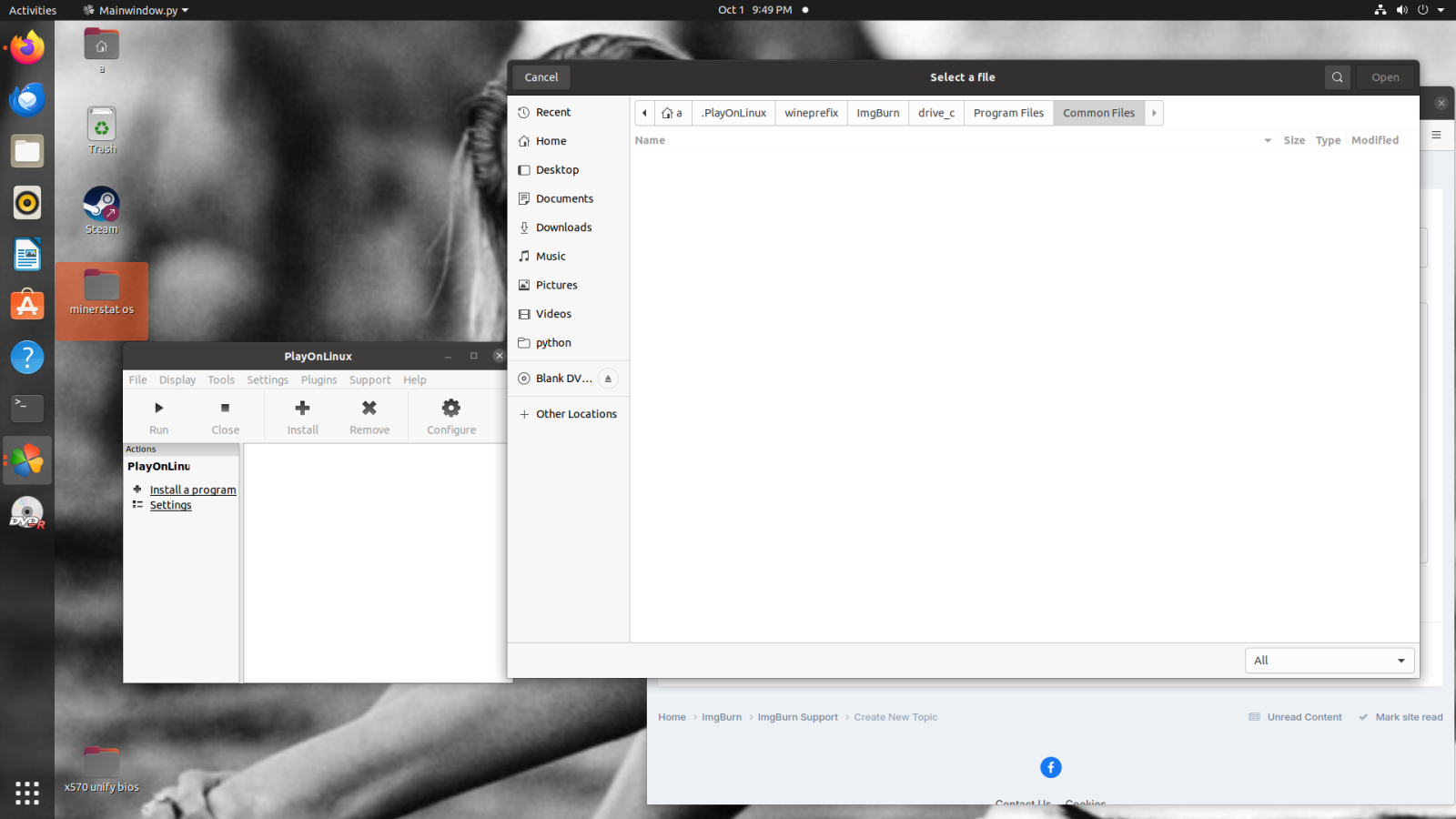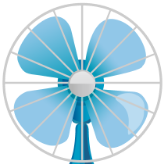Search the Community
Showing results for 'create bootable grub2 image'.
-
It seems that sometimes (rarely), when using ImgBurn to image a DVD movie, it finds hundreds of errors. Normally, I have ImgBurn set to ignore errors, and this usually indicates that the disc is scratched or damaged in some way. However, what's interesting is this: On one particular disc (slightly scratched), I can copy the files directly from the DVD to the hard disk (which is not copy-protected) using Windows Explorer, with zero errors, and no errors are logged in the event viewer. I did this three times in a row. Yet, ImgBurn could not copy the files without encountering hundreds of errors. This is strange, as I have used ImgBurn many times to create an ISO file, even when there are issues with the disc and Windows also fails to copy. Clearly, there is a difference between these two methods, but perhaps someone knows what is going on here?
-
ok still need the crip's help with linux
ThaCrip replied to cryofreeze666's topic in ImgBurn Support
After you create the new 'wine prefix' (which in your case is the "ImgBurn" folder before 'drive_c') you then install ImgBurn (i.e. "SetupImgBurn_2.5.8.0.exe") into that prefix like usual. my actual ImgBurn program is installed to, for example... "~/.PlayOnLinux/wineprefix/ImgBurn_32bit601/drive_c/Program Files/ImgBurn/ImgBurn.exe" (I am using 32-bit wine prefix so that's why it's 'Program Files' instead of 'Program Files (x86)' etc like the 64-bit stuff would be. either 32bit or 64bit should be okay though). basically from the "drive_c" (which is equivalent to "C:\" on real windows) it's exactly like the Windows folder structure at that point. so basically my 'ImgBurn_32bit601' is the same as your 'ImgBurn' folder in your screenshot. but once you setup the wine prefix you still need to install ImgBurn INTO that prefix before you can even attempt to run the program as all the 'wine prefix' does is pretty much like a windows installation is installed. but you still need to install your Windows program (i.e. imgburn) into that though before you can use it. trust me, this is easier than it may appear to you p.s. I also have a desktop shortcut since it makes starting it nice and easy that way. -
I suggest using Ventoy (i.e. ventoy.net or https://github.com/ventoy/Ventoy/releases ; currently you would download "ventoy-1.0.99-linux.tar.gz" for use on Linux) as with that you can create a multi-boot USB stick that still functions like a regular USB stick but also can boot ISO's directly. because once Ventoy is setup on it, you just copy your Linux/Windows ISO's to the root of the USB stick (basically just copy the ISO file to the USB stick from file manager). then to boot to it, you boot to a USB stick like usual, select the ISO from the Ventoy menu and then proceed to use/install Windows or Linux like you normally would. p.s. for those who don't like Windows 11, you have the option to stick with Windows 10 past the Oct 2025 end-of-support date 'if' you use the 'IoT Enterprise LTSC 2021' version of Windows 10 (it's basically '21H2' where as standard Win10 is '22H2' but it's pretty much the same) which is supported until Jan 2032 etc. I am using that version of Windows 10 in a virtual machine on my main Linux PC and as a bonus it does not have the junk in it like the regular version does like no Microsoft Store and the start menu is nice and clean. also, it's possible to use a updated version of Windows 7, which will have security updates to October 2024 ('Simplix' which is about a 800MB file), but I heard the ones that came in October 2024 are the very last ones from Microsoft (but for the general average person Jan 2020 was the end-of-support date for Windows 7 but it was still possible to get updates afterwards through other means), so it's probably not worth using Windows 7 at this point short of very limited use situations. but Firefox ESR is still officially supported on Windows 7 until March 2025 I think as that was extended not long ago. but I did use that (Simplix) to create a updated ISO to August 2024 not long ago as the official Win7 SP1 64-bit ISO was 3.1GB but after updating that with the newest updates along with bundling DirectX/dotNET/VisualC++ stuff with it, the ISO was now 4.5GB which is what I used to install Win7 on a old computer I have for potential use of old games/software that does not work on newer Windows etc and that computer cannot run any Windows newer than Windows 7 and on that old computer gaming is not a option because the driver Linux supports on it is too old for modern standards so for gaming, Win7 is the only option on that backup computer of mine (my main PC I can play my games on Linux through Lutris and no obvious issues). but on that same PC I have Linux Mint 22.0-Xfce installed on it for general usage and ImgBurn works fine on that (although to get PlayOnLinux to start up on Mint 22 I had to install a additional thing (i.e. "apt install python3-pyasyncore") for it to start up. but since you are using a different distro it's possible you might not need to do that for PlayOnLinux to start since in your screenshot it's working as on Mint 22 the main PlayOnLinux interface simply refuses to start up until I issued that from terminal. I upgraded from Mint 21 to 22 and even from a clean install a while ago it still reacts the same way). I use the "SetupImgBurn_2.5.8.0.exe" directly already on hard drive. I typically do my stuff from that PlayOnLinux's 'Configure' icon as it allows a bit more manual control over things vs trying it from the 'Install' option on the main PlayOnLinux screen. but I would imagine the 'Install' will be okay to but I never use it personally. also, the system installed Wine should work if you prefer to use that I suspect. I just prefer PlayOnLinux since it keeps a separate Wine prefix solely for ImgBurn use (which is stored in a different location..."~/.PlayOnLinux/wineprefix/" my ImgBurn wine prefix (v6.0.1 (32-bit)) here is 4xxMB in size). but if you use the system installed Wine (which stores it's default prefix at "~/.wine") you will have to tweak it so the "ImgBurn.exe" is specifically designed to run in Windows XP mode as that's critical as Wine has defaulted to Windows 7 for a while (like on Wine v8.x and a fair amount before this) and in recent memory (I think on the current Wine v9.x series) now defaults to Windows 10 and ImgBurn will hang/not-work if you don't have Wine set to WindowsXP mode for the ImgBurn.exe specifically. this way you could leave the default wine prefix to it's usual Windows 10 mode but for ImgBurn specifically it would use Windows XP. but if I recall correctly each time you ran a program that uses default it would probably be always re-writing data to that when switching etc which is why I suggest just creating one solely for use with ImgBurn as then you don't have to worry about that stuff since it will stay completely separate and less likely to act up if you have multiple programs running from default "~/.wine" location. optionally... if you want, you can install the latest Wine from official Wine website (i.e. https://gitlab.winehq.org/wine/wine/-/wikis/Debian-Ubuntu ; follow the instructions for your specific Ubuntu version!) as I got mine installed but I don't even currently have a prefix created with it (since it wastes 1-2GB of storage space and I prefer to have separate stuff for most of my programs etc) as I am currently using the 'development' version which the newest is currently v9.20 as this gets updated roughly once a month where as the current 'stable' version would be v9.0. generally for the average person I would probably stick with the 'stable' which seems about one major release every year, usually around January. this will generally be newer than if you stick to the stuff in the Ubuntu repositories. so bottom line... I would suggest sticking with PlayOnLinux for ImgBurn since it stays separate from any potential system installed Wine stuff. p.s. if i recall correctly... say you got the more standard system installed Wine installed, once PlayOnLinux is installed, if you try to remove the system installed Wine etc, I think this will screw up PlayOnLinux. I don't remember the precise detail off the top of my head but I am pretty sure it's something along these lines. but if this happens it's still fixable as that's partially why I have not bothered to mess with my system installed Wine much even though I pretty much don't use it as PlayOnLinux uses it's own stuff and so does Lutris etc.
-
Hi, I know, is well discussed, but I can't reach my goal, so sorry if I ask again... I have a recovery disk of windows 10 on a USB 16GB. The data are about 9 GB, the other 9 Gb are empty space. If I make a .BIN or .IMG backup, the image is sector by sector 16GB file. So, i would create an ,ISO image of 9GB to save space. I have followed this tutorial: https://timothy-quinn.com/how-to-convert-a-bootable-usb-to-an-iso-file/ But in my recovery there isn't a etfsboot.com to use as boot to make it bootable... What have I to do? Thanks.
-
sorry guys, i can't edit my original post in general topics or delete it. i only get a share option off the 3 dots, there some sort of time limit for editing or deleting a post? ok, now that i've actually completely read your first "novel", i have a question. i wrote down where playonlinux default stored my virtual file. /home/a/playonlinux/wineprefix/imgburn problem is it didn't give me the rest of the address, the screen shot shows it is giving me more folders to open after i enter imgburn. i followed what seemed to be a logical path after i reached that point and there was nothing there. i guess i should be asking if that file address is what i should right click and create the shortcut from. i was just under the impression, that it would be a click fest since you made a point of saying how people liked that better. it seemed like from your directions that window should have closed if i did it the way you said using the configure tab of play. oh yeah, when i get to imgburn in the address, it gives me the choices of dosdevices or drive c. did i miss something else in the read that should have installed the virtual drive there? oh if you hadn't guessed, i'm in approximately my 3rd month of using linux kernal.
-
Hello everyone, i'm creating a digital archive of my favourite games. I've succesfully copied many CDs and DVDs without issues, but i can't create a .bin file from Thief the dark project. After troubleshooting i assume that the soldout software is preventing IMGburn from reading the CD. The process is stuck to session1 track 2. I think that the problem may be software protection. I don't know if that matters but the soldout software uses flash format to boot the setup. Any help would be greatly appreciated.
-
It could be that the 2 image.dat files are just raw sector dumps, the same as an iso. are their sizes a multiple of 2048? try and open the one from the layer 0 folder in Write mode. if that use the ‘create .dvd file’ option in the tools menu and add both files to the list. Specify the layer break as whatever the size of layer 0 image.dat is, divided by 2048. Save the .dvd file and then load that in Write mode. you could test the .dvd file by mounting it in virtual clonedrive. If you can see the contents by browsing the virtual drive, go ahead and burn the .dvd to disc in write mode.
-
I've no idea what you have there. Generally, it's not easy to determine what files exactly are on Layer 0 and which are are Layer 1. .DAT files could be anything. I just know they're not DVD Video. Is this some kind of car navigation disc, possibly? What contents are in the Layer 1 folder? Depending on what these files are for, this may or may not work. In Build mode, add all the files and folders from the Layer 0 folder to the root directory of the Project and repeat for the Layer 1 folder. If you are prompted to replace any files, you may as well give up because it's probably impossible to determine which files are the "real" ones (From Layer 0 or Layer 1.) and which are not. Then, create an ISO from this Build job and burn the ISO to a DVD DL disc.
-
I am creating an image file (ISO) from a mounted Win 11 Pro ISO. I used the 'Extract Boot Image' option to extract the boot image from the mounted Win11 ISO. When I accept the option to 'use the boot image file in your current project', the Platform ID is set to 80x86. My system,though, is UEFI. Before I save the project should I change the Platform ID to UEFI or leave it at 80x86? If I do change the Platform ID from 80x86 to UEFI prior to the build, will this create a problem during future Win 11 boot installations with a USB boot drive created by Rufus from the ISO?
-
Adding dummy file over layer break (Blu-ray)
mattkarma replied to mattkarma's topic in ImgBurn Suggestions
Sorry for a very late reply, due to the very poor/varying quality of affordable DL Blu-ray I pretty much stopped using them. But I used Google Gemini AI to write a script in Powershell, for BD movies, basically it is like this : First a couple of notes: I don't know Powershell. This was pretty much entirely written by Gemini. I just changed the layer size a bit. The code has no error correction or anything. If the STREAM-folder is close to 50GB it won't work. It will only accept the STREAM-folder (for BD movies, script depends on all big files being in the same folder - for data discs it could be other folder than STREAM folder obviously). param( # Path to the folder containing the files [Parameter(Mandatory=$true)] [string] $FolderPath ) # Set the size limits in bytes $maxSizeLayer = 24000000000 # Function to get the total size of files function Get-TotalFileSize { param( [Parameter(Mandatory=$true)] [string[]] $FilePaths ) $fileSizes = $FilePaths | ForEach-Object { Get-Item $_ -Force | Select-Object Length } $fileSizes | Measure-Object -Sum | Select-Object -ExpandProperty Sum } # Get all files in the folder sorted alphabetically $files = Get-ChildItem -Path $FolderPath -File | Sort-Object Name # Track the total size and last added file $totalSize = 0 $lastFile # Loop through files until reaching limit foreach ($file in $files) { $fileSize = $file.Length if ($totalSize + $fileSize -lt $maxSizeLayer) { $totalSize += $fileSize $lastFile = $file } else { break } } $paddingFileSize = (25GB - $totalSize) # Calculate padding file size $paddingSize = $paddingFileSize # Check if padding is needed if ($paddingFileSize -gt 0) { # Create padding filename based on last added file $paddingFileName = ($lastFile.Name.Split('.')[-2] + "dummy") + "." + ($lastFile.Name.Split('.')[-1]) $paddingFilePath = Join-Path $FolderPath -ChildPath $paddingFileName # Write message about padding file Write-Host "Creating padding file: $paddingFileName with size: $($paddingSize / 1KB) KB" fsutil file createNew $paddingFilePath $paddingSize } else { Write-Host "No padding file needed. Total size reached the limit." } To use this script, create a text document, for example padder.ps1 , I put my on my Desktop. Then I open Powershell, , and run Set-ExecutionPolicy -ExecutionPolicy Unrestricted -Scope Process (My Windows is restricted from running scripts in Powershell) I then drag my script to the Powershell windows, run it, and drag the STREAM-folder, and will get something looking like this: PS C:\Users\MattKarma> Set-ExecutionPolicy -ExecutionPolicy Unrestricted -Scope Process PS C:\Users\MattKarma> C:\Users\MattKarma\Desktop\Padder.ps1 cmdlet Padder.ps1 at command pipeline position 1 Supply values for the following parameters: FolderPath: C:\multiAVCHD\AVCHD\BDMV\STREAM Creating padding file: 00006dummy.m2ts with size: 3742564 KB File C:\multiAVCHD\AVCHD\BDMV\STREAM\00006dummy.m2ts is created PS C:\Users\MattKarma> Again, this is a very crude solution, and it also assumes the burning program burns files alphabetically and not based on when files were created or something else. It also assumes that the size of .mt2ts files are reasonable, I use something like 4000 MB m2ts media split in MultiAVCHD. If you have 3 15GB .m2ts files it won't work. -
Hello, I recently created a program to automate writing cue files based on the titles of MP3 files in a given directory. I followed the exact same format as imgburn's cue files and got the program to succeed even without putting in the line of the REM FILE DECODED size for each track: Imgburn could recognize the file and burn the disc with the exact CD text I desired. My only concern is that now, Imgburn performs 'Analyzing Audio Files' each time I want to burn the image files created with my program. This is opposed to it only doing it once when I create a cue file from Imgburn itself and it won't have to decode each file every time I want to burn that image. This isn't really a big deal; however, I do burn many copies of an image and having to convert files prior to each burn of the image would be a bit taxing on my computers. (I use older machines for burning.) I think this is only because I don't specify the REM file decoded size in my custom cue files from my program. I did some more digging and I saw someone able to do it when they were creating a similar program of writing cue files with python. I personally am using Java for my program and there was no good way of getting the decoded size of an MP3 in MM:SS:FF format. However, there is an easy way to just get the normal playable length of the MP3 file using java. This leads me to my question of: Can I just use the length of the MP3 file itself as the REM file decoded size? I also read somewhere that the length should be almost the same and the only difference would be a couple of frames; there are 74 frames in a whole second of audio so I would only be compromising a maximum of a single second in audio? I really wouldn't notice that at all. But I just want to make sure that what I plan to do won't ruin the whole point of a traditional audio CD as opposed to a data CD of MP3s or MP3 CD. Another general question I had about the way Imgburn works: are these decoded files whenever Imgburn performs the 'Analyzing Audio Files' constructed in memory as the disc burns? I still can't piece my around how I have normal cue files that do not correspond with a binary file of the raw data structure of an audio CD. I feel like I read somewhere on the forum that the files are constructed in small segments in memory as the burn proceeds but I just wanted to confirm. I apologize for a very long initial post and I thank those who bother reading even a portion of it. Thanks for any help in advance!
-
The Vinpower drive is actually an LG based on MT1959 chipset . I also have an LG with the same chipset, BH series , but it does not support Disc Quality or FE/TE in OptiDriveControl . I have a GTA V for PS4 that fails to install on the console but in ImgBurn i managed to create an ISO . I can't test any further since i don't have a compatible drive, looking for one.
-
ImgBurn, Audio CD's and DirectShow decoders
ThaCrip replied to Yesallright's topic in ImgBurn General
While it seems madFLAC is pretty standard with ImgBurn, while not as convenient, I use Foobar2000 to convert FLAC back to standard WAV temporarily anytime I want to burn a standard Audio CD. but on Linux it appears I don't have much choice as, at least to my knowledge, madFLAC can't be setup on ImgBurn on Linux. so my ImgBurn is just on a basic installation which it can directly use WAV files without issue. so I guess the general point is... even if you can't get any special stuff (madFLAC etc) working with ImgBurn, as long as ImgBurn installs and it's basic function works, you can do what I do to create a standard Audio CD with ImgBurn. -
This isn't really a bug, per se. More like a request to adjust disc type determination logic. Here's the scenario: I was trying to create a DVD Video disc with a VIDEO_TS in the root directory. The root directory also had an AVI file in it. ImgBurn detected the VIDEO_TS folder and then asked me if I wanted to make a DVD Video disc, which I said yes to. ImgBurn THEN detected the AVI file and asked me if I wanted to make a Divx Disc. I said no to that. Should the ImgBurn logic in this case determine if the user makes one choice, like in the above situation, it should refrain from asking to change the disc type again? Thanks!
-
I bought a music box-set that contains a number of discs (CD, DVD Audio, Blu-ray audio). To prevent damage to the originals, I would like to create 1:1 disc clones (as my personal copies, ie. not for resale) and play those instead of my originals. Some of these formats contain 24bit/96kHz uncompressed, 24bit/192kHz uncompressed, 24-bit/48 kHz uncompressed, Dolby Digital @448 kbps, Dolby Digital @640 kbps. Can someone direct me on how I can create exact 1:1 copies. Thanks.(I'm located in Canada)
-
Thanks for that Microsoft account workaround! I knew it existed, but I couldn't recall what it was. My setup is okay as it was a Windows 10 that I created back when local accounts were possible and upgraded to Windows 11. But, on my next new PC, I wanted to create a local account, but couldn't remember how to do it.
-
Sorry for the late reply as I just noticed your post here a week later. anyways, I took a quick look online and I think I found the Reddit post you mentioned which is about 5 months ago. when I did my HWID stuff it was late October 2023. so less than 5 months ago when I did the HWID activation. but for kicks I installed Windows 10 in a fresh QEMU/KVM VM a moment ago. then checked activation status, which is not activated as expected, then I tried that HWID method and... it worked ; you can clearly see it's activated... 'Activation Windows is activated with a digital license'. before that it was in red saying it was not activated etc. but just to make sure the HWID activation method also still works on Win11, I tried Windows 11 on a fresh VM a moment ago and checked activation status and said not activated. then I ran the HWID method and it shows 'Windows is activated with a digital license'. just to do one last test to confirm it lasts... I completely deleted the VM's virtual hard drive and created one fresh, but used the same UUID when it was activated a moment ago on the previous VM's virtual hard drive, and... it still worked as you install Win11, skip over the activation part when it asks, then once you reach the desktop I checked activation status and it's activated with no further action needed on my end. so in short... that HWID still works on Win10/11. TIP: to dodge Microsoft's 'forced' Microsoft account junk just type in 'no at thankyou dot com' (with 'at' being '@' and 'dot' being '.') and then enter any random password (it does not matter what it is and you don't even need to remember it) and it will error shortly after that and allow a local account instead (which you then create with your own password like usual which you want to remember) as I saw that on another site and heard it worked but I never tried that until now and it worked exactly as they said.
-
ImngBurn can create such an ISO, but whether that ISO will backup all files is questionable. And whether that ISO can be made "bootable" in a virtual machine or run as a Windows installation I wouldn't know. I've never done any virtualization, so I know nothing about VirtualBox.
-
Can ImgBurn create an ISO of an existing Windows10 OS Hard Drive that has 3rd party apps already installed beforehand? My plan is to take this Win10 ISO and use it inside of a VirtualBox VM I have running in Linux Mint. Will my idea work? I ask because I am uncertain if ImgBurn can create an ISO of an existing Win10 OS. And also whether VirtualBox will accept such an ISO. If ImgBurn cannot create such an ISO please share any alternatives that may work. Any opinions welcome.
-
I'm copying several CDs and DVDs to preserve my collection of videogames. Never had an issue before, all the videogames are original and well preserved (all PC games from 1996-2000). This specific game is a multitrack CD and obviously i can't create an ISO file from a multitrack CD, therefore i was trying to create a .bin file, but suddently it's showing sectors:0 size:0bytes and the process remain stuck at session 1 track2. I've waited over 40 minutes, restarted, opened Imgburn as administrator, tried some troubleshooting without any progress. Am i missing something? It may be caused by the fact that i've reinstalled ImgBurn after several years and may have forgotten some plug-ins i should have installed?
-
Probably the program you are referring to is ventoy (open source). A utility that formats the USB pen drive and makes it multi-bootable. The program partitions the drive into two parts, the first with a very small operating system, the second available for the user to copy multiple bootable ISOs inside. Unfortunately OnTrack EasyRecovery does not create CDs or ISOs but only bootable USB pen drives. Extracting the files for a bootable ISO from the pen drive would be much more malleable and flexible as a solution, because an ISO can be managed much more easily without tying up a pen drive for a long time.
-
I remember doing a search online towards the end of last year for something to make ISO's from bootable flash drives. I had this application that would create a bootable flash drive and then you could select ISO's from the flash drive for booting from. That way, you don't need multiple flash drives, just multiple ISO's on one flash drive. I found nothing that could make ISO's, like you said. And as I said, Macrium Reflect does not create ISO's. It instead uses a proprietary format. Is there a particular reason why you need ISO specifically and that any of those other program's read file formats aren't suitable?
-
the basis of this thread is creating an ISO file from a bootable USB pen drive. I started from the Kaspersky Rescu Disk base because I had the test ISO and it is available for anyone who wants to answer me and find a solution. It is obvious that if I have an ISO that without it I have to create a bootable USB pen drive and then create the ISO again. I actually have a bootable USB stick with the OnTrack EasyRecovery program bootable. The program itself creates this bootable USB pen drive. There is no ISO that I could handle differently. So here's the dilemma. So like in the first post, I have a bootable USB pen drive and I want to get a bootable ISO file. There are also other programs that allow you to create bootable pen drives but do not create ISOs. Now if it exists (and I think so, perhaps we need to look in the boot image for the solution) let's try to find the solution. Thank you all
-
If you have a bootable ISO you downloaded and wrote to a USB flash drive, why do you want to create a new bootable ISO? Did you add files to the flash drive and want them rolled up into a new bootable ISO? If so, for that, I use a piece of paid software called UltraISO. It allows you to inject files into an existing ISO.
-

Problem creating ISO from bootable USB drive
LIGHTNING UK! replied to mdj2000's topic in ImgBurn Support
What’s the reason behind trying to create an iso from your usb stick rather than using the iso you originally downloaded? The original iso was meant for burning to disc. What Rufus has created on your usb stick isn’t.