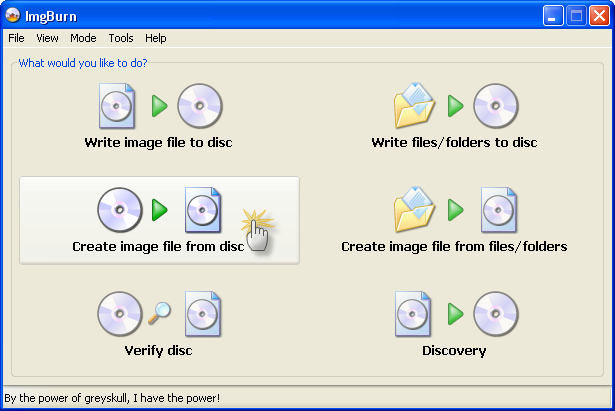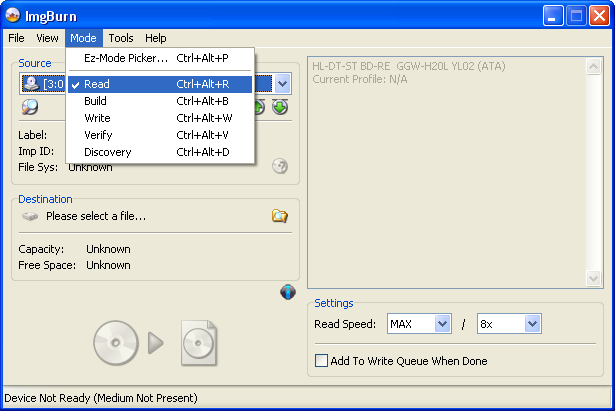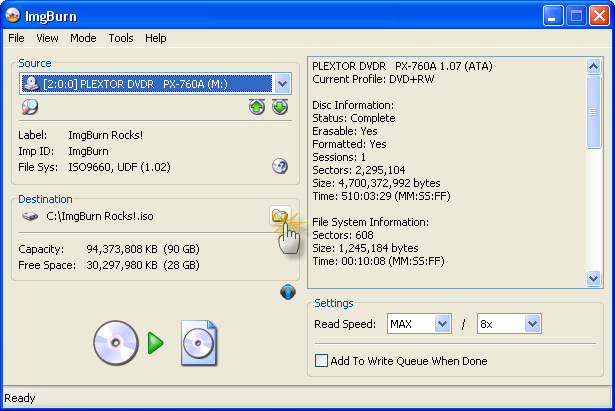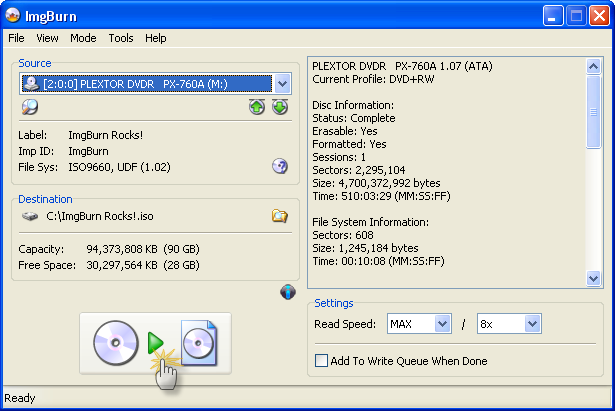Search the Community
Showing results for 'create bootable grub2 image'.
Found 4,142 results
-
Hello everybody ! I'm new here and this is my first post. I read a lot of guides, tutorials, posts but I could not find the answer. I burned a DVD+R DL Verbatim with ImgBurn 2.4.1.0 without any errors, the log was fine. (I think) But the problem was when I tried to play this DVD in my standalone DVD player Pioneer DV-373. I inserted the DVD but my Pioneer could not play it. I thought it was the "seamless" option. So I burned it again without that option activated and guess what... I made another coaster ! So, I decided to burn the DVD with another tool, ImgTool Burn 1.2.1, with the option "Use DVD-ROM Booktype" activated. It burned fine and I could play it in my DVD player Pioneer DV-373. The thing is that I heard the silence between caps and I don't like it that way because it is an audio only DVD. I made it with the discography of my favourite band. I followed this tutorial: "CDDA on DVD, aka Audio DVD-Video" at http://forum.videohelp.com/topic193049.html. My conclusions: 1. The media is fine, because the Pioneer could read it when I burned with ImgTool Burn. (I always use Verbatim without any problems/errors) 2. The seamless option is not the problem, because the second time I burned it without that option activated, Pioneer still could not play it. 3. DVD-ROM Booktype activated? I don't know if this is the solution. Anyway, I can't activate that option in ImgBurn because I have an ASUS DRW-1608P3S firmware 1.24. That device is not supported in the "Change Book Type" option. 4. Maybe the problem is when I create the layer break position ? I read a lot about it, but I still can't figure out where to put the break position. I know about the colour of the stars and a green star (which means excellent) is the best option to put the break but I don't know. This is another screen from another project. Not the one with the problem. I choose to put the break in a track menu. I mean, the menu of a CD title. Is the one I choose correct or not. May I put the break in another "excellent" place ? Why is it correct... or... why it is not correct. Sorry, I would like to understand this option a bit more. What happened if I choose a wrong break ? Any help would be highly appreciated. All the best, Gonzalo LOG: ; //****************************************\\ ; ImgBurn Version 2.4.1.0 - Log ; Lunes, 05 Mayo 2008, 22:31:35 ; \\****************************************// ; ; I 20:35:25 ImgBurn Version 2.4.1.0 started! I 20:35:25 Microsoft Windows XP Professional (5.1, Build 2600 : Service Pack 2) I 20:35:25 Total Physical Memory: 523.056 KB - Available: 332.572 KB I 20:35:26 Initialising ASPI... I 20:35:26 WNASPI32.DLL - Adaptec's ASPI Layer - ASPI for Win32 DLL - Version 4.71.2.0 I 20:35:26 Searching for SCSI / ATAPI devices... I 20:35:26 Found 1 DVD
-
There is one reason to buy DVD+R over DVD-R even if it does set the book type to DVD-ROM. DVD+R is SLIGHTLY larger. So, you can create a DVD that is nearly full but it will only fit to a DVD+R and not a DVD-R. That's why I switched from DVD-R to DVD+R. I may have to switch back to DVD-R to get the WH16NS60 to play right IF it doesn't choke on the MCC DVD-R like it does on the MCC DVD+R.
-
I want create boot disc for Windows XP SP2 (Russian). What I do incorrectly? Pick "Create image file from files/folders" Add in Source dir - "I386" and files - WIN51, WIN51IP, win51ip.SP2, BOOTFONT.BIN" File System - ISO9660 + Joliet Mark - Recurse subdirectories, Include Hidden and System files Volume label - WINXP In Advanced/Restrictions: ISO9660 - Level 1, Character set - Standart, mark all "Allow..." and "Don't add ';1' Version number to files" Joliet - Level 1, mark "Allow files without extensions" and clear "Add ';1' Version number to files" In Advanced/Bootable Disc: Mark "Make image bootable" Emulation type - None Boot image - correct, taken from original boot disc WinXP and more than once approved Developer ID - Microsoft Corporation Load segment - default, 07C0 Sectors to load - 4 Program warning me about bootable disc and i agreed to adjust setting. Image file successfully create, but don't bootable. More precisely, it booting, but ntdetect print out some message and rebooting the comp. Message unreadable since russian distro (and so ntdetect probably don't see bootfont.bin) I'm playing with setting (clear "Allow files without extensions", don't agreed with auto adjust setting for bootable system disc - the result the same. In other program - Nero, UUDS, ImgBUrn 2.3.2.0 - with the same setting all fine. PS. sorry for my bad english
-
That makes sense. It IS a proprietary format, owned by the DCA according to Wikipedia. It's a format for sending audio discs to replicators because it contains additional information such as CD text, exact gap size, cross fades, etc, and maybe more importantly, there can not be errors introduced by any ripping process because there's error correction in the DDP file itself which doesn't exist in Redbook audio. On the DVD side, where it's less common, it also contains the information that tells the writer where to change layers on DL DVDs too which is handy when you need to control such things. You are probably. It probably would require a license. I don't know how their license works, if there are levels (such as create, write, play) or if it's a flat fee. If there's a cost involved I understand why it wouldn't be supported in imgburn, especially since many users wouldn't have need. Thank you for the reply. Peace.
-
ImgBurn can create images from virtual drives. There are supposedly virtual burners that work, but the only I was able to try, I forget which one, because it was free failed miserably to write an image file to the virtual burner. Failed right away, within like the first attempted sector. What exactly do you want ImgBurn to do with a virtual disc drive?
-
When I try to add songs(mp3) ,it seems to be normal,then I click OK to add them in. But my ImgBurn crashes.It crashes every time when I create CD CUE files. I uninstall it and reinstall it,but didn't work I'm running XP SP2 And I'm adding mp3 files,I click OK,then it just stopped,freezed. P.S.There's no error messages
-
I was trying to create a CD CUE file. Right after a file was added to imgburn got this error. Screenshots: Pressed OK here. Than this banner came up: Pressed OK here. After all got this: Log: I 13:58:33 ImgBurn Version 2.4.0.0 started!I 13:58:33 Microsoft Windows XP Home Edition (5.1, Build 2600 : Service Pack 2) I 13:58:33 Total Physical Memory: 916,460 KB - Available: 645,788 KB I 13:58:33 Initialising SPTI... I 13:58:33 Searching for SCSI / ATAPI devices... I 13:58:33 Found 2 DVD
-
Hi Guys! I really like ImgBurn program and I enjoyed using it. I never had any problem with this program before but now I have a question about creating a layer position. Well this is my situation: I download a 7 Gbs video from the Internet (it is a concert), this video is in DVD format (.vob) so tried to use ImgBurn (like I always do) to make a ISO file from all this vobs files but now every time I try to make a ISO file (just with this 7 Gbs video) I see a new windows from ImgBurn about "layer position". I don't really know what is this and what to do with this situation. Can somebody please tell me what a layer position is and what should I do in this situation? Here is a screenshot about the windows that is confusing me:
-
1. Load ImgBurn. 2. Switch to 'Read' mode... 2a. You can do that via the 'Create image file from disc' button on the 'Ez-Mode Picker' screen. or 2b. Click the 'Mode' menu at the top and then the 'Read' option. 3. Insert the source disc in the drive. 4. Click the 'Browse for a file' button and select a name and location for the destination image file. (Or just accept the one generated by the program) 5. Click the big 'Read' button. 6. Wait a while zzzzz..... Finished!
-
When I followed (or attempted to follow) your guide for burning and audio cd, I could not go any further than clicking on "Tools." I don't have "Create CD CUE File" option under "Tools" dropdown menu. I checked the "About" and I have the latest version. Please help.
-
i've looked everywhere and I can't find the answers to 1) how to begin with an existing iso image file and create a new iso after adding other folders and/or files to the new image? 2) how to begin with an iso image file and convert/save it to a hard drive as "regular" folders/files instead of an iso (the reverse of creating an iso from folders/files on the hard drive, which is a standard choice in the ez picker mode)?
-
Particularly if you used some kind of conversion software to create the source you burned.
-
Steps to reproduce: Download the 1ety46ww.iso from here http://www-307.ibm.com/pc/support/site.wss...ocid=MIGR-56222 Hint: deep link for the ISO can be constructed from iety46ww.txt link, just change the extension. Note: This software is useless for non ThinkPad owners This ISO contains a bootable HDD image based on PC-DOS 7 that has a size of 66 MB. As ImgBurn can't extract HDD boot images just use 7-Zip to extract it Then try to burn the image Above screens show that ImgBurn does not see any data to burn although there was a boot image of 66 MB added before. If the Burn button is pressed nothing happens. Now add just an empty file like this one 19.02.2008 18:03 0 dummy.txt and ImgBurn recognizes all data and this can be burned: I 12:32:25 ImgBurn Version 2.4.0.0 started! I 12:32:25 Microsoft Windows 2000 Professional (5.0, Build 2195 : Service Pack 4) I 12:32:25 Total Physical Memory: 523.760 KB - Available: 286.888 KB I 12:32:26 Initialising SPTI... I 12:32:26 Searching for SCSI / ATAPI devices... I 12:32:26 Found 1 CD-ROM, 1 CD-RW, 1 DVD-ROM/CD-RW and 1 DVD±RW/RAM! I 12:37:46 Operation Started! I 12:37:46 Building Image Tree... I 12:37:46 Checking Directory Depth... I 12:37:46 Calculating Totals... I 12:37:46 Preparing Image... I 12:37:46 Checking Path Length... I 12:37:46 Contents: 1 File, 0 Folders I 12:37:46 Size: 0 bytes I 12:37:46 Sectors: 0 I 12:37:46 Image Size: 69.730.304 bytes I 12:37:46 Image Sectors: 34.048 I 12:37:46 Operation Successfully Completed! - Duration: 00:00:00 I 12:39:18 Operation Started! I 12:39:18 Source File: -==/\/[BUILD IMAGE]\/\==- I 12:39:18 Source File Sectors: 34.048 (MODE1/2048) I 12:39:18 Source File Size: 69.730.304 bytes I 12:39:18 Source File Volume Identifier: 1ETY46WW I 12:39:18 Source File Application Identifier: IMGBURN V2.4.0.0 - THE ULTIMATE IMAGE BURNER! I 12:39:18 Source File File System(s): ISO9660 (Bootable) I 12:39:18 Destination Device: [1:1:0] PIONEER DVD-RW DVR-112 1.24 (S:) (ATA) I 12:39:18 Destination Media Type: CD-RW (Disc ID: 97m34s25f) (Speeds: 16x; 24x; 32x) I 12:39:18 Destination Media Sectors: 359.847 I 12:39:18 Write Mode: CD I 12:39:18 Write Type: SAO I 12:39:18 Write Speed: MAX I 12:39:18 Test Mode: No I 12:39:18 OPC: Yes I 12:39:18 BURN-Proof: Enabled I 12:39:31 Filling Buffer... (40 MB) I 12:39:31 Writing LeadIn... I 12:39:41 Writing Session 1 of 1... (1 Track, LBA: 0 - 34047) I 12:39:41 Writing Track 1 of 1... (MODE1/2048, LBA: 0 - 34047) I 12:40:09 Synchronising Cache... I 12:40:22 Operation Successfully Completed! - Duration: 00:01:04 I 12:40:22 Average Write Rate: 2.522 KB/s (16.8x) - Maximum Write Rate: 2.522 KB/s (16.8x) I 12:40:22 Cycling Tray before Verify... I 12:40:42 Device Ready! I 12:40:42 Operation Started! I 12:40:42 Source Device: [1:1:0] PIONEER DVD-RW DVR-112 1.24 (S:) (ATA) I 12:40:42 Source Media Type: CD-RW (Disc ID: 97m34s25f) (Speeds: 16x; 24x; 32x) I 12:40:42 Image File: -==/\/[BUILD IMAGE]\/\==- I 12:40:42 Image File Sectors: 34.048 (MODE1/2048) I 12:40:42 Image File Size: 69.730.304 bytes I 12:40:42 Image File Volume Identifier: 1ETY46WW I 12:40:42 Image File Application Identifier: IMGBURN V2.4.0.0 - THE ULTIMATE IMAGE BURNER! I 12:40:42 Image File File System(s): ISO9660 (Bootable) I 12:40:42 Read Speed (Data/Audio): MAX / MAX I 12:40:42 Verifying Session 1 of 1... (1 Track, LBA: 0 - 34047) I 12:40:42 Verifying Track 1 of 1... (MODE1/2048, LBA: 0 - 34047) I 12:41:29 Operation Successfully Completed! - Duration: 00:00:43 I 12:41:29 Average Verify Rate: 1.583 KB/s (10.6x) - Maximum Verify Rate: 2.564 KB/s (17.1x) Same thing happens with FDD images although this is unusual (complete CD which has only up to 2.88 MB data).
-
TSSTcorp CDDVD SH-S202J SB03 won't read disc
dr_ml422 replied to dr_ml422's topic in ImgBurn Support
I'm using the Video Disc Option on Power2Go 12 to create a DVD. Only way to encode .srt is to already have it embedded in the source. Nice and pretty quick too! -
Hi, My son has autism and I have used imgburn many times to create ISO and burn discs for him, to be played on a portable DVD player. The 100s I have already done appear fine, I have tested a few, however I have tried to write an image file to disc today and I get 'UNKNOWN DISC' on the player. I have uninstalled and re-installed to no avail. Any ideas? Johnny
-
Hello Everyone, I've been using ImgBurn since the time that it came out and DVDDecrypter before that. I have also been lurking on the forums for about a year looking and hoping to see the added feature of burning Audio CUE Sheets. As this functionality has now arrived I am very thankful that such a great peice of software is available, I don't trust anything else to be honest. However, with the ability to create CUE Sheets and to burn Audio CD's from CUE Sheets, there is still something which I believe to be missing. It's a feature that I can not find in any burning software out there and I think it would make ImgBurn that much better for some of us. All of my Audio CD's are stored as a large WAV file with the track information stored in the CUE file. What I would like the ability to do is to be able to take "tracks" from various CUE Sheets and put them together in a compilation. The only way I can currently do this is to re-rip certain tracks from certain CD's that I have, which can be very time consuming for the purpose of accomplishing this simple idea. Perhaps I am missing something, is this currently possible? If so then I need to be directed. If not, then what are the odds that we may see this functionality built into a future release? Thanks!
-
I thought that this latest version of ImgBurn (v2.4.0.0) would support the creation of audio CDs from the input of mp3s etc. Am I wrong about this? Can it be done? If so, how? Also. I tried outputting to an ISO image, and the ISO image included the entire folder structure of where the mp3s are sitting on my hard drive instead of in the root of the image. How do I avoid this? Thanks...
-
Hi LUK!, Small suggestion: allow "Create CD CUE File" window to be resizable to smaller size in height... it doesn't currently fit on 800x600. Thanks! and keep up the good work
-
I was wondering if it would be possible to create a bootable BD on BD-RE-DL media (or any capacity BD media for that matter) from a bootable-DVD ISO image, simply by using the desired BD media and directing Image Burn to that bootable DVD ISO? The image's size normally requires DVD+/-R-DL media and since I have more BD-RE-DL media at hand I would rather not have to buy a stack of blank DVD+/-R-DL discs for very infrequent use. The only concern I could think of is whether modern UEFI based Windows hardware will be able to read a bootable BD (assuming that's possible to create from Image Burn) since BD would require at least UDF 2.5 or later support by the motherboard firmware, whereas DVD reading would only require UDF 1.02 support. Thanks for any input / advice.
-
Hello, I was wondering if someone could tell me in detail how to write a proper DVD-Audio disc from an AUDIO_TS folder (and VIDEO_TS too I suppose)? I can't seem to get the right disc structure. Thanks, john
-
ok thanks - it's weird. I understand what you mean but still can't fathom how it worked and now does not. I don't recall using any other program. I have used Handbrake but not for this purpose. The solution is to switch to freemake - or 'notfree' make as that converts to DVD without a problem. The notfree bit comes into play as you have to upgrade to GOLD package to remove all the adverts/banners whatever. The simple fact is for me now, whatever I have done in the past (or as I claim not done), freemake works for me and imgburn does not. Just a shame with them I need to pay a fee. I could still use imgburn to use current discs that work if a need to burn another copy or replacement, ie create an ISO file from that workable disc, and then try and burn onto a new disc from that. As the original contains the AUDIO_TS and the VIDEO_TS that should work. The reason for all this is my son has autism/learning difficulties and is non verbal, part of his his fun time is his DVD player (or players I have a few!),, however his TV show tastes are stuck in the 80s so to speak, most of the TV shows he likes are not made anymore and a lot are not on DVD, so I started many years ago to copy old VHS tapes and get them onto DVD discs. I have 100s for him, and for all those I have several back ups in case a disc becomes unusable, I also have lots of pre-recorded discs for him for shows that made it onto DVD. I also have MKV/MP4/ISO versions of most of them on a hard drive so I can create new one's....I assumed using imgburn When one no longer works I swap it for a new one, whether that be pre-recorded or one I have done on the pc for him. I suppose if I have a workable disc as I explained above, if I need to make a copy of that it will have all the necessary correct file information (after all it does work), so I can create a new disc with imgburn from that otherwise it's 'notfreemake'.
-
I am not feeding it MKV/MP4 though, I am converting them first on imgburn to an ISO file. Sure that's the format they were in originally but they have been written to ISO. The latest I tried was an ISO file not an MKV, yet when I wrote it over it still had MKV filename, not the AUDIO/VIDEO TS the good earlier one's had. It is that ISO file I am then trying to burn to a blank disc. Not the MP4/MKV one. I have used Handbrake in some instances, but for this I am merely trying to create a new disc from an existing ISO file. I have close to 200 discs I have done over the years all using imgburn. 1) original TV show/file (whether MP4 or MKV etc), ISO image created using imgburn 2) Disc created from ISO image, write image file to disc using imgburn I am currently just doing step 2 as I have already got all the ISO files prepared. That's it - now I can see though the new discs created do not have the AUDIO_TS and VIDEO_TS names ISO.bmp
-
What did you use to create the DVD that says it's an unknown disc? I'm guessing it wasn't Freemake. It might have authored an incorrect disc. And I'm still looking at if VIDEO_TS wasn't placed properly in the root directory of the job. Put this failed disc in your PC drive, open Windows/File Explorer and make sure there's a VIDEO_TS folder (Check for correct spelling, too.) in the root directory. Navigate to VIDEO_TS and make sure there's a VIDEO_TS.IFO file there. Also try playing this disc that doesn't play in another DVD player, preferably not a PC drive. Like someone else's DVD player. As for the log, I've never heard of the Disc ID being used before. However, since you've gotten them to work before, that's not the problem. It's an issue, but not a problem. Also, just going by judging here, looks like you downloaded this ISO you're burning? Maybe the ISO was never authored correctly to begin with.
-
Hey, in the CD burning guide it mentions selecting 'Create CD MDS File...' from the tools menu.. but it isn't there. Even if I switch modes, I cannot get that option... Screenshot Help?