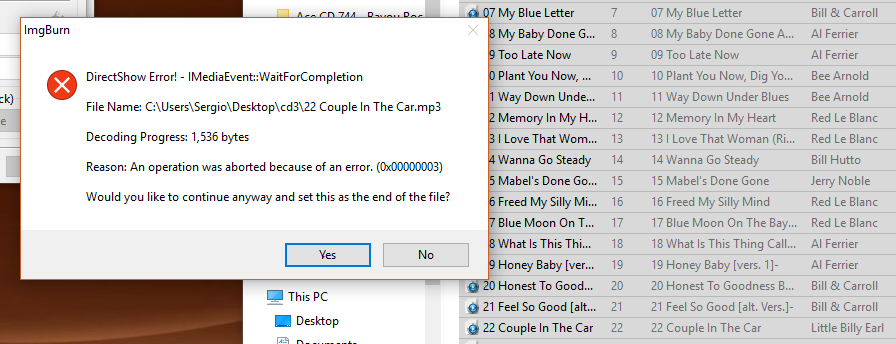Search the Community
Showing results for 'create bootable grub2 image'.
Found 4,170 results
-
This may not actually be considered a bug. I can't replicate it with any frequency. It seems to be random, but it does happen randomly about 1 in 10 times. When I'm in Advanced Input mode, I drag and drop folders/files, create folders I want, etc. I X close the Advanced Input window, but instead of closing and ImgBurn doing its calculations on the input, the window sometimes goes minimized to the tray. I just open the minimized window, X close it again, and everything proceeds as it should, with the window closing and the calculations performed. It's actually been doing this for years and I just lived with it since I never could replicate it except randomly. But, after I got it just a moment ago, I thought I'd post it.
-
I was trying to create a clone of the CD, which had a fair number of light scratches, but nothing deep. I'd say condition was 70-75% compared to a brand new pristine copy. Everything seemed to be fine until near the end when a message said something about "Illegal Mode". Just some extra information, I always create a WAV for the entire CD with it's Cue Sheet using EAC, and then create a clone (bin + cue) with ImgBurn. EAC said the disc had Sync Error and Read Error during around 20-30% of the rip session. I never finished the EAC ripping session because it took far too long with it's error correction (~38%, 25+ minutes into ripping). ImgBurn stated there were 0 Read Errors after competition, which took ~9.5 minutes. Results vary quite broadly. EAC says it detected Reading Error, but ImgBurn says there weren't any in the Read Error area, but the log says something about Illegal Mode and failed to read sectors near the end. Here's the log: I 15:00:05 ImgBurn Version 2.5.8.0 started! I 15:00:05 Microsoft Windows 7 Home Premium x64 Edition (6.1, Build 7601 : Service Pack 1) I 15:00:05 Total Physical Memory: 16,717,504 KiB - Available: 13,346,688 KiB I 15:00:05 Initialising SPTI... I 15:00:05 Searching for SCSI / ATAPI devices... I 15:00:06 -> Drive 1 - Info: ASUS DRW-24B1ST j 1.01 (D:) (SATA) I 15:00:06 Found 1 DVD±RW/RAM! I 15:00:18 Operation Started! I 15:00:18 Source Device: [0:0:0] ASUS DRW-24B1ST j 1.01 (D:) (SATA) I 15:00:18 Source Media Type: CD-ROM I 15:00:18 Source Media Supported Read Speeds: 10x, 16x, 24x, 32x, 40x, 48x I 15:00:18 Source Media Supported Write Speeds: 48x I 15:00:18 Source Media Sectors: 332,850 I 15:00:18 Source Media Size: 782,863,200 bytes I 15:00:18 Source Media Volume Identifier: I 15:00:18 Source Media Application Identifier: I 15:00:18 Source Media Implementation Identifier: I 15:00:18 Source Media File System(s): I 15:00:18 Read Speed (Data/Audio): MAX / 8x I 15:00:18 Destination File: I 15:00:18 Destination Free Space: 945,774,055,424 Bytes (923,607,476.00 KiB) (901,960.43 MiB) (880.82 GiB) I 15:00:18 Destination File System: NTFS I 15:00:18 File Splitting: Auto I 15:00:51 Read Speed - Effective: 10x I 15:00:51 Reading Session 1 of 2... (11 Tracks, LBA: 0 - 187360) I 15:00:51 Reading Track 1 of 11... (AUDIO/2352, LBA: 0 - 19524, ISRC: NLA320581340) I 15:01:56 Reading Track 2 of 11... (AUDIO/2352, LBA: 19525 - 36345, ISRC: NLA320581339) I 15:02:46 Reading Track 3 of 11... (AUDIO/2352, LBA: 36346 - 55764, ISRC: NLA320581256) I 15:03:39 Reading Track 4 of 11... (AUDIO/2352, LBA: 55765 - 69759, ISRC: NLA320581337) I 15:04:15 Reading Track 5 of 11... (AUDIO/2352, LBA: 69760 - 86208, ISRC: NLA320581344) I 15:04:55 Reading Track 6 of 11... (AUDIO/2352, LBA: 86209 - 104071, ISRC: NLA320581338) I 15:05:36 Reading Track 7 of 11... (AUDIO/2352, LBA: 104072 - 120174, ISRC: NLA320581342) I 15:06:34 Reading Track 8 of 11... (AUDIO/2352, LBA: 120175 - 133575, ISRC: NLA320581346) I 15:07:03 Reading Track 9 of 11... (AUDIO/2352, LBA: 133576 - 149942, ISRC: NLA320581341) I 15:07:36 Reading Track 10 of 11... (AUDIO/2352, LBA: 149943 - 168080, ISRC: NLA320581345) I 15:08:12 Reading Track 11 of 11... (AUDIO/2352, LBA: 168081 - 187360, ISRC: NLA320581343) I 15:08:48 Reading Session 2 of 2... (2 Tracks, LBA: 198761 - 332849) I 15:08:48 Reading Track 1 of 2... (MODE1/2352, LBA: 198761 - 332818) W 15:09:37 Failed to Read Sectors 332654 - 332680 - Reason: Illegal Mode For This Track W 15:09:45 Failed to Read Sectors 332774 - 332800 - Reason: L-EC Uncorrectable Error I 15:09:50 Reading Track 2 of 2... (AUDIO/2352, LBA: 332819 - 332849) I 15:09:54 Exporting Graph Data... I 15:09:54 Graph Data File: I 15:09:54 Export Successfully Completed! I 15:09:54 Operation Successfully Completed! - Duration: 00:09:35 I 15:09:54 Average Read Rate: 1,329 KiB/s (6.7x) - Maximum Read Rate: 7,834 KiB/s (39.6x)
-
Hi, First time to post here. I have been using IMGBURN to burn *.ISO to DVD or CD media. I also have used it to create an ISO file from several files on my PC. Is there a way to do this with UDF? I see some files that are *.UDF and I want to burn them to a DVD media. Is this the same as *.ISO where IMGBURN can directly burn to a DVD media? Appreciate any guidance on how to burn .UDF to DVD. Thanks shantarro
-
Can anyone recommend some kind of free software that converts audio files, like MP3, to video container files, like AVI and the like? I'd prefer something where I can set a still image for the video instead of a black screen. But something like an equalizer output that just shows random graphics in synch with the video would also do. I'm looking for something like Freemake Video Converter, but that "free" software adds black bars to the video and a watermark at the start and stop of the video. So, it's crippled, instead of "free." I really can't use any kind of online converter because I'm often converting entire CD's, which can be over an hour. Thanks! Looks like I found something that works. Something called Any Video Converter. I had it already, but didn't think, given its name, it would do what I wanted. But, on a whim, I tried it for this purpose and it works. Even lets me add a still image to the video, which is what I usually do with spoken word CD's. I rip all the tracks to 1 giant audio file, convert to a video file using a scan of the CD cover art for the still image, and then put all the CD's for, say, a book on CD, as a DVD Video. Allows me to replace 5 CD's, usually, with 1 DVD. Music CD's aren't prime candidates for this, but books on CD or Big Finish Doctor Who audio dramas fit this category very well. And, I can only play these books on DVD on a DVD player, so it doesn't do any good for playing in a car audio CD player. Well, Any Video Converter works but it doesn't do it "right." You cannot navigate to random points in the container file. It plays but only from beginning to end. If you try to jump around in the video, it just sits there doing nothing. However, I just need these containers to import into ConvertXToDVD. They do and preview so it should seem that they would work, but I won't know for sure until I come across a need to create one.
-
Thanx for the swift response and the giggle inducing last line in your post. Not sure what I'm doing actually. I converted 12 mp3 files to cue files and then hit the write picto button in write mode to create a multi song cd for my car. And so far instead of getting 12 songs on the disc I get 1 song
-
Hi there. I got an error while cloning a DVD ISO . The DVD does have a moderate amount of scratches on it, so that might be the problem. Nevertheless, here is an image of the error message. http://oi67.tinypic.com/mv3wv5.jpg I have one question regarding sector errors. If DVD Decrypt comes across a sector that might be bad, it will "retry" to read it many times until it succeeds, correct? In this case, It retried 24-25 times before showing an error message. I pressed retry again and it tried to reread the same sector about ~20 more times before the same message popped up again. What I'm getting at is, if the "Read Errors: 0 (x Retries)" still remains at zero (and where x is a really large integer), it doesn't matter how many retires it takes to still make it a flawless ISO clone when the cloning process is complete, is that right? In this cloning session, the program did not try to jump over the bad sector, but kept retrying until it prompted an error message twice in a row. Is there an option to allow it to jump over that one bad sector encounter? Am I also able to control how many sectors are read a time and how many sectors the program is allowed to jump when it does come across a bad sector? Preferably, I would like both read and jump bad sector to be 1 to create the best ISO if I know the DVD is pretty much pristine and known to be error-free. In the event that there was just one bad sector on a DVD, I wouldn't want the DVD Decrypt to jump like 16, 32, or 64 sectors. I'm a freak perfectionist, I know... I want to backup perfect copies of my DVDs, but unfortunately, some of the super old ones can't be helped as to having a few scratches here and there. When I close DVD Decrypt, many error messages popup. I found a fix, but I'm not sure if it's proper or recommended. What I did was go to "C:\Program Files (x86)\DVD Decrypter\" -> Right click on DVDDecrypter.exe -> Select "Properties" -> "Compatibility" tab -> Under "Privlege Level", select (tick) "run this program as an administrator" -> Click "Apply". Does this method approve?
-
I know that HP has given up on LightScribe and that the software hasn't really been updated since like 2014 (if not before that), but I wonder if it was possible to create an updated version of ImgBurn that would allow one to make use of LightScribe software to create their own templates? I did have Nero 2015, but my CD got scratched to all hell. Aside from buying the latest version of Nero (or Roxio), I was hoping to just see a decent option for burning images like HP used to allow or like Nero allowed me to create. I've seen the "Free Lightscribe" burning software....and it's seriously limited. Considering how expensive the "Pro" version is, I'd rather spend an extra $10 and get Nero...I know I'm whining, but it's the principle of it. Anyhow, if anyone has any great cheap options, let me know. And if anyone would like to take on the option of incorporating LightScribe burning software into ImgBurn, I'd be grateful.
-
create bootable ISO from USB flash drive (recovery media)
sandokan replied to sandokan's topic in ImgBurn Support
Thanks for your replies, LIGHTNING UK! and ianymaty, @LIGHTNING UK! There is no efisys.bin and no other *.bin files. I really don't understand how these bootable (recovery) media work and can't seem to find any information other than on full Windows installation media. (And this flash drive works -- I've tested it). Indeed, the very flexible (blegh) options to create recovery media were a USB stick only (even a USB HDD isn't an option!) I don't know where else to look, I see a bootmgr.efi, bootx64.efi and a boot.sdi files, but no idea what they mean. @ianymaty A file back-up is not what I'm interested in, as I'd like to be able to reconstruct the bootable flash drive when disaster strikes. Although I guess I could always try to make a bootable disk from the files at a later stage, but that means I just postpone the research. Anyway, this is not a big deal as I will still make an image of the system with either CloneZilla or EaseUS PC Backup and not be too dependent on the flash drive. I guess that being a noob I'm just a bit too curious for my own good ;-) Cheers, Sando -
create bootable ISO from USB flash drive (recovery media)
sandokan posted a topic in ImgBurn Support
Hi all, I don't know whether I'm at the right place, but I wonder whether someone could clarify the mysteries surrounding the (USB) recovery media for Windows 10. I've read up on creating bootable images for Windows 8 and Windows 10 systems and the steps don't seem too difficult. However the recovery media I've created for my new Acer Windows 10 notebook seem to contain different files from the fresh installation media. (I've successfully prepared a USB flash drive to restore my system. What I'm trying to do here is create a backup of that flash drive, as I don't want to rely on something as fragile as a USB flas drive only). So, in build mode, most descriptions of this process with ImgBurn show how on the Advanced > Bootable Disc tab the path to "Boot image" is something that leads to a file called etfsboot.com. There is no such file on the recovery media. I've got three folders in the root boot, efi and sources. In sources there is a "boot.wim" and in root there is a file BCD. Are those any use? What should I fill in at "Boot image"? (On a different note, I saw a procedure somewhere that first an image is extracted with the "Extract Boot Image" option on the Bootable Disc tab, and that Image was subsequently fed back into the Boot Image field after that. Does that make any sense. I've got no idea what's happening there. See the anser on superuser referring to ImgBurn here: https://superuser.com/questions/477569/how-can-i-create-a-bootable-dvd-iso-from-a-usb-drive) Does the lack of a file etfsboot.com have anything to do wit the fact that this is a 64-bit UEFI system? Thanks for your attention. Cheers, Sando -
Burning DVDISO to Blank DVD without .MDS file
blacklash123 replied to blacklash123's topic in ImgBurn Support
Thank you for following up and helping me out so far. As you know, I got rid of some DVDs I once had, meaning it would be impossible to pinpoint the exact sector that the layer break occurs at. Here's the detail in Read Mode for one of the DVDs I still have: Disc Information: Status: Complete State of Last Session: Complete Erasable: No Sessions: 1 Sectors: 3,219,725 Size: 6,593,996,800 bytes Time: 715:31:50 (MM:SS:FF) Supported Read Speeds: 4x, 6x, 8x, 12x Current Read Speed: 2.4x - 6x, 6x - 2.4x File System Information: Sectors: 3,219,725 Size: 6,593,996,800 bytes Time: 715:31:50 (MM:SS:FF) TOC Information: Session 1... (LBA: 0) -> Track 01 (Mode 1, LBA: 0 - 3219724) -> LeadOut (LBA: 3219725) Track Information: Session 1... -> Track 01 (LTSA: 0, LTS: 3219725, LRA: 0) Physical Format Information (Last Recorded - L0): Book Type: DVD-ROM Part Version: 1 Disc Size: 120 mm Maximum Read Rate: 10.08 Mbps Number of Layers: 2 Track Path: Opposite Track Path (OTP) Linear Density: 0.293 um/bit Track Density: 0.74 um/track First Physical Sector of Data Area: 196,608 Last Physical Sector of Data Area: 16,346,988 Last Physical Sector in Layer 0: 1,923,279 Physical Format Information (Last Recorded - L1): Book Type: DVD-ROM Part Version: 1 Disc Size: 120 mm Maximum Read Rate: 10.08 Mbps Number of Layers: 2 Track Path: Opposite Track Path (OTP) Linear Density: 0.293 um/bit Track Density: 0.74 um/track First Physical Sector of Data Area: 196,608 Last Physical Sector of Data Area: 16,346,988 Last Physical Sector in Layer 0: 1,923,279 Layer Information: Layer 0 Sectors: 1,726,672 (53.63%) Layer 1 Sectors: 1,493,053 (46.37%) Am I looking at the correct places indicate in red? The authentic DVD is OTP style with the layer break at sector 1,726,672? Is what I have on the picture below correct and exactly what I need in order to create a MDS to burn and layer break at the exact same places as the authentic DVD? I would like to know what "Preserve Full Pathnames" does, and if this option will write any information in and saved as part of the MDS file. I would also like to know if "Add To Write Queue When Done" is only meant for burning, and that it plays absolutely no role in the creation of the MDS file, meaning it does not affect the MDS file in any kind of way in terms of written content for when it is created. Another question, I would like to ask if it's possible to open the MDS file and read it, like in text. Also, what's the difference between saving MDS in Ansi and Unicode? Would it not be more beneficial to always save in MDS Unicode in case there are special characters (like characters in different languages)? Or could MDS files saved in Unicode cause problems for other programs that uses it like DAEMON Tools? If I don't intend to use any other program with the MDS file, is it safe to say that I can keep saving as Unicode and still burn without problems? Sorry for troubling you so much with all these questions. Last question. I promise. Can ImgBurn tell me addition information about the DVD? For example, the ISO File System (Volume Label, Creation Date, Publisher, Application) and the UDF File System (Volume Label, UDF Version, Recording Date, # of Directories, #of Files). Cross outs mean the ImgBurn already does that, but cannot be copy and pasted like the box on the right in Read Mode. It would be nice if there was a feature to save the information in Read Mode without having to copy and paste to notepad, but I don't really mind, since this program is already so extraordinarily good. -
Burning DVDISO to Blank DVD without .MDS file
blacklash123 replied to blacklash123's topic in ImgBurn Support
Thank you for replying. Can ImgBurn tell where the layer break occurs if I have the physical, authentic DVD in my DVD drive? If I know the exact sector the layer break occurs, will I be able to create a MDS file that tells my burner to layer break when it reaches that specific sector? Does ImgBurn also have the ability to tell what disc style (OTP/PTP) my authentic physical DVD is if I have it in my DVD drive? When I asked about meta data, I mean copy the exact details of the authentic disc like original burn date, applications used to do so, and etc. VSO Inspector was able to show me all that on the original disc. I'm not entirely sure what other data comprises of the MDS file, but does it include any of that sort of information as well? -

Burning DVDISO to Blank DVD without .MDS file
LIGHTNING UK! replied to blacklash123's topic in ImgBurn Support
1 & 2. If the source DVD was an otp style disc, there's a good chance ImgBurn will be able to locate a possible location for the layer break to go. If it can't, it'll tell you. You'll have to pick where it actually ends up via the selection box the program presents you with. PTP style discs often have layer sizes that aren't compatible with the OTP DVD dl discs we can buy/burn. In those cases, you may need to mount the ISO in a virtual drive, then rebuild the file system and ultimately the image file using Build mode. Again, you'll have to pick the layer break position from a list of options. The 'create mds file' feature won't help you here. 3. Meta data such as what? The program will try to copy the volume label from the virtual drive when building the new image, but that's it. -
Hi there. I have several ISO files that were cloned from DVDs using a cloning software, not being ImgBurn. I wasn't aware of ImgBurn at the time and was curious about what I've read up on dual-layered DVDs. I've read that MDS files are usually created by ImgBurn when cloning dual-layered DVDs, and contain various pieces of information that include layer breaks. I've searched almost everywhere on the web, but none of the threads gave a straight answer about this matter. If anyone has a lot of knowledge on this topic, or is an expert in this field, I would humbly offer my thanks to your replies. What I would like to know are the following: 1) If I were to burn the ISO file to a blank dual-layered DVD using ImgBurn without a corresponding MDS file, would it be able to auto-detect layer breaks at the exact same places as the physical authentic DVDs? I would redo the whole cloning process with ImgBurn, but sadly, I got rid of some DVDs that are apparently out of print now years ago. 2) I also read others on the forum talking about creating a MDS file from the ISO files: 1) With virtual drives; something like Daemon Tools OR 2) creating one under "Tools -> Create DVD MDS File" with ImgBurn? I would like to know what good would come from creating MDS files with both these methods, and if that would produce a MDS file that is identical to the actual physical DVD disc. If I do decide to burn my ISO files to discs, I would like to make a copy that would be flawlessly identical to a genuine disc that I got rid of years ago, but worried about the dual-layer breaks (MDS) side of things. 3) Is there also a way to save the original meta data of the authentic disc and have it burned over with the ISO and MDS file as well?
-
Can I batch ISO DVDs from Bravo II robotic duplicator ?
BlizzardUK posted a topic in ImgBurn Support
I have a Bravo II, is there any way to use IMGBurn to batch ISO up unprotected DVDs ? So if I were to put 25 DVDs in the hopper and then have IMGBurn just tell Bravo II to create an ISO of each one ? I don't care what it names each one, as I can rename them later. I have the Auto Changer DLL's installed and have selected the Bravo. I can move one at a time, but can it batch ? EDIT : I think I am getting to grips with it now. Have to shoot off to bed but will carry on testing tomorrow, I have done 2 in a row so I think I have the hang of it now. -
If you really don't care about having a DVD menu, just having the movie play the moment you load it in a DVD player, here's what I would do. I'd go find an ancient but still viable program called DVDShrink. It's free and freely available online. You'd have to get the VIDEO_TS from the ISO so you'd need some kind of mounting program like Virtual CloneDrive or something similar or something that can extract folders from an ISO like UltraISO. Then, load that VIDEO_TS in DVDShrink, select Re-author mode, choose the largest size main menu movie, and make sure to choose no compression for output. It will write a new VIDEO_TS with no menu. DVDStyler may have an option to create its VIDEO_TS in a folder on HDD. If you do this and don't choose ISO, you don't have to worry about extracting the VIDEO_TS from the ISO. IF DVDStyler has such an option, I don't know.
-
Hello everyone, I am doing an album production for which I have ISRC codes available. I want to embed these codes on CD when writing and followed this guide : http://forum.imgburn.com/index.php?/topic/11437-how-do-i-put-isrc-on-an-audio-cd/ (because that topic is old I create this fresh one) So I created the .cue file, everything is in order. I add my ISRC code in notepad and it looks like this : TRACK 01 AUDIO TITLE "Songname" PERFORMER "Bandname" ISRC "11 111 11 11111" INDEX 01 00:00:00 TRACK 02 AUDIO TITLE "Songname" PERFORMER "Performer" ISRC "11 111 11 11111" INDEX 01 00:00:00 I changed the entries to keep the exact data to myself, but this is the syntax which I used. However when I load in the .cue file to write, the ISRC doesn't show up in the image info. I don't know what I'm doing wrong here.. Help is hardly appreciated, greetings, rA
-
What you do is in Build mode, drag and drop the VIDEO_TS folder, if you created one. You can add AUDIO_TS if you want, but it will generally be an empty folder. Then, drag and drop the .MPG file into the root directory of the project. You can create a folder and subfolder like I do to name the contents, but you can always rename the MPG file to something descriptive, too. As long as it says the target fits on a DVD+-R/W or DVD+-R DL, you can play the DVD as a movie disc with the MPG contained on the disc. If it says BD-R/E or anything with BD, what you will have is an archive of the MPG and VIDEO_TS on a Blu-Ray. It will only be a data disc as no player will recognize VIDEO_TS contents (That I am aware of.) when placed on a BD.
-
Yes, use Build mode. AKA - 'Write files / folders to disc' or 'Create image file from files / folders' Have you tried DVDStyler as I mentioned previously? It claims to allow you to use files that are already in the correct format 'as-is' without re-encoding them. I'm curious to see if it works.
-
Freemake Video Converter is a free application that will take most container files and convert them to VIDEO_TS. It will only create chapters every 15 minutes, though, and the free version will leave an about 3 second watermark against a black screen right after the video, at the end. I guess the paid version removes this, but I don't know. You might be able to edit it later to remove this watermark. I use ConvertXToDVD, but it's paid software. Still, it's done the trick for me for the past 6 years. It creates menus, but you can always use DVDShrink to just copy over the main movie VIDEO_TS it creates to make a DVD without a menu.
-
Not sure if I'm doing something wrong: Goal: Create ISO image from a folder of 1,5 GB splitted in two volumes of 870 MB containing photos and videos. Actived options: Disk layout editor > CD (870MiB / 99min) Tools > Settings > Build > File Splitting: 870 MB. Result: As expected, three files: one .mds file and two volumes (.i00 and i.i01) created. When mounted everything seems to be OK, but the content corresponding with the second volume is not readable. When verifing "against image file": I 20:46:15 Searching for SCSI / ATAPI devices... I 20:46:15 -> Drive 1 - Info: HL-DT-ST DVDRAM GU70N DE01 (E:) (SATA) I 20:46:15 -> Drive 2 - Info: Bazis WinCDEmu 0001 (F:) (Virtual) I 20:46:15 Found 1 DVD±RW/RAM and 1 Unknown! E 20:47:05 CompareImageFileLayouts Failed! - Session Count Not Equal (1/0) E 20:47:05 Verify Failed! - Reason: Layouts do not match. When verifing not compairing with the image file: E 20:49:28 Internal Bug! - DecodeDataType - Invalid DataType: 0 E 20:49:28 Internal Bug! - DecodeDataType - Invalid DataType: 0 E 20:49:28 Internal Bug! - FileDataTypeToDeviceDataType - Invalid DataType: 0 I 20:49:28 Operation Started! I 20:49:28 Source Device: [0:0:0] Bazis WinCDEmu 0001 (F:) (Virtual) I 20:49:28 Source Media Type: CD-R I 20:49:28 Source Media Sectors: 445.440 E 20:49:28 Internal Bug! - DataTypeToSectorSize - Invalid DataType: 0 I 20:49:28 Source Media Size: 0 bytes I 20:49:28 Verify Against Image File: No I 20:49:28 Read Speed (Data/Audio): MAX / MAX E 20:49:29 Internal Bug! - DataTypeToSectorSize - Invalid DataType: 0 E 20:49:29 Internal Bug! - DataTypeToSectorSize - Invalid DataType: 0 The same happens with more info and splitting in 4'5GB. Any idea about what goes wrong? Thanks.
-
I bought a movie which would not play all the way through. At about 1:25:25 playback would stall and after a minute or so it jumped to the end of the next chapter (or maybe even farther than that). I tested the DVD in five different players (two computer DVD drives and three DVD and Blu-Ray players) with similar results. One of the Blu-Ray players did better than any of the others, but the DVD was clearly defective. So I returned the movie for a replacement. The vendor did not give me any grief, but the replacement DVD did the exact same thing! I visited the distributor website and considered if it would be possible to Stream or Download all or part of the movie -- not gonna happen! But I noticed in the distributor website blog a post from another person who had the exact same problem and, needless to say, the distributor did not even acknowledge the complaint. I decided to perform an experiment using ImgBurn. I used ImgBurn to Create an Image File from the DVD. Predictably, there were unrecoverable read errors and ImgBurn pointed to the VOB file that was defective. I confirmed that by attempting to play through that VOB and confirmed that the playback stall was in that VOB file and the "SKIP" was to the next VOB file. Not wanting to give up on the movie since I realized there was no place to obtain a working copy, I set ImgBurn to READ AT 1X. That is much slower than the default MAX (which with my equipment usually comes out to about 8X). BUT HERE'S THE GOOD PART! When ImgBurn got to the defective area if reported a read error and after 2 retries, it was able to continue. I think there may have been one other place where a read error was reported, but at the very slow rate, the ISO and MDS files were created and I was able to burn a proper DVD on an Inkjet Printable DVD+R DL and then copy the label from the original onto my backup. When the backup copy I made gets to 1:25:25, there is a small jitter and pixelation, but it plays through and I now have an acceptable movie. I tried to engage the person who reported the error on the distributor blog, but I guess he has moved on to other things (basketball?). Anyway, I solved my problem and I give a big thumbs up to ImgBurn 2.5.8.0 P.S. If you attempt this method, be aware that the Read Rate will remain at 1X until you set it back to MAX which is the normal setting for Read.
-
The easiest solution is use a DVD+/-R DL or a BD-R. If this ISO is bootable, and as a Windows install disc it should be, then spanning across multiple discs probably won't work. The installer will look for all files in one location to install the OS. In fact, as far as I know, ONLY using a double layer recordable DVD or a recordable Blu-Ray disc will work in this case. Theoretically, if you wanted to span the ISO across multiple discs, you could create one DVD+-R with the boot image from the ISO, copy as many files from it to that bootable disc you're going to make as possible, and burn it. Then, create a 2nd disc with the rest of the files. However, this is very difficult. I've yet to get the hang of setting the various boot image settings in ImgBurn to correctly create my own OS install discs. And, as I said, I would think it's a waste of time as the install application would look for all the files across one disc. If you're not interested in this disc booting, you could just create 2 DVD's yourself, copying as many files as you can fit onto the first and then the remaining files onto the second. However, you'd be swapping out DVD's at least once during install, IF it even works at all. As I said, the easiest solution is use a double layer recordable DVD or a recordable Blu-Ray.
-
After using imgburn many times to get images from discs, suddenly I'm experiencing failure about 7% each time I try with a certain disc, which is a DVD+R copy of a disc a friend of mine gave me a few months ago. I actually used imgburn back then to create this disc, and only now am I running into trouble trying to make another disc. Here's the log: I 05:20:38 ImgBurn Version 2.5.8.0 started! I 05:20:38 Microsoft Windows 8 Core x64 Edition (6.2, Build 9200) I 05:20:38 Total Physical Memory: 3,886,624 KiB - Available: 2,584,900 KiB I 05:20:38 Initialising SPTI... I 05:20:38 Searching for SCSI / ATAPI devices... I 05:20:38 -> Drive 1 - Info: Slimtype DVD A DS8A8SH KS22 (D:) (SATA) I 05:20:38 Found 1 DVD±RW/RAM! I 05:21:24 Operation Started! I 05:21:24 Source Device: [0:0:0] Slimtype DVD A DS8A8SH KS22 (D:) (SATA) I 05:21:24 Source Media Type: DVD+R (Book Type: DVD-ROM) (Disc ID: CMC MAG-M01-00) I 05:21:24 Source Media Supported Read Speeds: 3x, 4x I 05:21:24 Source Media Supported Write Speeds: 3x, 4x, 6x, 8x I 05:21:24 Source Media Sectors: 2,231,680 (Track Path: PTP) I 05:21:24 Source Media Size: 4,570,480,640 bytes I 05:21:24 Source Media Volume Identifier: VI DE I 05:21:24 Source Media Volume Set Identifier: 56D103140000000E I 05:21:24 Source Media Application Identifier: MKISOFS ISO 9660/HFS FILESYSTEM BUILDER & CDRECORD CD-R/DVD CREATOR © 1993 E.YOUNGDALE © 1997 J.PEARSON/J.SCHILLING I 05:21:24 Source Media Implementation Identifier: mkisofs I 05:21:24 Source Media File System(s): ISO9660, UDF (1.02) I 05:21:24 Read Speed (Data/Audio): 4x / 4x I 05:21:24 Destination File: C:\Users\matthews\Documents\VI DE.ISO I 05:21:24 Destination Free Space: 415,161,028,608 Bytes (405,430,692.00 KiB) (395,928.41 MiB) (386.65 GiB) I 05:21:24 Destination File System: NTFS I 05:21:24 File Splitting: Auto I 05:21:25 Read Speed - Effective: 1.7x - 4x I 05:21:28 Reading Session 1 of 1... (1 Track, LBA: 0 - 2231679) I 05:21:28 Reading Track 1 of 1... (MODE1/2048, LBA: 0 - 2231679) W 05:23:39 Failed to Read Sectors 145056 - 145087 - Reason: L-EC Uncorrectable Error W 05:23:47 Failed to Read Sector 145082 - Reason: L-EC Uncorrectable Error W 05:23:47 Sector 145082 maps to File: \VIDEO_TS\VTS_01_1.VOB W 05:23:47 Retrying (1 of 20)... W 05:23:54 Retry Failed - Reason: L-EC Uncorrectable Error W 05:23:54 Retrying (2 of 20)... W 05:24:01 Retry Failed - Reason: L-EC Uncorrectable Error W 05:24:01 Retrying (3 of 20)... I 05:24:02 Reading Sectors... W 05:24:31 Failed to Read Sectors 160416 - 160447 - Reason: L-EC Uncorrectable Error W 05:24:42 Failed to Read Sector 160445 - Reason: L-EC Uncorrectable Error W 05:24:42 Sector 160445 maps to File: \VIDEO_TS\VTS_01_1.VOB W 05:24:42 Retrying (1 of 20)... W 05:24:49 Retry Failed - Reason: L-EC Uncorrectable Error W 05:24:50 Retrying (2 of 20)... W 05:24:57 Retry Failed - Reason: L-EC Uncorrectable Error W 05:24:57 Retrying (3 of 20)... I 05:25:01 Reading Sectors... W 05:25:08 Failed to Read Sectors 160576 - 160607 - Reason: L-EC Uncorrectable Error W 05:25:28 Failed to Read Sectors 164576 - 164607 - Reason: L-EC Uncorrectable Error W 05:25:42 Failed to Read Sectors 164640 - 164671 - Reason: L-EC Uncorrectable Error W 05:25:56 Failed to Read Sectors 165408 - 165439 - Reason: L-EC Uncorrectable Error W 05:26:04 Failed to Read Sector 165414 - Reason: L-EC Uncorrectable Error W 05:26:04 Sector 165414 maps to File: \VIDEO_TS\VTS_01_1.VOB W 05:26:04 Retrying (1 of 20)... W 05:26:11 Retry Failed - Reason: L-EC Uncorrectable Error W 05:26:11 Retrying (2 of 20)... W 05:26:18 Retry Failed - Reason: L-EC Uncorrectable Error W 05:26:18 Retrying (3 of 20)... W 05:26:25 Retry Failed - Reason: L-EC Uncorrectable Error W 05:26:25 Retrying (4 of 20)... W 05:26:32 Retry Failed - Reason: L-EC Uncorrectable Error W 05:26:32 Retrying (5 of 20)... W 05:26:39 Retry Failed - Reason: L-EC Uncorrectable Error W 05:26:39 Retrying (6 of 20)... W 05:26:46 Retry Failed - Reason: L-EC Uncorrectable Error W 05:26:46 Retrying (7 of 20)... W 05:26:54 Retry Failed - Reason: L-EC Uncorrectable Error W 05:26:54 Retrying (8 of 20)... W 05:27:01 Retry Failed - Reason: L-EC Uncorrectable Error W 05:27:01 Retrying (9 of 20)... W 05:27:08 Retry Failed - Reason: L-EC Uncorrectable Error W 05:27:08 Retrying (10 of 20)... W 05:27:15 Retry Failed - Reason: L-EC Uncorrectable Error W 05:27:19 Retrying (11 of 20)... W 05:27:26 Retry Failed - Reason: L-EC Uncorrectable Error W 05:27:26 Retrying (12 of 20)... W 05:27:34 Retry Failed - Reason: L-EC Uncorrectable Error W 05:27:34 Retrying (13 of 20)... W 05:27:41 Retry Failed - Reason: L-EC Uncorrectable Error W 05:27:41 Retrying (14 of 20)... W 05:27:48 Retry Failed - Reason: L-EC Uncorrectable Error W 05:27:48 Retrying (15 of 20)... W 05:27:55 Retry Failed - Reason: L-EC Uncorrectable Error W 05:27:55 Retrying (16 of 20)... W 05:28:03 Retry Failed - Reason: L-EC Uncorrectable Error W 05:28:07 Retrying (17 of 20)... W 05:28:14 Retry Failed - Reason: L-EC Uncorrectable Error W 05:28:14 Retrying (18 of 20)... W 05:28:22 Retry Failed - Reason: L-EC Uncorrectable Error W 05:28:22 Retrying (19 of 20)... W 05:28:29 Retry Failed - Reason: L-EC Uncorrectable Error W 05:28:29 Retrying (20 of 20)... W 05:28:37 Retry Failed - Reason: L-EC Uncorrectable Error E 14:37:52 Failed to Read Sector 165414 - Reason: L-EC Uncorrectable Error E 14:37:52 Sector 165414 maps to File: \VIDEO_TS\VTS_01_1.VOB E 14:37:52 Failed to Read Sectors! I 14:37:54 Exporting Graph Data... I 14:37:54 Graph Data File: C:\Users\matthews\AppData\Roaming\ImgBurn\Graph Data Files\Slimtype_DVD_A_DS8A8SH_KS22_THURSDAY-APRIL-13-2017_5-21_AM_CMC_MAG-M01-00.ibg I 14:37:54 Export Successfully Completed! E 14:37:54 Operation Failed! - Duration: 09:16:27 E 14:37:54 Average Read Rate: 9 KiB/s (0.0x) - Maximum Read Rate: 2,654 KiB/s (2.0x)
-
For whatever reason, directshow appears unable to convert the into the required format on your machine. Can you actually get them into the list on the create cue file window? If you can, what happens if you right click one of them and have the program display the directshow filter list?
-
While trying to create a CUE file of an album I have in MP3, I get the attached message and LOG on 2 of the files. I get the same error in other albums. The tracks will play fine and other software is not getting errors. What is the cause of it and the solution? Thanks, SImgBurn.log