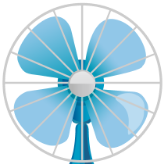Search the Community
Showing results for 'create bootable grub2 image'.
-
I 06:24:32 ImgBurn Version 2.5.8.0 started! I 06:24:32 Microsoft Windows 7 Ultimate x64 Edition (6.1, Build 7601 : Service Pack 1) I 06:24:32 Total Physical Memory: 16.664.720 KiB - Available: 11.269.268 KiB W 06:24:32 Drive X:\ (FAT32) does not support single files > 4 GiB in size. I 06:24:32 Initialising SPTI... I 06:24:32 Searching for SCSI / ATAPI devices... I 06:24:32 -> Drive 1 - Info: ASUS BW-16D1HT 3.00 (K:) (SATA) I 06:24:32 -> Drive 2 - Info: ATAPI iHBS312 2 PL17 (L:) (SATA) I 06:24:32 Found 2 BD-ROM/HD DVD-ROMs, 1 BD-RE and 1 BD-RE XL! I 06:24:44 Project Successfully Loaded! I 06:24:44 File Name: E:\Application Data\ImgBurn\Project Files\Doc_647.ibb I 06:24:49 Operation Started! I 06:24:49 Building Image Tree... I 06:24:49 Calculating Totals... I 06:24:49 Preparing Image... I 06:24:49 Contents: 40 Files, 0 Folders I 06:24:49 Content Type: Data I 06:24:49 Data Type: MODE1/2048 I 06:24:49 File System(s): UDF (2.50) I 06:24:49 Volume Label: Documentary_647 I 06:24:49 Size: 50.045.882.694 bytes I 06:24:49 Sectors: 24.436.485 I 06:24:49 Image Size: 50.046.959.616 bytes I 06:24:49 Image Sectors: 24.436.992 I 06:24:58 Operation Successfully Completed! - Duration: 00:00:08 I 06:24:58 Operation Started! I 06:24:58 Source File: -==/\/[BUILD IMAGE]\/\==- I 06:24:58 Source File Sectors: 24.436.992 (MODE1/2048) I 06:24:58 Source File Size: 50.046.959.616 bytes I 06:24:58 Source File Volume Identifier: Documentary_647 I 06:24:58 Source File Volume Set Identifier: 565033180174E085 I 06:24:58 Source File Application Identifier: ImgBurn v2.5.8.0 I 06:24:58 Source File Implementation Identifier: ImgBurn I 06:24:58 Source File File System(s): UDF (2.50) I 06:24:58 Destination Device: [5:0:0] ASUS BW-16D1HT 3.00 (K:) (SATA) I 06:24:58 Destination Media Type: BD-R (Disc ID: RITEK-DR2-000) I 06:24:58 Destination Media Supported Write Speeds: 2x; 4x I 06:24:58 Destination Media Sectors: 24.438.784 I 06:24:58 Write Mode: BD I 06:24:58 Write Type: DAO I 06:24:58 Write Speed: 4x I 06:24:58 Hardware Defect Management Active: No I 06:24:58 BD-R Verify Not Required: Yes I 06:24:58 Link Size: Auto I 06:24:58 Lock Volume: Yes I 06:24:58 Test Mode: No I 06:24:58 OPC: No I 06:24:58 BURN-Proof: Enabled I 06:24:58 Write Speed Successfully Set! - Effective: 17.984 KB/s (4x) I 06:25:24 Filling Buffer... (80 MiB) I 06:25:24 Writing LeadIn... I 06:25:25 Writing Session 1 of 1... (1 Track, LBA: 0 - 24436991) I 06:25:25 Writing Track 1 of 1... (MODE1/2048, LBA: 0 - 24436991) I 06:25:25 Writing Layer 0... (LBA: 0 - 12219391) I 06:54:33 Writing Layer 1... (LBA: 12219392 - 24436991) I 07:17:48 Synchronising Cache...
-
With 320kbps that's high enough to where most if not a high percentage of people won't be able to tell the difference between the lossless(FLAC etc) and lossy(MP3 etc) files. so even though it's more proper to use FLAC(or any lossless format) when creating a standard audio CD, you are ultimately good at the end of the day. I create MP3's from FLAC with Foobar2000 (with the 'encoders pack' installed) but I use the V5 (130kbps average) setting since it's more quite storage space efficient (I realize storage space is cheap nowadays, but it's more of the thought of it though) and sound quality is high enough to where I would bet most people won't notice any difference as while 320kbps is good sound quality wise (it's the highest possible MP3 setting), it's a waste of storage space and is inefficient since you can get basically the same sound quality but at noticeably less bit rate. but generally speaking if you are using MP3, I suggest using V5 (130kbps average) or if you prefer to play it a bit safer V2 (190kbps average) is a safe bet as it's probably a good balance of file size/sound quality with MP3 erring on the side of sound quality. but V0 (245kbps average) is the highest of the variable bit rate settings as there is pretty much no need to go beyond that at the very most with MP3. granted, I realize if you can't re-rip from FLAC then what you got is what you got though as it's best to just leave them as they are since it's generally best avoided converting from lossy to lossy since it will just further degrade the MP3 files etc. p.s. to get ImgBurn working on Linux, you have to tweak things a bit though (but after this you just load up the program and use it like usual). but the gist of it is when loading up ImgBurn, Wine (Wine is basically a program for Linux that allows some Windows programs to run on Linux) has to be set to WinXP mode and on Wine versions newer than about the v4 series when loading up ImgBurn you have to adjust 'Tools > Settings > I/O' and on 'Interface' select 'SPTI - Microsoft' and for 'SPTI - Device Enumeration Method' you select 'Device Interface' (or 'Drive Letter') and press okay then ImgBurn will now see your CD/DVD etc burners. if you don't use the 'WinXP' mode on Wine, ImgBurn will immediately hang upon loading on Linux. I suggest setting up ImgBurn through PlayOnLinux as it keeps it separated from the system installed Wine, but this is optional as you can use the system installed Wine if you want to (which no Wine software is installed on Linux by default). Yeah, I heard about that. but, at least on Linux, I don't think add-ons like that work, at least to my knowledge. which is why I just convert to standard WAV (with Foobar2000) which ImgBurn can use natively with no additional stuff required.
-
Use ImgBurn on Linux instead if you need certain audio file formats it's easy enough on Linux as you can use Foobar2000 on Linux as that's what I use for general audio playback/conversion. but when burning a standard audio CD on Linux with ImgBurn (I even overburned some standard audio CD's by 2min15sec (so total of 82min15sec) and work well. but the amount you can overburn will vary from brand of CD-R as I am using your standard cheap Verbatim CD-R with CMC Magnetics media code as these are the furthest I overburned CD-R's successfully), I suggest temporarily converting your audio files (preferably from FLAC since it's optimal with no sound quality loss) to WAV since ImgBurn can directly use standard WAV format without issue on Linux. like when I burn a standard audio CD with ImgBurn on Linux, I always convert to standard WAV format first temporarily (from my FLAC audio files) as ImgBurn will work without any problems then. but like dbminter said, you basically create standard audio CD's in ImgBurn from "Tools > Create CUE File...". then you can drag-and-drop WAV files into ImgBurn, select whatever options you want, save the cue file, then 'Mode > Write' and drag-and-drop CUE file in here and burn is the basic idea. p.s. when burning standard audio CD's it's always best to burn from FLAC files instead of MP3 for optimal sound quality since FLAC is a lossless format where as MP3 is not. granted, a decent bit rate MP3 will probably still be 'good enough' when burned back to a standard audio CD for most people though. but if all you have is MP3, there is nothing you can do at this point but just convert them back to WAV and then burn on Linux through ImgBurn.
-
It shouldn't be asking you for Joliet or any file system if you're using .CUE to create an audio CD. After you save the .CUE, you load it in Write mode or double clicking on it may open the .CUE in Write mode for you. Then, you burn the .CUE file to CD. A screenshot showing these yellow triangles may help as I don't know what that exactly means in this case.
-
Well, I have tried this option now, but the result is the same. I chose Tools, create CUE-file, add files, open them, then its analyzing, then shows green line, 85%, then ,ok and, save. CUE-file successfully created! Then I go to, file, browse for a source file, chose my files, and, open. Then, asking if use Joliet- file system, not UDF, I have tried both. So, the files in my download map, have they been changed to CUE, or do I need to do something more with them?
-
Well, it sounds like you didn't covert the MP3's to Audio CD format. Did you or did you just burn the MP3's to CD directly? If you did the latter, then unless your CD player natively supports playback of MP3's, the disc won't play. If you want to create an Audio CD, you will need to use Create CUE file under Tools and burn that to a CD.
-
Is there a way of burning blu-ray remux MKV files to a disc so they are recognised as blu-ray and autoplay? Currently i can only create data discs.
-
Is there any possibility to write an audio cd to include the album art? Its just a simple 33KB image. My car can view album icons with mp3 and data cds, so I know its possible but can it be done with imgburn?? Im not new to imgburn, first used it somewhere back in the 2000's. Im a little rusty with it. Im wondering how to name the cd, add its composer, and then add the filenames track/artist data. But how to add album icon?? Before IMGBURN, I used to use Fuerio! CD writer, and I had .bin and .cue already. Trying to write an audio cd with the artist/trackname/album, Windows media player makes track1, track2, etc... even with the proper names stored in the file, and music app on Mac writes track name, but track artist= playlist name, and then album name = (NO DATA). IMGBURN is AGAIN a life saver.... Will donate!
-
thanks for your input must it be the same image? why? shouldn't two instances be able to perform on their own, side by side? same question regarding the number of copies? how could that make a difference? thanks for your help
-
You’d just tell both instances to burn the same image to a different drive multiple times. Sounds like you had 1 instance burning a single copy to one drive and another instance burning multiple copies to the other drive.
-
I'm new to Imgburn. and I can't click "Ready"
ThaCrip replied to MartinAguilar's topic in ImgBurn Support
I tend to agree with dbminter. it's very unlikely your new discs have been written to. you can try the I/O stuff as I have to change that ('Tools > Settings > I/O' and then change from 'ASPI' to 'SPTI - Microsoft' and on 'SPTI - Device Enumeration Method' I use 'Device Interface' (or 'Drive Letter')) since I am using Linux (Mint 21.1-Xfce) otherwise ImgBurn won't see my CD/DVD burners by default. I suggest you try the following as this should help confirm whether it's a Windows issue or DVD burner issue... download Linux Mint 21.1-Xfce ISO (this one for example... "mirrors[.]layeronline[.]com/linuxmint/stable/21.1/linuxmint-21.1-xfce-64bit.iso") and make a bootable USB stick (you can use Rufus (free software) to make a bootable USB stick with that ISO file), boot to Mint, and once it boots to desktop then insert a blank DVD into your burner and close the drive, wait some odd seconds, and then check the file manager in Mint as it should show something like 'Blank DVD+R Disc' under the 'Devices' section on the left side area of file manager (see my small screenshot posted below). I figure if you experience this, chances are something is out of whack on Windows 11. note: don't worry this won't touch your current Windows installation as this is safe to do as once you reboot, it will be back to how things are currently for you. this would be a decent way to test to see if anything is out of whack on your current Windows install that's preventing ImgBurn etc from working properly. because if it still reacts the same way on Mint, I would lean towards your CD/DVD burner itself is probably the issue. if not, something on Windows 11 is out of whack. honestly, I won't be surprised if it's simply a Windows 11 issue. p.s. I suggest using Windows 10 in general (which is supported until Oct 2025) since it's less likely to cause issues from what I have heard. but it's your call if you want to stick to Windows 11 or not. I dumped Windows for Linux Mint in Jan 2019 (the limited amount of windows games/software I use work on Linux Mint) and given the direction Microsoft is headed with Win11 etc I am all the more happy I dumped Windows as Mint's interface is clean without the bloat etc. but I understand not everyone can do this as there might be windows software that they cannot go without and does not work on Linux through Wine. anyways, you can see Windows goes in cycles with 'good/bad/good/bad' and right now Windows 11 is part of the 'bad' cycle which has held true since at least Win98 to date (Win98(good),WinME(bad),WinXP(good),WinVista(bad),Win7(good),Win8(bad),Win10(good),Win11(bad?)). but it does seem likely Win11 won't reach the wide adoption that Win10 has given current market share... Win10 = 68%. Win11 = 17%. for measure... Win7 still has 11% and it's not had support officially since Jan 2020. you could basically say there have only really been three dominate/widely used OS's from Microsoft over the last 20 years or so... WinXP/Win7/Win10. -
CDRWIN standard "CDI" not recognized by ImgBurn in Cues
mario64 replied to Seventy7's topic in ImgBurn Bugs
This discussion is not about .cdi image files. It’s about the CDI image type used with software for Philips CD-I players which have this in their cue file: TRACK 01 CDI/2352 Imgburn doesn’t support it. -

I'm new to Imgburn. and I can't click "Ready"
MartinAguilar replied to MartinAguilar's topic in ImgBurn Support
It gives me an error saying “Sorry, using Read mode to create an image file from a multi-session DVD+R disc not currently supported. Instead, use Build mode to create a new clean image based on the contents of the disc” -

I'm new to Imgburn. and I can't click "Ready"
dbminter replied to MartinAguilar's topic in ImgBurn Support
"Burning files" can mean one of two things. Either you're burning an image file or you're writing files to a disc directly. -

I'm new to Imgburn. and I can't click "Ready"
LIGHTNING UK! replied to MartinAguilar's topic in ImgBurn Support
Put a new blank disc in and then try to burn. The disc you put in is not empty. The disc info shown on the right says as much. The ‘unknown’ bits are meant to be there. You haven’t selected an image file or anything to burn. -
I'm new to Imgburn. and I can't click "Ready"
ThaCrip replied to MartinAguilar's topic in ImgBurn Support
If you are just trying to 'burn files' (assuming these are just data files you want to backup) to a CD or DVD use 'Mode > Build' in ImgBurn. then on 'Output' select 'Device' (then you can simply drag-and-drop files into the ImgBurn window, adjust whatever settings/burn speed you prefer etc, then burn it is the basic idea here). NOT 'Mode > Write' which is for burning image files like .iso/.cue+.bin etc. but so things are clear... what precisely are you trying to do? p.s. but in one of your pictures there is only about 154MB there which is not much. -

I'm new to Imgburn. and I can't click "Ready"
MartinAguilar replied to MartinAguilar's topic in ImgBurn Support
Here the other one that works. But what's interesting it's saying unknown. The only works is Create Image file from disc, Create image file from files/folder and Verify Disc. But what's interesting is Unknown in my screen. -

I'm new to Imgburn. and I can't click "Ready"
dbminter replied to MartinAguilar's topic in ImgBurn Support
What's more worrying is the screenshot is showing Unknown for key elements like Sectors, Size, and Time. An image file needs that data or it can't be burnt to a disc. Are you sure you actually opened an image file for burning to CD-R? -
I'm new to Imgburn. and I can't click "Ready"
ThaCrip replied to MartinAguilar's topic in ImgBurn Support
It appears you got a laptop DVD burner. those tend to be worse/more picky than desktop burners (so if you have trouble burning certain kinds of CD's etc, that's probably why). what CD's are you trying to use? but you cut off the image to the right which shows more info. can you post another picture showing the whole ImgBurn window there? -
When I insert my CD-Disc> I Click Imgburn> I Click Write Image file to disc, I can't click ready. It tells me. "Disc Not Empty" and My CD-Disc is Empty. I have no files in my empty CD-Disc when I insert it in my DVD drive. How can I fix this ? I'm new to Imgburn.
-
I'm trying to burn audio CDs (or rather just the tracklist) for a niche game called Monster Rancher 4 (you scan discs and you get monsters out of them). I have set of text files that I can use in place of a CCD to burn these CDs and it worked with CloneCD but I keep getting the Failed to send Cue Sheet! Reason: Invalid Field in CDB error. Could someone help? Thank you in advance! I 22:35:07 ImgBurn Version 2.5.8.0 started! I 22:35:07 Microsoft Windows 8 Professional x64 Edition (6.2, Build 9200) I 22:35:07 Total Physical Memory: 41,895,724 KiB - Available: 27,373,028 KiB I 22:35:07 Initialising SPTI... I 22:35:07 Searching for SCSI / ATAPI devices... I 22:35:07 -> Drive 1 - Info: ASUS SDRW-08U9M-U A112 (F:) (USB 2.0) I 22:35:07 Found 1 DVD±RW/RAM! I 22:35:11 Operation Started! I 22:35:11 Source File: C:\Users\krnkp\Desktop\CD Codes.ccd I 22:35:11 Source File Sectors: 0 (AUDIO/2352) I 22:35:11 Source File Size: 0 bytes I 22:35:11 Source File File System(s): None I 22:35:11 Destination Device: [0:0:0] ASUS SDRW-08U9M-U A112 (F:) (USB) I 22:35:11 Destination Media Type: CD-R (Disc ID: 97m26s66f, CMC Magnetics Corp.) I 22:35:11 Destination Media Supported Write Speeds: 10x, 16x, 24x I 22:35:11 Destination Media Sectors: 359,844 I 22:35:11 Write Mode: CD I 22:35:11 Write Type: SAO I 22:35:11 Write Speed: MAX I 22:35:11 Lock Volume: Yes I 22:35:11 Test Mode: No I 22:35:11 OPC: No I 22:35:11 BURN-Proof: Enabled I 22:35:11 Write Speed Successfully Set! - Effective: 4,234 KB/s (24x) E 22:35:12 Failed to send Cue Sheet! E 22:35:12 Reason: Invalid Field in CDB E 22:35:15 Operation Failed! - Duration: 00:00:03 I 22:35:15 Average Write Rate: N/A - Maximum Write Rate: N/A
-
Thanks for responding 🙂 The other solution I saw was to use Clone CD, is there any drop off in quality using Alcohol or CloneCD considering they make that RAW image file?
-
Thanks for your suggestion. The name ConvertXToDVD sounds familiar with me as if I heard it in some other place. I think the 7 day free trial would be useful so I can test out how the software works and see how easy it is to navigate it. As for the ISO part, its fine if it can' create an ISO as like you mentioned if it will construct the required structures for BD Video. The main reason why I wanted an ISO is so that I can get around the use of Build Mode in Imgburn by creating a file using the generated structure. But all this time, I was curious on how to properly use Build Mode and I will most likely force myself to use it so all authoring applications will work regardless if they are or unable to generate an ISO. I am pretty sure you have to use Build Mode in Imgburn if you only have the folder structure for the disc right? I'll see if there is a guide on how to use build mode with this. There probably is one but I just haven't looked into it yet.
-
I've never used it, but the company that makes my container to DVD converter, ConvertXToDVD, has something called ConvertXToHD. It can convert MP4's and other video containers to Blu-Ray and to other container formats. It's not freeware, though, but it should have a 7 day free trial to give it a throw with. I don't think it can create ISO's, but it can create the folder structures necessary for ImgBurn to make a BD Video out of and ISO's itself.
-
Hello, I was just looking for any recommendations that people might have for an application that can author some Blu-Ray video discs. I would like the software to be freeware, be somewhat user-friendly, and be able to generate an ISO. I plan on having the application just generate an ISO for a Blu-Ray disc so I can then use Imgburn to write that ISO to a disc. I would prefer the formats to just be HD 1080. I don't need an application that will be able to create 4k Ultra HD Blu-Ray discs. I would also prefer for the application to be able to convert a video file into this ISO, an MP4 perhaps. Thanks for any suggestions!

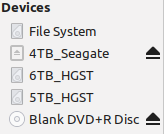
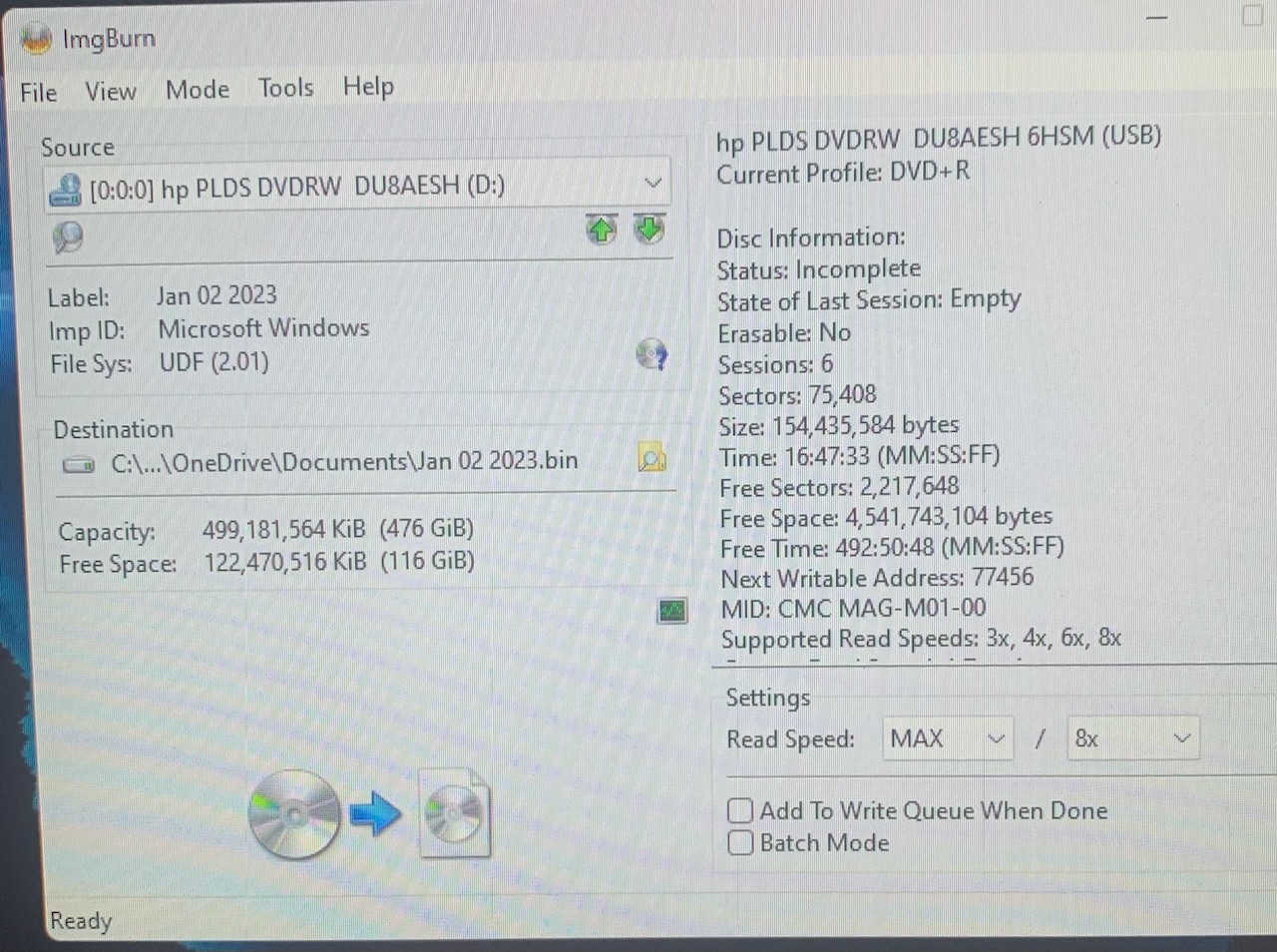
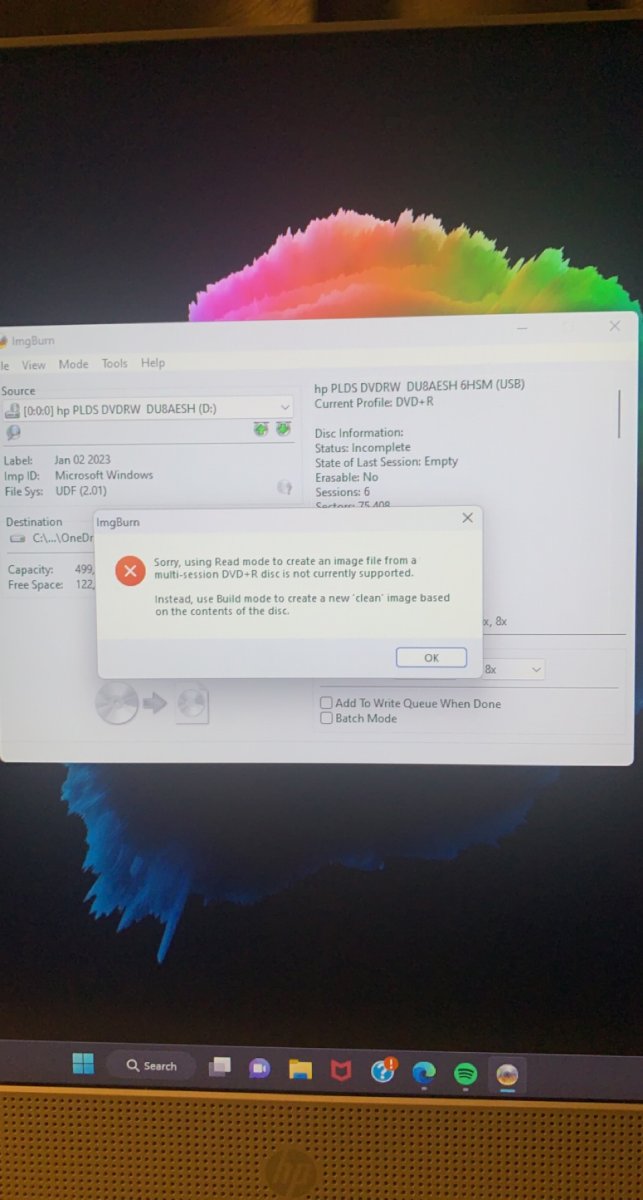
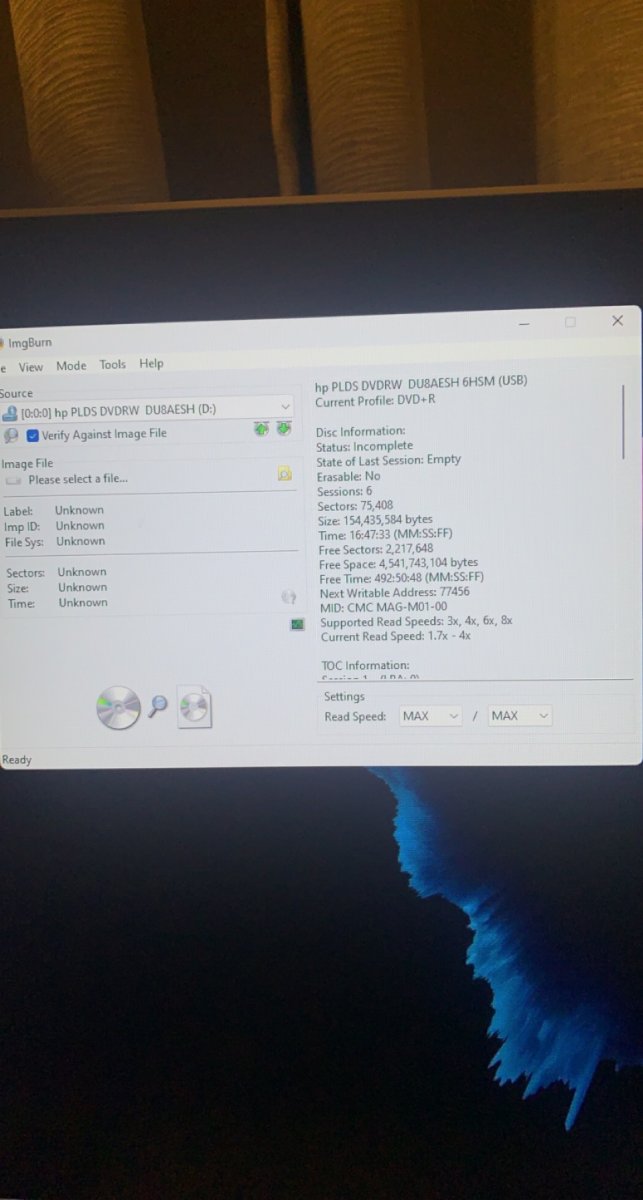
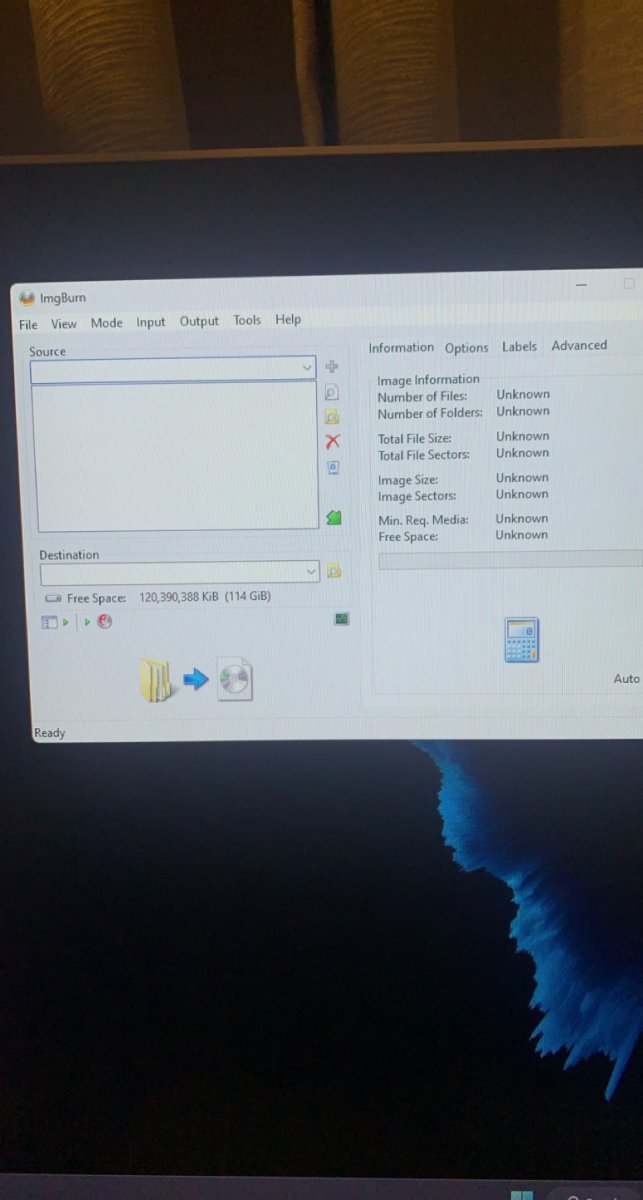
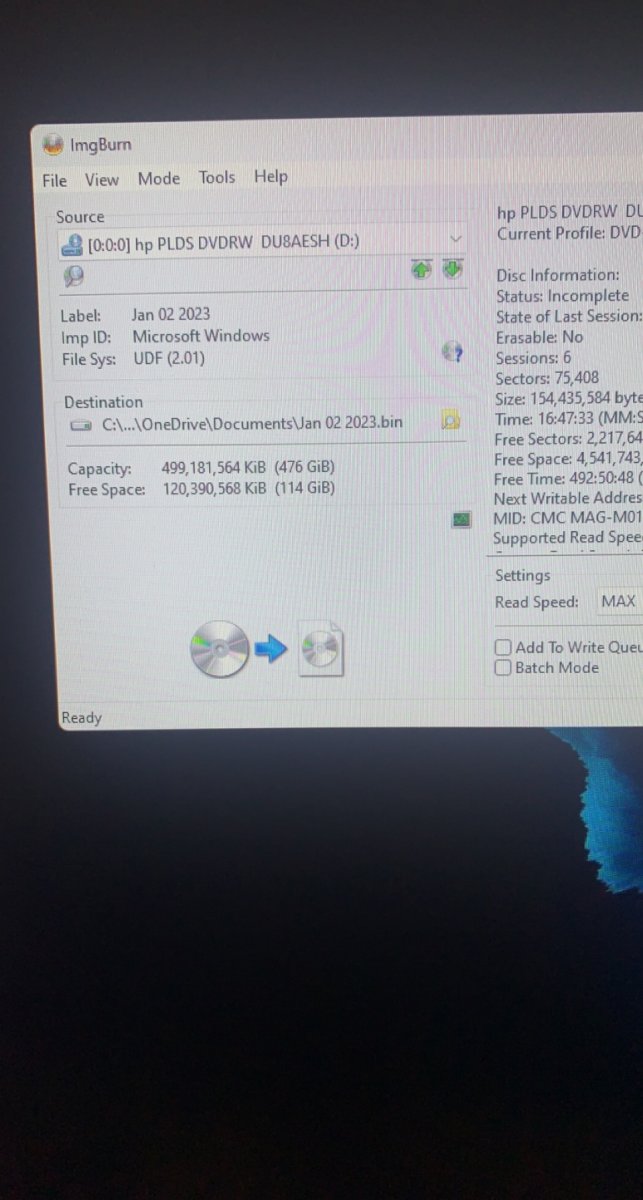
.thumb.jpg.b03610cd825128da9159dbf18e68ddba.jpg)