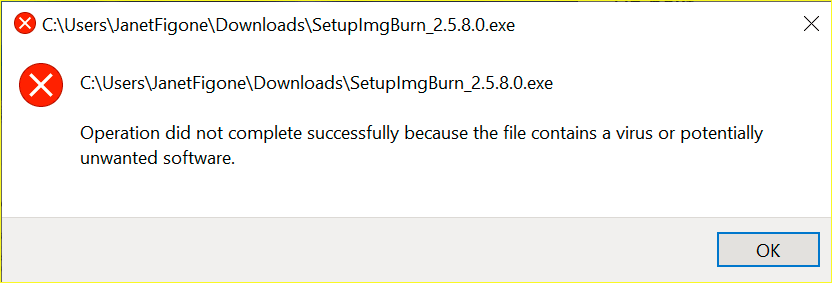Search the Community
Showing results for 'create bootable grub2 image'.
Found 4,135 results
-
How do I create a bootable .iso image from a OEM Windows 7 64bit Professional DVD using ImgBurn so I can save it to my desktop and that I can later add it to the Windows 7 USB/DVD tool and create a bootable USB? I tried using the write method of creating an image and the Windows 7 USB/DVD tool doesn't recognize it as a valid .iso image
-
Prodisc? Not sure if I've ever heard of them, but I thought Prodisc was a cheap manufacturer years ago. Probably not the real good stuff Verbatim then. Post a log of one of these Prodisc burns so I can see what the Disc ID is. If they are Mitsubishi Chemical Corporation Disc ID, then the problem you can probably nail down to the CCD image you have. It's either bad or ImgBurn has a problem with CloneCD's image format. What is the origin of this CCD file set? Did you create it yourself or did you download it from somewhere? If you downloaded it from somewhere, the likelihood is higher that the image itself is corrupt.
-
Its not possible for me to create a bootable grub2 cd with imgburn. I build the iso image and test it with a vmware and i get only a black screen at boot. I take a grub2 image called super_grub_disk_hybrid-1.98s1.iso from here: http://developer.berlios.de/project/showfiles.php?group_id=10921 and take the grub folder from the iso for my data cd. In the grub folder is a file called eltorito.img. I take this as bootimage with options no emu, load segment 07C0 and 1 sector. With cdrtools this works immediately - no problem, but with imgburn this doesn´t work. Some infos from isoinfo.exe: Original file: D:\Downloads>isoinfo.exe -d -i super_grub_disk_hybrid-1.98s1.iso CD-ROM is in ISO 9660 format System id: GNU Volume id: CDROM Volume set id: Publisher id: Data preparer id: Application id: GRUB ISO 9660 filesystem builder Copyright File id: Abstract File id: Bibliographic File id: Volume set size is: 1 Volume set sequence number is: 1 Logical block size is: 2048 Volume size is: 705 El Torito VD version 1 found, boot catalog is in sector 40 NO Joliet present SUSP signatures version 1 found Rock Ridge signatures version 1 found Rock Ridge id 'RRIP_1991A' Eltorito validation header: Hid 1 Arch 0 (x86) ID '' Cksum AA 55 OK Key 55 AA Eltorito defaultboot header: Bootid 88 (bootable) Boot media 0 (No Emulation Boot) Load segment 0 Sys type 0 Nsect 1 Bootoff A2 162 ----------------------------------------------------------------------------- created iso with cdrtools D:\Downloads>isoinfo.exe -d -i cdrtools.iso CD-ROM is in ISO 9660 format System id: Volume id: CD Volume set id: Publisher id: Data preparer id: Application id: Copyright File id: Abstract File id: Bibliographic File id: Volume set size is: 1 Volume set sequence number is: 1 Logical block size is: 2048 Volume size is: 139998 El Torito VD version 1 found, boot catalog is in sector 34 CD-ROM uses ISO 9660:1999 relaxed format NO Joliet present No SUSP/Rock Ridge present Eltorito validation header: Hid 1 Arch 0 (x86) ' ID ' Cksum 9D 55 OK Key 55 AA Eltorito defaultboot header: Bootid 88 (bootable) Boot media 0 (No Emulation Boot) Load segment 0 Sys type 0 Nsect 1 Bootoff 23 35 --------------------------------------------------------------------------------- created iso with imgburn D:\Downloads>isoinfo.exe -d -i imgburn.iso CD-ROM is in ISO 9660 format System id: GNU Volume id: CDROM Volume set id: UNDEFINED Publisher id: Data preparer id: Application id: Copyright File id: Abstract File id: Bibliographic File id: Volume set size is: 1 Volume set sequence number is: 1 Logical block size is: 2048 Volume size is: 139866 El Torito VD version 1 found, boot catalog is in sector 19 NO Joliet present No SUSP/Rock Ridge present Eltorito validation header: Hid 1 Arch 0 (x86) ID 'Unknown' Cksum 0D 01 OK Key 55 AA Eltorito defaultboot header: Bootid 88 (bootable) Boot media 0 (No Emulation Boot) Load segment 0 Sys type 0 Nsect 1 Bootoff 14 20
-
I'm trying to create a bootable recovery DVD for my father in law's PC. I tried to make it using its utility and drive but sadly the latter developed a fault and was unable to write to a disk. As he doesn't want to create disks (and thus, not replace the drive), I copied the recovery files with the intention of creating the disk on my PC using ImgBurn. And that's where I've come horribly stuck... I've tried following the guides and searched this forum but nothing I try seems to work. I have all the recovery files (1.8Gb) in a folder and have a boot.img file (47,620Kb) in the i386 folder. Without going into great detail, my efforts have failed dismally and regrettably the ImgBurn Guide on making a bootable disk is written for better minds than mine. Could anyone please tell me (in simple steps for a simple mind) how I can build and burn these files into a bootable recovery DVD? Thanks in anticipation... ******************************************************************************************************************************** It's ten days after I posted the above. Lots of views but depressingly no replies. Just silence. If my request is either unspeakably stupid, technically impossible or embarrassingly naive, couldn't someone say so? Or have I said something to cause offence?
-
Unfortunately, I never used a BD recorder so I don't know how Panasonic makes those. I just figured if their DVD recorders created multitrack DVD's, their BD recorders would create multitrack BD's. I'm surprised copying the contents over to a new BD didn't work.
-

Error when trying to "Create Image File From Disc"
dbminter replied to Scout's topic in ImgBurn Support
Oh, wait. I overlooked something. I did find a failed burn, although the general cause does not really indicate a failed burn. Here's that log: //****************************************\\ ; ImgBurn Version 2.5.8.0 - Log ; Friday, 24 April 2020, 19:50:08 ; \\****************************************// ; ; I 19:45:28 ImgBurn Version 2.5.8.0 started! I 19:45:28 Microsoft Windows 8 Core x64 Edition (6.2, Build 9200) I 19:45:28 Total Physical Memory: 12,472,836 KiB - Available: 6,647,152 KiB W 19:45:28 Drive F:\ (FAT32) does not support single files > 4 GiB in size. I 19:45:28 Initialising SPTI... I 19:45:28 Searching for SCSI / ATAPI devices... I 19:45:29 -> Drive 1 - Info: hp PLDS DVDRW DU8AESH 6HSM (E:) (SATA) I 19:45:29 Found 1 DVD±RW! I 19:48:51 Operation Started! I 19:48:51 Building Image Tree... I 19:49:22 Checking Directory Depth... I 19:49:22 Calculating Totals... I 19:49:22 Preparing Image... I 19:49:24 Checking Path Length... I 19:49:24 Contents: 7 Files, 2 Folders I 19:49:24 Content Type: DVD Video I 19:49:24 Data Type: MODE1/2048 I 19:49:24 File System(s): ISO9660, UDF (1.02) I 19:49:24 Volume Label: DVD_VIDEO_RECORDER I 19:49:24 IFO/BUP 32K Padding: Enabled I 19:49:24 Region Code: 1, 2, 3, 4, 5, 6, 7, 8 I 19:49:24 TV System: NTSC I 19:49:24 Size: 1,709,625,344 bytes I 19:49:24 Sectors: 834,778 I 19:49:24 Image Size: 1,710,227,456 bytes I 19:49:24 Image Sectors: 835,072 I 19:49:34 Operation Successfully Completed! - Duration: 00:00:42 I 19:49:34 Operation Started! I 19:49:34 Image Contents: 7 Files, 2 Folders I 19:49:34 Image Sectors: 835,072 (MODE1/2048) I 19:49:34 Image Size: 1,710,227,456 bytes I 19:49:34 Image Single Layer Profile: DVD-R/RW (Media Capacity: 2,297,888) I 19:49:34 Image Volume Identifier: DVD_VIDEO_RECORDER I 19:49:34 Image Volume Set Identifier: 50989E19000CBDEF I 19:49:34 Image Application Identifier: IMGBURN V2.5.8.0 - THE ULTIMATE IMAGE BURNER! I 19:49:34 Image Implementation Identifier: ImgBurn I 19:49:34 Image File System(s): ISO9660, UDF (1.02) I 19:49:34 Destination File: C:\Users\Garbe\Documents\DVD_VIDEO_RECORDER.ISO I 19:49:34 Destination Free Space: 889,713,250,304 Bytes (868,860,596.00 KiB) (848,496.68 MiB) (828.61 GiB) I 19:49:34 Destination File System: NTFS I 19:49:34 File Splitting: Auto I 19:49:34 Writing Image... W 19:49:51 Failed to read from file: 'E:\VIDEO_TS\VTS_01_1.VOB' W 19:49:51 Reason: The device is not ready. E 19:50:03 Failed to read from file: 'E:\VIDEO_TS\VTS_01_1.VOB' E 19:50:03 Reason: The device is not ready. E 19:50:04 Operation Failed! - Duration: 00:00:29 E 19:50:04 Average Write Rate: 17 KiB/s (0.0x) - Maximum Write Rate: 17 KiB/s (0.0x) I 19:50:08 Close Request Acknowledged I 19:50:08 Closing Down... I 19:50:08 Shutting down SPTI... I 19:50:08 ImgBurn closed! It appears you were trying to create an image from one of these Panasonic discs and it failed to read a VOB file from the DVD. I can't say why, for sure, this would have happened. It could have been that the disc wasn't inserted at the time the image file creation was started. In the Write files/folders to disc mode, you must leave in the source DVD in the drive in this case after you've added the files to the job. So, you can't remove the disc until the image file creation is done. That might explain it. Another more insidious explanation is the disc you're trying to read from is damaged/unreadable. This could be simply because of the age of the disc, though I doubt it in this case, or your DVD PC drive is having trouble reading it. Which if you used CMC DVD media for creating this disc in the Panasonic recorder, while it may have finished creating, it may not be properly readable. My first exposure to CMC media was when Optodisc changed from making their own discs to CMC, causing my Panasonic recordings to fail half the time and those that did succeed had playback problems. In the future, though it's not always the case, look for the line Operation Failed! in the log for failures. -
Hi there. I'm attempting to create an ISO from audio CDs. I've tried with different CDs and always get the error message: "As Yoda would say...<snip> ISO is not an appropriate container format for the current disk...<snip> I will not create a true (MODE!/2048) ISO image.... " I am using normal cds some new some old, spoken word and music. My dvd drive is a Qubz one...it is named hp DVDRAM GT20L USB Device in Windows 7, so might be based on Hewlett Packard. Can you help? Thanks.
-

Error when trying to "Create Image File From Disc"
LIGHTNING UK! replied to Scout's topic in ImgBurn Support
As your optical drive is using E: for its drive letter, just pick 'create image file from files/folders' on the Ez-Mode picker screen when ImgBurn starts, type in E:\ in the 'Source' box, click the '+' button next to it and off you go. Pick your destination image file (iso) and press the start button. -

Error when trying to "Create Image File From Disc"
dbminter replied to Scout's topic in ImgBurn Support
BIN shouldn't be used for DVD. Is the DVD less than 1 GB in size? Even then it should be an ISO. I never found out why, but multitrack discs are not supported by ImgBurn for Read mode. Is it a movie DVD? Was it created by a DVD video recorder? Or it could just be how the DVD was authored by the manufacturer. While you can't use Read mode to read a multitrack DVD to an image file, you can still make an image file copy for burning. You'll need Build mode for that. In Build mode, drag and drop all files and folders from the multitrack DVD into a Build job and create an image file that way. While it won't be a "1:1" copy, you'll still have the contents. And if it's a VIDEO_TS folder you're adding from a DVD Video disc, ImgBurn will make the necessary file system changes for DVD Video. Basically, follow this guide Even if it's not a DVD Video disc you're creating, the basic Build mode instructions are relatively the same. -
When I try to launch, getting error: C:/Users/beatcat/appData/Local/Microsoft/Windows/GameExplorer/{a7b5a4a4-c2ca-4a4.../Play.Ink is not a valid Win32 application Thank you for your patience. Using Windows 7. I am searching for something that will guide me, step by step for my SPECIFIC situation. By that I mean, I don't want to have to read and read and plow through learning how to become an expert. I just want to play a game, not get a college degree in computer engineering. https://www.myabandonware.com/game/dino-crisis-2-c76#download Used WinZip to unzip it. Then tried using IMGBURN to create an ISO file. Really have no idea at all what I am doing, first time trying to do this. I ended up with a CD ROM. At first, the game sort of played the animated intro to the game, over and over, with no menu every showing up. Now, There is a menu to install the game, uninstall, and to install two other things, can't remember the names. I installed those to other things, like DirectX something. No matter what I do or click on, the game will not launch. My best guess is I need yet ANOTHER piece of software now, to make the computer play this?
-
Hi All, Ik like ImgBurn for its strait forward style and reusing already registered audio converters. What i miss is the possibility after assembling a cue file to create an real disk image. Now the only possibility is to save the cue-file and burn it directly to CD. I like to create an image before burn it in real. Is this possible? Thanks in advance, Ben
-
I am trying to create a bootable ISO image of my newly installed Windows Server 2008 system. I installed ImgBurn, put C: in the source, defined D:\BackupofC.iso and let it rip. Looks like it is creating the ISO (which I intend to make bootable using MagicISO). Of course ImgBurn can't copy ALL files because some are "being used" so, here's the question: Do ALL files need to be captured? What can be done about those "in use" files? Is this the best way to do this? Thanks.
-
Hello, When I try to install ImgBurn (Mirror 7) by running SetupImgBurn_2.5.8.0.exe it fails with the below error. I've seen other posts in this forum about PUPs, but this message reads 'potentially unwanted software', not 'potentially unwanted program', so I am creating this new topic. When I tried to run the .exe a second time, about 30 minutes later, my system had already removed the .exe file. Any suggestions on how to get ImgBurn installed? I want to use it primarly to create .iso files. Thank you.
-
Interesting. Because, what you just described, with a slight variation, happens on the LG WH16NS40. What drive are you using? As LUK says, there's no difference between the two types of writes, but empirical evidence bears out it does happen. I proved it in my testing experience and it was backed up by someone who originally posted their results and I tried them. On the LG WH16NS40, if you use Build mode to create an ISO and burn the ISO with Write mode, the NS40 WILL fail Verify at the layer change on BD-R/RE DL Verbatim media. BUT, if you use the Write files/folders to disc option to do the writing on the fly, it does Verify. As LUK said and said back then, there's no difference from a technical point of view between the two write methodologies. However, repeated experience from myself and others has borne out that in this weird case, it did make a difference. Go figure.
-
Let me dig out this thread real quick because I learned something interesting. I was recording some Blu-Ray discs for the past few weeks (using the same Verbatim media). I still haven't changed my drive since I couldn't find any of these Pioneer drives available for purchase in certain online shops or locally, and I certainly don't want to buy an used one... I've seen other recent drives but I could never find anyone on the internet who tried to use those with the Verbatim media I use, and I didn't want to risk it. Anyway, I burned 12 BD-R XL discs successfully and wasted 6 discs due to verification errors (same as earlier: "L-EC Uncorrectable Error" mixed with "Timeout" somewhere near the layer boundaries). For these discs I used the "Build" feature of ImgBurn to record some "loose" files from my hard drive straight to the disc. But then, I needed to clone 10 BD-R XL discs (which I haven't done in years, now that I think about it), so I used the "Read" feature to create ISOs of these discs, and used these images to burn second copies of these discs. Burned 10 successfully. 0 (zero) failed discs. I refuse to call this a fluke. Discs were from the same single 25-disc spindle/cake. If that means anything, I divided the job by making ISOs in one day, and burning them onto discs the next day (PC has rebooted at least once in the meantime) I'll be recording some "loose files" again soon, and instead of writing them directly as I described earlier I'm thinking about making ISOs with these files and using them instead just to see if it changes anything. I'll report back to you with results. What do you think? Could that mean anything?
-
Can I use ImgBurn to create a CD-Extra disc ? If not, can this feature be added ?
-
Hello to everybody, how to create a correct CD audio image including with the CD text ? i created *.bin file, *.cue file and *.cdt file, i think in *.CDT file is consisting the CD text, and now is the question, maybe the question could be stupid for some, how to burn the created image BUT INCLUDING WITH *.CDT file ? thank you in advance for your help
-
Hi there! I'm having a compatibility problem between Foobar and ImgBurn when I create a cue file. Just an example: If I have an ape file, when I create the cue file, ImgBurn writes the FILE line automatically like this: FILE "01. Song1.ape" APE Foobar does not play the cue file if is not written like this: FILE "01. Song1.ape" WAVE Is it too much asking to have the cue file automatically written as the second example shows? Thanks!
-
I have a WAV file that I processed through Imgburn to create a CUE file and then wrote it as CDA data to a disc that can play in my old school car CD player. Unfortunately it's about as good as a cassette tape. You have to fast forward through songs you don't want to hear. I checked the gaps option but unlike the last CD I made for my car the tracks weren't broken up automatically. So I started looking around for something that can cut up a large audio file into smaller ones. The first s/w I found was called Medieval CUE Splitter. It looked like that was going to be what I needed until I could find no way to split things only save it as a new CUE file in the same folder. The second software I found was Daemon tools ultra and then lastly CUEtools. In each s/w I'm lost as hell. All I need is a grid referencing the source audio and then some start and stop time inputs (indexing)to define each track. Why is is this so damn hard?
-
hi, I'm trying to create an image of a vCD that is pretty badly scratched, the program works great retrying on error and moving on if the sector is unreadable. Only issue is that at some point it hangs! Here my question: can I restart the process from where it has been interrupted? That would be simply wonderful, thank you very much, srcmnk
-
Could you make the “Destination” format on the GUI look the same as the “Source” format on the GUI. It would be nice to just look and see what folder the ISO will be stored in, rather than having to click on the Destination button. Thanks Ziltch P.S. It’s the beginning of summer here in Canada and the grass is green.
-
What am I suppose to do here? Which files am I to choose and why am I choosing them from my computer? I am wanting to create a play list that I already have made up that is in another cd burner but it does not hold the intire, album. I cannot drag the files I want to include in the playlist.
-
Many years ago you wrote this as a reply to a post I made: "Load your mono wave in the 'Create CUE File' window, right click it and pick the 'Display DirectShow Filter List' option from the menu. Let me know what it says (via copy + paste / screenshot etc)" When I right-click the file, there is no option for "Display DirectShow Filter List". Using Version 2.5.0.0 Any help would be appreciated.
-
I have Windows 7 along with several other applications in a folder (about 4 GBs)that I would like to put into a bootable DVD. Can someone please give me directions to create a bootable DVD that will automatically boot to the Windows 7 setup (or boot so that I can run Win 7 setup manually) ? Once Windows is installed, I can then access the DVD and install the other applications. Thanks.