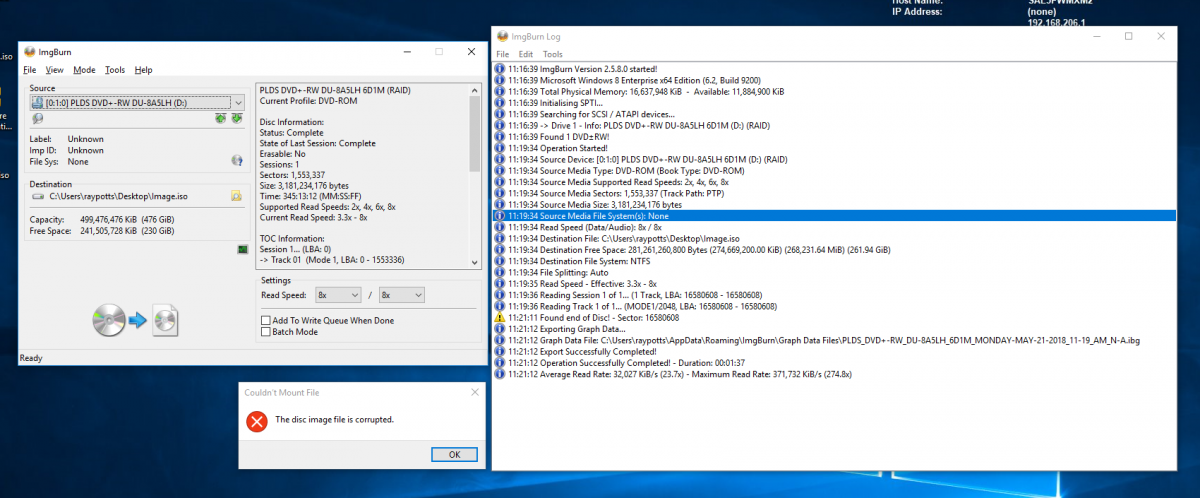Search the Community
Showing results for 'create bootable grub2 image'.
Found 4,170 results
-
Hello, e-group! It seems that there is a problem with ImgBurn, or perhaps there is something wrong somewhere else. I used Dataram RAMdisk to create a RAMdisk drive, added some data to it, and then I saved the RAMdisk drive to my hard drive in the form of an .img image file. The size was 500mb. Then, I tried to burn this .img image file to a DVD+R in my Windows 7 using ImgBurn, but it didn't work. Thinking that there could be something wrong with my Windows 7, I tried to burn this .img image file to a DVD+R in a Windows XP system using ImgBurn again, but it didn't work, one more time. Thus, I decided to use my Puppy Linux and PBurn. To my amusement, the process worked perfectly fine in my Puppy Linux, and the .img image file was burned to a DVD+R. Does anybody know what's going on here? Could it be that ImgBurn is not compatible with a RAMdisk .img image file? Carlos Albert Disco Makberto
-
If you’ve download an iso (disc image file), you’d want to use the ‘write image file to disc’ option to burn it. The program reads a chunk from the iso and writes it directly to disc. If you’ve got (for example) a few folders full of files that you want to burn to disc, you’d use the ‘write files/folders to disc’ option. Think of an iso as a box or something. You can opt to ‘create image file from files/folders’ so it’s easier to deal with when you’re ready to burn it to disc.
-
Just to put things into proper perspective I have never used this program or otherwise burned an ISO to a DVD/created a bootable disk from it, I couldn't be more of a beginner. I picked up a used PC (from a certified MS rebuilder, I do not suspect any hardware issues), I did not want the HDD or the O/S on it, I am trying to get an updated version of Win 7 Ultimate on to a freshly NTFS-formatted ssd and get it running in this machine (I have the original media from MS but it is pretty old and i would be doing Windows updates all day). I have drivers for HP's main board on a jump drive, I am ready to go except for getting Win 7 onto the DVD in bootable form, actually I think I may have that now, but let me ask a question that my go a long ways for me. On the main screen of this program, in the mode that has the graphics (like the one showing a folder on the L and a R pointing arrow pointing to a disc on the R), what is the difference between "Create image file from files/folders" and "Write image file to disc"? The first time I tried the former, at the end of the process it opened my CD/DVD burner door (I do not have that option checked), with a message to manually close it, so I did and then the program seemed to start the process over from the start - this didn't seem right so I stopped that (I think maybe it was some sort of finalization process and I probably should have let it go). I tried again, this time I chose the other option, "Write image file to disc". It did the same thing at the end of the process but this time I let it go and it seems I now have a bootable DVD with Windows 7 on it, I put that in the DVD burner and rebooted the PC and it loaded Windows install program. Why would I have wanted to choose "Create image file from files/folder", though, as others have advised me to do?
-
thanks for your answer.. i know autoloader, my colleague buyed one, but I don't have so often this necessity to buy one. Nero, which as you know offers multi-burning from a single ISO, actually works in this way: - 3 optical drives, (On Nero software they figure connected as 2 serial ATA and 1 ATAPI, but I know all is connected by serial ata on my motherboard) - burning a single ISO from one non-system HDD drive I tried to put also ISO in SSD windows-system but no increase of performance in burning time, and in this way it seems to me not to fill buffer efficacely at the same way (as i can see empirically on nero software indicators). I have to say that rarely Nero fails burning, but it takes about 12 minutes to burn at 8x (I want however not to go over this velocity). So to clarify your suggestion: in case of using 3 istances of ImgBurn simultaneously, do I have to put 3 copies of the ISO on 3 different hard disks? Are they to be in a particular connection on motherboard in respect of optical drives? And last thing: with this configuration in your opinion will I be able to burn 3 DVDs in 8 minutes or only a test will clarify this? my fear is that, unlike a single software that controls the 3 burnings, instead 3 indipendent instances of imgburn can create peaks of data exchanges between the devices, that may fail the burning.... what do you think? thanks a lot for the support!
-
Hello everybody, I'm a long time ImgBurn user, but my first topic here. starting from here, a very old thread http://forum.imgburn.com/index.php?showtopic=2022 I have a intel i7 2600Mhz based PC (year 2011) with 8 GB RAM, SSD system drive + 2 HDD 7200 rpm, and 3 optical drives. I sometimes have the necessity to burn 50-100 copies of the same DVD-video ISO. In the past (when I had only 2 burners) I used 2 ImgBurn instances simultaneously opened, with 2 ISO images on 2 different hard drives, with good results. Now with 3 optical drives... I tried to use Nero for this, but burning time for 3 simultaneous DVD at 8x is about 12 mins (instead of 8 mins as 1 only DVD): results are good but I would like to save time, if possible, and to use ImgBurn that I prefer. I would ask if you suggest me to use ImgBurn with 3 instances simultaneously opened, and eventually the best and affidable way to do it (create 3 copies of ISO image on 3 different HDD? or only one and put it on SSD), without stress too much the PC and HDD drives. Thanks for your answer
-
No screen shot was apparently attached, but I don't think I need one at this point. Trying creating a new image in Build mode in ImgBurn, importing the BDMV folder and the CERTIFICATE folder if it exists. Basically, drag and drop all folders your encoder created. Create this image and burn it to a BD-RE for testing. See if it plays alright when ImgBurn makes the image. Check you get audio in the movie, too. If it still doesn't play right or there's no audio, the fault is most likely in the encoder. You could also try mounting the image ImgBurn creates and see if it plays in a software player. If it plays in a software player as a mounted virtual drive but doesn't when you play the disc from your BD drive, your drive is probably at fault. You'll know the image is good and the authoring software isn't the culprit. So, the only remaining suspect is the drive.
-
ImgBurn detects 4 tracks in an old burned data CD
Chris123 replied to Chris123's topic in ImgBurn Support
Corruptions I understand, but causing a detection of non-existing tracks is new to me I remember, but I don't have to, since the data on the CD is still readable and I copied most of it to my harddrive and opened some files, which worked fine. It's just some files that I burned on a CD to clear some HD space back then. AFAIK, a single-session data CD with more than one track means that the first track contains data, and the other tracks are redbook audio, and I don't think that's the case here. Daemon Tools can indeed create disc images, in several formats. I've tried using the ISO format, but it failed, and the error message said it's because it's a multisession disc, even though Daemon Tools itself detected only a single session! So, I tried creating MDX and MDF+MDS images and they both worked, and I was able to mount them with Daemon Tools just fine. And this is despite the fact that Daemon Tools also detected four tracks. I then tried to create an image from the mounted image using ImgBurn, but it never got past the analyzing tracks process so I closed it... -
Hi, I've tried to create an image of a CD that was burned more than 18 years ago, and ImgBurn detected four tracks on the CD for some reason, even though there doesn't seem to be a reason for this CD to have more than one data track. Although ImgBurn didn't report any read errors when creating the image, the process took a long time (about half an hour), and DAEMON Tools failed to mount it. Is it possible that ImgBurn detected four tracks on a single-track data CD? Is there a way to see what's in each track? Thanks
-
When you just copy the MP4 to a BD, if your Blu-Ray player supports playing MP4 files, it will play it. ImgBurn will make an auto playing Blu-Ray from a BDMV and CERTIFICATE combination IF they're both compliant. IF they're authored correctly to auto start, ImgBurn will create a BD that will automatically play in a Blu-Ray player. Which is why it's best to have authoring software that doesn't create the ISO itself. To let ImgBurn create its own ISO. Most likely, this muxing software isn't creating compliant content. Either it doesn't play or it doesn't create proper ISO's for auto play. Having never used it, I can't say. If I were going to get such software, I'd get VSO's ConvertXToHD, since I've used ConvertXToDVD for years to create DVD's from video containers. I think it has a 7 day free unlimited trial. Although the output may be watermarked. Couldn't say.
-
Oops, sorry about that! And thanks for your quick reply by the way. =] So, I've taken three passes at it. The first two tries both failed in seemingly identical ways. The first try, I output an ISO from tsMuxeR; the second, I output a BluRay folder series. But both appear the same on their respective discs, with the following folder types: 1. BDMV 2. CERTIFICATE The third pass, I tried creating an ISO from ImgBurn, from the aforementioned mp4. Then I burned the disc. The disc appears to contain an mp4 file, and operates as a data disc, in that it doesn't automatically queue up the film when inserted into the player. That said, it works on the player I have. I'm just concerned it may not work on the player we intend to use at the event. Is there a way to create a typical auto-play BluRay with ImgBurn? I sincerely apologize for any inaccuracy on my part in depicting the issue. Thanks.
-
Tried burning BluRay from ImgBurn for the first time today. I'm trying to get this burned in time for a screening next week. The source file is an MP4 with AAC audio. 27m long, about 2GB in size. I followed this tutorial: https://www.howtogeek.com/310705/how-to-burn-any-video-file-to-a-playable-blu-ray-disc/ I used tsMuxeR to create the BluRay iso disk image, as instructed by the tutorial. Any help would be most welcome! Thanks. Here is the log from the burn: I 11:52:18 ImgBurn Version 2.5.8.0 started! I 11:52:18 Microsoft Windows 8 Core x64 Edition (6.2, Build 9200) I 11:52:18 Total Physical Memory: 16,667,740 KiB - Available: 9,657,180 KiB I 11:52:18 Initialising SPTI... I 11:52:18 Searching for SCSI / ATAPI devices... W 11:52:18 No devices detected! W 11:53:19 Device Arrival Detected! I 11:53:19 Searching for SCSI / ATAPI devices... I 11:53:20 -> Drive 1 - Info: TSSTcorp BDDVDW SE-506CB TS02 (F:) (USB 2.0) I 11:53:20 Found 1 BD-RE XL! I 11:59:26 Operation Started! I 11:59:26 Source File: C:\Users\Adam Loomis\The Rookie Season3.iso I 11:59:26 Source File Sectors: 1,092,320 (MODE1/2048) I 11:59:26 Source File Size: 2,237,071,360 bytes I 11:59:26 Source File Volume Identifier: RookieSeason I 11:59:26 Source File Volume Set Identifier: 0C3166F8 RookieSeason I 11:59:26 Source File Application Identifier: tsMuxeR 2.6.12 I 11:59:26 Source File Implementation Identifier: tsMuxeR 5a4f5438 I 11:59:27 Source File File System(s): UDF (2.50) I 11:59:27 Destination Device: [0:0:0] TSSTcorp BDDVDW SE-506CB TS02 (F:) (USB) I 11:59:27 Destination Media Type: BD-R (Disc ID: RITEK-BR2-000) I 11:59:27 Destination Media Supported Write Speeds: 2x, 4x I 11:59:27 Destination Media Sectors: 12,219,392 I 11:59:27 Write Mode: BD I 11:59:27 Write Type: DAO I 11:59:27 Write Speed: MAX I 11:59:27 Hardware Defect Management Active: No I 11:59:27 BD-R Verify Not Required: Yes I 11:59:27 Link Size: Auto I 11:59:27 Lock Volume: Yes I 11:59:27 Test Mode: No I 11:59:27 OPC: No I 11:59:27 BURN-Proof: Enabled I 11:59:27 Write Speed Successfully Set! - Effective: 17,984 KB/s (4x) I 11:59:52 Filling Buffer... (80 MiB) I 11:59:52 Writing LeadIn... I 11:59:54 Writing Session 1 of 1... (1 Track, LBA: 0 - 1092319) I 11:59:55 Writing Track 1 of 1... (MODE1/2048, LBA: 0 - 1092319) I 12:03:21 Synchronising Cache... I 12:03:22 Closing Track... I 12:03:23 Finalising Disc... I 12:03:37 Exporting Graph Data... I 12:03:37 Graph Data File: C:\Users\Adam Loomis\AppData\Roaming\ImgBurn\Graph Data Files\TSSTcorp_BDDVDW_SE-506CB_TS02_TUESDAY-JUNE-12-2018_11-59_AM_RITEK-BR2-000_MAX.ibg I 12:03:37 Export Successfully Completed! I 12:03:37 Operation Successfully Completed! - Duration: 00:04:10 I 12:03:37 Average Write Rate: 10,605 KiB/s (2.4x) - Maximum Write Rate: 11,642 KiB/s (2.7x) I 12:03:37 Cycling Tray before Verify... W 12:03:59 Waiting for device to become ready... I 12:04:13 Device Ready! I 12:04:14 Operation Started! I 12:04:14 Source Device: [0:0:0] TSSTcorp BDDVDW SE-506CB TS02 (F:) (USB) I 12:04:14 Source Media Type: BD-R (Disc ID: RITEK-BR2-000) I 12:04:14 Source Media Supported Read Speeds: 2.2x, 4x, 6x I 12:04:14 Source Media Supported Write Speeds: 2x, 4x I 12:04:14 Source Media Sectors: 1,092,320 I 12:04:14 Source Media Size: 2,237,071,360 bytes I 12:04:14 Image File: C:\Users\Adam Loomis\The Rookie Season3.iso I 12:04:14 Image File Sectors: 1,092,320 (MODE1/2048) I 12:04:14 Image File Size: 2,237,071,360 bytes I 12:04:14 Image File Volume Identifier: RookieSeason I 12:04:14 Image File Volume Set Identifier: 0C3166F8 RookieSeason I 12:04:14 Image File Application Identifier: tsMuxeR 2.6.12 I 12:04:14 Image File Implementation Identifier: tsMuxeR 5a4f5438 I 12:04:14 Image File File System(s): UDF (2.50) I 12:04:14 Read Speed (Data/Audio): MAX / MAX I 12:04:15 Read Speed - Effective: 2.2x - 6x I 12:04:15 Verifying Session 1 of 1... (1 Track, LBA: 0 - 1092319) I 12:04:15 Verifying Track 1 of 1... (MODE1/2048, LBA: 0 - 1092319) I 12:07:26 Exporting Graph Data... I 12:07:26 Graph Data File: C:\Users\Adam Loomis\AppData\Roaming\ImgBurn\Graph Data Files\TSSTcorp_BDDVDW_SE-506CB_TS02_TUESDAY-JUNE-12-2018_11-59_AM_RITEK-BR2-000_MAX.ibg I 12:07:26 Export Successfully Completed! I 12:07:26 Operation Successfully Completed! - Duration: 00:03:10 I 12:07:26 Average Verify Rate: 11,558 KiB/s (2.6x) - Maximum Verify Rate: 13,379 KiB/s (3.0x) W 12:08:18 Device Removal Detected! I 12:08:18 Searching for SCSI / ATAPI devices... W 12:08:18 No devices detected! W 12:08:51 Device Arrival Detected! I 12:08:51 Searching for SCSI / ATAPI devices... I 12:08:51 -> Drive 1 - Info: TSSTcorp BDDVDW SE-506CB TS02 (F:) (USB 2.0) I 12:08:51 Found 1 BD-RE XL! W 12:22:28 Device Arrival Detected! I 12:22:28 Searching for SCSI / ATAPI devices... I 12:22:28 -> Drive 1 - Info: TSSTcorp BDDVDW SE-506CB TS02 (F:) (USB 2.0) I 12:22:28 -> Drive 2 - Info: Msft Virtual DVD-ROM 1.0 (H:) (Virtual) I 12:22:28 Found 1 DVD-ROM and 1 BD-RE XL! W 12:41:28 Device Removal Detected! I 12:41:28 Searching for SCSI / ATAPI devices... W 12:41:28 Device Arrival Detected! W 12:41:29 The device list will be refreshed at the next available opportunity. I 12:41:29 -> Drive 1 - Info: TSSTcorp BDDVDW SE-506CB TS02 (F:) (USB 2.0) I 12:41:29 -> Drive 2 - Info: Msft Virtual DVD-ROM 1.0 (H:) (Virtual) I 12:41:29 Found 1 DVD-ROM and 1 BD-RE XL! I 12:41:29 Searching for SCSI / ATAPI devices... I 12:41:29 -> Drive 1 - Info: TSSTcorp BDDVDW SE-506CB TS02 (F:) (USB 2.0) I 12:41:29 -> Drive 2 - Info: Msft Virtual DVD-ROM 1.0 (H:) (Virtual) I 12:41:29 Found 1 DVD-ROM and 1 BD-RE XL!
-
Do you have existing ISO's or discs you need to make ISO's of? If you have existing ISO's, ImgBurn won't help you in this case. Just copy them to the HDD. If you have discs you need to make ISO's of, use Read mode to create the ISO's of the discs and tell ImgBurn to store the ISO's on the portable hard drive, whatever drive letter it uses and whatever folder you want to store it in. You must have some Blu-Ray discs if the ISO's exceed 10 GB. Or you downloaded installation ISO's exceeding 10 GB for various Microsoft ISO's.
-
An extravagant man of unlimited vision-part Raymond Loewy, part Buckminster Fuller, component Willy Wonka, along with a smidgen Pepe Le Pew-Philippe Starck is nominally a industrial designer but an almost-anything-you-can-think-of designer. >> http://www.cross.tv/blog/111615 He became famous in the 1980s and 90s for his prong-like toothbrushes and citrus-juicers for Alessi, his eponymous seats for Kartell, and his groundbreaking insides for Ian Schrager's first creation of boutique resorts, one of them New York's Royalton and Miami Beach's Delano. Since that time, his interests have ranged broader still, from his StarckBike line of electric bicycles into the Venus, the yacht he made for Steve Jobs. In this year alone, Starck has established a voice- plus app-controlled"smart" radiator valve, a trio of signature parfums, and a modular woodstove and log-storage unit, while also unveiling his redesign, in cooperation with his eldest daughter, Ara, of those restaurants in Paris's venerable Le Meurice hotel. Herewith, a few details gleaned from a conversation conducted together with all the 67-year-old Frenchman, who spoke from his seaside home in southern Portugal-"some sort of Mies van der Rohe glass shoebox on a dune," as he described it. HE CONSIDERS himself to be most productive in non-urban, non-office environments, alone but for his wife, Jasmine, along with their young daughter, Justice. HE OWNS several houses abutting a body of water, among them the glass home in Portugal, an oyster farm in southwest France, and island homes on Capri, Formentera (Ibiza's southern god ), and Burano (near Venice). HE ATTRIBUTES this particular real-estate proclivity to an innate need to be proximate to mud. "The sand is essential for me," he states,"since the sand is what we call la soupe primaire -the noodle soup" He fails to have a computer and does not have any e-mail address. His concession to modern gadgetry-mania is an iPad Mini, which he uses primarily as a music player-often using the Zik headphones he made for the French tech firm Parrot. HE LIKES to function with audio playing, but only music that is conducive to concentration. His favorite composer-musicians in this regard are the atmospherists Brian Eno, Roger Eno, Alva Noto, and Ryuichi Sakamoto. https://sites.google.com/site/bestmasticatingjuicerreviews HE GOES to bed early, around 10:30 P.M., also falls into an eventful, dream-filled sleep in which"I move and go to other worlds," he says. "Together with other light. With people I have never met. I talk about matters that don't exist. I see incredible invention, incredible architecture" HE WAKES up tired and, to his chagrin, rarely remembers enough specifics of his wildest fantasies to integrate them in his design work. A RARE exception for this nightly experience happened in the early 1980s, when, tasked with designing the personal quarters in the elysee Palace for France's then president, Franeois Mitterrand, he dreamed of a dining table with a clear-glass surface atop collapsible metal legs. He hurried out of his bed to his sketchbook to style it immediately. HE WAS just in his late teens when he secured his first major job, helping develop Pierre Cardin's furniture line. Though he admired Cardin's wisdom and modernist aesthetic, he broke with his mentor on philosophical grounds. "My dream was to create one-dollar things to get a million people; he wished to make $1 million furniture to get a couple of individuals," he says. HE HAS been asked by prospective customers to rectify the reality that air conditioners are awful by designing a beautiful one, but has resisted. "The true answer is, start your window," he states. "We forget simple solutions as it isn't good company." HE JUSTIFIES his getting into the perfume industry because (a)"the material part isn't anything, 100 grams of liquid," and (b) he sees a fantastic scent comforting,"a place in which you feel better, where you feel secure." HE HAS homes in numerous nations but does not believe himself multi-lingual:"My English-we can say it is shit." HE HAS four older kids from three previous relationships. He and Jasmine were wed on December 15, 2007, in Paris. HE LAST wore a necktie on such day. He also wore an Australian military-style jacket and a long, black Azzedine Alaea skirt, which was drafty. HE AND Jasmine drove to their own wedding by motorcycle-a poor decision, given the skirt. "At 11 o'clock at night, I was in my bed, with a doctor," he states,"and I almost die." HIS HAIR is tightly cropped and becomingly salt-and-pepper but from the 1980s was a dark-brown, mushroom-shaped pouf. >> best masticating juicer by medium.com HE CREDITS his previous appearance entirely to his buddy Jean-Baptiste Mondino, the photographer, who first styled it that way for a take. "I am very, very accurate in my imagination," he states. "However, for myself, my appearance, I do not care. I really don't care about my body. That is why I am too fat." He's a vegetarian. He became one when his only son, Oa, was born 21 decades back. "I found that I didn't want anyone to eat my son," he said. "I don't wish to kill. It is clearly philosophical."
-
I did stumble across another consistently reproducible bug earlier which I haven't reported yet because I'm presently a bit tied up with doing lots of BD-RE writing recently. The bug in question pertains to the disc layout editor. If your current verified bug list doesn't contain any reports on the disc layout editor, this problem I discovered may be a new one for your list. But I need to re-create those conditions first and then write up a description for you. Would you prefer that to be posted as a forum message or sent to you as PM for further investigation?
-
My OS is Wndows 10 Version 1803. I'm trying to create an ISO file from a Windows 7 Ent SP1 DVD.I notice the activity light of my computer's DVD drive is never lit as ImgBurn says it's reading from DVD and writing to disk. See the attached file for error and log information. Please advise. Thanks!
-
Almost year. Are you still there? Audio CD doesn't support MP3. In fact, it doesn't have any file system, it just contains pure raw audio data and some markers for laser reader to know where to move on skip. In order to make an Audio CD from MP3 files, you have to arrange a CUE sheet containing some info. Open ImgBurn (install, if not already), navigate to Tools > Create CUE file... Place your tracks there and re-arrange them as you like. You may actually include some informations about the songs and performers. Those can be inherited from the MP3 files ID3 tags. Name your mix album, set album performer to "Various Artists" and save it anywhere you like. Technical details: Audio CD have two types of data: Raw audio data in PCM 16bit stereo format in 44.1 kHz samplerate, and program instructions for laser reader to know where to move when a skip is made (may be reffered to as time markers). Those markers are the *.cda files when you open the Audio CD in Windows Explorer. However Audio CD has no files. This is just the way Windows Explorer interprets the markers. Audio CD can contain some basic informations about the album (the songs and album credentials you filled in). Those are CD-Text data, a standard digital CD metadata format used to identify disc and every single track. CD-Text is not supported by all CD players, but a CD player without CD-Text support should essentially be able to play digitally labeled CD, it just won't show the wanted informations (it will ignore them). Hope that shall help not only you, bur others who do not understand technical restrictions of old CD players
-
I have several hundred DVDs I inherited when my dad passed. I want to rip to iso and move to a Nas. Is there a way to just be able to feed DVDs into the computer, have ImgBurn use the disc label to create file name, rip dvd, eject, me just insert the next one and have it create new iso with proper name and continue. Without me having to click anything else? Just trying to set it up so I don’t have to have my Tv on, and can do other things, walk by see it needs new disc, pop one in and keep doing other things. Hoping my teenager will feed it while gaming on his Xbox honestly. Checking batch mode seems to want to add each disc to the first iso and use that name.
-
burn 2 ISO files into one dual layer DVD disc
Marcus R replied to Marcus R's topic in ImgBurn Support
yes i have a proprietary SACD player. starting with flac file 24-88, 24-96, 24-192 i can create (with xrecode 3, 'super author' and burn with imgburn) SACD till 4.7 gb. i have the problem if i excess the 4.7 gb in internet we can find and download SACD in a single iso file till 8.5 gb and burn it with imgburn. probably they use other programs to create 8.5 gb iso so seems that i I will have to create two 4.7 gb disks instead of one 8.5. -

burn 2 ISO files into one dual layer DVD disc
dbminter replied to Marcus R's topic in ImgBurn Support
Um, I don't know what's going on here but any program worth its salt will NOT generate two separate ISO's, one for each layer, for a double layer target image. What are the sizes of these two ISO files? Maybe the first ISO is already a double layer disc and the 2nd ISO was generated for a 2nd disc because it exceeded a DVD+-R DL. In that case, the ISO would need to be burned to a BD disc. But, the program should still have created only 1 ISO. I just don't see why this program couldn't just create 1 ISO with both layers on it. Anyway, you can't burn more than 1 image to an disc. Your best bet is to use ImgBurn's Build mode and merge the contents from the two ISO's into a new image it builds. Open each ISO in File Explorer and copy the contents to a temporary folder from each ISO. Then, add those files in Build mode. Unless you need something specific like a bootable disc. Then, you're better off injecting the files into one of the ISO's with something like UltraISO. -
I'm sorry to create an account just to come here and discuss a topic which I see is controversial and the Admin refuses to acknowledge, but ImgBurn, downloaded from here http://download.imgburn.com/SetupImgBurn_2.5.8.0.exe is infected. I was given no boxes to uncheck, and still after disabling what I could, I still got ByteFence and some Chrome extension on my machine. I'm not retarded, since I've taken screenshots and I'm also a software developer and I guess I'm not completely dumb when it comes to managing my PC. Why the hostility about this subject and the thread locking all of a sudden? Please, I ask this as someone that did previous anonymous donations to ImgBurn as I love this software, but what is happening is bullshit. I can't trust ImgBurn on my work machine because of this.
-
I'm not really sure what the actual suggestion was though. The program supports CD-TEXT and you can create a cue file by dragging in your audio files, filling out the CD-TEXT info as you go.
-
Squat Toilet Tips Among the biggest shocks in regards to travel in China is their toilets' state. Not only do you have to get used to doing your company in the squatting place but in addition, you need to recall not to flush your toilet paper off! I first discovered the wonders of the dreaded Squat Toilet residing in Malaysia, and although it wasn't the best experience, it was an adventure for me to learn from. * Always carry around bathroom paper, hygiene wipes or tissue paper (a few people toilets will sell packets of tissue at the door) * Always have 20sen ready so you may pay to gain entry into the smelly public toilets * Bring a friend, Malaysian bathrooms have a reputation for having bad things have been helpless women on their own * If you are wearing jeans or pants, it's a requirement to roll them up prior to entering * Expect to be greeted with wet, dirty floors * Should you get the best toilet(Toiletszones), be mindful that many Malaysians will nevertheless squat on those seats * Beware your neighbors. The individual next door may decide that the cubical needed a quick rinse... or at least, that is exactly what I hope that water was.... * Top heels/stiletto sneakers Aren't advisable unless you are experienced Prior to China, I'd always believed that I'd already experienced the worst that I was able to encounter (in relation to squat toilets), there might be no way in this lifetime that people could live in a country with people bathrooms worse compared to Malaysia. I was, needless to say, completely innocent and clearly not using my mind. Was in the rural region of China. The good thing is that the toilets aren't hard to find, you simply have to follow your own nose. There are a great deal of terrible things to note about public bathrooms. 1. The stench is enough to make you faint 2. There's no toilet paper 3. There is no toilet flush (their flush is actually an individual throwing water down the trench at the close of the day) 4. There is no toilet seat (no western toilet!) 5. There's no bathroom hole (no elbows toilet!) 6. There's not any toilet door 7. There's a waist-high toilet wall breaking each'cubical' 8. There's a foot deep small trench to do your small business 9. There's a waste-basket for used toilet paper and sanitary products (if you are unlucky, you may not even possess this) 10. There might be a person's #2 waiting to greet you 11. There will likely be many nude bottoms along with other pieces to greet you China sure knows how to bring their people together. Here are some things you Might Want to Take into Account in preparation for your worst bathroom experience in China (and some other countries) * Never travel without tissue paper, hygiene wipes or toilet paper * Some wonderful public toilets have a toilet roll near the entry * A facial mask doused in perfume/cologne can assist with your visit to the toilet * Always search for a 4 or 5 star resort, or a recently built hotel to utilize their lobby toilet * An umbrella is a beneficial instrument to hide your buttocks from fellow bathroom users if there's absolutely no door * Consistently use the toilet at hotels even in the event that you don't want to, you will never know when your next toilet break is or how much worse your toilet might be. * If you are fortunate enough to get a squat toilet, face away from the gap (I was not certain why but a friend told me that #2 will go down this way. However, I've still encountered evidence of people facing the wrong direction and #2 was obviously not flushed away) * Never flush the toilet paper down as you will clog the pipe! (more about this later) However often I utilize those squat toilets and just how frequently I hear how hygienic it is compared to western toilets, I shall always favor western bathrooms! The fact is, not everyone understands how to use a squat toilet properly and I understand there is a percentage of people who overlook when it comes to squatting. On to the importance of NOT flushing the toilet paper down the pipes! I never really followed this advice once I studied there, until I stayed from the Beijing student dorms. As a result of not obeying the rules, I needed to go with no toilet for up to 24hrs on several occasions. A couple of times really clogged up although I did not flush toilet paper! It's not a fact but rumour has it that the waste out of the top floor dorm rooms drain down to ground floor, which means you will have more problems at the lower level dorms. I know for a fact that some of my friends staying on the ground floor of the dorm building had the worst smelling toilets even when they'd bleached the entire room... Don't Do It! Don't flush toilet paper down those pipes!! Think about the bad people whose occupation is to purge the litter you create, and be grateful that the bathroom can flush! How to Fix a Running Toilet Flush toilets are very simple mechanisms that have not changed since they were invented. The tank on the back of the toilet is full of water and a float is generally controlled valve that prevents the water flowing into the tank when it is full, this is called the ballcock valve. A second valve is controlled with the handle on the toilet that releases the water in the tank so the bowl is flushed by it, this is known as the valve. When the grip is released the flush valve should close and the tank should fill until the float reaches a level that closes the ballcock valve and stops the water. This indicates that the water is continuing to operate in the tank if your best flushing toilet keeps running and a few of these valves is not working properly. There is an overflow tube in the toilet tank to prevent water and onto the floor. The water in the tank is clean water directly out of your home source and there'll ordinarily be a tap below the bathroom to shutoff the flow of water to the tank. Read more: Ways Tip & trick for choose best flushing toilet for your house Flush Valve The flush valve is the first suspect if your best toilet keeps running. Then the float won't reach a level to close the ballcock 28, if the water doesn't stop from flowing from the tank and the water keeps running to the tank. If your bathroom runs then it might be a slow leak during the valve and the float can rise enough at to close the water off but slowly the water drops until the ballcock valve opens to let in water. If jiggling the handle stops the bathroom running then you need to check at the lever or chain than connects the grip to the flush valve. The flush valve may seem like a softball sized rubber ball on a hinge type mechanism in the bottom of the tank. It is attached by a chain or lever to the handle so it's pulled up on its hinge out of its chair (the hole in the bottom of the tank) and the water leaks. If the string is tangled or the lever bent the flush valve might not be returning to its chair and the water isn't stopped from running from the tank. Make sure the string is long enough to allow the valve shut. If the flush valve is older, it could have become hardened or bent in such a manner that it isn't closing. This is what causes your bathroom to run. A flush valve is only a few dollars at your local hardware or plumbing supply shop. Be sure to take your flush valve along with the make and model of your bathroom with you once you buy a new one. To test your flush valve until you remove it, then consider adding some food coloring into the water from the tank and then watch the water in the toilet bowl to find out if it begins to change color indicating that water is escaping from the tank into the bowl. It may take a few hours for the water from the bowl to change color if it is a slow flow. To empty the tank to remove your valve, first shutoff. Disconnect the chain or lever from the flush valve and then slide it. Ballcock Valve The other suspect which may keep your bathroom running is the float along with your ballcok valve. When the best flushing toilet is installed(What is The Top Best Flushing toilet reviews to buy & most powerful flushing toilets for house), this is adjusted but it's likely that the float isn't climbing high enough to close the ballcock valve. If the water is running down the overflow tube then this is an indication that the ballcock valve is not shutting. Should you add food coloring to the water from the tank after waiting only a couple of hours 33, and you do not see a change in the colour of the water in the tank it's the ballcock valve that's not functioning properly. You will see adjusting screws on the top of the ballcock valve attached to a pole that holds the float. You want to lower the float so it shuts as the water increases. Bending the pole a bit to reduce the float also functions. You also need to check to make sure that your float is actually floating.
-
Is there a reason that there is no Create CCD File function under Tools because the BIN would have to be renamed IMG? I was wondering because there are Create CUE, DVD, and MDS Tools, but not CCD, even though ImgBurn can create CCD/IMG file sets on reading a CD.
-
I think audio CD will always create BIN/CUE, unless you have CCD checked under the File Layout. Then, the BIN is renamed IMG. I use CCD for compatibility with Virtual CloneDrive, so I'm not too familiar with BIN/CUE.