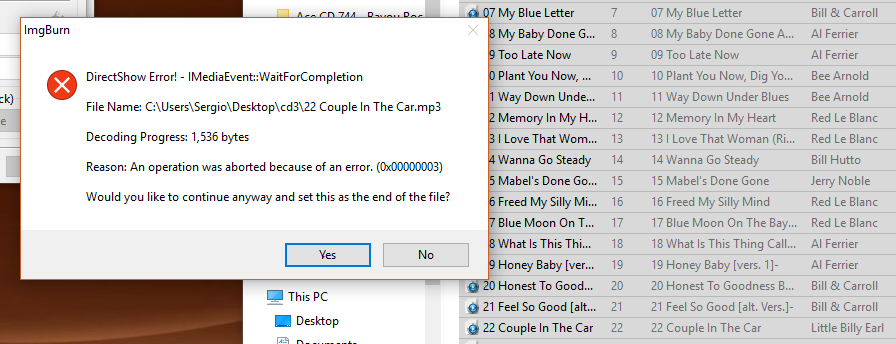Search the Community
Showing results for 'create bootable grub2 image'.
Found 4,172 results
-
For whatever reason, directshow appears unable to convert the into the required format on your machine. Can you actually get them into the list on the create cue file window? If you can, what happens if you right click one of them and have the program display the directshow filter list?
-
While trying to create a CUE file of an album I have in MP3, I get the attached message and LOG on 2 of the files. I get the same error in other albums. The tracks will play fine and other software is not getting errors. What is the cause of it and the solution? Thanks, SImgBurn.log
-
I ALWAYS use ImgBurn to "Create Image file from files/folders". I ALWAYS use it by dropping a folder from the desktop to the shortcut. I have been able to find ways and settings to suppress most of the prompts but there are still two things I'd like to be able to do: 1. When I drag a folder onto the ImgBurn shortcut, I'd like it to use the name of the folder as the name of the destination .iso (the path is always set to the desktop), then just start making the image without having to press the Build button 2. Play the finished music but do NOT show the "All done" prompt. Is there any way to accomplish some or all of this? It would REALLY affect my productivity a lot. Thanks
-
Hello there and compliment for this great software. I have an issue with CD-text and I am sure the issue is on my side. I am trying to get CD-text to appear on my cd car reader as the one I record using Nero or Roxio. With those software I just choose the option to write CD-text and my reader would show at first the title of the album and then the name of the track with in front the number of the track. Using IMGBURN I am not able to get that. I am able to get at first the name of the album and then the name of each track but without number in front...that makes it difficult to locate exactly where the track is on the CD list. Here's how I set the file. I open 'create a CUE file' and drag the tracks in the window. After the import I select 'session 1' and on the CD-TEXT line I selct 'TAG'...hit OK and save the CUE file in the same folder with the songs... I have tried a couple of different option, like selecting 'FILE NAME' but the CD burned that way does not show any information in my car. Could you also explain what is the purpose of 'default CD-TEXT (disc/track) with the 2 drop down manus and how to use them? I looked for a guide but couldn't find one. Thank you very much. s
-
Hi. When you're in build mode and add an image file as a source, ImgBurn displays this warning: You've only selected 1 file and it looks like it's an image file! 'C:\1\test.cue' You're in 'Build' mode, are you sure you want to create a backup of this image file rather than just burning it normally? Note: If you want to burn it normally, click 'N The word "backup" made me think that it will create a copy of the source image, possibly in different format. I think it should say: "You're in 'Build' mode, are you sure you want to build a disc containing this image file rather than just burning it normally?"
-
Hi there, I’m new to imgburn and have a question. I’m currently testing the following command to burn application folders to a cd using a bat file and it works great. I create the burn.txt file with a list of application folders i want to add to the cd and then run the bat file to burn them. "C:\Program Files (x86)\ImgBurn\ImgBurn.exe" /MODE BUILD /SRCLIST "C:\Burnlist\burn.txt" /DEST D: /FILESYSTEM "UDF" /VOLUMELABEL "<Software>" /SPEED 5x /EJECT YES /WAITFORMEDIA /START /ROOTFOLDER NO /NOIMAGEDETAILS /CLOSE What i wanted to do now is add some files to the root of the cd. Autorun.inf Installer.exe Myico.ico Can this be done? And can anyone help? Thanks James
-
You can't 'burn' an ISO file to a USB flash drive. A flash drive isn't an optical drive which is the only thing imgburn works with. Just use build mode to create the ISO (files & folders to ISO), then use Windows explorer to copy the ISO to the flash drive. Sent from my Nexus 6P with Tapatalk.
-
Last time I needed help my blu ray back ups would play but then freeze and either audio or picture would continue (one without the other) or it would freeze as if a brand new discussion had a scratch. I used Img burn to create the isos and know they are without flaw. Before it was suggested my older LG burner was at fault so I'm back with the same issues and a brand new pioneer burner. It seems like everything burns okay up until verify gets to 50 percent and then it's just read error after read error. Right now I'm verifying a burn at 56% with 183 errors. Are there settings I need to change to burn blu rays from isos without flaw (I've all ready limited the speed)... Or is it because my Ridata blu rays are garbage (I've seen many negative things about their product after buying them of course). Any help is appreciated and if it is my media is verbatim fairly trustworthy?
-

Menu option when burning Bluray discs?
dbminter replied to sunset_rivers@yahoo.com.au's topic in ImgBurn Support
Yes, there is a free, crippled trial. The output has a watermark urging you to buy the software. So, it's relatively useless for doing anything other than trying it out. You can't really keep the discs it makes. At least, that's the way it used to be years ago. I'm guessing it is still that way. Why would they let you create perfect discs? You could always image your hard drive before installing the software, install it, and get a free trial. Then, just restore your image and repeat the process every time you wanted to make a DVD. So, I'm sure they still have it set up that way so you can't take advantage of that. You can at least give it a shot and see if you like what it does and if it does what you want. I'm guessing ConvertXToHD has the same trial setup as ConvertXToDVD. I've never used ConvertXToHD, so I can't say for sure. -
Hmmm....I can't recall Power2Go creating any folders. I'll have to check if there's a Save Project option - maybe that might create a folder. Power2Go can create a preview and that's where a rather strange and annoying problem occurs. One of the imported videos starts to play normally and then after a few seconds, it's replaced by another video of mine and then returns to the original video. It does this in both menu mode and full screen. Though I don't know if it's just a glitch with the preview or whether it'll present itself in the burned disc as well (definitely something that I don't want in the final product.)
-

Menu option when burning Bluray discs?
dbminter replied to sunset_rivers@yahoo.com.au's topic in ImgBurn Support
The only free DVD conversion software I tried, I forget what iwas called, wasn't a viable option. It said it was going to take about 3 hours to create what ConvertXToDVD created in 20 minutes. And that was for creating DVD's, not Blu-Ray. So, I don't know of any freeware options for creating Blu-Ray, sorry. If Power2Go doesn't burn your discs, maybe you can take its output folder, I forget what they're called for Blu-Rays (For DVD it's VIDEO_TS.), and import it into a job in ImgBurn. As long as Power2Go creates a playable folder, ImgBurn will set the necessary settings to make a playable Blu-Ray disc. -

Menu option when burning Bluray discs?
dbminter replied to sunset_rivers@yahoo.com.au's topic in ImgBurn Support
Yeah, ConvertXToHD was what I was going to recommend, too. I've used ConvertXToDVD for years for converting container files to DVD's. ImgBurn only burns what you feed it. So, something else has to create what you feed it first. -
Good enough for me Though (yeah i know this would create a duplicate) an option labelled FORMAT would be nice in the next version or modify the string a little for the full erase (since you can't do a quick erase on a new disc) something like Tools > Drive > Erase/Format > Full Though i'll leave that up to you My question is answered.
-
Using ImageBurn command line Interface with Nimbie autoloader
olegnekh replied to olegnekh's topic in ImgBurn Support
The CD doesn't load automatically. It only opens and closes the tray without CD. If I click manually "create an image from CD" the tray opens and autoload works. Here is the log for all these operations: I 15:38:52 ImgBurn Version 2.5.8.0 started! I 15:38:52 Microsoft Windows 8 Professional x64 Edition (6.2, Build 9200) I 15:38:52 Total Physical Memory: 8.294.560 KiB - Available: 1.992.032 KiB I 15:38:52 Initialising BS_Robots... I 15:38:52 BS_SDK Version 2.2.0.277 Build 2013.02.22 I 15:38:52 Initialising SPTI... I 15:38:52 Searching for Auto Loader devices... I 15:39:10 -> Auto Loader 1 - Info: Nimbie NB21 1.13.11.26 I 15:39:10 Found 1 Auto Loader! I 15:39:10 Searching for SCSI / ATAPI devices... I 15:39:11 -> Drive 1 - Info: PLDS DVD-ROM DH-16D7S WD11 (D:) (SATA) I 15:39:11 -> Drive 2 - Info: ASUS BW-16D1HT 1.01 (E:) (USB 2.0) I 15:39:11 Found 1 DVD-ROM and 1 BD-RE XL! I 15:40:07 Operation Started! I 15:40:07 Source Device: [0:0:0] ASUS BW-16D1HT 1.01 (E:) (USB) I 15:40:07 Source Media Type: CD-R (Disc ID: 97m27s28f, Princo Corp.) I 15:40:07 Source Media Supported Read Speeds: 4x; 8x; 10x; 16x; 24x; 32x; 40x; 48x I 15:40:07 Source Media Supported Write Speeds: 16x; 24x; 32x; 40x I 15:40:07 Source Media Sectors: 33.328 I 15:40:07 Source Media Size: 68.255.744 bytes I 15:40:07 Source Media Volume Identifier: NDC2005 I 15:40:07 Source Media Application Identifier: EASY CD CREATOR 6.1 (008) COPYRIGHT © 1999-2003 ROXIO, INC. I 15:40:07 Source Media File System(s): ISO9660; Joliet I 15:40:07 Read Speed (Data/Audio): MAX / 40x I 15:40:07 Destination File: C:\Users\NekhayenkoO\Desktop\LOG\NDC2005.ISO I 15:40:07 Destination Free Space: 320.037.179.392 Bytes (312.536.308,00 KiB) (305.211,24 MiB) (298,06 GiB) I 15:40:07 Destination File System: NTFS I 15:40:07 File Splitting: Auto I 15:40:19 Read Speed - Effective: 4x I 15:40:19 Reading Session 1 of 1... (1 Track, LBA: 0 - 33329) I 15:40:19 Reading Track 1 of 1... (MODE1/2048, LBA: 0 - 33329) I 15:42:24 Image MD5: 222bc625f3e1e3b9d5514dcf9a7c1a87 I 15:42:24 Exporting Graph Data... I 15:42:24 Graph Data File: C:\Users\NekhayenkoO\AppData\Roaming\ImgBurn\Graph Data Files\ASUS_BW-16D1HT_1.01_DIENSTAG-21-FEBRUAR-2017_15-40_97m27s28f.ibg I 15:42:24 Export Successfully Completed! I 15:42:25 Operation Successfully Completed! - Duration: 00:02:02 I 15:42:25 Average Read Rate: 546 KiB/s (3.2x) - Maximum Read Rate: 640 KiB/s (3.7x) I 15:42:28 Batch Mode Completed! - The Auto Loader's input bin is empty. -
It's not normal for programs that attempt to create an accurate cue, no. ImgBurn does, AnyBurn doesn't appear to. I don't think burning each of those would result in identical looking discs (and that's just taking the basic TOC into consideration), so I wouldn't say they're the same.
-
How do you do! I want to create image from folder of size more than 20 Gb, BD files. Question: in the area “additionally” - “limitations” - “UDF” to put whether are ticks opposite “BD”?
-
I had the same situation where I never got a warning from AnyDVD about the ISO creation. Because it never COULD warn me. I, too, was using AnyDVD as the decrypting layer and using ImgBurn's read mode to read the disc to image files. I did that because I have splitting set up with my images in case I need to split a DVD-9 image temporarily over 2 DVD-5's. I could have used AnyDVD's ISO read to a single file and ImgBurn's Build mode to create split images. Then, copying those split image files to a new image. Had I tried to use AnyDVD's ISO read mode, it probably would have warned me about the read mode of structurally protected discs. I only learned the hard way when I later tried to burn the read images and discovered that it only worked for some discs if Rip to HD was used instead of reading protected discs to images. It was after my first 2 discs I came across this "limitation" that I learned to always use Rip files to HD.
-
Another thing that I found after further testing: If I attempt to create a bin/cue or bin/wav file of a regular Audio CD using Imgburn, it works and I do not get any error messages regarding the Subchannel Data or I/O errors. Why would it only fail/hang on Mixed Mode CDs, like Quake 2? There's no way to adjust that time out period either, right?
-
Yeah, I recommend always using AnyDVD to Rip to HD and then use the VIDEO_TS folder to create the DVD. Of course, you do have to remember to check the root directory of the disc you're copying to make sure there aren't any extra files that might be part of the DVD in the root directory. However, you won't have to worry about the ISO mode copying over the structural protection.
-
I should have been more clear. This is a DVD of a TV show that I backed up many years ago. I keep ISO backups on a hard drive of all my DVDs just in case. Then yesterday my original DVD got damaged and so I'm looking at my backup now for the first time in years and I find this fake files in the ISO. It's strange because I never saw it before. I used AnyDVD back then, but it was so long ago that I guess AnyDVD didn't handle the protection correctly at that time. So now I have this ISO which I guess is not a 1:1 perfect copy? What I want to accomplish is to somehow get it back to normal? Is it at all possible so fix this so I have a perfect copy? I don't even have a dvd burner anymore with my new computer. I'll have to see if I can get an external one. Should I burn it and then create a new ISO out of the burned copy? Would that fix it? I wonder. If I burn it, will it even be a perfect copy of the original? In the end I just want a perfect copy for backup. Aha! So at least there is a name for it. Structural protection. It's so horrible that they do this. Do they expect the DVD I bought will last forever? We gotta have backups! So I'm hoping for a solution now to get this back to normal. My original disc is damaged and the only time I ever look at my backups is when I need them. And now when I need the backup I find this. I'd appreciate any advice if there is a way to repair it.
-
Welcome to the world of structural protection which create fake vts files, same type of mechanic as screenpass protection or ssif files. Nothing a proper decryption tool can't fix Sent from my Nexus 6P with Tapatalk.
-
Ok I am using Multiavchd to create my blu rays. then from there writing them with imgburn there is something going wrong with my mkv dual audio videos though. And m4v is having the same problem I tried converting it with tsMuxER but it made the video a bit blocking in places and totally took off the english audio and subtitle tracks. Am I doing something wrong or what. Side note when trying to add the video to tsMuxER it says it cant load a track as well These videos are in 1080p as well
-
Hi, I'm having the errors below with a very old CD (10+ years). It has probably gone bad, we had multiple copies of it and all are behaving exactly the same. W 18:19:03 Retry Failed - Reason: L-EC Uncorrectable Error W 18:19:03 Failed to Read Sector 58449 - Reason: L-EC Uncorrectable Error There are really minor scratches on the CD itself and all copies are behaving the same. Please note that all copies were at different people. Anyway, what I'm trying to do here is to try to read all readable sectors as fast as possible (as I don't think that retrying is helping) and fill in unreadable with zeros or simply skip/ignore them. I was able to create an ISO with such a method but it took like 30 hours to get from %15 to %20... Which then I aborted and kept the ISO file. This CD basically contains 2 MPG (video) files inside so the recovered MPG files still play with some some artifacts (which is much better than not playing at all)... So what I'm trying to do here is to complete this ISO creation as fast as possible with minimum retries etc (because I have a long way to go). What do you suggest? How can I increase the speed of this operation? I've already set software retries to 0 (it was 20 before). Thanks!
-
It's probably due to the filters being used in your directshow graph. Right click one of the problem ones in the 'create cue file' window and have the program display the directshow filter info for it. Copy and paste that in your reply please.
-
I'm trying to create a CUE to make an audio CD Out of 18 files, which are all MP3 files, two of them cause an error when I load them in. "Potential DirectShow Error! - No data has been received for 10 seconds. Decoding Progress: 0 bytes" The log pretty much says the exact same thing. What's happening here? The files aren't corrupt or anything. I can play them just fine, and I was previously able to write them to an audio CD with Windows Media Player.