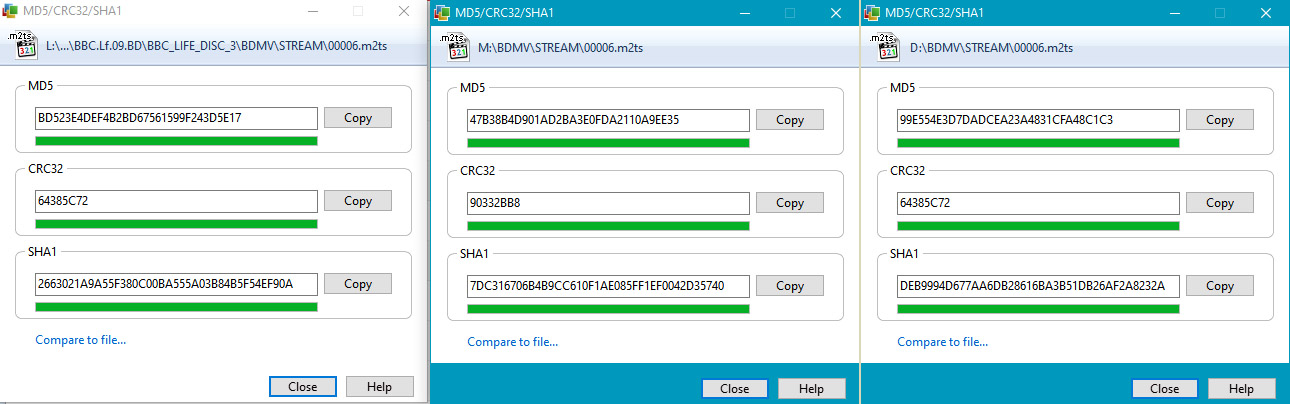Search the Community
Showing results for 'create bootable grub2 image'.
-
I 13:20:05 ImgBurn Version 2.5.8.0 started! I 13:20:05 Microsoft Windows 8 Core x64 Edition (6.2, Build 9200) I 13:20:05 Total Physical Memory: 6,172,084 KiB - Available: 3,433,320 KiB I 13:20:06 Initialising SPTI... I 13:20:06 Searching for SCSI / ATAPI devices... W 13:20:06 No devices detected! I have been trying to "create image files from disc" but encountered that imgburn doesnt want to detect my device. I am using windows 10 and the newest version of IMGBURN, I have a WEME usb3.0 to sata converter that is connected to an external sata hard drive. I have been looking in forums and trying many different things but nothing seems to help.
-
Hello and thanks for any help. I have a .img bootable file. I want to add a file to it. I tired: 1 unpacking original .img 2. adding the extra file to the unpacked img 3. dragging the whole lot into imageburn (create image from files or folder) 4. checking advanced make bootable. and then needed a boot image? (where can I get that from) 5. tried a file I found online for the boot image 6. it failed. wouldn't boot Can anyone please help? Many thanks
-
I want to write 2,3 folders ( that contains 1080p resolution movie files- total capacity within 4.7GB) in a DVD with Menu. Please suggest me how can I do with IMG Burn.
-
Hi, I'm having a strange problem, The scenario: 1. A blu-ray movie directory structure is rebuilt using BD-Rebuilder. 2. The files/folders are written to a CMCMAG-BA5-000 BD-R disc using ImgBurn with Blu-ray Writer No. 1(Pioneer BDR-206). 3. The verification fails saying "Miscompare at LBA: 590131, Offset: 1991, File: \BDMV\STREAM\00006.m2ts" 4. I create an "image from files/folders." 5. The (new ISO) image is buned on a CMCMAG-CN2-000 BD-RE with Bluray Writer No. 2(LG BE14NU40). 6. Again, the verification fails at LBA: 888342, Offset: 583, File: \BDMV\STREAM\00006.m2ts. 7. I checked the 00006.m2ts file in the ISO image ImgBurn created for the second burn and found that its checksums are different from the original file's, in other words the file is modified once in the process of making the ISO and once when being written on the actual disc from the ISO. Is this a problem with my software and/or hardware? Is there any solution for it? Your response is greatly appreciated.
-
Except for the corrections made on the fly at burning, it looks okay. Those are unavoidable as those are errors present in the original image file. However, depending on what was corrected, I can't say how it will affect the final output. What is this image? CD Audio? Software installation disc? Console game disc? One thing you could try is installing some kind of virtual drive software like Virtual CloneDrive, mount this image as a virtual drive, use ImgBurn to create a new image from the mounted virtual drive image, and see if burning that new image to a disc causes any kinds of errors.
-
I can't seem to find a way to create an ISO from a CUE file. Every time I try, it warns me that I am only copying the CUE, not creating a usabe ISO. What are the simple steps? (I did look, but don't see anything relevant...) Thanks.
-

Windows (10,11) ISO not bootable (VMWare?)
dbminter replied to ArminLinder's topic in ImgBurn Support
It has been like a decade since I last tried to create a bootable image in ImgBurn. Plus, if the guide were CORRECT, I'd probably have had better luck... -
Hi all, I tried to create modified Windows 10/11 boot media for use with VMWare Workstation 15. I downloaded the final ISOs for Windows 10 and Windows 11 from Microsoft, they boot and install fine in VMWare 15. I then unpackerd the ISO to a local folder, added a bunch of files, and used ImageBurn to create a new ISO. I have set the "Advanced" properties for "Bootable Disc" like follows: Emulation: none Boot-Image: path to ..\boot\efsboot.com of the unpacked ISO Platform ID: 80x86 Developer ID: Microsoft Corporation Load Segment: 07C0 Sectors to load: 8 Nonetheless neither a newly created Windows 10 nor Windows 11 ISO boots any more. What I noted is that the created ISOs, even if I don't modify any of the ISO contents, but simply "repack" it to test the bootability, that they are slightly smaller than the originals, e.g. for WIndows 10: 5760336 KB (original) vs 5758656 KB (re-cerated). Am I missing something, or is ImgBurn simply unable to create bootable ISOs for Windows? Computer used is plain vanilla Windows (Version 10.0.19043.1766), settings on defaults., no antivirus installed. VMWare Workstation 15. Thnx, Armin. Here si a log (looks all fine, I guess): I 10:05:42 Operation Started! I 10:05:42 Building Image Tree... I 10:05:48 Checking Directory Depth... I 10:05:48 Calculating Totals... I 10:05:48 Preparing Image... I 10:05:48 Checking Path Length... I 10:05:48 Contents: 904 Files, 85 Folders I 10:05:48 Content Type: Operating System Installation I 10:05:48 Data Type: MODE1/2048 I 10:05:48 File System(s): UDF (1.02) (Bootable) I 10:05:48 Volume Label: Win10_21H2_German_x64 I 10:05:48 Size: 5.893.152.159 bytes I 10:05:48 Sectors: 2.877.941 I 10:05:48 Image Size: 5.896.863.744 bytes I 10:05:48 Image Sectors: 2.879.328 I 10:05:50 Operation Successfully Completed! - Duration: 00:00:07 I 10:05:50 Operation Started! I 10:05:50 Image Contents: 904 Files, 85 Folders I 10:05:50 Image Sectors: 2.879.328 (MODE1/2048) I 10:05:50 Image Size: 5.896.863.744 bytes I 10:05:50 Image Layer Break Position: 1.439.664 I 10:05:50 Image Single Layer Profile: DVD-R/RW (Media Capacity: 2.297.888) I 10:05:50 Image Double Layer Profile: DVD+R DL (Min L0: 0, Max L0: 2.086.912, Media Capacity: 4.173.824) I 10:05:50 Image Volume Identifier: Win10_21H2_German_x64 I 10:05:50 Image Volume Set Identifier: 54DD50B5002BEF55 I 10:05:50 Image Application Identifier: IMGBURN V2.5.8.0 - THE ULTIMATE IMAGE BURNER! I 10:05:50 Image Implementation Identifier: ImgBurn I 10:05:50 Image File System(s): UDF (1.02) (Bootable) I 10:05:50 Destination File: C:\Users\Admin\Documents\ISO\Windows10.iso I 10:05:50 Destination Free Space: 53.435.854.848 Bytes (52.183.452,00 KiB) (50.960,40 MiB) (49,77 GiB) I 10:05:50 Destination File System: NTFS I 10:05:50 File Splitting: Auto I 10:05:50 Writing Image... I 10:06:21 Operation Successfully Completed! - Duration: 00:00:31 I 10:06:21 Average Write Rate: 185.763 KiB/s (137.3x) - Maximum Write Rate: 572.755 KiB/s (423.5x)
-

Windows (10,11) ISO not bootable (VMWare?)
dbminter replied to ArminLinder's topic in ImgBurn Support
I have never successfully managed to create any bootable media with ImgBurn. What I would do to modify an existing ISO that boots is inject the files with UltraISO, but that's not freeware. What you might have a shot at is taking one of these bootable ISO's, writing it to a flash drive with Rufus, which is freeware, adding the contents you want to the flash drive you've just written, and then imaging that flash drive with the new contents back to a new ISO file. It should be bootable and contain the files you wanted to add. -
I have a lot of nero image files (.NRG). I need to be able to burn them without the dredded " Multisession / Multitrack images not supported, must be single session / single track image " So far Nero is the only software that I know of that properly supports multi session / track burns. it would be a great option. currently I have to extract all of the files in a NRG image and recreate a new disc with the extracted files, and I have lost some of the data also the recreated disc(s) was damaged. Thanks
-
I have so mp4 files that I want to burn onto a disc to watch on my dvd player. I convert the file to a video file in imgburn then use the write image file to disc setting using the newly converted file that I made. The process works fine burning but when I put the disc in both my dvd players I just get an error message saying disc cannot be played. can someone please help me? I have wasted 5 discs so far and I really want to get it on a disc so I can watch it and let my friend borrow it. Thanks
-
I tried to make image file of audio CD friend gave me, but I can't play the image file eighter with Windows Media Player and VLC player. So I tried to verify the image against original disk and there were number of mismatches, which makes the image unable to read. However when reading, it says operation successful at end. Is there someone who ever made really successful image of audio CD? How? I made image file for DVD video disk, but never was reading disks to backup them to image with ImgBurn - I am pretty novice to that. In attachment there is a log file from today tryout... ImgBurn.log
-
Well, I have asked LUK in the past why multiple sessions aren't supported, but I don't think I got an answer. I do know you can't create images of multi-session DVD Video discs in ImgBurn. Panasonic DVD video recorders made such discs and the only way to copy those in ImgBurn is using Build mode, adding the VIDEO_TS folder from such a disc into a Project, and writing a new image file. Discs burned with that new image file could then be copied in the future with ImgBurn's Read mode if desired and they still functioned like a proper DVD Video disc.
-
I can't say nothing officially (as ill leave the details to the higher-ups around here), but I imagine it's generally better/safer this way to write discs in one shot. in the future if you want to fill a disc wait until you have enough data to do it in one shot. I think some burning software allows multi-sessions, so you could write say 1GB to a 4.7GB DVD for example and then at a later date add more to it, but I think this wastes some storage space on the disc each session you create vs if you did it in one shot. personally I prefer the write everything you want to in one shot as things are nice and reliable this way and you get max storage space. but on a side note speaking for myself... I remember briefly in the old days, which was probably my earlier CD burning days, so probably in the 1998-2003 time frame or so, I used to use some software that would allow adding/deleting files to it as you went along, sort of acts like a hard drive on some level. I want to say it was 'packet writing' software (I don't remember the name of the software I used off the top of my head) and, if I recall correctly, I only did it on CD-RW discs even though I think you could use it on CD-R etc, but it made less sense on write-once media. but this just seems like a bad way to write CD/DVD in general as I suspect it's best to write whatever you got to write in one shot and apparently this seems to be more of the norm anyways as I don't recall using that packet writing software much since the standard way (writing a disc in one shot) is better/preferred. but I think in regards to that packet writing stuff... even with CD-RW, which as you know you can erase/write to many times in general, I think with packet writing, when you add some files and say delete one, it does not actually delete the data it wrote but adjusts the general table-of-contents of the disc (or something to this effect) to just ignore the file you deleted so it appears it's deleted but the written area is still filling up (so if you added say two files at 100MB each, which would take 200MB, and then deleted one with the packet writing software, 200MB would still be used up of the 700MB total space on a CD-RW even though it will only appear you got one 100MB file on it. so everytime you write more data to it with the packet writing software the storage space always decreases). only way to fix that is to basically wipe the CD-RW and start clean again. I have not did this in probably 20+ years now, but I think that's the general idea on how it worked. but after checking Wikipedia on 'packet writing' it appears I am correct (at least with say CD-R, but I 'think' CD-RW reacts the same)...
-
Hi guys, I could use some help! I am trying to create an image of Rainbow Six Raven Shield, the computer game. I own the original discs which I have kept in a cool area, in their original case, in a box. I was able to create an image of the first disc no problem, but disc 2 gives L-EC Uncorrectable Error. It will retry 20 times before failing. At the end it says 'IO Error.' When I put the CD in it autoloads up fine, so why can't IMGBurn burn it? I ran the disc under cool water and then wiped it and let it try. Unfortunately that made no difference... Here is the log for you. I 18:58:02 Operation Started! I 18:58:02 Source Device: [3:0:0] ASUS DRW-24B1ST c 1.05 (H:) (SATA) I 18:58:02 Source Media Type: CD-ROM I 18:58:02 Source Media Supported Read Speeds: 4x, 8x, 10x, 16x, 24x, 32x, 40x, 48x I 18:58:02 Source Media Supported Write Speeds: 48x I 18:58:02 Source Media Sectors: 355,869 I 18:58:02 Source Media Size: 728,819,712 bytes I 18:58:02 Source Media Volume Identifier: RSHIELD_CD2 I 18:58:02 Source Media File System(s): ISO9660, Joliet I 18:58:02 Read Speed (Data/Audio): MAX / 8x I 18:58:02 Destination File: J:\RSHIELD_CD2.ISO I 18:58:02 Destination Free Space: 7,972,929,536 Bytes (7,786,064.00 KB) (7,603.58 MB) (7.43 GB) I 18:58:02 Destination File System: FAT32 I 18:58:02 File Splitting: Auto I 18:58:12 Reading Session 1 of 1... (1 Track, LBA: 0 - 355868) I 18:58:12 Reading Track 1 of 1... (MODE1/2048, LBA: 0 - 355868) W 18:58:22 Failed to Read Sectors 800 - 831 - Reason: L-EC Uncorrectable Error W 18:58:29 Failed to Read Sector 824 - Reason: L-EC Uncorrectable Error W 18:58:31 Retrying (1 of 20)... W 18:58:38 Retry Failed - Reason: L-EC Uncorrectable Error W 18:58:41 Retrying (2 of 20)... W 18:58:48 Retry Failed - Reason: L-EC Uncorrectable Error W 18:58:50 Retrying (3 of 20)... W 18:58:57 Retry Failed - Reason: L-EC Uncorrectable Error W 18:59:00 Retrying (4 of 20)... W 18:59:07 Retry Failed - Reason: L-EC Uncorrectable Error W 18:59:10 Retrying (5 of 20)... W 18:59:17 Retry Failed - Reason: L-EC Uncorrectable Error W 18:59:19 Retrying (6 of 20)... W 18:59:26 Retry Failed - Reason: L-EC Uncorrectable Error W 18:59:29 Retrying (7 of 20)... W 18:59:36 Retry Failed - Reason: L-EC Uncorrectable Error W 18:59:39 Retrying (8 of 20)... W 18:59:45 Retry Failed - Reason: L-EC Uncorrectable Error W 18:59:48 Retrying (9 of 20)... W 18:59:55 Retry Failed - Reason: L-EC Uncorrectable Error W 18:59:58 Retrying (10 of 20)... W 19:00:05 Retry Failed - Reason: L-EC Uncorrectable Error W 19:00:07 Retrying (11 of 20)... W 19:00:14 Retry Failed - Reason: L-EC Uncorrectable Error W 19:00:17 Retrying (12 of 20)... W 19:00:24 Retry Failed - Reason: L-EC Uncorrectable Error W 19:00:27 Retrying (13 of 20)... W 19:00:33 Retry Failed - Reason: L-EC Uncorrectable Error W 19:00:33 Retrying (14 of 20)... W 19:00:40 Retry Failed - Reason: L-EC Uncorrectable Error W 19:00:40 Retrying (15 of 20)... W 19:00:47 Retry Failed - Reason: L-EC Uncorrectable Error W 19:00:47 Retrying (16 of 20)... W 19:00:54 Retry Failed - Reason: L-EC Uncorrectable Error W 19:00:54 Retrying (17 of 20)... W 19:01:01 Retry Failed - Reason: L-EC Uncorrectable Error W 19:01:01 Retrying (18 of 20)... W 19:01:08 Retry Failed - Reason: L-EC Uncorrectable Error W 19:01:08 Retrying (19 of 20)... W 19:01:14 Retry Failed - Reason: L-EC Uncorrectable Error W 19:01:14 Retrying (20 of 20)... W 19:01:21 Retry Failed - Reason: L-EC Uncorrectable Error
-
I tried to create a recovery disk iso but the hidden files could not be copied. How can I do that? Can't transfer bootmgr etc files
-
Hello, I have read through the forums. I have a couple BD recorders, built into a laptop and a few LG drives in desktops. I read that LG was not a good drive for dual layer, which If would have know this before I would have bought something else.. But anyway, I have never burned a BD disk. So I have a program that is 55gb in size. I found Smartbuy 10-disc 50gb 6x Blu-ray Bd-r Dl Dual Layer Double Layer White Inkjet Hub Printable for about 1.89 a disk in a 10 pack on amazon. I would need to span across 2 disks. I also found 50 Verbatim Blu Ray 25 Gb Bd-r Single Layer 6x Speed Original Spindle Printable Blueray at 1.39 per disk and have to span 3 disks. Both will cost me 4 dollars to burn this project. My question is can I just drag the 55gb folder into the IMG burn software and it will span the disks? Or if I create an image file, will it span the disk? Back in the old days of floppy disks, if the file was to big for the disk it would span disks. I hope this is the case for blu ray.. If not, then I probably will never use the burner aspect of my drives which is a shame and buy a large external HD and store files there.
-
dbminter pretty much summed it up. but I just thought I would add that when it comes to spanning discs in a general sense (for other random people who might read this post)... there is a small amount of large MKV files I want to backup but won't fit on a standard 4.7GB DVD. so what I did was basically take 7-zip, and using no compression (so it goes as fast as possible as video files don't compress well anyways so it's not worth waiting for it to compress so I use no compression which greatly speeds up time to finish creating the files), I split it to '4481m' which will just barely fit on a standard 4.7GB DVD and then I simply burn those files to say 2-3 DVD's (or whatever yours takes) with ImgBurn. but to use the actual MKV file if I need to restore from these discs... I would have to copy the files from each DVD (.7z.001 to .7z.002 and so on) back to a folder on the hard drive and then extract it from those 7-zip files by opening the first file and than extract the file(s) from it and then I would now have the original MKV file back to perfect working order just like the original one. so this is not really for practical usage, but is good for long term storage of a file you don't want to lose that won't fit on standard 4.7GB media and your not planning on using in general. on windows that will be easy since it's got a nice GUI for selecting these options. but if your on Linux keep reading since it's not as easy mostly in the sense of getting it not to use compression as if your using compression it's easy enough to do through the GUI that Linux Mint gives us by selecting files, right click, then select 'Create Archive...' and the GUI is easy enough after this point. but if your trying not to use any compression there is no option for that in the GUI which is a shame etc. but on Linux I had to use the command line (I used the following on Mint v20.3-Xfce... https://www.7-zip.org/a/7z2107-linux-x64.tar.xz ; or for newest for Linux 64bit go to... https://www.7-zip.org/download.html and find "64-bit Linux x86-64" version and download it) for which I did something like... ./7zz -mx0 -v4481m a NameOfFileToCreate.7z FilesToAdd* that "FilesToAdd*" can be modified a bit if you want to as in the example I used above it will basically add any files that start with 'FilesToAdd' and the "*" will basically just assume it will include all files that start with 'FilesToAdd but ignore everything else in the directory. for example, say I had the following files in the directory... File1234.txt File123456.mkv File2345.mkv by using "File1*" (swapped with the "FilesToAdd*" in my example above) it would add both the File1234.txt file and the File123456.mkv file but ignore the File2345.mkv as that would not be added to the archive (but if you did "File*" it would add all three files). but to make things easier if your only adding one file you could simply just type the precise name of the file and that would work. but if it's the only file of it's type in that directory it would probably be faster/easier to just type "*.mkv" for example if it was the only MKV file you wanted to add to the archive in the directory. that "-mx0" switch just tells 7-zip not to use any compression. the "-v4481m" is the volume file size in MB (it's actually a bit under 4,700,000,000 bytes for each file which just barely fits on a standard 4.7GB DVD) you want before it splits (I know 4481m is the MAX you can go for it to fit on all DVD's (technically you could go a little larger for DVD-R but it's best to leave it as 4481 so it will fit on both DVD+R and DVD-R as it's not worth losing the ability to burn to DVD+R if needed by making it a little too large to fit on DVD+R but would fit on DVD-R) and the "a" is for add files and the rest should be fairly straight forward given my example. p.s. I changed to the 7z2107 folder first in terminal and put the files I wanted to add in that same directory to make things a bit easier. but I suspect I could probably just swap out the "FilesToAdd*" with the precise location of the file(s) I want to add like say "/home/user/Downloads/File.mkv" ('user' will be swapped with whatever yours is setup as). NOTE: Linux is case sensitive so if your file has a capital letter and you type a lower case I think it will error out when selecting the name of the file and the same goes for directory naming I think.
-
Have installed ImgBurn for three months, no problems until yesterday. Running Windows 8. Trying to create a CUE file from a folder of MP3s. It hangs at 99%. I click OK anyway and it lets me save the CUE file. I then burn the CD - 79mins 11secs. All fine until the last track which starts to skip halfway through. Using Verbatim CDRs. Any ideas? Thank you.
-
I want to make video DVD to be able to play presentation of photos and videos made by Windows Movie Maker and converted to DVD video files, but I want also include some photos. I have already one DVD from my teacher, which has been done this fashion - DVD player plays the presentation and if I insert the DVD in my computer and select open directory, I can find HD photos inside DVD video TS_VIDEO folder in appreciate folder grouping the photos... However everytime I try to include both presentation and photos the same fashion to make ISO image (just to make sure it works as expected), ImgBurn discards the photos and include only the video. I need to make DVD boot as DVD video, but also want to include photos to maximize use of available space (the video has only 6 minutes while it's possible to have up to 2 hours of film included... I know it's possible, just don't know, how to make ImgBurn accept also the photos, not only video Any suggestions? I have about 300 photos in the addition to the video, but only 5 files for the DVD video play is being written in the ISO file, check out log: I 12:04:06 ImgBurn Version 2.5.8.0 started! I 12:04:06 Microsoft Windows 7 Home Premium Edition (6.1, Build 7601 : Service Pack 1) I 12:04:06 Total Physical Memory: 3 145 272 KiB - Available: 843 844 KiB I 12:04:06 Initialising SPTI... I 12:04:06 Searching for SCSI / ATAPI devices... I 12:04:10 -> Drive 1 - Info: HL-DT-ST DVDRAM GH22LS50 TL01-04 (D:) (ATA) I 12:04:10 Found 1 DVD±RW/RAM! I 12:07:34 Operation Started! I 12:07:34 Building Image Tree... W 12:07:34 Skipped Filtered Folder: C:\Users\Zbyněk\Videos\PEPA50\DVD\BILD_R15M05D01\AUDIO_TS\FOTKY\ I 12:07:34 Checking Directory Depth... I 12:07:34 Calculating Totals... I 12:07:34 Preparing Image... I 12:07:34 Checking Path Length... I 12:07:34 Contents: 5 Files, 2 Folders I 12:07:34 Content Type: DVD Video I 12:07:34 Data Type: MODE1/2048 I 12:07:34 File System(s): ISO9660, UDF (1.02) I 12:07:34 Volume Label: PEPA_50 I 12:07:34 IFO/BUP 32K Padding: Enabled I 12:07:34 Region Code: 1; 2; 3; 4; 5; 6; 7; 8 I 12:07:34 TV System: PAL I 12:07:34 Size: 204 232 704 bytes I 12:07:34 Sectors: 99 723 I 12:07:34 Image Size: 204 865 536 bytes I 12:07:34 Image Sectors: 100 032 I 12:07:39 Operation Successfully Completed! - Duration: 00:00:04 I 12:07:39 Operation Started! I 12:07:39 Image Contents: 5 Files, 2 Folders I 12:07:39 Image Sectors: 100 032 (MODE1/2048) I 12:07:39 Image Size: 204 865 536 bytes I 12:07:39 Image Single Layer Profile: DVD+R/RW (Media Capacity: 2 295 104) I 12:07:39 Image Volume Identifier: PEPA_50 I 12:07:39 Image Volume Set Identifier: 46A260A0000186AE I 12:07:39 Image Application Identifier: IMGBURN V2.5.8.0 - THE ULTIMATE IMAGE BURNER! I 12:07:39 Image Implementation Identifier: ImgBurn I 12:07:39 Image File System(s): ISO9660, UDF (1.02) I 12:07:39 Destination File: C:\Users\Zbyněk\Videos\PEPA50.ISO I 12:07:39 Destination Free Space: 62 123 102 208 Bytes (60 667 092,00 KiB) (59 245,21 MiB) (57,86 GiB) I 12:07:39 Destination File System: NTFS I 12:07:39 File Splitting: Auto I 12:07:39 Writing Image... I 12:07:48 Operation Successfully Completed! - Duration: 00:00:09 I 12:07:48 Average Write Rate: 22 229 KiB/s (16.4x) - Maximum Write Rate: 25 397 KiB/s (18.8x) I 12:24:44 Operation Started! I 12:24:44 Corrected conflicting settings for DVD Video disc. I 12:24:44 Building Image Tree... W 12:24:44 Skipped Filtered Folder: C:\Users\Zbyněk\Videos\PEPA50\DVD\BILD_R15M05D01\VIDEO_TS\FOTKY\ I 12:24:44 Checking Directory Depth... I 12:24:44 Calculating Totals... I 12:24:44 Preparing Image... I 12:24:44 Checking Path Length... I 12:24:44 Contents: 5 Files, 2 Folders I 12:24:44 Content Type: DVD Video I 12:24:44 Data Type: MODE1/2048 I 12:24:44 File System(s): ISO9660, UDF (1.02) I 12:24:44 Volume Label: PEPA_50 I 12:24:44 IFO/BUP 32K Padding: Enabled I 12:24:44 Region Code: 1; 2; 3; 4; 5; 6; 7; 8 I 12:24:44 TV System: PAL I 12:24:44 Size: 204 232 704 bytes I 12:24:44 Sectors: 99 723 I 12:24:44 Image Size: 204 865 536 bytes I 12:24:44 Image Sectors: 100 032 I 12:24:52 Operation Successfully Completed! - Duration: 00:00:08 I 12:24:52 Operation Started! I 12:24:52 Image Contents: 5 Files, 2 Folders I 12:24:52 Image Sectors: 100 032 (MODE1/2048) I 12:24:52 Image Size: 204 865 536 bytes I 12:24:52 Image Single Layer Profile: DVD+R/RW (Media Capacity: 2 295 104) I 12:24:52 Image Volume Identifier: PEPA_50 I 12:24:52 Image Volume Set Identifier: 46A260A0000186AE I 12:24:52 Image Application Identifier: IMGBURN V2.5.8.0 - THE ULTIMATE IMAGE BURNER! I 12:24:52 Image Implementation Identifier: ImgBurn I 12:24:52 Image File System(s): ISO9660, UDF (1.02) I 12:24:52 Destination File: C:\Users\Zbyněk\Videos\PEPA50.ISO I 12:24:52 Destination Free Space: 62 145 183 744 Bytes (60 688 656,00 KiB) (59 266,27 MiB) (57,88 GiB) I 12:24:52 Destination File System: NTFS I 12:24:52 File Splitting: Auto I 12:24:52 Writing Image... I 12:25:03 Operation Successfully Completed! - Duration: 00:00:11 I 12:25:03 Average Write Rate: 18 187 KiB/s (13.4x) - Maximum Write Rate: 23 735 KiB/s (17.5x) I 12:25:50 Operation Started! I 12:25:50 Corrected conflicting settings for DVD Video disc. I 12:25:50 Building Image Tree... W 12:25:50 Skipped Filtered Folder: C:\Users\Zbyněk\Videos\PEPA50\DVD\BILD_R15M05D01\VIDEO_TS\FOTKY\ I 12:25:50 Checking Directory Depth... I 12:25:51 Calculating Totals... I 12:25:51 Preparing Image... I 12:25:51 Checking Path Length... I 12:25:51 Contents: 5 Files, 2 Folders I 12:25:51 Content Type: DVD Video I 12:25:51 Data Type: MODE1/2048 I 12:25:51 File System(s): ISO9660, UDF (1.02) I 12:25:51 Volume Label: PEPA_50 I 12:25:51 IFO/BUP 32K Padding: Enabled I 12:25:51 Region Code: 1; 2; 3; 4; 5; 6; 7; 8 I 12:25:51 TV System: PAL I 12:25:51 Size: 204 232 704 bytes I 12:25:51 Sectors: 99 723 I 12:25:51 Image Size: 204 865 536 bytes I 12:25:51 Image Sectors: 100 032 E 12:25:53 Operation Aborted! - Duration: 00:00:02 I 12:26:14 Operation Started! I 12:26:14 Corrected conflicting settings for DVD Video disc. I 12:26:14 Building Image Tree... W 12:26:14 Skipped Filtered Folder: C:\Users\Zbyněk\Videos\PEPA50\DVD\BILD_R15M05D01\VIDEO_TS\FOTKY\ I 12:26:14 Checking Directory Depth... I 12:26:14 Calculating Totals... I 12:26:14 Preparing Image... I 12:26:14 Checking Path Length... I 12:26:14 Contents: 5 Files, 2 Folders I 12:26:14 Content Type: DVD Video I 12:26:14 Data Type: MODE1/2048 I 12:26:14 File System(s): ISO9660, UDF (1.02) I 12:26:14 Volume Label: PEPA_50 I 12:26:14 IFO/BUP 32K Padding: Enabled I 12:26:14 Region Code: 1; 2; 3; 4; 5; 6; 7; 8 I 12:26:14 TV System: PAL I 12:26:14 Size: 204 232 704 bytes I 12:26:14 Sectors: 99 723 I 12:26:14 Image Size: 204 865 536 bytes I 12:26:14 Image Sectors: 100 032 E 12:26:21 Operation Aborted! - Duration: 00:00:07
-
ImgBurn can create a .CCD file when it reads a CD to an image file. If you needed a .CCD for Virtual CloneDrive, you'd have to burn the BIN/CUE/IMG file to a disc and then read that disc to an image. There's a Tool command for creating CUE, DVD, and MDS files but not one for CCD. So, can we get one?
-
ImgBurn does not support burns that span across more than 1 disc. You could create two ISO's in Build mode, one with about 50 GB of the contents to a BD-R DL and the rest of the contents to a 25 GB BD-R. Or just use 3 BD-R's and create 3 ISO's. However, if this is some kind of software disc, you'd have to copy the contents from all "spanned" discs to a folder on some kind of media like an HDD, SSD, or flash drive in order to execute. And even then, that might not work for running it as the software could check that it's not on its original disc somehow. Another solution, though it's even more expensive, is if your BD burner supports TL discs, you could get a BD-R TL and burn the entire 55 GB disc image to one of those. However, that's not very cost effective, but it is an option. As for LG's and DL BD, if you got the NS60, you're probably fine. If you have the NS40, yes that did not write properly to BD DL discs in all the time I used the NS40 before trying and switching to the NS60.
-
When I create a CD, is there some way to save the list of the files that I put on the disc (in the order they were placed on the disc). I envision some sort of 'log' that will list the track number, the file name and the length of the file that I can save as a txt or word document. That way I can copy this information and create a song list for the CD case, etc. Sorry if I am just missing this information.... Thanks!
-
I have an ISO from a bootable DVD. I want to unpack the ISO, replace a few files, and make a new DVD. Can I get Imgburn to create an IBB file from the current ISO that I can use to recreate the ISO or burn a DVD?
-
Hello, is there a fast way to let imgburn create .dvd files for many files within a folder in a batch process, like it does over the command line tools->create .dvd files for only one file? I have a folder with many images and want to create a .dvd file for each of the images. Maybe its possible with a .bat file. But what commands do I need to let imgburn do the job.