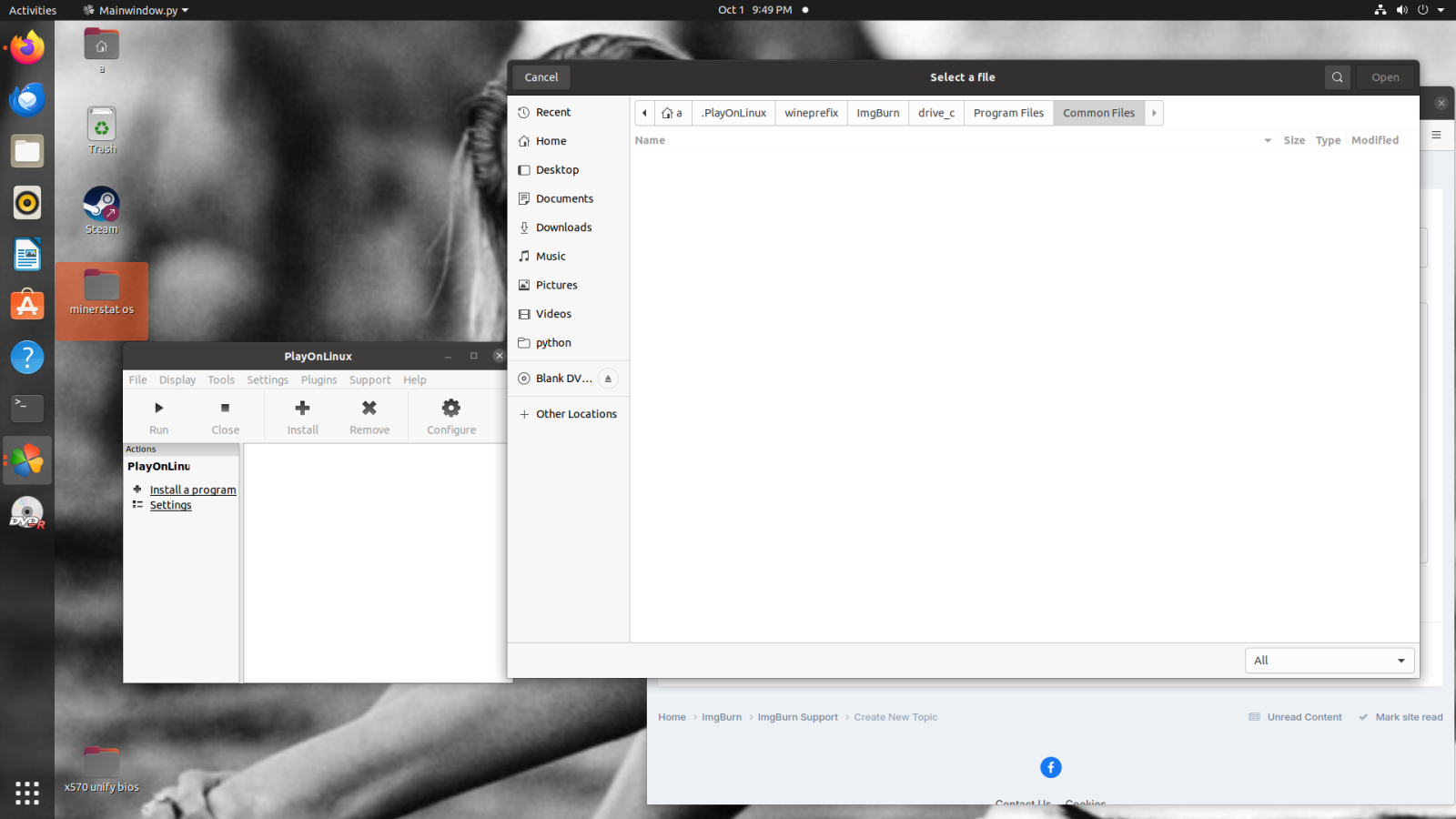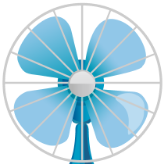Search the Community
Showing results for 'create bootable grub2 image'.
-
Oh, I never made the connection that FLAC files may be just being copied to the CD as a data disc. That would explain why the files could be played but a player may not play the disc. But, it doesn't explain the skipping in between the tracks unless that's down to the player and a laser read issue. Which would be down to the player not liking that particular CD brand. I mentioned madFLAC earlier. Download it, "install" it, and use Create CUE to make an Audio CD. See if your player plays that disc as an Audio CD.
-
That is some new information I wasn't privy to before. If the player plays MP3's off of the discs but not Audio CD of the disc, that seems more of a laser read issue. And that could possibly be fixed by trying different better quality media. Particularly since you said there is weird spacing between the MP3 "tracks." That sounds like a playback compatibility issue, which could be fixed by better quality discs or could be down to the player not liking to play from CD-R or that particular CD-R kind. The fact that you're using FLAC shouldn't be an issue when making an Audio CD as long as you "installed" madFLAC before attempting to create the CUE. Even if you only have the one super long track. I've done many Audio CD-R using FLAC's that were like an hour long.
-
hi thanks , i have found it but may i know the meaning of ->build -> page 2-> read buffer ? does it mean when i create a data dvd , it does use only 80mb to load the data in the ram before buring or something else? thanks
-
Hey yall im new here casue i can't seem to create an image from this ps2 game fifa 07 this is the log: Thank you for your help! I 15:29:06 ImgBurn Version 2.5.8.0 started! I 15:29:06 Microsoft Windows 8 Core x64 Edition (6.2, Build 9200) I 15:29:06 Total Physical Memory: 16’534’840 KiB - Available: 1’852’072 KiB I 15:30:27 Initialising SPTI... I 15:30:27 Searching for SCSI / ATAPI devices... I 15:30:27 -> Drive 1 - Info: Slimtype ES1 1 ZL0M (D:) (USB 2.0) I 15:30:27 -> Drive 2 - Info: Alcohol V-SATA CD/DVD 1.0d (E:) (SATA) I 15:30:27 Found 1 DVD±RW and 1 BD-ROM XL! I 15:32:52 Operation Started! I 15:32:52 Source Device: [0:0:0] Slimtype ES1 1 ZL0M (D:) (USB) I 15:32:52 Source Media Type: DVD-ROM (Book Type: DVD-ROM) I 15:32:52 Source Media Supported Read Speeds: 2x; 4x; 6x; 8x I 15:32:52 Source Media Sectors: 2’294’304 (Track Path: PTP) I 15:32:52 Source Media Size: 4’698’734’592 bytes I 15:32:52 Source Media Volume Set Identifier: ;9576253SCEI I 15:32:52 Source Media Application Identifier: PLAYSTATION I 15:32:52 Source Media Implementation Identifier: DVD-ROM GENERATOR I 15:32:52 Source Media File System(s): ISO9660; UDF (1.02) I 15:32:52 Read Speed (Data/Audio): 4x / 4x I 15:32:52 Destination File: C:\Users\datal\Documents\Image.iso I 15:32:52 Destination Free Space: 50’840’039’424 Bytes (49’648’476.00 KiB) (48’484.84 MiB) (47.35 GiB) I 15:32:52 Destination File System: NTFS I 15:32:52 File Splitting: Auto I 15:32:53 Read Speed - Effective: 1.7x - 4x I 15:33:00 Reading Session 1 of 1... (1 Track, LBA: 0 - 2294303) I 15:33:00 Reading Track 1 of 1... (MODE1/2048, LBA: 0 - 2294303) W 15:47:50 Failed to Read Sectors 1553216 - 1553247 - Reason: L-EC Uncorrectable Error W 15:47:57 Failed to Read Sector 1553228 - Reason: L-EC Uncorrectable Error W 15:47:57 Sector 1553228 maps to File: \DATA\AUDIO\DAT_ITA.BIG W 15:47:57 Retrying (1 of 20)... I 15:48:02 Abort Request Acknowledged W 15:48:04 Retry Failed - Reason: L-EC Uncorrectable Error E 15:48:04 Failed to Read Sector 1553228 - Reason: L-EC Uncorrectable Error E 15:48:04 Sector 1553228 maps to File: \DATA\AUDIO\DAT_ITA.BIG E 15:48:04 Failed to Read Sectors! I 15:48:06 Exporting Graph Data... I 15:48:06 Graph Data File: C:\Users\datal\AppData\Roaming\ImgBurn\Graph Data Files\Slimtype_ES1_1_ZL0M_DIENSTAG-17-DEZEMBER-2024_15-32_N-A.ibg I 15:48:06 Export Successfully Completed! E 15:48:06 Operation Aborted! - Duration: 00:15:12 E 15:48:06 Average Read Rate: 3’406 KiB/s (2.5x) - Maximum Read Rate: 4’807 KiB/s (3.6x) ImgBurn2.log
-
In my recent case, the .VOB file causing ImgBurn to fail with read errors (mostly a .mpg video) played perfectly after being copied using Windows Explorer on Windows 7. This highlights a significant difference between ImgBurn's sector-based copying and Windows Explorer's file copy operation. My guess is that Windows Explorer likely communicates with the DVD drive in a way that allows the drive to perform its own error correction. ImgBurn, on the other hand, seems to rely on SPTI commands and may bypass the drive's built-in error correction. (Just a theory!) Interestingly, out of my 15 DVD drives, only one—a Pioneer USB external large-format drive (BDR-X13)—was able to read the disc. Strangely, I have two of these drives, but the other one couldn’t read the disc. Perhaps their firmware versions are different. This underscores the importance of having a variety of DVD drives if you’re trying to recover data from optical discs, especially as they approach disc rot. Unfortunately, such drives are becoming harder to find as the world moves away from physical media. For those using ImgBurn to archive DVDs as .ISO files: If ImgBurn encounters errors (sometimes thousands), try using Windows Explorer to copy the files, provided the disc isn’t copy-protected. Copy all the files to your hard drive and see if it works, using different DVD drives if necessary. Once the files are copied successfully, you can use ImgBurn again to create an .ISO file from the files on your hard drive. ImgBurn is excellent for recovering data from scratched discs, but sometimes good old Windows file copy can read all the files without any issues. Also, in my experience, if Windows Explorer successfully copies a file, the copy is always correct—period. If the disc has unrecoverable errors, Windows will fail to copy the file rather than save a truncated version. In those cases, ImgBurn’s "Ignore Errors" option can still save the day. -R
-
It seems that sometimes (rarely), when using ImgBurn to image a DVD movie, it finds hundreds of errors. Normally, I have ImgBurn set to ignore errors, and this usually indicates that the disc is scratched or damaged in some way. However, what's interesting is this: On one particular disc (slightly scratched), I can copy the files directly from the DVD to the hard disk (which is not copy-protected) using Windows Explorer, with zero errors, and no errors are logged in the event viewer. I did this three times in a row. Yet, ImgBurn could not copy the files without encountering hundreds of errors. This is strange, as I have used ImgBurn many times to create an ISO file, even when there are issues with the disc and Windows also fails to copy. Clearly, there is a difference between these two methods, but perhaps someone knows what is going on here?
-
I created a 4 episode on DVD FAB and made a customized menu. DVD Burned fine. It plays on any drive connected to my computer but will NOT Play on the Sony DVD player I have connected to my TV. Just a blenk screen, no messges, nothing. don't know what file to submit. snapshots of one of the dvds follow: HL-DT-STBD-RE_BT10N GNOB (USB) Current Profile: BD-ROM Disc Information: Status: Complete State of Last Session: Complete Erasable: No Sessions: 1 Sectors: 10,343,200 Size: 21,182,873,600 bytes lime: 2298:31:25 (MM:SS:FF) MID: VERBAT-IMe-000 Supported Write Speeds: 2x, 4x, 6x TOC Information: Session 1... (LBA: 0) -> Track 01 (Mode 1, LBA: 0 - 10343199) -> LeadOut (LBA: 10343200) Disc Definition Structure: Certified: No Scanned: No Manufacturers Name: PIONEER Additional ID: BD-RW BDR-212V Serial Number: ADDL010097WL BD Disc Information: Disc ID: VERBAT-IMe-000 Disc Type: BD-R Disc Size: 120 mm Disc Class: 0 Disc Version: 1 Disc Time Stamp: 03/2010 Number of Layers: 1 Layer Type: Writable DVD Layer Present: No CD Laver Present: No Channel Bit Length: 74.50 nm (25 GB Per Layer) Push-Pull Polarity: Positive Recorded Mark Polarity: HTL| BCA Present: Yes Maximum Transfer Rate: Not Specified First PAA of Data Zone: 131,072 Last PAA of Data Zone: 1,658,494 Performance (Write Speed): Descriptor 1... - > BO: 0x02, B1: 0x00, B2: 0x00, B3: 0x00 - > EL: 12219391 (0x00BA73FF) - > RS: 26,973 KB/s (6x) - WS: 8,991 KB/s (2x) Descriptor 2... - > B0: 0x02, B1: 0x00, B2: 0x00, B3: 0x00 - > EL: 12219391 (0x00BA73FF) - > RS: 26.973 KB/s (6x) - WS: 17.982 KB/s (4x) Descriptor 3... - > BO: 0x02, B1:0x00, B2: 0x00, B3: 0x00 - > EL: 12219391 (0x00BA73FF) - > RS: 26,973 KB/s (6x) - WS: 26,974 KB/s (6x)
-
ok still need the crip's help with linux
ThaCrip replied to cryofreeze666's topic in ImgBurn Support
After you create the new 'wine prefix' (which in your case is the "ImgBurn" folder before 'drive_c') you then install ImgBurn (i.e. "SetupImgBurn_2.5.8.0.exe") into that prefix like usual. my actual ImgBurn program is installed to, for example... "~/.PlayOnLinux/wineprefix/ImgBurn_32bit601/drive_c/Program Files/ImgBurn/ImgBurn.exe" (I am using 32-bit wine prefix so that's why it's 'Program Files' instead of 'Program Files (x86)' etc like the 64-bit stuff would be. either 32bit or 64bit should be okay though). basically from the "drive_c" (which is equivalent to "C:\" on real windows) it's exactly like the Windows folder structure at that point. so basically my 'ImgBurn_32bit601' is the same as your 'ImgBurn' folder in your screenshot. but once you setup the wine prefix you still need to install ImgBurn INTO that prefix before you can even attempt to run the program as all the 'wine prefix' does is pretty much like a windows installation is installed. but you still need to install your Windows program (i.e. imgburn) into that though before you can use it. trust me, this is easier than it may appear to you p.s. I also have a desktop shortcut since it makes starting it nice and easy that way. -
sorry guys, i can't edit my original post in general topics or delete it. i only get a share option off the 3 dots, there some sort of time limit for editing or deleting a post? ok, now that i've actually completely read your first "novel", i have a question. i wrote down where playonlinux default stored my virtual file. /home/a/playonlinux/wineprefix/imgburn problem is it didn't give me the rest of the address, the screen shot shows it is giving me more folders to open after i enter imgburn. i followed what seemed to be a logical path after i reached that point and there was nothing there. i guess i should be asking if that file address is what i should right click and create the shortcut from. i was just under the impression, that it would be a click fest since you made a point of saying how people liked that better. it seemed like from your directions that window should have closed if i did it the way you said using the configure tab of play. oh yeah, when i get to imgburn in the address, it gives me the choices of dosdevices or drive c. did i miss something else in the read that should have installed the virtual drive there? oh if you hadn't guessed, i'm in approximately my 3rd month of using linux kernal.
-
I suggest using Ventoy (i.e. ventoy.net or https://github.com/ventoy/Ventoy/releases ; currently you would download "ventoy-1.0.99-linux.tar.gz" for use on Linux) as with that you can create a multi-boot USB stick that still functions like a regular USB stick but also can boot ISO's directly. because once Ventoy is setup on it, you just copy your Linux/Windows ISO's to the root of the USB stick (basically just copy the ISO file to the USB stick from file manager). then to boot to it, you boot to a USB stick like usual, select the ISO from the Ventoy menu and then proceed to use/install Windows or Linux like you normally would. p.s. for those who don't like Windows 11, you have the option to stick with Windows 10 past the Oct 2025 end-of-support date 'if' you use the 'IoT Enterprise LTSC 2021' version of Windows 10 (it's basically '21H2' where as standard Win10 is '22H2' but it's pretty much the same) which is supported until Jan 2032 etc. I am using that version of Windows 10 in a virtual machine on my main Linux PC and as a bonus it does not have the junk in it like the regular version does like no Microsoft Store and the start menu is nice and clean. also, it's possible to use a updated version of Windows 7, which will have security updates to October 2024 ('Simplix' which is about a 800MB file), but I heard the ones that came in October 2024 are the very last ones from Microsoft (but for the general average person Jan 2020 was the end-of-support date for Windows 7 but it was still possible to get updates afterwards through other means), so it's probably not worth using Windows 7 at this point short of very limited use situations. but Firefox ESR is still officially supported on Windows 7 until March 2025 I think as that was extended not long ago. but I did use that (Simplix) to create a updated ISO to August 2024 not long ago as the official Win7 SP1 64-bit ISO was 3.1GB but after updating that with the newest updates along with bundling DirectX/dotNET/VisualC++ stuff with it, the ISO was now 4.5GB which is what I used to install Win7 on a old computer I have for potential use of old games/software that does not work on newer Windows etc and that computer cannot run any Windows newer than Windows 7 and on that old computer gaming is not a option because the driver Linux supports on it is too old for modern standards so for gaming, Win7 is the only option on that backup computer of mine (my main PC I can play my games on Linux through Lutris and no obvious issues). but on that same PC I have Linux Mint 22.0-Xfce installed on it for general usage and ImgBurn works fine on that (although to get PlayOnLinux to start up on Mint 22 I had to install a additional thing (i.e. "apt install python3-pyasyncore") for it to start up. but since you are using a different distro it's possible you might not need to do that for PlayOnLinux to start since in your screenshot it's working as on Mint 22 the main PlayOnLinux interface simply refuses to start up until I issued that from terminal. I upgraded from Mint 21 to 22 and even from a clean install a while ago it still reacts the same way). I use the "SetupImgBurn_2.5.8.0.exe" directly already on hard drive. I typically do my stuff from that PlayOnLinux's 'Configure' icon as it allows a bit more manual control over things vs trying it from the 'Install' option on the main PlayOnLinux screen. but I would imagine the 'Install' will be okay to but I never use it personally. also, the system installed Wine should work if you prefer to use that I suspect. I just prefer PlayOnLinux since it keeps a separate Wine prefix solely for ImgBurn use (which is stored in a different location..."~/.PlayOnLinux/wineprefix/" my ImgBurn wine prefix (v6.0.1 (32-bit)) here is 4xxMB in size). but if you use the system installed Wine (which stores it's default prefix at "~/.wine") you will have to tweak it so the "ImgBurn.exe" is specifically designed to run in Windows XP mode as that's critical as Wine has defaulted to Windows 7 for a while (like on Wine v8.x and a fair amount before this) and in recent memory (I think on the current Wine v9.x series) now defaults to Windows 10 and ImgBurn will hang/not-work if you don't have Wine set to WindowsXP mode for the ImgBurn.exe specifically. this way you could leave the default wine prefix to it's usual Windows 10 mode but for ImgBurn specifically it would use Windows XP. but if I recall correctly each time you ran a program that uses default it would probably be always re-writing data to that when switching etc which is why I suggest just creating one solely for use with ImgBurn as then you don't have to worry about that stuff since it will stay completely separate and less likely to act up if you have multiple programs running from default "~/.wine" location. optionally... if you want, you can install the latest Wine from official Wine website (i.e. https://gitlab.winehq.org/wine/wine/-/wikis/Debian-Ubuntu ; follow the instructions for your specific Ubuntu version!) as I got mine installed but I don't even currently have a prefix created with it (since it wastes 1-2GB of storage space and I prefer to have separate stuff for most of my programs etc) as I am currently using the 'development' version which the newest is currently v9.20 as this gets updated roughly once a month where as the current 'stable' version would be v9.0. generally for the average person I would probably stick with the 'stable' which seems about one major release every year, usually around January. this will generally be newer than if you stick to the stuff in the Ubuntu repositories. so bottom line... I would suggest sticking with PlayOnLinux for ImgBurn since it stays separate from any potential system installed Wine stuff. p.s. if i recall correctly... say you got the more standard system installed Wine installed, once PlayOnLinux is installed, if you try to remove the system installed Wine etc, I think this will screw up PlayOnLinux. I don't remember the precise detail off the top of my head but I am pretty sure it's something along these lines. but if this happens it's still fixable as that's partially why I have not bothered to mess with my system installed Wine much even though I pretty much don't use it as PlayOnLinux uses it's own stuff and so does Lutris etc.
-
Hi, I know, is well discussed, but I can't reach my goal, so sorry if I ask again... I have a recovery disk of windows 10 on a USB 16GB. The data are about 9 GB, the other 9 Gb are empty space. If I make a .BIN or .IMG backup, the image is sector by sector 16GB file. So, i would create an ,ISO image of 9GB to save space. I have followed this tutorial: https://timothy-quinn.com/how-to-convert-a-bootable-usb-to-an-iso-file/ But in my recovery there isn't a etfsboot.com to use as boot to make it bootable... What have I to do? Thanks.
-
Downloaded ISO files, a folder, of gparted-live CD, 451mb, and tried to burn it onto an empty CD, but failed. Seems that it did not write anything onto the empty CD. No trace of writing on the empty CD. At the bottom of Imgburn, it says, Not Ready (Drive Can't Write inserted Disc). Help, please. How to burn ISO files of live CD onto an empty CD? Thank you.
-
Hello everyone, i'm creating a digital archive of my favourite games. I've succesfully copied many CDs and DVDs without issues, but i can't create a .bin file from Thief the dark project. After troubleshooting i assume that the soldout software is preventing IMGburn from reading the CD. The process is stuck to session1 track 2. I think that the problem may be software protection. I don't know if that matters but the soldout software uses flash format to boot the setup. Any help would be greatly appreciated.
-
It could be that the 2 image.dat files are just raw sector dumps, the same as an iso. are their sizes a multiple of 2048? try and open the one from the layer 0 folder in Write mode. if that use the ‘create .dvd file’ option in the tools menu and add both files to the list. Specify the layer break as whatever the size of layer 0 image.dat is, divided by 2048. Save the .dvd file and then load that in Write mode. you could test the .dvd file by mounting it in virtual clonedrive. If you can see the contents by browsing the virtual drive, go ahead and burn the .dvd to disc in write mode.
-
I've no idea what you have there. Generally, it's not easy to determine what files exactly are on Layer 0 and which are are Layer 1. .DAT files could be anything. I just know they're not DVD Video. Is this some kind of car navigation disc, possibly? What contents are in the Layer 1 folder? Depending on what these files are for, this may or may not work. In Build mode, add all the files and folders from the Layer 0 folder to the root directory of the Project and repeat for the Layer 1 folder. If you are prompted to replace any files, you may as well give up because it's probably impossible to determine which files are the "real" ones (From Layer 0 or Layer 1.) and which are not. Then, create an ISO from this Build job and burn the ISO to a DVD DL disc.
-
I've got a VIDEO_TS where ImgBurn can't set the layer break for. The end of the world message. I think I know the problem, but I wanted to make sure. I believe the problem is how the disc was authored. It's a home movie I converted to DVD and am trying to get on a final DVD+R DL because the VIDEO_TS is just a tad over 8 GB. It runs about 3 hours and 45 minutes, but the software that converted the VHS to DVD created just 5 chapters. I'm not entirely sure what the criteria was for the chapters, but it created 3 over 1 hour chapters and 1 10 minute one and 1 about 5 minute one. The disc is basically one long VTS of about 3 hours and 45 minutes total running time. When you play, it's one title set that runs that length of time with all content. So, is it because there are essentially 3 over 1 hour chapters that ImgBurn cannot find a layer break position for? Thanks!
-
Greetings, all. I am an imgburn newbie and am trying to make audio CDs that will play on a CD player. Using the guide, I set the app to "write" and tried to create a cue file from a list of flac files. I received an error message which -- after further research -- prompted me to install madflac codec. The installation said the codec was registered on my machine, but the error message persisted. After additional research, I realized that the FLAC files were hi-resolution which I suspected was the issue. I then converted these files to WAV format, but the error did not resolve. I noted that the wav files were still hi-res, so I decided to use mp3 files that I have created when I downloaded the original flac files. At long last, the app created the cue file and ultimately burned a CD that will play on my computer drive. However, the CD will NOT play on a standalone CD player which claims that the CD is not finalized. I used the read mode in imgburn and it said that the process was complete, which I understand means the disc is finalized. At this point, I am in need of help which would be greatly appreciated. ASF
-
I am creating an image file (ISO) from a mounted Win 11 Pro ISO. I used the 'Extract Boot Image' option to extract the boot image from the mounted Win11 ISO. When I accept the option to 'use the boot image file in your current project', the Platform ID is set to 80x86. My system,though, is UEFI. Before I save the project should I change the Platform ID to UEFI or leave it at 80x86? If I do change the Platform ID from 80x86 to UEFI prior to the build, will this create a problem during future Win 11 boot installations with a USB boot drive created by Rufus from the ISO?
-
Adding dummy file over layer break (Blu-ray)
mattkarma replied to mattkarma's topic in ImgBurn Suggestions
Sorry for a very late reply, due to the very poor/varying quality of affordable DL Blu-ray I pretty much stopped using them. But I used Google Gemini AI to write a script in Powershell, for BD movies, basically it is like this : First a couple of notes: I don't know Powershell. This was pretty much entirely written by Gemini. I just changed the layer size a bit. The code has no error correction or anything. If the STREAM-folder is close to 50GB it won't work. It will only accept the STREAM-folder (for BD movies, script depends on all big files being in the same folder - for data discs it could be other folder than STREAM folder obviously). param( # Path to the folder containing the files [Parameter(Mandatory=$true)] [string] $FolderPath ) # Set the size limits in bytes $maxSizeLayer = 24000000000 # Function to get the total size of files function Get-TotalFileSize { param( [Parameter(Mandatory=$true)] [string[]] $FilePaths ) $fileSizes = $FilePaths | ForEach-Object { Get-Item $_ -Force | Select-Object Length } $fileSizes | Measure-Object -Sum | Select-Object -ExpandProperty Sum } # Get all files in the folder sorted alphabetically $files = Get-ChildItem -Path $FolderPath -File | Sort-Object Name # Track the total size and last added file $totalSize = 0 $lastFile # Loop through files until reaching limit foreach ($file in $files) { $fileSize = $file.Length if ($totalSize + $fileSize -lt $maxSizeLayer) { $totalSize += $fileSize $lastFile = $file } else { break } } $paddingFileSize = (25GB - $totalSize) # Calculate padding file size $paddingSize = $paddingFileSize # Check if padding is needed if ($paddingFileSize -gt 0) { # Create padding filename based on last added file $paddingFileName = ($lastFile.Name.Split('.')[-2] + "dummy") + "." + ($lastFile.Name.Split('.')[-1]) $paddingFilePath = Join-Path $FolderPath -ChildPath $paddingFileName # Write message about padding file Write-Host "Creating padding file: $paddingFileName with size: $($paddingSize / 1KB) KB" fsutil file createNew $paddingFilePath $paddingSize } else { Write-Host "No padding file needed. Total size reached the limit." } To use this script, create a text document, for example padder.ps1 , I put my on my Desktop. Then I open Powershell, , and run Set-ExecutionPolicy -ExecutionPolicy Unrestricted -Scope Process (My Windows is restricted from running scripts in Powershell) I then drag my script to the Powershell windows, run it, and drag the STREAM-folder, and will get something looking like this: PS C:\Users\MattKarma> Set-ExecutionPolicy -ExecutionPolicy Unrestricted -Scope Process PS C:\Users\MattKarma> C:\Users\MattKarma\Desktop\Padder.ps1 cmdlet Padder.ps1 at command pipeline position 1 Supply values for the following parameters: FolderPath: C:\multiAVCHD\AVCHD\BDMV\STREAM Creating padding file: 00006dummy.m2ts with size: 3742564 KB File C:\multiAVCHD\AVCHD\BDMV\STREAM\00006dummy.m2ts is created PS C:\Users\MattKarma> Again, this is a very crude solution, and it also assumes the burning program burns files alphabetically and not based on when files were created or something else. It also assumes that the size of .mt2ts files are reasonable, I use something like 4000 MB m2ts media split in MultiAVCHD. If you have 3 15GB .m2ts files it won't work. -
Hello, I recently created a program to automate writing cue files based on the titles of MP3 files in a given directory. I followed the exact same format as imgburn's cue files and got the program to succeed even without putting in the line of the REM FILE DECODED size for each track: Imgburn could recognize the file and burn the disc with the exact CD text I desired. My only concern is that now, Imgburn performs 'Analyzing Audio Files' each time I want to burn the image files created with my program. This is opposed to it only doing it once when I create a cue file from Imgburn itself and it won't have to decode each file every time I want to burn that image. This isn't really a big deal; however, I do burn many copies of an image and having to convert files prior to each burn of the image would be a bit taxing on my computers. (I use older machines for burning.) I think this is only because I don't specify the REM file decoded size in my custom cue files from my program. I did some more digging and I saw someone able to do it when they were creating a similar program of writing cue files with python. I personally am using Java for my program and there was no good way of getting the decoded size of an MP3 in MM:SS:FF format. However, there is an easy way to just get the normal playable length of the MP3 file using java. This leads me to my question of: Can I just use the length of the MP3 file itself as the REM file decoded size? I also read somewhere that the length should be almost the same and the only difference would be a couple of frames; there are 74 frames in a whole second of audio so I would only be compromising a maximum of a single second in audio? I really wouldn't notice that at all. But I just want to make sure that what I plan to do won't ruin the whole point of a traditional audio CD as opposed to a data CD of MP3s or MP3 CD. Another general question I had about the way Imgburn works: are these decoded files whenever Imgburn performs the 'Analyzing Audio Files' constructed in memory as the disc burns? I still can't piece my around how I have normal cue files that do not correspond with a binary file of the raw data structure of an audio CD. I feel like I read somewhere on the forum that the files are constructed in small segments in memory as the burn proceeds but I just wanted to confirm. I apologize for a very long initial post and I thank those who bother reading even a portion of it. Thanks for any help in advance!
-
I'm looking to basically make a snapshot of my computer.
-
Is there a way to create a .CCD file from a BIN/CUE set? I see there isn't a Create CCD option in Tools like there is for CUE, MDS, and DVD. Is it possible to create a CCD file from a BIN/CUE set so it can be used with Virtual CloneDrive or must CCD be created from a disc at the time it is read in Read mode? It may not be possible because I've noticed when .CCD file generation is enabled in ImgBurn, the file output format is .IMG. Thanks!
-
I have a Windows bootable ISO (from Microsoft). I wish to remove a single file from that ISO and re-create the ISO. The ISO is a bootable image. I've tried extracting the original ISO, deleting the file and rebuilding the ISO, but it won't boot. I am not certain which of the files needs to be set as the bootable file and any other parameters that need to be appropriately set. Please assist me.
-
The Vinpower drive is actually an LG based on MT1959 chipset . I also have an LG with the same chipset, BH series , but it does not support Disc Quality or FE/TE in OptiDriveControl . I have a GTA V for PS4 that fails to install on the console but in ImgBurn i managed to create an ISO . I can't test any further since i don't have a compatible drive, looking for one.
-
hello, my first post here, but i have used this site for sometime. i love imgburn. well, i have been trying to fina way to make a .cue file with flac files.. but i have not been able to. i have read here: http://forum.imgburn.com/index.php?showtopic=6884 that i should install DC-bass srouce.. but the installtion is conufsing. there is three seperate .zip files. i ran and installe DCBassSourceSetup.. and then i get this error message: http://www3.picturepush.com/photo/a/11442671/1024/Anonymous/fff.bmp i have no idea what to do lol.. can someone please help me? I love making cue files because my car stero and my xbox 360 can read the file names and artist information etc. so its great to make them. THANK YOU SO MUCH! take care