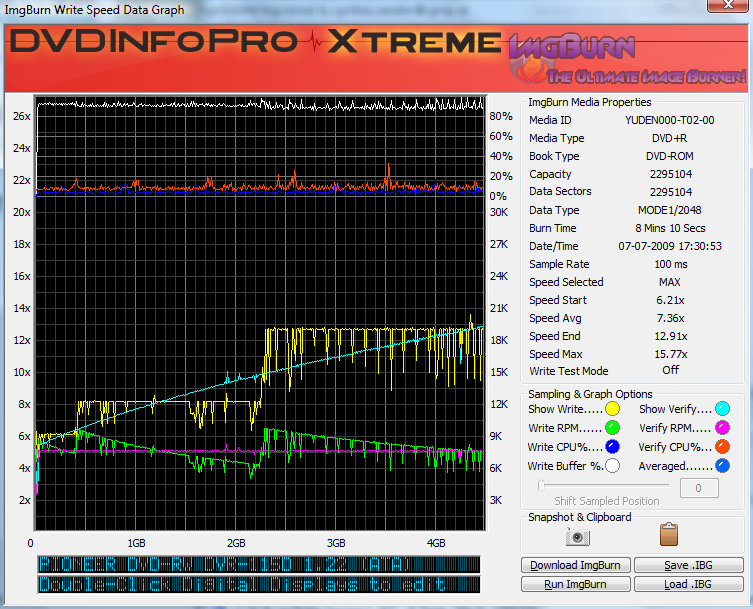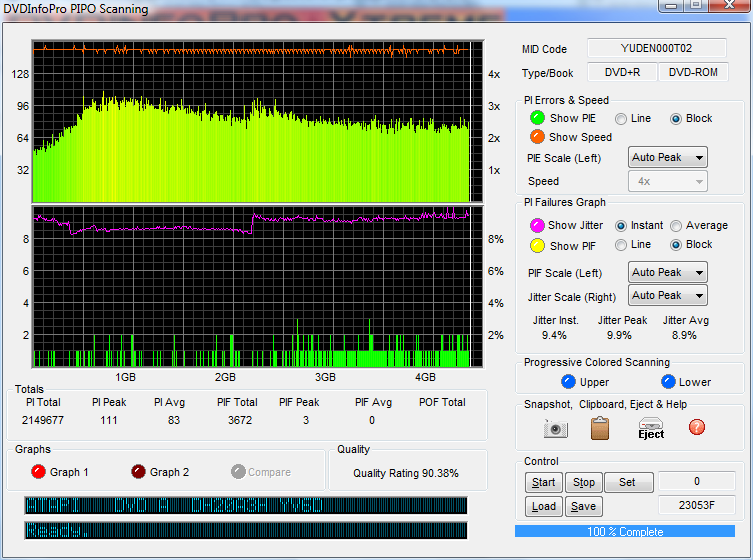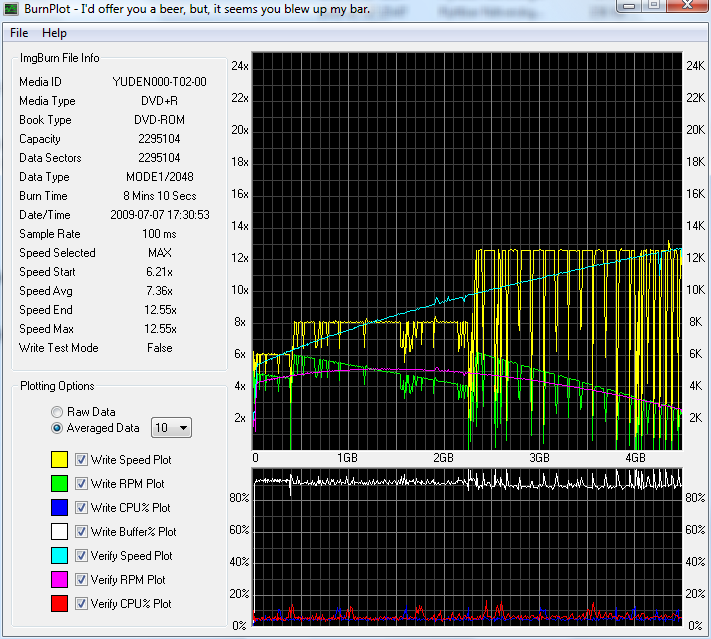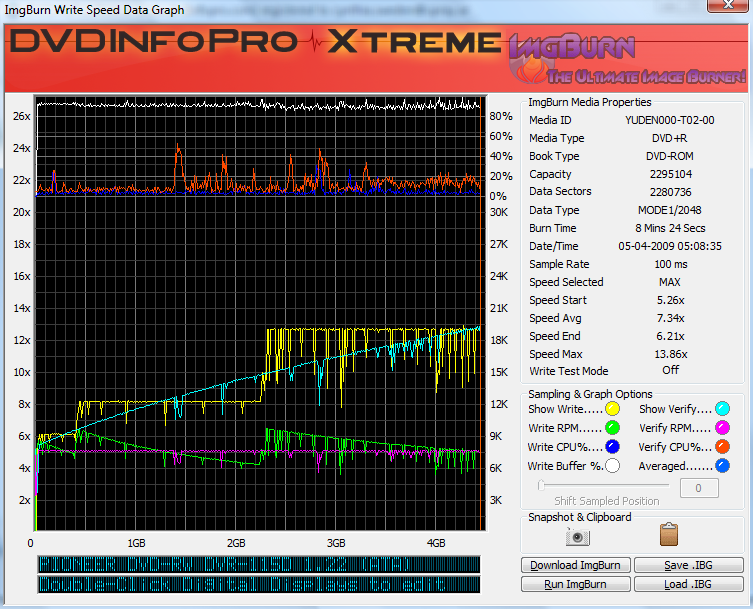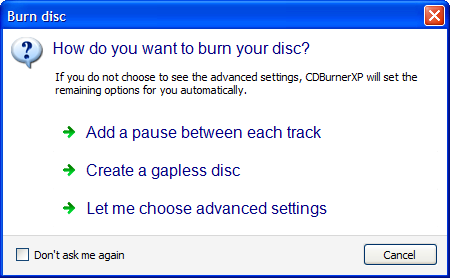-
Posts
6,588 -
Joined
-
Last visited
Content Type
Profiles
Forums
Events
Everything posted by Cynthia
-
Redid the burn as I didn't had that disc left. DISCOVERY_IMAGE_PIONEER_DVD_RW_DVR_115D_1.22_DEN_7_JULI_2009_17_30_YUDEN000_T02_00_MAX.ibg
-
The K values should be the amount of KB/sec. The only issue I can see is the drop in the read line (light blue) at 4GB. A good verify line on a single layer disc looks like an aeroplane taking off. On DL media it will start the landing after the layerbreak. If it looks like an helicopter moving up and down frequently - it's usually a sign of that the disc is hard to read (= bad burn). The yellow line can look very different depending on used burner. In your case the drop downs are most likely the burner slowing down to recalibrate. Looks normal to me. This is how a 'bad' burn can look.
-
http://forum.imgburn.com/index.php?act=att...ost&id=6542
-
Nero Recode can output the files on the hard disk. Then burn those files in ImgBurn to your DVD disc (you can find a guide in the guide forums that tells you how to do this). That way you catch the graphs during the burning/verify. You can either use DVDInfoPro (guide included) http://www.dvdinfopro.com/ or a new free tool - BurnPlot that you'll find in this thread: http://forum.imgburn.com/index.php?showtopic=10647
-
Shouldn't be any issues running it in Wine, I've had it working, so I'm sure you'll also get it to work. The tricky part can sometimes be to get the burners set up in winecfg so that they are recognized in ImgBurn.
-
Sorry, didn't knew you didn't had a Benq. There is one option left. When you burn - there is a .ibg file created. You should see the file name of it in the burning log. That one can show if the burning is somewhat ok or the graphs are jumping around to much depending on a crap burn. You can attach it to a posting window here.
-
The Verify option in ImgBurn will show you if the disc can be read. Benqs are normally good scanners, so I would do a Disc Quality Scan with Nero. Scan it at 8x - you should then see if there are any "bad" burning spots on the disc.
-
Not sure it's better, but it's also free. http://www.dvdflick.net/
-

Corrected conflicting settings for DVD Video disc.
Cynthia replied to ianymaty's topic in ImgBurn Support
Didn't knew that the next version was going to be shipped in a box... -
Sounds as it's an issue with DVD Flick. ImgBurn just burns the files as they are and doesn't change anything regarding sound/video.
-
Hi and welcome to the forum, saphire19509! ImgBurn just burns the files as they are. I think you will have to try to get the help with your issue in the DVD Forger forum, as it seems to be an issue with that program/setting.
-

Corrected conflicting settings for DVD Video disc.
Cynthia replied to ianymaty's topic in ImgBurn Support
I get the feeling that you have disabled the pop-up warning windows, if you had them on - you should see why. My guess is that you have it set to another file system. -
You can even open up the .dvd file in Notepad to see what's in it.
-
CDBurnerXP for burning CD's seems to have less features than ImgBurn. This is the only feature I can find. http://www.cdburnerxp.se/help/Audio/compileaudio
-
Best part is between "the files" such as between a bup or ifo or before/after a VTS. In that way you will not risk any "freezing" during the playback of video. Green stars are such as above, the blue ones are generally in a Video part. You can see it - if you look at another DVD and if the split will be between cells in a VTS. You can read more in this guide in the section - STEP 6
-
How to mount a folder by using a mini image destination file In some cases it's desirable to have a folder set up as a virtual disc for various tasks, like plying a DVD or Blu-ray movie folder with a software player that doesn't support playing the files directly from a hard disk or for game purpose. Normally when you want to emulate a folder so it can be used as a disc, you build an image and then mount it with a mounting program. The drawback is that you need to use twice as much hard disk space as if you use this new feature to accommodate the same end result, i.e. to make an output folder simulate an ISO image. ImgBurn (version 2.5.6.0 and later) has the ability to create a .miniso (mini image destination file). Miniso is a new image file type developed by DVDFab. With this .miniso file, you can use DVDFab Virtual Drive to read the file. You also need to have DVDFab Virtual Drive 1.2.0.0 or later version installed, which is always free. When you have a .miniso file created and saved on your hard disk, all you need to do is to double click on the file and the belonging folder will be automatically mounted and ready for use. Note that even if you create a .miniso file, the source folder must remain physically on the hard disk. It's not like when you create an ISO image, that you then can delete the source folder and still have the ability to access the material through the ISO image file. . . 1. Create the .miniso file There are two ways to create a .miniso file with ImgBurn. Either you can create it directly in ImgBurn or you can use an option in DVDFab Virtual Drive to create it through ImgBurn. . 1.1. ImgBurn . 1. Start ImgBurn . 2. Enter the Build Mode 3. Add the desired source folder Click on the open folder button, this will bring you up the window "Select folder to add". Browse for the folder you want to create the .miniso file for and then when you have selected it, press the "Select Folder" button and you will return to the main program window. . 4. Select the destination .miniso file Press the "Browse for a file..." button in the "Destination" box. This will bring up the "Save As" window. Select "MINISO Files" as "Save as type" in the drop down box. "MINISO Files" is now selected as "Save as type". In order to be able to save the .miniso file, browse to the location inside the folder you selected as the source. Note: Mini images (.miniso) won't work properly unless they're stored with the files/folders they're built for. So the .miniso file must be saved inside the 'Movie' folder in this case. Press the "Save" button and you will return to the main program window. Notice the "Destination" box is now filled out with your .miniso file name. 6. Start the "Build" Operation Press the "Build" button. 7. Confirm the Volume Label If the Volume name hasn't been set before, select whatever name you want as the volume label. 8. Press the "OK" button You'll now see an information window for the build you've selected. 1.2. DVDFab Virtual Drive 1. Right click on the icon for DVDFAB Virtual Drive Find the icon for DVDFab Virtual Drive in the Windows Desktop Taskbar.and right click on it. . 2. Select "Create miniso File" in the pop-up menu . 3. Select the source folder Click on the browse button to bring up the "Browse For Folder" window. . 4. Browse for the folder Browse to the location of the source folder you want to create a .miniso file for. When you have selected the desired source folder, click on the "OK" button. . 5. Start the creation When the source folder path is selected, press the "Start" button. . 6. Mount the .miniso file You can now select if you want to mount the created .miniso file now or do it at a later time. . 2. Mount the .miniso file After that the .miniso file has been created, you can find it in the folder of your source. If you want to mount it with DVDFab Virtual Drive, simple just double click on the file. When the source folder is mounted through the .miniso file, it's showing up in Windows Explorer and is ready for use.
-
You can see if it supports DL burns by using this function: Main Menu -> Tools -> Drive -> Capabilities
-
http://forum.imgburn.com/index.php?s=&...ost&p=97898
-
My personal opinion/personal experience. Some mother boards are tricky to get to work with SATA burners. I have one of those Intel based mother boards myself. The solution in my case was to get an internal Silicon Image (non RAID) SATA card. No issues after that. Might be a bit more costly - but it saves the costs of bad burns and the temperament swinging.
-
1. Post a burning log. 2. Did you reinstall the controller? If you just looked how they showed up in Windows Device Manager - they can be showed as DMA, but still be stuck in PIO mode.
-
Sounds as a DMA issue. http://forum.imgburn.com/index.php?s=&...dpost&p=967
-
Hi and welcome to the forum, Italparalegal! Not sure what you mean with that you purchased the software. ImgBurn is a freeware program. If you purchased it for backing up protected games, you have been scammed, as ImgBurn can't deal with copy protections. Try to get a refund.
-
Not many burners today supports so slow burning speeds. Usually the 2.4x/4x speeds are that lowest available.
-
You have any other computer you could attach the burner to and make a burn on that computer to see if it's the burner or the computer that makes the issue?
-
Do you know which SATA connector the burner is attached to? According to the manual there are SATA1 to SATA7.