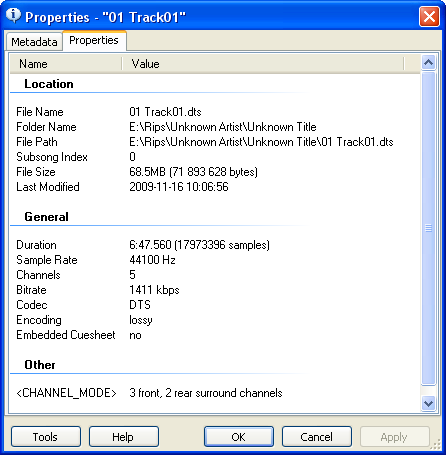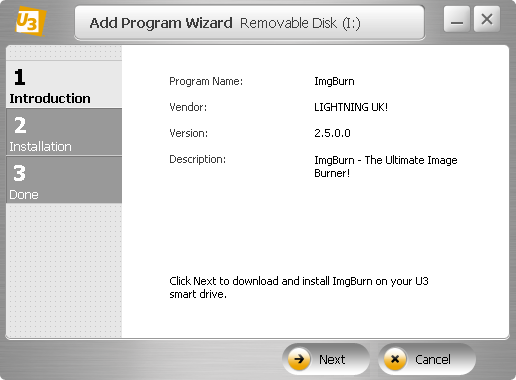jeff_nz
Members-
Posts
94 -
Joined
-
Last visited
Content Type
Profiles
Forums
Events
Everything posted by jeff_nz
-
I/O Error! ScsiStatus: 0x02 Check Condition
jeff_nz replied to BigMacDaddy's topic in ImgBurn Support
http://forum.imgburn.com/index.php?showtopic=8000 BTW, your windows 7 image will easily fit on a single layer disc, I wouldn't waste a double layer disc trying to burn it since it's not necessary (and they're more expensive)... did you realise it was a DVD+R DL disc you had? If you need to pick up some new single layer disc's (labelled 4.7GB) then try to stick with Verbatim or Taiyo Yuden if you can. Those other brands you mentioned don't manufacture their own disc's so you could end up with anything depending on the batch and the quality varies considerably (typically low in our experience). -
Slimline drives are notorious for being unreliable and some are worse than others, I assume this is a laptop burner? Check your laptop manufacturers support website for downloads for your drive, there should be updated firmware available, which may help. Also update ImgBurn while you're at it.
-
I like FastStone Image Viewer as an everyday image viewer and it has many handy editing functions available too. I prefer it to the likes of IrfanView, XnView, Picasa, etc but that's just me, feel free to try them also. If you want to be able to organise your photos into albums then maybe Google Picasa or Windows Live Photo Gallery would be more to your liking.
-
Please post your log. You can find the logs from the ImgBurn Help menu > ImgBurn Logs... Select the log for that particular session above and copy & paste it into your post.
-
Try changing the extension of your *.dts files and rename them to *.wav (and also make the appropriate changes to your cue file so it points to the renamed files). Edit: Sorry, I spoke too soon, you don't have to rename the files after all (if you have a cue sheet)... I just tested it with a DTS-WAV file and it works fine. Are you using the latest version of ImgBurn? Edit 2: Oh yeah, what it sounds like is not a very objective method of determining if the files were burnt correctly. Instead, rip one of the tracks back to your hard drive in wav format, as you would a normal audio CD, then rename the .wav to .dts and look at the file properties in your player or a program like MediaInfo. As you can see ImgBurn hasn't altered the file at all... If you're still having problems please post a log of the burn.
-
Basically MPC-HC's internal avi splitter works just fine, as does Windows own built-in one, so you have two choices already. AVI support is not selected during a default install of Haali Media Splitter (probably because it's redundant) and I'm not aware of any reason to change that.
-
You're probably only ever likely to get hit or miss results at best with those discs I'm sorry to say. Ricoh use a manufacturing process called Inverted Stack to make their double layer discs and it appears that even today they're not well supported by most burners. For the best chance of success read the sticky post at the beginning of this forum.
-
I guess the haali splitter can handle more complicated files and is also under current development (a new version is due out soon I believe) whereas the internal splitter is more basic and may stumble with certain files. MPC-HC should still be able to play them okay by itself. Basically if you want to watch quicktime files embedded in web pages (i.e. outside MPC-HC) then you'd need Quicktime or QT Lite. I'd suggest taking a look at foobar2000.
-
Yes... http://forum.imgburn.com/index.php?showtopic=10083 Copy the program files from a local installation (or extract them from the installer) to your USB stick. The first time you run it, do so from the command prompt.... CD to the directory on your USB stick where you copied ImgBurn and enter: ImgBurn.exe /PORTABLE /SETTINGS "ImgBurn.ini" This will start ImgBurn in portable mode and create an .ini file in the same directory with the default settings and also add portablemode=1 to the .ini file From then on you can just start ImgBurn normally on your USB stick and it will run in portable mode.
-
You probably won't need any of those additional filters or codecs as MPC-HC should be able to play most any video or audio format you throw at it all by itself..... it will use it's own internal filters in preference to any others installed on your system anyway unless you disable them in the options. ffdshow duplicates most of MPC-HC's internal filters so you can skip that for starters unless you have a specific reason, like I said above it's just my personal preference (and habit I guess). QT Lite replaces Quicktime (without the background processes and additional stuff), if you have Quicktime already and happy with it then that's another you can skip. I would recommend Haali Media Splitter though, just remember that if you decide to install it then in MPC-HC options under Internal Filters you should disable the Matroska, MP4/MOV, MPEG PS/TS/PVA source filters so Haali will be used instead. Just a note, some people report problems with the shell extension enabled (for thumbnail previews) so I personally deselect it when installing Haali Media Splitter. Then again if you never intend playing mkv, mp4 or ts files you can probably skip it also... you never really stated why you want another media player.
-
Sorry, I just remembered the SVN version includes the latest DirectX dll in the program folder (d3dx9_) so it's probably not necessary to update it on your system after all, I was thinking of the stable version. Not for viewing movies, it's my understanding MPC-HC is built on the latest DirectX SKD that's why the latest runtime is required for all it's features to function correctly.... and why there is a link (in red), on the page you downloaded the SVN version, to the Microsoft page with the DirectX updater. It only downloads the newer components that's why the download size is variable, it depends on your system.
-
Another vote here for MPC-HC. As Lightning UK already said it's essentially standalone, the dll's are just extra language files and an icon file. It does write it's setting to the registry but if you've been "exploring" then you'll have noticed there's also an option to store settings to .ini file. I can't see the point of that on a local installation though but if you do feel so inclined to enable it I'd strongly suggest installing to a location other than Program Files (since I understand settings files are not supposed to be stored there). No CCCP or K-lite here either. I manually install Haali Media Splitter, QT Lite and ffdshow (personal preference)... and that's it (I think) P.S. and don't forget to update DirectX
-
Hi Lightning UK!, Just a little extra note about the manifest file... when I originally cobbled it together some time ago I took the description field from ImgBurn.exe exactly as is and used that in the manifest file for the 'description' (seemed logical) and for the 'short description' I just shortened it a bit. As you can see from the attached screenshot, the information in the manifest file about the program is used in the U3 Add Program Wizard... I've been thinking about it and perhaps the program description should really be the same as the short description, mainly for aesthetic reasons I guess, then it would fit on one line and wouldn't feel disjointed (also the ImgBurn at the beginning is probably superfluous in this context). Just a minor detail and maybe doesn't matter but thought you might like to be aware of it. P.S. the short description is used for the tooltip when you hover over the program name in the U3 launchpad.
-
Yep it's just a zip file (and yes I find 7-Zip an invaluable tool also ) Here are some extracts from the deployment guide that could be relevant: and some more about the manifest file: That's okay, I needed the exercise anyway...
-
Ah, good thinking! I don't know if anything like that exists for U3 files, and unfortunately I find deciphering even the simplest of batch files to be a daunting experience, let alone creating one from scratch, so I can't be of much help there either sorry (you can tell I'm not a programmer... hehe) Not that I need to tell you this, but it would involve copying files, modifying the version attribute for ImgBurn in the manifest file, zipping up the 3 folders and renaming the zip file to u3p... if all that can be automated I couldn't say?
-
Hi Simon, I'm glad you find it useful. I don't want to put words in Lightning UK!'s mouth but I think from what he said above that he probably doesn't want to officially support or maintain a separate installer outside of the forum community, and I can understand that being that U3 is basically a propriety format... (of course I could be totally wrong ) With that in mind, if I'm still around the forums when a new version of ImgBurn is released I could probably just update this thread with a new file, or failing that it should be simple enough for you to roll your own upgrade package file by using this one as a template... just ask if you need some tips on that.
-
Hi Lightning UK! Hmm, you might be right. I just tested it and while both variations are accepted and load the ini file, the second one is probably more correct as you suggest... I've just re-read the relevant part of the U3Action user guide and neglected to take into account fully the second half of this statement: Do you want me to re-upload the file replacing it with the amended version? Edit: It's done! The amended file is now available at the link above.
-
Here you go... It seems there's a 1 MB limit on attachments to the forum so I've uploaded it to RapidShare, hope that's okay. ImgBurn_2.5.0.0.u3p (2144 KB) MD5: 235804D725EFC7D80D98EB2B2EB28046
-
Well I'd half worked on creating one for ImgBurn a while back, as there are several non U3 portableapps I have on a standard flash drive that I wanted use to on my sandisk cruzer as well, it was only with the idea of being for my own personal use though. Anyway I've finished one for ImgBurn now and everything works as expected, but I'll wait to hear if Lightning UK! wants to check it out first or if he has a suggestion to attach it to another post or upload it somewhere for you to try, or none of the above?
-
Umm... I guess I could make an (unofficial) U3 installer for the current version of ImgBurn if that would help, and if it was okay with Lightning UK! of course?
-
I'll begin by saying this has nothing to do with ImgBurn as such, ImgBurn is a burning program not an authoring program, and you should already have the files in the correct format for burning beforehand. With that in mind I'll try to answer some of your questions although they would be best directed to a video forum and not here. Yes, entirely. It is correct, the video on a DVD is in mpeg-2 format but the files have a .vob extension not .mpg, and a set of information files (.ifo's) are also required by the dvd player, so you need to use a DVD authoring program to prepare your mpeg-2 files. No, if your clients software can play mpeg-2 files then they can play DVD Video files, you just need to author them correctly first (sorry for repeating myself), and then they can also be played in a standalone player. Some authoring programs may accept mpg files but most require elementary streams (separate video and audio files) as input. Perhaps Roxio can be set to output elementary streams instead(?), otherwise demux the video and audio from your mpg file and use an authoring program ( for example MuxMan which is free) to create your dvd files. Then you can use ImgBurn following this guide to burn a dvd. If you have 400 tapes then it will almost certainly be faster (realtime) and, depending on the DVD Recorder, possibly a better quality conversion than whatever software codec is built-in to Roxio. The choice is yours whether that justifies the expenditure (do check it has a dv input though).
-
-
Hi Lightning UK! I wasn't sure whether to mention this or not since I guess the guide is more about the process than anything else, but I noticed from the screenshots you're using Vista to slipstream an XP CD, which can cause issues in certain circumstances. More specifically using Vista to slipstream SP3 into a VLK version of XP (as demonstrated in the guide) produces a disc that won't work properly (KB950722). I don't know how many people this might effect, since I imagine most wanting to slipstream SP3 will be running XP anyway(?), or if you wish to add a note to the guide but thought I'd point it out in case you should ever get any support requests in the future.
-
Those options are available in Build mode not Write mode. According to the Ubuntu instructions page their IMG files are for writing to flash media like a USB stick, not to a CD. https://help.ubuntu.com/community/Installation/FromImgFiles They have ISO files for download if you want a bootable live CD.
-
According to the following FAQ you can reflash your drive using the same or previous firmware versions, there's also a link to more info about MCSE specific to LG drives... http://club.cdfreaks.com/f91/lg-mini-f-q-0...53741/#Firmware