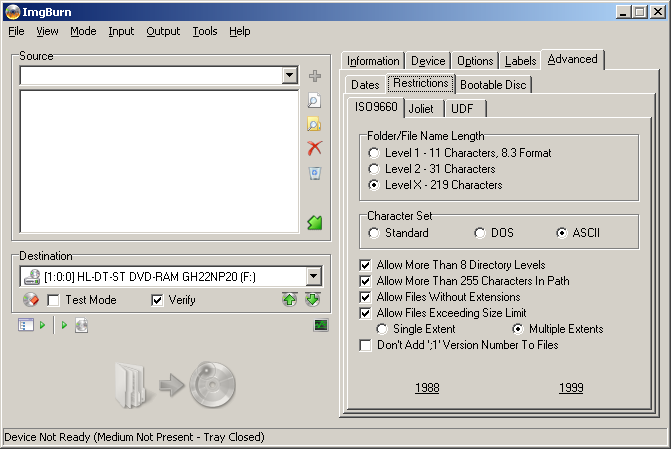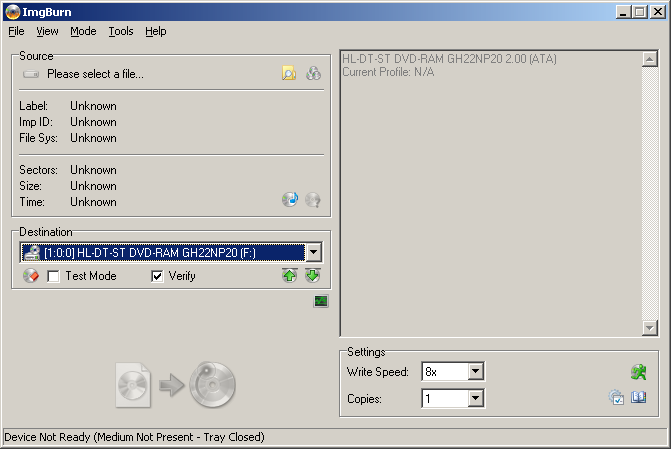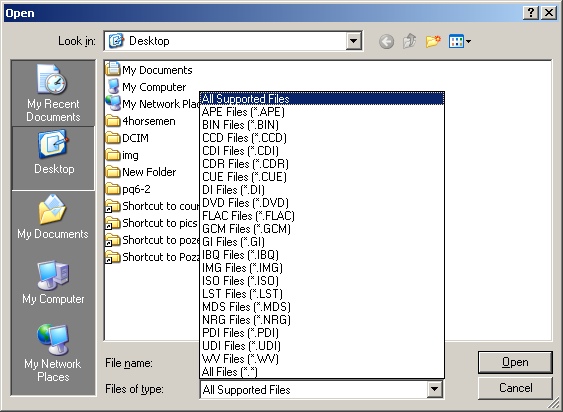Rincewind
Members-
Posts
432 -
Joined
-
Last visited
Content Type
Profiles
Forums
Events
Everything posted by Rincewind
-
Not that I know of. You can however overburn, but you do that at your own risk. Imgburn will warn you if you are attempting to burn more than the capacity of your disc. For DVD-R the capacity is 4,707,319,808 bytes, DVD+R is 4,700,372,992 bytes. I also use ISO9660 with level x, and I don't get any of my files in all caps only, but that is perhaps because I also add Joliet and UDF. Maybe if burning only ISO9660 does that? I'm not sure.
-
Down the line all forms ISO, JOLIET, UDF should still be readable and you can select to have all three filesystems on your disc, ISO9660 + joliet + UDF. As for the restrictions on ISO9660, go to advanced then the restrictions tab, and you can set a higher level of character support on ISO9660:
-
DL burn: build ISO first, or burn directly -
Rincewind replied to davexnet's topic in ImgBurn Support
To my knowledge even on single layer it is best to use build mode. As I stated Write Mode is essentially used for 'image' files only. Cue+BIN, Cue+FLAC , or ISO, or .DVD/.MDS + ISO, etc. -edit Even the guide for burning single layer uses build mode not write mode. this is write mode: -
DL burn: build ISO first, or burn directly -
Rincewind replied to davexnet's topic in ImgBurn Support
Write mode is usually used when you have an image already prepared. Build mode is when you just have the files itself (in this case VIDEO_TS directory with IFO,BUP,VOB) on your drive not as an iso form. This guide also shows how to burn a DL movie, and it is in build mode not write mode. -
It doesn't look like your drive likes the disc. See if there are any firmware updates to your drive. Go into any mode in imgburn, then click Tools -> Drive -> Check for firmware updates. If that still doesn't help try getting different discs. Verbatim with disc ID MCC (DVD+R). CMC-MAG discs are junk anyways.
-
Problem creating cue files from SOME mp3 files
Rincewind replied to petomane's topic in ImgBurn Support
It could be that directshow doesn't like some of the files is my only guess. -
My only guess is that might be due to your chipset driver perhaps? See if there are any updates for your chipset as well.
-
Trouble understanding creating DL image then burning
Rincewind replied to msp1518's topic in ImgBurn Support
Oh, ok if I got it straight you want to make an image of your disc. In that case just follow the first guide, because it should set the layer break according to how it is set on the disc anyways. Go ahead an rip the disc then with the create image from disc function. When it is finished you should have an iso file, and a DVD and or MDS file. The DVD/MDS file will have the appropriate layerbreak information from your disc. -
Try at higher speeds see if that makes any difference. It could be that your discs aren't very good. These usually aren't regarded as good quality discs. Look for Verbatim DVD+R with disc ID MCC (for single layer). I am also assuming your firmware to your drive is up to date. Clean your burner with a cleaning disc. Also try updating your drivers to your controllers, perhaps that is also a reason for the hanging.
-
Trouble understanding creating DL image then burning
Rincewind replied to msp1518's topic in ImgBurn Support
You are looking at the wrong guide, this is the guide you are looking for. -
Imgburn has nothing to do with Vegas Pro, all it does is burn data 'as is'. You will just have to go back into Vegas Pro and figure out yourself the issue with sound.
-
Set L0 Data Zone Capacity Failed: Reason Unknown
Rincewind replied to El poolio's topic in ImgBurn Support
Try burning again this time at the proper write rate supported 3x, or 4x. If that doesn't work you may as well get a proper burner (standard internal 3.25" size burner) with an external USB2.0 adapter since: Slimline burners are not considered good at burning dual layer media, and also it would be preferable if you got verbatim DVD+R DLs instead. -
Perhaps you did not install imgburn with SPTI for all users? Also try reloading the drivers for your controllers. Thats the only thing that comes to mind at the moment.
-
Correct, you have to convert your .avi file to the proper DVD-Video format, which means a VIDEO_TS directory with IFO,BUP,VOB files. DVDFlick does this, it is free. Also see the guide on how to burn a DVD-Video disc once you have converted your .avi file into the proper format.
-
You need to change the .avi file into a DVD-Video compliant disc, meaning a VIDEO_TS directory with VOB,BUP,IFO files. Also there are SOME dvd players that can read whats called divx discs (CD/DVD discs with .avi files in the root directory of the disc), unfortunately looks like your player does not support such a format, however this is not to be confused with a DVD-VIDEO disc which like I said has a VIDEO_TS folder. Check out DVDFlick (its free), it will convert your .avi file into the proper DVD-VIDEO format (VIDEO_TS folder included), once you have done that see this guide. P.S. you're not an idiot
-
You can't do that with imgburn (as far as I know), however I found two links through google that you might want to consider...Hope that helps somewhat. http://www.truecrypt.org/ http://www.isocrypt.com/
-
Try setting AWS either to 4x or 6x. I would say look for any firmware updates for your burner, but I have found none at firmwarehq.com. I don't know how old your drive is, but if you are having trouble writing at 2.4x 4x or 6x, try getting the Verbatim DVD+R DL with the MKM-001-00 disc ID. Those are rated at only 2.4x, but your drive should overspeed it to 4x if you cannot burn it at 2.4x. If that still doesn't help you might need to get a new burner (hopefully it might not come to that, if any other member sees something that I may have missed).
-
Writing at different speed from the ones in the media descriptor
Rincewind replied to cip91's topic in ImgBurn Support
Most media and drives do not support slower write speeds for CDs lower than 8x and like you said there aren't any media produced to support lower speeds. There is no real reason to burn at such low rates anyhow since burning at a lower speed does not produce a better burn. -
You cannot simply put that file on a disc and expect your set top dvd player to play it. You need to convert your mpg4 file into the standard DVD-VIDEO compliant format (VIDEO_TS directory with IFO, BUP and VOB files). Check out DVDFlick.
-
Does ImgBurn do disc spanning with verification?
Rincewind replied to Bill Artman's topic in ImgBurn Support
Disc spanning is not done. Either burn on dual layered DVD media or consider upgrading to bluray where a single layer bluray will hold 25GB. -
Google Audacity, it is an open source sound editor. You should be able to open your FLAC file with it, and dither the file down to 16-bit, 44.1KHz.
-
Well for the most part notebook burners are crap when trying to burn DL media. Also just because you burned successfully, if you haven't verified your burns then how can you be really sure the burn was good? Since you have crap media, it could be that some of the discs that you are trying now are bad. It happens, especially with Ritek +R DL, (yes your discs aren't really what they are either). I'm surprised that your discs are RITEK-S04-66, since usually Memorex discs are made by CMC-MAGNETICS even worse than Riteks but I digress on that issue. Assuming that you have a few bad discs out of your spindle, go ahead and try another disc. Thing is in the long run, you will save yourself trouble and money if you go and get a proper burner (an internal burner), and get a USB 2.0 external adapter for it, and as for your media, buy the Verbatim (disc ID MKM-xxx-xx) discs.
-
There is nothing imgburn can do about that. If you want to add subtitles to your dvd look int a dvd authoring program. Try DVDFlick.
-
Open imgburn, click write files or folder to disc, then drag over your avi, and then burn. Note if your intention is to play this as a dvd-video disc, then imgburn will not help you since it only burns data as is. You need a dvd-authoring program to convert your .avi file into files that are found in a dvd-video disc, (vob,ifo,bup files) in a VIDEO_TS directory.