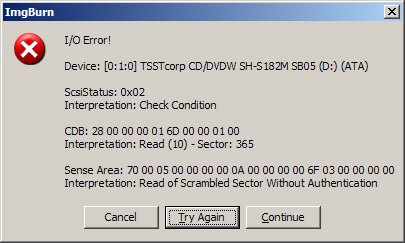Search the Community
Showing results for 'create bootable grub2 image'.
Found 4,170 results
-
I have movie that came in a bin/cue format which I converted to an Iso format and them tried ImgBurn to change it to a vob format which I think will play on my DVD Player attached to my TV. However, ImgBurn created a DAT file like the bin/cue format did. This Dat format will not play on my DVD Player attached to my TV. Anyone know what I can do to create a format that will play on my player? The bin file is 800 MB and the Iso file is 700 MB. thanks in advance, mpauls
-
This may be a stupid question, but, do they make CD-R's of larger than 80 minutes/700 MB? I've a CD I want to create but the source files come out to an annoying 80 minutes and 11 seconds. I can't trim down the length of the files and I can't remove any more files from the source list. So, my only option seems to be to burn to a larger size CD-R, 90 minutes if they make one, etc. Thanks!
-
Using AnyDvd I ripped a blue ray disk to the hard drive. Power DVD plays the original disk and the ripped data fine. When I create an image using imgburn (with no errors) power DVD attempts to play it but the audio and video is choppy. Any thoughts?
-
Hi all, I just recently found out that imgburn is the continuation of DVDDecrypter. I was wondering the following: I make 1:1 backups of my dvds using dvddecrypter and anydvd, is this possible with imgburn too? I just set imgburn to read mode, use the anydvd elby dll and that it should create mds files and it's just the same as if I had used dvddecrypter? If there are any other settings please let me know! Thank you! Cheers, Jonathan
-
By recommendation of Bart, I am looking at ImgBurn. It looks and feels better then anything I have yet seen. But I am still faced with the fact that I don't understand a technical word you are saying. Am 68 and a bit slow. However I have viewed the How-to images and they give me some comfort. By the way, congratulation on such a good idea, it is such a time saver. I have tried many times, but have a stack of coasters for my effort. It seems to burn fine, but sadly none of the burns has delivered a bootable CD. The way it is going, I don't think my pension will cover the dud CD's. And I don't know what questions to ask, because it tells me that everything is fine. Even plays the fanfare which scares the life out of me each time, it spits out the CD. I am using: Thinkpad X30 with DVD burner in docking station. I can provide images of the Thinkpad hw/sw features on demand. But if someone already has an image stream I can work from, even from another computer, I can probably work it out for myself. Regards Jus
-
Our goal is to start with any playable DVD-R disc, extract all content and functionality, (all menus, all video) and add CSS and then write a DDP archive file set to submit for DVD mastering to create stamper with CSS activated. Does ImgBurn have this capability to?... 1.) Extract all the content and functionality from a DVD-R disc with a standard Video.ts folder without copy protection? 2.) Enable or add CSS to the DVD content? No loss of any content is acceptable. All menus, all graphics, every single bit of original content has to remaind on the DVD disc. We need ONLY TO ADD CSS Copy Protection to the DVD. 3.) Write a DDP Archive file set with CSS enabled (1. DDP file 2.) Control.dat & 3.) Main.dat ) to the hard drive. If the software can write a DDP Archive file set with CSS enabled then any disc burning software can write the DDP file set to a disc to submit to create a stamper with CSS activated. We have submitted several discs with DDP Archive file sets with CSS Enabled and successfully created Glass masters and stampers with CSS Copy Protection activated. We had to use DVD Studio Pro to Add CSS and write the DDP file set. But we have never started from a disc. We have always started with edited video from Premiere or Final cut or a video capture. If ImgBurn cannot add CSS and write DDP file set - PLEASE write to inform me of what software can do this. I have my profile set to receive email from other forum users. Thank you. BrianAlan
-
Hey guys, I'm new to this program and i would like some help! I installed this program so i can create ISO images from my pc game discs so i can play them without having to pop in the game cd each time! I'm having a problem creating an ISO for GTA: Vice city... Whenever i try to create an image, it stops immediately and says Access Denied. Is this a copyright issue or am i doing this wrong? Thanks for your help! [:
-
Yes, ImgBurn is saying you could burn that amount of data/video onto a CD. AFAIK, it looks at the amount that you are burning and makes a recommendation as to the minimum capacity disc that could hold that much (CD->single layer DVD->dual layer DVD->HD-DVD->BluRay DVD). It should. I occasionally do the same thing you are doing - create a small test video for trying out some new procedure or whatever, and burn it to a DVD. So far, even as small as a couple of 15-sec clips work fine. Jim
-
Hello, I am trying to create bootable dvd image. file which i want to include on that dvd is greater than 4GB , so i have to use udf. when i am choosing udf, and then i am checking create bootable dvd and i am giveing file to boot, it say : Cannot add file to image ! bla, bla, bla ISO9660 Limit : 4,294..... Reason: File size exceeds the limit imposed by the ISO9660 File system. but i chose UDF file system.... P.S. when i uncheck : Make Image Bootable i am able to create image. What can i do?
-
When I followed (or attempted to follow) your guide for burning and audio cd, I could not go any further than clicking on "Tools." I don't have "Create CD CUE File" option under "Tools" dropdown menu. I checked the "About" and I have the latest version. Please help.
-
Hi, I have two drives a BENQ IDE with the latest firmware and a Plextor SATA. I've been using some ridata 8x DVD+RW drives for temp burnings of DVDs I rent. I create the ISO using DVD Shrink. On the BENQ if I tell ImgBurn to burn the DVD at 4x or 6x, it still ends up burning at 8x. On the plextor it is fine. It burns at the speed I set ImgBurn at. Has anyone else had similar problems? And is there a solution for this problem? Thanks, -- Sanjay
-
Hello. I recently purchased a laptop running an AMD 64 bit processor. Since I want to run a cpu intensive application on it exclusivelyI am trying to load it with a couple of different Linux operating systems. I had no luck getting my laptop to recognize any of the dvd's and cd's that should have booted on it. Then one did load, the Kanotix Live CD. I noticed that it did not have 1 single .iso file like the others but was expanded to show folders, VOB and the like. It would open under VISTA asking if I wanted to run it under autoplay. Unfortunately, Kanotix does not recognize my ethernet card so it's back to the ol' drawing board. I have tried to create 3 more DVD's and CD's using ImgBurn for other Linux systems with the same result. They all burn the one .ISO file on the disc and do not expand them. I was under the impression (from burning the Kanotix disc, which worked) that build would expand the .ISO file. Neverless, I have used this option on the last 3 discs and they have resulted in a burn with only 1 .iso file on it - no folders, and no VISTA asking to autoplay. Please tell what I am doing wrong . Thanks in advance.
-
Use the Read mode of ImgBurn to create disc images from your DVDs, then switch to Write mode to burn those images to new discs. We recommend using Verbatim or Taiyo Yuden media, as they're known for being high quality. Have a look in the Guides section to learn more about ImgBurn
-
Okay, so I'm new to ImgBurn and after checking the guide forum & FAQ's, still have some Q's: ImgBurn uses the term "burn an Image"... is this the terminology for a DVD/Video file? I'm simply trying to create an All-Regions DVD from a Region 2 DVD... Can ImgBurn do this? If so how should I proceed? # I've tried "writing Image" to DVD (image being a ripped ISO file) and have wasted 3 DVD's already trying to do it different ways. I simply end up with a folder containing VOB and IFO files and another IFO file outside that folder. What am I doing wrong?
-
about the new version...if i create i cue sheet in foobar...will it work just fine in imgburn (i assume yes)? does the cue sheet in imgburn support Å, Æ and other non normal letters?
-
I'm still not sure I know how to do a simple disc copy. I used ImgBurn to burn a movie I authored and an archive of the movie files and an archive of some jpeg files (total 3.23 GB.) I want to delete all those files from my hard drive so I can work on another project. But if I later want to make more copies of the disc, is it possible to just copy from disc in drive d:\ to disc in drive e:\ using Img Burn 2.3.2? I can get Mode=Read; Source = d:, but am unable to get the Destination = e: I guess that's what the Checkmark "Add to Write Queue When Done" is for--then do you manually have to change the Mode = Write and start the burn, or does ImgBurn automatically start burning the disc in drive e:? Will it have the same file structure that is on the source disk (it appears to create one .iso file? If it is not automatic, is there a free program that will copy from one disc drive to another disc drive with one click? (I'm new at this, so I'd prefer one button click--or step by step instructions from start to finish.) If there is such a program that can continuously and simultaneously read and write with two drives, is it a much greater risk of a bad burn? ( I have 2GB memory and dual core processor, and so far, no problems burning discs from my hard drive.) Is disc to disc faster than writing to the hard drive and then writing to a disc, especially considering one has to monitor the writing to hard drive to know when it's time to write to disc? Then you have to clean off the hard drive again. Thanks for helping me understand disc copying.
-
I have burned over a dozen discs using imgburn and most of them freeze throughout the film and I keep my writing speed at 4x and use hp advent discs which is a good brand and was told to update imgburn so maybe this would help. I use VSODIVXTODVD to create a video-ts first before burning with imgburn and was told to update the firmware on my burner but this doesn,t seem like an east task as it,s stated at the site I went to If I use the wrong firmware it could create problems so any help on this matter I would appreciate .
-
I have downloaded and installed ImgBurn v 2.3.2.0. I went to the ImgBurn Support Forum, and under the 'General' heading, clicked on 'Guides' (CD/DVD Burning Guides). I then opened the guide, "How to burn an Audio CD from music files using ImgBurn." The instructions say that I should create a CUE file using ImgBurn. There should be an option under the Tools menu, labeled, "Create CD CUE File." But in my version of ImgBurn (v2.3.2.0) there is no "Create CD CUE File" option. I only have "Create DVD MDS File." Why is my version of ImgBurn different than the one shown for this guide, "How to burn an Audio CD from music files using ImgBurn"? Why can't I create a CUE File or create an audio CD using ImgBurn even though the guide says I can. Here is a snapshot of the ImgBurn log. I 19:02:54 ImgBurn Version 2.3.2.0 started! I 19:02:54 Microsoft Windows XP Media Center Edition (5.1, Build 2600 : Service Pack 2) I 19:02:54 Total Physical Memory: 2,094,828 KB - Available: 1,476,260 KB I 19:02:54 Initialising SPTI... I 19:02:54 Searching for SCSI / ATAPI devices... I 19:02:54 Found 1 DVD±RW and 1 DVD±RW/RAM! Thanks, Roger
-
I get the following error while trying to create an image from a disk. Heres the log: I 19:29:13 Operation Started! I 19:29:13 Source Device: [0:1:0] TSSTcorp CD/DVDW SH-S182M SB05 (D:) (ATA) I 19:29:13 Source Media Type: DVD-ROM I 19:29:13 Source Media Sectors: 3,400,212 (Track Path: OTP - L0: 1,973,248 - L1: 1,426,964) I 19:29:13 Source Media Volume Identifier: HAIRSPRAY_DISC_1 I 19:29:13 Source Media Implementation Identifier: UDF Toshiba DVD Video I 19:29:13 Source Media File System(s): ISO9660, UDF (1.02) I 19:29:13 Destination File: C:\HAIRSPRAY_DISC_1.ISO I 19:29:13 Destination Free Space: 36,134,514,688 bytes (35,287,612 KB) (34,460 MB) (33 GB) I 19:29:13 Destination File System: NTFS I 19:29:13 File Splitting: Auto I 19:29:13 Reading Sectors... (LBA: 0 - 3400211) I 19:29:13 Reading Layer 0... (LBA: 0 - 1973247) W 19:29:19 Failed to Read Sector 365 - Read of Scrambled Sector Without Authentication E 19:29:21 Failed to Read Sector 368 - Read of Scrambled Sector Without Authentication E 19:29:22 Failed to Read Sectors! E 19:29:22 Operation Failed! - Duration: 00:00:09 E 19:29:22 Average Read Rate: 78 KB/s (0.1x) - Maximum Read Rate: 78 KB/s (0.1x) Thanks to anyone who can help me!
-
They can easily maintain their margins by raising prices. I think they should have done that without the mealy mouthed (in my opinion) excuse about the dollar's current woes. When the Euro came out, it cost 1.25 Euros to buy a buck. Currencies are cyclical like most things: they go up they go down. The dollar will go up again. Doubtless they aren't American. Unless they don't mind spending sometime in Club Fed playing golf with crooked bankers and lawyers. If not European, then Indian or Taiwanese. I doubt the IT bench in Antigua is that deep. Some country that hasn't enacted some variation of the abortion: the DMCA. One of the reasons I've bought more than one product from them is the fact that they charge only once for the license (you can pay yearly if you want tech support but how many people actually do that?!). Other companies , won't upgrade you, for free, to the next version even if you purchased the previous version just weeks before! So to get the latest and greatest updates to the prog(s), you have to pony up more bucks. Some of these companies cause people to look for keygens, cracks etc by using despicable tactics like that. If you pay for a year of program updates that's what you should get. And NOT some shit about how "Your version is the latest one." When they released the next update!! And I think that's one of the most powerful drivers of the Freeware movement (if it can be called by that overused term): people are tired of constant demands for more money from software firms. Those of us who've worked in the industry know how absurdly expensive software development is. (E.g.: Motorola spent $500,000,000--in today's values that's about ten grand--developing software for their failed satellite phone business.) And probably the majority of new software projects fail at some point in the development process. And that doesn't even count the commercial failures where the prog just failed to catch on. But the progs that are succesful can be killed by greed, always "offers" for "discounts" to buy again the program you just bought a few months back. This can even apply to companies (i.e. Apple) totally destroys itself by some of the stupidest management decisions in the history of commerce. If hadn't been for the iPod, Apple would have joined Commodore and other such companies on the ash-heap of corporate history (to paraphrase Trotsky). And the real laugher is that if it hadn't been for Microsoft pumping $300M into Apple, there wouldn't have been any company around to create the iPod.
-
We have burnt a DVD from our camcorder tape. We edited the video using Ulead Video Studio 7 SE Basic and exported it as a .avi file. I then used DVD Flick to create an ISO image of the video, and burnt it to DVD (have tried both Sony DVD-R and Maxell DVD-R) using ImgBurn. I did the Sony one on the 'Max' write speed (8x) and the Maxell one on 4x. When I play back the DVD on the computer, it plays fine, but on the DVD player (Panasonic DMR-E55EB), the image is shaky. When the picture is still, there is no problem, but whenever the camera moves, the picture will shake. Thank you!! Here is the log: I 11:32:37 ImgBurn Version 2.3.2.0 started! I 11:32:37 Microsoft Windows XP Home Edition (5.1, Build 2600 : Service Pack 2) I 11:32:37 Total Physical Memory: 1,045,148 KB - Available: 539,752 KB I 11:32:37 Initialising SPTI... I 11:32:37 Searching for SCSI / ATAPI devices... I 11:32:37 Found 1 DVD±RW/RAM! I 13:03:21 Operation Started! I 13:03:21 Source File: C:\Documents and Settings\Valued Customer\My Documents\DVD\dvd.iso I 13:03:21 Source File Sectors: 1,732,960 (MODE1/2048) I 13:03:21 Source File Size: 3,549,102,080 bytes I 13:03:21 Source File Volume Identifier: DVD I 13:03:21 Source File Application Identifier: IMGBURN V2.3.2.0 - THE ULTIMATE IMAGE BURNER! I 13:03:21 Source File Implementation Identifier: ImgBurn I 13:03:21 Source File File System(s): ISO9660, UDF (1.02) I 13:03:21 Destination Device: [0:0:0] HL-DT-ST DVD-RAM GSA-H55L 1.03 (D:) (ATA) I 13:03:21 Destination Media Type: DVD-R (Disc ID: RITEKF1) (Speeds: 4x, 8x, 12x, 16x) I 13:03:21 Destination Media Sectors: 2,297,888 I 13:03:21 Write Mode: DVD I 13:03:21 Write Type: DAO I 13:03:21 Write Speed: 4x I 13:03:21 Link Size: Auto I 13:03:21 Test Mode: No I 13:03:21 BURN-Proof: Enabled I 13:03:21 Filling Buffer... (40 MB) I 13:03:22 Writing LeadIn... I 13:03:39 Writing Image... (LBA: 0 - 1732959) I 13:14:24 Synchronising Cache... I 13:14:54 Image MD5: ae65dac7ffcc4880895f1b4902d73aec I 13:14:54 Operation Successfully Completed! - Duration: 00:11:33 I 13:14:54 Average Write Rate: 5,373 KB/s (3.9x) - Maximum Write Rate: 5,618 KB/s (4.1x) I 13:14:54 Cycling Tray before Verify... W 13:15:05 Waiting for device to become ready... I 13:15:50 Device Ready! I 13:15:50 Operation Started! I 13:15:50 Source Device: [0:0:0] HL-DT-ST DVD-RAM GSA-H55L 1.03 (D:) (ATA) I 13:15:50 Source Media Type: DVD-R (Book Type: DVD-R) (Disc ID: RITEKF1) (Speeds: 4x, 8x, 12x, 16x) I 13:15:50 Image File: C:\Documents and Settings\Valued Customer\My Documents\DVD\dvd.iso I 13:15:50 Image File Sectors: 1,732,960 (MODE1/2048) I 13:15:50 Image File Size: 3,549,102,080 bytes I 13:15:50 Image File Volume Identifier: DVD I 13:15:50 Image File Application Identifier: IMGBURN V2.3.2.0 - THE ULTIMATE IMAGE BURNER! I 13:15:50 Image File Implementation Identifier: ImgBurn I 13:15:50 Image File File System(s): ISO9660, UDF (1.02) I 13:15:50 Verifying Sectors... (LBA: 0 - 1732959) I 13:26:33 Device MD5: ae65dac7ffcc4880895f1b4902d73aec I 13:26:33 Image MD5: ae65dac7ffcc4880895f1b4902d73aec I 13:26:33 Operation Successfully Completed! - Duration: 00:10:43 I 13:26:33 Average Verify Rate: 5,390 KB/s (3.9x) - Maximum Verify Rate: 7,558 KB/s (5.5x) I 13:35:10 Close Request Acknowledged I 13:35:10 Closing Down... I 13:35:10 Shutting down SPTI... I 13:35:10 ImgBurn closed!
-
Because DVD Shrink would be an unneccesary step, as it is a compression tool and since you are not doing any compressing it's just extra work for you and your PC. Set DVD Shrink, if you must use it, to save to Hard Disc as your output target, not your burner or ISO image file. This will create a VIDEO_TS folder your your HDD which you will open with Imgburn in "build" mode. Imgburn will then determine the correct layer break and an MDS file for you to burn from manually.
-
After reading many positive reviews about Imgburn I decide to give it a try. I download it and go to the help at the top of the screen and there is no help file. There are a few thousand settings in the program and no help file to explain a single one. Ridiculous. Are people expected to know what all the settings are for already before they use the program? The guides in the forum don't even come close to explaining all the options and settings in this program. The second guide listed is how to burn an audio CD with Imgburn. Right off the bat I start having problems. The screen shots in the guide do not look like the screens in Imgburn I just downloaded. How can I follow a guide that has different options and screens than the program I have downloaded? For example I do not have "Create CD Cue File" as an option under "Tools". The screen shot of the program looks nothing like the screen on Imgburn when I launch it. The second screen shot in the guide suggests clicking a "Create CD Cue File" button that I again do not have. I stopped there because I will not guess how to use a program. EVERY respectable program I use has some form of a help file. If one exists for Imgburn please point me to it.
-

Problem creating Windows XP bootable disk
LIGHTNING UK! replied to chazcon's topic in ImgBurn Support
When you create the bootimage using ImgBurn, it tells you all the important stuff in the log window (which should always be kept open). It's just down to you to feed that info back into the program.