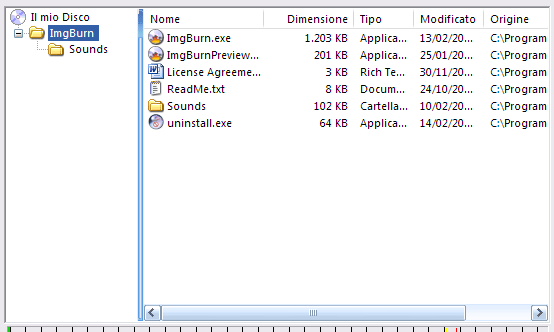Search the Community
Showing results for 'create bootable grub2 image'.
Found 4,170 results
-
Happy Birthday from me to. You don't look 60 in your avatar - must be an old picture. Now that you've reached the Age of Discretion watch out for strong drink and loose women...you wouldn't want to miss any Aries: The Myth: People born under the sign of the ram are supposed to be hot headed, quick tempered, impulsive, impatient and impossible. They love to give orders and they hate to take them. They are fearless but thoughtless, energetic but disorganized, gloriously independent, wonderfully ambitious and eternally hungry for a new adventure. The Truth: There is of course, an element of truth in all this but there's a lot more to the story. We're talking about an inclination, not an obligation. Many people born under this sign are wise thinkers and careful planners. It's just even the most mild, meek mannered member of this cosmic club has another "secret side". There will always be one area of their life in which they simply cannot stop themselves from picking fights, breaking rules and taking wild risks. The Key To Success: If you were born under the sign of the ram, you should consider yourself blessed. Aries personality traits are extremely useful and they can, if put to proper use, ensure a life full of impressive achievement. You've got amazing willpower and initiative. There's nothing you can't tackle if you try. You need though, to watch out for a tendency to create a life full of difficulty, just so that you always have something to sort out. You like living "close to the edge"; but if you could only manage to stand one step back from it, a lot more of your projects would come to fruition.
-
HAVING TROUBLE... NEED SOME ASSISTANCE
mrsgreen663 replied to mrsgreen663's topic in ImgBurn Support
I read the guides... although it only says for 'build' mode about using the TS Video folder. I was using build mode to actually create the image file, so I do need that process. I am not creating an image file from DVD, I have a downloaded avi file that I wanted to burn. WHen I use the build mode to create an iso file, when I burn it it turns it into a video clip, which must be why it will play in windows media and not WinDVD. Am I able to use just this one program to create and burn from an avi file... or do I have to continue using another program to encode it so I am able to then burn it with ImgBurn (which I havent had any problems with doing it this way... its just ImgBurn doesnt seem to work with downloaded movies). I cant give you the log as I had already closed it, and after wasting 6 DVDs already (which are very expensive in our country) I am not going to bother doing it again unless I think I have a chance of it working, lol. Thanks heaps, I appreciate the help. -
Thanks for answering! Using nero (and I don't want to use anymore that elephant!!!), in the option panel you can find a check box that says "create short lead-in/out" and a comment that says that in this way you gain some MB (I don't remember now, but around 15 MB). I'm using this feature since some months (Nero 6.1.15) and it works: you can burn CDs with ~715 MB of data inside instead of ~702. Since I would like to use your nice SW from now on (I discovered it yesterday evening!) would be great to have also this nice feature...
-
Ive just stepped up from DVD decrypter to this software. I was trying to create an image file and burn a movie I have downloaded. I used the build feature, which put an ISO & MDS file on my desktop. I burned the image file, and it will open and play in windows media player, but will not play in my DVD player or even Intervideo WinDVD. Can someone please tell me what I am doing wrong and why it will not work... im not all that literate with the software, or burning for that matter... so please explain to me in english THankyou so very much for your time and help
-
I recently downloaded ImgBurn (2.3.0.0) and am trying to burn DVD's. Used DVD Shrink to create dvd ISO image on and internal HDD and then trying to use ImgBurn to burn it to DVD+R media (FujiFilm 8X) 3 times in a row I have encountered an error. First time it was at 41% complete and second time at 38% complete. Thinking there may be an issue with the image, I created another ISO image of another content and tried to burn it to DVD. This time I got this error at 81% complete. During burning, I have noticed, once it reaches the point where it gets stuck, the remaining time starts showing 'unknown'. It is in that state for a long time (like > 1 hr or so) before the timeout message is received. Initially when the burn starts, it shows the expected burn time to be in the neighbourhood of 35 mins. I have gone thru the forum listing on similar issue. I do have an external HDD in an usb enclosure but it is not being used. I do have Nero installed on my computer. I have previously burned DVD's with 1ClikcDVD and some with Nero on the same system. I did noitice my secondary channel is on PIO only (I have an internal HDD and a DVDRW, DVDROM ==? DVDRW prb. on secondary channel). I will change that to use DMA (as recommended) and try again. In the meanwhile if anyone can see anything obvious and tell me what could be the issue> DVDRW IDE 16X A179 (ATA) Current Profile: DVD+R Disc Information: Status: Incomplete Erasable: No Sessions: 1 Free Sectors: 443,280 Free Space: 907,837,440 bytes Free Time: 98:32:30 (MM:SS:FF) Supported Write Speeds: 4x, 6x, 8x Physical Format Information (ADIP): Disc ID: YUDEN000-T02-00 Book Type: DVD+R Part Version: 1 Disc Size: 120mm Maximum Read Rate: Not Specified Number of Layers: 1 Track Path: Parallel Track Path (PTP) Linear Density: 0.267 um/bit Track Density: 0.74 um/track First Physical Sector of Data Area: 196,608 Last Physical Sector of Data Area: 2,491,711 Last Physical Sector in Layer 0: 0 Physical Format Information (Last Recorded): Disc ID: YUDEN000-T02-00 Book Type: DVD+R Part Version: 1 Disc Size: 120mm Maximum Read Rate: Not Specified Number of Layers: 1 Track Path: Parallel Track Path (PTP) Linear Density: 0.267 um/bit Track Density: 0.74 um/track First Physical Sector of Data Area: 196,608 Last Physical Sector of Data Area: 2,491,711 Last Physical Sector in Layer 0: 0 Log ==== I 12:36:55 ImgBurn Version 2.3.0.0 started! I 12:36:55 Microsoft Windows XP Media Center Edition (5.1, Build 2600 : Service Pack 2) I 12:36:55 Total Physical Memory: 2,096,492 KB - Available: 1,514,484 KB W 12:36:55 Drive C:\ (FAT32) does not support single files > 4 GB in size. I 12:36:55 Initialising SPTI... I 12:36:55 Searching for SCSI / ATAPI devices... I 12:38:23 Found 1 DVD-ROM and 1 DVD?RW! I 12:44:40 Operation Started! I 12:44:40 Source File: C:\Movies\YEH_KAHAN_AA_GAYE_HUM.ISO\YEH_KAHAN_AA_GAYE_HUM.MDS I 12:44:40 Source File Sectors: 2,285,862 (MODE1/2048) I 12:44:40 Source File Size: 4,681,445,376 bytes I 12:44:40 Source File Volume Identifier: YEH_KAHAN_AA_GAYE_HUM I 12:44:40 Source File Implementation Identifier: DVD Shrink I 12:44:40 Source File File System(s): ISO9660, UDF (1.02) I 12:44:40 Destination Device: [1:0:0] DVDRW IDE 16X A179 (D:) (ATA) I 12:44:40 Destination Media Type: DVD+R (Disc ID: YUDEN000-T02-00) (Speeds: 4x, 6x, 8x) I 12:44:40 Destination Media Sectors: 2,295,104 I 12:44:40 Write Mode: DVD I 12:44:40 Write Type: DAO I 12:44:40 Write Speed: 8x I 12:44:40 Link Size: Auto I 12:44:40 Test Mode: No I 12:44:40 BURN-Proof: Enabled I 12:44:40 Filling Buffer... (40 MB) I 12:44:41 Writing LeadIn... I 12:45:00 Writing Image... (LBA: 0 - 2285861) W 14:42:40 Failed to Write Sectors 1852352 - 1852383 - The semaphore timeout period has expired. W 14:42:40 Retrying (1 of 20)... W 14:42:40 Retry Failed - Invalid Address For Write W 14:42:40 Retrying (2 of 20)... W 14:42:40 Retry Failed - Invalid Address For Write W 14:42:40 Retrying (3 of 20)... W 14:42:40 Retry Failed - Invalid Address For Write W 14:42:40 Retrying (4 of 20)... W 14:42:40 Retry Failed - Invalid Address For Write W 14:42:40 Retrying (5 of 20)... W 14:42:40 Retry Failed - Invalid Address For Write W 14:42:40 Retrying (6 of 20)... W 14:42:40 Retry Failed - Invalid Address For Write W 14:42:40 Retrying (7 of 20)... W 14:42:40 Retry Failed - Invalid Address For Write W 14:42:40 Retrying (8 of 20)... W 14:42:40 Retry Failed - Invalid Address For Write W 14:42:40 Retrying (9 of 20)... W 14:42:40 Retry Failed - Invalid Address For Write W 14:42:40 Retrying (10 of 20)... W 14:42:40 Retry Failed - Invalid Address For Write W 14:42:40 Retrying (11 of 20)... W 14:42:40 Retry Failed - Invalid Address For Write W 14:42:40 Retrying (12 of 20)... W 14:42:40 Retry Failed - Invalid Address For Write W 14:42:40 Retrying (13 of 20)... W 14:42:40 Retry Failed - Invalid Address For Write W 14:42:40 Retrying (14 of 20)...
-
In America, they don't care what word it is anymore because it doesn't matter. Like with Battlestar Galactica, you can create half seasons so you can sell 2 boxed sets: X.0 and X.5!
-
In "Build" mode it burns whatever files you give it straight to disc (using "device output"). Optionally, it can create an ISO from those files, if that's what you want ("image file output"). There are other programs that will burn audio CDs, so go ahead an get rid of Nero now (I have never, ever had it installed.) Jim
-
mmalves: I never bothered experimenting much with the technology. I just know that if this divx ultra file is put in any other format other than UDF it won't play in my Phillips 5990 Divx Ultra Player. I can play a .divx ultra file in the VLC Software Media Player, but I can only watch the first track that is on the disc. I hope someone can develop a software player that can access and extract what is inside the .Divx DMF that TDA outputs. That is about all that bothers me about this technology. Sometimes a person needs to extract a scene or two from the DVD's they create and in this format, you can't do that, to my knowledge.
-
I recently bought a program called Tmpgenc DVD Author 3 and it has the ability to take my mpeg2 files that typically I would be using to create a standard DVD Disc, or I can use it to squeeze about 5 and half hours of footage on the same disc in the Divx Ultra format. With a standalone Divx Ultra Player, I can play these discs. When the program finishes authorizing these files it gives them a .divx extension and then I use ImagBurn to build an ISO image in the UDF format and then use ImagBurn to write this iso to a blank dvd r and then go through the verify process. My suggestion is that "like when ImgBurn finds that the files I am trying to make an ISO of have a video ts and audio ts folder it sends a pop up that recommends I change to ISO 9960/UDF, can the program sense that this is suppose to be a UDF format disc. If one burns a "Divx Ultra" disc in ISO 9960/UDF mode it will not play in a standalone Divx Ultra Player. It must be burned in the UDF file format. Since the majority of the time thus far I authorize my Mpeg2 files to the standard DVD format, I have forgot on one occasion to switch to the UDF format to build the .divx file to an ISO image. Is there some way to program such a thing into a future version of ImgBurn?
-
Well... yes you are. Of course I do not want to burn the ISO on the DVD. I want to create a DVD from the ISO that recedes inside a rar-archive. So to what I want in details: 1. I backup my DVD to an ISO-file on disk just as normal. 2. I archive the recently created DVD-iso in a multi-file rar-archive. 3. Later I want to burn a DVD from the ISO that I previously made. (or some may say received in a some other way, what do I know? ) 4. I want to do that using ImgBurn without first un-raring the image to disk, I just let ImgBurn find the ISO inside the rar-archive and burn a DVD using the ISO as source on the fly. I just want to keep my rared ISO's and the player i XBMC (XBOX MediaCenter) can play the rar:ed ISO. Still thinks this would be an awsome feature! /F
-
Hi, I'm a donating (not so much... )user of ImgBurn and i love it! There is only one feature I'm missing: a improved build mode with folder and file view, like the one in Nero Express: a window where I can use drag and drop, create new folder, view the files contained in the folders and so on (...see attachment). Actually in build mode you can only add folders and nothing more... What do you think?
-
Hi, I use RipIt4Me/DVD decrypter to rip the DVD ...then I open DVD Shrink (ImgBurn version) to open the read it from hard drive, then use "Backup" to create an *.iso file ...Then ImgBurn burns DVD DL from that *.iso file. I normally go thru these steps to back-up DVDs Is there something I do in-correctly? Thanks again, Hat Be
-
Yep. I got that bit. (I am paying attention. Honest!) Oh contrare, Grasshopper. DVD did the same thing not that long ago. CDs before that. VHS before that. You can't make the assumption that the entire market share for Blu-Ray/HD-DVD is populated by knowledgeable and rich computer users with multi-terabyte HD capacity with multi-megabyte bandwidth and a degree in computer science. Your average consumer will want to plug a player into the wall and head off to the video shop to rent some movies. That's where the majority of the market is. At least for the time being. Personally, I'm a little dubious about the whole thing. 20 or 40 gigabytes seems awfully large for a movie when DVD produces stunning quality as it is. Perhaps the aim of the whole exercise is to create files that are so large they aren't worth the time or expense to download. <conspiracy mode off>
-
How to burn an ISO to DVD+R DL without MDS(layer break info)?
polopony replied to Valeron's topic in ImgBurn Support
what I would do is read the iso back to the hard drive with Daemon tools (a free virtual drive download ) and then with IMGburn in BUILD mode would create an ISO that IB will give you a choice of layerbreak positions .The choices will be good average excellent whatever the color coded stars indicate, your choice. Keep it close to 50/50 say 51/49 as layer o needs to be bigger than Layer 1 .There is an excellent Guide in the Guides Forum -
I have this non-commercial video DVD with a few errors. When I try to create an ISO image, I get a message like the following: I/O Error! [...] Interpretation: Unrecovered Read Error If tell ImgBurn to ignore these errors, will the resulting ISO image be a valid one? If I burn that image into a blank DVD, should I be able to play the movie on a common DVD Player?
-
Hi, I used Ripit4Me then DVD Shrink to create the *.ISO file, everything seems to be OK. Could you please explain why it is INVALID ISO? I fixed the DMA issue, and re-burn another one (at 2.4X) but the result is the same: "unsupported format" Could it be the disk is not "rippabled" or bad media??? Thanks, Hat Be -----
-
Hi, I run into a problem with ImgBurn today, (it was OK before), after using DVD Shrink to create an 7GB iso file, and using ImgBurn to create a DVD +D DL, (Memorex brand) everything went fine When I use Power DVD, to play back, it gave me this merror messages: "A disk with unsupported frmat in drive D:" and can not read the DVD. I tried it second time, no error during creating DVD, but when I try to play back, I got the same problem. Could someone please help? These are the logs: Thanks in advance, Hat Be ; //****************************************\\ ; ImgBurn Version 2.2.0.0 - Log ; Monday, 19 March 2007, 06:58:44 ; \\****************************************// ; ; I 23:27:32 ImgBurn Version 2.2.0.0 started! I 23:27:32 Microsoft Windows XP Professional (5.1, Build 2600 : Service Pack 2) I 23:27:32 Total Physical Memory: 1,016,220 KB - Available: 687,896 KB I 23:27:32 Initialising SPTI... I 23:27:32 Searching for SCSI / ATAPI devices... I 23:27:32 Found 1 DVD?RW! I 23:27:57 Operation Started! I 23:27:57 Source File: C:\KILL_BILL_VOL2.ISO I 23:27:57 Source File Sectors: 3,606,048 (MODE1/2048) I 23:27:57 Source File Size: 7,385,186,304 bytes I 23:27:57 Source File File System(s): None I 23:27:57 Destination Device: [0:0:0] MATSHITA DVD-R UJ-846 FM3J (D:) (ATA) I 23:27:57 Destination Media Type: DVD+R DL (Disc ID: RITEK-D01-01) (Speeds: 2.4x) I 23:27:57 Destination Media Sectors: 4,173,824 I 23:27:57 Write Mode: DVD I 23:27:57 Write Type: DAO I 23:27:57 Write Speed: MAX I 23:27:57 Link Size: Auto I 23:27:57 Test Mode: No I 23:27:57 BURN-Proof: Enabled I 23:27:57 Optimal L0 Data Zone Capacity: 1,803,984 I 23:27:57 Optimal L0 Data Zone Method: ECC Block Boundary, VOBU Boundary I 23:28:29 Filling Buffer... (20 MB) I 23:28:30 Writing LeadIn... I 23:28:31 Writing Image... I 23:28:31 Writing Layer 0... (LBA: 0 - 1803983) I 00:10:43 Writing Layer 1... (LBA: 1803984 - 3606047) I 00:52:52 Synchronising Cache... I 00:52:56 Closing Track... I 00:52:57 Finalising Disc... I 00:53:58 Image MD5: b68cce06c3d175706f2f144a42c53b2d I 00:53:58 Operation Successfully Completed! - Duration: 01:26:01 I 00:53:58 Average Write Rate: 1,425 KB/s (1.0x) - Maximum Write Rate: 1,500 KB/s (1.1x) I 06:58:40 Close Request Acknowledged I 06:58:40 Closing Down... I 06:58:44 Shutting down SPTI... I 06:58:44 ImgBurn closed! ;
-
If you have a VIDEO_TS folder containing IFO/BUP/VOB files and want to burn a DVD Video disc, it really doesn't matter which guide (from those two) you look at. It all really depends on if you want to take the quick route (#1 / on-the-fly / more risky) or the normal route (#2). To be honest though either one would be fine. #2 is just a little more work. If you have an existing ISO/MDS file, you use 'Write' mode. NEVER use Build mode. Write mode will create a disc BASED on the ISO, Build mode will create a disc with the ISO just being a normal file on it (i.e. you'll be able to see the *.iso file on the burnt disc as you could when it was on your hdd). It says 'choose' because you can't burn 2 things (images) onto 1 disc. That's not how Write mode works. An ISO file is an entire disc image, sector for sector. You select the MDS file because it contain info about the ISO that would be lost if you'd just selected the ISO directly. The MDS automatically knows the actual disc data is stored in the ISO so don't worry that the MDS is only a few KB in size.
-
Hi, I just downloaded ImgBurn. I have an ISO file (image) on my PC. Can ImgBurn create a CD from the ISO file? I'm not talking about copying the ISO file to the CD but actually create a CD from the image. Thanks! Edited to add: never mind, I figured it out!
-
You actually take those VOB,IFO and BUP files and create an ISO image and IB will burn that just fine ,you use build mode to create the iso and then write mode ,check out the GUIDES FORUM for a step by step and no you dont burn the MD5 or PLS files
-
A couple of things.... Use ALT+PrtScr to take screen snapshots and then Ctrl+V to paste into Microsoft Paint or something and save the image. They look better and are easier to read. Also, it seems like you're doing alot of work just to create a DVD when simpler options are available. ConvertXToDVD (or the freebie version, VSO DivxToDVD) will happily convert this huge file into DVD format for burning onto a single disk. There's no chapter selection available for the user but by default, VSO DivxToDVD inserts chapters at 5 minute intervals automagically. The resultant files can then be loaded into ImgBurn. Try this for starters and see if it does what you want it to do. http://www.afterdawn.com/software/video_so...xtodvd_free.cfm
-
GREAT program!!!! is there documentation on command line use of imgburm ? microsoft freebie (on some ms windows resource kit (w2k3?) ): only can be used from command prompt, or within .bat file dvdburn.exe usage: dvdburn drive file.iso sample use: c:\some_folder> dvdburn q: n:\somedata.iso or from .bat file a_bat_file.bat rem bat file to create iso and dvd of folder tree set thedrive=q: set thedir=m:/top_level_folder set thelog=l:/logz/todays.log set theiso=n:/file.iso set theisowin=n:\file.iso rem build the .iso rem mkisofs [switches] n:/some_folder > file.iso mkisofs -v -J -R -U -joliet-long -iso-level 4 -log-file %thelog% %thedir% > %theiso% rem image to dvd platter dvdburn %thedrive% %theisowin% exit rem end of a_bat_file.bat and a cdburn.exe from an earlier resource kit (w2k?) cdburn drive file.iso
-
Sorted TS07. I got a error saying restart windows as it failed, but i could see the bar in the background going up, so afterwards i restarted and Glory be, it said TS07 LOL anyway a new problemo senor's I had burnt a 4hr family holiday onto a Verb -R DL, now when i was creating it back into a ISO in ImgBurn, it said that it could not find a layer break and that i should cry, well its not that bad that i should cry LOL, but Should i burn this ISO onto a new Verb +R DL, or will i get the same problems as before, not working in a home DVD player thanks Do i have to create a layer break manually, or could i just burn straight to DVD+R DL, also, do you you get a pause for a few seconds when u create a manual layer break when watching a movie on the dvd home player. is it hard to create a layer break as it sounds technical lol I 18:16:58 ImgBurn Version 2.1.0.0 started! I 18:16:58 Microsoft Windows XP Professional (5.1, Build 2600) I 18:16:58 Initialising SPTI... I 18:16:58 Searching for SCSI / ATAPI devices... I 18:16:58 Found 1 DVD-ROM, 1 DVD-RW and 1 DVD?RW/RAM! I 18:20:17 Operation Started! I 18:20:17 Building Image Tree... I 18:20:33 Checking Directory Depth... I 18:20:33 Calculating Totals... I 18:20:33 Preparing Image... W 18:20:47 Unable to find any cells that could be used for the layer break! I 18:20:47 Checking Path Length... I 18:20:47 Image Size: 7,727,022,080 bytes I 18:20:47 Image Sectors: 3,772,960 I 18:20:57 Operation Successfully Completed! - Duration: 00:00:39 I 18:20:57 Operation Started! I 18:20:57 Image Contents: 12 Files, 2 Folders I 18:20:57 Image Sectors: 3,772,960 I 18:20:57 Image Size: 7,727,022,080 bytes I 18:20:57 Image Layer Break Position: 1,886,480 I 18:20:57 Image Single Layer Profile: DVD-R/RW (Media Capacity: 2,298,496) I 18:20:57 Image Double Layer Profile: DVD+R DL (Min L0: 0, Max L0: 2,086,912, Media Capacity: 4,173,824) I 18:20:57 Image Volume Identifier: New I 18:20:57 Image Application Identifier: IMGBURN V2.1.0.0 - THE ULTIMATE IMAGE BURNER! I 18:20:57 Image Implementation Identifier: ImgBurn I 18:20:57 Image File System(s): ISO9660, UDF (1.02) I 18:20:57 Destination File: C:\Documents and Settings\zack\Desktop\New Folder\x.iso I 18:20:57 Destination Free Space: 15,869,730,816 bytes (15,497,784 KB) (15,134 MB) (14 GB) I 18:20:57 Destination File System: NTFS I 18:20:57 File Splitting: Auto I 18:20:57 Writing Image... I 18:40:48 Image MD5: 96cfba1d0e949488717bdebb2fc4f54e I 18:40:48 Operation Successfully Completed! - Duration: 00:19:51 I 18:40:48 Average Write Rate: 6,335 KB/s (4.6x) - Maximum Write Rate: 8,781 KB/s (6.3x) zack
-
I tried Read with real CD, get ISO image. OK, it works. (before doing any work, just need know what I do and make sure that I do this correctly). Can I verify my ISO image - compare it against a given CD media to ensure the actual data is correct? If so, how? And in contrary - compare CD against a given ISO. I want clarify for a Build mode - create an image file from files on computer( Build - Image File), there is much more configurable parameters. 1) what file systems should be used for data files? ISO9660 ISO9660 + Joliet ISO9660 + Joliet + UDF 2) "Restrictions" tab -> ISO9660 - Joliet - UDF tabs: what should be set there?
-
If the CD you got is something whereby you check size of it in windows and it reports as being way over the capacity of a CDR and you use build mode, chances are the file system is using symbolic links and when you try to create it with build mode you will end up with an ISO in the region of 4 gig. If this CD is like that you will only be able to read it and write it to CD if you use read mode so forget about Build mode. What is the Cd your trying to Read anyways, something to do with linux or ?