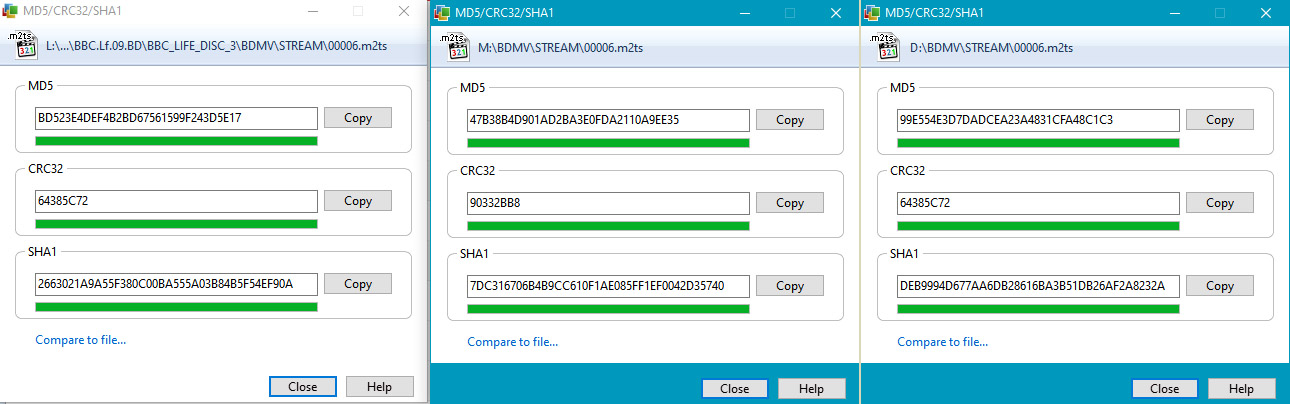Search the Community
Showing results for 'create bootable grub2 image'.
-
Oh, I meant to ask if the OP had used ImgBurn to create the BIN file because it should have created a CUE file itself, but I forgot to. If not, I was going to suggest where to check for in the settings: Tools --> Settings --> Read --> Create Image Layout File --> Either set to Auto or Yes. The reason ImgBurn opened when you double clicked on the CUE file is the Associations for CUE were set to open ImgBurn and load the CUE file for burning the associated BIN/CUE file set to a disc. When you install ImgBurn, one of the Associations it sets is CUE files to itself. You can assign a virtual drive program (I use Virtual CloneDrive.) to CUE files so it will automatically mount the BIN/CUE set as a virtual drive.
-
You don't convert a .BIN file into a .CUE file. .CUE files are used in association with .BIN files. Now, as to how to create a .CUE file for an existing .BIN file like you have in your situation, under Tools in Imgburn, there's a Create .CUE function. Just point it to the .BIN file you have now and the .CUE file will be created for it.
-
How do I create a duplicate of a CD (documents) that will preserve and keep the original created and modified dates of the source CD intact? The actual files are date correct, but when I review the properties of the iso image and/or new CD it displays a current date. Is an iso a smaller size file as compared to the source CD or should it be equal? How do I verify that the iso is 100% duplicated, because the iso seems to be a different size file? Thank you.
-
Errors when burning ISO to DVD-R; burning audio to CD-R works fine
HanKK replied to HanKK's topic in ImgBurn Support
Borrowed an external USB LG-drive from a friend. Burned the same ISO without issues. Any suggestions on a mor recent internal SATA replacement drive? Important that I can create proper EAC rips (and burn CDs and DVDs as well obviously). -
I would also recommend you create the ISO and then mount it as a virtual drive. You can then perform the 7Zip CRC comparisons against the contents in the ISO mounted as a virtual drive. If that passes, then you can be relatively confident in burning that ISO to disc and performing the same CRC checks against the disc you just burnt.
-
I 13:20:05 ImgBurn Version 2.5.8.0 started! I 13:20:05 Microsoft Windows 8 Core x64 Edition (6.2, Build 9200) I 13:20:05 Total Physical Memory: 6,172,084 KiB - Available: 3,433,320 KiB I 13:20:06 Initialising SPTI... I 13:20:06 Searching for SCSI / ATAPI devices... W 13:20:06 No devices detected! I have been trying to "create image files from disc" but encountered that imgburn doesnt want to detect my device. I am using windows 10 and the newest version of IMGBURN, I have a WEME usb3.0 to sata converter that is connected to an external sata hard drive. I have been looking in forums and trying many different things but nothing seems to help.
-
In need of some assistance if possible, I searched everywhere I could online for advice. ImgBurn hangs on Searching for SCSI / ATAPI. Drive is a TSST SH-224BB in a Vantec NexStar DX2 USB 5.25 enclosure. I have updated the firmware on the drive to the latest version (SB-01). DVDs play in VLC and Media Player Classic HC. I reinstalled ImgBurn with the "fresh install" twice. I know it worked to reinstall cleanly because I had to reuse the registry key to enable debug mode. I tried running the program as administrator as well. As a last ditch diagnostic I checked the power supply for the enclosure with a voltmeter, it's right where it should be just above 12v. The problem began after attempting to read an older disc with the drive to backup as an .iso. ImgBurn worked less than 12 hours ago to make an iso, earlier today. After the disc failed to read it could have began then, the disc make be anecdotal. I have used this drive to write many iso's thus far. I can still play discs in VLC with the drive. The discs appear in Windows and are able to be viewed in explorer. I'm also able to create an video from the disc directly in handbrake. My flow had previously been ImgBurn -> .iso -> HandBrake Queue. OS is Windows 11 Pro, it displays as windows 8 x64 in the log. I enabled additional logging registry key as suggested by LUK's troubleshooting post. Unfortunately I'm not sure if it will be of any help: I 00:37:19 ImgBurn Version 2.5.8.0 started! I 00:37:19 Microsoft Windows 8 Professional x64 Edition (6.2, Build 9200) I 00:37:19 Total Physical Memory: 33,407,784 KiB - Available: 24,888,836 KiB W 00:37:19 I/O Interface 'Debug Mode' Enabled! I 00:37:19 Initialising SPTI... I 00:37:19 Searching for SCSI / ATAPI devices... Additionally, exiting the program causes a lockup as well. Any wisdom would be appreciated, not sure what's going on.
-
Hello and thanks for any help. I have a .img bootable file. I want to add a file to it. I tired: 1 unpacking original .img 2. adding the extra file to the unpacked img 3. dragging the whole lot into imageburn (create image from files or folder) 4. checking advanced make bootable. and then needed a boot image? (where can I get that from) 5. tried a file I found online for the boot image 6. it failed. wouldn't boot Can anyone please help? Many thanks
-
Hi, I'm having a strange problem, The scenario: 1. A blu-ray movie directory structure is rebuilt using BD-Rebuilder. 2. The files/folders are written to a CMCMAG-BA5-000 BD-R disc using ImgBurn with Blu-ray Writer No. 1(Pioneer BDR-206). 3. The verification fails saying "Miscompare at LBA: 590131, Offset: 1991, File: \BDMV\STREAM\00006.m2ts" 4. I create an "image from files/folders." 5. The (new ISO) image is buned on a CMCMAG-CN2-000 BD-RE with Bluray Writer No. 2(LG BE14NU40). 6. Again, the verification fails at LBA: 888342, Offset: 583, File: \BDMV\STREAM\00006.m2ts. 7. I checked the 00006.m2ts file in the ISO image ImgBurn created for the second burn and found that its checksums are different from the original file's, in other words the file is modified once in the process of making the ISO and once when being written on the actual disc from the ISO. Is this a problem with my software and/or hardware? Is there any solution for it? Your response is greatly appreciated.
-
Except for the corrections made on the fly at burning, it looks okay. Those are unavoidable as those are errors present in the original image file. However, depending on what was corrected, I can't say how it will affect the final output. What is this image? CD Audio? Software installation disc? Console game disc? One thing you could try is installing some kind of virtual drive software like Virtual CloneDrive, mount this image as a virtual drive, use ImgBurn to create a new image from the mounted virtual drive image, and see if burning that new image to a disc causes any kinds of errors.
-

Windows (10,11) ISO not bootable (VMWare?)
dbminter replied to ArminLinder's topic in ImgBurn Support
It has been like a decade since I last tried to create a bootable image in ImgBurn. Plus, if the guide were CORRECT, I'd probably have had better luck... -

Windows (10,11) ISO not bootable (VMWare?)
dbminter replied to ArminLinder's topic in ImgBurn Support
I have never successfully managed to create any bootable media with ImgBurn. What I would do to modify an existing ISO that boots is inject the files with UltraISO, but that's not freeware. What you might have a shot at is taking one of these bootable ISO's, writing it to a flash drive with Rufus, which is freeware, adding the contents you want to the flash drive you've just written, and then imaging that flash drive with the new contents back to a new ISO file. It should be bootable and contain the files you wanted to add. -
Hi all, I tried to create modified Windows 10/11 boot media for use with VMWare Workstation 15. I downloaded the final ISOs for Windows 10 and Windows 11 from Microsoft, they boot and install fine in VMWare 15. I then unpackerd the ISO to a local folder, added a bunch of files, and used ImageBurn to create a new ISO. I have set the "Advanced" properties for "Bootable Disc" like follows: Emulation: none Boot-Image: path to ..\boot\efsboot.com of the unpacked ISO Platform ID: 80x86 Developer ID: Microsoft Corporation Load Segment: 07C0 Sectors to load: 8 Nonetheless neither a newly created Windows 10 nor Windows 11 ISO boots any more. What I noted is that the created ISOs, even if I don't modify any of the ISO contents, but simply "repack" it to test the bootability, that they are slightly smaller than the originals, e.g. for WIndows 10: 5760336 KB (original) vs 5758656 KB (re-cerated). Am I missing something, or is ImgBurn simply unable to create bootable ISOs for Windows? Computer used is plain vanilla Windows (Version 10.0.19043.1766), settings on defaults., no antivirus installed. VMWare Workstation 15. Thnx, Armin. Here si a log (looks all fine, I guess): I 10:05:42 Operation Started! I 10:05:42 Building Image Tree... I 10:05:48 Checking Directory Depth... I 10:05:48 Calculating Totals... I 10:05:48 Preparing Image... I 10:05:48 Checking Path Length... I 10:05:48 Contents: 904 Files, 85 Folders I 10:05:48 Content Type: Operating System Installation I 10:05:48 Data Type: MODE1/2048 I 10:05:48 File System(s): UDF (1.02) (Bootable) I 10:05:48 Volume Label: Win10_21H2_German_x64 I 10:05:48 Size: 5.893.152.159 bytes I 10:05:48 Sectors: 2.877.941 I 10:05:48 Image Size: 5.896.863.744 bytes I 10:05:48 Image Sectors: 2.879.328 I 10:05:50 Operation Successfully Completed! - Duration: 00:00:07 I 10:05:50 Operation Started! I 10:05:50 Image Contents: 904 Files, 85 Folders I 10:05:50 Image Sectors: 2.879.328 (MODE1/2048) I 10:05:50 Image Size: 5.896.863.744 bytes I 10:05:50 Image Layer Break Position: 1.439.664 I 10:05:50 Image Single Layer Profile: DVD-R/RW (Media Capacity: 2.297.888) I 10:05:50 Image Double Layer Profile: DVD+R DL (Min L0: 0, Max L0: 2.086.912, Media Capacity: 4.173.824) I 10:05:50 Image Volume Identifier: Win10_21H2_German_x64 I 10:05:50 Image Volume Set Identifier: 54DD50B5002BEF55 I 10:05:50 Image Application Identifier: IMGBURN V2.5.8.0 - THE ULTIMATE IMAGE BURNER! I 10:05:50 Image Implementation Identifier: ImgBurn I 10:05:50 Image File System(s): UDF (1.02) (Bootable) I 10:05:50 Destination File: C:\Users\Admin\Documents\ISO\Windows10.iso I 10:05:50 Destination Free Space: 53.435.854.848 Bytes (52.183.452,00 KiB) (50.960,40 MiB) (49,77 GiB) I 10:05:50 Destination File System: NTFS I 10:05:50 File Splitting: Auto I 10:05:50 Writing Image... I 10:06:21 Operation Successfully Completed! - Duration: 00:00:31 I 10:06:21 Average Write Rate: 185.763 KiB/s (137.3x) - Maximum Write Rate: 572.755 KiB/s (423.5x)
-
Well, I have asked LUK in the past why multiple sessions aren't supported, but I don't think I got an answer. I do know you can't create images of multi-session DVD Video discs in ImgBurn. Panasonic DVD video recorders made such discs and the only way to copy those in ImgBurn is using Build mode, adding the VIDEO_TS folder from such a disc into a Project, and writing a new image file. Discs burned with that new image file could then be copied in the future with ImgBurn's Read mode if desired and they still functioned like a proper DVD Video disc.
-
I can't say nothing officially (as ill leave the details to the higher-ups around here), but I imagine it's generally better/safer this way to write discs in one shot. in the future if you want to fill a disc wait until you have enough data to do it in one shot. I think some burning software allows multi-sessions, so you could write say 1GB to a 4.7GB DVD for example and then at a later date add more to it, but I think this wastes some storage space on the disc each session you create vs if you did it in one shot. personally I prefer the write everything you want to in one shot as things are nice and reliable this way and you get max storage space. but on a side note speaking for myself... I remember briefly in the old days, which was probably my earlier CD burning days, so probably in the 1998-2003 time frame or so, I used to use some software that would allow adding/deleting files to it as you went along, sort of acts like a hard drive on some level. I want to say it was 'packet writing' software (I don't remember the name of the software I used off the top of my head) and, if I recall correctly, I only did it on CD-RW discs even though I think you could use it on CD-R etc, but it made less sense on write-once media. but this just seems like a bad way to write CD/DVD in general as I suspect it's best to write whatever you got to write in one shot and apparently this seems to be more of the norm anyways as I don't recall using that packet writing software much since the standard way (writing a disc in one shot) is better/preferred. but I think in regards to that packet writing stuff... even with CD-RW, which as you know you can erase/write to many times in general, I think with packet writing, when you add some files and say delete one, it does not actually delete the data it wrote but adjusts the general table-of-contents of the disc (or something to this effect) to just ignore the file you deleted so it appears it's deleted but the written area is still filling up (so if you added say two files at 100MB each, which would take 200MB, and then deleted one with the packet writing software, 200MB would still be used up of the 700MB total space on a CD-RW even though it will only appear you got one 100MB file on it. so everytime you write more data to it with the packet writing software the storage space always decreases). only way to fix that is to basically wipe the CD-RW and start clean again. I have not did this in probably 20+ years now, but I think that's the general idea on how it worked. but after checking Wikipedia on 'packet writing' it appears I am correct (at least with say CD-R, but I 'think' CD-RW reacts the same)...
-
dbminter pretty much summed it up. but I just thought I would add that when it comes to spanning discs in a general sense (for other random people who might read this post)... there is a small amount of large MKV files I want to backup but won't fit on a standard 4.7GB DVD. so what I did was basically take 7-zip, and using no compression (so it goes as fast as possible as video files don't compress well anyways so it's not worth waiting for it to compress so I use no compression which greatly speeds up time to finish creating the files), I split it to '4481m' which will just barely fit on a standard 4.7GB DVD and then I simply burn those files to say 2-3 DVD's (or whatever yours takes) with ImgBurn. but to use the actual MKV file if I need to restore from these discs... I would have to copy the files from each DVD (.7z.001 to .7z.002 and so on) back to a folder on the hard drive and then extract it from those 7-zip files by opening the first file and than extract the file(s) from it and then I would now have the original MKV file back to perfect working order just like the original one. so this is not really for practical usage, but is good for long term storage of a file you don't want to lose that won't fit on standard 4.7GB media and your not planning on using in general. on windows that will be easy since it's got a nice GUI for selecting these options. but if your on Linux keep reading since it's not as easy mostly in the sense of getting it not to use compression as if your using compression it's easy enough to do through the GUI that Linux Mint gives us by selecting files, right click, then select 'Create Archive...' and the GUI is easy enough after this point. but if your trying not to use any compression there is no option for that in the GUI which is a shame etc. but on Linux I had to use the command line (I used the following on Mint v20.3-Xfce... https://www.7-zip.org/a/7z2107-linux-x64.tar.xz ; or for newest for Linux 64bit go to... https://www.7-zip.org/download.html and find "64-bit Linux x86-64" version and download it) for which I did something like... ./7zz -mx0 -v4481m a NameOfFileToCreate.7z FilesToAdd* that "FilesToAdd*" can be modified a bit if you want to as in the example I used above it will basically add any files that start with 'FilesToAdd' and the "*" will basically just assume it will include all files that start with 'FilesToAdd but ignore everything else in the directory. for example, say I had the following files in the directory... File1234.txt File123456.mkv File2345.mkv by using "File1*" (swapped with the "FilesToAdd*" in my example above) it would add both the File1234.txt file and the File123456.mkv file but ignore the File2345.mkv as that would not be added to the archive (but if you did "File*" it would add all three files). but to make things easier if your only adding one file you could simply just type the precise name of the file and that would work. but if it's the only file of it's type in that directory it would probably be faster/easier to just type "*.mkv" for example if it was the only MKV file you wanted to add to the archive in the directory. that "-mx0" switch just tells 7-zip not to use any compression. the "-v4481m" is the volume file size in MB (it's actually a bit under 4,700,000,000 bytes for each file which just barely fits on a standard 4.7GB DVD) you want before it splits (I know 4481m is the MAX you can go for it to fit on all DVD's (technically you could go a little larger for DVD-R but it's best to leave it as 4481 so it will fit on both DVD+R and DVD-R as it's not worth losing the ability to burn to DVD+R if needed by making it a little too large to fit on DVD+R but would fit on DVD-R) and the "a" is for add files and the rest should be fairly straight forward given my example. p.s. I changed to the 7z2107 folder first in terminal and put the files I wanted to add in that same directory to make things a bit easier. but I suspect I could probably just swap out the "FilesToAdd*" with the precise location of the file(s) I want to add like say "/home/user/Downloads/File.mkv" ('user' will be swapped with whatever yours is setup as). NOTE: Linux is case sensitive so if your file has a capital letter and you type a lower case I think it will error out when selecting the name of the file and the same goes for directory naming I think.
-
ImgBurn does not support burns that span across more than 1 disc. You could create two ISO's in Build mode, one with about 50 GB of the contents to a BD-R DL and the rest of the contents to a 25 GB BD-R. Or just use 3 BD-R's and create 3 ISO's. However, if this is some kind of software disc, you'd have to copy the contents from all "spanned" discs to a folder on some kind of media like an HDD, SSD, or flash drive in order to execute. And even then, that might not work for running it as the software could check that it's not on its original disc somehow. Another solution, though it's even more expensive, is if your BD burner supports TL discs, you could get a BD-R TL and burn the entire 55 GB disc image to one of those. However, that's not very cost effective, but it is an option. As for LG's and DL BD, if you got the NS60, you're probably fine. If you have the NS40, yes that did not write properly to BD DL discs in all the time I used the NS40 before trying and switching to the NS60.
-
Hello, I have read through the forums. I have a couple BD recorders, built into a laptop and a few LG drives in desktops. I read that LG was not a good drive for dual layer, which If would have know this before I would have bought something else.. But anyway, I have never burned a BD disk. So I have a program that is 55gb in size. I found Smartbuy 10-disc 50gb 6x Blu-ray Bd-r Dl Dual Layer Double Layer White Inkjet Hub Printable for about 1.89 a disk in a 10 pack on amazon. I would need to span across 2 disks. I also found 50 Verbatim Blu Ray 25 Gb Bd-r Single Layer 6x Speed Original Spindle Printable Blueray at 1.39 per disk and have to span 3 disks. Both will cost me 4 dollars to burn this project. My question is can I just drag the 55gb folder into the IMG burn software and it will span the disks? Or if I create an image file, will it span the disk? Back in the old days of floppy disks, if the file was to big for the disk it would span disks. I hope this is the case for blu ray.. If not, then I probably will never use the burner aspect of my drives which is a shame and buy a large external HD and store files there.
-
Hello, is there a fast way to let imgburn create .dvd files for many files within a folder in a batch process, like it does over the command line tools->create .dvd files for only one file? I have a folder with many images and want to create a .dvd file for each of the images. Maybe its possible with a .bat file. But what commands do I need to let imgburn do the job.
-
Hi, there is already this topic, but still unanswered for last 14 years: I have found an easy solution, but this strange forum allows me to create a new topic, but does not allow me to answer the old one. I use the subst command in the Command Prompt like this: C:\Users\Me>subst W: E:\Photos\ Now it is possible to build .iso file with "Preserve Full Pathnames" from the drive W: . That's all!
-
I'm guessing Xray is a subfolder in the folder Study in the root directory of the disc? It depends on what Xray is. Is it a folder or a file? If it's a file, it will usually have some kind of . extension after it defining what program opens it. Unfortunately, probably only a screenshot of what you're seeing where it says Unknown in the properties would help here. And I don't know if you know how to create one.
-

Can I slow down the read speed when creating an image from an audio disc?
dbminter replied to Muse's topic in ImgBurn Support
For music CD's, I don't make image files. I rip the tracks as FLAC. Spoken word CD's are a bit different as if you rip them to containers and make new Audio CD's from those, you run the risk of added "skips" between audio tracks as the creation is seamless on the pressed discs, but not when you create the containers and add them. And this is with the 2 second pause between tracks disabled. Plus, for spoken word CD's, I generally make DVD Video out of them. Yes, you can make DVD Video out of Audio CD contents. It's convenient because if you have, say, a 5 disc book on CD set, you can make an archive that spans only 1 DVD+R DL. I've gotten up to 11 discs on one DVD+R DL before. Saves space storing archives. However, that requires ripping all CD tracks to one contiguous container file. Or multiple files for, say, tracks that make up individual chapters. That was the situation I encountered 2/3 weeks ago. A BBC radio play on 3 Audio CD's I saved space on by converting it to 1 DVD+R DL. -
Windows 10 Pro 21H2 Pioneer BDR-209M drive Plextor BD-R media ImgBurn 2.5.8.0 I've used ImgBurn successfully for years. Workflow is I create an ISO of files with ImgBurn and then burn the ISO to a BD-R disk. Lately, after every few burns, ImgBurn hangs after "Write Speed Successfully Set!" with the message "Querying Device Advanced Settings...". When it hangs, I have tried: Press the abort button. I'm asked to confirm the cancellation, and then it says "Abort Request Acknowledged", but it continues to hang. Press the abort button again. I get "Please be patient, I head you the first time!". Close the window. I get "Please be patient, I head you the first time!". Eject the disk. Continues to hang. Disable and then enable the drive from Device Manager. Continues to hang. Kill ImgBurn from the Task Manager. Then restart ImgBurn. Will get stuck in the same place every time. Reboot the computer. This resolves the matter for a few burns. This drive is getting old and I'm happy to replace it to resolve the matter. However, I'm filing this as a Bug Report because the behavior is surely not intended. ImgBurn is otherwise a great product. Thanks in advance for your assistance!
-
You probably don't need CD-R's and can use DVD-/+R or BD-R. The only time you'd need CD-R/RW is for Audio CD's, which I highly doubt these medical records discs are. With that said, you could either create disc images and burn those images to whatever media you want or use Build mode to copy the contents. However, this may miss hidden files and folders that may be on the disc, so I'd recommend reading the discs to image files and then burning those images. You could use two optical drives to copy on the fly, but I don't recommend it. You could use File Explorer, but, as I said, if there are hidden files or folders, you may miss those. You're better off reading to image files first. Particularly with copying on the fly, if it fails at any point, you have to start all over again. If you read to disc image files first, you'll use a little extra time, but if there's a problem, it saves time in the long run. And I prefer investing a little extra time to make sure. To copy the discs to image files and then burn them to recordable discs, here's the Guide (It actually links to 2 separate Guides.):