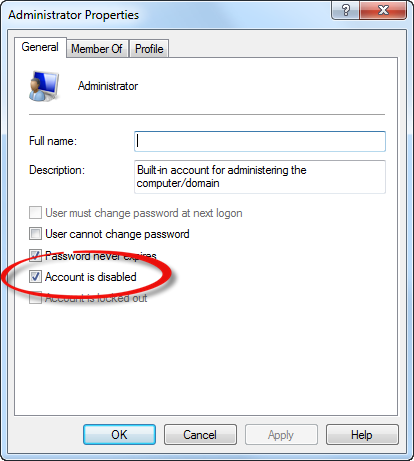-
Posts
30,521 -
Joined
-
Last visited
Content Type
Profiles
Forums
Events
Everything posted by LIGHTNING UK!
-
Get the drive off the Marvell controller and onto the proper onboard chipset one.
-

Burned disk but it says format not recognized
LIGHTNING UK! replied to blernst's topic in ImgBurn Support
Please post a log - as per the pink box up the top -
If it just seems to stop doing anything (with no errors in the log window), it's because it's waiting for an I/O command to finish processing. If that's happening, it'll be due to the drivers installed for the chipset/controller. Right click the drive selection box and hit 'Family Tree'. Close the prompt and then copy+paste everything from the Log window.
-
I think you misunderstood what I was getting at. Go into Control Panel (within the OS) and find the 'AutoPlay' option. That's where you configure what the OS does when you insert a new disc. If you don't want it to automatically play newly inserted DVD Video discs or whatever, configure it to ask you what you want to do. The drive is locked and dismounted at the start of the burn. It's then unlocked and remounted (by the OS) at the end of it. To the OS, it looks like the media has changed (which is has... the disc now has data on it) and hence AutoPlay kicks in. That's how it's supposed to work and is 'by design' as they say. p.s. I hope you haven't disable the 'cycle tray before verify' option. It's an important part of the verification process and has nothing to do with this autoplay stuff. I'd almost forgive you if you're using a laptop drive though, putting the drive back in before verify starts could get annoying.
-
http://forum.imgburn.com/index.php?showtopic=12200
-
AVI is just a container, the content could have been compressed with various codecs and maybe it doesn't support what's being used in that one - that's the point I was making. What name do you see for the files (that *are* visible) when you look at them on your player? How do they correspond to the original names you see on your computer? Are they the same length? Same case (upper/lower etc) ? What if you rename the video file to something else? Perhaps keep it to the old ISO9660 8.3 character format (XXXXXXXX.YYY) just for testing. What if you don't burn the other 2 files and just add the video file? Assuming your player supports them, burn to CD-RW / DVD-RW / DVD+RW so as to not waste discs during testing. Basically, you've got a ton of testing to do. It's not something I can help you with. Just try loads of different things until you figure out what stops it from being visible on the player.
-
You say that as if Memorex are good.... they aren't and all they do is stick their name on whatever MID/dye they can get a good deal on at the time. Either way, your drive is having a problem with them. You could take that to mean your drive has a problem or you can blame it on the media. I'd start by blaming it on the media. If you buy the decent discs and your drive still fails, you'll know you need to buy a new one. The thread you were linked to earlier was created because we've seen this problem with the cheapo double layer discs sooooooooooooooooooooo many times. We don't make this stuff up for the fun of it. The drive does the actual burning of the disc, software simply provides it with data. It should therefore be able to produce a working burn without any settings having to be messed around with.
-
I think that would actually be down to your OS's AutoPlay settings (as ImgBurn has been closed and probably won't have time to cancel it). Configure those in Control Panel.
-
You don't, just disable that too and forget about it.
-
Right, your screenshot shows you've got the properties of the 'Administrators' group up, not of the 'Administrator' user. Two very different things. You aren't running an elevated command prompt, that's why it says Access is denied. You have to right click it in 'All Programs -> Accessories and click 'Run as administrator'.
-
You must have?! What about on other accounts? There's nothing special about my setup (except UAC is off) and I have it. btw, you can upload files in this Chat forum now, put up a screenshot please. EDIT: Failing that, from an elevated (running as Admin) command prompt window, type the following: net user administrator /active:no (and then press return)
-
Wow, you clearly never actually read anything I write. Why bother asking for help if you don't read what people then tell you to do? I told you exactly how to get it in post #5 and #7. If you don't understand the advice you're given, query it straight away. I'm happy to help people if they're actually going to listen, what I don't want to do is waste my time telling you things you then ignore.
-
-
It's probably waiting for you to pick a layer break position. If you're unsure on what you're doing, read the guides
-
You were in tears... I was pulling my hair out!
-
They're all just roads from one place to another and would make no difference to the burn quality. The burn quality comes from drive/firmware/media combo and all software does is send the data down the road. Once it has reached its destination (i.e. the drive's internal buffer/cache), it's 100% down to the drive to give you a good burn. New members can't reply to other people's topics. It stops thread hijacking.
-

"Cannot Write Medium - Incompatible Format"
LIGHTNING UK! replied to Thodoris's topic in ImgBurn Support
Firstly, update ImgBurn. Then you should update the firmware on your drive. http://www.firmwarehq.com/LG/BH10LS38/files.html I believe the discs you're using are the cheaper LTH type rather than the traditional HTL ones. Drives do have more of a problem burning those. You may also find the drive does a better job if you burn at 4x rather than 2x. -
The ISO image will be the size of the files inside it, plus a bit more for the file system overhead. They aren't all 4.37GB regardless of what's actually in them - unless you've added tons of padding (zeros) for some reason.
-

Failure to burn a blue-ray video disk
LIGHTNING UK! replied to paweterings's topic in ImgBurn Support
So you're giving up? -
Don't remove it, just disable it. Guest and Administrator are two built in accounts, it even says so in the description field. They're supposed to be there. Just make sure they're disabled and forget about them.
-
Your drive errored out, not the program. You have 3 drives, try one of the others... maybe it'll do a better job on the cheapo discs. Writing at as speed other than 'MAX' (i.e. 8x for that drive/firmware/media combo) may also help.
-

Failure to burn a blue-ray video disk
LIGHTNING UK! replied to paweterings's topic in ImgBurn Support
If you ended up with an ISO file on the disc, *you* didn't burn it correctly. That's nothing to do with ImgBurn. And like I said before, ImgBurn just burns (or rather, creates an ISO from) exactly what you give it. If your source files don't work, the disc won't work either. The only version of that download I could find is password protected, so I can't check anything my end. -
Nope, just the once. Mine were burning fine at 4x with those options selected.
-

Failure to burn a blue-ray video disk
LIGHTNING UK! replied to paweterings's topic in ImgBurn Support
Thanks. Ok so that tells me it at least thought it was building a BD Video discs. What players have you tried using on your PC? You'd want to be using PowerDVD or TotalMedia Theatre (versions that can actually play BD discs properly). You don't need to burn a disc to test things out on your PC, just make an ISO file (which you've already done) and mount it in a virtual drive program (i.e. Virtual CloneDrive). For the purposes of testing playback, it'll behave exactly as if you'd burnt it to a real disc. Also, what message did your standlone player throw up when you tried to play the disc(s) ?