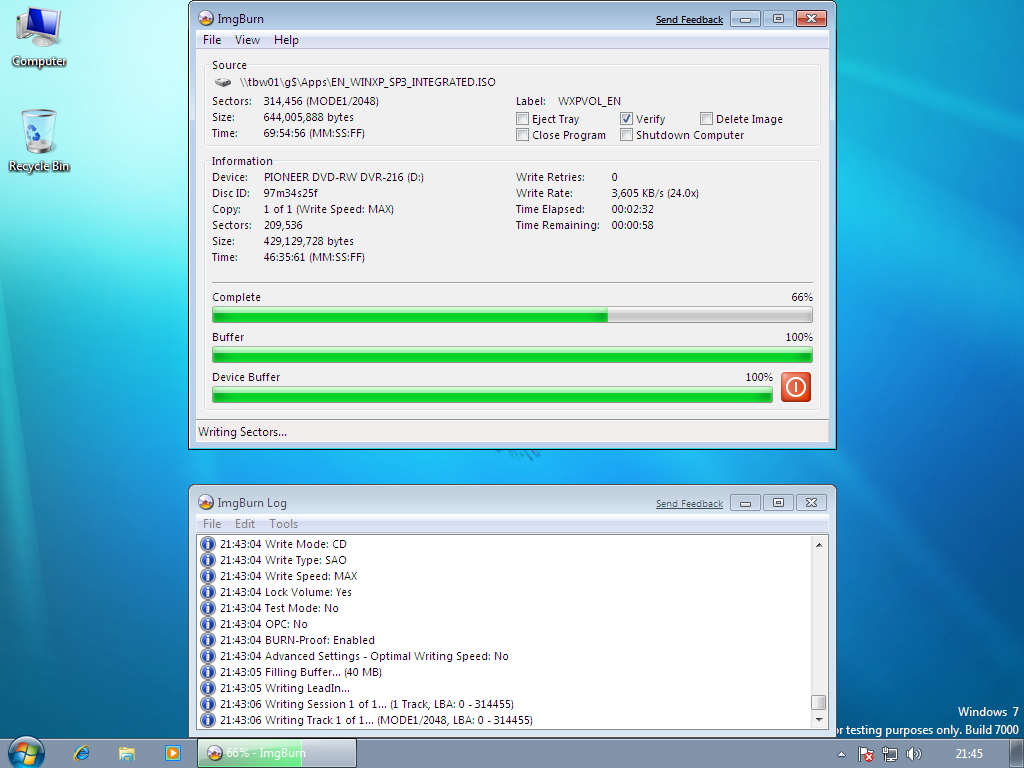-
Posts
30,514 -
Joined
-
Last visited
Content Type
Profiles
Forums
Events
Everything posted by LIGHTNING UK!
-

error when burning dual layer xbox 360 backup
LIGHTNING UK! replied to prikprikprik's topic in ImgBurn Support
Try using binflash. http://binflash.cdfreaks.com/ Get the Win32 gui one, load it up and click 'Flash'. Point it to the 'AD7200S_1090W_1531.exe' file and see if that works. -
That window isn't coming up because they're adding something to the source box, it's coming up because they've enabled automatic calculation (notice the 'Auto' checkbox over in that tab). Pressing Cancel cancels the build (or in your case, automatic calculation) so the answer is yes, it's staying on 0 on purpose and the folder stays in the source box because it's got nothing to do with anything!
-
That's a shame. I hope it works
-

Device not ready ( No reference position found)
LIGHTNING UK! replied to Sammy's topic in ImgBurn Support
Copy + paste everything you see in the log window please. -

Failed Burns with Pioneer 116D via usb, I/O error
LIGHTNING UK! replied to JusR23's topic in ImgBurn Support
Ignore the 2.4x one as telling the drive to burn at 2x is the same thing. So just try 4x upwards. If the verbs fail too, THEN it's your drive. -
Yes, ignore what the shop said. Nero have a clean tool if you really want to get rid of everything. Your laptop seems to be an Asus one, you should check with them to see if there are any firmware updates for your drive. You'll need to provide them with your laptop model and also the drive mode (+ current firmware version) For the drive stuff, just tell them this 'HL-DT-ST DVDRAM GSA-T40L KR03'
-

Failed Burns with Pioneer 116D via usb, I/O error
LIGHTNING UK! replied to JusR23's topic in ImgBurn Support
lol http://forum.imgburn.com/index.php?showtopic=8000 -

Failed Burns with Pioneer 116D via usb, I/O error
LIGHTNING UK! replied to JusR23's topic in ImgBurn Support
Your drive reported a 'Write Error' Try burning at some/all of the other speeds the drive supports on that media. If it still doesn't work, read this: http://forum.imgburn.com/index.php?showtopic=8996 -

Unable to burn .img files as .iso... please help
LIGHTNING UK! replied to kamaluppal's topic in ImgBurn Support
An image file represents the entire disc. i.e. 1 image file per disc. btw, clicking 'Write image file to disc' does exactly the same thing as you clicking Write mode. If you ended up with actual img files on your disc then you must have been using Build mode - 'write folders/files to disc'. -

Unable to burn .img files as .iso... please help
LIGHTNING UK! replied to kamaluppal's topic in ImgBurn Support
.img and .iso are basically the same thing. Just load the .img in Write mode and burn it. -
lol Perhaps I should have drawn an arrow pointing to the taskbar button to make it clearer
-

MD5Sums don't match, yet verification was "Successful".
LIGHTNING UK! replied to Knightofoldcode's topic in ImgBurn Bugs
Yup, I can do that EDIT: Done. -
-
I guess you could try with a clean install, it certainly wouldn't do any harm!
-
You only ever format BD-RE once, after that you can just overwrite the sectors - and this is all handled automatically so don't worry about it. I assume the discs surface is in perfect condition? No scratches etc? The Verbatim BD-RE discs are by far the best and actually the only ones I know that have always worked on the GGW-H20L when others (TDK etc) have failed. Maybe you were just unlucky with that disc, did you happen to buy 2?! Are you able to try your drive in another PC / under another OS to make sure it's not related to your hardware / bad drivers?
-

error when burning dual layer xbox 360 backup
LIGHTNING UK! replied to prikprikprik's topic in ImgBurn Support
Of course they said that, they want to sell them If the Verbs detailed in that thread don't work then your drive is probably faulty. -

error 'Invalid Address For Write' ...i/0
LIGHTNING UK! replied to donmarko's topic in ImgBurn General
Ok but my point is that ImgBurn doesn't do anything different if you right click an ISO or you open it from within the program. If your drive craps out then you probably have other software running on your PC that's messing it up. The only person that can fix that is you. -

error when burning dual layer xbox 360 backup
LIGHTNING UK! replied to prikprikprik's topic in ImgBurn Support
The difference between having the .dvd and not having it is fluke. Update your firmware - http://www.sony-optiarc.eu/supportservice/...cs/ad7200s.html You're using cheapo media, read this: http://forum.imgburn.com/index.php?showtopic=8000 -

error 'Invalid Address For Write' ...i/0
LIGHTNING UK! replied to donmarko's topic in ImgBurn General
It's just fluke that it happened that way. If you've already burnt it then do I need to make suggestions? If I do, I'd say to try upping the write speed. 6x might not be a good one for discs where the firmware has been tweaked for high speed burning. -

error 'Invalid Address For Write' ...i/0
LIGHTNING UK! replied to donmarko's topic in ImgBurn General
Post the burn log, we can't help you without it! -

Burning files while keeping their full names
LIGHTNING UK! replied to xplayerr's topic in ImgBurn Support
To make it that short you'd have to be just using ISO9660 or something - but that doesn't use the '~' character so I'm a little confused?! Joliet and UDF allow for a minimum of 64 characters. Burn the same files again (or make an image to save a disc) and this time look in the log window and copy + paste everything you see into your next reply. -
Yes, it does it by default when you close it down - unless you've unticked all the settings beforehand.
-

MD5Sums don't match, yet verification was "Successful".
LIGHTNING UK! replied to Knightofoldcode's topic in ImgBurn Bugs
What I meant is that a disc may verify one day and not the next (or a year down the line)... I wasn't specifically talking about your discs Ah so it was a Memorex using the CMC dye! I just Googled the disc's MID (97m26s66f) and it mentioned Verbatim several times so I guessed it would be one of those. There are so many variables when reading discs that it's really hard to get it right for every single one. To make it flag up an error on one sort of disc could mean it then errors out (without good reason) on another. Yours was an odd issue in that the drive didn't seem to be returning the correct info for track sizes and 'problem' discs are even harder to deal with! I will do what I can to catch the problem but I don't want to break something else in the process. -
ImgBurn just prompts to turn off all the file association stuff in DVD Dec. It's pointless having them both associate themselves with the same image files because ImgBurn is the better burning tool. So really it's my way of trying to declutter your context menus.
-

Burning files while keeping their full names
LIGHTNING UK! replied to xplayerr's topic in ImgBurn Support
Keep the log window open and look in it! ImgBurn tells you about such problems, it's up to you to act on them. It's probably just a case of selecting the appropriate file system. If you have MEGA long file names you'll need to break the specs and change some of the 'Restrictions' to allow the use of longer names. On what kind of device are you seeing the shorter names? A PC? A standalone player? Something else?