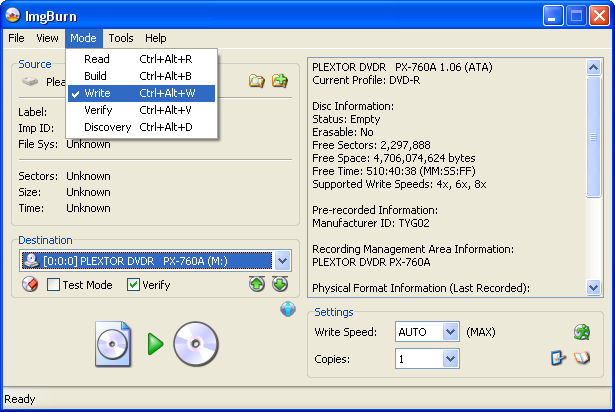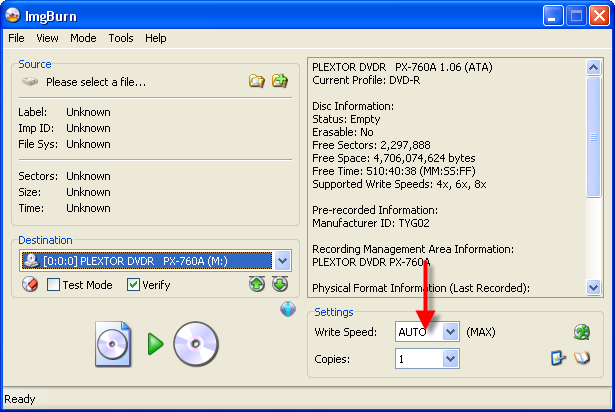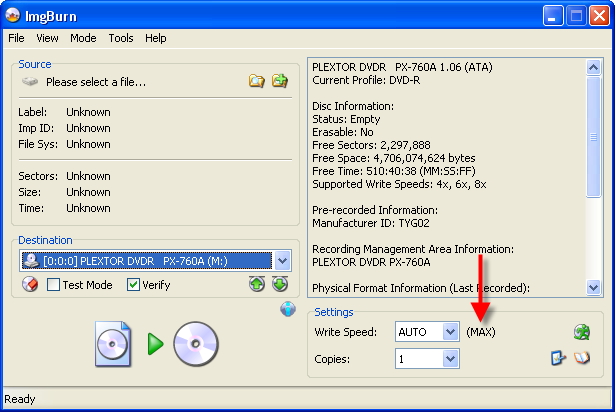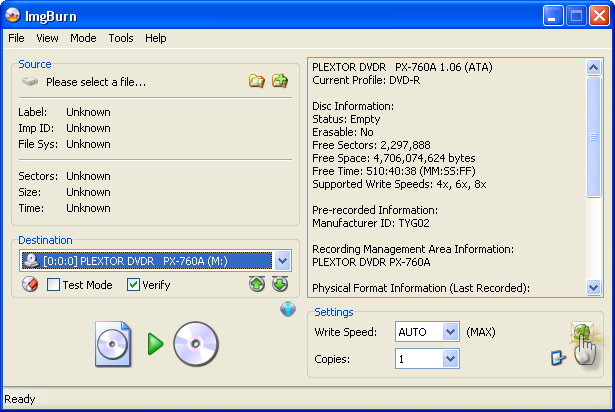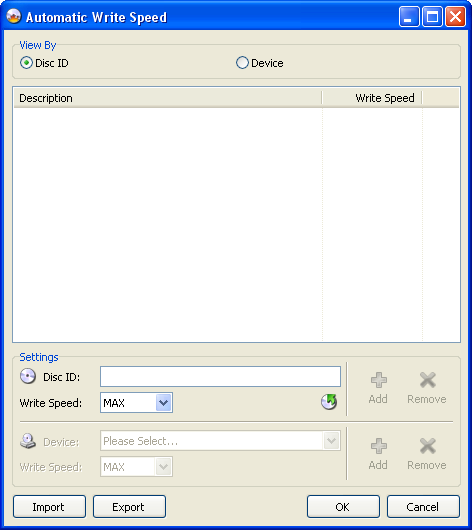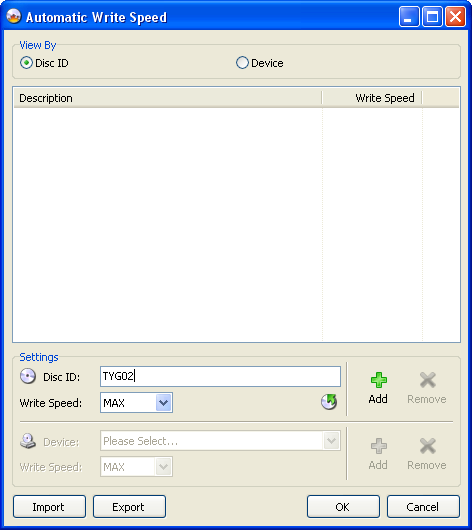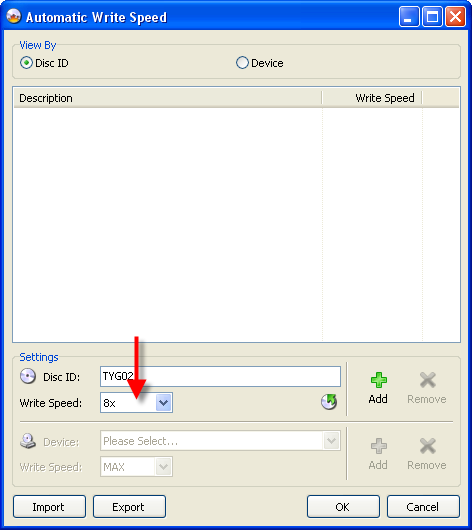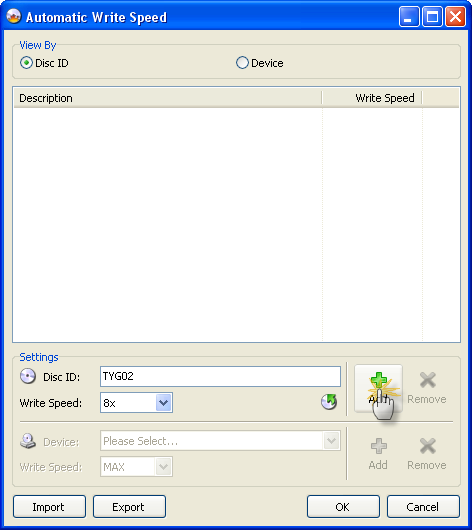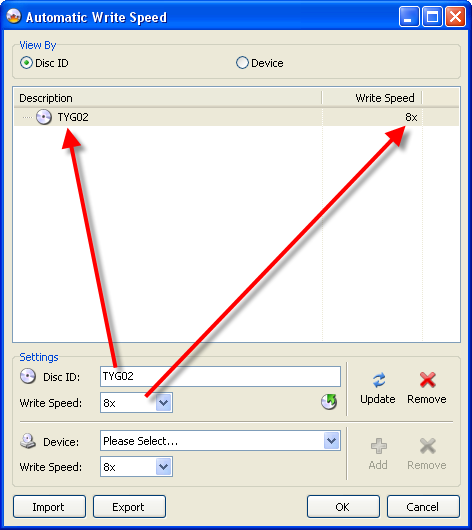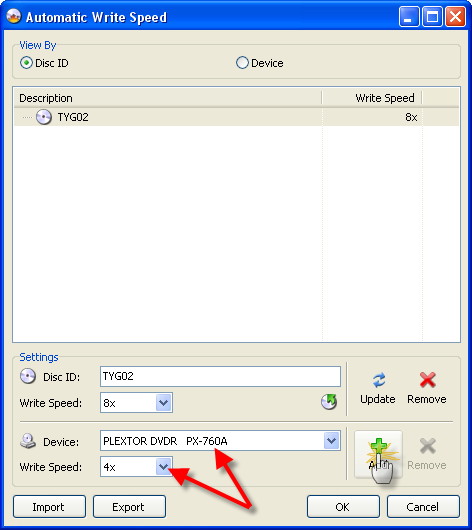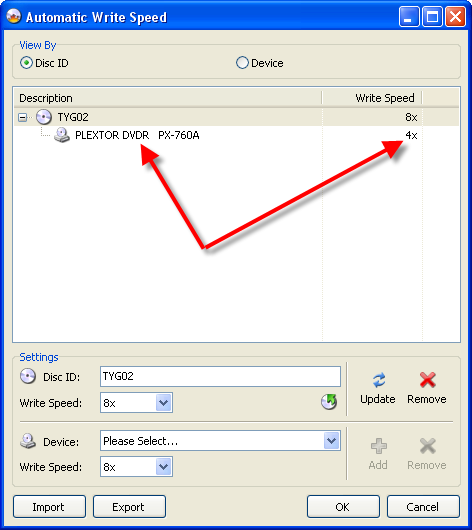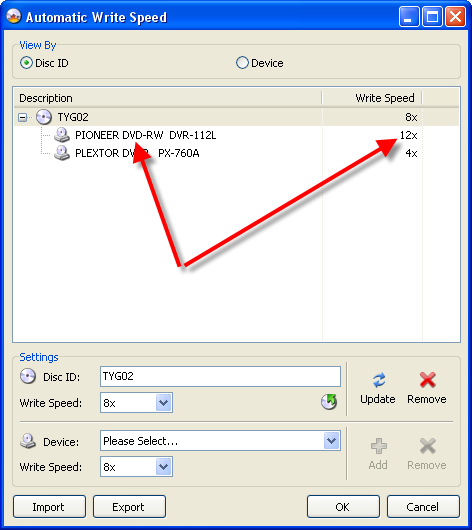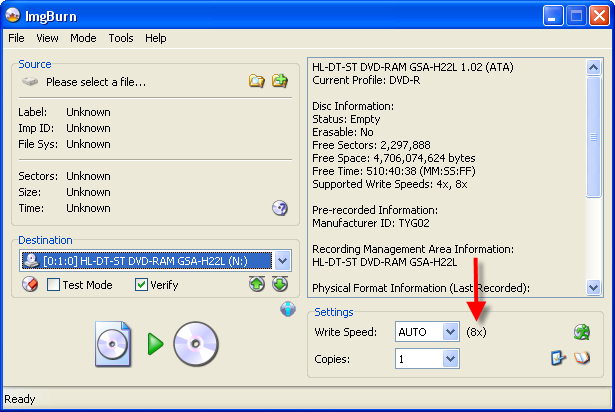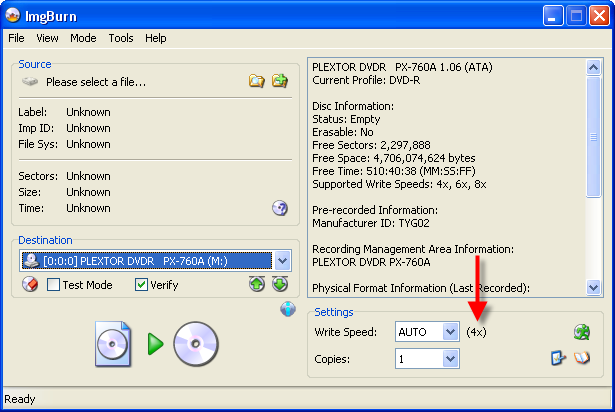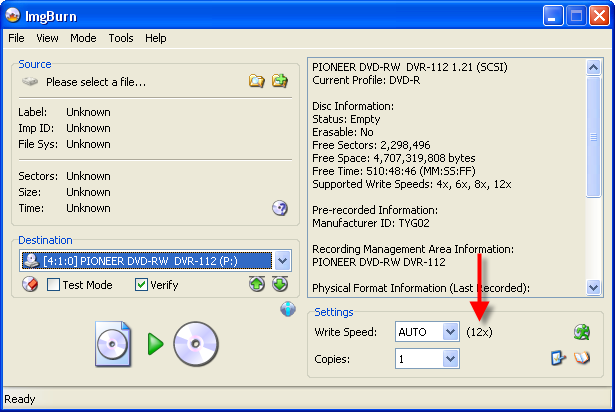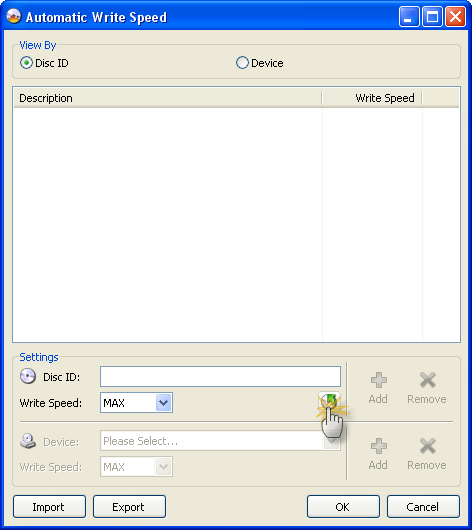Search the Community
Showing results for 'create bootable grub2 image'.
Found 4,172 results
-
If any of this info is off limits, moderators please edit or remove. The DLT tape itself will most likely not be CSS encrypted. The encryption process generally happens at the replication plant when they create the glass master. The keys are added at this point. Since they are so expensive, almost no DVD authoring facilities can afford to purchase the keys. If the intent was for this DVD to be CSS encrypted, the sector size written to the DLT will be 2054 rather than 2048. The 6 extra bytes per sector are where the CSS keys are written. 2048 is currently the only allowable sector size for recordable DVD's. If you read back the DLT (using Gear, Eclipse, your favorite authoring software, or other) you will get three files. CONTROL.DAT, DDPID.DAT and MAIN.DAT (sometimes MAIN.IMG) The only one you need to be concerned with will be the largest MAIN.DAT. The other two you can throw away. Rename the file with an IMG suffix and open in ImgBurn. When you try to burn it will inform you that it has a 2054 sector size and it will just cut off the extra. Say OK and burn away. Some players may complain that the copy protect flag is on (Quicktime) but the info isn't copy protected. This is fixable, but not on this forum. If you are trying to restore a DVD-9 (you will have two DLT's) then you will need to combine the two files together. The simplest way to do this is using the dos "copy" command. "copy /b layer0.dat + layer1.dat fullimage.img" Layer0.dat is the first layer, layer1.dat is the second layer and fullimage.img is the complete image fill output. You need to use the /b command to do a binary copy append. You can use ImgBurn to find a layer break, or you can calculate the layer break by dividing the layer0 file size by 2054 or 2048 where applicable to get the number of sectors on the first layer. This method is only a problem if the intent of the author was for the final pressed disc to be written PTP and the size of layer 1 is larger than layer 0. I hope this helps. Good luck!
-
After muliplexing (?) happens, I get this repeating error: "mpgtx: AT EOF- Please stop me!" Anyone know why this is happening? I'm getting frustrated not being able to burn my video. I am using Vista 32 bit OS.
-
Auto select joliet/udf for cd/dvd burning?
ssjkakaroto replied to simonh's topic in ImgBurn Suggestions
UDF is an accepted format for both CDs and DVDs, so there's no reason for Joliet to be preferred over UDF. I, for one, only use UDF for both CDs and DVDs, unless I'm creating a disc to be read on *nix systems. My suggestion to you is to create two empty projects, one with Joliet/ISO9660 selected and another UDF selected and instead of opening Imgburn through the normal link, you open it using the projects. -
Hi, I have been trying to search the forum, but I have not found the answer to the following: If I create an ISO for a dual layer DVD (this will be data only, not video), Does the MDS file have layer break information in it? I figure it does, I would just like confirmation. Thanks, Z
-
This should be pretty superfluous, since AFAIK a bin/cue-rip of a data cd and a ISO-rip are 1:1 identical. So you could do... 1. Read/Build to ISO 2. Rename to .bin 3. create a .cue file by hand (track mode 1 / sector mode 2048) or copy and paste from existing data cue file) Simply load the bin file directly instead of the cue sheet. While I don't see the point in using bin/cue for data CDs, I don't think it's a big deal to add it to ImgBurn, but then a bin file of a data cd and an ISO file are pretty much the same, so is it really worth the effort? On a sidenote: Does ImgBurn support track mode 2? Something similar to Exact Audio Copy's profile manager? Yes, sounds good. I agree! ImgBurn is the best.
-
Hello and welcome to another of my legendary guides *cough* In this one I'll be explaining how to use the new 'Automatic Write Speed' feature found in versions 2.2.0.0 onwards. For those of you that don't know, the 'Automatic Write Speed' feature basically lets you configure a set of predefined write speeds for any given type / brand of media and the program will automatically use those speeds every time you burn that type of disc, without you ever having to change anything. So when you switch between your good discs and your bad discs, or your single layer discs and your double layer discs, you don't have to worry about them burning at the wrong speed. Neat huh? =========================================================================== Right, so obviously the first thing we need to do is load ImgBurn. I'm going to assume you at least know how to do that! Once it's loaded, for the sake of keeping things simple, switch to 'Write' mode. You do that by clicking on the 'Mode' button in the menu at the top and then selecting 'Write', as shown in the picture below. When you've done that, your screen should hopefully look something like this: If you look at the red arrow in the picture above, you'll see it's pointing to the 'Write Speed' drop down box. Notice how the box currently has the word 'AWS' in it? Well, that means the 'Automatic Write Speed' feature is active and will be used whenever you burn a disc! If the box doesn't say 'AWS', it won't be! The picture below points out some text to the right of the 'Write Speed' drop down box. Whatever it says there is the actual write speed that's going to be used - based on your current drive selection and the media in it. If there's nothing specifically configured for either of those (or there's no disc in the drive), it'll just show '(MAX)' - meaning the disc will be burnt at maximum speed. Ok, so that covers how to turn the feature on and off ('AWS' = On, Anything else = Off), now lets actually look at how we configure everything... To start, click the little button as shown below. For those of you that can't work out what that picture is, it's a little green stick man running over a disc! Whoooosh! When you've done that, you should see a screen like the one below... Welcome to the 'Automatic Write Speed' configuration screen! Right, ok, the first thing you need to remember is that this feature sets the write speed based on the media you're burning to. If you didn't already know, every different brand / type of disc (well, DVDs anyway) has its own unique code. If you've ever looked around at any forum postings, you may have noticed the terms 'Manufacturer ID' (MID) and 'Disc ID' being used. These are the unique codes of the disc that allow us to tell who made then (or rather who made the dye used on them) and what speed they're designed for, be it 4x, 8x, 16x etc. Some of the 'better' discs are known to use the following MID's: 'MCC 02RG20' - Verbatim 8x DVD-R Media 'MCC 03RG20' - Verbatim 16x DVD-R Media 'MCC-003-00' - Verbatim 8x DVD+R Media 'MCC-004-00' - Verbatim 16x DVD+R Media 'TYG02' - Taiyo Yuden 8x DVD-R Media 'TYG03' - Taiyo Yuden 16 DVD-R Media 'YUDEN000-T02' - Taiyo Yuden 8x DVD+R Media 'YUDEN000-T03' - Taiyo Yuden 16x DVD+R Media For the purposes of this guide, I'm just going to create an entry for discs using the TYG02 dye (they're my favourite ). So I start by typing 'TYG02' into the 'Disc ID' field as shown below. (*Read the text below for an alternative method!) Please Note: If there's a disc in the drive, the 'Disc ID' field may have already been filled out when you first opened the AWS settings screen. This is because the program automatically populates it with the 'Disc ID' of the media currently in the drive. You can also click on the little button (as shown below) to manually achieve the same effect (i.e. Read the Disc ID from the current disc and copy it to that 'Disc ID' field). This can come in handy when creating several profiles in one go. Before I can move onto the next bit, you need to understand that the write speed used by the AWS feature depends on 2 things. 1. Is there a specific write speed setting (profile) for this media? 2. If number 1 is true, is there a specific write speed setting (profile) for this drive, based on this media? (This will become clearer in a minute!) The screen below shows me changing the 'default' write speed for the media to 8x. This value will be used if there isn't a (more) specific one configured for the drive. I'm using 8x because I know the 'TYG02' dye is just about the best you can get and that I will get good quality burns at that speed. When you've chosen your write speed, click the 'Add' button as shown below. As if by magic, a new entry will appear in the list! Ok, now let's say you've got a few drives in your PC and you want to limit one of them to 4x on that media. Change the 'Device' drop down box so it says the drive you want it to and then change the speed for that drive to say 4x. When you've done that, click the 'Add' button as shown below. (Notice it's not the same one you clicked earlier!) Now you'll see there's a new 'Device' sub-entry under 'TYG02' and it lists '4x' by the side of it in the 'Write Speed' column. Great work, give yourself a pat on the back! In the screen below you can see I've added another entry so my Pioneer DVR-112L will burn them at 12x. (Although this is only 8x media, the Pioneer can 'overspeed' them and burn at 12x). Click on the 'OK' button when you're done. (otherwise it won't save the settings!) Now, whenever I insert a TYG02 disc, the program will examine that table to see if an entry for 'TYG02' exists (which it does!). It'll then search the sub-entries of 'TYG02' to see if there's one for the current drive. If there is, it'll use the drive's write speed setting (4x in the case of the Plextor, 12x in the case of the Pioneer). If there's not, it'll use the media one (8x). Here you can see it in action... First lets start with a drive that's NOT specified under the 'TYG02' entry. Notice how the speed no longer says 'MAX', but instead lists '8x', because that's what we selected as the media's default write speed. Now we see the Plextor drive has correctly picked up it's (drive specific) '4x' write speed setting. And finally, the Pioneer drive with it's (drive specific) '12x' write speed settings. Right, that's about it for this guide! Hopefully you get the idea and have been inspired to now go through all the discs you use, creating little 'profiles' for each one. When you're done, it might be an idea to 'Export' your AWS settings to a file and keep it somewhere safe incase you ever want/need to 'Import' them again after a reinstall/rebuild. Good luck and happy burning!
-
So i create a Video_ts folder and an iso using the build command in imgburn. im gussing it made a good iso so i try to burn it to my HP DVD+ 16x disks. I run it a 12x, it succeeds at that but cannot verify. Here is the log file I 19:24:55 ImgBurn Version 2.2.0.0 started! I 19:24:55 Microsoft Windows XP Media Center Edition (5.1, Build 2600 : Service Pack 2) I 19:24:55 Total Physical Memory: 1,047,016 KB - Available: 553,292 KB W 19:24:55 Drive D:\ (FAT32) does not support single files > 4 GB in size. I 19:24:55 Initialising SPTI... I 19:24:55 Searching for SCSI / ATAPI devices... I 19:24:55 Found 1 DVD?RW! I 19:37:27 Operation Started! I 19:37:27 Source File: C:\disk.iso I 19:37:27 Source File Sectors: 1,910,592 (MODE1/2048) I 19:37:27 Source File Size: 3,912,892,416 bytes I 19:37:27 Source File Volume Identifier: OURAN_HOST_CLUB_1_6 I 19:37:27 Source File Application Identifier: IMGBURN V2.2.0.0 - THE ULTIMATE IMAGE BURNER! I 19:37:27 Source File Implementation Identifier: ImgBurn I 19:37:27 Source File File System(s): ISO9660, UDF (1.02) I 19:37:27 Destination Device: [3:0:0] TSSTcorp CD/DVDW TS-H552L 0614 (E:) (ATA) I 19:37:27 Destination Media Type: DVD+R (Disc ID: CMC MAG-M01-00) (Speeds: 4x, 8x, 12x, 16x) I 19:37:27 Destination Media Sectors: 2,295,104 I 19:37:27 Write Mode: DVD I 19:37:27 Write Type: DAO I 19:37:27 Write Speed: 12x I 19:37:27 Link Size: Auto I 19:37:27 Test Mode: No I 19:37:27 BURN-Proof: Enabled I 19:37:27 Filling Buffer... (20 MB) I 19:37:28 Writing LeadIn... I 19:37:42 Writing Image... I 19:42:41 Synchronising Cache... I 19:42:47 Closing Track... I 19:42:50 Finalising Disc... I 19:43:02 Image MD5: 422b0e6974f99e5e6d0a8b4c41409966 I 19:43:02 Exporting Graph Data... I 19:43:02 Graph Data File: C:\Program Files\ImgBurn\TSSTcorp_CD-DVDW_TS-H552L_0614_THURSDAY-FEBRUARY-22-2007_7-37_PM_CMC_MAG-M01-00_12x.ibg I 19:43:02 Export Successfully Completed! I 19:43:02 Operation Successfully Completed! - Duration: 00:05:34 I 19:43:02 Average Write Rate: 12,822 KB/s (9.3x) - Maximum Write Rate: 16,777 KB/s (12.1x) I 19:43:02 Cycling Tray before Verify... W 19:43:09 Waiting for device to become ready... I 19:43:24 Device Ready! I 19:43:25 Operation Started! I 19:43:25 Source Device: [3:0:0] TSSTcorp CD/DVDW TS-H552L 0614 (E:) (ATA) I 19:43:25 Source Media Type: DVD+R (Book Type: DVD-ROM) (Disc ID: CMC MAG-M01-00) (Speeds: 4x, 8x, 12x, 16x) I 19:43:25 Image File: C:\disk.iso I 19:43:25 Image File Sectors: 1,910,592 (MODE1/2048) I 19:43:25 Image File Size: 3,912,892,416 bytes I 19:43:25 Image File Volume Identifier: OURAN_HOST_CLUB_1_6 I 19:43:25 Image File Application Identifier: IMGBURN V2.2.0.0 - THE ULTIMATE IMAGE BURNER! I 19:43:25 Image File Implementation Identifier: ImgBurn I 19:43:25 Image File File System(s): ISO9660, UDF (1.02) I 19:43:25 Verifying Sectors... (LBA: 0 - 1910591) W 19:43:52 Failed to read Sector 0 - Timeout on Logical Unit W 19:44:00 Failed to read Sector 1 - Timeout on Logical Unit W 19:44:08 Failed to read Sector 2 - Timeout on Logical Unit W 19:44:23 Failed to read Sector 3 - Timeout on Logical Unit W 19:44:31 Failed to read Sector 4 - Timeout on Logical Unit I 19:44:37 Abort Request Acknowledged E 19:44:38 Failed to Verify Sectors! I 19:44:38 Exporting Graph Data... I 19:44:38 Graph Data File: C:\Program Files\ImgBurn\TSSTcorp_CD-DVDW_TS-H552L_0614_THURSDAY-FEBRUARY-22-2007_7-37_PM_CMC_MAG-M01-00_12x.ibg I 19:44:38 Export Successfully Completed! E 19:44:38 Operation Aborted! - Duration: 00:01:13 I 19:44:38 Average Verify Rate: 0 KB/s (0.0x) - Maximum Verify Rate: 0 KB/s (0.0x) I 19:44:40 Close Request Acknowledged I 19:44:40 Closing Down... I 19:44:40 Shutting down SPTI... I 19:44:40 ImgBurn closed! i had to manual shutdown because it was failing to verify every sector. Can someone help?
-
I am creating a new ISO image with the new read feature of ImBurn 2.2.0, but the resulting ISO image file is not readable by WinRAR. I can take the same CD and use another ISO creation program and it works fine in WinRAR. I release this could one of 3 things: 1) A Bug in WinRAR 2) A Bug in ImgBurn 3) Not a bug but rather a different ISO format than the more common version of ISO (i.e. ISO v2.1 vs 2.3 (Made up numbers used only as a hypothetical example)). Since ISO images from other programs work in WinRAR I am thinking it is more a 2 or 3. The discontinued dvd decryptor would create files compatible with WinRAR. Since this is the first version with read function maybe it is a bug? Thanks for your help. Ruben
-
Patch to run ImgBurn & DVD Decrypter off USB Flash Drive
ol'lo replied to Amiga's topic in ImgBurn Suggestions
Although I don't know how it create problems in program updates (...and that shows how much of development I've "actually" done) but atleast its there if someone needs it. -
The tool is called 'ImgBurn' - by definition it's for burning disc images. 'Write' mode is for burning existing images, it won't let you burn anything else. 'Build' mode is for you don't have an image file, but instead need to create / build one from random (non image) files that you have on your hdd. It you think about it logically, it actually makes perfect sense. If you're burning an image file, it would already be bootable / not bootable so that doesn't really come into the equation. There are guides for people who don't know what they're doing, there's not much more we can do.
-
Hi, I was trying to create a bootable CD too but was unable to figure it out on my own so I came to this forum. While I think that ImgBurn is an amazing utility, I think that the location of the bootable feature is not entirely intuitive. I spent quite a bit of time poking around looking (in the tools options menu mainly--there's a lot of impenatrable stuff there) but was unsuccessful. Now I know that you have to switch from "write" mode to the "build" mode (whatever that means) in order to activate the bootable option. I would normally think that one would want to "write" a bootable CD because "writing" is the action that one normally associates when burning a CD. I don't think that there is any way I would have been able to figure out that on my own.
-
will you burn something at 8X instead of max to see what happens ,your max speed was 15x+ but quality really drops after 12X you could try a change of media Verbatim aor Taiyo Yudens preferred check the FAQ section on the "threshold warning " PS post as much as you like its not a problem, thats what this forum is about trying to get some help and answers W 23:31:15 AnyDVD can interfere with ImgBurn's ability to verify accurately, please ensure it's disabled This is from your log ( yes its a proper log ), anydvd has been known to create problems disable it when you're burning it especially affects verifys
-
http://www.enterpriseitplanet.com/security...cle.php/3660921 Symantec: Change Default Passwords, Thwart Drive-by Pharming By Ed Sutherland February 20, 2007 Security vendor Symantec is warning broadband users of a potentially new threat able to reroute Internet traffic to fake Web sites. The hack could rewrite the internal address book of many home users' routers, which, for example, are used for setting up wireless networks. "This attack has serious implications and affects many millions of users worldwide," claimed Zulfikar Ramzan, a Symantec researcher and one of the authors of proof-of-concept code about the vulnerability. The threat, dubbed "Drive-by Pharming," relies on consumers to not change the default password once they set up their router with their broadband connection. Symantec said the practice could leave up to 50 percent of some 80 million broadband homes in the U.S. vulnerable. Ramzan, a senior researcher with Symantec's Security Response group, told internetnews.com the vulnerability would take only one line of JavaScript code and works on every router. "The very infrastructure of the Internet is under threat." The warning comes about two months after Ramzan, along with Indiana University researchers began researching details of the proof-of-concept. Although pharming is old hat, this new version attacks the DNS server settings of all consumer routers, including D-Link, Cisco's Linksys and Netgear. Hackers create a web page including malicious JavaScript code able to log into your router using the device's default password. Unlike previous pharming attempts, no links need be clicked or software downloaded. Victims need only visit a specially-designed Web site. Once inside, hackers could effectively change the router's DNS settings, redirecting your bank's address to an identical site maintained by attackers. "However, you'll never realize that you were at a fake bank since you trusted the address," Ramzan wrote in a blog posting explaining a potential attack. Consumers might think they are at their banking site, but they are actually at www.stealmyidentity.com, Gartner security analyst John Pescatore told internetnews.com. Pescatore said consumer router manufacturers favor ease of use over security. Router makers offer consumers instructions on how to change the default passwords. Linksys, for example, warns consumers to change their passwords. D-Link said it was aware of the threat. "We have redoubled our efforts to educate our customers on the importance of security in general, as well as the importance of changing the wireless router's default SSID and password, and enabling strong encryption," D-Link spokesman George Cravens told internetnews.com. Netgear was not immediately available for comments on the router threat. The lesson for router vendors: "Make security a standard part of the setup wizard, not a step at the end that says 'you should turn security on, and change defaults later, if you dare,'" advised Pescatore. Story courtesy of InternetNews.
-
There seems to be a fault with ImgBurn 2.2.0.0 'verify' mode, at least with the two data CDs I've imaged, and then tried to verify the ISO against the original disc : on using the 'Please select a file' dialog to select the ISO to verify against, ImgBurn rejects the selected ISO with a message of the form : Cannot open file: J:\KNOPPIX.ISO\TS_D2.MDS Note the ISO was created by ImgBurn, and it didn't create an MDS file to go with it .... er ... er .....
-
Don't know whether this is by design or not, but in 'read' mode, ImgBurn 2.2.0.0 doesn't set the Implementation Identifier of the resulting ISO image to "ImgBurn" (with the two data CDs I've imaged so far), whereas it does do that when you use 'build' mode to create a DVD ISO. Is that an oversight, or deliberate because the original disc structure wasn't created by ImgBurn, only transcribed by it ?
-
ImgBurn Settings: Build, Folders, Root Content
OrigGMan replied to OrigGMan's topic in ImgBurn Support
Thanks for the quick reply. In the Tools --> Settings --> General --> Advanced box the Create MDS - Preserve Full Pathnames is NOT checked. I couldn't find any other reference in the Settings. G EDIT: Sorry- I see it now in the Options. Thanks again!! -
Hello Firstly THANKS to LUK! for this great program. I have read through the last fifteen pages or so- I am trying to create a CD/RW that has files (and folders). When I try to include only the main folder (as a single folder), the burn works but creates an entire (folder) tree structure with all preceding folders. I checked the Tools --> Settings --> Build tab, and the "Don't Prompt Root Content" is NOT checked. Of course I tried everything else I could think of. All I want to do is to copy one folder on to a CD with everything in that folder (below) to the root directory of the CD. I have tried this four times with all combinations of settings. I always get the following: Trying to get single folder F7G --> CD(RW) from this tree C:\FoldA\FolderB\FolderC....\FolderF\F7G\Files1...Files7 and Dir1 Dir2 Dir3 Instead of X:\Files1..Files7 and Dir1 Dir2 Dir3 [This is what I want!] I get X:\FoldA\FolderB\FolderC....\FolderF\F7G\Files1...Files7 and Dir1 Dir2 Dir3 I used to use Nero because it kept he file dates the same, whereas the XP Explorer would change the file dates/times to current. I noticed that ImgBurn had the capability to burn files, with the option to keep the date/times and thought this GREAT program would now have 1001 uses (for me!) The first time I tried this I remember a pop-up alert asking if the file folder contents should be in the root (or something like that), I replied yes, but I don't get that prompt anymore. Your assistance in this would be greatly appreciated. Thanks G
-
That doesn't look/sound like an ImgBurn error. Do you know how to use an 'open file' dialog box? Once you've clicked the browse button you have to select a file. If it's a 'save file' dialog box, you have to browse to a folder and then type in the name of the file you want to create (or select and existing file to overwrite). This is basic windows stuff and nothing to do with ImgBurn really.
-
No we're not shareholders, we just recommend them because it makes our lives so much easier. Once people start using them, they stop having problems. This forum is meant for the program, not for sorting out media issues. After a while (5 years), you get tired of telling people the same things over and over again - use shit discs and you'll get shit burns - you get what you pay for. As for 2.1.0.0 working and 2.2.0.0 not, the fact of the matter is, the drive controls the burn quality, not the software. I couldn't have made this one create lower quality burns if I'd tried, it just doesn't work like that. The software simply supplies the data and tells the drive which sector to write it to - and if that was wrong, the program wouldn't work for anyone, ever!
-
Thanks for 2.2.0.0 this is really an excellent program. I think I shall donate again... done it twice so far, at release of new version One thing though about ISO Read Mode and CD's. It seems that what ImgBurn does, is default to a raw sector reading method which creates an image usually called MODE[12]/FORM1/2352 (the last figure being the no of bytes in each sector read). But I haven't seen anything anywhere in the program or here in the forum about sub-channel data. If that is read as well, the result should be a (example) MODE2/FORM1/2448 image -- that would be for reading raw or packed R-W sub-chan data. ImgBurn can parse and then write (burn) such an image no prob, but it doesn't seem to be able to create one at all. Not all drives can read sub-chan data, or can only read it in packed form (de-interleaved and error corrected) but many can. Yes, I'm aware that not that many CD writers allow 100% SW control over raw sub-channel data creation, but still... I'm guessing that ImgBurn 2.2.0.0 does not bother with sub-chan data in write mode either at all. When will it, if ever? Also, it would be good if it did support multi-track CD's in Read Mode. Multi session is pretty unnecessary though IMO. What are the plans here, if any? Cheers, /M
-
So, that extra logging "just for me" is in a revised 2.2.0.0 that is in beta status? Unless I have a copy of that version, I'll not be able to report back anything from the extra logging... Wow! I'm surprised by this response! Look, I am very grateful for your program, and certainly hope I didn't come off sounding otherwise. However, you only just recently released this program, so I think time will tell whether others are having issues. Please recall the other issues I found for you that were never experienced (or more likely, never NOTICED) by your beta team. If you recall I found that your code to update the .bup/.ifo files with a new non-seamless/LB flag was buggering up VOB files, and after I reported it you found that you were using 32-bit data structures versus 64-bit (or something like that) data structures to calculate the position of the .BUP file after the VOBs, and were instead making the change as a result in the middle of a VOB... I also discovered that your code to remove old LB flags inside of an ISO was buggered and it left the old LB when it was adding the new one the person selected. All that was apparently not noticed by the beta team, so they are not infallible! I found those bugs because I do extensive data verification with outside utilities, like .SFV file makers to verify what was written matches my source. Apparently your beta team didn't bother to do any of that. Also, don't forget that Microsoft products go through extensive beta testing and get unleashed upon the world with many bugs and flaws. I think the "more beta testers are better" approach is what has lead many authors, like the author of PGCEdit, to have all the betas available for open testing - more testers means more possibility to find bugs... So, no, I don't agree that the problem is only on my machine(s). You are the one that told me that it was being experienced by others with 2.1.0.0 and that you thought you had tracked down the issue. I expect that you will find other normal users like me that will have the issue, and hopefully will report it. Unless you are sure that your beta testers create the MD5 signatures all the time and bother to look, then I don't even think you can say it is not an issue with the beta team. If your goal is only to have all ImgBurn's features work on your machine, and maybe your beta tester's machines with their combination of hardware and software, then I can see why you are happy with the current implementation. Ahhh, they are NOT both my machines. The second one that 2.1.0.0 failed on is my girlfriend's machine, and the ONLY change I made to her machine is that I installed ImgBurn on it. She does not have the same mix of other burning software, etc., so her lowerfilter/upperfilter settings are even different. So, no that premise is incorrect. These are two indpendent platforms that experienced the same issue (along with the others that reported it) with 2.1.0.0, so I know that all these machines weren't "messed up." Perhaps there is something additional that you have that allows yours to work all the time? That doesn't mean those that don't have whatever that may be have messed up machines. Seeing as 2.2.0.0 hasn't been out that long, I'm sure it will be a matter of time when others will report it, assuming they use the function and bother to check. I was surprised to see the lack of the device MD5 on my very first burn with 2.2.0.0, so thought I should report it. I am only trying to help, and as all know a bug in one area due to code that isn't "by the book" (your characterization of your code in 2.1.0.0) can lead to unpredictable behavior elsewhere...
-
Today I tried to create a bootable iso from my custom win xp cd using imgburn. Unfortunately, I didn't figured how to remove the extra period added on files which haven't an extention when building iso tree, as you can see in the imgburn's log : Of course, with that changed name, loading is impossible and the cd cannot boot. How to fix it ? I know that using mkisofs it can be removed with the option -d or -omit-period (violating iso9660), is imgburn have something similar ?
-
I am a relatively new user of ImgBurn and can use it successfully. I have two DVD burners and have purchased several different brands of Single Layer DVD's. When burning a DVD, my success seems to vary with the phases of the moon. I burn at 4X and do a verify. In most cases, I get a successful result but not always. I am willing to do some testing of various combinations to get me the best burned DVD possible. My variables are DVD Drive (I have two), burn speed, and DVD brand. My constants are ImgBurn (I think). At first I thought that I could use DVDInfoPro for this task but after many hours of experimentation and finally checking out this site, I learned that DVDInfoPro does not work with either of my drives. I have an HP DVD Writer 640b E193 (ATA) and an DVDRW IDE 16X A188 (ATA). Can someone suggest software that I can use to evaluate my experimental burns. I would like to determine which brand burns best and how fast I can do the burn before I begin to lose quality. I prefer freeware software if possible. A software package that I learned about is KProbe. (http://www.cdrlabs.com/kprobe/index.php) I have not done anything with it yet. Any suggestions regarding technique or other evaluation software will be appreciated.
-
I am in Region 1 (US-Canada) and have purchased a Region 2/4 DVD from Australia. I have decrypted and ripped the dvd using DVD Decrypter making sure that "removing RC and RCE protection" had been checked. DVD Decrypter ripped what I thought was a clean file with no errors, encoding or problems. I proceeded to use DVD Shrink to create the ISO, and ImgBurn to burn. All goes fine with no errors, but the resulting DVD cannot be read by my DVD player (which had successfully read every other of the 100+ DVDs previously burned), but CAN be read by my computer DVD drive. The DVD player gives a message that reads "Disc Error". I use Taiyo Yuden DVD blanks and have a Sony DVD DL/RW Model DW-Q58-A drive. Here is the ImgBurn Log: I 21:43:59 ImgBurn Version 2.2.0.0 started! I 21:43:59 Microsoft Windows XP Professional (5.1, Build 2600 : Service Pack 2) I 21:43:59 Total Physical Memory: 2,096,496 KB - Available: 1,479,252 KB I 21:43:59 Initialising SPTI... I 21:43:59 Searching for SCSI / ATAPI devices... I 21:43:59 Found 1 DVD?RW! I 21:45:10 Operation Started! I 21:45:10 Source File: C:\THREADS.ISO I 21:45:10 Source File Sectors: 2,197,888 (MODE1/2048) I 21:45:10 Source File Size: 4,501,274,624 bytes I 21:45:10 Source File Volume Identifier: THREADS I 21:45:10 Source File Application Identifier: SONIC SOLUTIONS IMAGESCRIPT (52239) I 21:45:10 Source File Implementation Identifier: DVD Producer 1.0 I 21:45:10 Source File File System(s): ISO9660, UDF (1.02) I 21:45:10 Destination Device: [1:0:0] SONY DVD RW DW-Q58A UYS3 (D:) (ATA) I 21:45:10 Destination Media Type: DVD+R (Disc ID: MCC-003-00) (Speeds: 2.4x, 4x, 6x, 8x) I 21:45:10 Destination Media Sectors: 2,295,104 I 21:45:10 Write Mode: DVD I 21:45:10 Write Type: DAO I 21:45:10 Write Speed: 2x I 21:45:10 Link Size: Auto I 21:45:10 Test Mode: No I 21:45:10 BURN-Proof: Enabled I 21:45:11 Filling Buffer... (40 MB) I 21:45:19 Writing LeadIn... I 21:45:53 Writing Image... I 22:08:07 Synchronising Cache... I 22:08:08 Closing Track... I 22:08:12 Finalising Disc... I 22:08:43 Image MD5: 3f614beda77af99050b24f5cf25d4ad4 I 22:08:43 Operation Successfully Completed! - Duration: 00:23:33 I re-ripped the DVD using DVD Fab Decrypter, making sure that I've checked the box to remove Region 4 encoding and repeated the above process with the same failed result. I believe the problem lies with the Region Code rather than either my software or hardware (given the successful rips, shrinks and burns that I've done so far). Any ideas?
-
if you've left everything at its default settings, then no, you haven't missed anything out. ImgBurn only burns whats in the original input file, so good sound and good audio = good sound and good audio on the disc you create. Its most likely to do with either the blank media you've been using, or possibly your standalone player doesn't like that type/brand/format of media can you post a log file from ImgBurn for us to see. click on VIEW and put a check against LOG , this opens another window if you cant already see it , then when you've done a burn copy and paste it into here. also if you can copy and paste what is in the right hand window in ImgBurn as well, that helps. you can google your standalone players make and model to confirm what formats it will play ( may be handy for later)