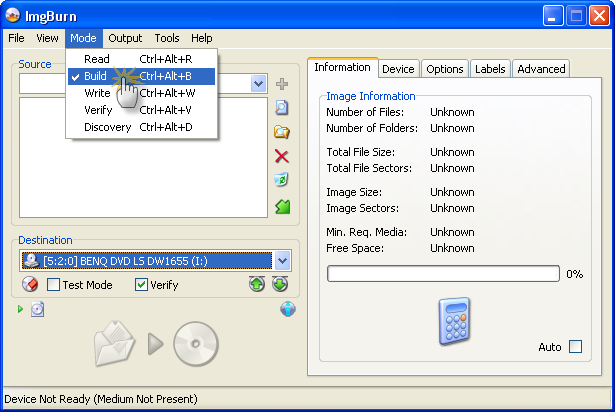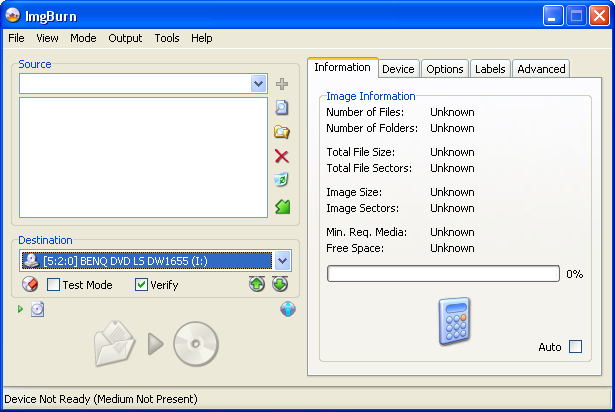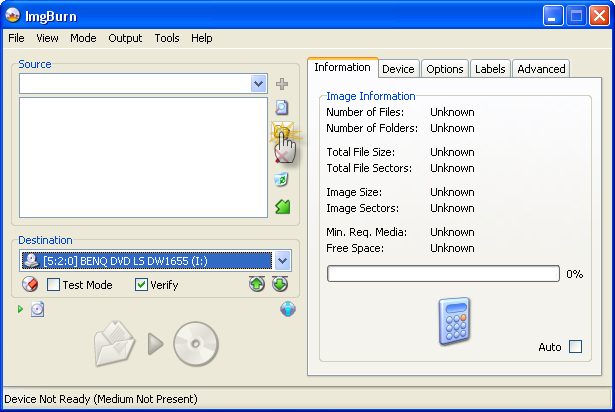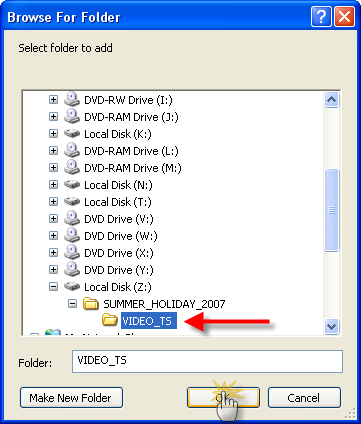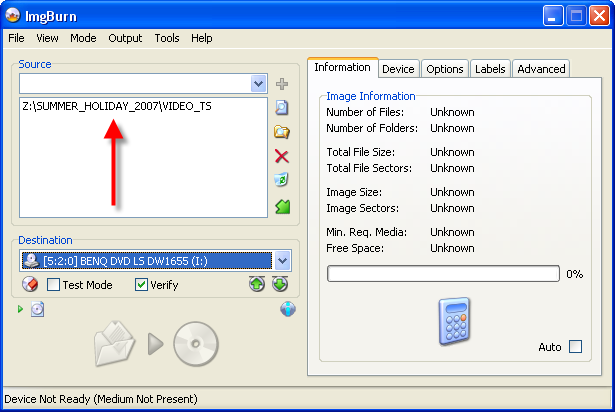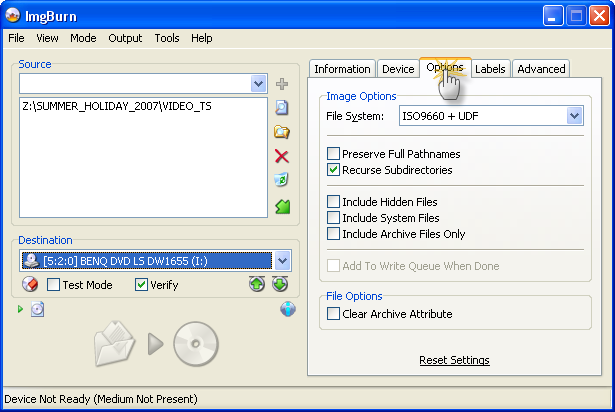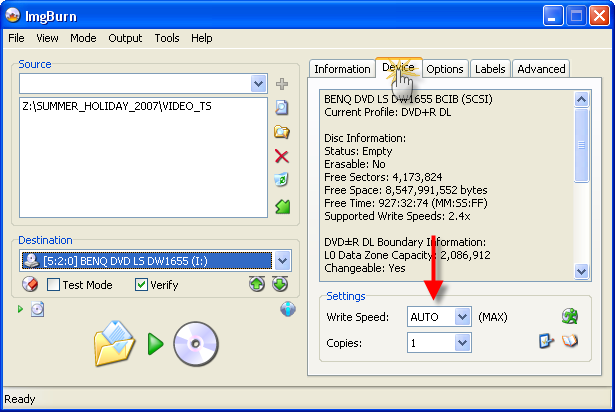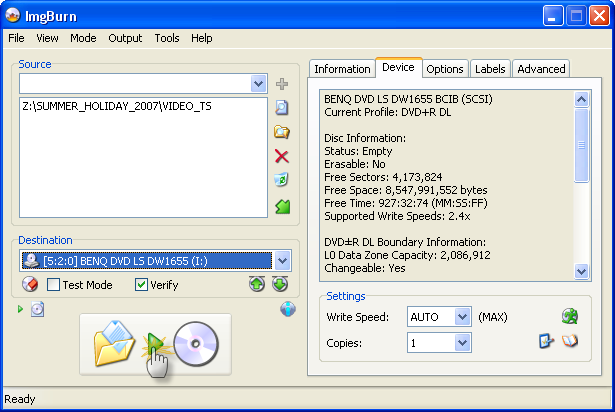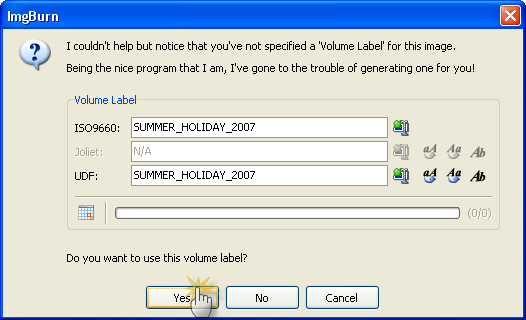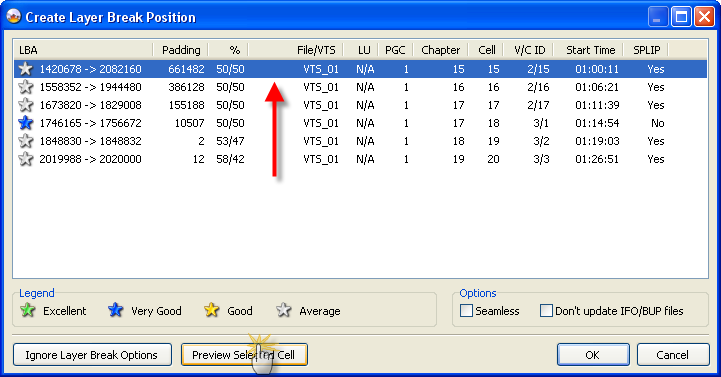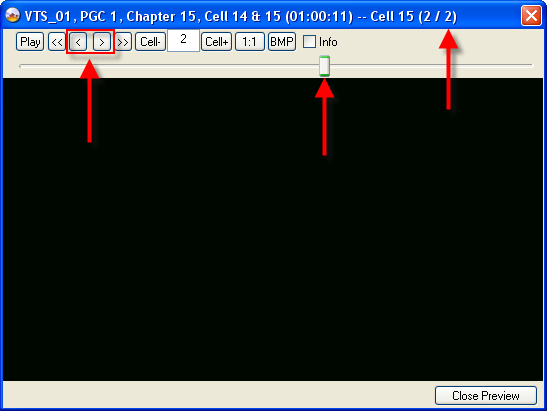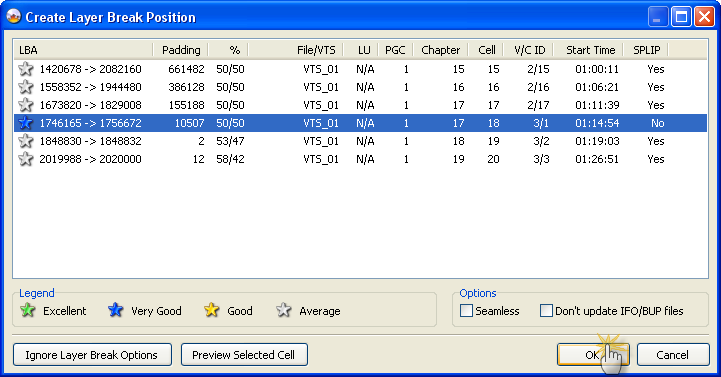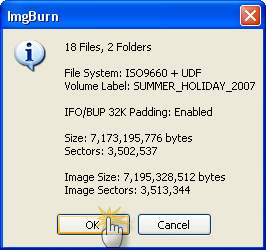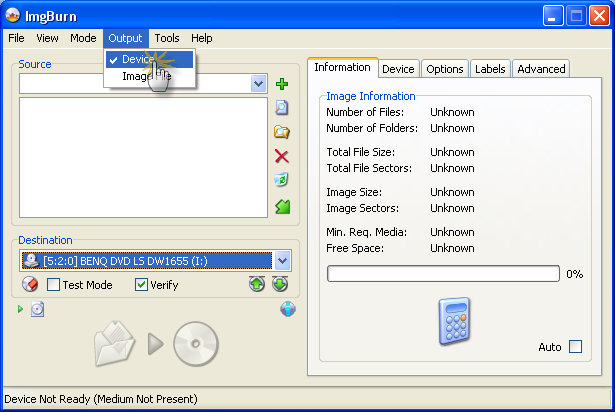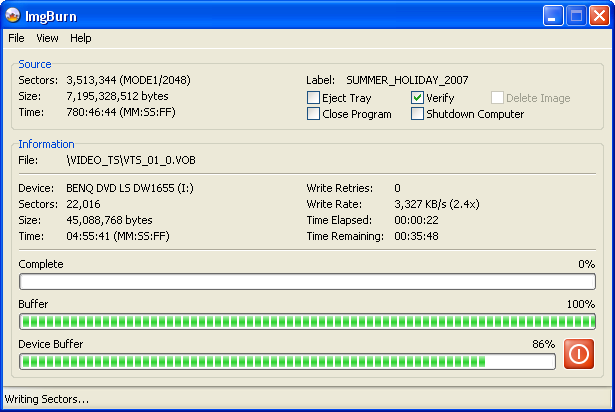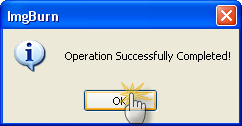-
Posts
30,521 -
Joined
-
Last visited
Content Type
Profiles
Forums
Events
Everything posted by LIGHTNING UK!
-
It's bound to be caused by some antivirus / spyware util you're running. Find out which one and report the issue to whoever makes it. A lot of those tools have issues with compressed exe's - ImgBurn's exe is compressed by UPX v3.0.0. You might get a clue from looking at taskmanager once you've loaded ImgBurn and seeing what's taking up the CPU cycles. This thread shows someone with the same problem and what the cause was: http://club.cdfreaks.com/showthread.php?t=224905
-
Hello and welcome to another of my legendary guides *cough* In this one I'll be explaining how to burn a set of DVD Video (IFO/BUP/VOB) files to a double layer disc. (Once you've done it a couple of times it becomes second nature and you'll whizz through it in about 10 seconds!) Let me just start by saying that if you're going to burn to double layer discs, do yourself a favour and buy Verbatim DVD+R DL ones! The alternatives might look better value but they're no way near as good as the Verbatim discs and you could quite easily end up throwing half of them away due to failed burns. As with most things in this world, you get what you pay for. You should also stick to burning double layer discs at 2.4x speed. It's better to burn it slower and know you'll have a disc that works perfectly rather than one that skips and jumps all over the place when you try and play it. =========================================================================== Right, so obviously the first thing we need to do is load ImgBurn. I'm going to assume you at least know how to do that! Once it's loaded, switch to 'Build' mode. You do that by clicking on the 'Mode' button in the menu at the top and then selecting 'Build', as shown in the picture below. Next you need to tell ImgBurn you want to write to a disc rather than creating an image file. You do that by clicking on the 'Output' button in the menu at the top and then selecting 'Device', as shown in the picture below. When you've done that, your screen should hopefully look something like this: Top Tip: When storing DVD Video files on your hard disk, follow this 'tried and tested' method - it makes things simpler later on! 1. Decide on a drive / folder where you'll store all your movies - let's refer to this as 'DVD_ROOT'. 2. Create a folder within 'DVD_ROOT' and give it a name that's appropriate for your movie - let's refer to this as 'MOVIE_ROOT'. 3. Create a folder within 'MOVIE_ROOT' and call it 'VIDEO_TS'. 4. Store the DVD Video (IFO/BUP/VOB) files in the 'VIDEO_TS' folder. Example: 'Z:\SUMMER_HOLIDAY_2007\VIDEO_TS' Now we need to tell ImgBurn where the DVD Video (IFO/BUP/VOB) files are that we want to burn. Assuming the files are already in their own folder (see the 'Top Tip' above!), we just need to add that folder to the 'Source' box. To do that, click on the 'Browse for folder...' button as shown in the picture below. You'll then be presented with the standard Windows 'Browse For Folder' dialog box. Just select where your files are and then click on the 'OK' button. You'll notice the full path of that folder has now appeared in the 'Source' box. Let's just do a quick check to make sure ImgBurn is configured correctly for burning a DVD Video disc. (This isn't vital because it'll tell you if something major is wrong!) Select the 'Options' tab as shown in the picture below and correct any settings you have that differ from mine. Top Tip: You can actually just click the 'Reset Settings' text if you're worried you might have messed something up - ImgBurn's default settings are perfect for burning DVD Video discs! Now that's done, insert your new double layer disc into the drive (if you haven't already done so) and switch to the 'Device' tab. Adjust the write speed as required. (2.4x speed is recommended!) Top Tip: You could have skipped that step if you'd already configured ImgBurn's 'Automatic Write Speed' feature for the media you're using as per this guide here. Right, now you're ready to start burning... well, almost Click on the big 'Write' button as shown below. OK, so now here's the clever bit - and the reason why I mentioned (in an earlier 'Top Tip') that it's a good idea to put your DVD Video files in a folder with an appropriate name! Although you could have specified a volume label for the disc on the 'Labels' tab, it's better / easier / faster / cheaper to do it here! (The 'volume label' is what you'd see in 'My Computer' / 'Explorer' when the disc is in the drive - i.e. it's name) The program will automatically generate a name for the disc based on one of the following (and in this order): 1. The disc name as taken from the 'DVD-TEXT' table in the IFO files. (I don't expect everyone to know what that is, don't worry!) 2. The name of the folder the files are stored under. (This is the one being used here) 3. The volume label of the drive the files are stored on. Whilst you're very welcome to change the volume label to anything you want at this point, the default value should be fine unless you've totally ignored my advice. Top Tip: Only the label from the 'best' file system supported by playback device is ever visible/used. So the UDF one takes precedence over the Joliet one and the Joliet one takes precedence over the ISO9660 one. Just click 'Yes' when you're ready to proceed. Now that you've given your disc a name, you'll have another option to configure - the layer break position. The transition between layers normally causes the player to 'pause' playback for a second whilst the drive's laser moves to where it needs to be and focuses on what it needs to read. What you need to do on this screen is pick (from the options provided) a nice spot (Cell) within your movie for that transition to take place. The item (Cell) you select will be the first thing on the 2nd layer and hence what's shown AFTER the momentary pause. Where possible, you want to avoid having a pause in the middle of a fast moving 'action' scene and instead put it somewhere you're less likely to notice it. The coloured stars will give you an idea of the best place (technically speaking) for the layer break position, but just remember, you're the only one that knows what's going to work best for your movie. Luckily for you, ImgBurn has this great feature whereby you can preview what you're looking at - Cell wise! If you want to, select each option in turn and click the 'Preview Selected Cell' button to see what's going on in the movie at that point. If you do decide to preview something, the preview window will appear! Within the preview window, Cell 1 is what would play just BEFORE the layer transition, Cell 2 is what would be played straight AFTER it. You can use the buttons to 'step' through the movie frame by frame. Alternatively, just drag the slider! Remember to close the preview window when you're finished - ImgBurn won't let you do anything else until you do. When you've made your decision, click the 'OK' button and breath a sigh of relief. You'll then be shown a summary screen that contains some details about the image. This is your last chance to back-out if you don't want to go through with the burn! Ah ha, got balls of steel have you? Fine, go ahead and click the 'OK' button then. >_ Hoorah! The disc is burning! It's going to take a while so go and do something else until it finishes. Of course if you want to stick around and watch the 'Time Remaining', please do! Each to their own and all that. When it's done, click 'OK' and go show off to all your friends that you've conquered double layer burning with ImgBurn. The End!
-
Sorry to be a pain but this isn't really anything to do with ImgBurn and so doesn't belong in this forum. It's a very generic question and one that could easily be answered by searching Google. You were lucky that last disc played. If you remove the brakes from your car you can still drive it but you're screwed if you want to stop.
-
Remember that the verify will spot issues a scan will not. i.e. differences between the disc and the image. This could be due to bad memory, overclocking or some other corruption on the bus (cable maybe). It's also much easier to understand that an error during verify means your disc is no use, rather than trying to understand what a scan shows with all the pretty graph colours and numerical values. Verify also runs on all hardware, a scan does not.
-
Is it still not working under the version they released a couple of days ago? What's the issue with it now?
-
Basically, the drive is producing bad burns on that media and can't reinitialise the disc once the tray has been cycled. The usual things apply: Check for firmware updates Try different discs (Verbatim DVD+R's perhaps?) Clean the drive Buy a new drive
-
To be honest, I wouldn't count your chickens just yet. The errors you were getting are not consistent with what you 'think' has fixed it. The discs were only ever going to burn at 8x, that's all the drive supports. and I bet dontasciime only suggested DMA stuff because of your low write rates - but it errored out so early into the burn that they wouldn't have had time to reach a decent level. Still, as you say the secondary devices had dropped back to PIO (or had always been on it?), it's certainly done your system no harm to fix that bit.
-
I hope you're taking the piss?! If not, you want to be! People will get around to answering in their own time. We don't sit on the forum refreshing the page every minute just in case someone's posted. Now that's out of the way... Can you not try burning to something other than that DVD+RW? Were the other DVD+RW's you burnt booktyped to DVDROM? Maybe your player doesn't like it when they're like that. Change it back to DVD+RW by going into the booktype screen, selecting RICOH, selecting 'Current Media (For DVD+RW Media)' in the drop down list and then DVD+RW in the 'New Setting' list. Then just click 'Change'.
-
All your drives should be on DMA, so yeah go ahead and uninstall the controller - NOT just the channel.
-
It should just work - which obviously it's not. So either your media is duff (fake batch perhaps?) or the drive is on it's way out. My PX-716A died after year so you've done quite well to keep a PX-712A for this long.
-
Test mode is no different to normal. There's just one command sent at the start of the burn (set write parameters) that has the 'test mode' flag set to 1 rather than 0. After the tray is cycled, it doesn't do anything. That's the end of the process. I 12:44:41 ImgBurn Version 2.3.2.9 Beta started! I 12:44:41 Microsoft Windows Server 2003, Standard Edition (5.2, Build 3790 : Service Pack 2) I 12:44:41 Total Physical Memory: 3,406,216 KB - Available: 1,524,260 KB I 12:44:41 Initialising SPTI... I 12:44:41 Searching for SCSI / ATAPI devices... I 12:44:42 Found 4 DVD-ROMs, 2 DVD±RWs and 4 DVD±RW/RAMs! I 12:44:56 Operation Started! I 12:44:56 Source File: -==/\/[DISCOVERY IMAGE]\/\==- I 12:44:56 Source File Sectors: 2,298,496 (MODE1/2048) I 12:44:56 Source File Size: 4,707,319,808 bytes I 12:44:56 Source File Volume Identifier: DISCOVERY_IMAGE I 12:44:56 Source File File System(s): None I 12:44:56 Destination Device: [5:2:0] BENQ DVD LS DW1655 BCIB (I:) (SCSI) I 12:44:56 Destination Media Type: DVD-R (Disc ID: TYG02) (Speeds: 2.4x, 4x, 8x) I 12:44:56 Destination Media Sectors: 2,298,496 I 12:44:56 Write Mode: DVD I 12:44:56 Write Type: DAO I 12:44:56 Write Speed: 8x I 12:44:56 Link Size: Auto I 12:44:56 Test Mode: Yes I 12:44:56 BURN-Proof: Enabled I 12:44:56 Advanced Settings: [benQ] -> OverSpeed: No, Solid Burn (K/M): No, Solid Burn (U/M): Yes, WOPC: No I 12:44:56 Filling Buffer... (40 MB) I 12:44:56 Writing LeadIn... I 12:45:09 Writing Session 1 of 1... (1 Track, LBA: 0 - 2298495) I 12:45:09 Writing Track 1 of 1... (MODE1/2048, LBA: 0 - 2298495) I 12:52:17 Synchronising Cache... I 12:52:51 Cycling Tray after Test Write... I 12:52:56 Exporting Graph Data... I 12:52:56 Graph Data File: C:\Documents and Settings\Administrator\Application Data\ImgBurn\IBG Files\BENQ_DVD_LS_DW1655_BCIB_13-AUGUST-2007_12-44_TYG02_8x.ibg I 12:52:56 Export Successfully Completed! I 12:52:56 Operation Successfully Completed! - Duration: 00:08:00 I 12:52:56 Average Write Rate: 10,765 KB/s (7.8x) - Maximum Write Rate: 11,185 KB/s (8.1x) Info taken from the info panel after test mode burn BENQ DVD LS DW1655 BCIB (SCSI) Current Profile: DVD-R Disc Information: Status: Empty Erasable: No Free Sectors: 2,298,496 Free Space: 4,707,319,808 bytes Free Time: 510:48:46 (MM:SS:FF) Supported Write Speeds: 2.4x, 4x, 8x Pre-recorded Information: Manufacturer ID: TYG02 Physical Format Information (Last Recorded): Book Type: DVD-R Part Version: 5 Disc Size: 120mm Maximum Read Rate: Not Specified Number of Layers: 1 Track Path: Parallel Track Path (PTP) Linear Density: 0.267 um/bit Track Density: 0.74 um/track First Physical Sector of Data Area: 196,608 Last Physical Sector of Data Area: 0 Last Physical Sector in Layer 0: 0
-
So basically you're saying the BenQ 1620 won't read the disc properly once you've done a burn with test mode enabled? I don't really understand the significance of the other stuff you've posted.
-
ImgBurn doesn't rely on autoinsert *at all*. It does it's own polling to see if the drive is 'ready' or not. Same goes for most programs I expect - apart from Explorer itself of course. So if ImgBurn couldn't see the disc afterwards I'd have to say the drive or drivers messed up somewhere along the way. If the light is flickering non-stop, I'd lean towards the drive.
-

Optimal L1 Data Zone Start LBA: None Found! (VTS_01)
LIGHTNING UK! replied to Frankenstien's topic in ImgBurn Support
lol if you've done it in CloneCD you've moved the layerbreak to some other random position and basically it's now invalid and out of spec. There's no magic going on here, it's just not telling you about the problem. Please put one of the original discs in the drive for a second and copy + paste ALL the info ImgBurn shows in the info panel on the right of the main window. You can see the layer distribution down the bottom of that lot. -

Failed to lock volume for exclusive access.
LIGHTNING UK! replied to BulldogPO's topic in ImgBurn Support
Read the FAQ, it covers this. -

What causes slow "Synchronising cache" process?
LIGHTNING UK! replied to r_grayhat's topic in ImgBurn Support
Normally it's because the drive doesn't like the media. Usual old stuff really, check for firmware updates, try different discs (Verbatims or Taiyo Yudens), clean the drive. -
Damn it, dirio49 would have to dig that thread up! Now I feel bad for having not already done it. Ugh, I guess I'd better get coding
-
If the DVD+RW's you're trying to use there are in A1 condition (or new), all you can do is avoid using those particular discs until the firmware is fixed. I did actually manage to locate a BL04 firmware for the drive so give that a try. http://club.cdfreaks.com/showpost.php?p=18...p;postcount=143 Lots of posts over at the cdfreaks forum are saying the drive can't burn anything, not even TYG02 - which are probably the best media ever created.
-
TDK are probably CMC discs too. The brand name doesn't mean anything, it's the dye that's important. You could also try burning at 8x rather than MAX. The pause might just be coming from where it changes speed or performs some WOPC type function. Seeing as it's low quality media, it might be taking a while as the retries are exhausted.
-
If you've burnt zillions, perhaps your drive has just seen better days. So take your pick, new discs or a new drive!
-
We can already see errors during the burn phase so the verify bit will probably just confirm that the burn isn't up to scratch by reporting any number of read errors. If cleaning the drive doesn't work and trying discs from a different (new) spindle of discs (even if they're the same media ID) is out of the question, you'll have to try that drive in a different PC and a different drive in yours. After all that, you'll probably just end up buying a new drive anyway.
-
Single layer and double layer ones are the same apart from the layer break box that pops up. Just as building an image file / buring direct are the same, all you do really is change the output. I guess if enough people really don't understand it, we should indeed do some extra guides. No booktyping isn't mentioned in the log and probably won't be. It doesn't really add anything useful and if it's not set, it's too late anyway! No there's no conflict.
-
Never say never, even Verbatim have their 'off' days However you look at it, if the drive errors out in the middle of finalising the disc, there can really only be two causes: 1. The drive 2. The media Oh and btw, your log didn't show anything about an error during Verify - it didn't show any Verify at all! You shouldn't ignore Verify errors though. If you get them, there's obviously a problem somewhere that needs fixing.
-

Help! Device Not Ready (Medium Not Present)
LIGHTNING UK! replied to StridrKK's topic in ImgBurn Support
Your 'Edit' is correct. -
Try limiting the write speed to 8x or 12x. Perhaps you've just got a duff batch of discs though or your drive needs a clean.