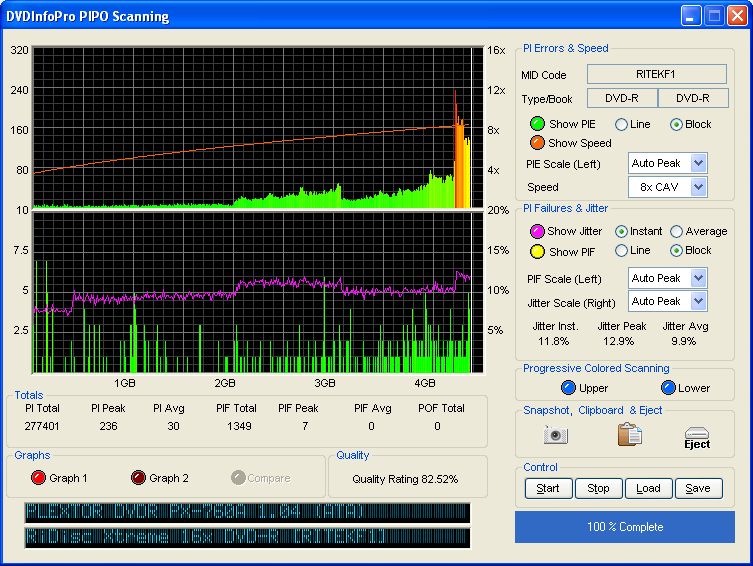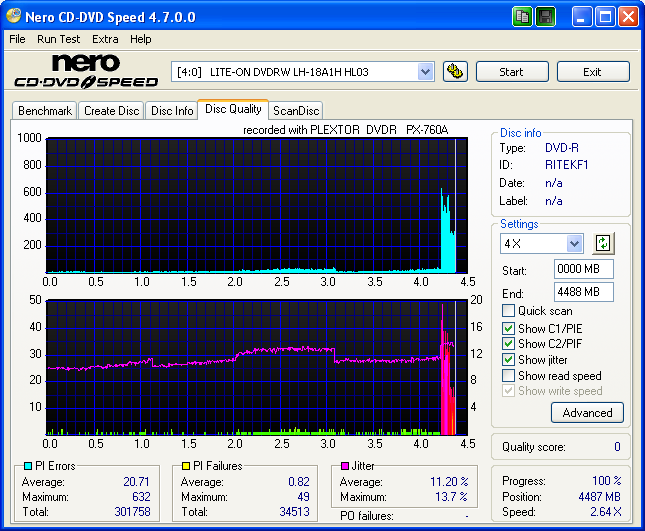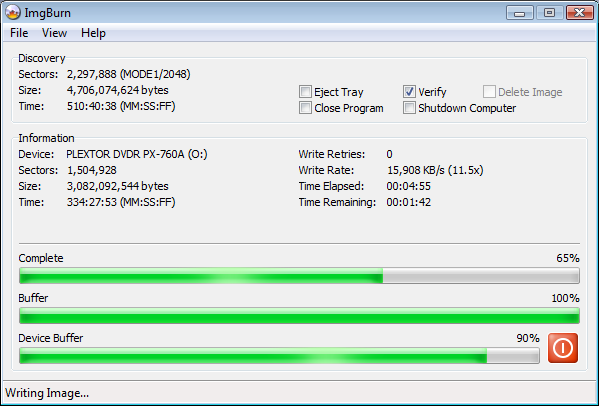-
Posts
30,521 -
Joined
-
Last visited
Content Type
Profiles
Forums
Events
Everything posted by LIGHTNING UK!
-
It's unlikely to give that error as the very first one but in any case, it's a sign the drive doesn't like the media. Could you please copy + paste the full log - i.e. from the 'Log' windows. Click 'View' -> 'Log' to display it. You can also look at previously saved logs by going via the 'Help' menu.
-
Going by what I'd read, the image has to be of a physical drive, not just a partition from it. http://support.microsoft.com/kb/167685 I don't have a small hdd like that so I had to make a virtual one via VMWare. Once I was running inside a VMware session with a small (500mb) drive, I just used DiskEdit to read the raw sectors of it. That image then became my bootable image and it loaded up fine from the CD. EDIT: I guess if your tool can convert a partition image file into a hdd with 1 partition image file, that would work in the same way - I didn't look into doing that (but I will do now!)
-
Blimey... Windows 95! No wonder you're getting crashes! Well as it says in the log, you need to get an ASPI manager before ImgBurn can talk to your drives. Visit www.imgburn.com go to the downloads section and download Adaptecs ASPI layer. I have to ask though... if you're only running Windows 95, do you even have a CD burner, let alone a DVD one?
-
DVDInfoPro doesn't support it yet but I'm sure it will do eventually. The DVDInfoPro graph was from a BenQ 1655. The CD Speed one was (as you can see) from a LiteOn LH-18A1H.
-
Nero is a huge application that extends well beyond just 'burning' stuff. It's hard to work out (going by what you've said) if it's just burning an AVI file onto a disc *as-is* or if you've converting it to VCD/SVCD/DVD format. If it's the latter, no ImgBurn can't do that. If you simply want to burn the AVI to a disc and keep it as an AVI, yes ImgBurn can do that. Just use Build mode and burn it as you would do any other file.
-
New drives or recently released latest firmware of pretty new drives. It's a new feature in cdspeed 4.7.0.0, based on work liteon has been doing in their own 'DVD Scan' tool.
-
Yes, the other versions are about a million years old. What do you mean by post the levels? The lower the better (as is always the case with scans like these). I believe you want to keep jitter below 10. Also, only Liteon and Benq (and maybe plextor?) drives support jitter reading like this.
-
Hmm well I just took a copy of a windows 95 vmware drive (using diskedit.exe from norton utils). I used that file in the 'boot image' field within ImgBurn and set the emulation type to hard drive. I added a dummy file to the build window (because you have to) and then made an iso. I mounted that iso as the cd drive in a non windows 95 vmware session and when it booted up, it didn't load the real OS of that session, it loaded Windows 95 instead (i.e. from the CD). So on that note, I'd have to say my test worked and bootable cd's with hdd emulation were working as expected. Not really sure why yours didn't?! Perhaps it's to do with the partition you're emulating? What exactly were you trying to boot? Is it something I too can download from somewhere - i.e. a linux distro or something?
-
We didn't need F8 here, that was a bad call JasonFriday13. It only makes things more difficult to read/see. You're using RICOHJPN-R03-04 media. Please look here and see all the crap burns / scans made with that media. http://forum.imgburn.com/index.php?showtopic=534 As Blutach said, update your firmware. Then ditch the media and use Verbatims (MCC dyes) or Taiyo Yudens instead.
-
-

Optimal L1 Data Zone Start LBA: None Found (VTS_01)
LIGHTNING UK! replied to brasilian's topic in ImgBurn Support
Yes, you should rebuild the ISO. Extract the contents somewhere and then use Build mode to make a proper DL image for burning to OTP DL media. At the moment you've just burnt the image without any regard for the layer break or correct alignment of cells etc. That's not a problem unless you have a picky DVD player - I guess you haven't. Clicking 'Yes' in that ImgBurn window would have done the same thing - i.e. Ignoring the fact that no cells were in the right place. What I meant by the qsuite thing was that ImgBurn actually takes over from qsuite and will detect if you have test mode enabled or not. Maybe it doesn't work properly with the 1640 drive but with my 1655, if I enable test mode in qsuite and try to burn DVD+ format media in ImgBurn with test mode disabled, ImgBurn will prompt me to enable ImgBurn's test mode or to disable 'test mode' in qsuite/on the benq and just burn normally. -
Like this you mean? I 16:49:28 ImgBurn Version 2.1.0.6 Beta started! I 16:49:28 Microsoft Windows Vista Ultimate Edition (6.0, Build 5744) I 16:49:28 Total Physical Memory: 1,047,488 KB - Available: 481,216 KB I 16:49:28 Initialising SPTI... I 16:49:28 Searching for SCSI / ATAPI devices... I 16:49:28 Found 1 DVD-ROM and 1 DVD?RW! I 16:49:51 Operation Started! I 16:49:51 Source File: -==/\/[DISCOVERY IMAGE]\/\==- I 16:49:51 Source File Sectors: 2,297,888 (MODE1/2048) I 16:49:51 Source File Size: 4,706,074,624 bytes I 16:49:51 Source File Volume Identifier: DISCOVERY_IMAGE I 16:49:51 Source File File System(s): None I 16:49:51 Destination Device: [0:0:0] PLEXTOR DVDR PX-760A 1.04 (O:) (ATA) I 16:49:51 Destination Media Type: DVD-R (Disc ID: RITEKF1) (Speeds: 6x, 8x, 12x, 16x) I 16:49:51 Destination Media Sectors: 2,297,888 I 16:49:51 Write Mode: DVD I 16:49:51 Write Type: DAO I 16:49:51 Write Speed: MAX I 16:49:51 Link Size: Auto I 16:49:51 Test Mode: No I 16:49:51 BURN-Proof: Enabled I 16:49:51 Filling Buffer... I 16:49:51 Writing LeadIn... I 16:50:48 Writing Image... I 16:56:36 Synchronising Cache... I 16:56:42 Operation Successfully Completed! - Duration: 00:06:51 I 16:56:42 Average Write Rate: 13,206 KB/s (9.5x) - Maximum Write Rate: 21,941 KB/s (15.8x) I 16:56:42 Cycling Tray before Verify... I 16:56:45 Device Ready! I 16:56:45 Operation Started! I 16:56:45 Source Device: [0:0:0] PLEXTOR DVDR PX-760A 1.04 (O:) (ATA) I 16:56:45 Source Media Type: DVD-R (Book Type: DVD-R) (Disc ID: RITEKF1) (Speeds: 6x, 8x, 12x, 16x) I 16:56:45 Image File: -==/\/[DISCOVERY IMAGE]\/\==- I 16:56:45 Image File Sectors: 2,297,888 (MODE1/2048) I 16:56:45 Image File Size: 4,706,074,624 bytes I 16:56:45 Image File Volume Identifier: DISCOVERY_IMAGE I 16:56:45 Image File File System(s): None I 16:56:45 Verifying Sectors... (LBA: 0 - 2297887) I 17:03:53 Operation Successfully Completed! - Duration: 00:07:08 I 17:03:53 Average Verify Rate: 10,737 KB/s (7.8x) - Maximum Verify Rate: 16,534 KB/s (11.9x)
-
Out of interest, does 'Test Mode' work?
-
lol wouldn't that be just your luck?! You win the ?15 million lottery with the LOST numbers, only to find 50,000 other feckers did the same and you walk away with practically nothing!
-
lfc, At over ?500.... erm no!
-
Nope, that was my saying the OLD versions didn't support it and the NEW ones do.
-
Really, you couldn't get it to work?! You just need a dos bootable floppy (can be made in XP), copy the flash tool and the bios file to it (the non raid one). Run the flash tool, give it the name of the bios file and it flashes it. That's pretty much how all flashing works! For the driver, you obviously already have one loaded in Windows so you just go into device manager, find the silicon image scsi controller, right click, update driver and point it to the folder you extracted the new driver to (or maybe the winxp folder inside that). It should all be pretty basic / straight forward stuff.
-
Your disc would appear to be protected. ImgBurn does not work with protected disc. You can't fix it.
-
lol if you're that way inclined, yes!
-

Impossible - Burns fine but don't reads! :(
LIGHTNING UK! replied to Gutossn's topic in ImgBurn Support
Can you not even load an original disc in the drive and read it? If not, I'd say your drive is screwed! If it just won't read discs you've burnt, it's either the media being awful or the drive just not burning them correctly. Either way, I don't think a reinstall of XP would help in this situation. -
Take a look in C:\Windows\MiniDumps You should have a file in there from when the crash happened. (or maybe just memory.dmp in C:\Windows) You can examine that (or I can do it for you) in WinDbg. It should list the driver that caused the fault.
-
If it's a double layer dvd video image it'll show you an almost identical layer break selection window to the one Build mode displays. Because you're working with an image though, it's impossible for ImgBurn to make changes to the physical position of the files within it - hence you have less options and if the image wasn't built with a layer break in mind, you'll be lucky if the program is able to find a potential layer break at all. If it's not a dvd video disc, you should not just be burning an ISO whilst expecting the layer break to be in a certain place. What happened to the original MDS/DVD file that contained the layer break position? You use 'User Specified' when you know what you're doing and can remember when to enable it and when to disable it. If you get it wrong you run the risk of creating a disc that your player won't play.
-
RITEKG04 were super about 3 years ago. Since then all their stuff has been way off the mark.
-
No, use the flash bios tool to update the bios. Normally the flash tool comes with the bios.... not in this case it doesn't, you need to download a separate file When you've done the bios, install the latest driver.
-
That 'user specified L0 data zone capacity' is basically the position of the layer break when you fix it in the settings. There would have been a .DVD that went with that ISO file and keshava should have loaded that instead. The layer break options in the settings should be left on 'calculate optimal' - regardless of what he/she has read elsewhere! That info was based on an older version of ImgBurn that didn't support reading the layer break position from the .DVD file.