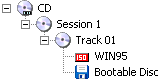-
Posts
6,973 -
Joined
-
Last visited
Content Type
Profiles
Forums
Events
Everything posted by mmalves
-
I believe that if you set it to 'Normal' it won't change booktype (or it will let the drive do this decision). Just to be sure, go to Tools/Settings/Write tab, disable Auto 'Change Book Type' (*) and click OK. Close ImgBurn, open then close the tray of your burner (to make sure all settings are cleared) then re-open ImgBurn and go to the Change Book Type section, LG tab. Notice that now ImgBurn won't do any change unless you click the Change button in this window. By the way, may I ask why you need to leave booktype as DVD+R DL?
-

Converting WMV to something - Then putting it on a DVD
mmalves replied to jedok's topic in ImgBurn Support
ImgBurn, by itself, doesn't do any kind of conversion. You'll first need to convert your WMV to DVD-Video format, for which you can find guides at VideoHelp.com. When you have the VIDEO_TS folder with IFOs/BUPs/VOBs files inside (that'll be generated by the conversion program), you can use ImgBurn in Build mode, add the VIDEO_TS folder and click the big Write button. If you'd like a more detailed explanation on how to use ImgBurn, please read the Guides forum. By the way, you can (and should) preview the DVD before burning. Programs like PowerDVD, WinDVD and others allow you to do this. If you don't have them, I suggest using Media Player Classic (use it to open the VIDEO_TS.IFO file inside the VIDEO_TS folder), which is also freeware. About donation, if you'd like to make one, please do it to LIGHTNING UK! (author of ImgBurn). It will be much appreciated! -

Lg GSA-H42L bisetting still shows DVD+R DL alhough I changed it!
mmalves replied to fchef's topic in ImgBurn Support
You are aware that DVD-Audio and DVD-Video are two completely different standards, right? ImgBurn can burn standard-compliant DVD-Video discs (movie DVDs), provided that you already have the data in the right format (VIDEO_TS folder, IFOs/BUPs/VOBs, etc.), as ImgBurn doesn't perform any kind of conversion. -

Lg GSA-H42L bisetting still shows DVD+R DL alhough I changed it!
mmalves replied to fchef's topic in ImgBurn Support
ImgBurn automagically does the bitsetting/booktyping (when the drive supports it) for LG (HL-DT-ST), Samsung (TSSTcorp) and Lite-On drives. Notice, though, that it'll only change to DVD-ROM under 'Physical Format Information (Last Recorded)' after you've burnt the disc. When you burn with Verify enabled (which you really should especially with dual-layer media), ImgBurn also states the booktype in the log when it starts the verification process: I 20:35:30 Source Media Type: DVD+R (Book Type: DVD-ROM) (Disc ID: MKM-001-00) (Speeds: 2.4x) -
It depends on the write speed used, but even at only 1X it'd take 2 minutes at most. If yours is stuck at Synchronising Cache it means your drive doesn't like the media you're using.
-
The AUDIO_TS folder is only used by DVD-Audio discs, and is included as an empty folder just for compatibility reasons. DVD-Video discs have video, audio, subtitles, menus, etc., all integrated in VOB files inside the VIDEO_TS folder.
-
Verify is important because it tests the burn against the original image, so, should any error come up, you'll know about it right after burning. As for using ImgBurn, please read the Guides section of the forum. If you still need help with ImgBurn, please explain with more details what you want to do and we'll help you
-
For doing that you'll need a Disk Cloning tool.
-
Glad to know it was a simple problem, as I also was running out of ideas... Now that it's working, check out http://www.eatpes.com/ I really liked the Game Over short
-
They should be 'buttons' for downloading the 480p, 720p and 1080p trailers. When you click one of them you should get a dialog (by Quicktime Alternative) that asks you what to do: Please try this: close Firefox/Internet Explorer/Opera/all browsers you might have uninstall Quicktime Alternative open Firefox, go to Tools, Add-ons, Extensions and uninstall MediaPlayerConnectivity extension restart computer install latest Quicktime Alternative open Firefox and try the Apple Movie Trailers website again This way it should work.
-
From a quick test on your link, Quicktime Alternative downloads the whole MOV file (~12 MBs) before playing it all at once. If you want it to play as it downloads, right click on the Quicktime content, choose Plugin Settings and enable Play Movies Automatically. As for the MediaPlayerConnectivity extension, I think it could be messing up your configuration. If you can, please disable it (Tools/Add-ons/Extensions) and try again. By the way, I've tested both "Surf's Up" high quality trailers on 2 different computers with latest Firefox and Quicktime Alternative 1.81 and on both it worked fine.
-
Would you mind sharing the address of the page with QuickTime content? Have you tried opening that same page with (yuck!) Internet Explorer? From my experience, Quicktime Alternative works on most pages with Quicktime content, but not with all of them. If you want a sure fire way to test your Quicktime Alternative installation, go to the Apple Movie Trailers website and try a few of them.
-

BUG: NOD32 woes, when downloading and installing ImgBurn
mmalves replied to olger901's topic in ImgBurn Bugs
It doesn't happen only with ImgBurn: NOD32 chokes with any program that uses the NSIS installer. If you wish, you can ask them about this issue at the official NOD32 Support Forum. -
ImgBurn doesn't "decrypt" anything. It can only read unprotected discs.
-
In general, a small buffer is enough. Even without buffer it'd work, although one could argue that many stop/resume operations could degrade the quality of a burn. For instance, ImgBurn's default buffer is 20 MB, or 40MB if the system has 1 GB of memory or more. In a normal situation, the buffer should always stay at 100%. If your buffer stays in the low % area it means your HD is barely sustaining the transfer speed needed to burn at the selected speed. The easy workaround would be to burn slower. To solve the problem, you should defragment your HD, close all unneeded programs, don't use the computer while burning, etc.
-
ISOREAD mode will create an ISO image of your disc, thus, /DEST should point to where you want the save the ISO image plus its name. Try: "C:\Program Files\ImgBurn\ImgBurn.exe" /MODE ISOREAD /SRC D: /DEST "C:\TEST.ISO" /START /CLOSE
-
The Build mode burns the file(s)/folder(s) as data on the DVD. If you want it to be playable on standard DVD players, you must first convert to DVD-Video format. You can find guides for doing that at VideoHelp.com.
-
Buffer is a block of reserved system memory that is used to store data that's going to be burnt. Whenever your HD can't keep reading the same speed needed for burning, the buffer will get empty, that message will be displayed and the burn will be resumed when all is back to normal. If it happens once or twice on a burn it's common. Most likely the quality of your burn won't be affected. The buffer size can be set in ImgBurn's Settings, under the I/O tab. The Device buffer is internal on the burner and can't be changed. What you can do to avoid this is defragment your HD regularly, close all unneeded programs and don't run 'heavy' programs while burning.
-
Wikipedia articles about PIO (Programmed Input/Output) and DMA (Direct Memory Access). Windows has this annoying problem where it switches back to (safer but slower) PIO mode when transfer errors are supposedly detected. About the Disc ID, you can also use sites like VideoHelp.com DVD Media to search about other users experiences with the type of media you have.
-
With ImgBurn in Write mode, have you tried opening/closing/waiting a few times to see if the blank media is recognized? If it is, please copy the information shown on the right side of the window and paste it here.
-
That does the same as ImgBurn's Load and Eject buttons. Are you doing this for reading a burnt or pressed disc? Or for the drive to recognize a blank media?
-
ImgBurn doesn't change the quality.
-
Check again in the BIOS if CD-ROM is set to boot before the HD, as it seems it's not even trying to boot from the CD. Apart from that, I don't recall any other requirements.
-
DVD43 could be causing those problems. Are the discs protected? Disable DVD43 and use ImgBurn in Read mode to make an ISO image of your DVD. If you get a 'Read of Scrambled Sector Without Authentication' error, your disc is protected, and in that case, we can't help you.
-
Does it show any error message(s)? Does it show at least "Boot from CD-ROM: No Emulation" when trying to boot with those CDs? Get IsoBuster, point it to the drive with the bootable CD and check if it says 'Bootable Disc' on the left, like this: