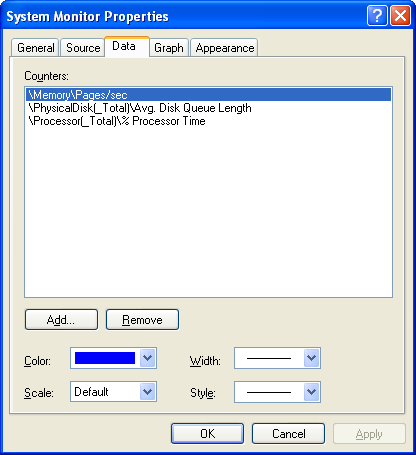-
Posts
30,521 -
Joined
-
Last visited
Content Type
Profiles
Forums
Events
Everything posted by LIGHTNING UK!
-
You can do this yourself now anyway. The md5 of the data read from the disc is displayed in the log. Your eyes can compare the two
-

DVD less than 1GB, Padding Filesystem
LIGHTNING UK! replied to jforce's topic in ImgBurn Suggestions
Using SAO/DAO recording methods, you cannot get away from DVD-R taking (seemingly) ages at the 'Synchronising Cache...' stage if you burn something Turning off the high compatibilty option in Nero forces it to use the 'Packet / Incremental' write mode. ImgBurn can do that if you tell it to. At the end of the day though, these things are done for a reason, even if you do find them annoying! For DVD+R, page 306 of the MMC5 specs (File name: mmc5r03c0.pdf) shows two different 'Close' functions for finalising the disc. One for finalising with minimal radius (the 1 GB one) and the other is for just finalising normally. That's the only one I would implement as it's the only REAL function defined for such a thing. (I have implemented this now btw) -
I'll never make any of these options auto controlled by the program - same goes for bitsetting. I just don't want to tie myself down to having to update it for every model drive that comes out.
-
Already done both of those actually It always used to say 'finished' but then I added the padding bit and forgot to relocate the 'finished' bit to after that was done.
-
Hmm how weird! There must be some counter there somewhere that can monitor cpu usage or task manager wouldn't work in that respect!
-
Something odd must have just happened the first time and the MD5 calculation code either never got started for the 'device' buffer or it gave an error part way through - which would then disable it. It's impossible to say what caused it without catching it in the act of failing. Feel free to keep logging the extra debug stuff (when you remember) until it happens again (if it happens again). Then let me see the log and maybe between us we can work out why it's happening. Now back to the performance counters... So if you try to add a counter, do not get 'Processor' in the 'Performance Object' drop down list? (or anything like it?) I find it odd that simply disabling file + print sharing would have such an impact on performance counters!
-

Sony DVP-CX995V 400 disc player and ImgBurner
LIGHTNING UK! replied to BillB's topic in ImgBurn Support
Yup, looks like a DMA issue to me. Something's limiting it to 2x and it's not ImgBurn / user settings / the drive / the media. -
F6 doesn't change anything that would make anything work, it just turns on some extra logging that I need in certain situations. As for why it didn't work the first time... no idea, it's your pc, not mine Yes the pdhAddCounter errors are why you don't get any graphs. Either your install of windows is messed up or something has renamed/changed/taken over those counters. Open up perfmon.msc and see what counters you have available to you. If I right click one of the 3 visible in the main screen and hit properties, this is the screen i get:
-
During the install it's only going to write to your temp folder and the installation path you've selected. In case permissions aren't the problem, clean out your temp folder and try again.
-
Quite right, there was no code behind it to say, once clicked, do this... ! Fixed it now.
-

DVD less than 1GB, Padding Filesystem
LIGHTNING UK! replied to jforce's topic in ImgBurn Suggestions
The drive performs that, not the program really. It's just 1 little setting as part of a command - or at least that's how it's implemented in ImgBurn, I certainly don't pad the filesystem up to 1 GB. It could be made optional but it only applies to DVD+R format media and of course you also have to be burning -
Actually 2448 is the sector size that includes the subchannel info. 2352 just includes the EDC/ECC regions.
-
The format command is in the specs and ImgBurn uses it. I've never seen a sony dye dvd+rw, but I've successfully used Verbatim and Ricoh in a Plextor 716 drive. Maybe the drive just doesn't fully support the sony ones.... that or some other program is reporting false info to ImgBurn - hence the 'Erasable: No' bit.
-
Some sort of log / screenshot of any failure message would really help here
-
Press F6 before you burn something, it should log the reason as to why any of the function calls fail.
-
That's because Nero doesn't format properly, it leaves it in limbo. Things are done in a certain order and not all the info is known right at the start.... some is generated based on other factors (like the full size of the disc after erasing / formatting etc). Sorry but you'll just have to disable the prompts for now.
-
You didn't get any sort of Device MD5 value there (not even the normal one) so I guess the whole thing failed for some reason.
-
With a CD/DVD cleaner disc. You buy them named as such.
-
The software doesn't matter, the drive is erroring out with a 'Write Error'. That's direct from the drive, I mearly display the error. Clean the drive, maybe the laser is dirty.
-
Not with ImgBurn. Search Google, I'm sure you'll find something eventually.
-
If you're still getting write errors then either your drive just doesn't like that media or you've got a fake batch of discs.
-
I could add it, yes. Don't think I'd do it though as it could cause too much havoc if someone accidentally told the program to delete all the files it just wrote to a disc and they'd done a full backup type thing of their system! Sorry.
-
Yeah, forget the Normal(3) bit, that's just there for me really. Normal is Normal! There shouldn't really be a reason to go between bitsetting to DVDROM and not bitsetting so you should be using the permanent settings or you'll have to do it every time you burn - which is a pain in the ar....
-
In what way will it not let you? If the supported speeds show up as 16x for a given media, it should burn at 16x. I very much doubt anything would mess with that, there's just no point! Maybe a burn log would be helpful here!
-

Some Kind of Detection Problem (LG GSA-H10N)
LIGHTNING UK! replied to QuBeRT's topic in ImgBurn Support
Press F5 or Tools -> search for scsi / atapi devices. If the drive it suddenly changing location whilst ImgBurn is using it then that's pretty weird. It has to have been working for the initialisation stage to work - which is must have done or it wouldn't even be in the drop down list. Maybe an I/O debug log would help here. Press F8, the close the program, then open it up again. When it says that text in the status bar (about it no longer being available), press F8 again to turn I/O debug off. Then save the log and attach it in your next post (use the 'full' reply option, not the quick reply).