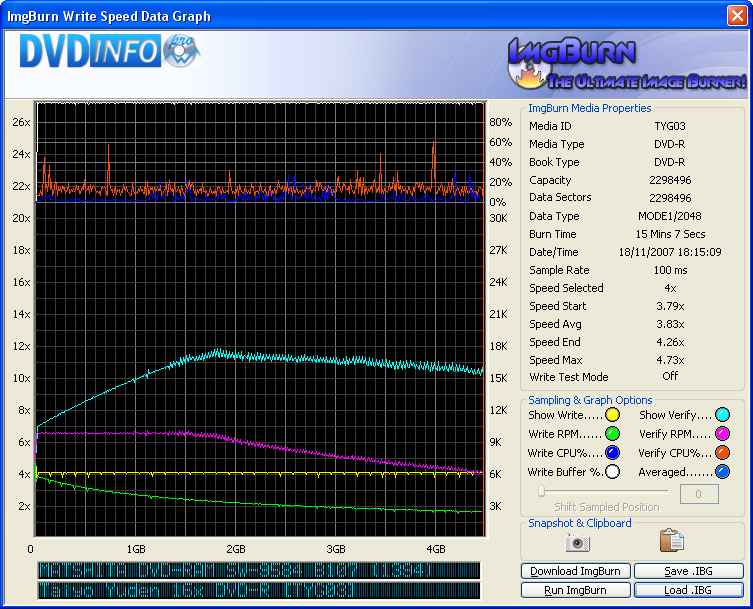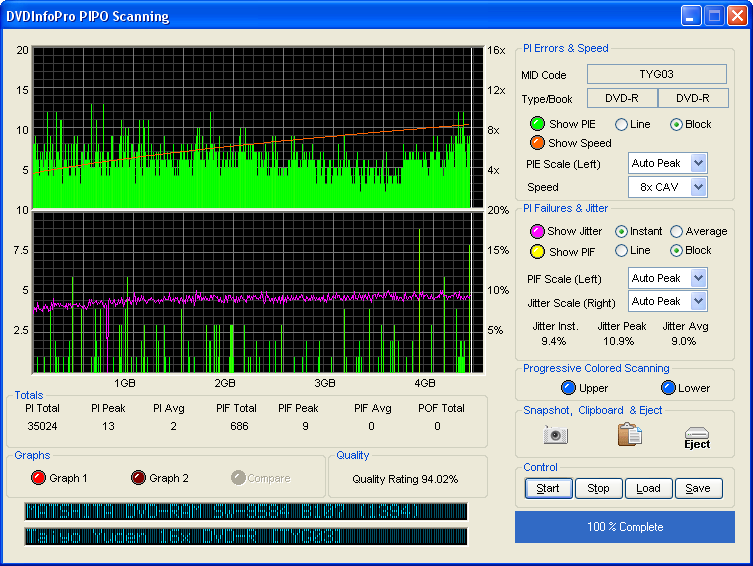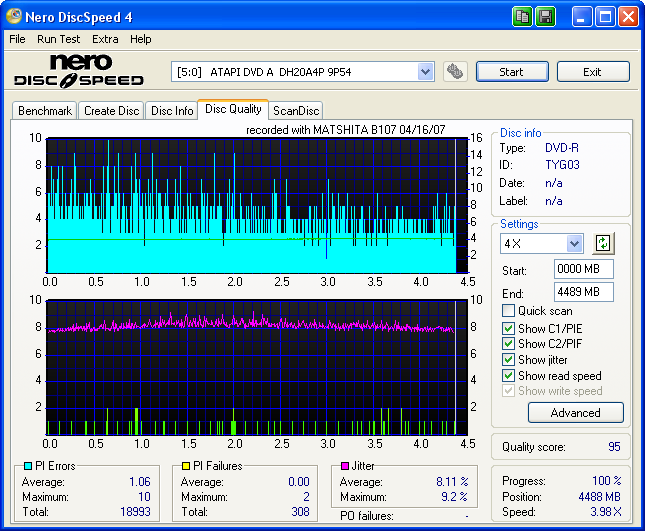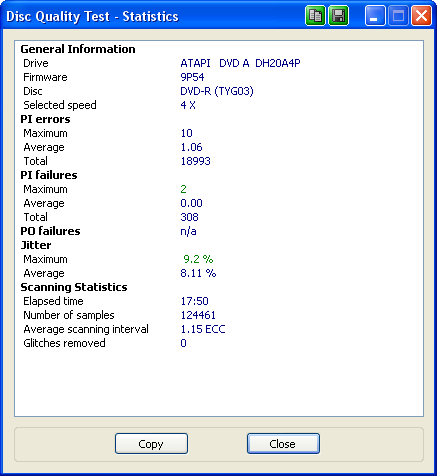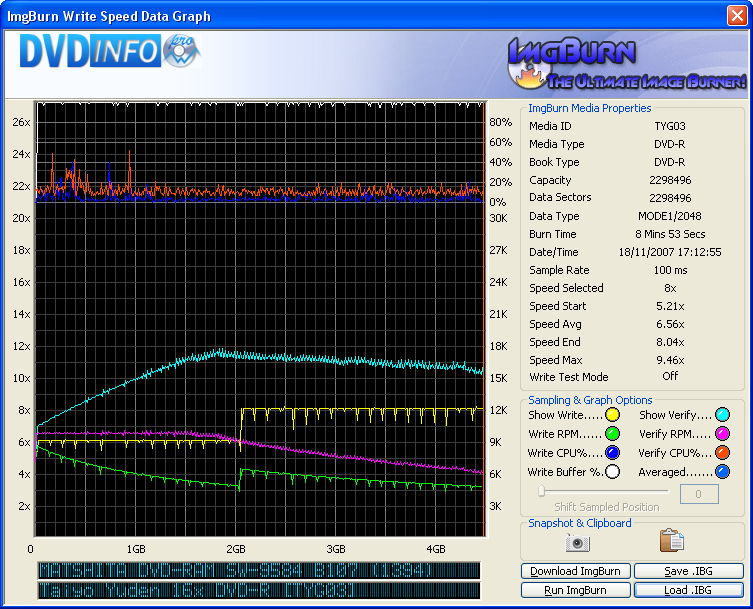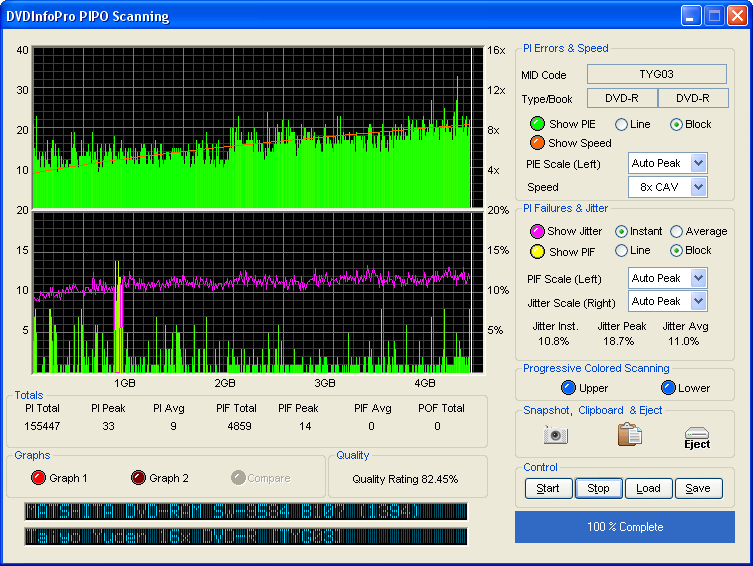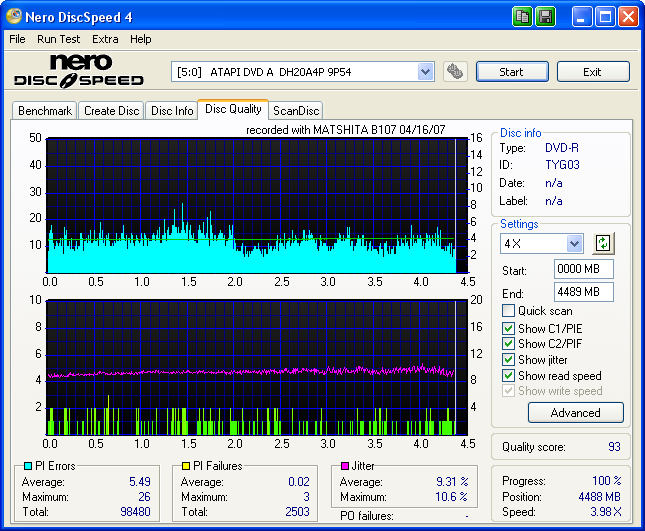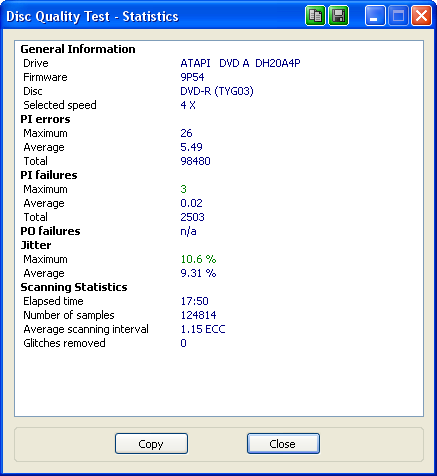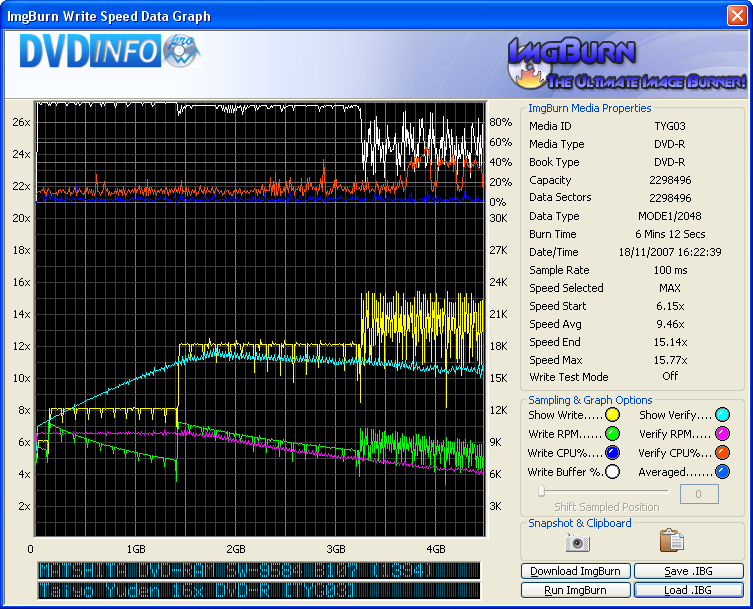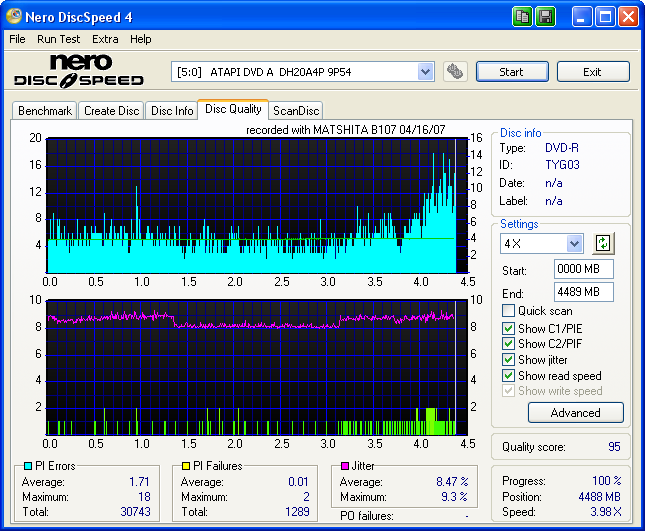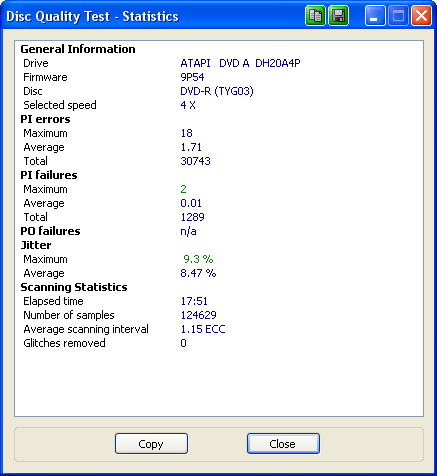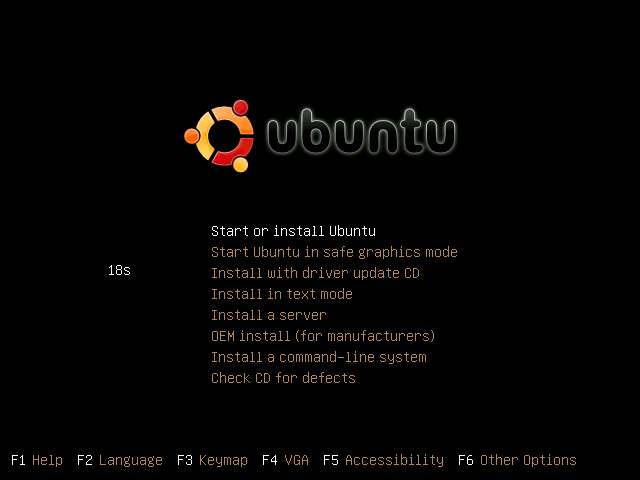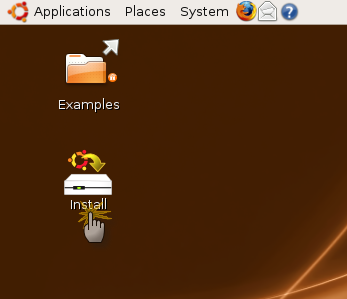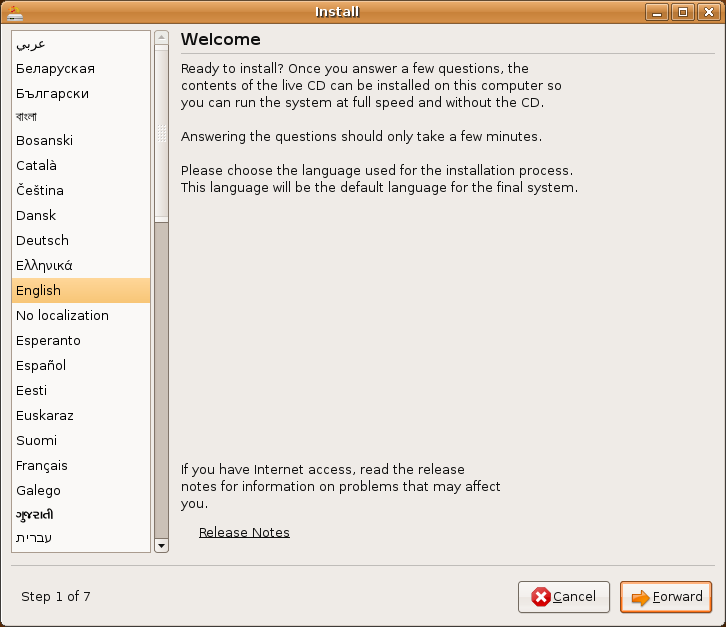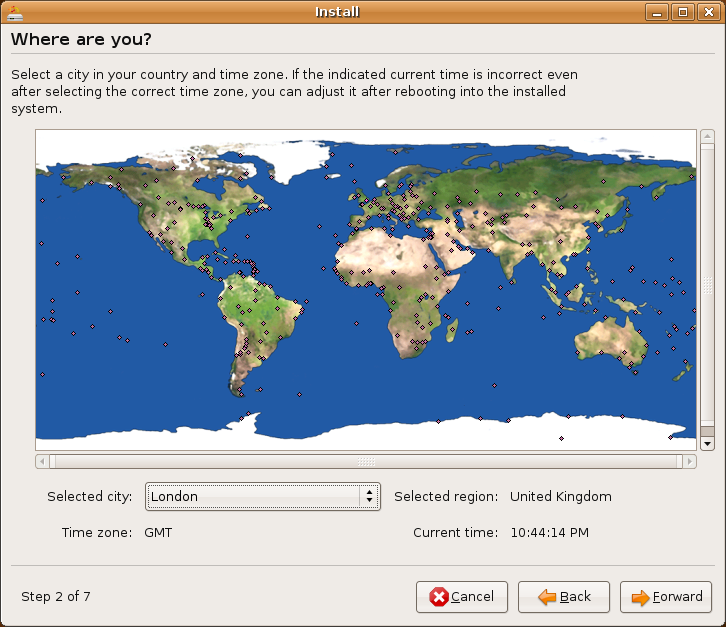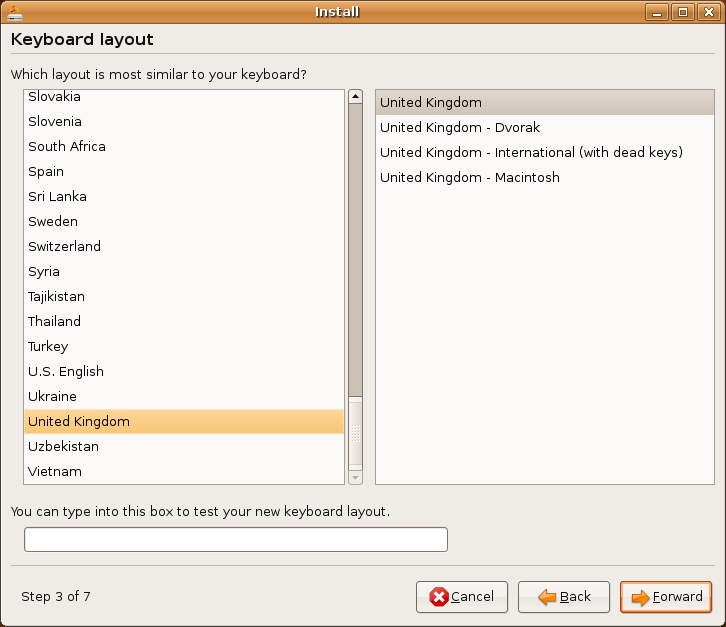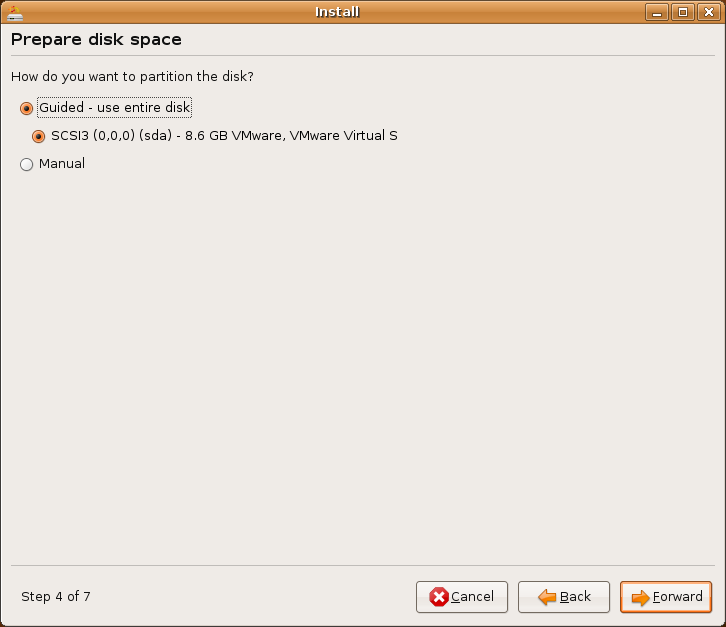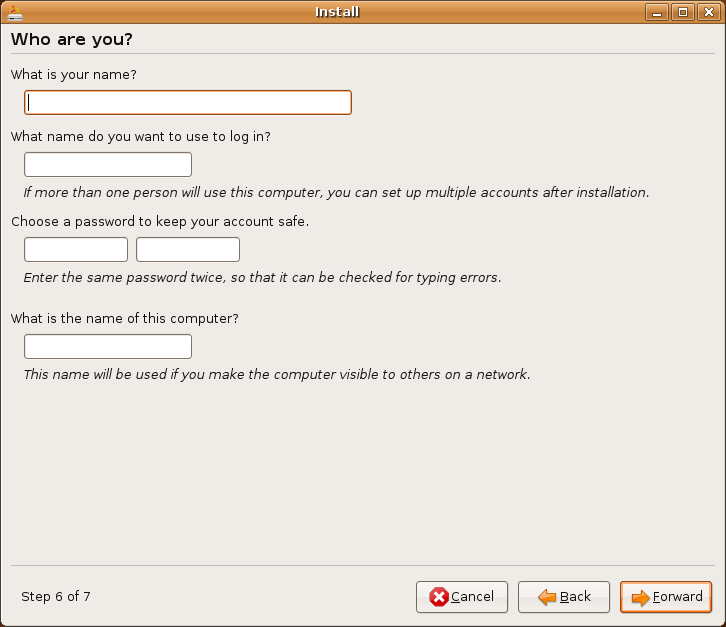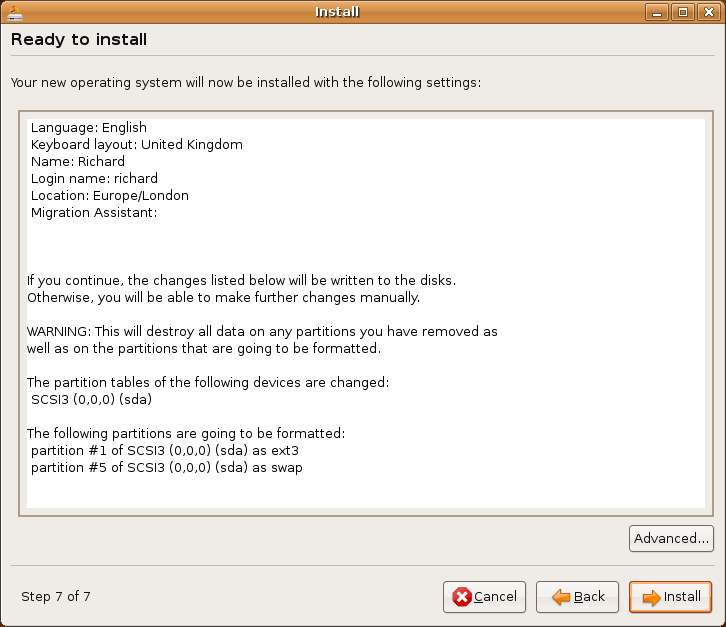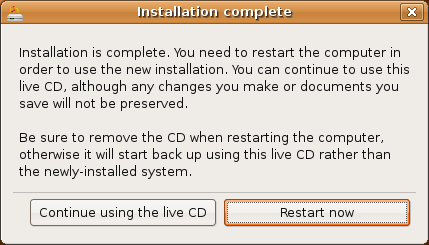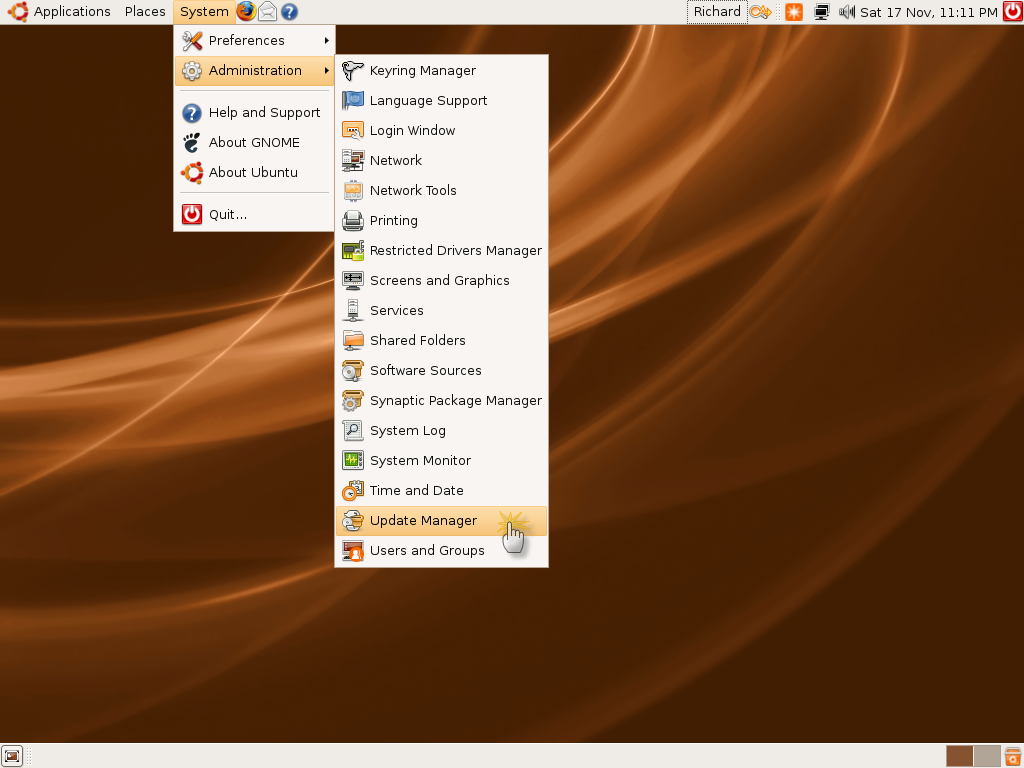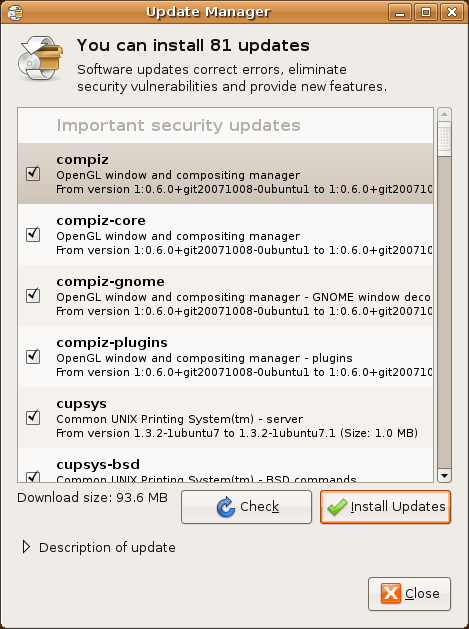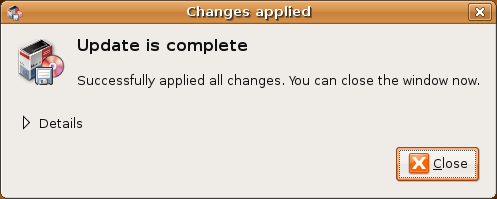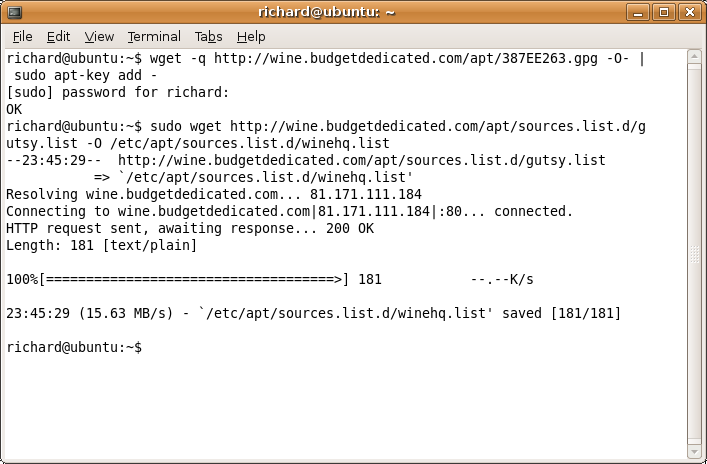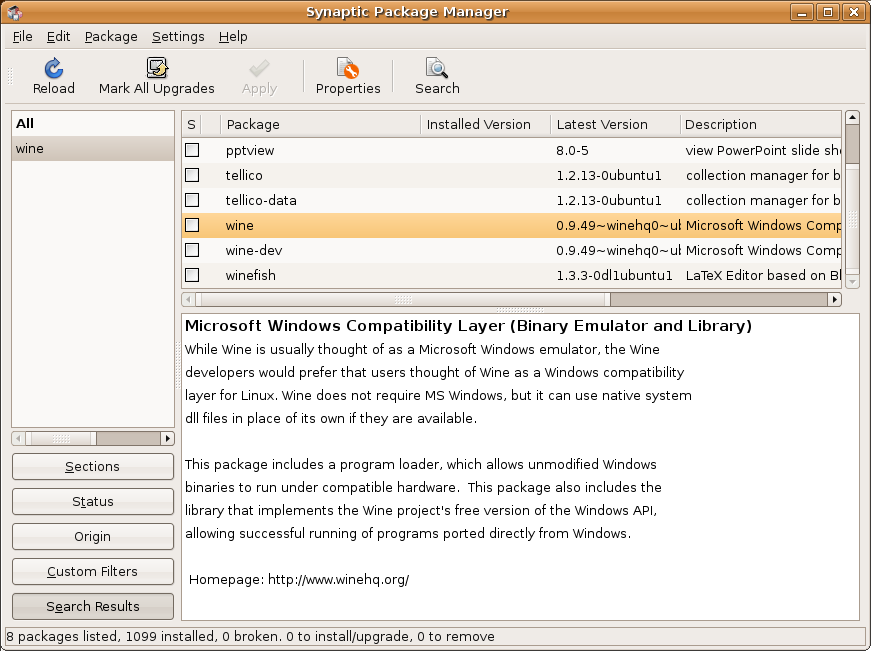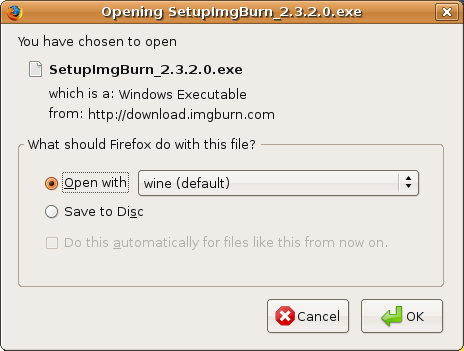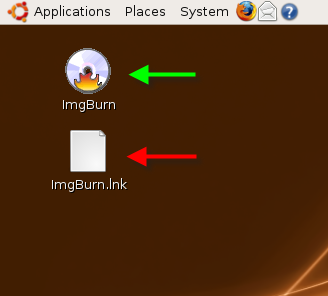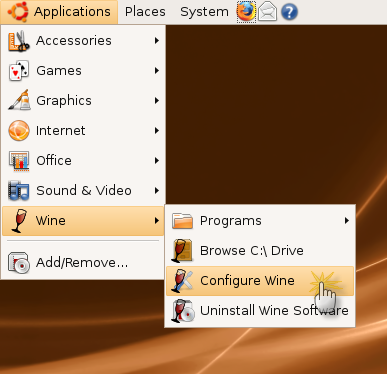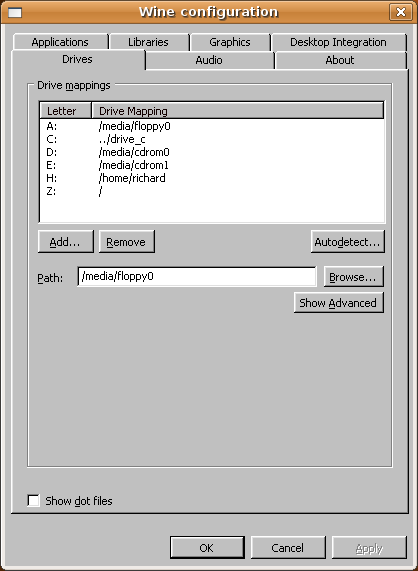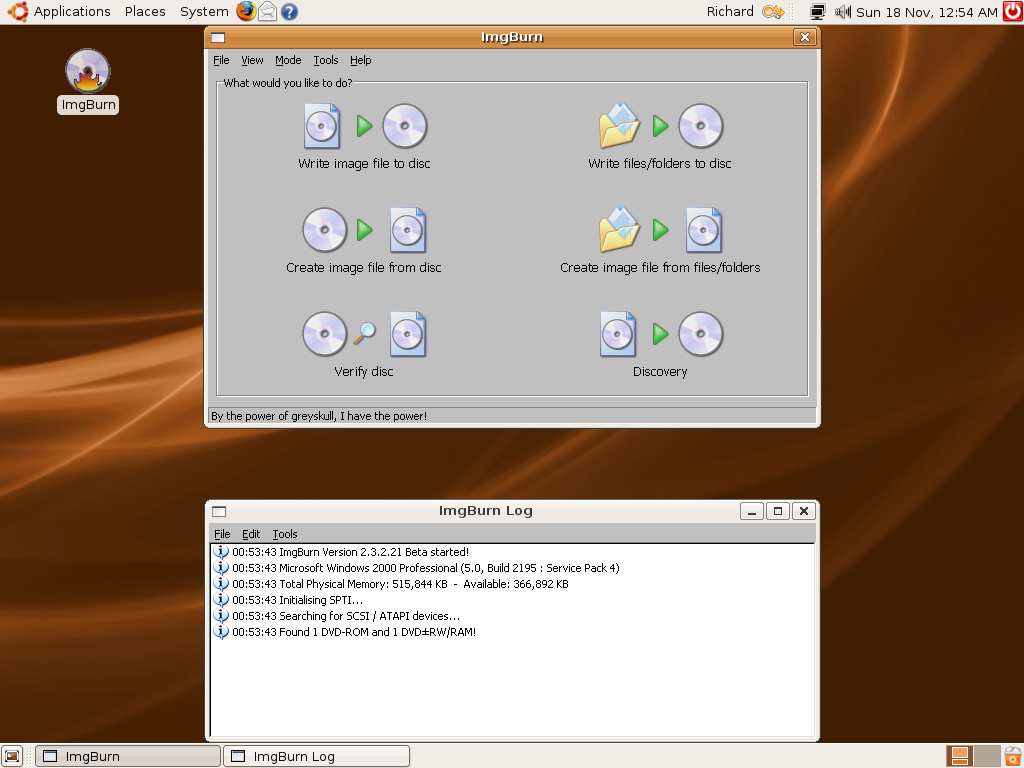-
Posts
30,521 -
Joined
-
Last visited
Content Type
Profiles
Forums
Events
Everything posted by LIGHTNING UK!
-
MATSHITA DVD-RAM SW-9584 B107 (1394) @ 4x Media Information: MATSHITA DVD-RAM SW-9584 B107 (1394) Current Profile: DVD-R Disc Information: Status: Empty Erasable: No Free Sectors: 2,298,496 Free Space: 4,707,319,808 bytes Free Time: 510:48:46 (MM:SS:FF) Supported Write Speeds: 1x, 4x, 8x, 16x Pre-recorded Information: Manufacturer ID: TYG03 Physical Format Information (Last Recorded): Disc ID: 0@P-!-00 Book Type: DVD-R Part Version: 5 Disc Size: 120mm Maximum Read Rate: Not Specified Number of Layers: 1 Track Path: Parallel Track Path (PTP) Linear Density: 0.267 um/bit Track Density: 0.74 um/track First Physical Sector of Data Area: 196,608 Last Physical Sector of Data Area: 196,608 Last Physical Sector in Layer 0: 0 Results: I 18:14:06 ImgBurn Version 2.3.2.22 Beta started! I 18:14:06 Microsoft Windows Server 2003, Standard Edition (5.2, Build 3790 : Service Pack 2) I 18:14:06 Total Physical Memory: 3,406,220 KB - Available: 1,954,924 KB I 18:14:06 Initialising SPTI... I 18:14:06 Searching for SCSI / ATAPI devices... I 18:14:16 Found 3 DVD-ROMs, 1 DVD±RW, 6 DVD±RW/RAMs and 1 Changer! I 18:15:09 Operation Started! I 18:15:09 Source File: -==/\/[DISCOVERY IMAGE]\/\==- I 18:15:09 Source File Sectors: 2,298,496 (MODE1/2048) I 18:15:09 Source File Size: 4,707,319,808 bytes I 18:15:09 Source File Volume Identifier: DISCOVERY_IMAGE I 18:15:09 Source File File System(s): None I 18:15:09 Destination Device: [0:0:0] MATSHITA DVD-RAM SW-9584 B107 (J:) (1394) I 18:15:09 Destination Media Type: DVD-R (Disc ID: TYG03) (Speeds: 1x, 4x, 8x, 16x) I 18:15:09 Destination Media Sectors: 2,298,496 I 18:15:09 Write Mode: DVD I 18:15:09 Write Type: DAO I 18:15:09 Write Speed: 4x I 18:15:09 Link Size: Auto I 18:15:09 Test Mode: No I 18:15:09 OPC: Yes I 18:15:09 BURN-Proof: Enabled I 18:15:27 Filling Buffer... (40 MB) I 18:15:27 Writing LeadIn... I 18:15:29 Writing Session 1 of 1... (1 Track, LBA: 0 - 2298495) I 18:15:29 Writing Track 1 of 1... (MODE1/2048, LBA: 0 - 2298495) I 18:29:57 Synchronising Cache... I 18:30:35 Exporting Graph Data... I 18:30:35 Graph Data File: C:\IBG Files\MATSHITA_DVD-RAM_SW-9584_B107_18-NOVEMBER-2007_18-15_TYG03_4x.ibg I 18:30:35 Export Successfully Completed! I 18:30:35 Operation Successfully Completed! - Duration: 00:15:25 I 18:30:35 Average Write Rate: 5,302 KB/s (3.8x) - Maximum Write Rate: 5,566 KB/s (4.0x) I 18:30:35 Cycling Tray before Verify... I 18:30:41 Device Ready! I 18:30:42 Operation Started! I 18:30:42 Source Device: [0:0:0] MATSHITA DVD-RAM SW-9584 B107 (J:) (1394) I 18:30:42 Source Media Type: DVD-R (Book Type: DVD-R) (Disc ID: TYG03) (Speeds: 1x, 4x, 8x, 16x) I 18:30:42 Image File: -==/\/[DISCOVERY IMAGE]\/\==- I 18:30:42 Image File Sectors: 2,298,496 (MODE1/2048) I 18:30:42 Image File Size: 4,707,319,808 bytes I 18:30:42 Image File Volume Identifier: DISCOVERY_IMAGE I 18:30:42 Image File File System(s): None I 18:30:42 Read Speed (Data/Audio): MAX / MAX I 18:30:42 Verifying Session 1 of 1... (1 Track, LBA: 0 - 2298495) I 18:30:42 Verifying Track 1 of 1... (MODE1/2048, LBA: 0 - 2298495) I 18:36:22 Exporting Graph Data... I 18:36:22 Graph Data File: C:\IBG Files\MATSHITA_DVD-RAM_SW-9584_B107_18-NOVEMBER-2007_18-15_TYG03_4x.ibg I 18:36:22 Export Successfully Completed! I 18:36:22 Operation Successfully Completed! - Duration: 00:05:39 I 18:36:22 Average Verify Rate: 13,560 KB/s (9.8x) - Maximum Verify Rate: 15,937 KB/s (11.5x) Scans: BENQ DVD LS DW1655 BCIB ATAPI DVD A DH20A4P 9P54
-
MATSHITA DVD-RAM SW-9584 B107 (1394) @ 8x Media Information: MATSHITA DVD-RAM SW-9584 B107 (1394) Current Profile: DVD-R Disc Information: Status: Empty Erasable: No Free Sectors: 2,298,496 Free Space: 4,707,319,808 bytes Free Time: 510:48:46 (MM:SS:FF) Supported Write Speeds: 1x, 4x, 8x, 16x Pre-recorded Information: Manufacturer ID: TYG03 Physical Format Information (Last Recorded): Disc ID: 0@P-!-00 Book Type: DVD-R Part Version: 5 Disc Size: 120mm Maximum Read Rate: Not Specified Number of Layers: 1 Track Path: Parallel Track Path (PTP) Linear Density: 0.267 um/bit Track Density: 0.74 um/track First Physical Sector of Data Area: 196,608 Last Physical Sector of Data Area: 196,608 Last Physical Sector in Layer 0: 0 Results: I 17:12:32 ImgBurn Version 2.3.2.22 Beta started! I 17:12:32 Microsoft Windows Server 2003, Standard Edition (5.2, Build 3790 : Service Pack 2) I 17:12:32 Total Physical Memory: 3,406,220 KB - Available: 1,826,520 KB I 17:12:32 Initialising SPTI... I 17:12:32 Searching for SCSI / ATAPI devices... I 17:12:42 Found 3 DVD-ROMs, 1 DVD±RW, 6 DVD±RW/RAMs and 1 Changer! I 17:12:55 Operation Started! I 17:12:55 Source File: -==/\/[DISCOVERY IMAGE]\/\==- I 17:12:55 Source File Sectors: 2,298,496 (MODE1/2048) I 17:12:55 Source File Size: 4,707,319,808 bytes I 17:12:55 Source File Volume Identifier: DISCOVERY_IMAGE I 17:12:55 Source File File System(s): None I 17:12:55 Destination Device: [0:0:0] MATSHITA DVD-RAM SW-9584 B107 (J:) (1394) I 17:12:55 Destination Media Type: DVD-R (Disc ID: TYG03) (Speeds: 1x, 4x, 8x, 16x) I 17:12:55 Destination Media Sectors: 2,298,496 I 17:12:55 Write Mode: DVD I 17:12:55 Write Type: DAO I 17:12:55 Write Speed: 8x I 17:12:55 Link Size: Auto I 17:12:55 Test Mode: No I 17:12:55 OPC: Yes I 17:12:55 BURN-Proof: Enabled I 17:13:03 Filling Buffer... (40 MB) I 17:13:04 Writing LeadIn... I 17:13:06 Writing Session 1 of 1... (1 Track, LBA: 0 - 2298495) I 17:13:06 Writing Track 1 of 1... (MODE1/2048, LBA: 0 - 2298495) I 17:21:33 Synchronising Cache... I 17:21:57 Exporting Graph Data... I 17:21:57 Graph Data File: C:\IBG Files\MATSHITA_DVD-RAM_SW-9584_B107_18-NOVEMBER-2007_17-12_TYG03_8x.ibg I 17:21:57 Export Successfully Completed! I 17:21:57 Operation Successfully Completed! - Duration: 00:09:02 I 17:21:57 Average Write Rate: 9,084 KB/s (6.6x) - Maximum Write Rate: 11,106 KB/s (8.0x) I 17:21:57 Cycling Tray before Verify... I 17:22:04 Device Ready! I 17:22:05 Operation Started! I 17:22:05 Source Device: [0:0:0] MATSHITA DVD-RAM SW-9584 B107 (J:) (1394) I 17:22:05 Source Media Type: DVD-R (Book Type: DVD-R) (Disc ID: TYG03) (Speeds: 1x, 4x, 8x, 16x) I 17:22:05 Image File: -==/\/[DISCOVERY IMAGE]\/\==- I 17:22:05 Image File Sectors: 2,298,496 (MODE1/2048) I 17:22:05 Image File Size: 4,707,319,808 bytes I 17:22:05 Image File Volume Identifier: DISCOVERY_IMAGE I 17:22:05 Image File File System(s): None I 17:22:05 Read Speed (Data/Audio): MAX / MAX I 17:22:05 Verifying Session 1 of 1... (1 Track, LBA: 0 - 2298495) I 17:22:05 Verifying Track 1 of 1... (MODE1/2048, LBA: 0 - 2298495) I 17:27:45 Exporting Graph Data... I 17:27:45 Graph Data File: C:\IBG Files\MATSHITA_DVD-RAM_SW-9584_B107_18-NOVEMBER-2007_17-12_TYG03_8x.ibg I 17:27:45 Export Successfully Completed! I 17:27:45 Operation Successfully Completed! - Duration: 00:05:39 I 17:27:45 Average Verify Rate: 13,560 KB/s (9.8x) - Maximum Verify Rate: 15,937 KB/s (11.5x) Scans: BENQ DVD LS DW1655 BCIB ATAPI DVD A DH20A4P 9P54
-
MATSHITA DVD-RAM SW-9584 B107 (1394) Media Information: MATSHITA DVD-RAM SW-9584 B107 (1394) Current Profile: DVD-R Disc Information: Status: Empty Erasable: No Free Sectors: 2,298,496 Free Space: 4,707,319,808 bytes Free Time: 510:48:46 (MM:SS:FF) Supported Write Speeds: 1x, 4x, 8x, 16x Pre-recorded Information: Manufacturer ID: TYG03 Physical Format Information (Last Recorded): Disc ID: 0@P-!-00 Book Type: DVD-R Part Version: 5 Disc Size: 120mm Maximum Read Rate: Not Specified Number of Layers: 1 Track Path: Parallel Track Path (PTP) Linear Density: 0.267 um/bit Track Density: 0.74 um/track First Physical Sector of Data Area: 196,608 Last Physical Sector of Data Area: 196,608 Last Physical Sector in Layer 0: 0 Results: I 16:22:03 ImgBurn Version 2.3.2.22 Beta started! I 16:22:03 Microsoft Windows Server 2003, Standard Edition (5.2, Build 3790 : Service Pack 2) I 16:22:03 Total Physical Memory: 3,406,220 KB - Available: 1,687,652 KB I 16:22:03 Initialising SPTI... I 16:22:03 Searching for SCSI / ATAPI devices... I 16:22:04 Found 3 DVD-ROMs, 1 DVD±RW, 6 DVD±RW/RAMs and 1 Changer! I 16:22:39 Operation Started! I 16:22:39 Source File: -==/\/[DISCOVERY IMAGE]\/\==- I 16:22:39 Source File Sectors: 2,298,496 (MODE1/2048) I 16:22:39 Source File Size: 4,707,319,808 bytes I 16:22:39 Source File Volume Identifier: DISCOVERY_IMAGE I 16:22:39 Source File File System(s): None I 16:22:39 Destination Device: [0:0:0] MATSHITA DVD-RAM SW-9584 B107 (J:) (1394) I 16:22:39 Destination Media Type: DVD-R (Disc ID: TYG03) (Speeds: 1x, 4x, 8x, 16x) I 16:22:39 Destination Media Sectors: 2,298,496 I 16:22:39 Write Mode: DVD I 16:22:39 Write Type: DAO I 16:22:39 Write Speed: MAX I 16:22:39 Link Size: Auto I 16:22:39 Test Mode: No I 16:22:39 OPC: Yes I 16:22:39 BURN-Proof: Enabled I 16:22:44 Filling Buffer... (40 MB) I 16:22:44 Writing LeadIn... I 16:22:46 Writing Session 1 of 1... (1 Track, LBA: 0 - 2298495) I 16:22:46 Writing Track 1 of 1... (MODE1/2048, LBA: 0 - 2298495) I 16:28:38 Synchronising Cache... I 16:28:56 Exporting Graph Data... I 16:28:56 Graph Data File: C:\IBG Files\MATSHITA_DVD-RAM_SW-9584_B107_18-NOVEMBER-2007_16-22_TYG03_MAX.ibg I 16:28:56 Export Successfully Completed! I 16:28:56 Operation Successfully Completed! - Duration: 00:06:17 I 16:28:56 Average Write Rate: 13,096 KB/s (9.5x) - Maximum Write Rate: 17,933 KB/s (12.9x) I 16:28:56 Cycling Tray before Verify... I 16:29:03 Device Ready! I 16:29:04 Operation Started! I 16:29:04 Source Device: [0:0:0] MATSHITA DVD-RAM SW-9584 B107 (J:) (1394) I 16:29:04 Source Media Type: DVD-R (Book Type: DVD-R) (Disc ID: TYG03) (Speeds: 1x, 4x, 8x, 16x) I 16:29:04 Image File: -==/\/[DISCOVERY IMAGE]\/\==- I 16:29:04 Image File Sectors: 2,298,496 (MODE1/2048) I 16:29:04 Image File Size: 4,707,319,808 bytes I 16:29:04 Image File Volume Identifier: DISCOVERY_IMAGE I 16:29:04 Image File File System(s): None I 16:29:04 Read Speed (Data/Audio): MAX / MAX I 16:29:04 Verifying Session 1 of 1... (1 Track, LBA: 0 - 2298495) I 16:29:04 Verifying Track 1 of 1... (MODE1/2048, LBA: 0 - 2298495) I 16:34:45 Exporting Graph Data... I 16:34:45 Graph Data File: C:\IBG Files\MATSHITA_DVD-RAM_SW-9584_B107_18-NOVEMBER-2007_16-22_TYG03_MAX.ibg I 16:34:45 Export Successfully Completed! I 16:34:45 Operation Successfully Completed! - Duration: 00:05:40 I 16:34:45 Average Verify Rate: 13,520 KB/s (9.8x) - Maximum Verify Rate: 15,937 KB/s (11.5x) Scans: BENQ DVD LS DW1655 BCIB ATAPI DVD A DH20A4P 9P54
-
The bad news is that the current version can't do multisession / track discs - which is what Audio CD's are The good news is that the next version can
-
If the drive doesn't support burning DVDs, that's usually when you'll see this error.
-
Just so you know, I'm a complete n00b when it comes to anything Linux! This guide is actually being created at same time as I try to install Ubuntu 7.10 (DVD) and get ImgBurn up and running for myself. If I can do it, you can too So... where to start?! At the beginning of course! Goto http://www.ubuntu.com/ and download the desktop edition of v7.10 from a location near you. Personally, I clicked on the 'Download' link, followed by one called 'complete list of download locations' at the bottom of the page. I then selected 'United Kingdom' from the 'DVD downloads' section right at the bottom of the page. I then opted to download the file called 'ubuntu-7.10-dvd-i386.iso' by clicking on it. Thanks to the University of Kent for providing the download mirror Once that's finished downloading (it may take a while!), burn the image to a disc. With the 'bootable' Ubuntu disc inserted in the drive, boot up the PC you want to install it on. When presented with the startup menu, select the first option - 'Start or install Ubuntu'. Wait for it to load the desktop and then double click on the 'Install' icon on the left. Next you need to go through a 7 step wizard... Step 1 - Select a language for the installer. Step 2 - Tell it where you are. Step 3 - Select your keyboard layout. Step 4 - Configure your partitions. Step 5 - Unknown - only appears if you select 'Manual' on Step 4? Step 6 - Tell it who you are. Step 7 - Ready to install. So when you're done, click the 'Install' button and away it goes! All being well, it'll eventually finish and you'll see the following box: Do as it says and remove the bootable disc from the drive, then click the 'Restart now' button. That's it for the first part - well done, you just installed Ubuntu Once the machine has restarted and Ubuntu has loaded back up, login using the name + password you entered back in Step 6. I guess the next thing to do is check for updates?! Updates are Good! Click 'System' in the top menu bar, then hover over 'Administration' for a second until the next menu appears, then click 'Update Manager'. Next, click the 'Check' button and type in your password again if/when prompted to do so. Once it's found them all, click the 'Install Updates' button to install them. Ok, all done? In that case you should see this box: Click 'Close' and you're good to go. At this point I chose to reboot the machine. I know it didn't actually tell me to (and I believe it does when it needs to), but I just feel happier doing it! If you haven't already figured it out, you can reboot by clicking the red power symbol in the top right corner of the screen. Now that's all done, it's time to install Wine. As taken from the Wine website, 'Wine is an Open Source implementation of the Windows API on top of X, OpenGL, and Unix.' - Yes, that includes Ubuntu ImgBurn is a Windows application, hence Wine is required to act as a go-between for it's code and the native Linux API. Normally when you want to install an application in Ubuntu you'd do so via the 'Synaptic Package Manager' which you'll find on the 'System' -> 'Administration' menu that we saw earlier on. The trouble is, at the time of writing this guide (and this will probably still be the case when you do it), the version of Wine available on there isn't actually the latest and greatest one. To get the latest one we need to tell the package manager where to get it from. This page will tell you how to do it - http://www.winehq.org/site/download-deb For the sake of keeping it in one place, here's a copy + paste job... First, open a terminal window. Then add the repository's key to your system's list of trusted APT keys by copy and pasting the following: wget -q http://wine.budgetdedicated.com/apt/387EE263.gpg -O- | sudo apt-key add - Next, add the repository to your system's list of APT sources: sudo wget http://wine.budgetdedicated.com/apt/sources.list.d/gutsy.list -O /etc/apt/sources.list.d/winehq.list As a hint for complete n00b's, you can find the 'Terminal' program under the 'Applications' menu and then 'Accessories'. This is what my terminal window looked like when I'd finished: When you've done all that (hopefully I've not lost anyone?!), you can go ahead and install Wine. Ubuntu will now know where to find the very latest versions As that last web page said (you read it properly yeah?!), you can install Wine in 2 ways. 1. Via the 'Terminal' window you already have open. 2. Via the 'Synaptic Package Manager' application. If you're feeling brave and are happy with the terminal window, simply type in the following: sudo apt-get update That'll update the APT's package information, then type the following to actually install Wine: sudo apt-get install wine If you want to go the Synaptic Package Manager route, load it up from the System -> Administration menu. Firstly (and this is very important), click the 'Reload' button in the top left of the window to update the package information. Now click the 'Search' button and type in 'Wine' (without quotes) before then clicking 'Search' again. You should then see a window like this: Locate the 'wine' package within the list and double click it. If you're prompted to mark additional required changes, just click the 'Mark' button. Now click the 'Apply' button. When prompted to 'Apply the following change?', just click the 'Apply' button again. Assuming everything went ok, you've just installed Wine Bring up the 'Applications' menu at the top once again and you should see a new branch on it called 'Wine'. Go to it and click the 'Configure Wine' option. Click on the 'Drives' tab and click the 'Autodetect...' button. It may take a second or two but eventually it'll populate the box with something like this: Click the 'Ok' button so the window closes down. Right, now all that's left to do is download ImgBurn and install it! Load up FireFox, goto http://www.imgburn.com/ and click the 'Download' link. Select whichever mirror you want to and start the download. Firefox will ask if you want to open the file or save it. You should notice that 'Wine' is now the default application to open it with. With the 'Open with' option selected and 'Wine' as the application, click the 'Ok' button. You can then go through the normal ImgBurn setup wizard. When you're done with that, remove/delete the 'ImgBurn.lnk' file from your desktop (shown with the red arrow) - it's just the normal (Windows) ImgBurn shortcut file only they're not valid on Ubuntu. Wine will have automatically created a proper one for you. To run ImgBurn, simply double click the ImgBurn on the dekstop (shown with the green arrow). Hooray, ImgBurn running under Ubuntu 7.10 - give yourself a pat on the back
-
Search the forum and you'll probably find most things are covered, even if they're not all in the same place. But basically, if you don't know what they are, don't mess with them! The defaults work fine.
-
1. Try the 1.29 firmware. http://forum.rpc1.org/dl_firmware.php?download_id=2220 2. Buy Verbatim DVD+R DL discs. They're more expensive because they actually work!
-
Google 'RITEK-S04-66' and you get 10 hits. There's no way that dye has been around for a year. You might well have been burning A RITEK dye but it wasn't that specific one. Get some media that's known to be decent - i.e. the Verbs I suggested earlier and try again. If they fail too then yeah it's your drive.
-
There's no issue with the burn / verify so it must be something else - i.e. you xbox - and I'm afraid that's nothing to do with us, you need to fix that on your own.
-
You've been burning RITEK-S04-66 for over a year? I can't say as I've seen that specific dye up until very recently.
-
You might find that media is newer than the drives firmware - as such, it won't burn it. Get yourself some Verbatim 2.4x DVD+R DL discs instead. btw, you can get the 47P9 firmware from here: http://www.benq.com.tw/support/downloads/d...fm?product=2346
-
No, it's just external. I'm sure the caddy itself could go into a 5.25 bay if you had the appropriate dock though. (That might be what lmao2k does?)
-
Build mode (well, the GUI for it) isn't designed to fit with the other stuff you asked for. If it ever changes, all that stuff will be there automatically.
-
You need to give a LOT more info. What are you trying to burn? Does it burn / verify ok? Can the PC play it back? Are the files on the DVD as you'd expect them to be - i.e. correct places/names etc? Where's the log file from ImgBurn?
-
http://www.raidsonic.de/en/pages/products/...e_objectID=4540 That's the one I've got.
-
lol why thank you Mr McFartfinger, sir!
-
Yup, if it's turned off (as it is by default) you not notice anything different. The flashing thing is totally safe, the only time it would kill your battlenet is if a window pops to the foreground and wants to have user input directed at it / be made the 'active' application/window.
-
There was a reason I removed the trailing '\' from directories when adding them to the box but I can't remember what it was now and it appears to work ok with them so I've put them back.
-
I'd never make the window active on purpose...besides, XP blocks such things from happening (soooo many people complained about windows making themselves the foreground app and disrupting what they were doing). All I've done (as an option) is add code to flash the taskbar button if a messagebox that's about to be displayed has the MB_ICONERROR flag set and the application isn't the foreground / active one at the time.
-
(I'm going to assume that an 'error' messagebox pops up for every error - that's not 100% true but it's pretty damn close) The thing with messageboxes is that they can pop up everywhere and anywhere and for all types of different reasons. That said, I actually have my own wrapper function for displaying them and I could easily do it on a global level so if it's an error box and the app isn't active, it'll flash the taskbar. If it's not done on a global level, forget about it because there's no chance in me doing it! Seems a bit lazy though because if you can see the bar you should be able to (get up and) check the program itself! You can tell if it's done or not because a) the drive won't be making loads of noise and the drive's light won't be flashing! It finishing due to an error or finishing successfully doesn't make much of a difference in my eyes - either way you have to go back to the machine to do the next bit, be that inserting the next disc to burn or repeating the one that failed.
-
lol wherever you can get the model you want from! Basically, checkout raidsonic's website, find the right one and then chuck the model number into google and see where's selling it.
-

burning 360 games "illegal mode for this track"
LIGHTNING UK! replied to theonlymatt's topic in ImgBurn Support
You can talk about burning until the cows come home. It's getting around protection that isn't allowed. -
The answer was NO.
-
you need to post the full log after you've pressed 'cancel' or whatever.